#forparker
Explore tagged Tumblr posts
Text






HYUNJIN ✿ SKZ TALKER GO: S5 EP8
#hyunjin#stray kids#skz#bystay#skzco#staydaily#hyunlixsource#hyunjinsource#createskz#userhollyjo#forparker#stayjuni#mine*#gifs*#hyunjin*#ARMSARMSARMSARMSARMSARMSARMS
182 notes
·
View notes
Text


[SKZ-TALKER GO! Season 5] Ep.08 BANGKOK
#u know i had to gif this.....#the blank face.. he is so cat#*#*lino#*25#*talker#lee know#stray kids#skz#fornini#skzco#bystay#usersemily#usersa#forparker#stayjuni#e01o
217 notes
·
View notes
Text










ten // nightwalker (240223 facecam)
#ten#wayv#nct#mine#nctinc#useroro#userresa#userjsuh#namjoonlisa#oorieri#leksietag#cheytermelon#userpeach#foraddy#korimilook#eritual#userbexrex#uservince#lulook#ninqztual#forparker#hanatonin#hazelbagel#tuserflora#rhitag#albalook#hicosmo#rinblr#useregoistshye#flashing tw
122 notes
·
View notes
Text




Mina for FENDI
#myoui mina#twice#twice mina#dailytwice#twicecreations#femaleidol#femaleidolsedit#tuserflora#userdoyeons#forparker#tuserrowan#useranusia#useregoistshye#usercherry#rhitag#cheytermelon#usersanayeon#useratz#dazzlingidolsedit#ggnet#idolady
119 notes
·
View notes
Text




JENNIE - Starlight RUBY Album Sampler
#by us#by kimsuyeon#blackpink#jennie#jennie kim#blackpinknet#femaleidol#idolady#femaleidolsedit#kgoddesses#ggnet#useroro#ninitual#userdoyeons#awekslook#eritual#hennatual#vivitual#anateogift#tuserflora#useranusia#forparker#tuserrowan#userbexrex#fornini#flashing tw
136 notes
·
View notes
Text






enhypen’s cute bright energy 🦊✨
#enhypen#enhypenedit#enhypenet#sunoo#jay#heeseung#kim sunoo#park jongseong#jay park#lee heeseung#enhypen sunoo#enhypen jay#enhypen heeseung#mgroupsedit#looklisa#forparker#userpeach#zoverhere#usergyu#userbibs#userheidy#malegroupsnet#malegroupsedit#gfs*
84 notes
·
View notes
Text








babysitternextdoor
#boynextdoor#taesan#bonedo#forbnd#han dongmin#bndnet#higabi#eritual#dearestmillie#megtag#hibiebear#hennatual#forparker#ninqztual#uservince#*mygifs#m:bonedo#userpeach#hicosmo#rintag
132 notes
·
View notes
Text





GUNWOOK BLUE PARADISE — HIDE
#zerobaseone#zb1net#zb1work#zerobaseonesource#ultkpopnetwork#useroro#useranusia#hazelbagel#ninitag#hicosmo#forparker#gunwook#*#zb1#park gunwook#mwah 😘
63 notes
·
View notes
Text


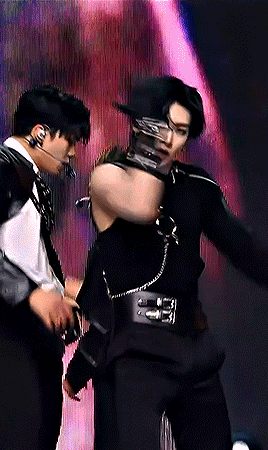

RICKY DEVIL GAME @ M!COUNTDOWN 250227
#shen ricky#shen quanrui#zerobaseone#zb1#zb1work#zb1net#ultkpopnetwork#kpopstages#cw flashing lights#cheytermelon#useranusia#ninqztual#forparker#rowan gifs#*stage#they said we are simply not even gonna try to cover the tattoo#and i think that's great
75 notes
·
View notes
Text




Say Yes ♡
#shin yuna#yuna#itzy yuna#itzy#formidzy#theitzydaily#usershinaryu#userdoyeons#niniblr#ninitual#ninqztual#useroro#useranusia#useregoistshye#userdaniz#tuserflora#userfairy#rhitag#cheytermelon#forparker#femaleidol#femaleidols#ultkpopnetwork
48 notes
·
View notes
Text



after they were told not to be too close
#san#choi san#yunho#jeong yunho#ateez#atz#ateezedit#atzsource#ateezlovenet#ultkpopnetwork#cosmogif#rhitag#rinblr#userbexrex#lookwwill#foraddy#forparker#lunanuggets#lucieblr#useranusia#hibiebear#majatual
4K notes
·
View notes
Text
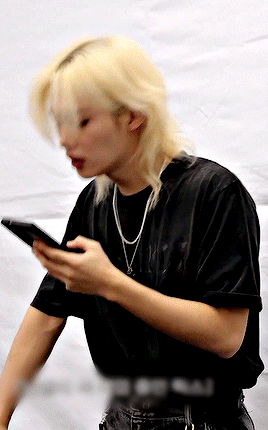








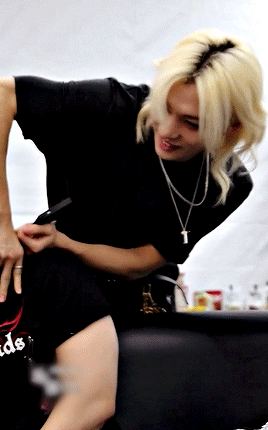


FELIX ✿ SKZ TALKER GO: S5 EP8
#felix#stray kids#skz#bystay#skzco#staydaily#createskz#felixsource#hyunlixsource#userhollyjo#forparker#stayjuni#mine*#gifs*#felix*#yknow im starting to understand why people build shrines for people..... WHO IS THIS GODDESS
245 notes
·
View notes
Text









lee know in every skz code - 72
#such fun eps to watch but not gif </3#*lksc#*lino#*25#lee know#stray kids#skz#linosource#usersemily#skzco#e01o#majatual#forparker
20 notes
·
View notes
Text










ten // baggy jeans (230909 close-up cam)
#ten#wayv#nct#mine#nctinc#useroro#userresa#userjsuh#namjoonlisa#oorieri#leksietag#cheytermelon#userpeach#foraddy#korimilook#eritual#userbexrex#uservince#lulook#ninqztual#forparker#hanatonin#hazelbagel#tuserflora#rhitag#albalook#hicosmo#rinblr#useregoistshye#flashing tw
154 notes
·
View notes
Text




who's the cute boy in the white jacket and the thick accent?
#stray kids#bang chan#skzco#channiesnet#dailyminchan#dimpledorm#daily3racha#staydaily#bystay#sayang#:mine#t:gif#t:making#*500#*1k#userlau#stayjuni#forparker#usersun#e01o#mimotag#hi :)))))#does anyone still remember me........#am i back on tumblr? not rly but he looked very pretty here so i felt like doing this at 7pm for no reason#well its almost 1am now cause i went out in the middle of giffing this but yeah lmao
2K notes
·
View notes
Text

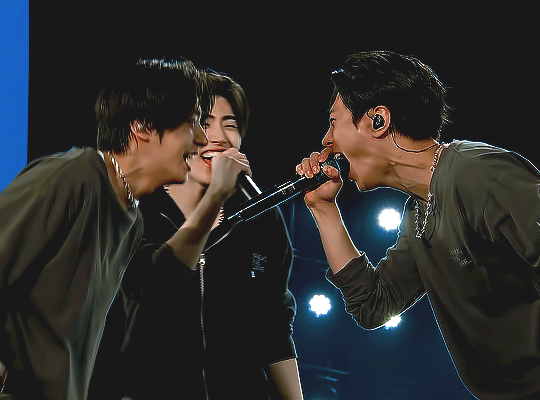

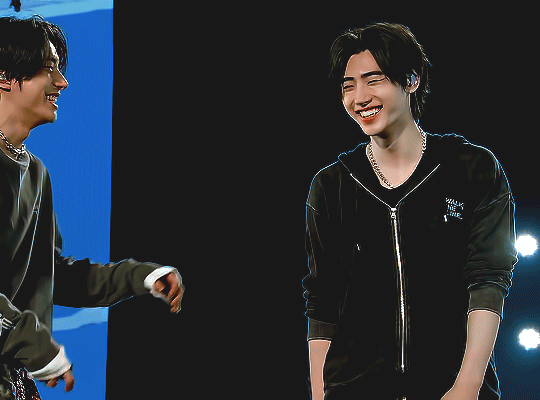
happy 02z makes a happy me
#enhypen#enhypenet#jay#park jongseong#jake#sim jaeyun#sunghoon#park sunghoon#*jelly's#forparker#usergyu#danablr#uservince#heysol#tuserflora#userbloomingwarrior#usersemily#cheytermelon#useranusia#chwedoutbox#usersun#tuseral#rinblr#userfairy#useraashna#useroro#userzaynab#zoverhere#userbibs#BEST TRIO I SAID WHAT I SAID
2K notes
·
View notes