#feel free to post your individual panels separately if you would like <3< /div>
Explore tagged Tumblr posts
Text
Here it is, the 2 Arms Left Collaboration Comic!
Big thank you to everyone who participated! This was such a cool project! There was so much talent put into this thing and I am amazed by the results
Enjoy the finished product everyone!
=-=-=-=-=-

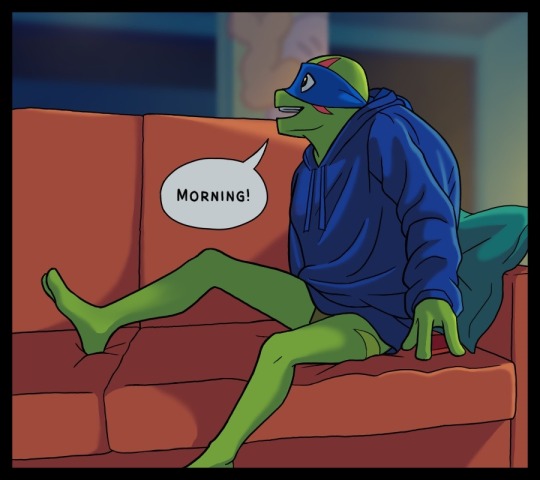
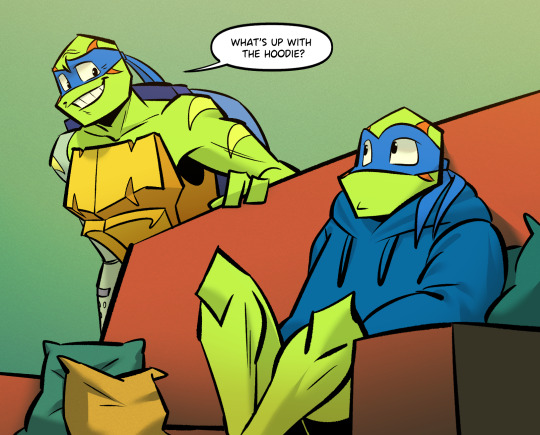

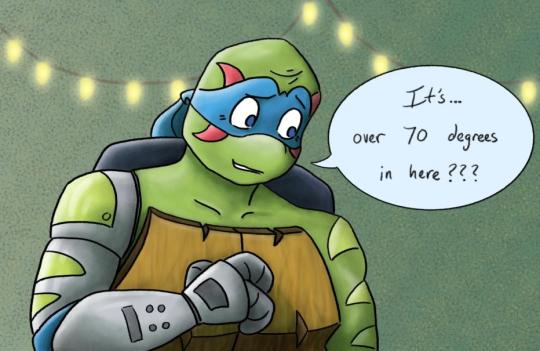

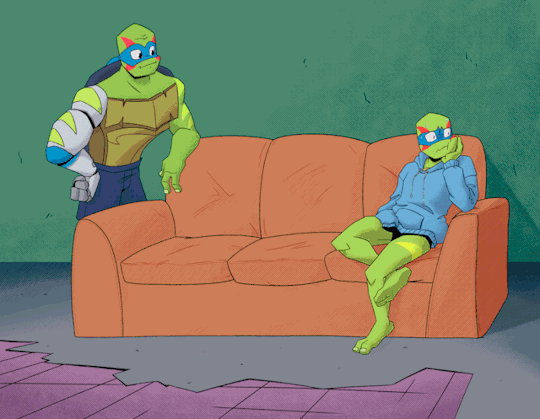
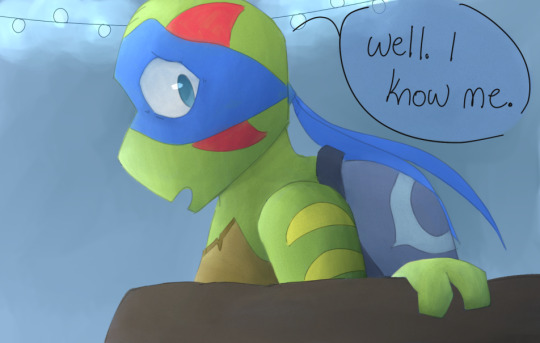
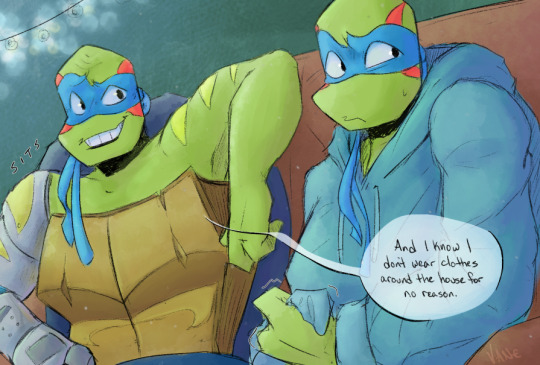
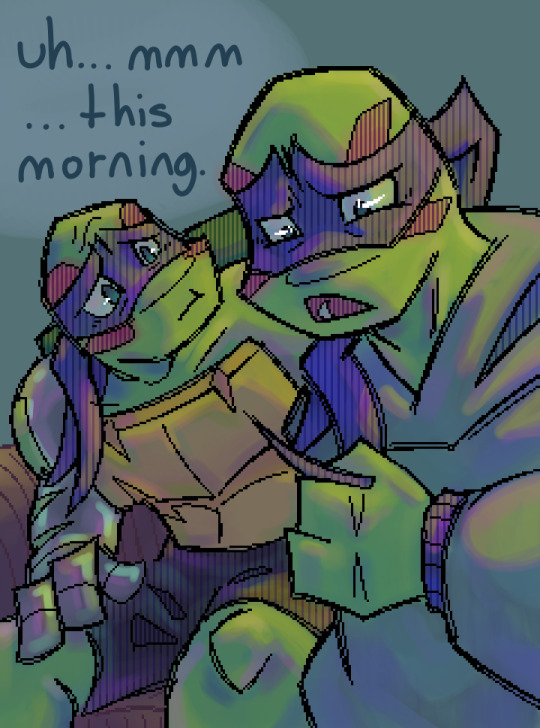
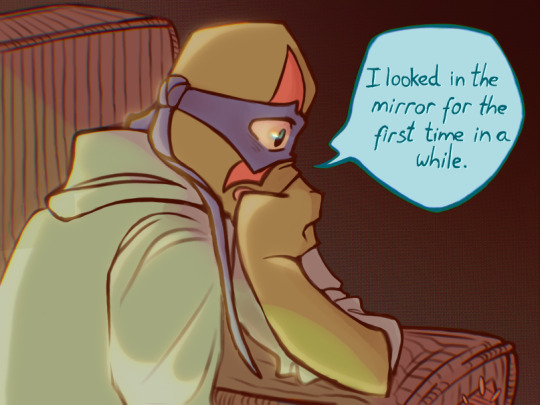


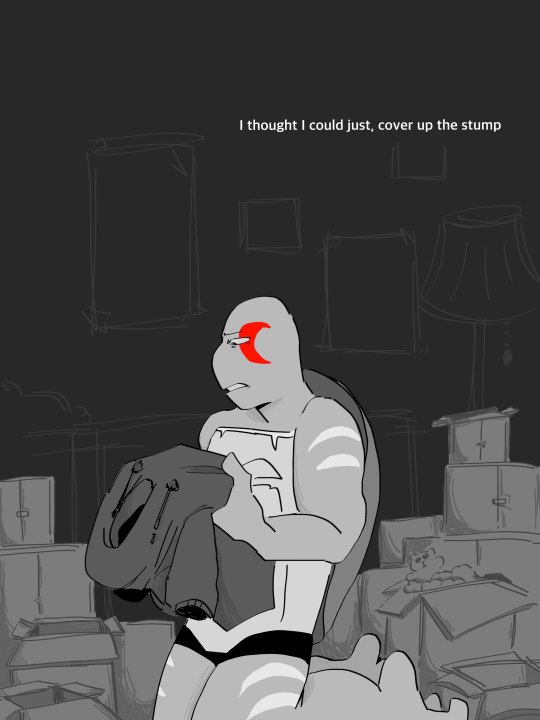
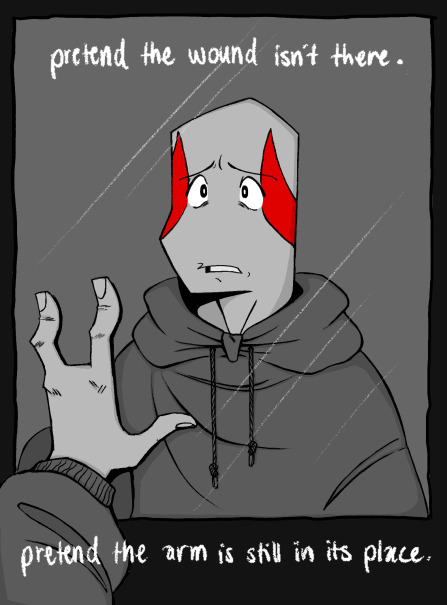
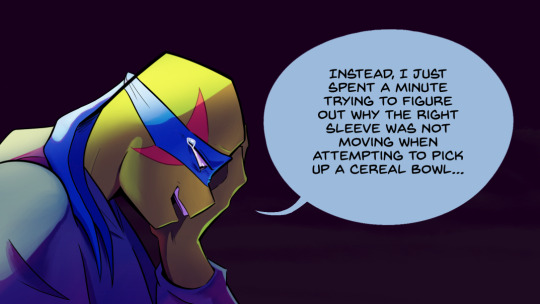




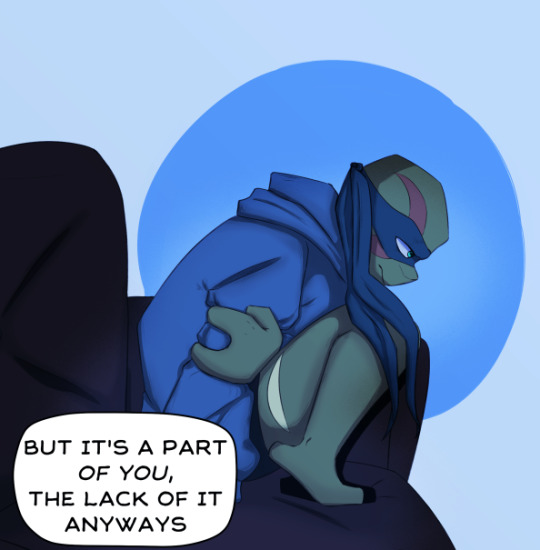




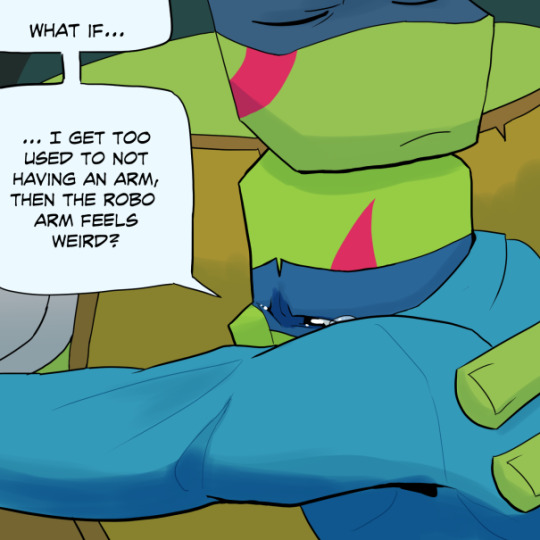

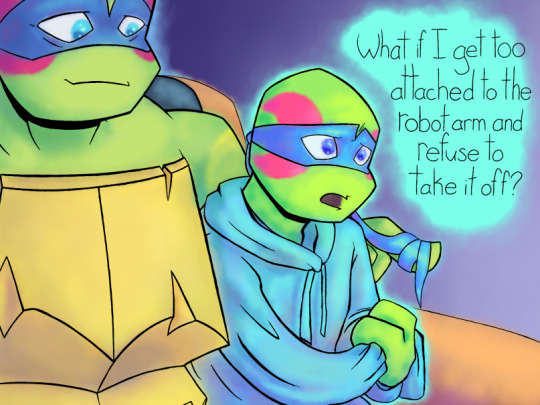
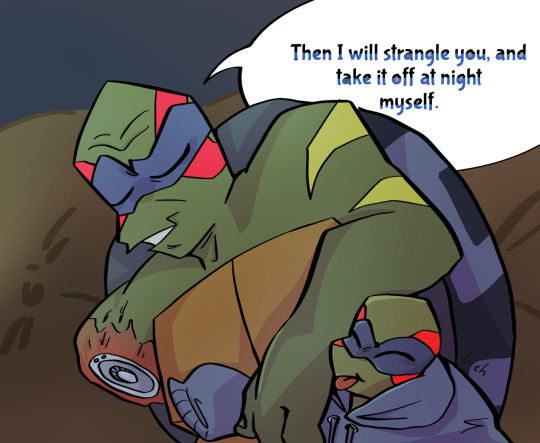
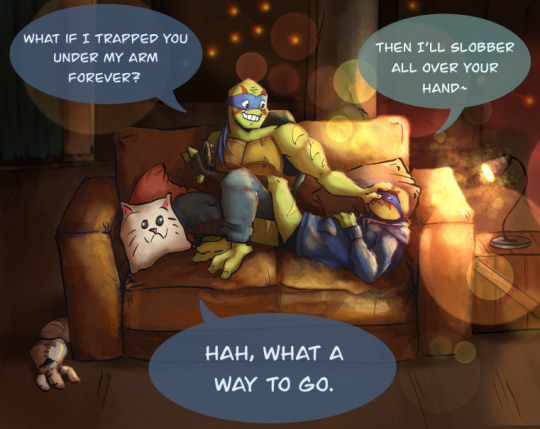
=-=-=-=-=-
The wonderful artists, in order of their panels appearance, go check them out!!
To help count without eyes getting lost, the people highlighted in orange were a part of the black and white flashback sequence!
1 @tangledinink
2 @roquog
3 @sunnyyyteaaa Sun!
4 @apollo-not-in-space
5 @wraenata
6 @abbeyofcyn
7 @dianagj-art
8 @rbtlvr
9 @vangh17a
10 @avidlylivid
11 @butterfilledpockets
12 @thegunnsara
13 @manga-toons
14 @idiot-mushroom
15 @centerofleesmind
16 @sunnyyyteaaa Tea!
17 @volcanicsleep
18 @phykoha
19 @princesskkfish
20 @cokowiii
21 @y0unginhumans
22 @bluesgras
23 @karmacomesaround
24 @heckitall
25 @sad-leon
26 @blue-star-doodles
27 @teainthesnow
28 @cartoonhostage
29 @hatchi-matchii
30 @last-hourglass
#2 arms left#rottmnt#to the artists who worked on this:#now that the comic itself is posted#feel free to post your individual panels separately if you would like <3#I cannot take all the credit here aa!#I dont think anything like this has been done before#definitely a first omg#definitely an experiment if nothing else#a very fun one though!#cw blood#tw blood
4K notes
·
View notes
Text
Basic Guide to Clone Trooper Armour
I don’t know about you guys, but I have a hard time keeping the terms for various parts of clone armour straight in my mind. So, I decided to make this Guide To Armour, to make my life easier for those times I’m drawing or writing stuff and need to reference what this, that or the other piece is called, how it’s put on or taken off. (I’ve also tried to include/come up with some casual or slang terms for some parts because you cannot seriously expect these guys to use the Right Proper Terminology for everything all of the time.)
This is based on the Clone Wars cartoons, because that’s what I know best. Also, this is just the standard armour of regular troopers; if y’all want something about the possible additions/variations that you could have then lmk and I’ll see what I can put together I guess?
Note: a lot of this terminology is taken from medieval knights’ armour. Many terms are originally French; alternative names provided where possible. I did do a bit of research on medieval plate armour, which is the closest thing I can think of to clone armour, but I am by no means an expert so if you have any input or corrections feel free to @ me. Likewise, if you’ve cosplayed as a clone trooper or stormtrooper, I’d very much like to hear about your experience wearing this stuff, how it moves and how it might be similar or different to the “real thing” so to speak.
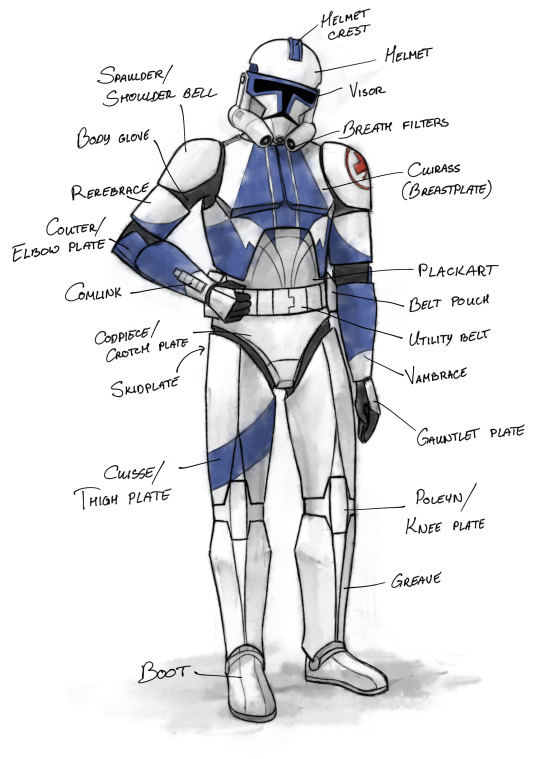
Figure 1: Clone trooper armour, front view. Kix got chosen for this because he’s a vain little bastard and loves to be painted. (ETA: this diagram now comes with a second, funnier version.)
(long post under cut)

Figure 2: Back view of armour.
According to Wookieepedia: The armour is produced on Kamino and has UV spectrum markings visible to Kaminoans. It is made of plastoid-alloy composite, and the plates are attached to the bodysuit via magnatomic gription panels. In general, Phase II armour is lighter, stronger and more ergonomic than Phase I, which has been described as heavy and uncomfortable (Wookieepedia also says that it weighs ‘just under forty kilograms’ which sounds like way too much but eh, I’ll roll with it.)
Body glove/bodysuit – the stuff worn under the armour. Provides thermoregulation, some level of protection from things like blasterfire, vacuum, etc. AKA: blacks.
Helmet – The Bucket. Stuffed full of various tech: tracking device, display screen, comlink… Phase I helmets also have life support capabilities, while Phase II helmets do not, requiring an external oxygen supply*. Helmet crest contains comlink antenna. AKA: bucket, I think Rex once called them sun-bonnets, etc… this is the piece likely to have the most slang terms associated with it. Go wild.
* this is according to Wookieepedia; I’m a bit sceptical but I haven’t yet seen the episode it refers to. I headcanon that Phase II is capable of limited life support for emergency situations, but extended missions require external respirators.
Cuirass – there is some conflicting information on whether this refers to just the front chest armour or both front and back. If both, it consists of breastplate and backplate, joined at the sides and shoulders. Shoulder connections appear to be different for Phase I and Phase II: Phase I has a separate piece covering the shoulder seam, implying that it can be opened, whereas Phase II looks like it has an integrated flexible band; it may or may not be possible to disconnect. Either way, the front and back pieces must be able to separate in order to get the whole thing on.
Plackart – belly piece, wraps around the back to protect kidneys as well. Probably flexible to some extent, has been seen to slide down under belt, as demonstrated by Jesse in Figure 3. Might also have to have at least one open-able seam in it in order for troopers to get into it efficiently.

Figure 3: I have no idea how the lower edge of this isn’t stabbing him in the crotch, but *shrug*.
Spaulder/shoulder bell – also known as pauldrons irl, but that term refers to a different item this context (the pauldrons that commanders, captains and ARC troopers wear), so I feel like it might be better to differentiate between them with different terms to avoid confusion. That’s just my opinion though, you feel free to do as you wish.
Rerebrace – bicep plate. Phase I has cutouts in the back to fit pointy elbows (see below); Phase II does not.
Couter – elbow plate. Pointy elbows in Phase I, unpointy elbows in Phase II, as shown on Figure 4. In Phase I appear to be attached to vambraces in the animated version, Phase II is more mobile. I admit, I’m not a huge fan of this word, I kinda prefer elbow plates.
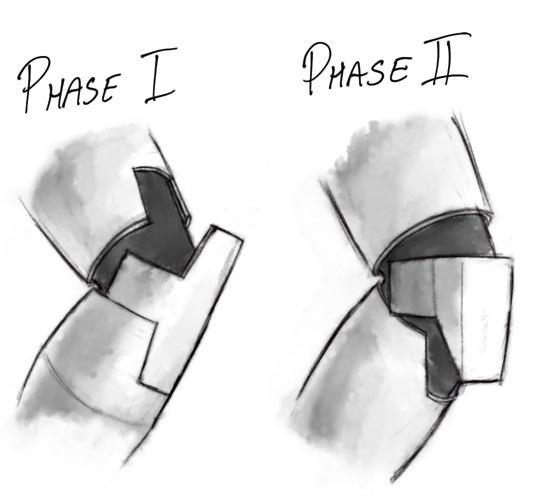
Figure 4: Phase I and II elbows. Am I getting way too into this that it’s gotten to the point of studying clone elbows? *shrug* who knows.
Vambrace – forearm armour. Has wrist-mounted comlink (see below).
Gauntlet plate – covers back of hand. The 212th absolutely calls these “droid-punchers”, no you cannot convince me otherwise. I think I’ve seen fanon that some troopers sharpen the front edge of this plate to do more damage when punching. Decide for yourself if plastoid alloy would do more damage to the metal of a droid’s chassis if sharpened or unsharpened (and therefore sturdier).
Codpiece/crotch plate – covers the front hip and crotch area. Possible slang term, courtesy of @mockingjay34: cockblock
Skidplate – covers butt and back hip. A lot of troopers probably just call this piece their shebs, and once again you cannot convince me otherwise. Note that in the clone wars cartoon, Phase I armour is triangular in the back and has a sort of erm… diaper shape, in that the codpiece and skidplate are connected in the crotch (I cannot imagine that being comfortable in any situation, but then again, I have Thicc™ Thighs. Do clones have thigh gaps? Also, I would not want to get pinched by the armour joint between crotch and thigh plates).

Figure 5: Sniper Butts! (Featuring Echo and Fives in quite possibly the only comfortable position in this armour.)
In Phase II the crotch and butt pieces are separated, which sounds a lot more sensible, as well as having better butt coverage – think cheeky panties vs full briefs.

Figure 6: Hardcase kindly demonstrating the new crotch plate alongside some significant gaps in his armour… please get yourself some bigger shoulder bells my dude!
I’d imagine that, given the amount of time these guys spend fully armoured, there should be some way of conveniently opening some of this up or removing individual plates for practical reasons (and if any particular trooper wanted to use this feature for… other things, well, that’s their own business).
Cuisse/Thigh plate – covers thighs. Phase I and II have different shapes in the back to account for skidplate shape, with Phase II having significantly less coverage in the upper thigh/butt area, but I guess better range of motion.

Figure 7: Troopers Hardcase and Dogma demonstrating the Butt Cutouts, or Buttouts.
Poleyn/knee plate/knee pad – important for maintaining kneecap integrity. Like elbow plates, appears to be integrated into greaves in Phase I, but moving freely in Phase II.
Greaves – cover shins, nothing fancy.
Boots – boots. Do not appear to be armoured, are soft enough to bend your toes for walking/kneeling/whatever you need bendy toes for.
Belt pouches/boxes/compartments – A place to keep your stuff when out & about. I’m assuming this is a Pocket Substitute. Clones deserve pockets too!
Comlink – Generally four large square buttons and one smaller one (live action has more buttons). They also have comlinks in their helmets. Wookieepedia mentioned that they used wrist comms in the show so that the audience could clearly see when characters were talking to each other. Possibly used for long-range communication, whereas the ones in the buckets could be for shorter range?
Life support/those box things on their back – I have no idea what they’re actually called but these also have different designs for Phase I and II. On stormtroopers they contain a power pack and a small oxygen supply, and I guess it’s reasonable to assume that they have the same life support function for clone troopers. Also read somewhere that they have comlink scanner for long-range communication?
Thermal detonator – why would they all have bombs on their back? Seems unsafe. Also I don’t think I’ve ever seen one used? Idk. These things confuse me.
#star wars#the clone wars#swtcw#clone troopers#clone armor#clone wars meta#wow this got long#also damn I've missed just... sitting down with a mug of tea and going down a research rabbit hole or three#star wars meta
5K notes
·
View notes
Text
September 9th-September 15th, 2019 CTP Archive
The archive for the Comic Tea Party week long chat that occurred from September 9th, 2019 to September 15th, 2019. The chat focused on Ghost Junk Sickness by Kristen Lee and Laura Lee.

Featured Comment:
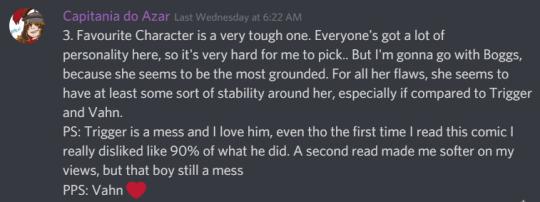
Chat:
RebelVampire
COMIC TEA PARTY- WEEK LONG BOOK CLUB START!
Hello and welcome everyone to Comic Tea Party’s Week Long Book Club~! This week we’ll be focusing on Ghost Junk Sickness by Kristen Lee and Laura Lee~! (http://www.ghostjunksickness.com/)
You are free to read and comment about the comic all week at your own pace, so stop on by whenever it suits your schedule! Remember, though, that while we allow constructive criticism, our focus is to have fun and appreciate the comic. Below you will find four questions to get you started on the discussion. However, a new question will be posted and pinned everyday (between 12:01AM and 6AM PDT), so keep checking back for more! You have until September 15th to tell us all your wonderful thoughts! With that established, let’s get going on the reading and the chatting!
QUESTION 1. What has been your favorite scene in the comic so far? What specifically did you like about it?
QUESTION 2. What reason, if any, do you think is behind Vahn’s red eyes and strange tattoos? For that matter, why do you think Vahn’s health is in such shambles and their tattoos constantly bleed? What does all this have to do with Vahn’s lack of memories and nightmares?
Capitania do Azar
1. My favourite scene is Boggs introduction, which I think it's super well executed (actually, that entire chapter is just ), I mean http://www.ghostjunksickness.com/comic/4-11 ? Good content right here
2. I figure those things are all related, yes, and I'm dying to know in which way and why. However, if I were to make an educated guess, I'd go and say Vahn was in a cult (highly unliky, but IMAGINE that) or at least implicated on something of the sort. Vahn's character is one of the big mysteries that makes this comic so interesting, in my opinion. Trigger hardly reacts to those tattoos and their bleeding, so figures that if he doesn't know how they came to be or what they mean, he knows something.
RebelVampire
QUESTION 3. At the moment, who is your favorite character? What about that character earns them this favor?
QUESTION 4. Do you believe that June 7 can be saved, or is Fiachra right in that everyone should leave? If it can be saved, what do you think it will take? Further, do you believe Nyr and Alberich even get the chance to do so?(edited)
RebelVampire
QUESTION 5. What has been your favorite illustration in the comic so far? What specifically about it do you like?
QUESTION 6. What do you think exactly caused June 7 to be destroyed? Do you think this ties into current events? If so, how? If not, do you think the characters will ever figure out the cause behind the catastrophe?
Capitania do Azar
3. Favourite Character is a very tough one. Everyone's got a lot of personality here, so it's very hard for me to pick.. But I'm gonna go with Boggs, because she seems to be the most grounded. For all her flaws, she seems to have at least some sort of stability around her, especially if compared to Trigger and Vahn. PS: Trigger is a mess and I love him, even tho the first time I read this comic I really disliked like 90% of what he did. A second read made me softer on my views, but that boy still a mess PPS: Vahn
4. I think from a political standpoint, maybe it's not salvageable... But people have been and will keep on living on it, so does it really need saving? A lot of things have detrioriated, yes, but people are still living on it and it's not getting worse as far as I can see it, so.... But it could be deemed a project hard to back, and maybe it's easier to just call quits and leave, but I personally don't see that happening.
Capitania do Azar
5. Oh, do I have to pick just one? Because I could easily pick all the chapter covers!! The interior arts are also getting progressively better as the story goes, and the choice of halftones is But I love this page, it gives me them feels http://www.ghostjunksickness.com/comic/10-34
6. I can go full-on crazy theorist on this and say that it looks like Vahn has something to do with it, even if they don't really realize or remember it and I'm also gonna say that I got the feeling The Ghost is up there somewhere also participating in this business. Also yes, I think it's gonna come into play eventually and our main characters are gonna have to deal with some harshness on that front (no way something like that could be pretty or easy to deal with).
RebelVampire
1) My favorite scene is probably when Trigger panics about Vahn getting kidnapped and rushing after Vahn to try and save them. Trigger...Trigger is a very flawed character. Boggs is not wrong for calling Trigger out, and Trigger is real shit at expressing emotions. But in that moment? Man, Trigger was ripped raw and we finally got to see that nah, he really, really, really does care. He's just a screwed up individual with a lot of demons in the closet. It was a beautiful moment of character growth if short lived. 2) Honestly, I'm kind of on the same page as @Capitania do Azar in thinking that there's cult stuff going on. Maybe Vahn was meant to be some sacrifice to Vivian or something. Only because Vahn wasnt sacrificed but was fully prepped for it, they're stuck with the bleeding tattoos cause that tattoos really want them sacrifices to be happening. As for the nightmares and lack of memories, I assume Vahn's escape from whoever had them before was not a peaceful and mutual lets go our separate ways sort of thing.
3) My favorite character is ambassador Nyr because Nyr is tiny and wise and very adorable. And like, how can you not like Nyr? Just wants everybody to be happy and careful. 4) I think June 7 can be "saved" but that depends on your definition of saved. Like, the phrase "Rome wasn't built in a day" comes to mind. It will never be what it was, and I think for people like Fiachra, that means it's trash. But I think everyone could get the planet to a place where there's less crime and shortages. That being said, I am skeptical Nyr and Alberich will get a chance to do so. I'm pretty sure this is gonna end with the planet getting more messed up cause some politicians think they know what's best despite not even really being around much.
5) My fave illustration is definitely the first panel on this page http://www.ghostjunksickness.com/comic/10-32. There's a great blend between detail, atmsophere, particles, and blurs in the distance. It makes for a really ethereal view that makes you go, "Yup, Boggmouth was right." 6) Once again, cult stuff. Probably the same cult stuff Vahn was in. Maybe because Vahn wasn't sacrificed to Vivian right everything went haywire and the phenomenon happened cause there was excess energy just released into the world. Or something like that. But I definitely think regardless of the answer, the characters will find out. I would be surprised if there was nothing to it given things we've learnt about it through Andrew.
RebelVampire
QUESTION 7. Which characters do you enjoy seeing interact the most? What about their dynamic interests you?
QUESTION 8. Who do you think the Ghost is, and what is the source of their mysterious appearance and abilities? How does this tie into Vahn given the Ghost had a picture of Vahn? Given material found, how might this also tie into the Crane woman?
Capitania do Azar
6) @RebelVampire oh I like your sacrificial takes, I didn't think of that
Capitania do Azar
7. Interactions between Trigger and Vahn are super interesting and they leave me wondering about so many things, as there's clearly something unstated going on there. Then, Trigger and Boggmouths' are the best because they're so wild no context is needed, ever ahah
8. I think Vahn and Ghost are related somehow, maybe deeper than we know... The Ghost sure is happy to have found them!! And that implies some sort of connection. Figures that should be connected to Vahn's past that we don't know off, their uncharacteristic abilities and maybe even to the destructive events on the planet. And also people did mention that there were some physical similarities, which also make me wonder very much about exactly what kind of connection could there be between the two! (who knows, maybe they were on the same cult)
RebelVampire
QUESTION 9. What sorts of art or story details have you noticed in the way the comic is crafted that you think deserves attention?
QUESTION 10. Why do you think Trigger is declaring he’s in trouble after saving Vahn? What do you think caused him to get into trouble? Further, why do you think Trigger is pushing Vahn away? Is it anger, or is there something else going on? Will he get out of trouble?
RebelVampire
7) I definitely like seeing Vahn and Trigger interact the most. Their relationship exists in this weird place between warm and tumultuous, which makes each interaction between them kind of fascinating. I also kind of feel they bring out the worst and best each other at the same time, which is not something you usually see. Like the only real way I have to describe their relationship is "It's a mess." XD 8) I think perhaps the Ghost is one of the few survivors from the catastrophe, and that whatever happened, the Ghost got mysterious powers from it. Perhaps the Ghost was a cult member if I continue to go with the cult theory. And going with the cult theory, I assume that's how the Ghost knows Vahn, maybe even helped kidnap Vahn from wherever Vahn is from. And the Ghost wants Vahn cause Vahn's sacrifice be needed or something like that. O_O I'm just spitballing mostly.
9) Honestly, the backgrounds. Like those are some nice details on the buildings, random objects, etc. There's a lot of world character going on, and the characters definitely feel integrated into their own world because of it. I feel this comic goes past even what makes for a passable background and takes it a step beyond,, which is always admirable. 10) Honestly, I think Trigger got himself marked for death because he made a deal with the devil to save Vahn's life. And Trigger is pushing Vahn away both out of hurt because Vahn almost got themselves killed, but also cause Trigger doesn't want Vahn to get caught up in whatever his trouble is.
RebelVampire
QUESTION 11. What do you think are this particular comic’s strengths? What do you think makes this comic unique? Please elaborate.
QUESTION 12. What do you think happened to Andrew during the June 7 catastrophe, and what might this have to do with the death of others around him? Further, what do you make of Andrew’s promise to someone named Roderick?
Capitania do Azar
9. Concerning the art (and tbh, storywise a little bit too), I like it that the influences the authors pulled from are clear, but the work still screams very personal and unique. I love the care with which the backgrounds are populated, weather with characters or items that make everything feel very alive. I also really like how we are slowly knowing more about the characters, and how even the silly moments build up on them!
10. If I have not mentioned this before, I am under the suspicion that Trigger knows more than he lets on, particularly about Vahn. There's something about the way he treats them that goes beyond "oh I really care about them", you know? So figures there must be something else that that Trigger knows and we don't (and possible, not even Vahn). Now, I don't think Trigger is pushing Vahn away, at least not on purpose. I just think he's not good at dealing with emotions, his or otherwise, and that anger is a safer bet to make sure he's heard. As for getting out of trouble, I don't think so. Trigger getting in trouble is what this comic has been all about, aha
I assume that's how the Ghost knows Vahn, maybe even helped kidnap Vahn from wherever Vahn is from
@RebelVampire they're from space Scotland, obviously
11. Character Design, for once: all characters are instantly recognizable and even tho they're all so different from each other, they all somehow make sense in the context of the story and none of them seems out of place. There's some really good character design craft in there. I like the balance between goofy/fun advantures and darkness/complicated relationships. It's easier to fall into either extremely problematic relationships with no redeeming features that make you wonder why even the characters are together, to relationships where nothing goes wrong. Between Trigger and Vahn you can see there are good things and bad things, and that's really fresh. Other relationships in the comic are also portrayed very well and are interesting to follow.
12. Honestly, the Andrew plotline gets me a little confused, but I gotta admit it's because I wasn't following it so attentively as I was Trigger and Vahn. So that's my fault in there. But I'm really anxious to find out in which way it's gonna merge with the other plotlines, and how it'll relate to The Ghost's case, ehe
RebelVampire
QUESTION 13. What are you most looking forward to in the comic? Also, do you have any final thoughts to share overall?
QUESTION 14. Why do you think Trigger avoided Boggmouth after abandoning Boggmouth so many years ago? Was it shame, or is there something else going on with Trigger? What consequences do you think there will be for Vahn finding out this past history?
RebelVampire
11) For me, the comic's strengths is probably the world-building and illustration. I've mentioned this before, I believe, but there's just so much detail in regards to how the world is portrayed. From the character designs, the ship designs, to how the society functions and has its own command structure. It's a really fleshed out world that has its own character, so that makes it just as interesting as the character. Thus, any exposition never feels dull, cause it feels just like learning some key development info about a person. 12) Given some of the pieces, right now I think that the catastrophe drove Andrew insane, possibly some of the others, and he started killing people around him. And someone he wound up being the last one standing. With this Roderick dude perhaps being one of the last people Andrew offed or something. And the kid in the picture looks like Vahn, so I'm gonna assume Roderick told Andrew to look out for Vahn or something. Although timeline wise Roderick couldve died much earlier in life. IDK. I definitely think Andrew murdered some people and lives with regret though.
RebelVampire
13) I'm looking forward to getting back to Trigger cause I'm interested to see wtf is even going on with Trigger anymore. He's such an emotional wreck right now, and I want to find out why he's such an emotional wreck. 14) Honestly, I think Trigger avoided Boggmouth both out of self loathing and unsureness about how to approach it. Apologizing isn't easy at all. Even assuming you can let go of your pride regarding it, there's a decent chance the other party either won't accept your apology or will sometimes make you feel even worse, possibly for the rest of your life. And being sincerely sorry but never forgiven is frankly an awful feeling. And I kind of feel this is kind of Trigger's thought process. He feels bad, but how could he reasonably accept Boggmouth to forgive him? So instead of apologizing, he just doesn't deal with the problem because even if he does apologize, it won't fix anything. It probably won't even make him or Boggmouth feel better about it. So thus he stubbornly backs his own bullshit up because he's just not able to emotionally cope with accepting any of that. As for consequences regarding Vahn, I think very little. I think Vahn might confront Trigger about Trigger being mysterious and not sharing stuff like that. But Vahn seems pretty loyal to Trigger so I don't think they'll ditch Trigger for something like that.
Capitania do Azar
13. Right now, looking forward to see Trigger again and what would come off a confrontation between him and Vahn, now that Vahn knows about His Past™. I also can't wait to know more about arm-swapping cults that include planet-destroying ghosts and space Scotland.
14. I think Trigger was a coward, but I don't blame him. It was a very difficult situation, and he was under a lot of stress and didn't know what to do, and his bad side won. I think shame and an unwilling to confront himself is mostly what's behind him avoiding Boggs for so long. But the past does have a way to find you, so he can't expect to stay hidden forever. Ahahah! As for Vahn finding out, I'm a big with @RebelVampire here. I think they may feel hurt and distrustful of Trigger for a while, but at the same time, they have already endured a lot on that relationship and they probably understand it wasn't exactly a conscious decision. Vahn doesn't look like the type to hold grudges anyway
mariah currey
So I didn't read enough of Ghost Junk Sickness to really answer any of the questions I don't think, but I did want to say that I really enjoyed what I did read of it. I got like 20 pages in when the Comment Storm was going on and meant to go back and read more, but life's been crazy. Anyway, I think the main characters and their dynamic were cute/fun and I'm planning to just back into it at some point when I have more time. Also, I really liked big hammer lady! (I even left a comment saying so XD) I feel like she probably isn't important but I thought she was rad.
FeatherNotes
These are all such good and wholesome comments/answers, thank you all for enjoying Ghost Junk!!i especially loved reading the theories the most!!
spacerocketbunny
Thank you so much for all the theories and feedback, it's been a treat to read through all if it!! Thank you so much for lending your time to our comic, I really aporeciate it!!
RebelVampire
COMIC TEA PARTY- WEEK LONG BOOK CLUB END!
Thank you everyone so much for reading and chatting about Ghost Junk Sickness this week! Please also give a special thank you to Kristen Lee and Laura Lee for volunteering the comic and creating it! If you liked Ghost Junk Sickness, make sure to continue to support it via some of the links below!
Read and Comment: http://www.ghostjunksickness.com/
Ghost Junk Sickness’ Ko-Fi: https://ko-fi.com/ghostjunksickness
Ghost Junk Sickness’ Store: https://hivemill.com/collections/ghost-junk-sickness
Ghost Junk Sickness’ Twitter: https://twitter.com/gjsickness?lang=en
#ctparchive#comics#webcomics#indie comics#comic chat#comic discussion#book club#bookclub#webcomic book club#webcomic bookclub#comic tea party#ctp#ghost junk sickness#kristen lee#laura lee
1 note
·
View note
Text
Sex Career Sims 4
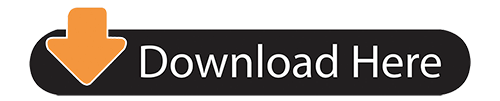
The Sims 4 Turbo Careers Mod Pack
You’ve followed your Sims to work as a Doctor, Detective and Scientist, but what about the many other careers available in the game? When it’s time to leave for work, they’ll disappear into the background and return when the work day is over.
Well, that’s not the case any longer! Introducing The Sims 4 Turbo Careers Mod Pack! For players who have both The Sims 4 and The Sims 4 Get to Work Expansion Pack, Turbo Careers turns all closed adult careers into open ones, as well as two of the teen careers (Fast Food and Barista).
Note: This is an older mod that hasn’t had any major updates for a while, so the quality isn’t as high as it could be.
20 Best Sims 4 Career Mods. Here, we are going to discuss some of the best Sims 4 careers mod that you might love to use while playing it. Using these Sims 4 career mods frees you from some restrictions that the original Sims 4 have. Listed below are the best Sims 4 jobs mods: 1.Retail. In this Sims 4 career mod, you will have to work as a.
Entering the cheat “careers.addcareer ” (no quotes, no brackets) gives the active Sim a job in the specified career. Okay, so that’s a known cheat, but what I DIDN’T know until just now was that it’s actually possible to give your Sim multiple jobs this way - it doesn’t force them to leave their current job if they have.
That said, I have a working mod to sell sex in The Sims 4! Currently it comes in two versions, “Always Accept” and “Random Accept”. “Always Accept” means that if you decide to do the interaction, it will always succeed.
Like with the careers introduced in Get to Work, when it’s time for a Sim to leave for work, you’ll receive the option to follow them, provided that there is a venue for the career in one of the worlds. If you choose “Join”, you’ll be sent to the appropriate career venue. Once there, you’ll be assigned goals to complete, which will changed based on the career and level. Getting a higher score and completing your daily task will result in higher performance which will lead to getting promoted faster.
Information and Setup
The Careers - All careers supported by the mod have a different set of goals and requirements which change as you rise up. There is also field work at the upper levels.
The Sims 4 Seasons comes with a new gardening-focused career. This new addition to the Careers list is great at making money, because Gardening is already a profitable endeavor, while taking the career is a side bonus that will give you an hourly wage without leaving your home lot. Working from home is a feature unique to this, the Social Media, Politician, and Critic Careers. This mod has been set to hidden. Hidden at 29 Jul 2020, 3:36PM by OmegaSwordEX for the following reason: No longer mantained at Nexus mods. Main download is now at a certain laboratory.
Venues and Requirements - Careers take place at venues you can create yourself or download from the gallery. Each venue has its own set of required objects. You can also choose to use a combined venue if you need to save space in the world.
Known Issues
At the moment, individual venues won’t take priority over combined ones, so for example, if you have a combined venue for the Astronaut, Athlete and Secret Agent careers but also have a separate one for the Secret Agent career, the individual one won’t be prioritized and Sims in the Secret Agent career will be sent to a random one of the two venues. Individual venues were only added late in development (after the 1.9 patch added a scrollbar to the venue list) so I haven’t had time to make them more detailed.
Some career levels don’t match up perfectly to their names and descriptions, since that would be impossible without changing them. I might make a mod in the future that renames career levels and changes their descriptions, but not right now.
When switching from a career that has its own uniform to one that doesn’t, Sims will attend work in their old uniform. This can be fixed with my Customizable Career Outfits mod.
Career events will count towards some goals in the “Party Animal” aspiration. I haven’t checked if this is exclusive to the mod or if it also effects Get to Work careers.It has been confirmed that this is an issue with the active careers system, not the mod.
Sometimes, when downloading a lot from the gallery, the game won’t automatically register it to the career events system. After downloading a work lot from the gallery or placing one from your library, set the lot type to something random, exit build mode, enter build mode again then set the lot type to the correct type. If this is your first time using the mod, I strongly suggest saving before sending a Sim to work for the first time, just to make sure you didn’t make any mistakes. If you fail to do this, you won’t receive the option to follow your Sim to work, and the venue may behave in other strange ways.
This only seems to apply to custom venue types, so you won’t need to do this to every lot to be able to receive field work on it.
You will need to pay for food and other stuff out of your own money. This isn’t entirely bad though, since you receive a lot more benefits, like skill and career gains.
When you get promoted and reach a branch off, the branch selection will appear on screen before you get teleported home, then reappear after the home lot loads. This is merely a UI glitch, it doesn’t effect gameplay
I received a report that a Sim was fired for fighting at work in the Criminal career despite it being a goal. I wasn’t able to reproduce this problem, but my unconfirmed theory is that this will happen if you fight a Sim marked as a “co-worker”. To prevent this from happening, only fight Sims outside the career.
Change Log (started 22nd June 2018)
4th June 2020 - Updated for the latest patch.
30th January 2020 - Fixed a patch issue some players were having where the career event would start on the home lot.
20th December 2018 - Fixed a patch issue where some venue types showed blank names.
17th December 2018 - Fixed an issue with the “Wash Dishes” goal not showing any text.
19th August 2018 - Fixed a LastException issue caused by the latest patch.
22nd June 2018 - Updated for Seasons: fixed a severe issue where players would be bounced back to the world screen during a holiday with day/work off.
Compatibility
Turbo Careers will conflict with any mod that alters the base “Career” files. It will also not work well with mods that change the length of the work day, as it is adapted for the default settings.
To avoid confusion: this will not conflict with mods that add new careers (though those careers won’t be made open with it either) but it will conflict with mods that alter the base of existing careers.
Download
Download Venue Changes(required for the new venue types to show up in Build Mode)
Notes
minxtozxki liked this
sxmxel-chxn reblogged this from zerbu
nyarlieee liked this
holyknightwombatpickle reblogged this from zerbu
aeiaa reblogged this from zerbu
krotkalove liked this
hdw88 liked this
yescyclops liked this
friedplaidpastaroad liked this
greenmuffinofdoom liked this
moon-reverie liked this
perrie563 liked this
jerrythenitwitvillager liked this
gizzydark liked this
experiment-000 liked this
autora-cupcakeblu3 liked this
haiihailey liked this
velairena liked this
redwhitept liked this
prudenceblackwoodcarioca liked this
latenightsimming liked this
elinopeyasims4 reblogged this from zerbu
mandijsims liked this
allieverdoischange liked this
skippiebanana liked this
m0m0w liked this
timid-kitten liked this
lovesickutau liked this
m-o-ongirl liked this
jusstyce liked this
ivorysims liked this
sarcasticloser liked this
your-average-simmer liked this
sugoijin liked this
justfordai liked this
missellie216 liked this
mairenah reblogged this from zerbu
katbccfinds reblogged this from zerbu
thefreakiest liked this
josephineqq liked this
tiny--gh0st liked this
sith-shenanigans liked this
crubitz-blog-blog liked this
marinaandthesims reblogged this from zerbu
analsunshinee liked this
ghouliesimmer liked this
mybreathbecomeyours liked this
eva-andsomenumbers liked this
magttidvg liked this
zerbu posted this
Here are the best career and job mods for The Sims 4
We know how sometimes it feels a bit frustrating when the career and job options in The Sims 4 are limited. Good thing tons of awesome job and career mods are easily available for download – thanks to the creative minds of mod creators! If you’re on the hunt for the best Sims 4 job and career mods, we’ve got some good news! This article puts together the best one we’ve found across several sources. Check them out below!
But before that, you might also want to check out our Mega Guide: Mods and CC for The Sims 4for more detailed information about mods and custom content. More on careers in the base game, can be found in this post.
The Best out of Hundreds of Sims 4 Mods for Career and Jobs
Sex Work Career Track Sims 4
Are you looking for the best career mod for The Sims 4 in 2020? With the growing community for mods and plenty of choices available for additional career paths in the game, I know how it can be hard to find the best ones out there. Thus I have created a list of my favorite The Sims 4 careers mods, which you will find below.
By the way, if you are looking for an overview of the career paths available in the base game, you may find it here. I hope you enjoy my list! And if you think I missed anything that should be on this list, let me know in the comment box.
What are the best Sims 4 Career Mods in 2020?
Let’s get into details: my favorite career mods
The Self-Employment Career Mod
With over 363,000 downloads at ModTheSims, the Self-Employment Career Mod is definitely one of the popular ones in the Sims community. This mod is created by Neia, an active mod maker with many other career mods included in this list. This mod mainly fills the career panel for self-employed Sims when asked what they do for a living. I like this mod because it undoubtedly adds something valuable and unique to the game that is unavailable in the basic game. Give this mod a chance too, and it is really worth a try! You only need just the base game to use this one. You may download the file at ModTheSims.
Package on Four New Career Levels: Firefighter, Hotel-Employee, Stylist and Private Tutoring
I’m pretty sure you’re not the only one wishing for more career options for your Sims. Sure, there are a lot of careers included in the base game, but this mod more options that have been missed by the developers. With four new career paths for firefighters, hotel employees, stylists, and private tutors to the game, the mod package makes a great addition for fans of a larger variety of career paths. These mods, published by sims-blog.de, have more than 300,000 downloads to date at ModTheSims, making them one of the most popular mods in the community. To download the modifications, just go to this page.
The Military Career Mod
Neia introduced another great creation through the Military Career Mod. Install this mod and add a new Military Career for your Sims with three different career paths: Sims Army, Sims Navy, and Sims Air Force. Definitely worth noting, this new career mod is perfect if you want your sims to become a high-ranking general in the game. Just the base game is needed to use this in The Sims 4 game. Download the mod at ModTheSims.
The Modeling Career Mod
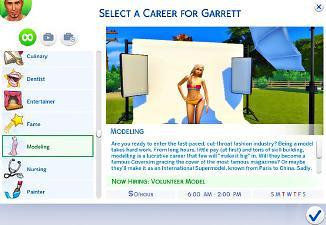
With so much focus on all the things demanded by fans, it’s surprising EA developers didn’t think of this themselves. So you want to make your Sims advance their career in the fashion industry? Here’s an exciting mod that KPC0528 created – The Modeling Career Mod. Choose between the two career tracks available, either Commercial Modeling or High Fashion Modeling, and your Sim can easily be the next famous international supermodel! You only need The Sims 4 base game to use this fun career mod. To download, just go to ModTheSims.
The Education Career Mod
One of the best features from The Sims 3 that many of us have been missing in The Sims4 is the teacher career track. Luckily, OhMy!! from Mod The Sims came up with The Education Career Mod that makes the education career possible in The Sims 4. Since I loved the education career in TS3, it’s understandable that this awesome creation is one of my most used mods in TS4. The career path includes ten levels, as it has been the case in The Sims 3:
Playground Monitor
Teacher’s Aide
Substitute Teacher
Elementary School Teacher
High School Teacher
Department Head
Assistant Principal
Principal
District Superintendent
You just need the base game to use this career mod. For more information about these mods and the download links, please check out the references below:
The Ultimate Teen Career Set
Since the base game offers limited career options for teen Sims, it’s not surprising that awesome mods like The Ultimate Teen Career Set by Asiashamecca get overwhelming attention from the community. I use this a lot when playing since it gives more value to the game. By using this amazing job and career mod, teen Sims can have more exciting career options, such as:
Camp Counselor
Lifeguard
Movie Theater Operations Person
Pet Store Associate
Spa Front Desk Associate
Tutor
Parking Valet
Retail Associate
Sex Careers Sims 4
The Ultimate Teen Career Set mods work well with the base game, the Get Famous Expansion Pack, as well as Neia’s Career Commons file. Click this link for more teen career mods!
The Law Career Mod
Sex Worker Career Sims 4
Another interesting modification in this list is the Law Career Mod, especially if you’re a fan of all those “law and legal” tv shows. It is a very popular job modification widely used in the community and now has over 190,000 downloads. Install this entertaining mod and have your Sims choose between four career tracks: attorney, in-house, public prosecution, and judge. The good news? Only the base game is required to use this in The Sims 4. Download the mod at ModTheSims.
The Ultimate Dancer Career Mod
I often get asked how to make a Sim a professional dancer. Here’s the answer: The Ultimate Dancer Career Mod. Thanks to Asiashamecca for creating this fun extension that I use a lot when playing The Sims 4. Perfect for aspiring dancers, here’s your chance to excel in a dancing career! This mod presents ten levels and five paths: classical ballet, modern dance, street dance, choreographer, and instructor. To use this, will need the base game and the Get Famous EP. You may download the file at TheSimsResource.
The Singer Career Mod
Whoever says that Sims cannot be professional singers is proven wrong by xTheLittleCreator through this entertaining career mod. Perfect for those who like to sing, perform, and compose songs, The Singer Career Mod makes a truly great addition to the game. In fact, it’s the kind of The Sims 4 career mods that many users have been looking forward to playing. The mod adds ten levels, starting from stage builder and ending with a global star:
Stage builder
Sound checking
Cover up
Background singer
Going solo
Opening act
Flying on the wall
Top of the chats
Interviews, magazine covers, and hits
Global star
To use it, you need the base game with the Get Famous EP installed. You may download the file and find further information at:
Film Career Mod
The Film Career Mod developed by Arriannar allows you to have a reputable film career in The Sims 4. With this career mod, you can either be a film actor or a film director, depending on which track you’d choose. It’s worth mentioning that careers added with this mod are based on the film career path from The Sims 3, including job tracks for both teenagers and adults. To use it in the game, just the base game is required. You may download the file and find further information at:
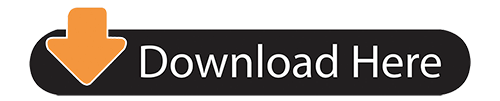
0 notes
Text
Avoiding False Conversions in Google Analytics
Posted by R0bin_L0rd
Preface
The first half of this post is a quick rundown of some of the standard ways in which your conversions could be going awry.
The second half of this post — everything after “How to filter conversions with Tag Manager” is an advanced way of intelligently filtering conversions using Tag Manager and cookies.
If you’re confident you’ve already covered your bases, feel free just to skip to the advanced section, I just feel it’s important to go through some of the basic stuff before diving into more complex solutions.
Avoiding false conversions
Aside from failing to record important data, one of the best ways to screw up your analytics is to record the wrong thing and lump it in with all the times you’ve recorded the right thing.
For example: if you’re counting conversions when you shouldn’t be, that can screw up automated ad bidding, how much you value individual channels, or even how well you think your business is doing. For this post, we’ll be referring to this issue as “false conversions”.
There are a huge number of ways you can track conversions in Google Analytics, and a huge number of ways to screw it up. This post is going to focus on some of the main ways you can mess up conversions when you’re basing them on users completing a form and then landing on a thank-you page.
We’ll cover:
Some useful tools
Things to check — how might users be accidentally converting?
How to protect destination-based goals from false conversions
An ideal event-based goal approach
How to protect event-based goals from false conversions
Useful tools
The tools below will help you with some of the checks in this post.
Chrome DevTools
F12 will open Chrome DevTools (you may need to press the “function” key depending on your keyboard). You can test JavaScript in “Console”, and view active cookies in “Application”.
Google Tag Manager preview
Google Tag Manager has a new preview which will show you what happens on a series of pages over time.
Adswerve dataLayer Inspector
This plugin summarizes dataLayer information in Chrome Console.
Analytics Tracking Monitor plugin
I’ve found this plugin really useful for checking what information is being sent to GA. One nice feature is being able to block hits from actually being sent to GA while recording what would be sent.
Tag Assistant
The Chrome Tag Assistant plugin will show you what Tag Manager tags are present on the page. If you click to record the session, it’ll also give you a breakdown of everything that’s happened on each page. That said — I don’t tend to rely on the recordings as much if I have Tag Manager access, because a lot of the useful information is covered between the new GTM preview and the tracking monitor plugin.
Tag Mapper
I created a free Tag Mapper tool to make it easier to see what impact Tag Manager changes might have. If you’re planning on changing something in your GTM account, you can see what else might be impacted. Likewise, if you’ve noticed that something is broken, it can help you find the root cause.
Things to check
It can be tempting to leap straight to a catch-all solution, but if you’re recording conversions when you shouldn’t be, that could be because your website visitors are doing things they shouldn’t be.
Let’s start with a quick rundown of checks you should do to make sure you’re not making the numbers look right by just ignoring problems on your site.
1. Are you only recording conversions on thank-you pages?
To check if you’re recording conversions on pages you shouldn’t be (like, every page on your site or something) have a quick look at the Reverse Goal Path report in Google Analytics:
Conversions > Goals > Reverse Goal Path.
The first column on the left should show you where your goal conversions are taking place, unless you’re doing something unusual. If you’re seeing a bunch of pages in that column which you don’t expect, that’s a sign you need to change your criteria for conversions.
One thing to bear in mind here: if you’re recording conversions based on events rather than pageviews, and you’re seeing the wrong page appearing in that left-hand column, make sure your conversion event only ever fires after your pageview.
2. Are you linking to conversion pages in other ways besides form completions?
If you’re using any goals based on a user loading a specific page (like a thank-you page), and you know you’re only recording conversions on thank-you pages, another way you could be screwing things up is accidentally linking to those thank-you pages. If a user can click on the wrong link and end up on a conversion page, you need to fix that.
One way to check for this is using a tool like Screaming Frog to crawl the site and just see if your conversion pages appear. If they appear at all, you know that’s probably a problem. To find out how to fix the problem, you can select the offending pages and check the “Inlinks” panel, which will give you a list of where you’re linking to them.
3. Are users landing directly on thank-you pages?
A quick way to check if users are landing on your thank-you pages is to use segments. If you create a segment where the landing page is your thank-you page, you can get an idea of how often Google Analytics thinks users are landing on your conversion page.
Below, you can see a screenshot of the segment interface. I’ve set it to include any session where the first interaction was a user landing on a thank-you landing page. As you can see, that was the case for 339 sessions on this site:
Once you see how often users are landing on your thank-you pages, you can pinpoint the sources which are bringing those users to the site.
Below, I’ve applied a “lands on thank-you page” segment to the Source/Medium report, and it looks like we’re getting a bunch of direct sessions, but also some CPC sessions, and organic sessions elsewhere, too:
An important thing to bear in mind here is that this is based on what Google Analytics thinks is happening. It doesn’t necessarily mean users are landing on these pages directly from adverts. In fact, in this example, we know this isn’t always the case, and sometimes it’s a symptom of our tracking code being broken or confused in another way. Even so, it gives us some things to investigate.
For example:
Do we have adverts or other activity pointing straight to conversion pages?
Are our conversion pages indexed in Google?
Do we have a page in the middle of our conversion flow that isn’t being tracked?
Is our tracking code broken, or are users doing things on-site which would confuse GA?
3.1 Do you have adverts or other activity pointing straight to conversion pages?
I won’t be able to walk you through all of this, but all advertising platforms should allow you to check active landing pages. It’s also important to make sure that you don’t have any affiliates linking directly to conversion pages — either accidentally or maliciously — as you could be paying them a lot more than they deserve.
It may be harder to check non-paid links, like social media activity. That said, it’s worth spending the time checking. If you find you’re linking to these conversion pages by accident, you can work with relevant teams to put policies in place for that in future.
3.2 Are your conversion pages indexed in Google?
Google can be a frequent cause of conversion page issues. It’s a ravenous crawler. It’ll follow links inside and outside of your site, and if there’s a machine-crawlable link to your thank-you page, it’ll probably find it.
A quick way to check if Google has saved your thank-you pages (and might be sending users straight to them) is to search for the pages in Google.
Using “site:” filters Google results to just pages on your site. Using “inurl:” filters results to just pages that contain a specific string.
Below is an example of a check we did for one of our clients. We found that they had a lot of “thank-you” pages in the index (over 600). Some of those pages were fine, but it highlighted a number of conversion pages for us to deal with:
3.3 Is your tracking code broken, or are users doing things on-site which would confuse GA?
We don’t have time to go through all the things that could go wrong here. Some things to check are:
Are you missing tracking code on some pages? Perhaps you’re failing to record the user before they land on the thank-you page.
Do you have different versions of Google Analytics on different pages? This can, again, cause confused or split sessions.
Are you including UTM parameters on any internal links? Any website crawler should help you find this.
Do you have the wrong timezone set in GA? Sessions can’t cross “midnight” — if they do, GA will split them into two separate sessions.
Are you including important information on the thank-you page that could cause users to bookmark the page, or try to come back to it later? One solution here is to include pretty much nothing visitor-specific on the thank-you page, and assure them that you’ll email them details. It’s worth testing this to make sure it doesn’t hurt visitor confidence.
Do you have any forms, that take more than half an hour to fill out, and don’t record interactions in the meantime? You can avoid this by splitting the form into different pages and tracking when visitors fill out a form field or when they hit errors. Entirely aside from what we’re looking at in this post, but all of these things should help you make your forms more user-friendly.
Once you have all of those checked off, you can start to look at ways to improve the way you filter your conversion data.
How to protect destination-based goals from false conversions
If you have your goal type set to “Destination” in Google Analytics, that means that any time GA records a pageview for a specific page, it’ll count as a conversion.
You can make your destination goals require users to have visited other pages first by using a funnel. If you edit the goal and switch “Funnel” on, you can specify the steps leading up to the goal. This means you can make sure that you don’t record goal conversions when users land directly on your thank-you pages.
You can also use it to separate out different kinds of goal conversions. For example, if you use the same thank-you page for multiple forms, you could have one goal where the funnel involves traveling through one form page, and another goal which involves traveling through another.
This will work if you:
Have a smaller (and fairly static) number of different goals.
There is a small (and fairly static) number of ways users can legitimately complete each goal.
However, funnel steps don’t allow things like regex, so they aren’t very flexible. Also, you can only use funnels with destination-type goals. So, funnels won’t help if:
Your goals are event-based.
You have lots of ways users could reach a goal.
You have multiple teams managing the site, and it doesn’t make sense to keep track of all the ways users could reach a goal.
You should be aware that if you have a problem like internal UTMs or sessions timing out, these form funnels can mean you stop recording some conversions you should be. Seriously, make sure those problems are fixed.
The ideal approach: event-based goals
The ideal approach involves using event-based conversions rather than destination-based ones. You work with your developers so that as the users complete the form you tell GA that an event has occurred, rather than GA having to wait for a thank-you page pageview. GA then records each instance of that event as a Goal conversion.
Below is the criteria for one event-based goal conversion, if you haven’t seen them before and are struggling to picture how they’re set up. It records a conversion for this goal any time GA receives an event of the category “thank_you_page”:
The reason this is ideal is, you’ll only record a conversion when the user actually does what you want them to do. Most conversion goals based on pageviews are just us trying to guess what the user has done. That’s why you run into problems with destination-based goals, like users landing directly on your thank-you page without completing the form you wanted them to complete.
You might think it’s a bit strange to leave this “ideal” solution until so late in the post, but I’m doing so because this is often not the simplest solution. It can require the most work on the developer side, and you could be using something built into your CMS that your dev team has to edit, or even worse, you could be working with an external form solution that they have to hack their way into.
I’m bringing this solution up at this point because if you don’t already have this in place, you’ll need to convince someone to do it. Their first question may be “have you considered other options?” When you have that conversation, you can say:
We’ve made sure we’re only recording conversions on the right pages.
We’ve made sure users aren’t getting to those pages in ways we can prevent.
We’ve made sure there aren’t other issues with how we’re tracking the site.
Our conversion data is being polluted in a way we can’t prevent because we have to rely on thank-you pageviews.
We can’t filter out those conversions using Google Analytics.
The best way to make sure our data is accurate is to use events, and the most accurate events to use are ones that only occur when the user does exactly what we want them to.
If you can help me I’ll be your best friend.
An alternative to Google Analytics funnels
It could turn out that the events-based solution above is impossible. Life has its frustrations, we soldier on.
An alternative is to switch to event-based conversions anyway and use Tag Manager to handle it all yourself. Using Tag Manager and cookies, you can create a more flexible version of GA’s funnel to only send conversion events when users land on a thank-you page having visited a qualifying page. How does that work? In short:
When a user visits one of your qualifying pages, you put a cookie in their browser.
When the user loads a thank-you page, you check for the cookie, and, if it exists, you send a conversion event to Google Analytics. If it doesn’t, you don’t.
Then you clear the cookie.
That means you won’t record the following false conversions:
Users landing direct on thank-you pages.
Users accidentally clicking to thank-you pages when they haven’t visited the relevant form.
Users leaving the thank-you tab open, or bookmarking it, and clicking back to it later after their GA session expires.
The section below gets into some specific Tag Manager terminology (the most confusing being that a “Custom Event” and a “Google Analytics Event” are two different things entirely).
Some terminology to know
I’ve color coded Tag Manager terminology in blue and all Google Analytics terminology in orange, but if you find yourself getting lost, you might want to read around a bit or talk to a knowledgeable colleague or consultant.
Event: Something we send to Google Analytics to record a specific action.
Custom event: Something that happens on the web page, which we can use as part of the criteria for a Tag Manager trigger.
Trigger: A set of conditions we lay out in Tag Manager. When these conditions are all fulfilled at the same time, the trigger fires and usually activates a tag.
Tag: Something in Tag Manager that does something. This sounds vague because it could be almost anything from sending an event to Google Analytics to completely rewriting the page.
Variable: A piece of information in Tag Manager that we can easily reference in triggers, tags, or other variables.
Data layer: Structured information on the page which makes it easier to pass information to Tag manager.
How to filter conversions with Tag Manager
1. Make sure Google Tag Manager is installed on your site
It’ll need to be on every page. Google has shared a Tag Manager quick-start guide if you need further guidance.
If you’re switching from standard GA code to Tag Manager, make sure you don’t include both GA and Tag Manager, or you’ll double-count.
2. Tell Tag Manager every time a thank-you page is loaded
We’ll assume your thank-you pages are all the same type of page, so you can reasonably say to your dev team, “please make this change to all of our thank you pages”. Ask them to add something like the script below.
Example script <script> window.dataLayer.push({ "event": "conversion" }); </script>
If you need to test this process before getting the devs involved, you can try adding the code yourself by pasting it into the console using Chrome DevTools.
When the page loads, that script will add information to the data layer. Tag Manager will detect the change, and you can use it as one of the conditions for a trigger. In this case, Tag Manager would detect a Custom Event called conversion as this data is added. We’ll come back to that.
3. Tell Tag Manager every time a qualifying page is loaded
We’ll also assume there are some similarities between your qualifying pages. For one thing, they’ll probably all have a form on them. You can coordinate with your dev team to automatically add/activate a script any time one of those forms is added.
Example script <script> window.dataLayer.push({ "event": "qualifying" }); </script>
In this case, you’d see a Custom Event called qualifying. Again, you can test this by pasting directly into Console.
4. Whenever a user lands on a qualifying page, set a cookie
You’ll use your “qualifying” Custom Event as the criteria for a trigger. Below is a screenshot of the trigger setup:
Then you’ll create a tag which will be activated by that trigger. The tag will add some content to the page, in this case adding JavaScript (even though the tag type specifies HTML). The JavaScript will run as soon as it’s added and set a cookie for the user, that way you can pass information from one page to another.
Example script <script> // Get time 30 minutes from now (this is because the default GA session timeout // is half an hour and we want our cookie timeout to match) var dt = new Date(); dt.setHours( dt.getHours() + 0.5 );
// Set a cookie called ‘qualified’ with the value being ‘true’ which expires in 30 minutes document.cookie = "qualified=true; path=/; expires="+dt; </script>
5. Get the cookie value
Use a Tag Manager variable to make sure you’re detecting the value of the cookie, which will give you the current value of your “qualified” cookie each time you check.
6. Determine whether you should filter the conversion
In step two, you created a dataLayer event that will occur on all of your final conversion pages.
Now you create a trigger which fires on your “conversion” event.
Then create a tag which is activated by that trigger, and creates another Custom Event.
Below is the custom HTML to add. It checks if your qualifying cookie is set to “true”, which shows the user has already visited a qualifying page this session. If it is true, you create another Custom Event called “create_filtered_conversion”. If it’s false, you don’t. Either way, delete the cookie by setting its expiry time to be far in the past.
Example script <script> // When we are about to fire a conversion - check if we should. // If we should - create an event that will trigger the conversion // otherwise, don’t. Either way - clear the cookie
// Get variables var isQualified =
// Check if the conversion is qualified if (isQualified === "true"){ // If the user has a qualifying cookie window.dataLayer.push({ "event": "conversion_confirmed", }); } else { // Do nothing if we have determined the conversion shouldn't fire "" }
// Set cookie expiry in the past to clear it document.cookie = "qualified=false; path=/; expires=Thu, 01 Jan 1970 00:00:00"; </script>
7. Send event to GA
First you create a trigger which is waiting for that “conversion_confirmed” event.
Then you create a tag, activated by the trigger above, which sends the relevant event to GA. The specifics of the event sent to GA can be whatever you want, you just need to make sure they match the criteria of your goal in GA.
8. Don’t switch off your old conversions straight away
One nice thing about this is you can run it alongside your existing conversion tracking to see how often conversions are being filtered out. Keep your old conversion setup running for a while (how long depends on how often you get conversions).
Watch the two numbers and check if you’re filtering out loads of conversions. This check will help you spot mistakes in either the old setup or the new one.
Let me know what you think
Google Analytics will never be a perfect record of everything on your website, but these checks and processes should help you weed out some of the ways it can mislead you.
What do you think? What GA improvements do you think people have been missing? Let me know in the comments or on Twitter @robinlord8.
Sign up for The Moz Top 10, a semimonthly mailer updating you on the top ten hottest pieces of SEO news, tips, and rad links uncovered by the Moz team. Think of it as your exclusive digest of stuff you don't have time to hunt down but want to read!
0 notes
Text
Avoiding False Conversions in Google Analytics
Posted by R0bin_L0rd
Preface
The first half of this post is a quick rundown of some of the standard ways in which your conversions could be going awry.
The second half of this post — everything after “How to filter conversions with Tag Manager” is an advanced way of intelligently filtering conversions using Tag Manager and cookies.
If you’re confident you’ve already covered your bases, feel free just to skip to the advanced section, I just feel it’s important to go through some of the basic stuff before diving into more complex solutions.
Avoiding false conversions
Aside from failing to record important data, one of the best ways to screw up your analytics is to record the wrong thing and lump it in with all the times you’ve recorded the right thing.
For example: if you’re counting conversions when you shouldn’t be, that can screw up automated ad bidding, how much you value individual channels, or even how well you think your business is doing. For this post, we’ll be referring to this issue as “false conversions”.
There are a huge number of ways you can track conversions in Google Analytics, and a huge number of ways to screw it up. This post is going to focus on some of the main ways you can mess up conversions when you’re basing them on users completing a form and then landing on a thank-you page.
We’ll cover:
Some useful tools
Things to check — how might users be accidentally converting?
How to protect destination-based goals from false conversions
An ideal event-based goal approach
How to protect event-based goals from false conversions
Useful tools
The tools below will help you with some of the checks in this post.
Chrome DevTools
F12 will open Chrome DevTools (you may need to press the “function” key depending on your keyboard). You can test JavaScript in “Console”, and view active cookies in “Application”.
Google Tag Manager preview
Google Tag Manager has a new preview which will show you what happens on a series of pages over time.
Adswerve dataLayer Inspector
This plugin summarizes dataLayer information in Chrome Console.
Analytics Tracking Monitor plugin
I’ve found this plugin really useful for checking what information is being sent to GA. One nice feature is being able to block hits from actually being sent to GA while recording what would be sent.
Tag Assistant
The Chrome Tag Assistant plugin will show you what Tag Manager tags are present on the page. If you click to record the session, it’ll also give you a breakdown of everything that’s happened on each page. That said — I don’t tend to rely on the recordings as much if I have Tag Manager access, because a lot of the useful information is covered between the new GTM preview and the tracking monitor plugin.
Tag Mapper
I created a free Tag Mapper tool to make it easier to see what impact Tag Manager changes might have. If you’re planning on changing something in your GTM account, you can see what else might be impacted. Likewise, if you’ve noticed that something is broken, it can help you find the root cause.
Things to check
It can be tempting to leap straight to a catch-all solution, but if you’re recording conversions when you shouldn’t be, that could be because your website visitors are doing things they shouldn’t be.
Let’s start with a quick rundown of checks you should do to make sure you’re not making the numbers look right by just ignoring problems on your site.
1. Are you only recording conversions on thank-you pages?
To check if you’re recording conversions on pages you shouldn’t be (like, every page on your site or something) have a quick look at the Reverse Goal Path report in Google Analytics:
Conversions > Goals > Reverse Goal Path.
The first column on the left should show you where your goal conversions are taking place, unless you’re doing something unusual. If you’re seeing a bunch of pages in that column which you don’t expect, that’s a sign you need to change your criteria for conversions.
One thing to bear in mind here: if you’re recording conversions based on events rather than pageviews, and you’re seeing the wrong page appearing in that left-hand column, make sure your conversion event only ever fires after your pageview.
2. Are you linking to conversion pages in other ways besides form completions?
If you’re using any goals based on a user loading a specific page (like a thank-you page), and you know you’re only recording conversions on thank-you pages, another way you could be screwing things up is accidentally linking to those thank-you pages. If a user can click on the wrong link and end up on a conversion page, you need to fix that.
One way to check for this is using a tool like Screaming Frog to crawl the site and just see if your conversion pages appear. If they appear at all, you know that’s probably a problem. To find out how to fix the problem, you can select the offending pages and check the “Inlinks” panel, which will give you a list of where you’re linking to them.
3. Are users landing directly on thank-you pages?
A quick way to check if users are landing on your thank-you pages is to use segments. If you create a segment where the landing page is your thank-you page, you can get an idea of how often Google Analytics thinks users are landing on your conversion page.
Below, you can see a screenshot of the segment interface. I’ve set it to include any session where the first interaction was a user landing on a thank-you landing page. As you can see, that was the case for 339 sessions on this site:
Once you see how often users are landing on your thank-you pages, you can pinpoint the sources which are bringing those users to the site.
Below, I’ve applied a “lands on thank-you page” segment to the Source/Medium report, and it looks like we’re getting a bunch of direct sessions, but also some CPC sessions, and organic sessions elsewhere, too:
An important thing to bear in mind here is that this is based on what Google Analytics thinks is happening. It doesn’t necessarily mean users are landing on these pages directly from adverts. In fact, in this example, we know this isn’t always the case, and sometimes it’s a symptom of our tracking code being broken or confused in another way. Even so, it gives us some things to investigate.
For example:
Do we have adverts or other activity pointing straight to conversion pages?
Are our conversion pages indexed in Google?
Do we have a page in the middle of our conversion flow that isn’t being tracked?
Is our tracking code broken, or are users doing things on-site which would confuse GA?
3.1 Do you have adverts or other activity pointing straight to conversion pages?
I won’t be able to walk you through all of this, but all advertising platforms should allow you to check active landing pages. It’s also important to make sure that you don’t have any affiliates linking directly to conversion pages — either accidentally or maliciously — as you could be paying them a lot more than they deserve.
It may be harder to check non-paid links, like social media activity. That said, it’s worth spending the time checking. If you find you’re linking to these conversion pages by accident, you can work with relevant teams to put policies in place for that in future.
3.2 Are your conversion pages indexed in Google?
Google can be a frequent cause of conversion page issues. It’s a ravenous crawler. It’ll follow links inside and outside of your site, and if there’s a machine-crawlable link to your thank-you page, it’ll probably find it.
A quick way to check if Google has saved your thank-you pages (and might be sending users straight to them) is to search for the pages in Google.
Using “site:” filters Google results to just pages on your site. Using “inurl:” filters results to just pages that contain a specific string.
Below is an example of a check we did for one of our clients. We found that they had a lot of “thank-you” pages in the index (over 600). Some of those pages were fine, but it highlighted a number of conversion pages for us to deal with:
3.3 Is your tracking code broken, or are users doing things on-site which would confuse GA?
We don’t have time to go through all the things that could go wrong here. Some things to check are:
Are you missing tracking code on some pages? Perhaps you’re failing to record the user before they land on the thank-you page.
Do you have different versions of Google Analytics on different pages? This can, again, cause confused or split sessions.
Are you including UTM parameters on any internal links? Any website crawler should help you find this.
Do you have the wrong timezone set in GA? Sessions can’t cross “midnight” — if they do, GA will split them into two separate sessions.
Are you including important information on the thank-you page that could cause users to bookmark the page, or try to come back to it later? One solution here is to include pretty much nothing visitor-specific on the thank-you page, and assure them that you’ll email them details. It’s worth testing this to make sure it doesn’t hurt visitor confidence.
Do you have any forms, that take more than half an hour to fill out, and don’t record interactions in the meantime? You can avoid this by splitting the form into different pages and tracking when visitors fill out a form field or when they hit errors. Entirely aside from what we’re looking at in this post, but all of these things should help you make your forms more user-friendly.
Once you have all of those checked off, you can start to look at ways to improve the way you filter your conversion data.
How to protect destination-based goals from false conversions
If you have your goal type set to “Destination” in Google Analytics, that means that any time GA records a pageview for a specific page, it’ll count as a conversion.
You can make your destination goals require users to have visited other pages first by using a funnel. If you edit the goal and switch “Funnel” on, you can specify the steps leading up to the goal. This means you can make sure that you don’t record goal conversions when users land directly on your thank-you pages.
You can also use it to separate out different kinds of goal conversions. For example, if you use the same thank-you page for multiple forms, you could have one goal where the funnel involves traveling through one form page, and another goal which involves traveling through another.
This will work if you:
Have a smaller (and fairly static) number of different goals.
There is a small (and fairly static) number of ways users can legitimately complete each goal.
However, funnel steps don’t allow things like regex, so they aren’t very flexible. Also, you can only use funnels with destination-type goals. So, funnels won’t help if:
Your goals are event-based.
You have lots of ways users could reach a goal.
You have multiple teams managing the site, and it doesn’t make sense to keep track of all the ways users could reach a goal.
You should be aware that if you have a problem like internal UTMs or sessions timing out, these form funnels can mean you stop recording some conversions you should be. Seriously, make sure those problems are fixed.
The ideal approach: event-based goals
The ideal approach involves using event-based conversions rather than destination-based ones. You work with your developers so that as the users complete the form you tell GA that an event has occurred, rather than GA having to wait for a thank-you page pageview. GA then records each instance of that event as a Goal conversion.
Below is the criteria for one event-based goal conversion, if you haven’t seen them before and are struggling to picture how they’re set up. It records a conversion for this goal any time GA receives an event of the category “thank_you_page”:
The reason this is ideal is, you’ll only record a conversion when the user actually does what you want them to do. Most conversion goals based on pageviews are just us trying to guess what the user has done. That’s why you run into problems with destination-based goals, like users landing directly on your thank-you page without completing the form you wanted them to complete.
You might think it’s a bit strange to leave this “ideal” solution until so late in the post, but I’m doing so because this is often not the simplest solution. It can require the most work on the developer side, and you could be using something built into your CMS that your dev team has to edit, or even worse, you could be working with an external form solution that they have to hack their way into.
I’m bringing this solution up at this point because if you don’t already have this in place, you’ll need to convince someone to do it. Their first question may be “have you considered other options?” When you have that conversation, you can say:
We’ve made sure we’re only recording conversions on the right pages.
We’ve made sure users aren’t getting to those pages in ways we can prevent.
We’ve made sure there aren’t other issues with how we’re tracking the site.
Our conversion data is being polluted in a way we can’t prevent because we have to rely on thank-you pageviews.
We can’t filter out those conversions using Google Analytics.
The best way to make sure our data is accurate is to use events, and the most accurate events to use are ones that only occur when the user does exactly what we want them to.
If you can help me I’ll be your best friend.
An alternative to Google Analytics funnels
It could turn out that the events-based solution above is impossible. Life has its frustrations, we soldier on.
An alternative is to switch to event-based conversions anyway and use Tag Manager to handle it all yourself. Using Tag Manager and cookies, you can create a more flexible version of GA’s funnel to only send conversion events when users land on a thank-you page having visited a qualifying page. How does that work? In short:
When a user visits one of your qualifying pages, you put a cookie in their browser.
When the user loads a thank-you page, you check for the cookie, and, if it exists, you send a conversion event to Google Analytics. If it doesn’t, you don’t.
Then you clear the cookie.
That means you won’t record the following false conversions:
Users landing direct on thank-you pages.
Users accidentally clicking to thank-you pages when they haven’t visited the relevant form.
Users leaving the thank-you tab open, or bookmarking it, and clicking back to it later after their GA session expires.
The section below gets into some specific Tag Manager terminology (the most confusing being that a “Custom Event” and a “Google Analytics Event” are two different things entirely).
Some terminology to know
I’ve color coded Tag Manager terminology in blue and all Google Analytics terminology in orange, but if you find yourself getting lost, you might want to read around a bit or talk to a knowledgeable colleague or consultant.
Event: Something we send to Google Analytics to record a specific action.
Custom event: Something that happens on the web page, which we can use as part of the criteria for a Tag Manager trigger.
Trigger: A set of conditions we lay out in Tag Manager. When these conditions are all fulfilled at the same time, the trigger fires and usually activates a tag.
Tag: Something in Tag Manager that does something. This sounds vague because it could be almost anything from sending an event to Google Analytics to completely rewriting the page.
Variable: A piece of information in Tag Manager that we can easily reference in triggers, tags, or other variables.
Data layer: Structured information on the page which makes it easier to pass information to Tag manager.
How to filter conversions with Tag Manager
1. Make sure Google Tag Manager is installed on your site
It’ll need to be on every page. Google has shared a Tag Manager quick-start guide if you need further guidance.
If you’re switching from standard GA code to Tag Manager, make sure you don’t include both GA and Tag Manager, or you’ll double-count.
2. Tell Tag Manager every time a thank-you page is loaded
We’ll assume your thank-you pages are all the same type of page, so you can reasonably say to your dev team, “please make this change to all of our thank you pages”. Ask them to add something like the script below.
Example script <script> window.dataLayer.push({ "event": "conversion" }); </script>
If you need to test this process before getting the devs involved, you can try adding the code yourself by pasting it into the console using Chrome DevTools.
When the page loads, that script will add information to the data layer. Tag Manager will detect the change, and you can use it as one of the conditions for a trigger. In this case, Tag Manager would detect a Custom Event called conversion as this data is added. We’ll come back to that.
3. Tell Tag Manager every time a qualifying page is loaded
We’ll also assume there are some similarities between your qualifying pages. For one thing, they’ll probably all have a form on them. You can coordinate with your dev team to automatically add/activate a script any time one of those forms is added.
Example script <script> window.dataLayer.push({ "event": "qualifying" }); </script>
In this case, you’d see a Custom Event called qualifying. Again, you can test this by pasting directly into Console.
4. Whenever a user lands on a qualifying page, set a cookie
You’ll use your “qualifying” Custom Event as the criteria for a trigger. Below is a screenshot of the trigger setup:
Then you’ll create a tag which will be activated by that trigger. The tag will add some content to the page, in this case adding JavaScript (even though the tag type specifies HTML). The JavaScript will run as soon as it’s added and set a cookie for the user, that way you can pass information from one page to another.
Example script <script> // Get time 30 minutes from now (this is because the default GA session timeout // is half an hour and we want our cookie timeout to match) var dt = new Date(); dt.setHours( dt.getHours() + 0.5 );
// Set a cookie called ‘qualified’ with the value being ‘true’ which expires in 30 minutes document.cookie = "qualified=true; path=/; expires="+dt; </script>
5. Get the cookie value
Use a Tag Manager variable to make sure you’re detecting the value of the cookie, which will give you the current value of your “qualified” cookie each time you check.
6. Determine whether you should filter the conversion
In step two, you created a dataLayer event that will occur on all of your final conversion pages.
Now you create a trigger which fires on your “conversion” event.
Then create a tag which is activated by that trigger, and creates another Custom Event.
Below is the custom HTML to add. It checks if your qualifying cookie is set to “true”, which shows the user has already visited a qualifying page this session. If it is true, you create another Custom Event called “create_filtered_conversion”. If it’s false, you don’t. Either way, delete the cookie by setting its expiry time to be far in the past.
Example script <script> // When we are about to fire a conversion - check if we should. // If we should - create an event that will trigger the conversion // otherwise, don’t. Either way - clear the cookie
// Get variables var isQualified =
// Check if the conversion is qualified if (isQualified === "true"){ // If the user has a qualifying cookie window.dataLayer.push({ "event": "conversion_confirmed", }); } else { // Do nothing if we have determined the conversion shouldn't fire "" }
// Set cookie expiry in the past to clear it document.cookie = "qualified=false; path=/; expires=Thu, 01 Jan 1970 00:00:00"; </script>
7. Send event to GA
First you create a trigger which is waiting for that “conversion_confirmed” event.
Then you create a tag, activated by the trigger above, which sends the relevant event to GA. The specifics of the event sent to GA can be whatever you want, you just need to make sure they match the criteria of your goal in GA.
8. Don’t switch off your old conversions straight away
One nice thing about this is you can run it alongside your existing conversion tracking to see how often conversions are being filtered out. Keep your old conversion setup running for a while (how long depends on how often you get conversions).
Watch the two numbers and check if you’re filtering out loads of conversions. This check will help you spot mistakes in either the old setup or the new one.
Let me know what you think
Google Analytics will never be a perfect record of everything on your website, but these checks and processes should help you weed out some of the ways it can mislead you.
What do you think? What GA improvements do you think people have been missing? Let me know in the comments or on Twitter @robinlord8.
Sign up for The Moz Top 10, a semimonthly mailer updating you on the top ten hottest pieces of SEO news, tips, and rad links uncovered by the Moz team. Think of it as your exclusive digest of stuff you don't have time to hunt down but want to read!
0 notes
Text
Avoiding False Conversions in Google Analytics
Posted by R0bin_L0rd
Preface
The first half of this post is a quick rundown of some of the standard ways in which your conversions could be going awry.
The second half of this post — everything after “How to filter conversions with Tag Manager” is an advanced way of intelligently filtering conversions using Tag Manager and cookies.
If you’re confident you’ve already covered your bases, feel free just to skip to the advanced section, I just feel it’s important to go through some of the basic stuff before diving into more complex solutions.
Avoiding false conversions
Aside from failing to record important data, one of the best ways to screw up your analytics is to record the wrong thing and lump it in with all the times you’ve recorded the right thing.
For example: if you’re counting conversions when you shouldn’t be, that can screw up automated ad bidding, how much you value individual channels, or even how well you think your business is doing. For this post, we’ll be referring to this issue as “false conversions”.
There are a huge number of ways you can track conversions in Google Analytics, and a huge number of ways to screw it up. This post is going to focus on some of the main ways you can mess up conversions when you’re basing them on users completing a form and then landing on a thank-you page.
We’ll cover:
Some useful tools
Things to check — how might users be accidentally converting?
How to protect destination-based goals from false conversions
An ideal event-based goal approach
How to protect event-based goals from false conversions
Useful tools
The tools below will help you with some of the checks in this post.
Chrome DevTools
F12 will open Chrome DevTools (you may need to press the “function” key depending on your keyboard). You can test JavaScript in “Console”, and view active cookies in “Application”.
Google Tag Manager preview
Google Tag Manager has a new preview which will show you what happens on a series of pages over time.
Adswerve dataLayer Inspector
This plugin summarizes dataLayer information in Chrome Console.
Analytics Tracking Monitor plugin
I’ve found this plugin really useful for checking what information is being sent to GA. One nice feature is being able to block hits from actually being sent to GA while recording what would be sent.
Tag Assistant
The Chrome Tag Assistant plugin will show you what Tag Manager tags are present on the page. If you click to record the session, it’ll also give you a breakdown of everything that’s happened on each page. That said — I don’t tend to rely on the recordings as much if I have Tag Manager access, because a lot of the useful information is covered between the new GTM preview and the tracking monitor plugin.
Tag Mapper
I created a free Tag Mapper tool to make it easier to see what impact Tag Manager changes might have. If you’re planning on changing something in your GTM account, you can see what else might be impacted. Likewise, if you’ve noticed that something is broken, it can help you find the root cause.
Things to check
It can be tempting to leap straight to a catch-all solution, but if you’re recording conversions when you shouldn’t be, that could be because your website visitors are doing things they shouldn’t be.
Let’s start with a quick rundown of checks you should do to make sure you’re not making the numbers look right by just ignoring problems on your site.
1. Are you only recording conversions on thank-you pages?
To check if you’re recording conversions on pages you shouldn’t be (like, every page on your site or something) have a quick look at the Reverse Goal Path report in Google Analytics:
Conversions > Goals > Reverse Goal Path.
The first column on the left should show you where your goal conversions are taking place, unless you’re doing something unusual. If you’re seeing a bunch of pages in that column which you don’t expect, that’s a sign you need to change your criteria for conversions.
One thing to bear in mind here: if you’re recording conversions based on events rather than pageviews, and you’re seeing the wrong page appearing in that left-hand column, make sure your conversion event only ever fires after your pageview.
2. Are you linking to conversion pages in other ways besides form completions?
If you’re using any goals based on a user loading a specific page (like a thank-you page), and you know you’re only recording conversions on thank-you pages, another way you could be screwing things up is accidentally linking to those thank-you pages. If a user can click on the wrong link and end up on a conversion page, you need to fix that.
One way to check for this is using a tool like Screaming Frog to crawl the site and just see if your conversion pages appear. If they appear at all, you know that’s probably a problem. To find out how to fix the problem, you can select the offending pages and check the “Inlinks” panel, which will give you a list of where you’re linking to them.
3. Are users landing directly on thank-you pages?
A quick way to check if users are landing on your thank-you pages is to use segments. If you create a segment where the landing page is your thank-you page, you can get an idea of how often Google Analytics thinks users are landing on your conversion page.
Below, you can see a screenshot of the segment interface. I’ve set it to include any session where the first interaction was a user landing on a thank-you landing page. As you can see, that was the case for 339 sessions on this site:
Once you see how often users are landing on your thank-you pages, you can pinpoint the sources which are bringing those users to the site.
Below, I’ve applied a “lands on thank-you page” segment to the Source/Medium report, and it looks like we’re getting a bunch of direct sessions, but also some CPC sessions, and organic sessions elsewhere, too:
An important thing to bear in mind here is that this is based on what Google Analytics thinks is happening. It doesn’t necessarily mean users are landing on these pages directly from adverts. In fact, in this example, we know this isn’t always the case, and sometimes it’s a symptom of our tracking code being broken or confused in another way. Even so, it gives us some things to investigate.
For example:
Do we have adverts or other activity pointing straight to conversion pages?
Are our conversion pages indexed in Google?
Do we have a page in the middle of our conversion flow that isn’t being tracked?
Is our tracking code broken, or are users doing things on-site which would confuse GA?
3.1 Do you have adverts or other activity pointing straight to conversion pages?
I won’t be able to walk you through all of this, but all advertising platforms should allow you to check active landing pages. It’s also important to make sure that you don’t have any affiliates linking directly to conversion pages — either accidentally or maliciously — as you could be paying them a lot more than they deserve.
It may be harder to check non-paid links, like social media activity. That said, it’s worth spending the time checking. If you find you’re linking to these conversion pages by accident, you can work with relevant teams to put policies in place for that in future.
3.2 Are your conversion pages indexed in Google?
Google can be a frequent cause of conversion page issues. It’s a ravenous crawler. It’ll follow links inside and outside of your site, and if there’s a machine-crawlable link to your thank-you page, it’ll probably find it.
A quick way to check if Google has saved your thank-you pages (and might be sending users straight to them) is to search for the pages in Google.
Using “site:” filters Google results to just pages on your site. Using “inurl:” filters results to just pages that contain a specific string.
Below is an example of a check we did for one of our clients. We found that they had a lot of “thank-you” pages in the index (over 600). Some of those pages were fine, but it highlighted a number of conversion pages for us to deal with:
3.3 Is your tracking code broken, or are users doing things on-site which would confuse GA?
We don��t have time to go through all the things that could go wrong here. Some things to check are:
Are you missing tracking code on some pages? Perhaps you’re failing to record the user before they land on the thank-you page.
Do you have different versions of Google Analytics on different pages? This can, again, cause confused or split sessions.
Are you including UTM parameters on any internal links? Any website crawler should help you find this.
Do you have the wrong timezone set in GA? Sessions can’t cross “midnight” — if they do, GA will split them into two separate sessions.
Are you including important information on the thank-you page that could cause users to bookmark the page, or try to come back to it later? One solution here is to include pretty much nothing visitor-specific on the thank-you page, and assure them that you’ll email them details. It’s worth testing this to make sure it doesn’t hurt visitor confidence.
Do you have any forms, that take more than half an hour to fill out, and don’t record interactions in the meantime? You can avoid this by splitting the form into different pages and tracking when visitors fill out a form field or when they hit errors. Entirely aside from what we’re looking at in this post, but all of these things should help you make your forms more user-friendly.
Once you have all of those checked off, you can start to look at ways to improve the way you filter your conversion data.
How to protect destination-based goals from false conversions
If you have your goal type set to “Destination” in Google Analytics, that means that any time GA records a pageview for a specific page, it’ll count as a conversion.
You can make your destination goals require users to have visited other pages first by using a funnel. If you edit the goal and switch “Funnel” on, you can specify the steps leading up to the goal. This means you can make sure that you don’t record goal conversions when users land directly on your thank-you pages.
You can also use it to separate out different kinds of goal conversions. For example, if you use the same thank-you page for multiple forms, you could have one goal where the funnel involves traveling through one form page, and another goal which involves traveling through another.
This will work if you:
Have a smaller (and fairly static) number of different goals.
There is a small (and fairly static) number of ways users can legitimately complete each goal.
However, funnel steps don’t allow things like regex, so they aren’t very flexible. Also, you can only use funnels with destination-type goals. So, funnels won’t help if:
Your goals are event-based.
You have lots of ways users could reach a goal.
You have multiple teams managing the site, and it doesn’t make sense to keep track of all the ways users could reach a goal.
You should be aware that if you have a problem like internal UTMs or sessions timing out, these form funnels can mean you stop recording some conversions you should be. Seriously, make sure those problems are fixed.
The ideal approach: event-based goals
The ideal approach involves using event-based conversions rather than destination-based ones. You work with your developers so that as the users complete the form you tell GA that an event has occurred, rather than GA having to wait for a thank-you page pageview. GA then records each instance of that event as a Goal conversion.
Below is the criteria for one event-based goal conversion, if you haven’t seen them before and are struggling to picture how they’re set up. It records a conversion for this goal any time GA receives an event of the category “thank_you_page”:
The reason this is ideal is, you’ll only record a conversion when the user actually does what you want them to do. Most conversion goals based on pageviews are just us trying to guess what the user has done. That’s why you run into problems with destination-based goals, like users landing directly on your thank-you page without completing the form you wanted them to complete.
You might think it’s a bit strange to leave this “ideal” solution until so late in the post, but I’m doing so because this is often not the simplest solution. It can require the most work on the developer side, and you could be using something built into your CMS that your dev team has to edit, or even worse, you could be working with an external form solution that they have to hack their way into.
I’m bringing this solution up at this point because if you don’t already have this in place, you’ll need to convince someone to do it. Their first question may be “have you considered other options?” When you have that conversation, you can say:
We’ve made sure we’re only recording conversions on the right pages.
We’ve made sure users aren’t getting to those pages in ways we can prevent.
We’ve made sure there aren’t other issues with how we’re tracking the site.
Our conversion data is being polluted in a way we can’t prevent because we have to rely on thank-you pageviews.
We can’t filter out those conversions using Google Analytics.
The best way to make sure our data is accurate is to use events, and the most accurate events to use are ones that only occur when the user does exactly what we want them to.
If you can help me I’ll be your best friend.
An alternative to Google Analytics funnels
It could turn out that the events-based solution above is impossible. Life has its frustrations, we soldier on.
An alternative is to switch to event-based conversions anyway and use Tag Manager to handle it all yourself. Using Tag Manager and cookies, you can create a more flexible version of GA’s funnel to only send conversion events when users land on a thank-you page having visited a qualifying page. How does that work? In short:
When a user visits one of your qualifying pages, you put a cookie in their browser.
When the user loads a thank-you page, you check for the cookie, and, if it exists, you send a conversion event to Google Analytics. If it doesn’t, you don’t.
Then you clear the cookie.
That means you won’t record the following false conversions:
Users landing direct on thank-you pages.
Users accidentally clicking to thank-you pages when they haven’t visited the relevant form.
Users leaving the thank-you tab open, or bookmarking it, and clicking back to it later after their GA session expires.
The section below gets into some specific Tag Manager terminology (the most confusing being that a “Custom Event” and a “Google Analytics Event” are two different things entirely).
Some terminology to know
I’ve color coded Tag Manager terminology in blue and all Google Analytics terminology in orange, but if you find yourself getting lost, you might want to read around a bit or talk to a knowledgeable colleague or consultant.
Event: Something we send to Google Analytics to record a specific action.
Custom event: Something that happens on the web page, which we can use as part of the criteria for a Tag Manager trigger.
Trigger: A set of conditions we lay out in Tag Manager. When these conditions are all fulfilled at the same time, the trigger fires and usually activates a tag.
Tag: Something in Tag Manager that does something. This sounds vague because it could be almost anything from sending an event to Google Analytics to completely rewriting the page.
Variable: A piece of information in Tag Manager that we can easily reference in triggers, tags, or other variables.
Data layer: Structured information on the page which makes it easier to pass information to Tag manager.
How to filter conversions with Tag Manager
1. Make sure Google Tag Manager is installed on your site
It’ll need to be on every page. Google has shared a Tag Manager quick-start guide if you need further guidance.
If you’re switching from standard GA code to Tag Manager, make sure you don’t include both GA and Tag Manager, or you’ll double-count.
2. Tell Tag Manager every time a thank-you page is loaded
We’ll assume your thank-you pages are all the same type of page, so you can reasonably say to your dev team, “please make this change to all of our thank you pages”. Ask them to add something like the script below.
Example script <script> window.dataLayer.push({ "event": "conversion" }); </script>
If you need to test this process before getting the devs involved, you can try adding the code yourself by pasting it into the console using Chrome DevTools.
When the page loads, that script will add information to the data layer. Tag Manager will detect the change, and you can use it as one of the conditions for a trigger. In this case, Tag Manager would detect a Custom Event called conversion as this data is added. We’ll come back to that.
3. Tell Tag Manager every time a qualifying page is loaded
We’ll also assume there are some similarities between your qualifying pages. For one thing, they’ll probably all have a form on them. You can coordinate with your dev team to automatically add/activate a script any time one of those forms is added.
Example script <script> window.dataLayer.push({ "event": "qualifying" }); </script>
In this case, you’d see a Custom Event called qualifying. Again, you can test this by pasting directly into Console.
4. Whenever a user lands on a qualifying page, set a cookie
You’ll use your “qualifying” Custom Event as the criteria for a trigger. Below is a screenshot of the trigger setup:
Then you’ll create a tag which will be activated by that trigger. The tag will add some content to the page, in this case adding JavaScript (even though the tag type specifies HTML). The JavaScript will run as soon as it’s added and set a cookie for the user, that way you can pass information from one page to another.
Example script <script> // Get time 30 minutes from now (this is because the default GA session timeout // is half an hour and we want our cookie timeout to match) var dt = new Date(); dt.setHours( dt.getHours() + 0.5 );
// Set a cookie called ‘qualified’ with the value being ‘true’ which expires in 30 minutes document.cookie = "qualified=true; path=/; expires="+dt; </script>
5. Get the cookie value
Use a Tag Manager variable to make sure you’re detecting the value of the cookie, which will give you the current value of your “qualified” cookie each time you check.
6. Determine whether you should filter the conversion
In step two, you created a dataLayer event that will occur on all of your final conversion pages.
Now you create a trigger which fires on your “conversion” event.
Then create a tag which is activated by that trigger, and creates another Custom Event.
Below is the custom HTML to add. It checks if your qualifying cookie is set to “true”, which shows the user has already visited a qualifying page this session. If it is true, you create another Custom Event called “create_filtered_conversion”. If it’s false, you don’t. Either way, delete the cookie by setting its expiry time to be far in the past.
Example script <script> // When we are about to fire a conversion - check if we should. // If we should - create an event that will trigger the conversion // otherwise, don’t. Either way - clear the cookie
// Get variables var isQualified =
// Check if the conversion is qualified if (isQualified === "true"){ // If the user has a qualifying cookie window.dataLayer.push({ "event": "conversion_confirmed", }); } else { // Do nothing if we have determined the conversion shouldn't fire "" }
// Set cookie expiry in the past to clear it document.cookie = "qualified=false; path=/; expires=Thu, 01 Jan 1970 00:00:00"; </script>
7. Send event to GA
First you create a trigger which is waiting for that “conversion_confirmed” event.
Then you create a tag, activated by the trigger above, which sends the relevant event to GA. The specifics of the event sent to GA can be whatever you want, you just need to make sure they match the criteria of your goal in GA.
8. Don’t switch off your old conversions straight away
One nice thing about this is you can run it alongside your existing conversion tracking to see how often conversions are being filtered out. Keep your old conversion setup running for a while (how long depends on how often you get conversions).
Watch the two numbers and check if you’re filtering out loads of conversions. This check will help you spot mistakes in either the old setup or the new one.
Let me know what you think
Google Analytics will never be a perfect record of everything on your website, but these checks and processes should help you weed out some of the ways it can mislead you.
What do you think? What GA improvements do you think people have been missing? Let me know in the comments or on Twitter @robinlord8.
Sign up for The Moz Top 10, a semimonthly mailer updating you on the top ten hottest pieces of SEO news, tips, and rad links uncovered by the Moz team. Think of it as your exclusive digest of stuff you don't have time to hunt down but want to read!
0 notes
Text
Avoiding False Conversions in Google Analytics
Posted by R0bin_L0rd
Preface
The first half of this post is a quick rundown of some of the standard ways in which your conversions could be going awry.
The second half of this post — everything after “How to filter conversions with Tag Manager” is an advanced way of intelligently filtering conversions using Tag Manager and cookies.
If you’re confident you’ve already covered your bases, feel free just to skip to the advanced section, I just feel it’s important to go through some of the basic stuff before diving into more complex solutions.
Avoiding false conversions
Aside from failing to record important data, one of the best ways to screw up your analytics is to record the wrong thing and lump it in with all the times you’ve recorded the right thing.
For example: if you’re counting conversions when you shouldn’t be, that can screw up automated ad bidding, how much you value individual channels, or even how well you think your business is doing. For this post, we’ll be referring to this issue as “false conversions”.
There are a huge number of ways you can track conversions in Google Analytics, and a huge number of ways to screw it up. This post is going to focus on some of the main ways you can mess up conversions when you’re basing them on users completing a form and then landing on a thank-you page.
We’ll cover:
Some useful tools
Things to check — how might users be accidentally converting?
How to protect destination-based goals from false conversions
An ideal event-based goal approach
How to protect event-based goals from false conversions
Useful tools
The tools below will help you with some of the checks in this post.
Chrome DevTools
F12 will open Chrome DevTools (you may need to press the “function” key depending on your keyboard). You can test JavaScript in “Console”, and view active cookies in “Application”.
Google Tag Manager preview
Google Tag Manager has a new preview which will show you what happens on a series of pages over time.
Adswerve dataLayer Inspector
This plugin summarizes dataLayer information in Chrome Console.
Analytics Tracking Monitor plugin
I’ve found this plugin really useful for checking what information is being sent to GA. One nice feature is being able to block hits from actually being sent to GA while recording what would be sent.
Tag Assistant
The Chrome Tag Assistant plugin will show you what Tag Manager tags are present on the page. If you click to record the session, it’ll also give you a breakdown of everything that’s happened on each page. That said — I don’t tend to rely on the recordings as much if I have Tag Manager access, because a lot of the useful information is covered between the new GTM preview and the tracking monitor plugin.
Tag Mapper
I created a free Tag Mapper tool to make it easier to see what impact Tag Manager changes might have. If you’re planning on changing something in your GTM account, you can see what else might be impacted. Likewise, if you’ve noticed that something is broken, it can help you find the root cause.
Things to check
It can be tempting to leap straight to a catch-all solution, but if you’re recording conversions when you shouldn’t be, that could be because your website visitors are doing things they shouldn’t be.
Let’s start with a quick rundown of checks you should do to make sure you’re not making the numbers look right by just ignoring problems on your site.
1. Are you only recording conversions on thank-you pages?
To check if you’re recording conversions on pages you shouldn’t be (like, every page on your site or something) have a quick look at the Reverse Goal Path report in Google Analytics:
Conversions > Goals > Reverse Goal Path.
The first column on the left should show you where your goal conversions are taking place, unless you’re doing something unusual. If you’re seeing a bunch of pages in that column which you don’t expect, that’s a sign you need to change your criteria for conversions.
One thing to bear in mind here: if you’re recording conversions based on events rather than pageviews, and you’re seeing the wrong page appearing in that left-hand column, make sure your conversion event only ever fires after your pageview.
2. Are you linking to conversion pages in other ways besides form completions?
If you’re using any goals based on a user loading a specific page (like a thank-you page), and you know you’re only recording conversions on thank-you pages, another way you could be screwing things up is accidentally linking to those thank-you pages. If a user can click on the wrong link and end up on a conversion page, you need to fix that.
One way to check for this is using a tool like Screaming Frog to crawl the site and just see if your conversion pages appear. If they appear at all, you know that’s probably a problem. To find out how to fix the problem, you can select the offending pages and check the “Inlinks” panel, which will give you a list of where you’re linking to them.
3. Are users landing directly on thank-you pages?
A quick way to check if users are landing on your thank-you pages is to use segments. If you create a segment where the landing page is your thank-you page, you can get an idea of how often Google Analytics thinks users are landing on your conversion page.
Below, you can see a screenshot of the segment interface. I’ve set it to include any session where the first interaction was a user landing on a thank-you landing page. As you can see, that was the case for 339 sessions on this site:
Once you see how often users are landing on your thank-you pages, you can pinpoint the sources which are bringing those users to the site.
Below, I’ve applied a “lands on thank-you page” segment to the Source/Medium report, and it looks like we’re getting a bunch of direct sessions, but also some CPC sessions, and organic sessions elsewhere, too:
An important thing to bear in mind here is that this is based on what Google Analytics thinks is happening. It doesn’t necessarily mean users are landing on these pages directly from adverts. In fact, in this example, we know this isn’t always the case, and sometimes it’s a symptom of our tracking code being broken or confused in another way. Even so, it gives us some things to investigate.
For example:
Do we have adverts or other activity pointing straight to conversion pages?
Are our conversion pages indexed in Google?
Do we have a page in the middle of our conversion flow that isn’t being tracked?
Is our tracking code broken, or are users doing things on-site which would confuse GA?
3.1 Do you have adverts or other activity pointing straight to conversion pages?
I won’t be able to walk you through all of this, but all advertising platforms should allow you to check active landing pages. It’s also important to make sure that you don’t have any affiliates linking directly to conversion pages — either accidentally or maliciously — as you could be paying them a lot more than they deserve.
It may be harder to check non-paid links, like social media activity. That said, it’s worth spending the time checking. If you find you’re linking to these conversion pages by accident, you can work with relevant teams to put policies in place for that in future.
3.2 Are your conversion pages indexed in Google?
Google can be a frequent cause of conversion page issues. It’s a ravenous crawler. It’ll follow links inside and outside of your site, and if there’s a machine-crawlable link to your thank-you page, it’ll probably find it.
A quick way to check if Google has saved your thank-you pages (and might be sending users straight to them) is to search for the pages in Google.
Using “site:” filters Google results to just pages on your site. Using “inurl:” filters results to just pages that contain a specific string.
Below is an example of a check we did for one of our clients. We found that they had a lot of “thank-you” pages in the index (over 600). Some of those pages were fine, but it highlighted a number of conversion pages for us to deal with:
3.3 Is your tracking code broken, or are users doing things on-site which would confuse GA?
We don’t have time to go through all the things that could go wrong here. Some things to check are:
Are you missing tracking code on some pages? Perhaps you’re failing to record the user before they land on the thank-you page.
Do you have different versions of Google Analytics on different pages? This can, again, cause confused or split sessions.
Are you including UTM parameters on any internal links? Any website crawler should help you find this.
Do you have the wrong timezone set in GA? Sessions can’t cross “midnight” — if they do, GA will split them into two separate sessions.
Are you including important information on the thank-you page that could cause users to bookmark the page, or try to come back to it later? One solution here is to include pretty much nothing visitor-specific on the thank-you page, and assure them that you’ll email them details. It’s worth testing this to make sure it doesn’t hurt visitor confidence.
Do you have any forms, that take more than half an hour to fill out, and don’t record interactions in the meantime? You can avoid this by splitting the form into different pages and tracking when visitors fill out a form field or when they hit errors. Entirely aside from what we’re looking at in this post, but all of these things should help you make your forms more user-friendly.
Once you have all of those checked off, you can start to look at ways to improve the way you filter your conversion data.
How to protect destination-based goals from false conversions
If you have your goal type set to “Destination” in Google Analytics, that means that any time GA records a pageview for a specific page, it’ll count as a conversion.
You can make your destination goals require users to have visited other pages first by using a funnel. If you edit the goal and switch “Funnel” on, you can specify the steps leading up to the goal. This means you can make sure that you don’t record goal conversions when users land directly on your thank-you pages.
You can also use it to separate out different kinds of goal conversions. For example, if you use the same thank-you page for multiple forms, you could have one goal where the funnel involves traveling through one form page, and another goal which involves traveling through another.
This will work if you:
Have a smaller (and fairly static) number of different goals.
There is a small (and fairly static) number of ways users can legitimately complete each goal.
However, funnel steps don’t allow things like regex, so they aren’t very flexible. Also, you can only use funnels with destination-type goals. So, funnels won’t help if:
Your goals are event-based.
You have lots of ways users could reach a goal.
You have multiple teams managing the site, and it doesn’t make sense to keep track of all the ways users could reach a goal.
You should be aware that if you have a problem like internal UTMs or sessions timing out, these form funnels can mean you stop recording some conversions you should be. Seriously, make sure those problems are fixed.
The ideal approach: event-based goals
The ideal approach involves using event-based conversions rather than destination-based ones. You work with your developers so that as the users complete the form you tell GA that an event has occurred, rather than GA having to wait for a thank-you page pageview. GA then records each instance of that event as a Goal conversion.
Below is the criteria for one event-based goal conversion, if you haven’t seen them before and are struggling to picture how they’re set up. It records a conversion for this goal any time GA receives an event of the category “thank_you_page”:
The reason this is ideal is, you’ll only record a conversion when the user actually does what you want them to do. Most conversion goals based on pageviews are just us trying to guess what the user has done. That’s why you run into problems with destination-based goals, like users landing directly on your thank-you page without completing the form you wanted them to complete.
You might think it’s a bit strange to leave this “ideal” solution until so late in the post, but I’m doing so because this is often not the simplest solution. It can require the most work on the developer side, and you could be using something built into your CMS that your dev team has to edit, or even worse, you could be working with an external form solution that they have to hack their way into.
I’m bringing this solution up at this point because if you don’t already have this in place, you’ll need to convince someone to do it. Their first question may be “have you considered other options?” When you have that conversation, you can say:
We’ve made sure we’re only recording conversions on the right pages.
We’ve made sure users aren’t getting to those pages in ways we can prevent.
We’ve made sure there aren’t other issues with how we’re tracking the site.
Our conversion data is being polluted in a way we can’t prevent because we have to rely on thank-you pageviews.
We can’t filter out those conversions using Google Analytics.
The best way to make sure our data is accurate is to use events, and the most accurate events to use are ones that only occur when the user does exactly what we want them to.
If you can help me I’ll be your best friend.
An alternative to Google Analytics funnels
It could turn out that the events-based solution above is impossible. Life has its frustrations, we soldier on.
An alternative is to switch to event-based conversions anyway and use Tag Manager to handle it all yourself. Using Tag Manager and cookies, you can create a more flexible version of GA’s funnel to only send conversion events when users land on a thank-you page having visited a qualifying page. How does that work? In short:
When a user visits one of your qualifying pages, you put a cookie in their browser.
When the user loads a thank-you page, you check for the cookie, and, if it exists, you send a conversion event to Google Analytics. If it doesn’t, you don’t.
Then you clear the cookie.
That means you won’t record the following false conversions:
Users landing direct on thank-you pages.
Users accidentally clicking to thank-you pages when they haven’t visited the relevant form.
Users leaving the thank-you tab open, or bookmarking it, and clicking back to it later after their GA session expires.
The section below gets into some specific Tag Manager terminology (the most confusing being that a “Custom Event” and a “Google Analytics Event” are two different things entirely).
Some terminology to know
I’ve color coded Tag Manager terminology in blue and all Google Analytics terminology in orange, but if you find yourself getting lost, you might want to read around a bit or talk to a knowledgeable colleague or consultant.
Event: Something we send to Google Analytics to record a specific action.
Custom event: Something that happens on the web page, which we can use as part of the criteria for a Tag Manager trigger.
Trigger: A set of conditions we lay out in Tag Manager. When these conditions are all fulfilled at the same time, the trigger fires and usually activates a tag.
Tag: Something in Tag Manager that does something. This sounds vague because it could be almost anything from sending an event to Google Analytics to completely rewriting the page.
Variable: A piece of information in Tag Manager that we can easily reference in triggers, tags, or other variables.
Data layer: Structured information on the page which makes it easier to pass information to Tag manager.
How to filter conversions with Tag Manager
1. Make sure Google Tag Manager is installed on your site
It’ll need to be on every page. Google has shared a Tag Manager quick-start guide if you need further guidance.
If you’re switching from standard GA code to Tag Manager, make sure you don’t include both GA and Tag Manager, or you’ll double-count.
2. Tell Tag Manager every time a thank-you page is loaded
We’ll assume your thank-you pages are all the same type of page, so you can reasonably say to your dev team, “please make this change to all of our thank you pages”. Ask them to add something like the script below.
Example script <script> window.dataLayer.push({ "event": "conversion" }); </script>
If you need to test this process before getting the devs involved, you can try adding the code yourself by pasting it into the console using Chrome DevTools.
When the page loads, that script will add information to the data layer. Tag Manager will detect the change, and you can use it as one of the conditions for a trigger. In this case, Tag Manager would detect a Custom Event called conversion as this data is added. We’ll come back to that.
3. Tell Tag Manager every time a qualifying page is loaded
We’ll also assume there are some similarities between your qualifying pages. For one thing, they’ll probably all have a form on them. You can coordinate with your dev team to automatically add/activate a script any time one of those forms is added.
Example script <script> window.dataLayer.push({ "event": "qualifying" }); </script>
In this case, you’d see a Custom Event called qualifying. Again, you can test this by pasting directly into Console.
4. Whenever a user lands on a qualifying page, set a cookie
You’ll use your “qualifying” Custom Event as the criteria for a trigger. Below is a screenshot of the trigger setup:
Then you’ll create a tag which will be activated by that trigger. The tag will add some content to the page, in this case adding JavaScript (even though the tag type specifies HTML). The JavaScript will run as soon as it’s added and set a cookie for the user, that way you can pass information from one page to another.
Example script <script> // Get time 30 minutes from now (this is because the default GA session timeout // is half an hour and we want our cookie timeout to match) var dt = new Date(); dt.setHours( dt.getHours() + 0.5 );
// Set a cookie called ‘qualified’ with the value being ‘true’ which expires in 30 minutes document.cookie = "qualified=true; path=/; expires="+dt; </script>
5. Get the cookie value
Use a Tag Manager variable to make sure you’re detecting the value of the cookie, which will give you the current value of your “qualified” cookie each time you check.
6. Determine whether you should filter the conversion
In step two, you created a dataLayer event that will occur on all of your final conversion pages.
Now you create a trigger which fires on your “conversion” event.
Then create a tag which is activated by that trigger, and creates another Custom Event.
Below is the custom HTML to add. It checks if your qualifying cookie is set to “true”, which shows the user has already visited a qualifying page this session. If it is true, you create another Custom Event called “create_filtered_conversion”. If it’s false, you don’t. Either way, delete the cookie by setting its expiry time to be far in the past.
Example script <script> // When we are about to fire a conversion - check if we should. // If we should - create an event that will trigger the conversion // otherwise, don’t. Either way - clear the cookie
// Get variables var isQualified =
// Check if the conversion is qualified if (isQualified === "true"){ // If the user has a qualifying cookie window.dataLayer.push({ "event": "conversion_confirmed", }); } else { // Do nothing if we have determined the conversion shouldn't fire "" }
// Set cookie expiry in the past to clear it document.cookie = "qualified=false; path=/; expires=Thu, 01 Jan 1970 00:00:00"; </script>
7. Send event to GA
First you create a trigger which is waiting for that “conversion_confirmed” event.
Then you create a tag, activated by the trigger above, which sends the relevant event to GA. The specifics of the event sent to GA can be whatever you want, you just need to make sure they match the criteria of your goal in GA.
8. Don’t switch off your old conversions straight away
One nice thing about this is you can run it alongside your existing conversion tracking to see how often conversions are being filtered out. Keep your old conversion setup running for a while (how long depends on how often you get conversions).
Watch the two numbers and check if you’re filtering out loads of conversions. This check will help you spot mistakes in either the old setup or the new one.
Let me know what you think
Google Analytics will never be a perfect record of everything on your website, but these checks and processes should help you weed out some of the ways it can mislead you.
What do you think? What GA improvements do you think people have been missing? Let me know in the comments or on Twitter @robinlord8.
Sign up for The Moz Top 10, a semimonthly mailer updating you on the top ten hottest pieces of SEO news, tips, and rad links uncovered by the Moz team. Think of it as your exclusive digest of stuff you don't have time to hunt down but want to read!
#túi_giấy_epacking_việt_nam #túi_giấy_epacking #in_túi_giấy_giá_rẻ #in_túi_giấy #epackingvietnam #tuigiayepacking
0 notes
Text
Avoiding False Conversions in Google Analytics
Posted by R0bin_L0rd
Preface
The first half of this post is a quick rundown of some of the standard ways in which your conversions could be going awry.
The second half of this post — everything after “How to filter conversions with Tag Manager” is an advanced way of intelligently filtering conversions using Tag Manager and cookies.
If you’re confident you’ve already covered your bases, feel free just to skip to the advanced section, I just feel it’s important to go through some of the basic stuff before diving into more complex solutions.
Avoiding false conversions
Aside from failing to record important data, one of the best ways to screw up your analytics is to record the wrong thing and lump it in with all the times you’ve recorded the right thing.
For example: if you’re counting conversions when you shouldn’t be, that can screw up automated ad bidding, how much you value individual channels, or even how well you think your business is doing. For this post, we’ll be referring to this issue as “false conversions”.
There are a huge number of ways you can track conversions in Google Analytics, and a huge number of ways to screw it up. This post is going to focus on some of the main ways you can mess up conversions when you’re basing them on users completing a form and then landing on a thank-you page.
We’ll cover:
Some useful tools
Things to check — how might users be accidentally converting?
How to protect destination-based goals from false conversions
An ideal event-based goal approach
How to protect event-based goals from false conversions
Useful tools
The tools below will help you with some of the checks in this post.
Chrome DevTools
F12 will open Chrome DevTools (you may need to press the “function” key depending on your keyboard). You can test JavaScript in “Console”, and view active cookies in “Application”.
Google Tag Manager preview
Google Tag Manager has a new preview which will show you what happens on a series of pages over time.
Adswerve dataLayer Inspector
This plugin summarizes dataLayer information in Chrome Console.
Analytics Tracking Monitor plugin
I’ve found this plugin really useful for checking what information is being sent to GA. One nice feature is being able to block hits from actually being sent to GA while recording what would be sent.
Tag Assistant
The Chrome Tag Assistant plugin will show you what Tag Manager tags are present on the page. If you click to record the session, it’ll also give you a breakdown of everything that’s happened on each page. That said — I don’t tend to rely on the recordings as much if I have Tag Manager access, because a lot of the useful information is covered between the new GTM preview and the tracking monitor plugin.
Tag Mapper
I created a free Tag Mapper tool to make it easier to see what impact Tag Manager changes might have. If you’re planning on changing something in your GTM account, you can see what else might be impacted. Likewise, if you’ve noticed that something is broken, it can help you find the root cause.
Things to check
It can be tempting to leap straight to a catch-all solution, but if you’re recording conversions when you shouldn’t be, that could be because your website visitors are doing things they shouldn’t be.
Let’s start with a quick rundown of checks you should do to make sure you’re not making the numbers look right by just ignoring problems on your site.
1. Are you only recording conversions on thank-you pages?
To check if you’re recording conversions on pages you shouldn’t be (like, every page on your site or something) have a quick look at the Reverse Goal Path report in Google Analytics:
Conversions > Goals > Reverse Goal Path.
The first column on the left should show you where your goal conversions are taking place, unless you’re doing something unusual. If you’re seeing a bunch of pages in that column which you don’t expect, that’s a sign you need to change your criteria for conversions.
One thing to bear in mind here: if you’re recording conversions based on events rather than pageviews, and you’re seeing the wrong page appearing in that left-hand column, make sure your conversion event only ever fires after your pageview.
2. Are you linking to conversion pages in other ways besides form completions?
If you’re using any goals based on a user loading a specific page (like a thank-you page), and you know you’re only recording conversions on thank-you pages, another way you could be screwing things up is accidentally linking to those thank-you pages. If a user can click on the wrong link and end up on a conversion page, you need to fix that.
One way to check for this is using a tool like Screaming Frog to crawl the site and just see if your conversion pages appear. If they appear at all, you know that’s probably a problem. To find out how to fix the problem, you can select the offending pages and check the “Inlinks” panel, which will give you a list of where you’re linking to them.
3. Are users landing directly on thank-you pages?
A quick way to check if users are landing on your thank-you pages is to use segments. If you create a segment where the landing page is your thank-you page, you can get an idea of how often Google Analytics thinks users are landing on your conversion page.
Below, you can see a screenshot of the segment interface. I’ve set it to include any session where the first interaction was a user landing on a thank-you landing page. As you can see, that was the case for 339 sessions on this site:
Once you see how often users are landing on your thank-you pages, you can pinpoint the sources which are bringing those users to the site.
Below, I’ve applied a “lands on thank-you page” segment to the Source/Medium report, and it looks like we’re getting a bunch of direct sessions, but also some CPC sessions, and organic sessions elsewhere, too:
An important thing to bear in mind here is that this is based on what Google Analytics thinks is happening. It doesn’t necessarily mean users are landing on these pages directly from adverts. In fact, in this example, we know this isn’t always the case, and sometimes it’s a symptom of our tracking code being broken or confused in another way. Even so, it gives us some things to investigate.
For example:
Do we have adverts or other activity pointing straight to conversion pages?
Are our conversion pages indexed in Google?
Do we have a page in the middle of our conversion flow that isn’t being tracked?
Is our tracking code broken, or are users doing things on-site which would confuse GA?
3.1 Do you have adverts or other activity pointing straight to conversion pages?
I won’t be able to walk you through all of this, but all advertising platforms should allow you to check active landing pages. It’s also important to make sure that you don’t have any affiliates linking directly to conversion pages — either accidentally or maliciously — as you could be paying them a lot more than they deserve.
It may be harder to check non-paid links, like social media activity. That said, it’s worth spending the time checking. If you find you’re linking to these conversion pages by accident, you can work with relevant teams to put policies in place for that in future.
3.2 Are your conversion pages indexed in Google?
Google can be a frequent cause of conversion page issues. It’s a ravenous crawler. It’ll follow links inside and outside of your site, and if there’s a machine-crawlable link to your thank-you page, it’ll probably find it.
A quick way to check if Google has saved your thank-you pages (and might be sending users straight to them) is to search for the pages in Google.
Using “site:” filters Google results to just pages on your site. Using “inurl:” filters results to just pages that contain a specific string.
Below is an example of a check we did for one of our clients. We found that they had a lot of “thank-you” pages in the index (over 600). Some of those pages were fine, but it highlighted a number of conversion pages for us to deal with:
3.3 Is your tracking code broken, or are users doing things on-site which would confuse GA?
We don’t have time to go through all the things that could go wrong here. Some things to check are:
Are you missing tracking code on some pages? Perhaps you’re failing to record the user before they land on the thank-you page.
Do you have different versions of Google Analytics on different pages? This can, again, cause confused or split sessions.
Are you including UTM parameters on any internal links? Any website crawler should help you find this.
Do you have the wrong timezone set in GA? Sessions can’t cross “midnight” — if they do, GA will split them into two separate sessions.
Are you including important information on the thank-you page that could cause users to bookmark the page, or try to come back to it later? One solution here is to include pretty much nothing visitor-specific on the thank-you page, and assure them that you’ll email them details. It’s worth testing this to make sure it doesn’t hurt visitor confidence.
Do you have any forms, that take more than half an hour to fill out, and don’t record interactions in the meantime? You can avoid this by splitting the form into different pages and tracking when visitors fill out a form field or when they hit errors. Entirely aside from what we’re looking at in this post, but all of these things should help you make your forms more user-friendly.
Once you have all of those checked off, you can start to look at ways to improve the way you filter your conversion data.
How to protect destination-based goals from false conversions
If you have your goal type set to “Destination” in Google Analytics, that means that any time GA records a pageview for a specific page, it’ll count as a conversion.
You can make your destination goals require users to have visited other pages first by using a funnel. If you edit the goal and switch “Funnel” on, you can specify the steps leading up to the goal. This means you can make sure that you don’t record goal conversions when users land directly on your thank-you pages.
You can also use it to separate out different kinds of goal conversions. For example, if you use the same thank-you page for multiple forms, you could have one goal where the funnel involves traveling through one form page, and another goal which involves traveling through another.
This will work if you:
Have a smaller (and fairly static) number of different goals.
There is a small (and fairly static) number of ways users can legitimately complete each goal.
However, funnel steps don’t allow things like regex, so they aren’t very flexible. Also, you can only use funnels with destination-type goals. So, funnels won’t help if:
Your goals are event-based.
You have lots of ways users could reach a goal.
You have multiple teams managing the site, and it doesn’t make sense to keep track of all the ways users could reach a goal.
You should be aware that if you have a problem like internal UTMs or sessions timing out, these form funnels can mean you stop recording some conversions you should be. Seriously, make sure those problems are fixed.
The ideal approach: event-based goals
The ideal approach involves using event-based conversions rather than destination-based ones. You work with your developers so that as the users complete the form you tell GA that an event has occurred, rather than GA having to wait for a thank-you page pageview. GA then records each instance of that event as a Goal conversion.
Below is the criteria for one event-based goal conversion, if you haven’t seen them before and are struggling to picture how they’re set up. It records a conversion for this goal any time GA receives an event of the category “thank_you_page”:
The reason this is ideal is, you’ll only record a conversion when the user actually does what you want them to do. Most conversion goals based on pageviews are just us trying to guess what the user has done. That’s why you run into problems with destination-based goals, like users landing directly on your thank-you page without completing the form you wanted them to complete.
You might think it’s a bit strange to leave this “ideal” solution until so late in the post, but I’m doing so because this is often not the simplest solution. It can require the most work on the developer side, and you could be using something built into your CMS that your dev team has to edit, or even worse, you could be working with an external form solution that they have to hack their way into.
I’m bringing this solution up at this point because if you don’t already have this in place, you’ll need to convince someone to do it. Their first question may be “have you considered other options?” When you have that conversation, you can say:
We’ve made sure we’re only recording conversions on the right pages.
We’ve made sure users aren’t getting to those pages in ways we can prevent.
We’ve made sure there aren’t other issues with how we’re tracking the site.
Our conversion data is being polluted in a way we can’t prevent because we have to rely on thank-you pageviews.
We can’t filter out those conversions using Google Analytics.
The best way to make sure our data is accurate is to use events, and the most accurate events to use are ones that only occur when the user does exactly what we want them to.
If you can help me I’ll be your best friend.
An alternative to Google Analytics funnels
It could turn out that the events-based solution above is impossible. Life has its frustrations, we soldier on.
An alternative is to switch to event-based conversions anyway and use Tag Manager to handle it all yourself. Using Tag Manager and cookies, you can create a more flexible version of GA’s funnel to only send conversion events when users land on a thank-you page having visited a qualifying page. How does that work? In short:
When a user visits one of your qualifying pages, you put a cookie in their browser.
When the user loads a thank-you page, you check for the cookie, and, if it exists, you send a conversion event to Google Analytics. If it doesn’t, you don’t.
Then you clear the cookie.
That means you won’t record the following false conversions:
Users landing direct on thank-you pages.
Users accidentally clicking to thank-you pages when they haven’t visited the relevant form.
Users leaving the thank-you tab open, or bookmarking it, and clicking back to it later after their GA session expires.
The section below gets into some specific Tag Manager terminology (the most confusing being that a “Custom Event” and a “Google Analytics Event” are two different things entirely).
Some terminology to know
I’ve color coded Tag Manager terminology in blue and all Google Analytics terminology in orange, but if you find yourself getting lost, you might want to read around a bit or talk to a knowledgeable colleague or consultant.
Event: Something we send to Google Analytics to record a specific action.
Custom event: Something that happens on the web page, which we can use as part of the criteria for a Tag Manager trigger.
Trigger: A set of conditions we lay out in Tag Manager. When these conditions are all fulfilled at the same time, the trigger fires and usually activates a tag.
Tag: Something in Tag Manager that does something. This sounds vague because it could be almost anything from sending an event to Google Analytics to completely rewriting the page.
Variable: A piece of information in Tag Manager that we can easily reference in triggers, tags, or other variables.
Data layer: Structured information on the page which makes it easier to pass information to Tag manager.
How to filter conversions with Tag Manager
1. Make sure Google Tag Manager is installed on your site
It’ll need to be on every page. Google has shared a Tag Manager quick-start guide if you need further guidance.
If you’re switching from standard GA code to Tag Manager, make sure you don’t include both GA and Tag Manager, or you’ll double-count.
2. Tell Tag Manager every time a thank-you page is loaded
We’ll assume your thank-you pages are all the same type of page, so you can reasonably say to your dev team, “please make this change to all of our thank you pages”. Ask them to add something like the script below.
Example script <script> window.dataLayer.push({ "event": "conversion" }); </script>
If you need to test this process before getting the devs involved, you can try adding the code yourself by pasting it into the console using Chrome DevTools.
When the page loads, that script will add information to the data layer. Tag Manager will detect the change, and you can use it as one of the conditions for a trigger. In this case, Tag Manager would detect a Custom Event called conversion as this data is added. We’ll come back to that.
3. Tell Tag Manager every time a qualifying page is loaded
We’ll also assume there are some similarities between your qualifying pages. For one thing, they’ll probably all have a form on them. You can coordinate with your dev team to automatically add/activate a script any time one of those forms is added.
Example script <script> window.dataLayer.push({ "event": "qualifying" }); </script>
In this case, you’d see a Custom Event called qualifying. Again, you can test this by pasting directly into Console.
4. Whenever a user lands on a qualifying page, set a cookie
You’ll use your “qualifying” Custom Event as the criteria for a trigger. Below is a screenshot of the trigger setup:
Then you’ll create a tag which will be activated by that trigger. The tag will add some content to the page, in this case adding JavaScript (even though the tag type specifies HTML). The JavaScript will run as soon as it’s added and set a cookie for the user, that way you can pass information from one page to another.
Example script <script> // Get time 30 minutes from now (this is because the default GA session timeout // is half an hour and we want our cookie timeout to match) var dt = new Date(); dt.setHours( dt.getHours() + 0.5 );
// Set a cookie called ‘qualified’ with the value being ‘true’ which expires in 30 minutes document.cookie = "qualified=true; path=/; expires="+dt; </script>
5. Get the cookie value
Use a Tag Manager variable to make sure you’re detecting the value of the cookie, which will give you the current value of your “qualified” cookie each time you check.
6. Determine whether you should filter the conversion
In step two, you created a dataLayer event that will occur on all of your final conversion pages.
Now you create a trigger which fires on your “conversion” event.
Then create a tag which is activated by that trigger, and creates another Custom Event.
Below is the custom HTML to add. It checks if your qualifying cookie is set to “true”, which shows the user has already visited a qualifying page this session. If it is true, you create another Custom Event called “create_filtered_conversion”. If it’s false, you don’t. Either way, delete the cookie by setting its expiry time to be far in the past.
Example script <script> // When we are about to fire a conversion - check if we should. // If we should - create an event that will trigger the conversion // otherwise, don’t. Either way - clear the cookie
// Get variables var isQualified =
// Check if the conversion is qualified if (isQualified === "true"){ // If the user has a qualifying cookie window.dataLayer.push({ "event": "conversion_confirmed", }); } else { // Do nothing if we have determined the conversion shouldn't fire "" }
// Set cookie expiry in the past to clear it document.cookie = "qualified=false; path=/; expires=Thu, 01 Jan 1970 00:00:00"; </script>
7. Send event to GA
First you create a trigger which is waiting for that “conversion_confirmed” event.
Then you create a tag, activated by the trigger above, which sends the relevant event to GA. The specifics of the event sent to GA can be whatever you want, you just need to make sure they match the criteria of your goal in GA.
8. Don’t switch off your old conversions straight away
One nice thing about this is you can run it alongside your existing conversion tracking to see how often conversions are being filtered out. Keep your old conversion setup running for a while (how long depends on how often you get conversions).
Watch the two numbers and check if you’re filtering out loads of conversions. This check will help you spot mistakes in either the old setup or the new one.
Let me know what you think
Google Analytics will never be a perfect record of everything on your website, but these checks and processes should help you weed out some of the ways it can mislead you.
What do you think? What GA improvements do you think people have been missing? Let me know in the comments or on Twitter @robinlord8.
Sign up for The Moz Top 10, a semimonthly mailer updating you on the top ten hottest pieces of SEO news, tips, and rad links uncovered by the Moz team. Think of it as your exclusive digest of stuff you don't have time to hunt down but want to read!
0 notes
Text
Avoiding False Conversions in Google Analytics
Posted by R0bin_L0rd
Preface
The first half of this post is a quick rundown of some of the standard ways in which your conversions could be going awry.
The second half of this post — everything after “How to filter conversions with Tag Manager” is an advanced way of intelligently filtering conversions using Tag Manager and cookies.
If you’re confident you’ve already covered your bases, feel free just to skip to the advanced section, I just feel it’s important to go through some of the basic stuff before diving into more complex solutions.
Avoiding false conversions
Aside from failing to record important data, one of the best ways to screw up your analytics is to record the wrong thing and lump it in with all the times you’ve recorded the right thing.
For example: if you’re counting conversions when you shouldn’t be, that can screw up automated ad bidding, how much you value individual channels, or even how well you think your business is doing. For this post, we’ll be referring to this issue as “false conversions”.
There are a huge number of ways you can track conversions in Google Analytics, and a huge number of ways to screw it up. This post is going to focus on some of the main ways you can mess up conversions when you’re basing them on users completing a form and then landing on a thank-you page.
We’ll cover:
Some useful tools
Things to check — how might users be accidentally converting?
How to protect destination-based goals from false conversions
An ideal event-based goal approach
How to protect event-based goals from false conversions
Useful tools
The tools below will help you with some of the checks in this post.
Chrome DevTools
F12 will open Chrome DevTools (you may need to press the “function” key depending on your keyboard). You can test JavaScript in “Console”, and view active cookies in “Application”.
Google Tag Manager preview
Google Tag Manager has a new preview which will show you what happens on a series of pages over time.
Adswerve dataLayer Inspector
This plugin summarizes dataLayer information in Chrome Console.
Analytics Tracking Monitor plugin
I’ve found this plugin really useful for checking what information is being sent to GA. One nice feature is being able to block hits from actually being sent to GA while recording what would be sent.
Tag Assistant
The Chrome Tag Assistant plugin will show you what Tag Manager tags are present on the page. If you click to record the session, it’ll also give you a breakdown of everything that’s happened on each page. That said — I don’t tend to rely on the recordings as much if I have Tag Manager access, because a lot of the useful information is covered between the new GTM preview and the tracking monitor plugin.
Tag Mapper
I created a free Tag Mapper tool to make it easier to see what impact Tag Manager changes might have. If you’re planning on changing something in your GTM account, you can see what else might be impacted. Likewise, if you’ve noticed that something is broken, it can help you find the root cause.
Things to check
It can be tempting to leap straight to a catch-all solution, but if you’re recording conversions when you shouldn’t be, that could be because your website visitors are doing things they shouldn’t be.
Let’s start with a quick rundown of checks you should do to make sure you’re not making the numbers look right by just ignoring problems on your site.
1. Are you only recording conversions on thank-you pages?
To check if you’re recording conversions on pages you shouldn’t be (like, every page on your site or something) have a quick look at the Reverse Goal Path report in Google Analytics:
Conversions > Goals > Reverse Goal Path.
The first column on the left should show you where your goal conversions are taking place, unless you’re doing something unusual. If you’re seeing a bunch of pages in that column which you don’t expect, that’s a sign you need to change your criteria for conversions.
One thing to bear in mind here: if you’re recording conversions based on events rather than pageviews, and you’re seeing the wrong page appearing in that left-hand column, make sure your conversion event only ever fires after your pageview.
2. Are you linking to conversion pages in other ways besides form completions?
If you’re using any goals based on a user loading a specific page (like a thank-you page), and you know you’re only recording conversions on thank-you pages, another way you could be screwing things up is accidentally linking to those thank-you pages. If a user can click on the wrong link and end up on a conversion page, you need to fix that.
One way to check for this is using a tool like Screaming Frog to crawl the site and just see if your conversion pages appear. If they appear at all, you know that’s probably a problem. To find out how to fix the problem, you can select the offending pages and check the “Inlinks” panel, which will give you a list of where you’re linking to them.
3. Are users landing directly on thank-you pages?
A quick way to check if users are landing on your thank-you pages is to use segments. If you create a segment where the landing page is your thank-you page, you can get an idea of how often Google Analytics thinks users are landing on your conversion page.
Below, you can see a screenshot of the segment interface. I’ve set it to include any session where the first interaction was a user landing on a thank-you landing page. As you can see, that was the case for 339 sessions on this site:
Once you see how often users are landing on your thank-you pages, you can pinpoint the sources which are bringing those users to the site.
Below, I’ve applied a “lands on thank-you page” segment to the Source/Medium report, and it looks like we’re getting a bunch of direct sessions, but also some CPC sessions, and organic sessions elsewhere, too:
An important thing to bear in mind here is that this is based on what Google Analytics thinks is happening. It doesn’t necessarily mean users are landing on these pages directly from adverts. In fact, in this example, we know this isn’t always the case, and sometimes it’s a symptom of our tracking code being broken or confused in another way. Even so, it gives us some things to investigate.
For example:
Do we have adverts or other activity pointing straight to conversion pages?
Are our conversion pages indexed in Google?
Do we have a page in the middle of our conversion flow that isn’t being tracked?
Is our tracking code broken, or are users doing things on-site which would confuse GA?
3.1 Do you have adverts or other activity pointing straight to conversion pages?
I won’t be able to walk you through all of this, but all advertising platforms should allow you to check active landing pages. It’s also important to make sure that you don’t have any affiliates linking directly to conversion pages — either accidentally or maliciously — as you could be paying them a lot more than they deserve.
It may be harder to check non-paid links, like social media activity. That said, it’s worth spending the time checking. If you find you’re linking to these conversion pages by accident, you can work with relevant teams to put policies in place for that in future.
3.2 Are your conversion pages indexed in Google?
Google can be a frequent cause of conversion page issues. It’s a ravenous crawler. It’ll follow links inside and outside of your site, and if there’s a machine-crawlable link to your thank-you page, it’ll probably find it.
A quick way to check if Google has saved your thank-you pages (and might be sending users straight to them) is to search for the pages in Google.
Using “site:” filters Google results to just pages on your site. Using “inurl:” filters results to just pages that contain a specific string.
Below is an example of a check we did for one of our clients. We found that they had a lot of “thank-you” pages in the index (over 600). Some of those pages were fine, but it highlighted a number of conversion pages for us to deal with:
3.3 Is your tracking code broken, or are users doing things on-site which would confuse GA?
We don’t have time to go through all the things that could go wrong here. Some things to check are:
Are you missing tracking code on some pages? Perhaps you’re failing to record the user before they land on the thank-you page.
Do you have different versions of Google Analytics on different pages? This can, again, cause confused or split sessions.
Are you including UTM parameters on any internal links? Any website crawler should help you find this.
Do you have the wrong timezone set in GA? Sessions can’t cross “midnight” — if they do, GA will split them into two separate sessions.
Are you including important information on the thank-you page that could cause users to bookmark the page, or try to come back to it later? One solution here is to include pretty much nothing visitor-specific on the thank-you page, and assure them that you’ll email them details. It’s worth testing this to make sure it doesn’t hurt visitor confidence.
Do you have any forms, that take more than half an hour to fill out, and don’t record interactions in the meantime? You can avoid this by splitting the form into different pages and tracking when visitors fill out a form field or when they hit errors. Entirely aside from what we’re looking at in this post, but all of these things should help you make your forms more user-friendly.
Once you have all of those checked off, you can start to look at ways to improve the way you filter your conversion data.
How to protect destination-based goals from false conversions
If you have your goal type set to “Destination” in Google Analytics, that means that any time GA records a pageview for a specific page, it’ll count as a conversion.
You can make your destination goals require users to have visited other pages first by using a funnel. If you edit the goal and switch “Funnel” on, you can specify the steps leading up to the goal. This means you can make sure that you don’t record goal conversions when users land directly on your thank-you pages.
You can also use it to separate out different kinds of goal conversions. For example, if you use the same thank-you page for multiple forms, you could have one goal where the funnel involves traveling through one form page, and another goal which involves traveling through another.
This will work if you:
Have a smaller (and fairly static) number of different goals.
There is a small (and fairly static) number of ways users can legitimately complete each goal.
However, funnel steps don’t allow things like regex, so they aren’t very flexible. Also, you can only use funnels with destination-type goals. So, funnels won’t help if:
Your goals are event-based.
You have lots of ways users could reach a goal.
You have multiple teams managing the site, and it doesn’t make sense to keep track of all the ways users could reach a goal.
You should be aware that if you have a problem like internal UTMs or sessions timing out, these form funnels can mean you stop recording some conversions you should be. Seriously, make sure those problems are fixed.
The ideal approach: event-based goals
The ideal approach involves using event-based conversions rather than destination-based ones. You work with your developers so that as the users complete the form you tell GA that an event has occurred, rather than GA having to wait for a thank-you page pageview. GA then records each instance of that event as a Goal conversion.
Below is the criteria for one event-based goal conversion, if you haven’t seen them before and are struggling to picture how they’re set up. It records a conversion for this goal any time GA receives an event of the category “thank_you_page”:
The reason this is ideal is, you’ll only record a conversion when the user actually does what you want them to do. Most conversion goals based on pageviews are just us trying to guess what the user has done. That’s why you run into problems with destination-based goals, like users landing directly on your thank-you page without completing the form you wanted them to complete.
You might think it’s a bit strange to leave this “ideal” solution until so late in the post, but I’m doing so because this is often not the simplest solution. It can require the most work on the developer side, and you could be using something built into your CMS that your dev team has to edit, or even worse, you could be working with an external form solution that they have to hack their way into.
I’m bringing this solution up at this point because if you don’t already have this in place, you’ll need to convince someone to do it. Their first question may be “have you considered other options?” When you have that conversation, you can say:
We’ve made sure we’re only recording conversions on the right pages.
We’ve made sure users aren’t getting to those pages in ways we can prevent.
We’ve made sure there aren’t other issues with how we’re tracking the site.
Our conversion data is being polluted in a way we can’t prevent because we have to rely on thank-you pageviews.
We can’t filter out those conversions using Google Analytics.
The best way to make sure our data is accurate is to use events, and the most accurate events to use are ones that only occur when the user does exactly what we want them to.
If you can help me I’ll be your best friend.
An alternative to Google Analytics funnels
It could turn out that the events-based solution above is impossible. Life has its frustrations, we soldier on.
An alternative is to switch to event-based conversions anyway and use Tag Manager to handle it all yourself. Using Tag Manager and cookies, you can create a more flexible version of GA’s funnel to only send conversion events when users land on a thank-you page having visited a qualifying page. How does that work? In short:
When a user visits one of your qualifying pages, you put a cookie in their browser.
When the user loads a thank-you page, you check for the cookie, and, if it exists, you send a conversion event to Google Analytics. If it doesn’t, you don’t.
Then you clear the cookie.
That means you won’t record the following false conversions:
Users landing direct on thank-you pages.
Users accidentally clicking to thank-you pages when they haven’t visited the relevant form.
Users leaving the thank-you tab open, or bookmarking it, and clicking back to it later after their GA session expires.
The section below gets into some specific Tag Manager terminology (the most confusing being that a “Custom Event” and a “Google Analytics Event” are two different things entirely).
Some terminology to know
I’ve color coded Tag Manager terminology in blue and all Google Analytics terminology in orange, but if you find yourself getting lost, you might want to read around a bit or talk to a knowledgeable colleague or consultant.
Event: Something we send to Google Analytics to record a specific action.
Custom event: Something that happens on the web page, which we can use as part of the criteria for a Tag Manager trigger.
Trigger: A set of conditions we lay out in Tag Manager. When these conditions are all fulfilled at the same time, the trigger fires and usually activates a tag.
Tag: Something in Tag Manager that does something. This sounds vague because it could be almost anything from sending an event to Google Analytics to completely rewriting the page.
Variable: A piece of information in Tag Manager that we can easily reference in triggers, tags, or other variables.
Data layer: Structured information on the page which makes it easier to pass information to Tag manager.
How to filter conversions with Tag Manager
1. Make sure Google Tag Manager is installed on your site
It’ll need to be on every page. Google has shared a Tag Manager quick-start guide if you need further guidance.
If you’re switching from standard GA code to Tag Manager, make sure you don’t include both GA and Tag Manager, or you’ll double-count.
2. Tell Tag Manager every time a thank-you page is loaded
We’ll assume your thank-you pages are all the same type of page, so you can reasonably say to your dev team, “please make this change to all of our thank you pages”. Ask them to add something like the script below.
Example script <script> window.dataLayer.push({ "event": "conversion" }); </script>
If you need to test this process before getting the devs involved, you can try adding the code yourself by pasting it into the console using Chrome DevTools.
When the page loads, that script will add information to the data layer. Tag Manager will detect the change, and you can use it as one of the conditions for a trigger. In this case, Tag Manager would detect a Custom Event called conversion as this data is added. We’ll come back to that.
3. Tell Tag Manager every time a qualifying page is loaded
We’ll also assume there are some similarities between your qualifying pages. For one thing, they’ll probably all have a form on them. You can coordinate with your dev team to automatically add/activate a script any time one of those forms is added.
Example script <script> window.dataLayer.push({ "event": "qualifying" }); </script>
In this case, you’d see a Custom Event called qualifying. Again, you can test this by pasting directly into Console.
4. Whenever a user lands on a qualifying page, set a cookie
You’ll use your “qualifying” Custom Event as the criteria for a trigger. Below is a screenshot of the trigger setup:
Then you’ll create a tag which will be activated by that trigger. The tag will add some content to the page, in this case adding JavaScript (even though the tag type specifies HTML). The JavaScript will run as soon as it’s added and set a cookie for the user, that way you can pass information from one page to another.
Example script <script> // Get time 30 minutes from now (this is because the default GA session timeout // is half an hour and we want our cookie timeout to match) var dt = new Date(); dt.setHours( dt.getHours() + 0.5 );
// Set a cookie called ‘qualified’ with the value being ‘true’ which expires in 30 minutes document.cookie = "qualified=true; path=/; expires="+dt; </script>
5. Get the cookie value
Use a Tag Manager variable to make sure you’re detecting the value of the cookie, which will give you the current value of your “qualified” cookie each time you check.
6. Determine whether you should filter the conversion
In step two, you created a dataLayer event that will occur on all of your final conversion pages.
Now you create a trigger which fires on your “conversion” event.
Then create a tag which is activated by that trigger, and creates another Custom Event.
Below is the custom HTML to add. It checks if your qualifying cookie is set to “true”, which shows the user has already visited a qualifying page this session. If it is true, you create another Custom Event called “create_filtered_conversion”. If it’s false, you don’t. Either way, delete the cookie by setting its expiry time to be far in the past.
Example script <script> // When we are about to fire a conversion - check if we should. // If we should - create an event that will trigger the conversion // otherwise, don’t. Either way - clear the cookie
// Get variables var isQualified =
// Check if the conversion is qualified if (isQualified === "true"){ // If the user has a qualifying cookie window.dataLayer.push({ "event": "conversion_confirmed", }); } else { // Do nothing if we have determined the conversion shouldn't fire "" }
// Set cookie expiry in the past to clear it document.cookie = "qualified=false; path=/; expires=Thu, 01 Jan 1970 00:00:00"; </script>
7. Send event to GA
First you create a trigger which is waiting for that “conversion_confirmed” event.
Then you create a tag, activated by the trigger above, which sends the relevant event to GA. The specifics of the event sent to GA can be whatever you want, you just need to make sure they match the criteria of your goal in GA.
8. Don’t switch off your old conversions straight away
One nice thing about this is you can run it alongside your existing conversion tracking to see how often conversions are being filtered out. Keep your old conversion setup running for a while (how long depends on how often you get conversions).
Watch the two numbers and check if you’re filtering out loads of conversions. This check will help you spot mistakes in either the old setup or the new one.
Let me know what you think
Google Analytics will never be a perfect record of everything on your website, but these checks and processes should help you weed out some of the ways it can mislead you.
What do you think? What GA improvements do you think people have been missing? Let me know in the comments or on Twitter @robinlord8.
Sign up for The Moz Top 10, a semimonthly mailer updating you on the top ten hottest pieces of SEO news, tips, and rad links uncovered by the Moz team. Think of it as your exclusive digest of stuff you don't have time to hunt down but want to read!
0 notes
Text
Avoiding False Conversions in Google Analytics
Posted by R0bin_L0rd
Preface
The first half of this post is a quick rundown of some of the standard ways in which your conversions could be going awry.
The second half of this post — everything after “How to filter conversions with Tag Manager” is an advanced way of intelligently filtering conversions using Tag Manager and cookies.
If you’re confident you’ve already covered your bases, feel free just to skip to the advanced section, I just feel it’s important to go through some of the basic stuff before diving into more complex solutions.
Avoiding false conversions
Aside from failing to record important data, one of the best ways to screw up your analytics is to record the wrong thing and lump it in with all the times you’ve recorded the right thing.
For example: if you’re counting conversions when you shouldn’t be, that can screw up automated ad bidding, how much you value individual channels, or even how well you think your business is doing. For this post, we’ll be referring to this issue as “false conversions”.
There are a huge number of ways you can track conversions in Google Analytics, and a huge number of ways to screw it up. This post is going to focus on some of the main ways you can mess up conversions when you’re basing them on users completing a form and then landing on a thank-you page.
We’ll cover:
Some useful tools
Things to check — how might users be accidentally converting?
How to protect destination-based goals from false conversions
An ideal event-based goal approach
How to protect event-based goals from false conversions
Useful tools
The tools below will help you with some of the checks in this post.
Chrome DevTools
F12 will open Chrome DevTools (you may need to press the “function” key depending on your keyboard). You can test JavaScript in “Console”, and view active cookies in “Application”.
Google Tag Manager preview
Google Tag Manager has a new preview which will show you what happens on a series of pages over time.
Adswerve dataLayer Inspector
This plugin summarizes dataLayer information in Chrome Console.
Analytics Tracking Monitor plugin
I’ve found this plugin really useful for checking what information is being sent to GA. One nice feature is being able to block hits from actually being sent to GA while recording what would be sent.
Tag Assistant
The Chrome Tag Assistant plugin will show you what Tag Manager tags are present on the page. If you click to record the session, it’ll also give you a breakdown of everything that’s happened on each page. That said — I don’t tend to rely on the recordings as much if I have Tag Manager access, because a lot of the useful information is covered between the new GTM preview and the tracking monitor plugin.
Tag Mapper
I created a free Tag Mapper tool to make it easier to see what impact Tag Manager changes might have. If you’re planning on changing something in your GTM account, you can see what else might be impacted. Likewise, if you’ve noticed that something is broken, it can help you find the root cause.
Things to check
It can be tempting to leap straight to a catch-all solution, but if you’re recording conversions when you shouldn’t be, that could be because your website visitors are doing things they shouldn’t be.
Let’s start with a quick rundown of checks you should do to make sure you’re not making the numbers look right by just ignoring problems on your site.
1. Are you only recording conversions on thank-you pages?
To check if you’re recording conversions on pages you shouldn’t be (like, every page on your site or something) have a quick look at the Reverse Goal Path report in Google Analytics:
Conversions > Goals > Reverse Goal Path.
The first column on the left should show you where your goal conversions are taking place, unless you’re doing something unusual. If you’re seeing a bunch of pages in that column which you don’t expect, that’s a sign you need to change your criteria for conversions.
One thing to bear in mind here: if you’re recording conversions based on events rather than pageviews, and you’re seeing the wrong page appearing in that left-hand column, make sure your conversion event only ever fires after your pageview.
2. Are you linking to conversion pages in other ways besides form completions?
If you’re using any goals based on a user loading a specific page (like a thank-you page), and you know you’re only recording conversions on thank-you pages, another way you could be screwing things up is accidentally linking to those thank-you pages. If a user can click on the wrong link and end up on a conversion page, you need to fix that.
One way to check for this is using a tool like Screaming Frog to crawl the site and just see if your conversion pages appear. If they appear at all, you know that’s probably a problem. To find out how to fix the problem, you can select the offending pages and check the “Inlinks” panel, which will give you a list of where you’re linking to them.
3. Are users landing directly on thank-you pages?
A quick way to check if users are landing on your thank-you pages is to use segments. If you create a segment where the landing page is your thank-you page, you can get an idea of how often Google Analytics thinks users are landing on your conversion page.
Below, you can see a screenshot of the segment interface. I’ve set it to include any session where the first interaction was a user landing on a thank-you landing page. As you can see, that was the case for 339 sessions on this site:
Once you see how often users are landing on your thank-you pages, you can pinpoint the sources which are bringing those users to the site.
Below, I’ve applied a “lands on thank-you page” segment to the Source/Medium report, and it looks like we’re getting a bunch of direct sessions, but also some CPC sessions, and organic sessions elsewhere, too:
An important thing to bear in mind here is that this is based on what Google Analytics thinks is happening. It doesn’t necessarily mean users are landing on these pages directly from adverts. In fact, in this example, we know this isn’t always the case, and sometimes it’s a symptom of our tracking code being broken or confused in another way. Even so, it gives us some things to investigate.
For example:
Do we have adverts or other activity pointing straight to conversion pages?
Are our conversion pages indexed in Google?
Do we have a page in the middle of our conversion flow that isn’t being tracked?
Is our tracking code broken, or are users doing things on-site which would confuse GA?
3.1 Do you have adverts or other activity pointing straight to conversion pages?
I won’t be able to walk you through all of this, but all advertising platforms should allow you to check active landing pages. It’s also important to make sure that you don’t have any affiliates linking directly to conversion pages — either accidentally or maliciously — as you could be paying them a lot more than they deserve.
It may be harder to check non-paid links, like social media activity. That said, it’s worth spending the time checking. If you find you’re linking to these conversion pages by accident, you can work with relevant teams to put policies in place for that in future.
3.2 Are your conversion pages indexed in Google?
Google can be a frequent cause of conversion page issues. It’s a ravenous crawler. It’ll follow links inside and outside of your site, and if there’s a machine-crawlable link to your thank-you page, it’ll probably find it.
A quick way to check if Google has saved your thank-you pages (and might be sending users straight to them) is to search for the pages in Google.
Using “site:” filters Google results to just pages on your site. Using “inurl:” filters results to just pages that contain a specific string.
Below is an example of a check we did for one of our clients. We found that they had a lot of “thank-you” pages in the index (over 600). Some of those pages were fine, but it highlighted a number of conversion pages for us to deal with:
3.3 Is your tracking code broken, or are users doing things on-site which would confuse GA?
We don’t have time to go through all the things that could go wrong here. Some things to check are:
Are you missing tracking code on some pages? Perhaps you’re failing to record the user before they land on the thank-you page.
Do you have different versions of Google Analytics on different pages? This can, again, cause confused or split sessions.
Are you including UTM parameters on any internal links? Any website crawler should help you find this.
Do you have the wrong timezone set in GA? Sessions can’t cross “midnight” — if they do, GA will split them into two separate sessions.
Are you including important information on the thank-you page that could cause users to bookmark the page, or try to come back to it later? One solution here is to include pretty much nothing visitor-specific on the thank-you page, and assure them that you’ll email them details. It’s worth testing this to make sure it doesn’t hurt visitor confidence.
Do you have any forms, that take more than half an hour to fill out, and don’t record interactions in the meantime? You can avoid this by splitting the form into different pages and tracking when visitors fill out a form field or when they hit errors. Entirely aside from what we’re looking at in this post, but all of these things should help you make your forms more user-friendly.
Once you have all of those checked off, you can start to look at ways to improve the way you filter your conversion data.
How to protect destination-based goals from false conversions
If you have your goal type set to “Destination” in Google Analytics, that means that any time GA records a pageview for a specific page, it’ll count as a conversion.
You can make your destination goals require users to have visited other pages first by using a funnel. If you edit the goal and switch “Funnel” on, you can specify the steps leading up to the goal. This means you can make sure that you don’t record goal conversions when users land directly on your thank-you pages.
You can also use it to separate out different kinds of goal conversions. For example, if you use the same thank-you page for multiple forms, you could have one goal where the funnel involves traveling through one form page, and another goal which involves traveling through another.
This will work if you:
Have a smaller (and fairly static) number of different goals.
There is a small (and fairly static) number of ways users can legitimately complete each goal.
However, funnel steps don’t allow things like regex, so they aren’t very flexible. Also, you can only use funnels with destination-type goals. So, funnels won’t help if:
Your goals are event-based.
You have lots of ways users could reach a goal.
You have multiple teams managing the site, and it doesn’t make sense to keep track of all the ways users could reach a goal.
You should be aware that if you have a problem like internal UTMs or sessions timing out, these form funnels can mean you stop recording some conversions you should be. Seriously, make sure those problems are fixed.
The ideal approach: event-based goals
The ideal approach involves using event-based conversions rather than destination-based ones. You work with your developers so that as the users complete the form you tell GA that an event has occurred, rather than GA having to wait for a thank-you page pageview. GA then records each instance of that event as a Goal conversion.
Below is the criteria for one event-based goal conversion, if you haven’t seen them before and are struggling to picture how they’re set up. It records a conversion for this goal any time GA receives an event of the category “thank_you_page”:
The reason this is ideal is, you’ll only record a conversion when the user actually does what you want them to do. Most conversion goals based on pageviews are just us trying to guess what the user has done. That’s why you run into problems with destination-based goals, like users landing directly on your thank-you page without completing the form you wanted them to complete.
You might think it’s a bit strange to leave this “ideal” solution until so late in the post, but I’m doing so because this is often not the simplest solution. It can require the most work on the developer side, and you could be using something built into your CMS that your dev team has to edit, or even worse, you could be working with an external form solution that they have to hack their way into.
I’m bringing this solution up at this point because if you don’t already have this in place, you’ll need to convince someone to do it. Their first question may be “have you considered other options?” When you have that conversation, you can say:
We’ve made sure we’re only recording conversions on the right pages.
We’ve made sure users aren’t getting to those pages in ways we can prevent.
We’ve made sure there aren’t other issues with how we’re tracking the site.
Our conversion data is being polluted in a way we can’t prevent because we have to rely on thank-you pageviews.
We can’t filter out those conversions using Google Analytics.
The best way to make sure our data is accurate is to use events, and the most accurate events to use are ones that only occur when the user does exactly what we want them to.
If you can help me I’ll be your best friend.
An alternative to Google Analytics funnels
It could turn out that the events-based solution above is impossible. Life has its frustrations, we soldier on.
An alternative is to switch to event-based conversions anyway and use Tag Manager to handle it all yourself. Using Tag Manager and cookies, you can create a more flexible version of GA’s funnel to only send conversion events when users land on a thank-you page having visited a qualifying page. How does that work? In short:
When a user visits one of your qualifying pages, you put a cookie in their browser.
When the user loads a thank-you page, you check for the cookie, and, if it exists, you send a conversion event to Google Analytics. If it doesn’t, you don’t.
Then you clear the cookie.
That means you won’t record the following false conversions:
Users landing direct on thank-you pages.
Users accidentally clicking to thank-you pages when they haven’t visited the relevant form.
Users leaving the thank-you tab open, or bookmarking it, and clicking back to it later after their GA session expires.
The section below gets into some specific Tag Manager terminology (the most confusing being that a “Custom Event” and a “Google Analytics Event” are two different things entirely).
Some terminology to know
I’ve color coded Tag Manager terminology in blue and all Google Analytics terminology in orange, but if you find yourself getting lost, you might want to read around a bit or talk to a knowledgeable colleague or consultant.
Event: Something we send to Google Analytics to record a specific action.
Custom event: Something that happens on the web page, which we can use as part of the criteria for a Tag Manager trigger.
Trigger: A set of conditions we lay out in Tag Manager. When these conditions are all fulfilled at the same time, the trigger fires and usually activates a tag.
Tag: Something in Tag Manager that does something. This sounds vague because it could be almost anything from sending an event to Google Analytics to completely rewriting the page.
Variable: A piece of information in Tag Manager that we can easily reference in triggers, tags, or other variables.
Data layer: Structured information on the page which makes it easier to pass information to Tag manager.
How to filter conversions with Tag Manager
1. Make sure Google Tag Manager is installed on your site
It’ll need to be on every page. Google has shared a Tag Manager quick-start guide if you need further guidance.
If you’re switching from standard GA code to Tag Manager, make sure you don’t include both GA and Tag Manager, or you’ll double-count.
2. Tell Tag Manager every time a thank-you page is loaded
We’ll assume your thank-you pages are all the same type of page, so you can reasonably say to your dev team, “please make this change to all of our thank you pages”. Ask them to add something like the script below.
Example script <script> window.dataLayer.push({ "event": "conversion" }); </script>
If you need to test this process before getting the devs involved, you can try adding the code yourself by pasting it into the console using Chrome DevTools.
When the page loads, that script will add information to the data layer. Tag Manager will detect the change, and you can use it as one of the conditions for a trigger. In this case, Tag Manager would detect a Custom Event called conversion as this data is added. We’ll come back to that.
3. Tell Tag Manager every time a qualifying page is loaded
We’ll also assume there are some similarities between your qualifying pages. For one thing, they’ll probably all have a form on them. You can coordinate with your dev team to automatically add/activate a script any time one of those forms is added.
Example script <script> window.dataLayer.push({ "event": "qualifying" }); </script>
In this case, you’d see a Custom Event called qualifying. Again, you can test this by pasting directly into Console.
4. Whenever a user lands on a qualifying page, set a cookie
You’ll use your “qualifying” Custom Event as the criteria for a trigger. Below is a screenshot of the trigger setup:
Then you’ll create a tag which will be activated by that trigger. The tag will add some content to the page, in this case adding JavaScript (even though the tag type specifies HTML). The JavaScript will run as soon as it’s added and set a cookie for the user, that way you can pass information from one page to another.
Example script <script> // Get time 30 minutes from now (this is because the default GA session timeout // is half an hour and we want our cookie timeout to match) var dt = new Date(); dt.setHours( dt.getHours() + 0.5 );
// Set a cookie called ‘qualified’ with the value being ‘true’ which expires in 30 minutes document.cookie = "qualified=true; path=/; expires="+dt; </script>
5. Get the cookie value
Use a Tag Manager variable to make sure you’re detecting the value of the cookie, which will give you the current value of your “qualified” cookie each time you check.
6. Determine whether you should filter the conversion
In step two, you created a dataLayer event that will occur on all of your final conversion pages.
Now you create a trigger which fires on your “conversion” event.
Then create a tag which is activated by that trigger, and creates another Custom Event.
Below is the custom HTML to add. It checks if your qualifying cookie is set to “true”, which shows the user has already visited a qualifying page this session. If it is true, you create another Custom Event called “create_filtered_conversion”. If it’s false, you don’t. Either way, delete the cookie by setting its expiry time to be far in the past.
Example script <script> // When we are about to fire a conversion - check if we should. // If we should - create an event that will trigger the conversion // otherwise, don’t. Either way - clear the cookie
// Get variables var isQualified =
// Check if the conversion is qualified if (isQualified === "true"){ // If the user has a qualifying cookie window.dataLayer.push({ "event": "conversion_confirmed", }); } else { // Do nothing if we have determined the conversion shouldn't fire "" }
// Set cookie expiry in the past to clear it document.cookie = "qualified=false; path=/; expires=Thu, 01 Jan 1970 00:00:00"; </script>
7. Send event to GA
First you create a trigger which is waiting for that “conversion_confirmed” event.
Then you create a tag, activated by the trigger above, which sends the relevant event to GA. The specifics of the event sent to GA can be whatever you want, you just need to make sure they match the criteria of your goal in GA.
8. Don’t switch off your old conversions straight away
One nice thing about this is you can run it alongside your existing conversion tracking to see how often conversions are being filtered out. Keep your old conversion setup running for a while (how long depends on how often you get conversions).
Watch the two numbers and check if you’re filtering out loads of conversions. This check will help you spot mistakes in either the old setup or the new one.
Let me know what you think
Google Analytics will never be a perfect record of everything on your website, but these checks and processes should help you weed out some of the ways it can mislead you.
What do you think? What GA improvements do you think people have been missing? Let me know in the comments or on Twitter @robinlord8.
Sign up for The Moz Top 10, a semimonthly mailer updating you on the top ten hottest pieces of SEO news, tips, and rad links uncovered by the Moz team. Think of it as your exclusive digest of stuff you don't have time to hunt down but want to read!
0 notes
Text
Avoiding False Conversions in Google Analytics
Posted by R0bin_L0rd
Preface
The first half of this post is a quick rundown of some of the standard ways in which your conversions could be going awry.
The second half of this post — everything after “How to filter conversions with Tag Manager” is an advanced way of intelligently filtering conversions using Tag Manager and cookies.
If you’re confident you’ve already covered your bases, feel free just to skip to the advanced section, I just feel it’s important to go through some of the basic stuff before diving into more complex solutions.
Avoiding false conversions
Aside from failing to record important data, one of the best ways to screw up your analytics is to record the wrong thing and lump it in with all the times you’ve recorded the right thing.
For example: if you’re counting conversions when you shouldn’t be, that can screw up automated ad bidding, how much you value individual channels, or even how well you think your business is doing. For this post, we’ll be referring to this issue as “false conversions”.
There are a huge number of ways you can track conversions in Google Analytics, and a huge number of ways to screw it up. This post is going to focus on some of the main ways you can mess up conversions when you’re basing them on users completing a form and then landing on a thank-you page.
We’ll cover:
Some useful tools
Things to check — how might users be accidentally converting?
How to protect destination-based goals from false conversions
An ideal event-based goal approach
How to protect event-based goals from false conversions
Useful tools
The tools below will help you with some of the checks in this post.
Chrome DevTools
F12 will open Chrome DevTools (you may need to press the “function” key depending on your keyboard). You can test JavaScript in “Console”, and view active cookies in “Application”.
Google Tag Manager preview
Google Tag Manager has a new preview which will show you what happens on a series of pages over time.
Adswerve dataLayer Inspector
This plugin summarizes dataLayer information in Chrome Console.
Analytics Tracking Monitor plugin
I’ve found this plugin really useful for checking what information is being sent to GA. One nice feature is being able to block hits from actually being sent to GA while recording what would be sent.
Tag Assistant
The Chrome Tag Assistant plugin will show you what Tag Manager tags are present on the page. If you click to record the session, it’ll also give you a breakdown of everything that’s happened on each page. That said — I don’t tend to rely on the recordings as much if I have Tag Manager access, because a lot of the useful information is covered between the new GTM preview and the tracking monitor plugin.
Tag Mapper
I created a free Tag Mapper tool to make it easier to see what impact Tag Manager changes might have. If you’re planning on changing something in your GTM account, you can see what else might be impacted. Likewise, if you’ve noticed that something is broken, it can help you find the root cause.
Things to check
It can be tempting to leap straight to a catch-all solution, but if you’re recording conversions when you shouldn’t be, that could be because your website visitors are doing things they shouldn’t be.
Let’s start with a quick rundown of checks you should do to make sure you’re not making the numbers look right by just ignoring problems on your site.
1. Are you only recording conversions on thank-you pages?
To check if you’re recording conversions on pages you shouldn’t be (like, every page on your site or something) have a quick look at the Reverse Goal Path report in Google Analytics:
Conversions > Goals > Reverse Goal Path.
The first column on the left should show you where your goal conversions are taking place, unless you’re doing something unusual. If you’re seeing a bunch of pages in that column which you don’t expect, that’s a sign you need to change your criteria for conversions.
One thing to bear in mind here: if you’re recording conversions based on events rather than pageviews, and you’re seeing the wrong page appearing in that left-hand column, make sure your conversion event only ever fires after your pageview.
2. Are you linking to conversion pages in other ways besides form completions?
If you’re using any goals based on a user loading a specific page (like a thank-you page), and you know you’re only recording conversions on thank-you pages, another way you could be screwing things up is accidentally linking to those thank-you pages. If a user can click on the wrong link and end up on a conversion page, you need to fix that.
One way to check for this is using a tool like Screaming Frog to crawl the site and just see if your conversion pages appear. If they appear at all, you know that’s probably a problem. To find out how to fix the problem, you can select the offending pages and check the “Inlinks” panel, which will give you a list of where you’re linking to them.
3. Are users landing directly on thank-you pages?
A quick way to check if users are landing on your thank-you pages is to use segments. If you create a segment where the landing page is your thank-you page, you can get an idea of how often Google Analytics thinks users are landing on your conversion page.
Below, you can see a screenshot of the segment interface. I’ve set it to include any session where the first interaction was a user landing on a thank-you landing page. As you can see, that was the case for 339 sessions on this site:
Once you see how often users are landing on your thank-you pages, you can pinpoint the sources which are bringing those users to the site.
Below, I’ve applied a “lands on thank-you page” segment to the Source/Medium report, and it looks like we’re getting a bunch of direct sessions, but also some CPC sessions, and organic sessions elsewhere, too:
An important thing to bear in mind here is that this is based on what Google Analytics thinks is happening. It doesn’t necessarily mean users are landing on these pages directly from adverts. In fact, in this example, we know this isn’t always the case, and sometimes it’s a symptom of our tracking code being broken or confused in another way. Even so, it gives us some things to investigate.
For example:
Do we have adverts or other activity pointing straight to conversion pages?
Are our conversion pages indexed in Google?
Do we have a page in the middle of our conversion flow that isn’t being tracked?
Is our tracking code broken, or are users doing things on-site which would confuse GA?
3.1 Do you have adverts or other activity pointing straight to conversion pages?
I won’t be able to walk you through all of this, but all advertising platforms should allow you to check active landing pages. It’s also important to make sure that you don’t have any affiliates linking directly to conversion pages — either accidentally or maliciously — as you could be paying them a lot more than they deserve.
It may be harder to check non-paid links, like social media activity. That said, it’s worth spending the time checking. If you find you’re linking to these conversion pages by accident, you can work with relevant teams to put policies in place for that in future.
3.2 Are your conversion pages indexed in Google?
Google can be a frequent cause of conversion page issues. It’s a ravenous crawler. It’ll follow links inside and outside of your site, and if there’s a machine-crawlable link to your thank-you page, it’ll probably find it.
A quick way to check if Google has saved your thank-you pages (and might be sending users straight to them) is to search for the pages in Google.
Using “site:” filters Google results to just pages on your site. Using “inurl:” filters results to just pages that contain a specific string.
Below is an example of a check we did for one of our clients. We found that they had a lot of “thank-you” pages in the index (over 600). Some of those pages were fine, but it highlighted a number of conversion pages for us to deal with:
3.3 Is your tracking code broken, or are users doing things on-site which would confuse GA?
We don’t have time to go through all the things that could go wrong here. Some things to check are:
Are you missing tracking code on some pages? Perhaps you’re failing to record the user before they land on the thank-you page.
Do you have different versions of Google Analytics on different pages? This can, again, cause confused or split sessions.
Are you including UTM parameters on any internal links? Any website crawler should help you find this.
Do you have the wrong timezone set in GA? Sessions can’t cross “midnight” — if they do, GA will split them into two separate sessions.
Are you including important information on the thank-you page that could cause users to bookmark the page, or try to come back to it later? One solution here is to include pretty much nothing visitor-specific on the thank-you page, and assure them that you’ll email them details. It’s worth testing this to make sure it doesn’t hurt visitor confidence.
Do you have any forms, that take more than half an hour to fill out, and don’t record interactions in the meantime? You can avoid this by splitting the form into different pages and tracking when visitors fill out a form field or when they hit errors. Entirely aside from what we’re looking at in this post, but all of these things should help you make your forms more user-friendly.
Once you have all of those checked off, you can start to look at ways to improve the way you filter your conversion data.
How to protect destination-based goals from false conversions
If you have your goal type set to “Destination” in Google Analytics, that means that any time GA records a pageview for a specific page, it’ll count as a conversion.
You can make your destination goals require users to have visited other pages first by using a funnel. If you edit the goal and switch “Funnel” on, you can specify the steps leading up to the goal. This means you can make sure that you don’t record goal conversions when users land directly on your thank-you pages.
You can also use it to separate out different kinds of goal conversions. For example, if you use the same thank-you page for multiple forms, you could have one goal where the funnel involves traveling through one form page, and another goal which involves traveling through another.
This will work if you:
Have a smaller (and fairly static) number of different goals.
There is a small (and fairly static) number of ways users can legitimately complete each goal.
However, funnel steps don’t allow things like regex, so they aren’t very flexible. Also, you can only use funnels with destination-type goals. So, funnels won’t help if:
Your goals are event-based.
You have lots of ways users could reach a goal.
You have multiple teams managing the site, and it doesn’t make sense to keep track of all the ways users could reach a goal.
You should be aware that if you have a problem like internal UTMs or sessions timing out, these form funnels can mean you stop recording some conversions you should be. Seriously, make sure those problems are fixed.
The ideal approach: event-based goals
The ideal approach involves using event-based conversions rather than destination-based ones. You work with your developers so that as the users complete the form you tell GA that an event has occurred, rather than GA having to wait for a thank-you page pageview. GA then records each instance of that event as a Goal conversion.
Below is the criteria for one event-based goal conversion, if you haven’t seen them before and are struggling to picture how they’re set up. It records a conversion for this goal any time GA receives an event of the category “thank_you_page”:
The reason this is ideal is, you’ll only record a conversion when the user actually does what you want them to do. Most conversion goals based on pageviews are just us trying to guess what the user has done. That’s why you run into problems with destination-based goals, like users landing directly on your thank-you page without completing the form you wanted them to complete.
You might think it’s a bit strange to leave this “ideal” solution until so late in the post, but I’m doing so because this is often not the simplest solution. It can require the most work on the developer side, and you could be using something built into your CMS that your dev team has to edit, or even worse, you could be working with an external form solution that they have to hack their way into.
I’m bringing this solution up at this point because if you don’t already have this in place, you’ll need to convince someone to do it. Their first question may be “have you considered other options?” When you have that conversation, you can say:
We’ve made sure we’re only recording conversions on the right pages.
We’ve made sure users aren’t getting to those pages in ways we can prevent.
We’ve made sure there aren’t other issues with how we’re tracking the site.
Our conversion data is being polluted in a way we can’t prevent because we have to rely on thank-you pageviews.
We can’t filter out those conversions using Google Analytics.
The best way to make sure our data is accurate is to use events, and the most accurate events to use are ones that only occur when the user does exactly what we want them to.
If you can help me I’ll be your best friend.
An alternative to Google Analytics funnels
It could turn out that the events-based solution above is impossible. Life has its frustrations, we soldier on.
An alternative is to switch to event-based conversions anyway and use Tag Manager to handle it all yourself. Using Tag Manager and cookies, you can create a more flexible version of GA’s funnel to only send conversion events when users land on a thank-you page having visited a qualifying page. How does that work? In short:
When a user visits one of your qualifying pages, you put a cookie in their browser.
When the user loads a thank-you page, you check for the cookie, and, if it exists, you send a conversion event to Google Analytics. If it doesn’t, you don’t.
Then you clear the cookie.
That means you won’t record the following false conversions:
Users landing direct on thank-you pages.
Users accidentally clicking to thank-you pages when they haven’t visited the relevant form.
Users leaving the thank-you tab open, or bookmarking it, and clicking back to it later after their GA session expires.
The section below gets into some specific Tag Manager terminology (the most confusing being that a “Custom Event” and a “Google Analytics Event” are two different things entirely).
Some terminology to know
I’ve color coded Tag Manager terminology in blue and all Google Analytics terminology in orange, but if you find yourself getting lost, you might want to read around a bit or talk to a knowledgeable colleague or consultant.
Event: Something we send to Google Analytics to record a specific action.
Custom event: Something that happens on the web page, which we can use as part of the criteria for a Tag Manager trigger.
Trigger: A set of conditions we lay out in Tag Manager. When these conditions are all fulfilled at the same time, the trigger fires and usually activates a tag.
Tag: Something in Tag Manager that does something. This sounds vague because it could be almost anything from sending an event to Google Analytics to completely rewriting the page.
Variable: A piece of information in Tag Manager that we can easily reference in triggers, tags, or other variables.
Data layer: Structured information on the page which makes it easier to pass information to Tag manager.
How to filter conversions with Tag Manager
1. Make sure Google Tag Manager is installed on your site
It’ll need to be on every page. Google has shared a Tag Manager quick-start guide if you need further guidance.
If you’re switching from standard GA code to Tag Manager, make sure you don’t include both GA and Tag Manager, or you’ll double-count.
2. Tell Tag Manager every time a thank-you page is loaded
We’ll assume your thank-you pages are all the same type of page, so you can reasonably say to your dev team, “please make this change to all of our thank you pages”. Ask them to add something like the script below.
Example script <script> window.dataLayer.push({ "event": "conversion" }); </script>
If you need to test this process before getting the devs involved, you can try adding the code yourself by pasting it into the console using Chrome DevTools.
When the page loads, that script will add information to the data layer. Tag Manager will detect the change, and you can use it as one of the conditions for a trigger. In this case, Tag Manager would detect a Custom Event called conversion as this data is added. We’ll come back to that.
3. Tell Tag Manager every time a qualifying page is loaded
We’ll also assume there are some similarities between your qualifying pages. For one thing, they’ll probably all have a form on them. You can coordinate with your dev team to automatically add/activate a script any time one of those forms is added.
Example script <script> window.dataLayer.push({ "event": "qualifying" }); </script>
In this case, you’d see a Custom Event called qualifying. Again, you can test this by pasting directly into Console.
4. Whenever a user lands on a qualifying page, set a cookie
You’ll use your “qualifying” Custom Event as the criteria for a trigger. Below is a screenshot of the trigger setup:
Then you’ll create a tag which will be activated by that trigger. The tag will add some content to the page, in this case adding JavaScript (even though the tag type specifies HTML). The JavaScript will run as soon as it’s added and set a cookie for the user, that way you can pass information from one page to another.
Example script <script> // Get time 30 minutes from now (this is because the default GA session timeout // is half an hour and we want our cookie timeout to match) var dt = new Date(); dt.setHours( dt.getHours() + 0.5 );
// Set a cookie called ‘qualified’ with the value being ‘true’ which expires in 30 minutes document.cookie = "qualified=true; path=/; expires="+dt; </script>
5. Get the cookie value
Use a Tag Manager variable to make sure you’re detecting the value of the cookie, which will give you the current value of your “qualified” cookie each time you check.
6. Determine whether you should filter the conversion
In step two, you created a dataLayer event that will occur on all of your final conversion pages.
Now you create a trigger which fires on your “conversion” event.
Then create a tag which is activated by that trigger, and creates another Custom Event.
Below is the custom HTML to add. It checks if your qualifying cookie is set to “true”, which shows the user has already visited a qualifying page this session. If it is true, you create another Custom Event called “create_filtered_conversion”. If it’s false, you don’t. Either way, delete the cookie by setting its expiry time to be far in the past.
Example script <script> // When we are about to fire a conversion - check if we should. // If we should - create an event that will trigger the conversion // otherwise, don’t. Either way - clear the cookie
// Get variables var isQualified =
// Check if the conversion is qualified if (isQualified === "true"){ // If the user has a qualifying cookie window.dataLayer.push({ "event": "conversion_confirmed", }); } else { // Do nothing if we have determined the conversion shouldn't fire "" }
// Set cookie expiry in the past to clear it document.cookie = "qualified=false; path=/; expires=Thu, 01 Jan 1970 00:00:00"; </script>
7. Send event to GA
First you create a trigger which is waiting for that “conversion_confirmed” event.
Then you create a tag, activated by the trigger above, which sends the relevant event to GA. The specifics of the event sent to GA can be whatever you want, you just need to make sure they match the criteria of your goal in GA.
8. Don’t switch off your old conversions straight away
One nice thing about this is you can run it alongside your existing conversion tracking to see how often conversions are being filtered out. Keep your old conversion setup running for a while (how long depends on how often you get conversions).
Watch the two numbers and check if you’re filtering out loads of conversions. This check will help you spot mistakes in either the old setup or the new one.
Let me know what you think
Google Analytics will never be a perfect record of everything on your website, but these checks and processes should help you weed out some of the ways it can mislead you.
What do you think? What GA improvements do you think people have been missing? Let me know in the comments or on Twitter @robinlord8.
Sign up for The Moz Top 10, a semimonthly mailer updating you on the top ten hottest pieces of SEO news, tips, and rad links uncovered by the Moz team. Think of it as your exclusive digest of stuff you don't have time to hunt down but want to read!
0 notes
Text
Avoiding False Conversions in Google Analytics
Posted by R0bin_L0rd
Preface
The first half of this post is a quick rundown of some of the standard ways in which your conversions could be going awry.
The second half of this post — everything after “How to filter conversions with Tag Manager” is an advanced way of intelligently filtering conversions using Tag Manager and cookies.
If you’re confident you’ve already covered your bases, feel free just to skip to the advanced section, I just feel it’s important to go through some of the basic stuff before diving into more complex solutions.
Avoiding false conversions
Aside from failing to record important data, one of the best ways to screw up your analytics is to record the wrong thing and lump it in with all the times you’ve recorded the right thing.
For example: if you’re counting conversions when you shouldn’t be, that can screw up automated ad bidding, how much you value individual channels, or even how well you think your business is doing. For this post, we’ll be referring to this issue as “false conversions”.
There are a huge number of ways you can track conversions in Google Analytics, and a huge number of ways to screw it up. This post is going to focus on some of the main ways you can mess up conversions when you’re basing them on users completing a form and then landing on a thank-you page.
We’ll cover:
Some useful tools
Things to check — how might users be accidentally converting?
How to protect destination-based goals from false conversions
An ideal event-based goal approach
How to protect event-based goals from false conversions
Useful tools
The tools below will help you with some of the checks in this post.
Chrome DevTools
F12 will open Chrome DevTools (you may need to press the “function” key depending on your keyboard). You can test JavaScript in “Console”, and view active cookies in “Application”.
Google Tag Manager preview
Google Tag Manager has a new preview which will show you what happens on a series of pages over time.
Adswerve dataLayer Inspector
This plugin summarizes dataLayer information in Chrome Console.
Analytics Tracking Monitor plugin
I’ve found this plugin really useful for checking what information is being sent to GA. One nice feature is being able to block hits from actually being sent to GA while recording what would be sent.
Tag Assistant
The Chrome Tag Assistant plugin will show you what Tag Manager tags are present on the page. If you click to record the session, it’ll also give you a breakdown of everything that’s happened on each page. That said — I don’t tend to rely on the recordings as much if I have Tag Manager access, because a lot of the useful information is covered between the new GTM preview and the tracking monitor plugin.
Tag Mapper
I created a free Tag Mapper tool to make it easier to see what impact Tag Manager changes might have. If you’re planning on changing something in your GTM account, you can see what else might be impacted. Likewise, if you’ve noticed that something is broken, it can help you find the root cause.
Things to check
It can be tempting to leap straight to a catch-all solution, but if you’re recording conversions when you shouldn’t be, that could be because your website visitors are doing things they shouldn’t be.
Let’s start with a quick rundown of checks you should do to make sure you’re not making the numbers look right by just ignoring problems on your site.
1. Are you only recording conversions on thank-you pages?
To check if you’re recording conversions on pages you shouldn’t be (like, every page on your site or something) have a quick look at the Reverse Goal Path report in Google Analytics:
Conversions > Goals > Reverse Goal Path.
The first column on the left should show you where your goal conversions are taking place, unless you’re doing something unusual. If you’re seeing a bunch of pages in that column which you don’t expect, that’s a sign you need to change your criteria for conversions.
One thing to bear in mind here: if you’re recording conversions based on events rather than pageviews, and you’re seeing the wrong page appearing in that left-hand column, make sure your conversion event only ever fires after your pageview.
2. Are you linking to conversion pages in other ways besides form completions?
If you’re using any goals based on a user loading a specific page (like a thank-you page), and you know you’re only recording conversions on thank-you pages, another way you could be screwing things up is accidentally linking to those thank-you pages. If a user can click on the wrong link and end up on a conversion page, you need to fix that.
One way to check for this is using a tool like Screaming Frog to crawl the site and just see if your conversion pages appear. If they appear at all, you know that’s probably a problem. To find out how to fix the problem, you can select the offending pages and check the “Inlinks” panel, which will give you a list of where you’re linking to them.
3. Are users landing directly on thank-you pages?
A quick way to check if users are landing on your thank-you pages is to use segments. If you create a segment where the landing page is your thank-you page, you can get an idea of how often Google Analytics thinks users are landing on your conversion page.
Below, you can see a screenshot of the segment interface. I’ve set it to include any session where the first interaction was a user landing on a thank-you landing page. As you can see, that was the case for 339 sessions on this site:
Once you see how often users are landing on your thank-you pages, you can pinpoint the sources which are bringing those users to the site.
Below, I’ve applied a “lands on thank-you page” segment to the Source/Medium report, and it looks like we’re getting a bunch of direct sessions, but also some CPC sessions, and organic sessions elsewhere, too:
An important thing to bear in mind here is that this is based on what Google Analytics thinks is happening. It doesn’t necessarily mean users are landing on these pages directly from adverts. In fact, in this example, we know this isn’t always the case, and sometimes it’s a symptom of our tracking code being broken or confused in another way. Even so, it gives us some things to investigate.
For example:
Do we have adverts or other activity pointing straight to conversion pages?
Are our conversion pages indexed in Google?
Do we have a page in the middle of our conversion flow that isn’t being tracked?
Is our tracking code broken, or are users doing things on-site which would confuse GA?
3.1 Do you have adverts or other activity pointing straight to conversion pages?
I won’t be able to walk you through all of this, but all advertising platforms should allow you to check active landing pages. It’s also important to make sure that you don’t have any affiliates linking directly to conversion pages — either accidentally or maliciously — as you could be paying them a lot more than they deserve.
It may be harder to check non-paid links, like social media activity. That said, it’s worth spending the time checking. If you find you’re linking to these conversion pages by accident, you can work with relevant teams to put policies in place for that in future.
3.2 Are your conversion pages indexed in Google?
Google can be a frequent cause of conversion page issues. It’s a ravenous crawler. It’ll follow links inside and outside of your site, and if there’s a machine-crawlable link to your thank-you page, it’ll probably find it.
A quick way to check if Google has saved your thank-you pages (and might be sending users straight to them) is to search for the pages in Google.
Using “site:” filters Google results to just pages on your site. Using “inurl:” filters results to just pages that contain a specific string.
Below is an example of a check we did for one of our clients. We found that they had a lot of “thank-you” pages in the index (over 600). Some of those pages were fine, but it highlighted a number of conversion pages for us to deal with:
3.3 Is your tracking code broken, or are users doing things on-site which would confuse GA?
We don’t have time to go through all the things that could go wrong here. Some things to check are:
Are you missing tracking code on some pages? Perhaps you’re failing to record the user before they land on the thank-you page.
Do you have different versions of Google Analytics on different pages? This can, again, cause confused or split sessions.
Are you including UTM parameters on any internal links? Any website crawler should help you find this.
Do you have the wrong timezone set in GA? Sessions can’t cross “midnight” — if they do, GA will split them into two separate sessions.
Are you including important information on the thank-you page that could cause users to bookmark the page, or try to come back to it later? One solution here is to include pretty much nothing visitor-specific on the thank-you page, and assure them that you’ll email them details. It’s worth testing this to make sure it doesn’t hurt visitor confidence.
Do you have any forms, that take more than half an hour to fill out, and don’t record interactions in the meantime? You can avoid this by splitting the form into different pages and tracking when visitors fill out a form field or when they hit errors. Entirely aside from what we’re looking at in this post, but all of these things should help you make your forms more user-friendly.
Once you have all of those checked off, you can start to look at ways to improve the way you filter your conversion data.
How to protect destination-based goals from false conversions
If you have your goal type set to “Destination” in Google Analytics, that means that any time GA records a pageview for a specific page, it’ll count as a conversion.
You can make your destination goals require users to have visited other pages first by using a funnel. If you edit the goal and switch “Funnel” on, you can specify the steps leading up to the goal. This means you can make sure that you don’t record goal conversions when users land directly on your thank-you pages.
You can also use it to separate out different kinds of goal conversions. For example, if you use the same thank-you page for multiple forms, you could have one goal where the funnel involves traveling through one form page, and another goal which involves traveling through another.
This will work if you:
Have a smaller (and fairly static) number of different goals.
There is a small (and fairly static) number of ways users can legitimately complete each goal.
However, funnel steps don’t allow things like regex, so they aren’t very flexible. Also, you can only use funnels with destination-type goals. So, funnels won’t help if:
Your goals are event-based.
You have lots of ways users could reach a goal.
You have multiple teams managing the site, and it doesn’t make sense to keep track of all the ways users could reach a goal.
You should be aware that if you have a problem like internal UTMs or sessions timing out, these form funnels can mean you stop recording some conversions you should be. Seriously, make sure those problems are fixed.
The ideal approach: event-based goals
The ideal approach involves using event-based conversions rather than destination-based ones. You work with your developers so that as the users complete the form you tell GA that an event has occurred, rather than GA having to wait for a thank-you page pageview. GA then records each instance of that event as a Goal conversion.
Below is the criteria for one event-based goal conversion, if you haven’t seen them before and are struggling to picture how they’re set up. It records a conversion for this goal any time GA receives an event of the category “thank_you_page”:
The reason this is ideal is, you’ll only record a conversion when the user actually does what you want them to do. Most conversion goals based on pageviews are just us trying to guess what the user has done. That’s why you run into problems with destination-based goals, like users landing directly on your thank-you page without completing the form you wanted them to complete.
You might think it’s a bit strange to leave this “ideal” solution until so late in the post, but I’m doing so because this is often not the simplest solution. It can require the most work on the developer side, and you could be using something built into your CMS that your dev team has to edit, or even worse, you could be working with an external form solution that they have to hack their way into.
I’m bringing this solution up at this point because if you don’t already have this in place, you’ll need to convince someone to do it. Their first question may be “have you considered other options?” When you have that conversation, you can say:
We’ve made sure we’re only recording conversions on the right pages.
We’ve made sure users aren’t getting to those pages in ways we can prevent.
We’ve made sure there aren’t other issues with how we’re tracking the site.
Our conversion data is being polluted in a way we can’t prevent because we have to rely on thank-you pageviews.
We can’t filter out those conversions using Google Analytics.
The best way to make sure our data is accurate is to use events, and the most accurate events to use are ones that only occur when the user does exactly what we want them to.
If you can help me I’ll be your best friend.
An alternative to Google Analytics funnels
It could turn out that the events-based solution above is impossible. Life has its frustrations, we soldier on.
An alternative is to switch to event-based conversions anyway and use Tag Manager to handle it all yourself. Using Tag Manager and cookies, you can create a more flexible version of GA’s funnel to only send conversion events when users land on a thank-you page having visited a qualifying page. How does that work? In short:
When a user visits one of your qualifying pages, you put a cookie in their browser.
When the user loads a thank-you page, you check for the cookie, and, if it exists, you send a conversion event to Google Analytics. If it doesn’t, you don’t.
Then you clear the cookie.
That means you won’t record the following false conversions:
Users landing direct on thank-you pages.
Users accidentally clicking to thank-you pages when they haven’t visited the relevant form.
Users leaving the thank-you tab open, or bookmarking it, and clicking back to it later after their GA session expires.
The section below gets into some specific Tag Manager terminology (the most confusing being that a “Custom Event” and a “Google Analytics Event” are two different things entirely).
Some terminology to know
I’ve color coded Tag Manager terminology in blue and all Google Analytics terminology in orange, but if you find yourself getting lost, you might want to read around a bit or talk to a knowledgeable colleague or consultant.
Event: Something we send to Google Analytics to record a specific action.
Custom event: Something that happens on the web page, which we can use as part of the criteria for a Tag Manager trigger.
Trigger: A set of conditions we lay out in Tag Manager. When these conditions are all fulfilled at the same time, the trigger fires and usually activates a tag.
Tag: Something in Tag Manager that does something. This sounds vague because it could be almost anything from sending an event to Google Analytics to completely rewriting the page.
Variable: A piece of information in Tag Manager that we can easily reference in triggers, tags, or other variables.
Data layer: Structured information on the page which makes it easier to pass information to Tag manager.
How to filter conversions with Tag Manager
1. Make sure Google Tag Manager is installed on your site
It’ll need to be on every page. Google has shared a Tag Manager quick-start guide if you need further guidance.
If you’re switching from standard GA code to Tag Manager, make sure you don’t include both GA and Tag Manager, or you’ll double-count.
2. Tell Tag Manager every time a thank-you page is loaded
We’ll assume your thank-you pages are all the same type of page, so you can reasonably say to your dev team, “please make this change to all of our thank you pages”. Ask them to add something like the script below.
Example script <script> window.dataLayer.push({ "event": "conversion" }); </script>
If you need to test this process before getting the devs involved, you can try adding the code yourself by pasting it into the console using Chrome DevTools.
When the page loads, that script will add information to the data layer. Tag Manager will detect the change, and you can use it as one of the conditions for a trigger. In this case, Tag Manager would detect a Custom Event called conversion as this data is added. We’ll come back to that.
3. Tell Tag Manager every time a qualifying page is loaded
We’ll also assume there are some similarities between your qualifying pages. For one thing, they’ll probably all have a form on them. You can coordinate with your dev team to automatically add/activate a script any time one of those forms is added.
Example script <script> window.dataLayer.push({ "event": "qualifying" }); </script>
In this case, you’d see a Custom Event called qualifying. Again, you can test this by pasting directly into Console.
4. Whenever a user lands on a qualifying page, set a cookie
You’ll use your “qualifying” Custom Event as the criteria for a trigger. Below is a screenshot of the trigger setup:
Then you’ll create a tag which will be activated by that trigger. The tag will add some content to the page, in this case adding JavaScript (even though the tag type specifies HTML). The JavaScript will run as soon as it’s added and set a cookie for the user, that way you can pass information from one page to another.
Example script <script> // Get time 30 minutes from now (this is because the default GA session timeout // is half an hour and we want our cookie timeout to match) var dt = new Date(); dt.setHours( dt.getHours() + 0.5 );
// Set a cookie called ‘qualified’ with the value being ‘true’ which expires in 30 minutes document.cookie = "qualified=true; path=/; expires="+dt; </script>
5. Get the cookie value
Use a Tag Manager variable to make sure you’re detecting the value of the cookie, which will give you the current value of your “qualified” cookie each time you check.
6. Determine whether you should filter the conversion
In step two, you created a dataLayer event that will occur on all of your final conversion pages.
Now you create a trigger which fires on your “conversion” event.
Then create a tag which is activated by that trigger, and creates another Custom Event.
Below is the custom HTML to add. It checks if your qualifying cookie is set to “true”, which shows the user has already visited a qualifying page this session. If it is true, you create another Custom Event called “create_filtered_conversion”. If it’s false, you don’t. Either way, delete the cookie by setting its expiry time to be far in the past.
Example script <script> // When we are about to fire a conversion - check if we should. // If we should - create an event that will trigger the conversion // otherwise, don’t. Either way - clear the cookie
// Get variables var isQualified =
// Check if the conversion is qualified if (isQualified === "true"){ // If the user has a qualifying cookie window.dataLayer.push({ "event": "conversion_confirmed", }); } else { // Do nothing if we have determined the conversion shouldn't fire "" }
// Set cookie expiry in the past to clear it document.cookie = "qualified=false; path=/; expires=Thu, 01 Jan 1970 00:00:00"; </script>
7. Send event to GA
First you create a trigger which is waiting for that “conversion_confirmed” event.
Then you create a tag, activated by the trigger above, which sends the relevant event to GA. The specifics of the event sent to GA can be whatever you want, you just need to make sure they match the criteria of your goal in GA.
8. Don’t switch off your old conversions straight away
One nice thing about this is you can run it alongside your existing conversion tracking to see how often conversions are being filtered out. Keep your old conversion setup running for a while (how long depends on how often you get conversions).
Watch the two numbers and check if you’re filtering out loads of conversions. This check will help you spot mistakes in either the old setup or the new one.
Let me know what you think
Google Analytics will never be a perfect record of everything on your website, but these checks and processes should help you weed out some of the ways it can mislead you.
What do you think? What GA improvements do you think people have been missing? Let me know in the comments or on Twitter @robinlord8.
Sign up for The Moz Top 10, a semimonthly mailer updating you on the top ten hottest pieces of SEO news, tips, and rad links uncovered by the Moz team. Think of it as your exclusive digest of stuff you don't have time to hunt down but want to read!
0 notes
Text
Avoiding False Conversions in Google Analytics
Posted by R0bin_L0rd
Preface
The first half of this post is a quick rundown of some of the standard ways in which your conversions could be going awry.
The second half of this post — everything after “How to filter conversions with Tag Manager” is an advanced way of intelligently filtering conversions using Tag Manager and cookies.
If you’re confident you’ve already covered your bases, feel free just to skip to the advanced section, I just feel it’s important to go through some of the basic stuff before diving into more complex solutions.
Avoiding false conversions
Aside from failing to record important data, one of the best ways to screw up your analytics is to record the wrong thing and lump it in with all the times you’ve recorded the right thing.
For example: if you’re counting conversions when you shouldn’t be, that can screw up automated ad bidding, how much you value individual channels, or even how well you think your business is doing. For this post, we’ll be referring to this issue as “false conversions”.
There are a huge number of ways you can track conversions in Google Analytics, and a huge number of ways to screw it up. This post is going to focus on some of the main ways you can mess up conversions when you’re basing them on users completing a form and then landing on a thank-you page.
We’ll cover:
Some useful tools
Things to check — how might users be accidentally converting?
How to protect destination-based goals from false conversions
An ideal event-based goal approach
How to protect event-based goals from false conversions
Useful tools
The tools below will help you with some of the checks in this post.
Chrome DevTools
F12 will open Chrome DevTools (you may need to press the “function” key depending on your keyboard). You can test JavaScript in “Console”, and view active cookies in “Application”.
Google Tag Manager preview
Google Tag Manager has a new preview which will show you what happens on a series of pages over time.
Adswerve dataLayer Inspector
This plugin summarizes dataLayer information in Chrome Console.
Analytics Tracking Monitor plugin
I’ve found this plugin really useful for checking what information is being sent to GA. One nice feature is being able to block hits from actually being sent to GA while recording what would be sent.
Tag Assistant
The Chrome Tag Assistant plugin will show you what Tag Manager tags are present on the page. If you click to record the session, it’ll also give you a breakdown of everything that’s happened on each page. That said — I don’t tend to rely on the recordings as much if I have Tag Manager access, because a lot of the useful information is covered between the new GTM preview and the tracking monitor plugin.
Tag Mapper
I created a free Tag Mapper tool to make it easier to see what impact Tag Manager changes might have. If you’re planning on changing something in your GTM account, you can see what else might be impacted. Likewise, if you’ve noticed that something is broken, it can help you find the root cause.
Things to check
It can be tempting to leap straight to a catch-all solution, but if you’re recording conversions when you shouldn’t be, that could be because your website visitors are doing things they shouldn’t be.
Let’s start with a quick rundown of checks you should do to make sure you’re not making the numbers look right by just ignoring problems on your site.
1. Are you only recording conversions on thank-you pages?
To check if you’re recording conversions on pages you shouldn’t be (like, every page on your site or something) have a quick look at the Reverse Goal Path report in Google Analytics:
Conversions > Goals > Reverse Goal Path.
The first column on the left should show you where your goal conversions are taking place, unless you’re doing something unusual. If you’re seeing a bunch of pages in that column which you don’t expect, that’s a sign you need to change your criteria for conversions.
One thing to bear in mind here: if you’re recording conversions based on events rather than pageviews, and you’re seeing the wrong page appearing in that left-hand column, make sure your conversion event only ever fires after your pageview.
2. Are you linking to conversion pages in other ways besides form completions?
If you’re using any goals based on a user loading a specific page (like a thank-you page), and you know you’re only recording conversions on thank-you pages, another way you could be screwing things up is accidentally linking to those thank-you pages. If a user can click on the wrong link and end up on a conversion page, you need to fix that.
One way to check for this is using a tool like Screaming Frog to crawl the site and just see if your conversion pages appear. If they appear at all, you know that’s probably a problem. To find out how to fix the problem, you can select the offending pages and check the “Inlinks” panel, which will give you a list of where you’re linking to them.
3. Are users landing directly on thank-you pages?
A quick way to check if users are landing on your thank-you pages is to use segments. If you create a segment where the landing page is your thank-you page, you can get an idea of how often Google Analytics thinks users are landing on your conversion page.
Below, you can see a screenshot of the segment interface. I’ve set it to include any session where the first interaction was a user landing on a thank-you landing page. As you can see, that was the case for 339 sessions on this site:
Once you see how often users are landing on your thank-you pages, you can pinpoint the sources which are bringing those users to the site.
Below, I’ve applied a “lands on thank-you page” segment to the Source/Medium report, and it looks like we’re getting a bunch of direct sessions, but also some CPC sessions, and organic sessions elsewhere, too:
An important thing to bear in mind here is that this is based on what Google Analytics thinks is happening. It doesn’t necessarily mean users are landing on these pages directly from adverts. In fact, in this example, we know this isn’t always the case, and sometimes it’s a symptom of our tracking code being broken or confused in another way. Even so, it gives us some things to investigate.
For example:
Do we have adverts or other activity pointing straight to conversion pages?
Are our conversion pages indexed in Google?
Do we have a page in the middle of our conversion flow that isn’t being tracked?
Is our tracking code broken, or are users doing things on-site which would confuse GA?
3.1 Do you have adverts or other activity pointing straight to conversion pages?
I won’t be able to walk you through all of this, but all advertising platforms should allow you to check active landing pages. It’s also important to make sure that you don’t have any affiliates linking directly to conversion pages — either accidentally or maliciously — as you could be paying them a lot more than they deserve.
It may be harder to check non-paid links, like social media activity. That said, it’s worth spending the time checking. If you find you’re linking to these conversion pages by accident, you can work with relevant teams to put policies in place for that in future.
3.2 Are your conversion pages indexed in Google?
Google can be a frequent cause of conversion page issues. It’s a ravenous crawler. It’ll follow links inside and outside of your site, and if there’s a machine-crawlable link to your thank-you page, it’ll probably find it.
A quick way to check if Google has saved your thank-you pages (and might be sending users straight to them) is to search for the pages in Google.
Using “site:” filters Google results to just pages on your site. Using “inurl:” filters results to just pages that contain a specific string.
Below is an example of a check we did for one of our clients. We found that they had a lot of “thank-you” pages in the index (over 600). Some of those pages were fine, but it highlighted a number of conversion pages for us to deal with:
3.3 Is your tracking code broken, or are users doing things on-site which would confuse GA?
We don’t have time to go through all the things that could go wrong here. Some things to check are:
Are you missing tracking code on some pages? Perhaps you’re failing to record the user before they land on the thank-you page.
Do you have different versions of Google Analytics on different pages? This can, again, cause confused or split sessions.
Are you including UTM parameters on any internal links? Any website crawler should help you find this.
Do you have the wrong timezone set in GA? Sessions can’t cross “midnight” — if they do, GA will split them into two separate sessions.
Are you including important information on the thank-you page that could cause users to bookmark the page, or try to come back to it later? One solution here is to include pretty much nothing visitor-specific on the thank-you page, and assure them that you’ll email them details. It’s worth testing this to make sure it doesn’t hurt visitor confidence.
Do you have any forms, that take more than half an hour to fill out, and don’t record interactions in the meantime? You can avoid this by splitting the form into different pages and tracking when visitors fill out a form field or when they hit errors. Entirely aside from what we’re looking at in this post, but all of these things should help you make your forms more user-friendly.
Once you have all of those checked off, you can start to look at ways to improve the way you filter your conversion data.
How to protect destination-based goals from false conversions
If you have your goal type set to “Destination” in Google Analytics, that means that any time GA records a pageview for a specific page, it’ll count as a conversion.
You can make your destination goals require users to have visited other pages first by using a funnel. If you edit the goal and switch “Funnel” on, you can specify the steps leading up to the goal. This means you can make sure that you don’t record goal conversions when users land directly on your thank-you pages.
You can also use it to separate out different kinds of goal conversions. For example, if you use the same thank-you page for multiple forms, you could have one goal where the funnel involves traveling through one form page, and another goal which involves traveling through another.
This will work if you:
Have a smaller (and fairly static) number of different goals.
There is a small (and fairly static) number of ways users can legitimately complete each goal.
However, funnel steps don’t allow things like regex, so they aren’t very flexible. Also, you can only use funnels with destination-type goals. So, funnels won’t help if:
Your goals are event-based.
You have lots of ways users could reach a goal.
You have multiple teams managing the site, and it doesn’t make sense to keep track of all the ways users could reach a goal.
You should be aware that if you have a problem like internal UTMs or sessions timing out, these form funnels can mean you stop recording some conversions you should be. Seriously, make sure those problems are fixed.
The ideal approach: event-based goals
The ideal approach involves using event-based conversions rather than destination-based ones. You work with your developers so that as the users complete the form you tell GA that an event has occurred, rather than GA having to wait for a thank-you page pageview. GA then records each instance of that event as a Goal conversion.
Below is the criteria for one event-based goal conversion, if you haven’t seen them before and are struggling to picture how they’re set up. It records a conversion for this goal any time GA receives an event of the category “thank_you_page”:
The reason this is ideal is, you’ll only record a conversion when the user actually does what you want them to do. Most conversion goals based on pageviews are just us trying to guess what the user has done. That’s why you run into problems with destination-based goals, like users landing directly on your thank-you page without completing the form you wanted them to complete.
You might think it’s a bit strange to leave this “ideal” solution until so late in the post, but I’m doing so because this is often not the simplest solution. It can require the most work on the developer side, and you could be using something built into your CMS that your dev team has to edit, or even worse, you could be working with an external form solution that they have to hack their way into.
I’m bringing this solution up at this point because if you don’t already have this in place, you’ll need to convince someone to do it. Their first question may be “have you considered other options?” When you have that conversation, you can say:
We’ve made sure we’re only recording conversions on the right pages.
We’ve made sure users aren’t getting to those pages in ways we can prevent.
We’ve made sure there aren’t other issues with how we’re tracking the site.
Our conversion data is being polluted in a way we can’t prevent because we have to rely on thank-you pageviews.
We can’t filter out those conversions using Google Analytics.
The best way to make sure our data is accurate is to use events, and the most accurate events to use are ones that only occur when the user does exactly what we want them to.
If you can help me I’ll be your best friend.
An alternative to Google Analytics funnels
It could turn out that the events-based solution above is impossible. Life has its frustrations, we soldier on.
An alternative is to switch to event-based conversions anyway and use Tag Manager to handle it all yourself. Using Tag Manager and cookies, you can create a more flexible version of GA’s funnel to only send conversion events when users land on a thank-you page having visited a qualifying page. How does that work? In short:
When a user visits one of your qualifying pages, you put a cookie in their browser.
When the user loads a thank-you page, you check for the cookie, and, if it exists, you send a conversion event to Google Analytics. If it doesn’t, you don’t.
Then you clear the cookie.
That means you won’t record the following false conversions:
Users landing direct on thank-you pages.
Users accidentally clicking to thank-you pages when they haven’t visited the relevant form.
Users leaving the thank-you tab open, or bookmarking it, and clicking back to it later after their GA session expires.
The section below gets into some specific Tag Manager terminology (the most confusing being that a “Custom Event” and a “Google Analytics Event” are two different things entirely).
Some terminology to know
I’ve color coded Tag Manager terminology in blue and all Google Analytics terminology in orange, but if you find yourself getting lost, you might want to read around a bit or talk to a knowledgeable colleague or consultant.
Event: Something we send to Google Analytics to record a specific action.
Custom event: Something that happens on the web page, which we can use as part of the criteria for a Tag Manager trigger.
Trigger: A set of conditions we lay out in Tag Manager. When these conditions are all fulfilled at the same time, the trigger fires and usually activates a tag.
Tag: Something in Tag Manager that does something. This sounds vague because it could be almost anything from sending an event to Google Analytics to completely rewriting the page.
Variable: A piece of information in Tag Manager that we can easily reference in triggers, tags, or other variables.
Data layer: Structured information on the page which makes it easier to pass information to Tag manager.
How to filter conversions with Tag Manager
1. Make sure Google Tag Manager is installed on your site
It’ll need to be on every page. Google has shared a Tag Manager quick-start guide if you need further guidance.
If you’re switching from standard GA code to Tag Manager, make sure you don’t include both GA and Tag Manager, or you’ll double-count.
2. Tell Tag Manager every time a thank-you page is loaded
We’ll assume your thank-you pages are all the same type of page, so you can reasonably say to your dev team, “please make this change to all of our thank you pages”. Ask them to add something like the script below.
Example script <script> window.dataLayer.push({ "event": "conversion" }); </script>
If you need to test this process before getting the devs involved, you can try adding the code yourself by pasting it into the console using Chrome DevTools.
When the page loads, that script will add information to the data layer. Tag Manager will detect the change, and you can use it as one of the conditions for a trigger. In this case, Tag Manager would detect a Custom Event called conversion as this data is added. We’ll come back to that.
3. Tell Tag Manager every time a qualifying page is loaded
We’ll also assume there are some similarities between your qualifying pages. For one thing, they’ll probably all have a form on them. You can coordinate with your dev team to automatically add/activate a script any time one of those forms is added.
Example script <script> window.dataLayer.push({ "event": "qualifying" }); </script>
In this case, you’d see a Custom Event called qualifying. Again, you can test this by pasting directly into Console.
4. Whenever a user lands on a qualifying page, set a cookie
You’ll use your “qualifying” Custom Event as the criteria for a trigger. Below is a screenshot of the trigger setup:
Then you’ll create a tag which will be activated by that trigger. The tag will add some content to the page, in this case adding JavaScript (even though the tag type specifies HTML). The JavaScript will run as soon as it’s added and set a cookie for the user, that way you can pass information from one page to another.
Example script <script> // Get time 30 minutes from now (this is because the default GA session timeout // is half an hour and we want our cookie timeout to match) var dt = new Date(); dt.setHours( dt.getHours() + 0.5 );
// Set a cookie called ‘qualified’ with the value being ‘true’ which expires in 30 minutes document.cookie = "qualified=true; path=/; expires="+dt; </script>
5. Get the cookie value
Use a Tag Manager variable to make sure you’re detecting the value of the cookie, which will give you the current value of your “qualified” cookie each time you check.
6. Determine whether you should filter the conversion
In step two, you created a dataLayer event that will occur on all of your final conversion pages.
Now you create a trigger which fires on your “conversion” event.
Then create a tag which is activated by that trigger, and creates another Custom Event.
Below is the custom HTML to add. It checks if your qualifying cookie is set to “true”, which shows the user has already visited a qualifying page this session. If it is true, you create another Custom Event called “create_filtered_conversion”. If it’s false, you don’t. Either way, delete the cookie by setting its expiry time to be far in the past.
Example script <script> // When we are about to fire a conversion - check if we should. // If we should - create an event that will trigger the conversion // otherwise, don’t. Either way - clear the cookie
// Get variables var isQualified =
// Check if the conversion is qualified if (isQualified === "true"){ // If the user has a qualifying cookie window.dataLayer.push({ "event": "conversion_confirmed", }); } else { // Do nothing if we have determined the conversion shouldn't fire "" }
// Set cookie expiry in the past to clear it document.cookie = "qualified=false; path=/; expires=Thu, 01 Jan 1970 00:00:00"; </script>
7. Send event to GA
First you create a trigger which is waiting for that “conversion_confirmed” event.
Then you create a tag, activated by the trigger above, which sends the relevant event to GA. The specifics of the event sent to GA can be whatever you want, you just need to make sure they match the criteria of your goal in GA.
8. Don’t switch off your old conversions straight away
One nice thing about this is you can run it alongside your existing conversion tracking to see how often conversions are being filtered out. Keep your old conversion setup running for a while (how long depends on how often you get conversions).
Watch the two numbers and check if you’re filtering out loads of conversions. This check will help you spot mistakes in either the old setup or the new one.
Let me know what you think
Google Analytics will never be a perfect record of everything on your website, but these checks and processes should help you weed out some of the ways it can mislead you.
What do you think? What GA improvements do you think people have been missing? Let me know in the comments or on Twitter @robinlord8.
Sign up for The Moz Top 10, a semimonthly mailer updating you on the top ten hottest pieces of SEO news, tips, and rad links uncovered by the Moz team. Think of it as your exclusive digest of stuff you don't have time to hunt down but want to read!
https://ift.tt/38rBT6N
0 notes
Text
Avoiding False Conversions in Google Analytics
Posted by R0bin_L0rd
Preface
The first half of this post is a quick rundown of some of the standard ways in which your conversions could be going awry.
The second half of this post — everything after “How to filter conversions with Tag Manager” is an advanced way of intelligently filtering conversions using Tag Manager and cookies.
If you’re confident you’ve already covered your bases, feel free just to skip to the advanced section, I just feel it’s important to go through some of the basic stuff before diving into more complex solutions.
Avoiding false conversions
Aside from failing to record important data, one of the best ways to screw up your analytics is to record the wrong thing and lump it in with all the times you’ve recorded the right thing.
For example: if you’re counting conversions when you shouldn’t be, that can screw up automated ad bidding, how much you value individual channels, or even how well you think your business is doing. For this post, we’ll be referring to this issue as “false conversions”.
There are a huge number of ways you can track conversions in Google Analytics, and a huge number of ways to screw it up. This post is going to focus on some of the main ways you can mess up conversions when you’re basing them on users completing a form and then landing on a thank-you page.
We’ll cover:
Some useful tools
Things to check — how might users be accidentally converting?
How to protect destination-based goals from false conversions
An ideal event-based goal approach
How to protect event-based goals from false conversions
Useful tools
The tools below will help you with some of the checks in this post.
Chrome DevTools
F12 will open Chrome DevTools (you may need to press the “function” key depending on your keyboard). You can test JavaScript in “Console”, and view active cookies in “Application”.
Google Tag Manager preview
Google Tag Manager has a new preview which will show you what happens on a series of pages over time.
Adswerve dataLayer Inspector
This plugin summarizes dataLayer information in Chrome Console.
Analytics Tracking Monitor plugin
I’ve found this plugin really useful for checking what information is being sent to GA. One nice feature is being able to block hits from actually being sent to GA while recording what would be sent.
Tag Assistant
The Chrome Tag Assistant plugin will show you what Tag Manager tags are present on the page. If you click to record the session, it’ll also give you a breakdown of everything that’s happened on each page. That said — I don’t tend to rely on the recordings as much if I have Tag Manager access, because a lot of the useful information is covered between the new GTM preview and the tracking monitor plugin.
Tag Mapper
I created a free Tag Mapper tool to make it easier to see what impact Tag Manager changes might have. If you’re planning on changing something in your GTM account, you can see what else might be impacted. Likewise, if you’ve noticed that something is broken, it can help you find the root cause.
Things to check
It can be tempting to leap straight to a catch-all solution, but if you’re recording conversions when you shouldn’t be, that could be because your website visitors are doing things they shouldn’t be.
Let’s start with a quick rundown of checks you should do to make sure you’re not making the numbers look right by just ignoring problems on your site.
1. Are you only recording conversions on thank-you pages?
To check if you’re recording conversions on pages you shouldn’t be (like, every page on your site or something) have a quick look at the Reverse Goal Path report in Google Analytics:
Conversions > Goals > Reverse Goal Path.
The first column on the left should show you where your goal conversions are taking place, unless you’re doing something unusual. If you’re seeing a bunch of pages in that column which you don’t expect, that’s a sign you need to change your criteria for conversions.
One thing to bear in mind here: if you’re recording conversions based on events rather than pageviews, and you’re seeing the wrong page appearing in that left-hand column, make sure your conversion event only ever fires after your pageview.
2. Are you linking to conversion pages in other ways besides form completions?
If you’re using any goals based on a user loading a specific page (like a thank-you page), and you know you’re only recording conversions on thank-you pages, another way you could be screwing things up is accidentally linking to those thank-you pages. If a user can click on the wrong link and end up on a conversion page, you need to fix that.
One way to check for this is using a tool like Screaming Frog to crawl the site and just see if your conversion pages appear. If they appear at all, you know that’s probably a problem. To find out how to fix the problem, you can select the offending pages and check the “Inlinks” panel, which will give you a list of where you’re linking to them.
3. Are users landing directly on thank-you pages?
A quick way to check if users are landing on your thank-you pages is to use segments. If you create a segment where the landing page is your thank-you page, you can get an idea of how often Google Analytics thinks users are landing on your conversion page.
Below, you can see a screenshot of the segment interface. I’ve set it to include any session where the first interaction was a user landing on a thank-you landing page. As you can see, that was the case for 339 sessions on this site:
Once you see how often users are landing on your thank-you pages, you can pinpoint the sources which are bringing those users to the site.
Below, I’ve applied a “lands on thank-you page” segment to the Source/Medium report, and it looks like we’re getting a bunch of direct sessions, but also some CPC sessions, and organic sessions elsewhere, too:
An important thing to bear in mind here is that this is based on what Google Analytics thinks is happening. It doesn’t necessarily mean users are landing on these pages directly from adverts. In fact, in this example, we know this isn’t always the case, and sometimes it’s a symptom of our tracking code being broken or confused in another way. Even so, it gives us some things to investigate.
For example:
Do we have adverts or other activity pointing straight to conversion pages?
Are our conversion pages indexed in Google?
Do we have a page in the middle of our conversion flow that isn’t being tracked?
Is our tracking code broken, or are users doing things on-site which would confuse GA?
3.1 Do you have adverts or other activity pointing straight to conversion pages?
I won’t be able to walk you through all of this, but all advertising platforms should allow you to check active landing pages. It’s also important to make sure that you don’t have any affiliates linking directly to conversion pages — either accidentally or maliciously — as you could be paying them a lot more than they deserve.
It may be harder to check non-paid links, like social media activity. That said, it’s worth spending the time checking. If you find you’re linking to these conversion pages by accident, you can work with relevant teams to put policies in place for that in future.
3.2 Are your conversion pages indexed in Google?
Google can be a frequent cause of conversion page issues. It’s a ravenous crawler. It’ll follow links inside and outside of your site, and if there’s a machine-crawlable link to your thank-you page, it’ll probably find it.
A quick way to check if Google has saved your thank-you pages (and might be sending users straight to them) is to search for the pages in Google.
Using “site:” filters Google results to just pages on your site. Using “inurl:” filters results to just pages that contain a specific string.
Below is an example of a check we did for one of our clients. We found that they had a lot of “thank-you” pages in the index (over 600). Some of those pages were fine, but it highlighted a number of conversion pages for us to deal with:
3.3 Is your tracking code broken, or are users doing things on-site which would confuse GA?
We don’t have time to go through all the things that could go wrong here. Some things to check are:
Are you missing tracking code on some pages? Perhaps you’re failing to record the user before they land on the thank-you page.
Do you have different versions of Google Analytics on different pages? This can, again, cause confused or split sessions.
Are you including UTM parameters on any internal links? Any website crawler should help you find this.
Do you have the wrong timezone set in GA? Sessions can’t cross “midnight” — if they do, GA will split them into two separate sessions.
Are you including important information on the thank-you page that could cause users to bookmark the page, or try to come back to it later? One solution here is to include pretty much nothing visitor-specific on the thank-you page, and assure them that you’ll email them details. It’s worth testing this to make sure it doesn’t hurt visitor confidence.
Do you have any forms, that take more than half an hour to fill out, and don’t record interactions in the meantime? You can avoid this by splitting the form into different pages and tracking when visitors fill out a form field or when they hit errors. Entirely aside from what we’re looking at in this post, but all of these things should help you make your forms more user-friendly.
Once you have all of those checked off, you can start to look at ways to improve the way you filter your conversion data.
How to protect destination-based goals from false conversions
If you have your goal type set to “Destination” in Google Analytics, that means that any time GA records a pageview for a specific page, it’ll count as a conversion.
You can make your destination goals require users to have visited other pages first by using a funnel. If you edit the goal and switch “Funnel” on, you can specify the steps leading up to the goal. This means you can make sure that you don’t record goal conversions when users land directly on your thank-you pages.
You can also use it to separate out different kinds of goal conversions. For example, if you use the same thank-you page for multiple forms, you could have one goal where the funnel involves traveling through one form page, and another goal which involves traveling through another.
This will work if you:
Have a smaller (and fairly static) number of different goals.
There is a small (and fairly static) number of ways users can legitimately complete each goal.
However, funnel steps don’t allow things like regex, so they aren’t very flexible. Also, you can only use funnels with destination-type goals. So, funnels won’t help if:
Your goals are event-based.
You have lots of ways users could reach a goal.
You have multiple teams managing the site, and it doesn’t make sense to keep track of all the ways users could reach a goal.
You should be aware that if you have a problem like internal UTMs or sessions timing out, these form funnels can mean you stop recording some conversions you should be. Seriously, make sure those problems are fixed.
The ideal approach: event-based goals
The ideal approach involves using event-based conversions rather than destination-based ones. You work with your developers so that as the users complete the form you tell GA that an event has occurred, rather than GA having to wait for a thank-you page pageview. GA then records each instance of that event as a Goal conversion.
Below is the criteria for one event-based goal conversion, if you haven’t seen them before and are struggling to picture how they’re set up. It records a conversion for this goal any time GA receives an event of the category “thank_you_page”:
The reason this is ideal is, you’ll only record a conversion when the user actually does what you want them to do. Most conversion goals based on pageviews are just us trying to guess what the user has done. That’s why you run into problems with destination-based goals, like users landing directly on your thank-you page without completing the form you wanted them to complete.
You might think it’s a bit strange to leave this “ideal” solution until so late in the post, but I’m doing so because this is often not the simplest solution. It can require the most work on the developer side, and you could be using something built into your CMS that your dev team has to edit, or even worse, you could be working with an external form solution that they have to hack their way into.
I’m bringing this solution up at this point because if you don’t already have this in place, you’ll need to convince someone to do it. Their first question may be “have you considered other options?” When you have that conversation, you can say:
We’ve made sure we’re only recording conversions on the right pages.
We’ve made sure users aren’t getting to those pages in ways we can prevent.
We’ve made sure there aren’t other issues with how we’re tracking the site.
Our conversion data is being polluted in a way we can’t prevent because we have to rely on thank-you pageviews.
We can’t filter out those conversions using Google Analytics.
The best way to make sure our data is accurate is to use events, and the most accurate events to use are ones that only occur when the user does exactly what we want them to.
If you can help me I’ll be your best friend.
An alternative to Google Analytics funnels
It could turn out that the events-based solution above is impossible. Life has its frustrations, we soldier on.
An alternative is to switch to event-based conversions anyway and use Tag Manager to handle it all yourself. Using Tag Manager and cookies, you can create a more flexible version of GA’s funnel to only send conversion events when users land on a thank-you page having visited a qualifying page. How does that work? In short:
When a user visits one of your qualifying pages, you put a cookie in their browser.
When the user loads a thank-you page, you check for the cookie, and, if it exists, you send a conversion event to Google Analytics. If it doesn’t, you don’t.
Then you clear the cookie.
That means you won’t record the following false conversions:
Users landing direct on thank-you pages.
Users accidentally clicking to thank-you pages when they haven’t visited the relevant form.
Users leaving the thank-you tab open, or bookmarking it, and clicking back to it later after their GA session expires.
The section below gets into some specific Tag Manager terminology (the most confusing being that a “Custom Event” and a “Google Analytics Event” are two different things entirely).
Some terminology to know
I’ve color coded Tag Manager terminology in blue and all Google Analytics terminology in orange, but if you find yourself getting lost, you might want to read around a bit or talk to a knowledgeable colleague or consultant.
Event: Something we send to Google Analytics to record a specific action.
Custom event: Something that happens on the web page, which we can use as part of the criteria for a Tag Manager trigger.
Trigger: A set of conditions we lay out in Tag Manager. When these conditions are all fulfilled at the same time, the trigger fires and usually activates a tag.
Tag: Something in Tag Manager that does something. This sounds vague because it could be almost anything from sending an event to Google Analytics to completely rewriting the page.
Variable: A piece of information in Tag Manager that we can easily reference in triggers, tags, or other variables.
Data layer: Structured information on the page which makes it easier to pass information to Tag manager.
How to filter conversions with Tag Manager
1. Make sure Google Tag Manager is installed on your site
It’ll need to be on every page. Google has shared a Tag Manager quick-start guide if you need further guidance.
If you’re switching from standard GA code to Tag Manager, make sure you don’t include both GA and Tag Manager, or you’ll double-count.
2. Tell Tag Manager every time a thank-you page is loaded
We’ll assume your thank-you pages are all the same type of page, so you can reasonably say to your dev team, “please make this change to all of our thank you pages”. Ask them to add something like the script below.
Example script <script> window.dataLayer.push({ "event": "conversion" }); </script>
If you need to test this process before getting the devs involved, you can try adding the code yourself by pasting it into the console using Chrome DevTools.
When the page loads, that script will add information to the data layer. Tag Manager will detect the change, and you can use it as one of the conditions for a trigger. In this case, Tag Manager would detect a Custom Event called conversion as this data is added. We’ll come back to that.
3. Tell Tag Manager every time a qualifying page is loaded
We’ll also assume there are some similarities between your qualifying pages. For one thing, they’ll probably all have a form on them. You can coordinate with your dev team to automatically add/activate a script any time one of those forms is added.
Example script <script> window.dataLayer.push({ "event": "qualifying" }); </script>
In this case, you’d see a Custom Event called qualifying. Again, you can test this by pasting directly into Console.
4. Whenever a user lands on a qualifying page, set a cookie
You’ll use your “qualifying” Custom Event as the criteria for a trigger. Below is a screenshot of the trigger setup:
Then you’ll create a tag which will be activated by that trigger. The tag will add some content to the page, in this case adding JavaScript (even though the tag type specifies HTML). The JavaScript will run as soon as it’s added and set a cookie for the user, that way you can pass information from one page to another.
Example script <script> // Get time 30 minutes from now (this is because the default GA session timeout // is half an hour and we want our cookie timeout to match) var dt = new Date(); dt.setHours( dt.getHours() + 0.5 );
// Set a cookie called ‘qualified’ with the value being ‘true’ which expires in 30 minutes document.cookie = "qualified=true; path=/; expires="+dt; </script>
5. Get the cookie value
Use a Tag Manager variable to make sure you’re detecting the value of the cookie, which will give you the current value of your “qualified” cookie each time you check.
6. Determine whether you should filter the conversion
In step two, you created a dataLayer event that will occur on all of your final conversion pages.
Now you create a trigger which fires on your “conversion” event.
Then create a tag which is activated by that trigger, and creates another Custom Event.
Below is the custom HTML to add. It checks if your qualifying cookie is set to “true”, which shows the user has already visited a qualifying page this session. If it is true, you create another Custom Event called “create_filtered_conversion”. If it’s false, you don’t. Either way, delete the cookie by setting its expiry time to be far in the past.
Example script <script> // When we are about to fire a conversion - check if we should. // If we should - create an event that will trigger the conversion // otherwise, don’t. Either way - clear the cookie
// Get variables var isQualified =
// Check if the conversion is qualified if (isQualified === "true"){ // If the user has a qualifying cookie window.dataLayer.push({ "event": "conversion_confirmed", }); } else { // Do nothing if we have determined the conversion shouldn't fire "" }
// Set cookie expiry in the past to clear it document.cookie = "qualified=false; path=/; expires=Thu, 01 Jan 1970 00:00:00"; </script>
7. Send event to GA
First you create a trigger which is waiting for that “conversion_confirmed” event.
Then you create a tag, activated by the trigger above, which sends the relevant event to GA. The specifics of the event sent to GA can be whatever you want, you just need to make sure they match the criteria of your goal in GA.
8. Don’t switch off your old conversions straight away
One nice thing about this is you can run it alongside your existing conversion tracking to see how often conversions are being filtered out. Keep your old conversion setup running for a while (how long depends on how often you get conversions).
Watch the two numbers and check if you’re filtering out loads of conversions. This check will help you spot mistakes in either the old setup or the new one.
Let me know what you think
Google Analytics will never be a perfect record of everything on your website, but these checks and processes should help you weed out some of the ways it can mislead you.
What do you think? What GA improvements do you think people have been missing? Let me know in the comments or on Twitter @robinlord8.
Sign up for The Moz Top 10, a semimonthly mailer updating you on the top ten hottest pieces of SEO news, tips, and rad links uncovered by the Moz team. Think of it as your exclusive digest of stuff you don't have time to hunt down but want to read!
0 notes
Text
Avoiding False Conversions in Google Analytics
Posted by R0bin_L0rd
Preface
The first half of this post is a quick rundown of some of the standard ways in which your conversions could be going awry.
The second half of this post — everything after “How to filter conversions with Tag Manager” is an advanced way of intelligently filtering conversions using Tag Manager and cookies.
If you’re confident you’ve already covered your bases, feel free just to skip to the advanced section, I just feel it’s important to go through some of the basic stuff before diving into more complex solutions.
Avoiding false conversions
Aside from failing to record important data, one of the best ways to screw up your analytics is to record the wrong thing and lump it in with all the times you’ve recorded the right thing.
For example: if you’re counting conversions when you shouldn’t be, that can screw up automated ad bidding, how much you value individual channels, or even how well you think your business is doing. For this post, we’ll be referring to this issue as “false conversions”.
There are a huge number of ways you can track conversions in Google Analytics, and a huge number of ways to screw it up. This post is going to focus on some of the main ways you can mess up conversions when you’re basing them on users completing a form and then landing on a thank-you page.
We’ll cover:
Some useful tools
Things to check — how might users be accidentally converting?
How to protect destination-based goals from false conversions
An ideal event-based goal approach
How to protect event-based goals from false conversions
Useful tools
The tools below will help you with some of the checks in this post.
Chrome DevTools
F12 will open Chrome DevTools (you may need to press the “function” key depending on your keyboard). You can test JavaScript in “Console”, and view active cookies in “Application”.
Google Tag Manager preview
Google Tag Manager has a new preview which will show you what happens on a series of pages over time.
Adswerve dataLayer Inspector
This plugin summarizes dataLayer information in Chrome Console.
Analytics Tracking Monitor plugin
I’ve found this plugin really useful for checking what information is being sent to GA. One nice feature is being able to block hits from actually being sent to GA while recording what would be sent.
Tag Assistant
The Chrome Tag Assistant plugin will show you what Tag Manager tags are present on the page. If you click to record the session, it’ll also give you a breakdown of everything that’s happened on each page. That said — I don’t tend to rely on the recordings as much if I have Tag Manager access, because a lot of the useful information is covered between the new GTM preview and the tracking monitor plugin.
Tag Mapper
I created a free Tag Mapper tool to make it easier to see what impact Tag Manager changes might have. If you’re planning on changing something in your GTM account, you can see what else might be impacted. Likewise, if you’ve noticed that something is broken, it can help you find the root cause.
Things to check
It can be tempting to leap straight to a catch-all solution, but if you’re recording conversions when you shouldn’t be, that could be because your website visitors are doing things they shouldn’t be.
Let’s start with a quick rundown of checks you should do to make sure you’re not making the numbers look right by just ignoring problems on your site.
1. Are you only recording conversions on thank-you pages?
To check if you’re recording conversions on pages you shouldn’t be (like, every page on your site or something) have a quick look at the Reverse Goal Path report in Google Analytics:
Conversions > Goals > Reverse Goal Path.
The first column on the left should show you where your goal conversions are taking place, unless you’re doing something unusual. If you’re seeing a bunch of pages in that column which you don’t expect, that’s a sign you need to change your criteria for conversions.
One thing to bear in mind here: if you’re recording conversions based on events rather than pageviews, and you’re seeing the wrong page appearing in that left-hand column, make sure your conversion event only ever fires after your pageview.
2. Are you linking to conversion pages in other ways besides form completions?
If you’re using any goals based on a user loading a specific page (like a thank-you page), and you know you’re only recording conversions on thank-you pages, another way you could be screwing things up is accidentally linking to those thank-you pages. If a user can click on the wrong link and end up on a conversion page, you need to fix that.
One way to check for this is using a tool like Screaming Frog to crawl the site and just see if your conversion pages appear. If they appear at all, you know that’s probably a problem. To find out how to fix the problem, you can select the offending pages and check the “Inlinks” panel, which will give you a list of where you’re linking to them.
3. Are users landing directly on thank-you pages?
A quick way to check if users are landing on your thank-you pages is to use segments. If you create a segment where the landing page is your thank-you page, you can get an idea of how often Google Analytics thinks users are landing on your conversion page.
Below, you can see a screenshot of the segment interface. I’ve set it to include any session where the first interaction was a user landing on a thank-you landing page. As you can see, that was the case for 339 sessions on this site:
Once you see how often users are landing on your thank-you pages, you can pinpoint the sources which are bringing those users to the site.
Below, I’ve applied a “lands on thank-you page” segment to the Source/Medium report, and it looks like we’re getting a bunch of direct sessions, but also some CPC sessions, and organic sessions elsewhere, too:
An important thing to bear in mind here is that this is based on what Google Analytics thinks is happening. It doesn’t necessarily mean users are landing on these pages directly from adverts. In fact, in this example, we know this isn’t always the case, and sometimes it’s a symptom of our tracking code being broken or confused in another way. Even so, it gives us some things to investigate.
For example:
Do we have adverts or other activity pointing straight to conversion pages?
Are our conversion pages indexed in Google?
Do we have a page in the middle of our conversion flow that isn’t being tracked?
Is our tracking code broken, or are users doing things on-site which would confuse GA?
3.1 Do you have adverts or other activity pointing straight to conversion pages?
I won’t be able to walk you through all of this, but all advertising platforms should allow you to check active landing pages. It’s also important to make sure that you don’t have any affiliates linking directly to conversion pages — either accidentally or maliciously — as you could be paying them a lot more than they deserve.
It may be harder to check non-paid links, like social media activity. That said, it’s worth spending the time checking. If you find you’re linking to these conversion pages by accident, you can work with relevant teams to put policies in place for that in future.
3.2 Are your conversion pages indexed in Google?
Google can be a frequent cause of conversion page issues. It’s a ravenous crawler. It’ll follow links inside and outside of your site, and if there’s a machine-crawlable link to your thank-you page, it’ll probably find it.
A quick way to check if Google has saved your thank-you pages (and might be sending users straight to them) is to search for the pages in Google.
Using “site:” filters Google results to just pages on your site. Using “inurl:” filters results to just pages that contain a specific string.
Below is an example of a check we did for one of our clients. We found that they had a lot of “thank-you” pages in the index (over 600). Some of those pages were fine, but it highlighted a number of conversion pages for us to deal with:
3.3 Is your tracking code broken, or are users doing things on-site which would confuse GA?
We don’t have time to go through all the things that could go wrong here. Some things to check are:
Are you missing tracking code on some pages? Perhaps you’re failing to record the user before they land on the thank-you page.
Do you have different versions of Google Analytics on different pages? This can, again, cause confused or split sessions.
Are you including UTM parameters on any internal links? Any website crawler should help you find this.
Do you have the wrong timezone set in GA? Sessions can’t cross “midnight” — if they do, GA will split them into two separate sessions.
Are you including important information on the thank-you page that could cause users to bookmark the page, or try to come back to it later? One solution here is to include pretty much nothing visitor-specific on the thank-you page, and assure them that you’ll email them details. It’s worth testing this to make sure it doesn’t hurt visitor confidence.
Do you have any forms, that take more than half an hour to fill out, and don’t record interactions in the meantime? You can avoid this by splitting the form into different pages and tracking when visitors fill out a form field or when they hit errors. Entirely aside from what we’re looking at in this post, but all of these things should help you make your forms more user-friendly.
Once you have all of those checked off, you can start to look at ways to improve the way you filter your conversion data.
How to protect destination-based goals from false conversions
If you have your goal type set to “Destination” in Google Analytics, that means that any time GA records a pageview for a specific page, it’ll count as a conversion.
You can make your destination goals require users to have visited other pages first by using a funnel. If you edit the goal and switch “Funnel” on, you can specify the steps leading up to the goal. This means you can make sure that you don’t record goal conversions when users land directly on your thank-you pages.
You can also use it to separate out different kinds of goal conversions. For example, if you use the same thank-you page for multiple forms, you could have one goal where the funnel involves traveling through one form page, and another goal which involves traveling through another.
This will work if you:
Have a smaller (and fairly static) number of different goals.
There is a small (and fairly static) number of ways users can legitimately complete each goal.
However, funnel steps don’t allow things like regex, so they aren’t very flexible. Also, you can only use funnels with destination-type goals. So, funnels won’t help if:
Your goals are event-based.
You have lots of ways users could reach a goal.
You have multiple teams managing the site, and it doesn’t make sense to keep track of all the ways users could reach a goal.
You should be aware that if you have a problem like internal UTMs or sessions timing out, these form funnels can mean you stop recording some conversions you should be. Seriously, make sure those problems are fixed.
The ideal approach: event-based goals
The ideal approach involves using event-based conversions rather than destination-based ones. You work with your developers so that as the users complete the form you tell GA that an event has occurred, rather than GA having to wait for a thank-you page pageview. GA then records each instance of that event as a Goal conversion.
Below is the criteria for one event-based goal conversion, if you haven’t seen them before and are struggling to picture how they’re set up. It records a conversion for this goal any time GA receives an event of the category “thank_you_page”:
The reason this is ideal is, you’ll only record a conversion when the user actually does what you want them to do. Most conversion goals based on pageviews are just us trying to guess what the user has done. That’s why you run into problems with destination-based goals, like users landing directly on your thank-you page without completing the form you wanted them to complete.
You might think it’s a bit strange to leave this “ideal” solution until so late in the post, but I’m doing so because this is often not the simplest solution. It can require the most work on the developer side, and you could be using something built into your CMS that your dev team has to edit, or even worse, you could be working with an external form solution that they have to hack their way into.
I’m bringing this solution up at this point because if you don’t already have this in place, you’ll need to convince someone to do it. Their first question may be “have you considered other options?” When you have that conversation, you can say:
We’ve made sure we’re only recording conversions on the right pages.
We’ve made sure users aren’t getting to those pages in ways we can prevent.
We’ve made sure there aren’t other issues with how we’re tracking the site.
Our conversion data is being polluted in a way we can’t prevent because we have to rely on thank-you pageviews.
We can’t filter out those conversions using Google Analytics.
The best way to make sure our data is accurate is to use events, and the most accurate events to use are ones that only occur when the user does exactly what we want them to.
If you can help me I’ll be your best friend.
An alternative to Google Analytics funnels
It could turn out that the events-based solution above is impossible. Life has its frustrations, we soldier on.
An alternative is to switch to event-based conversions anyway and use Tag Manager to handle it all yourself. Using Tag Manager and cookies, you can create a more flexible version of GA’s funnel to only send conversion events when users land on a thank-you page having visited a qualifying page. How does that work? In short:
When a user visits one of your qualifying pages, you put a cookie in their browser.
When the user loads a thank-you page, you check for the cookie, and, if it exists, you send a conversion event to Google Analytics. If it doesn’t, you don’t.
Then you clear the cookie.
That means you won’t record the following false conversions:
Users landing direct on thank-you pages.
Users accidentally clicking to thank-you pages when they haven’t visited the relevant form.
Users leaving the thank-you tab open, or bookmarking it, and clicking back to it later after their GA session expires.
The section below gets into some specific Tag Manager terminology (the most confusing being that a “Custom Event” and a “Google Analytics Event” are two different things entirely).
Some terminology to know
I’ve color coded Tag Manager terminology in blue and all Google Analytics terminology in orange, but if you find yourself getting lost, you might want to read around a bit or talk to a knowledgeable colleague or consultant.
Event: Something we send to Google Analytics to record a specific action.
Custom event: Something that happens on the web page, which we can use as part of the criteria for a Tag Manager trigger.
Trigger: A set of conditions we lay out in Tag Manager. When these conditions are all fulfilled at the same time, the trigger fires and usually activates a tag.
Tag: Something in Tag Manager that does something. This sounds vague because it could be almost anything from sending an event to Google Analytics to completely rewriting the page.
Variable: A piece of information in Tag Manager that we can easily reference in triggers, tags, or other variables.
Data layer: Structured information on the page which makes it easier to pass information to Tag manager.
How to filter conversions with Tag Manager
1. Make sure Google Tag Manager is installed on your site
It’ll need to be on every page. Google has shared a Tag Manager quick-start guide if you need further guidance.
If you’re switching from standard GA code to Tag Manager, make sure you don’t include both GA and Tag Manager, or you’ll double-count.
2. Tell Tag Manager every time a thank-you page is loaded
We’ll assume your thank-you pages are all the same type of page, so you can reasonably say to your dev team, “please make this change to all of our thank you pages”. Ask them to add something like the script below.
Example script <script> window.dataLayer.push({ "event": "conversion" }); </script>
If you need to test this process before getting the devs involved, you can try adding the code yourself by pasting it into the console using Chrome DevTools.
When the page loads, that script will add information to the data layer. Tag Manager will detect the change, and you can use it as one of the conditions for a trigger. In this case, Tag Manager would detect a Custom Event called conversion as this data is added. We’ll come back to that.
3. Tell Tag Manager every time a qualifying page is loaded
We’ll also assume there are some similarities between your qualifying pages. For one thing, they’ll probably all have a form on them. You can coordinate with your dev team to automatically add/activate a script any time one of those forms is added.
Example script <script> window.dataLayer.push({ "event": "qualifying" }); </script>
In this case, you’d see a Custom Event called qualifying. Again, you can test this by pasting directly into Console.
4. Whenever a user lands on a qualifying page, set a cookie
You’ll use your “qualifying” Custom Event as the criteria for a trigger. Below is a screenshot of the trigger setup:
Then you’ll create a tag which will be activated by that trigger. The tag will add some content to the page, in this case adding JavaScript (even though the tag type specifies HTML). The JavaScript will run as soon as it’s added and set a cookie for the user, that way you can pass information from one page to another.
Example script <script> // Get time 30 minutes from now (this is because the default GA session timeout // is half an hour and we want our cookie timeout to match) var dt = new Date(); dt.setHours( dt.getHours() + 0.5 );
// Set a cookie called ‘qualified’ with the value being ‘true’ which expires in 30 minutes document.cookie = "qualified=true; path=/; expires="+dt; </script>
5. Get the cookie value
Use a Tag Manager variable to make sure you’re detecting the value of the cookie, which will give you the current value of your “qualified” cookie each time you check.
6. Determine whether you should filter the conversion
In step two, you created a dataLayer event that will occur on all of your final conversion pages.
Now you create a trigger which fires on your “conversion” event.
Then create a tag which is activated by that trigger, and creates another Custom Event.
Below is the custom HTML to add. It checks if your qualifying cookie is set to “true”, which shows the user has already visited a qualifying page this session. If it is true, you create another Custom Event called “create_filtered_conversion”. If it’s false, you don’t. Either way, delete the cookie by setting its expiry time to be far in the past.
Example script <script> // When we are about to fire a conversion - check if we should. // If we should - create an event that will trigger the conversion // otherwise, don’t. Either way - clear the cookie
// Get variables var isQualified =
// Check if the conversion is qualified if (isQualified === "true"){ // If the user has a qualifying cookie window.dataLayer.push({ "event": "conversion_confirmed", }); } else { // Do nothing if we have determined the conversion shouldn't fire "" }
// Set cookie expiry in the past to clear it document.cookie = "qualified=false; path=/; expires=Thu, 01 Jan 1970 00:00:00"; </script>
7. Send event to GA
First you create a trigger which is waiting for that “conversion_confirmed” event.
Then you create a tag, activated by the trigger above, which sends the relevant event to GA. The specifics of the event sent to GA can be whatever you want, you just need to make sure they match the criteria of your goal in GA.
8. Don’t switch off your old conversions straight away
One nice thing about this is you can run it alongside your existing conversion tracking to see how often conversions are being filtered out. Keep your old conversion setup running for a while (how long depends on how often you get conversions).
Watch the two numbers and check if you’re filtering out loads of conversions. This check will help you spot mistakes in either the old setup or the new one.
Let me know what you think
Google Analytics will never be a perfect record of everything on your website, but these checks and processes should help you weed out some of the ways it can mislead you.
What do you think? What GA improvements do you think people have been missing? Let me know in the comments or on Twitter @robinlord8.
Sign up for The Moz Top 10, a semimonthly mailer updating you on the top ten hottest pieces of SEO news, tips, and rad links uncovered by the Moz team. Think of it as your exclusive digest of stuff you don't have time to hunt down but want to read!
0 notes