#diskmanagement
Explore tagged Tumblr posts
Text
3 Ways to Format an SSD in Windows 10/11
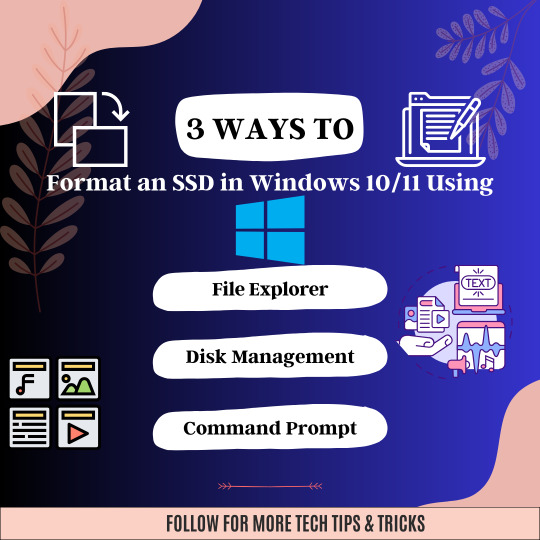
✅💻Get the most out of your Solid-State Drive (SSD) in Windows 10 or 11 with these three easy ways to format it🥉💸
🚀💻 Boost your PC's performance with a simple SSD format 😎
💪Whether you're upgrading to Windows 10 or 11, formatting your SSD is crucial for optimal speed and efficiency.🔥🚅
😊🎓Learn the 3 easy ways to do it and say goodbye to slow loading times and hello to lightning-fast performance🚀💥
#ssd#windows10#windows11#storage#performanceboost#datamanagement#computertips#techtips#formatssd#diskmanagement#cleaninstall#pcmaintenance#techtutorial#upgrade#newPC#datapartition#performance#isyoussdready#quickformat#partitioning#fileexplorer#commandprompt
0 notes
Photo
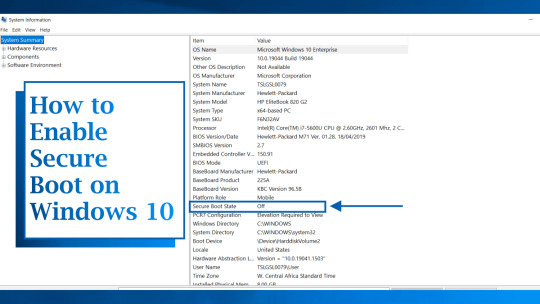
(via How to enable Secure Boot on PC to install Windows 11)
0 notes
Text
Disk Management in OS with Diagram

Hello Friends! Today, we are going to explain about what is disk management in OS and its diagram with ease. This is unique article over the Internet; so make ensure that after reading this article; you will completely aware about Disk Management in OS without any hassle.
‘Disk Management in OS’ Tutorial Headlines:
In this section, we will show you all headlines about this entire article; you can check them as your choice; below shown all:
What is Disk Management in OS?
What is the Importance of Disk Management?
Important Aspects of Disk management in OS
Disk Management Tasks
Types of Partitions in Disk Management
How to Access Disk Management in OS?
Advantages of Disk Management in OS
Disadvantages of Disk Management in OS
FAQs (Frequently Asked Questions)
What is the difference between disk management and file management?
What are the common disk management techniques used in OS?
How can I check the available storage space in disk management?
Let’s Get Start!!
0 notes
Text

Are you looking for a quick and easy way to access the Disk Management tool in Windows? In this video, we will show you two simple methods to open Disk Management in Windows. Whether you're looking to create or format partitions, manage drive letters, or troubleshoot issues with your hard drives, Disk Management is an essential tool for any Windows user. https://youtube.com/shorts/WxBa4lDnd4U?feature=share #WindowsTips #DiskManagement #HardDrive #Partition #CreatePartition #FormatPartition #DriveLetters #Troubleshoot #RunCommand #StartMenu #Tutorial #HowTo #algorithminc #microsoft #thealgorithm #thealgorithminc
0 notes
Text
If you want a different way of disk management in windows
you should definitely try out this program.
I have also included the link to my odysee/lbry channel in case you don't like google. I would highly appreciate it if you click the subscribe/follow button as it truly helps my channel out and it will help me grow and keep going.
https://odysee.com/@Kimskaugvoll:e/how-to-easily-format-file-systems-from:2?r=EgavASYjEDnx33oT5fN6rUerwCpz1TgT
https://youtu.be/7Ph51D3NYM4
0 notes
Link
ACL (Access Control Lists) is a method to control and restrict the limit of the actions of users by the technical experts while accessing to the NSF files in Domino Server are taken into acco…
0 notes
Text
Synology DS 1819+ Review: Pushing storage to the limit


Just like everyone graduated from IDE drives and AGP cards it is time to change how we use home and small office storage. Gigabit Ethernet is still very popular however, it is time to consider the next Ethernet technology. Yes, I am talking about 10 Gigabit (10GbE) enabled devices. Over the years it was nearly impossible to bring 10GbE into your home. With the recent drop in prices, it is starting to become affordable to upgrade your home networking to 10GbE. What is 10GbE you may ask. Your home switch and/or router most likely is Gigabit which means the interfaces of these devices are able to communicate with a speed of 1 Gigabit per second. 10 Gigabit per second is pretty much 10 times as much as 1 Gigabit per second connection. Manufacturers are eager to bring 10GbE devices in your homes and hopefullt very soon you will see a burst of gear on the shelf that offers 10GbE capabilities. We are going to be taking a look at one of the newest products by Synology DS 1819+. The DS 1819+ is a Network Attached Storage device which is based on the Intel Atom Quad Core CPU and has the ability to expand its internal memory up to 32 GB. This NAS device offers 8 drive bays which support 3.5" and 2.5" HDD/SSD. Review Sample Provided by: Synology Product Name: DS1819+ Price at time of review: $ 999.99 USD MSRP Product was given in exchange for work done to produce this review. Packaging Just like every product by Synology DS 1819+ comes in a well-designed and recycle friendly box. As you look around the packaging box you will find related information about the device inside. What jumps out right away is the front facing eight bays in the front of the unit. The device itself is surrounded by a plastic foam that keeps everything in place while shipping. Besides being protected by a thick plastic foam the DS 1819+ has a thin protective bag over it. This helps with any accidental scratches. Included with the device is a small accessory box.

The box includes Two Cat 5e Ethernet cables, One power cable (NEMA 5-15) a set of mounting screws for SSD installation, Two drive security keys, and a Quick Installation Guide. Specifications Hardware Specifications CPU CPU Model Intel Atom C3538 CPU Architecture 64-bit CPU Frequency Quad Core 2.1 GHz Hardware Encryption Engine (AES-NI) Yes Memory System Memory 4 GB DDR4 Memory Module Pre-installed 4 GB (4 GB x 1) Total Memory Slots 2 Memory Expandable up to 32 GB (16 GB x 2) Storage Drive Bays 8 Maximum Drive Bays with Expansion Unit 18 Compatible Drive Type* (See all supported drives) 3.5" SATA HDD 2.5" SATA HDD 2.5" SATA SSD Maximum Internal Raw Capacity 112 TB (14 TB drive x 8) (Capacity may vary by RAID types) Maximum Raw Capacity with Expansion Units 252 TB (112 TB + 14 TB drive x 10) (Capacity may vary by RAID types) Maximum Single Volume Size 108 TB Hot Swappable Drive Yes Notes "Compatible drive type" indicates the drives that have been tested to be compatible with Synology products. This term does not indicate the maximum connection speed of each drive bay. The maximum raw capacity is not limited by the maximum single volume size. Synology NAS models may utilize capacities over the maximum single volume size as long as each volume created is below the limit. (Learn more) Expansion of the internal volume is only supported if the combined single volume size does not exceed the maximum limit of 108TB. External Ports RJ-45 1GbE LAN Port 4 (with Link Aggregation / Failover support) USB 3.0 Port 4 eSATA Port 2 PCIe PCIe Expansion 1 x Gen3 x8 slot (black, x4 link) Add-in-card support M2D18 - Dual M.2 SATA/NVMe SSD adapter card for SSD cache PCIe Network Interface Card (Learn more) File System Internal Drives Btrfs EXT4 External Drives Btrfs EXT4 EXT3 FAT NTFS HFS+ exFAT* Notes exFAT Access is purchased separately in Package Center. Appearance Size (Height x Width x Depth) 166 mm x 343 mm x 243 mm Weight 6 kg Others System Fan 120 mm x 120 mm x 2 pcs Fan Speed Mode Full-Speed Mode Cool Mode Quiet Mode Easy Replacement System Fan Yes Brightness adjustable front LED indicators Yes Power Recovery Yes Noise Level* 22.2 dB(A) Scheduled Power On/Off Yes Wake on LAN/WAN Yes Power Supply Unit / Adapter 250W AC Input Power Voltage 100V to 240V AC Power Frequency 50/60 Hz, Single Phase Power Consumption* 66.96 W (Access) 29.39 W (HDD Hibernation) British Thermal Unit 228.63 BTU/hr (Access) 100.35 BTU/hr (HDD Hibernation) Environment Temperature Operating Temperature 0°C to 40°C (32°F to 104°F) Storage Temperature -20°C to 60°C (-5°F to 140°F) Relative Humidity 5% to 95% RH Certification FCC CE BSMI EAC VCCI CCC RCM KC Warranty 3 Year Hardware Warranty Notes Power consumption is measured when fully loaded with Western Digital 1TB WD10EFRX hard drive(s). Noise Level Testing Environment: Fully loaded with Seagate 2TB ST2000VN000 hard drive(s) in idle; Two G.R.A.S. Type 40AE microphones, each set up at 1 meter away from the Synology NAS front and rear; Background noise: 16.49-17.51 dB(A); Temperature: 24.25-25.75˚C; Humidity: 58.2-61.8% DSM Specifications ( See more ) Storage Management Maximum Internal Volume Number 512 Maximum iSCSI Target Number 128 Maximum iSCSI LUN 256 iSCSI LUN Clone/Snapshot, Windows ODX Yes SSD Read/Write Cache (White Paper) Yes SSD TRIM Yes Supported RAID Type Synology Hybrid RAID Basic JBOD RAID 0 RAID 1 RAID 5 RAID 6 RAID 10 RAID Migration Basic to RAID 1 Basic to RAID 5 RAID 1 to RAID 5 RAID 5 to RAID 6 Volume Expansion with Larger HDDs Synology Hybrid RAID RAID 1 RAID 5 RAID 6 RAID 10 Volume Expansion by Adding a HDD Synology Hybrid RAID RAID 5 RAID 6 JBOD Global Hot Spare Supported RAID Type Synology Hybrid RAID RAID 1 RAID 5 RAID 6 RAID 10 File Services File Protocol CIFS/AFP/NFS/FTP/WebDAV Maximum Concurrent CIFS/AFP/FTP Connections 1,000 Maximum Concurrent CIFS/AFP/FTP Connections (with RAM expansion) 2,000 Windows Access Control List (ACL) Integration Yes NFS Kerberos Authentication Yes Account & Shared Folder Maximum Local User Accounts 2,048 Maximum Local Groups 256 Maximum Shared Folder 512 Maximum Shared Folder Sync Tasks 16 High Availability Manager Yes Log Center Yes Syslog Events per Second 800 Virtualization VMware vSphere 6 with VAAI Yes Windows Server 2016 Yes Citrix Ready Yes OpenStack Yes Add-on Packages (learn more about the complete add-on package list) Antivirus by McAfee (Trial) Yes Central Management System Yes Chat Yes Maximum Users 1,500 Notes The number of concurrent HTTP connections for Chat was configured to the maximum. CPU and RAM usage were both under 80% when the number of maximum users was reached. For tested models with expandable memory, the maximum amount of RAM was installed. Cloud Station Server Yes Maximum Number of Concurrently Connected Devices 1,000 Maximum Number of Concurrently Connected Devices (with RAM expansion) 2,000 Maximum Number of Hosted Files (btrfs) 1,000,000 Maximum Number of Hosted Files (ext4) 1,000,000 Notes The maximum number of concurrently connected devices refers to the maximum number of devices that can remain connected at the same time. The maximum number of hosted files refers to the maximum number of files that can be indexed and hosted by the Cloud Station Server service. RAM expansion was not used during testing. Non-encrypted shared folders were used during the aforementioned testing. Document Viewer Yes Download Station Yes Maximum Concurrent Download Tasks 80 exFAT Access (optional) Yes MailPlus / MailPlus Server Yes Free Email Accounts 5 (Licenses required for additional accounts) Maximum number of concurrent users Up to 150 Maximum Server Performance 1,484,000 emails per day, approx. 45 GB Notes The CPU and RAM usage were both under 80% when testing the maximum number of concurrent users. For tested models with expandable memory, the maximum amount of RAM was installed. Read-write SSD cache was enabled in 5-bay (and above) NAS models with 2 SSDs units installed. The performance of the mail system will slightly decrease in high-availability mode due to data synchronization between the two servers. Functions that were enabled in all of the tests above: anti-spam, anti-virus, DNSBL, greylist, content scan, full-text search (English only). Media Server Yes DLNA Compliance Yes Moments Yes Facial recognition Yes Subject recognition Yes Snapshot Replication Yes Maximum Snapshots per Shared Folder 1024 Maximum of system snapshots 65536 Surveillance Station Yes Maximum IP cam (Licenses required) 40 (including 2 Free License) (See All Supported IP Cameras) Total FPS (H.264)* 1200 FPS @ 720p (1280x720) 960 FPS @ 1080p (1920×1080) 520 FPS @ 3M (2048x1536) 320 FPS @ 5M (2591x1944) 240 FPS @ 4K (3840x2160) Total FPS (H.265)* 1200 FPS @ 720p (1280x720) 1200 FPS @ 1080p (1920×1080) 880 FPS @ 3M (2048x1536) 520 FPS @ 5M (2591x1944) 400 FPS @ 4K (3840x2160) Total FPS (MJPEG)* 560 FPS @ 720p (1280x720) 270 FPS @ 1080p (1920×1080) 190 FPS @ 3M (2048x1536) 110 FPS @ 5M (2591x1944) Notes Surveillance Station throughput is tested with Axis network camera, using continuous recording with live view from Surveillance Station and motion detection by camera. Live view and recording are sharing the same stream from the camera. Synology Drive Yes Recommended Number of Hosted Files 1,000,000 (applies to files indexed or hosted by Synology Drive. For file access through other standard protocols, refer to the File Services section above) Recommended Number of Concurrent Connections for PC Clients 550 (the number of connections that can be maintained when the recommended number of hosted files was reached) Notes For tested models with expandable memory, the maximum amount of RAM was installed. Exceeding the limits above may result in longer response time in file operations. Btrfs file system and non-encrypted shared folders were used during the aforementioned testing. Synology Office Yes Maximum Users 1,800 Notes Multiple files were opened for testing and each file was edited by 30 users simultaneously. CPU and RAM usage were both under 80% when the number of maximum users was reached. For tested models with expandable memory, the maximum amount of RAM was installed. Client performance may affect maximum simultaneous editing users. Client PCs used for testing: Intel Core i3-3220 / 8GB RAM Video Station Yes Video Transcoding Group 1 - Type 1 (See more) Maximum Transcoding Channel Number 1 channel, 30 FPS @ 1080p(1920×1080), H.264 (AVC)/MPEG-4 Part 2 (XVID, DIVX5)/MPEG-2/VC-1 Virtual Machine Manager Yes Recommended Virtual Machine Instances 4 (Learn more) Recommended Virtual DSM Number(Licenses required) 4 (including 1 Free License) Notes Virtual Machine Manager is not supported on hosts running Synology High Availability. The specifications vary depending on system configuration and memory size. VPN Server Yes Maximum Connections 30 Environment & Packaging Environment RoHS Compliant Packaging Content Main Unit X 1 Accessory Pack X 1 AC Power Cord X 1 RJ-45 LAN Cable X 2 Quick Installation Guide X 1 Optional Accessories Surveillance Device License Pack D4NS2133-4G DDR4 non-ECC SO-DIMM* RAMEC2133DDR4SO-16G DDR4 ECC SO-DIMM Expansion Unit: DX517 X 2 VS360HD VS960HD Synology Ethernet Adapter E10G18-T1 Synology Ethernet Adapter E10G18-T2 Synology Ethernet Adapter E10G17-F2 Synology M2D18 M.2 SSD adapter card Notes For more information on memory upgrade limitations, visit here. If multiple memory modules of different frequency are installed in the same system, all memory modules will be operated at the lowest frequency available. Closer Look at the Synology DS 1819+ Just like most of the NAS devices by Synology, the DS 1819+ is an ABS plastic shell with a rolled steel chassis and the backplate. The dimensions of this NAS are 166mm x 343mm x 243mm with a weight of about 6Kg or 12Lb without drives. Most of the weight comes from the steel skeleton and enclosed 250W power supply. Eight drive bays are accessible from the front of the unit. Users have the ability to lock the trays for either security reasons or to keep the drives intact while in transport. Note there is a USB 3.0 connector in the front of the enclosure. There are two cut out Synology logos on both of the sides of the NAS. These cutouts are covers from the inside by a filtered mesh. The entire enclosure sits on four plastic/rubber feet.

There aren’t many buttons here. In fact, there is the only one which is located in the front of the unit. You can also find six LEDs in the front that provide basic status and alarm levels of the device. On the back of the Synology DS 1819+ there are two SATA2 external connectors, a four 1 gigabit RG45 ports, reset pinhole, three USB 3.0 connectors, and a PCIe slot for any addon cards. The DS 1819+ supports multiple external cards including 10GbE cards. Check Synology’s website for a list of supported cards. Our unit came with 4 Gb of RAM (4Gbx1) however, this module can be pulled out and replaced with two 16Gb modules and has a maximum capacity of 32Gb. Right next to the RAM door there is a small service hole with few jumpers. I could not find any information on this so I am guessing this is a Synology service port to be used by Synology technicians.

Once the front trays removed you are able to see the SATA backplane of the NAS. The entire enclosure is being powered by an internal power supply which has a Max Power of 250W and is 80Plus (Bronze) efficiency.

DS 1819+ is actively cooled by two rear-facing 120mm fans. These fans are not PWM enabled however, they do have a low rotational speed. Some custom profiles that can be set from within the OS are Full-Speed Mode, Cool Mode, and Quiet Mode.

The add-on cards for the DS 1819+ could be bought online but only a few are supported by Synology. We have a list of the supported models which would work in the PCIe slot. Model Ports Connector Interface E10G15-F1 1 x 10GbE SFP+ PCIe 2.0 x4 E10G17-F2 2 x 10GbE SFP+ PCIe 3.0 x8 E10G18-T1 1 x 10GbE RJ45 PCIe 3.0 x4 E10G18-T2 2 x 10GbE RJ45 PCIe 3.0 x8 For other supported cards by Synology check their website. Chips and Boards The backplane of DS 1819+ has eight SAS type connectors. We noticed this Synology uses SAS connectors across all of their NAS offerings. Five of the eight connectors are placed on one channel and the rest three on the second channel. Front facing IO board has only one button and a set of micro LEDs. This board connects to the motherboard via a ribbon cable.

CPU of DS 1819+ is powered by Intel Atom c3538. This chip is 64 bit and offers Quad Core clocked at 2.1GHz. It is also worth to mention that c3538 support Hardware Encryption Engine (AES-NI) standard.

USB 3.0 SuperSpeed HUB controller that supports 4 USB 3.0 connections on the motherboard is by Realtek RTS5411.

To support both groups (5 drives and 3 drives) Synology uses two SATA 6Gb/s Marvel controllers 88SE92350-NAA2.

DS 1819+ has 1Gb Flash Memory by Macronix MX30LF1G18AC-TI which is SLC NAND.

Flash CPLC in this device is by Intel/Altera 5M240ZT199C5N.

The onboard Ethernet adapters are supported by Marvel 88E1543-LKJ2 controller. This controller offers 10/100/1000 Mbps speeds.

The Synology DS 1819+ comes with one DDR4 2133 4GB module which has a timing of CL15. This is a NON-ECC unbuffered SO-DIMM 260pin module that runs at 1.2V. Looking to remove this module and replace it with 16GB modules? Consider this ECC SO-DIMM by Synology "RAMEC2133DDR4SO-16G" Synology DiskStation Start-up Wizard After installing the drives, you’ll need open a browser window and go to the IP Address of the DS1819+. To get the IP address of your device you can navigate to (find.synology.com) and the browser will find the device for you.

Next step is to create an administrator account to manage the DS 1819+. A strong password is highly advised here.

If you would like to set up QuickConnect you can do so on this step of the wizard. QuickConnect allows remote access to NAS from outside of your network.

That’s pretty much it. The NAS software will self-configure the basic settings and give you a prompt to log in. The entire process is automated and takes less than 2 minutes.

DiskStation Manager (DSM) User Interface The DiskStation Manager or DSM is the interface you will use to configure the NAS with; the latest version is 6.2.1-23824 and available for download. There are a lot of configuration options in DSM. I am covering what I feel is the most important options in order to get the NAS up and running on the network. After the initial configuration, anytime that you’ll want to log into the NAS, you’ll need to enter the username and password that was set up in the Startup Wizard. After logging in, you’ll be taken to the desktop. The desktop functions in a similar manner to the Windows desktop on your PC. You can create shortcuts to the most used configuration items in the menu. By default, a small monitoring application launches in the lower right side of the page. The application displays quick details on the utilization and health of the NAS. The main application on the menu that will be used to configure the NAS will be the control panel. The control panel has most of the options that will be needed to get the NAS up and running. By default, a lot of the services needed, such as file services have already been turned on. After the disk volume has been created (next section) you’ll just need to create shared folders and assign permissions and the users can start using the NAS. Users and groups can be created to give access to the NAS’s shared files and folders. If no users are created, you will need to give the guest or public account read/write access to the shared files. If you run a Windows Active Directory domain, you can configure the NAS to synchronize user information from your domain. At that point, you will also be able to grant domain users access to shared folders and eliminates the need to create separate users for your domain and your NAS.

The network menu is where all the networking configuration is done. Synology DS 1819+ has four network interface, it can be configured for load balancing or failover. With multiple network interfaces can take advantage of creating a Link Aggregation Group (LAG) and LACP in order to do load balancing (managed switch required). Keep in mind that creating a LAG will not increase bandwidth from a single host. It increases the overall bandwidth the NAS can use on your network to multiple hosts. If you don’t have the ability to cable your NAS, for example in a dorm room, you can install a USB wireless or blue-tooth adapter and get network access that way.

The security tab allows you to configure such items as user interface timeouts, firewall, and certifications. The firewall tab can be used to restrict network traffic to and from the NAS in order to help protect it from network attacks and can help reduce the chance of a network breach. The NAS also offers denial-of-service protection and the ability to install your own certificate to further secure the NAS.

The security tab allows you to configure such items as user interface timeouts, firewall, and certifications. The firewall tab can be used to restrict network traffic to and from the NAS in order to help protect it from network attacks and can help reduce the chance of a network breach. The NAS also offers denial-of-service protection and the ability to install your own certificate to further secure the NAS. Testing Methodology System Configuration Case Open Test Table CPU Intel Core i7 8700K Motherboard Gigabyte AORUS Z370 ULTRA GAMING Ram (2) 8GB Corsair DDR4-3200 CMW16GX4M2C3200C16 GPU EVGA GTX 1080 (8Gb) Hard Drives Corsair Force MP510 NVMe Gen 3 x4 M.2 SSD (480Gb) Network Cards Dual Port Intel Pro/1000 PT Mellanox Connectx-2 PCI-Express x 8 10GbE Ethernet Network Server Adapter Switches MikroTik Cloud Router Switch CRS317-1G-16S+RM (SwitchOS) Version 2.9 Transceivers used: 10Gtek for Cisco Compatible GLC-T/SFP-GE-T Gigabit RJ45 Copper SFP Transceiver Module, 1000Base-T 10Gtek for Cisco SFP-10G-SR, 10Gb/s SFP+ Transceiver module, 10GBASE-SR, MMF, 850nm, 300-meter Power Supply Thermal Take Tough Power RGB 80 Plus Gold 750W 6 Seagate 4 TB 7200 RPM desktop drives were installed and used in the NAS tests. A Single port Mellanox Connectx-2 PCI-Express x 8 10GbE Ethernet Network Server Adapter network card was installed in the test system. The Synology DS 1819+ in all RAID arrays used a Single Static Volume. E10G15-F1 SFP+ (10GbE) adapter was used for all 10GbE benchmarks. Network Layout For all tests, the NAS was configured to use a single network interface. Network cards were used to test 1Gbps (copper) and 10 Gbps (SFP+ (Fiber) connections. For 1Gbps connection one CAT 6 cable was connected to the MikroTik CRS317-1G-16S+RM from the NAS and one CAT 6 cable was connected to the workstation from the switch. Testing was done on the PC with only 1 network card active. For 10Gbps connection one Fiber 10Gb patch cable was connected to MikroTik CRS317-1G-16S+RM from the NAS and one Fiber 10Gb was connected to the workstation from the switch. The switch was cleared of any configuration. Jumbo frames were used (9000 MTU) on the workstation, NAS and the switch. Network drivers used on the workstation are 5.50.14643.1 by Mellanox Technologies. (Driver Date 8/26/2018) (10GbE adapter) and 9.15.11.0 by Intel (Driver Date 10/14/2011) Software All testing is done based off a single client accessing the NAS. To test NAS Performance I used The Intel NAS Performance toolkit and ATTO Disk Benchmark (4.00.0f2). Both pieces software was installed on the RAM Drive by ImDisk Virtual Disk Driver. The Intel NAS Performance toolkit simulates various tasks for storage devices such as video streaming, copying files and folders to and from the NAS as well as creating content directly on the NAS. All options in the Performance toolkit were left that the defaults. The NAS performance test is free to download. You can pick up a copy for yourself here. ATTO Disk Benchmark gives a good insights on the read and write speeds of the drive. In our tests, we used it against the "share" on the NAS. ATTO Disk Benchmark can be download right here. All tests were run a total of three times then averaged to get the final result. RAID 0,5,10 and RAID Hybrid were tested for 1GbE and 10GbE connections. Tests were run after all the RAID arrays were fully synchronized. RAID Information






Images courtesy of Wikipedia JOBD or Just a Bunch Of Disks is exactly what the name describes. The hard drives have no actual raid functionality and are spanned at random data is written at random. RAID 0 is a stripe set and data is written across the disks evenly. The advantage of RAID 0 is speed and increased capacity. With RAID 0 there is no redundancy and data loss is very possible. RAID 1 is a mirrored set and data is mirrored from one drive to another. The advantage of RAID 1 is data redundancy as each piece of data is written to both disks. The disadvantage of RAID 1 is the write speed is decreased as compared to RAID 0 due to the write operation is performed on both disks. RAID 1 capacity is that of the smallest disk. RAID 10 combines the 1st two raid levels and is a mirror of a stripe set. This allows for better speed of a RAID 0 array but the data integrity of a RAID 1 array. RAID 5 is a stripe set with parity. RAID 5 requires at least 3 disks. Data is striped across each disk, and each disk has a parity block. RAID 5 allows the loss of one drive without losing data. The advantage to RAID 5 is read speeds increase as the number of drives increase but the disadvantage is the write speeds are slower as the number of drives is increased. There is overhead with RAID 5 as the parity bit needs to be calculated and with software

RAID 5 there is more of a performance hit. RAID 6 expands on RAID 5 by adding an additional parity block to the array that is distributed across all the disks. Since there are two parity blocks in the array more overhead is used with a RAID 6 array. For a full breakdown of RAID levels, take a look at the Wikipedia article here. RAID configurations are a highly debated topic. RAID has been around for a very long time. Hard drives have changed, but the technology behind RAID really hasn’t. So what may have been considered ideal a few years ago may not be ideal today. If you are solely relying on multiple hard drives as a safety measure to prevent data loss, you are in for a disaster. Ideally, you will use a multi-drive array for an increase in speed and lower access times and have a backup of your data elsewhere. I have seen arrays with hot spares that had multiple drives fail and the data was gone. Benchmarking Results Following Benchmarks were performed via 1GbE connectivity trough the onboard switch. Raid 0 1Gbps Raid 10 1Gbps Raid 5 1Gbps Raid SHR 1Gbps Following Benchmarks were performed via 10GbE connectivity through PCIe card. Raid 0 10Gbps Raid 10 10Gbps Raid 5 10Gbps Raid SHR 10Gbps Synology Hybrid RAID Synology has a RAID array they call Synology Hybrid RAID (SHR). Essentially it is for those users that do not know a whole lot about RAID or those users that don’t want to fuss with setting up a RAID array. There are two options available for SHR, 1-disk (similar to RAID 5) or 2-disk redundancy (similar to RAID 6). The redundant disk basically means you can lose n number of drives (n is the number of redundant disks) and the array will continue to work and data will still be available with no corruption. SHR also allows the use of mixed size drives meaning, that all the drives in your NAS do not have to be the same capacity. You can do the same with a traditional RAID array however, all the drives in the array can only use the amount of space available on the smallest drive. For example, in a 5 drive array the smallest disk is 250 GB. You would create a 5×250 GB raid array. With SHR, the system divides the disks into smaller chunks and creates additional redundant storage. There’s a catch however, you must have two of the largest drives installed. Taking the example above, with 5×250 GB drives, you could swap out 2 of the drives to 1 TB drives and be able to use all of the disk space available.

Image provided by Synology

Conclusion and Final Thoughts Once again Synology produced a fine product. DS 1819+ is a network attached storage device which has the ability to support not only a home office but also small to mid-size businesses. This little scalable storage server will store all of your business files and if needed offload them into the cloud for backup retention. This and other features are all available from the Package Center. Numerous applications are offered free of charge in the Package Center however there are some applications which you might need to purchase if you looking to unlock a full functionality or a special feature. This is true for all NAS products that Synology offers with DiskStation Manager (DSM). The Synology DS 1819+ is powered by Intel Atom C3538 64-bit CPU. This CPU is a quad-core chip that has a clock of 2.1Ghz. This comes in handy if you plan to run virtual machines directly from the NAS. DS 1819+ comes with 4Gb DDR4 RAM that could be upgraded up to 32Gb but prepare to pay a premium price for the 32Gb kit. Currently, a single supported 16Gb RAM module by Synology costs a whopping 333$. It is worth mentioning that 16Gb modules support ECC (Error Correction Code). One of the best features of this NAS is the expansion slot which supports PCIe based network cards. DS 1819+ has built-in 4 port 1Gbps however if you are planning to use this in a multi-user environment, I highly recommend looking at 10GbE solutions for this NAS. In my testing of the Synology DS 1819+, I looked at both 1GbE and 10GbE performance data of the device. For the 1GbE benchmarks, the NAS performed up to par with what I would expect from a gigabit connected device. When 10GbE benchmarks were performed I saw real-life metrics which showed the ability of the NAS to sustain write speed in the upper 700s MB/s and read speed of mid 800s MB/s. Essentially, I was getting SSD speeds over the network. With a large capacity storage device such as DS 1819+, you want to be able to supplement the storage with good transfer speeds. I found no issues with the hardware or the software of DS 1819+. The ease of use of DiskStation Manager and Virtual Machine Manager (downloadable through Package Center) you can easily set up a small Virtual Server environment. The only problem I saw with this NAS is the number of the CPU cores. If you are planning to use this NAS as a storage device the CPU cores (4) is plenty of horsepower to go around, however, if you looking to spin up multiple virtual machines your options are limited to 4 vCPUs. The maximum amount of RAM is also limited. Maximum supported RAM to be used in DS 1819+ is 32Gb.

Overall the device is very well built. I love the internal based power supply, it really gives that server/appliance look and feel. Price of DS 1819+ I found to be a little bit on the high side. Right now, Synology DS 1819+ retails for $ 949 USD (at the time of the review. Some of Synology’s competitors that offer 8 bay NAS devices sell their products about 100-120$ less. I also find that the price of RAM upgrade is high as well. If you are looking for a storage solution that offers scalability and gradual growth in storage then DS 1819+ is the one to consider. When we look for NAS devices we usually have a set of criteria that we look for. Synology DS 1819+ has pretty much everything that I would want for my small-medium business. Features in DS 1819+ are endless and too many to list in this review but if you are looking for a file storage repository with advances shared features, this is it. Read the full article
1 note
·
View note
Text
@windows @microsoft @windowsdev @windowsdocs #acl #hell the bootroot isnot systemroot of windo ws thepermissions on a drive not mapped in regular access only findable in computermanagemen t diskmanagement menu or reboot from starting data recoverdvd bootusb windows needs trusted i nstaller ownership system admins trustedinstaller applicationpackages restrictedpackages creator owner besides mandatory integritlylevels windows needs mysterious inheritance chains onceyo u break those p o o f *endoftransmission* I am Christian KISS BabyAWACS – Raw Independ ent Sophistication #THINKTANK + #INTEL #HELLHOLE #BLOG https://www.BabyAWACS.com/ Inquiry@Baby AWACS.com PHONE / FAX +493212 611 34 64 Helpful? Pay. Support. Donnate. paypal.me/ChristianKiss
@windows @microsoft @windowsdev @windowsdocs #acl #hell the bootroot isnot systemroot of windo ws thepermissions on a drive not mapped in regular access only findable in computermanagemen t diskmanagement menu or reboot from starting data recoverdvd bootusb windows needs trusted i nstaller ownership system admins trustedinstaller applicationpackages restrictedpackages creator owner besides mandatory integritlylevels windows needs mysterious inheritance chains onceyo u break those p o o f *endoftransmission* I am Christian KISS BabyAWACS – Raw Independ ent Sophistication #THINKTANK + #INTEL #HELLHOLE #BLOG https://www.BabyAWACS.com/ Inquiry@Baby AWACS.com PHONE / FAX +493212 611 34 64 Helpful? Pay. Support. Donnate. paypal.me/ChristianKiss
@windows @microsoft @windowsdev @windowsdocs #acl #hell the bootroot isnot systemroot of windows thepermissions on a drive not mapped in regular access only findable in computermanagement diskmanagement menu or reboot from starting data recoverdvd bootusb windows needs trusted installer ownership system admins trustedinstaller applicationpackages restrictedpackages creatorowner besides mandatory…
View On WordPress
0 notes
Text
2601_B16
Fix incorrect size/remaining/% Done excluding DND when diskmanager is… …
Export/Import a Tag's icon file contents
0 notes
Text
深度操作系统 deepin 20(1003)正式版发布

IT之家10月22日消息 deepin 20 正式版发布一个月后,社区版本迎来了第一次更新 。注:由于邮件、手机助手、磁盘管理器、相机还未对外正式发布,未默认集成推送,需要手动安装,执行命令如下:sudo apt update && sudo apt deepin-mail deepin-phone-assistant deepin-diskmanager deepin-camera。
Source
from 数码汇 https://3cmag.com/news/32301/ via https://3cmag.com
0 notes
Text
Fixed: How do you limit the use of network storage in your company? #development #it #fix
Fixed: How do you limit the use of network storage in your company? #development #it #fix
How do you limit the use of network storage in your company?
I think this is one area that is a pain for every sysadmin.
Users don’t really know how much storage space they are using, and don’t take the time to manage what is stored there, or how long it stays around.
What policies does your company implement to keep networked disk space under control?
Answer [by Greg Meehan]: How do you limit…
View On WordPress
0 notes
Text
Solution: How to resize RAID1 array with mdadm? #it #dev #fix
Solution: How to resize RAID1 array with mdadm? #it #dev #fix
How to resize RAID1 array with mdadm?
I’ve running Ubuntu 11.04 (kernel 2.6.38-11). I replaced 2x160GB with 2x500GB drives. They are configured as RAID1.
The partition tables show the right sizes. Here’s sfdisk:
# sfdisk -d /dev/sdb # partition table of /dev/sdb unit: sectors /dev/sdb1 : start= 63, size= 192717, Id=fd, bootable /dev/sdb2 : start= 192780, size= 7807590, Id=fd /dev/sdb3 : start=…
View On WordPress
0 notes
Text
Synology DS 1819+ Review: Pushing storage to the limit


Just like everyone graduated from IDE drives and AGP cards it is time to change how we use home and small office storage. Gigabit Ethernet is still very popular however, it is time to consider the next Ethernet technology. Yes, I am talking about 10 Gigabit (10GbE) enabled devices. Over the years it was nearly impossible to bring 10GbE into your home. With the recent drop in prices, it is starting to become affordable to upgrade your home networking to 10GbE. What is 10GbE you may ask. Your home switch and/or router most likely is Gigabit which means the interfaces of these devices are able to communicate with a speed of 1 Gigabit per second. 10 Gigabit per second is pretty much 10 times as much as 1 Gigabit per second connection. Manufacturers are eager to bring 10GbE devices in your homes and hopefullt very soon you will see a burst of gear on the shelf that offers 10GbE capabilities. We are going to be taking a look at one of the newest products by Synology DS 1819+. The DS 1819+ is a Network Attached Storage device which is based on the Intel Atom Quad Core CPU and has the ability to expand its internal memory up to 32 GB. This NAS device offers 8 drive bays which support 3.5" and 2.5" HDD/SSD. Review Sample Provided by: Synology Product Name: DS1819+ Price at time of review: $ 999.99 USD MSRP Product was given in exchange for work done to produce this review. Packaging Just like every product by Synology DS 1819+ comes in a well-designed and recycle friendly box. As you look around the packaging box you will find related information about the device inside. What jumps out right away is the front facing eight bays in the front of the unit. The device itself is surrounded by a plastic foam that keeps everything in place while shipping. Besides being protected by a thick plastic foam the DS 1819+ has a thin protective bag over it. This helps with any accidental scratches. Included with the device is a small accessory box.

The box includes Two Cat 5e Ethernet cables, One power cable (NEMA 5-15) a set of mounting screws for SSD installation, Two drive security keys, and a Quick Installation Guide. Specifications Hardware Specifications CPU CPU Model Intel Atom C3538 CPU Architecture 64-bit CPU Frequency Quad Core 2.1 GHz Hardware Encryption Engine (AES-NI) Yes Memory System Memory 4 GB DDR4 Memory Module Pre-installed 4 GB (4 GB x 1) Total Memory Slots 2 Memory Expandable up to 32 GB (16 GB x 2) Storage Drive Bays 8 Maximum Drive Bays with Expansion Unit 18 Compatible Drive Type* (See all supported drives) 3.5" SATA HDD 2.5" SATA HDD 2.5" SATA SSD Maximum Internal Raw Capacity 112 TB (14 TB drive x 8) (Capacity may vary by RAID types) Maximum Raw Capacity with Expansion Units 252 TB (112 TB + 14 TB drive x 10) (Capacity may vary by RAID types) Maximum Single Volume Size 108 TB Hot Swappable Drive Yes Notes "Compatible drive type" indicates the drives that have been tested to be compatible with Synology products. This term does not indicate the maximum connection speed of each drive bay. The maximum raw capacity is not limited by the maximum single volume size. Synology NAS models may utilize capacities over the maximum single volume size as long as each volume created is below the limit. (Learn more) Expansion of the internal volume is only supported if the combined single volume size does not exceed the maximum limit of 108TB. External Ports RJ-45 1GbE LAN Port 4 (with Link Aggregation / Failover support) USB 3.0 Port 4 eSATA Port 2 PCIe PCIe Expansion 1 x Gen3 x8 slot (black, x4 link) Add-in-card support M2D18 - Dual M.2 SATA/NVMe SSD adapter card for SSD cache PCIe Network Interface Card (Learn more) File System Internal Drives Btrfs EXT4 External Drives Btrfs EXT4 EXT3 FAT NTFS HFS+ exFAT* Notes exFAT Access is purchased separately in Package Center. Appearance Size (Height x Width x Depth) 166 mm x 343 mm x 243 mm Weight 6 kg Others System Fan 120 mm x 120 mm x 2 pcs Fan Speed Mode Full-Speed Mode Cool Mode Quiet Mode Easy Replacement System Fan Yes Brightness adjustable front LED indicators Yes Power Recovery Yes Noise Level* 22.2 dB(A) Scheduled Power On/Off Yes Wake on LAN/WAN Yes Power Supply Unit / Adapter 250W AC Input Power Voltage 100V to 240V AC Power Frequency 50/60 Hz, Single Phase Power Consumption* 66.96 W (Access) 29.39 W (HDD Hibernation) British Thermal Unit 228.63 BTU/hr (Access) 100.35 BTU/hr (HDD Hibernation) Environment Temperature Operating Temperature 0°C to 40°C (32°F to 104°F) Storage Temperature -20°C to 60°C (-5°F to 140°F) Relative Humidity 5% to 95% RH Certification FCC CE BSMI EAC VCCI CCC RCM KC Warranty 3 Year Hardware Warranty Notes Power consumption is measured when fully loaded with Western Digital 1TB WD10EFRX hard drive(s). Noise Level Testing Environment: Fully loaded with Seagate 2TB ST2000VN000 hard drive(s) in idle; Two G.R.A.S. Type 40AE microphones, each set up at 1 meter away from the Synology NAS front and rear; Background noise: 16.49-17.51 dB(A); Temperature: 24.25-25.75˚C; Humidity: 58.2-61.8% DSM Specifications ( See more ) Storage Management Maximum Internal Volume Number 512 Maximum iSCSI Target Number 128 Maximum iSCSI LUN 256 iSCSI LUN Clone/Snapshot, Windows ODX Yes SSD Read/Write Cache (White Paper) Yes SSD TRIM Yes Supported RAID Type Synology Hybrid RAID Basic JBOD RAID 0 RAID 1 RAID 5 RAID 6 RAID 10 RAID Migration Basic to RAID 1 Basic to RAID 5 RAID 1 to RAID 5 RAID 5 to RAID 6 Volume Expansion with Larger HDDs Synology Hybrid RAID RAID 1 RAID 5 RAID 6 RAID 10 Volume Expansion by Adding a HDD Synology Hybrid RAID RAID 5 RAID 6 JBOD Global Hot Spare Supported RAID Type Synology Hybrid RAID RAID 1 RAID 5 RAID 6 RAID 10 File Services File Protocol CIFS/AFP/NFS/FTP/WebDAV Maximum Concurrent CIFS/AFP/FTP Connections 1,000 Maximum Concurrent CIFS/AFP/FTP Connections (with RAM expansion) 2,000 Windows Access Control List (ACL) Integration Yes NFS Kerberos Authentication Yes Account & Shared Folder Maximum Local User Accounts 2,048 Maximum Local Groups 256 Maximum Shared Folder 512 Maximum Shared Folder Sync Tasks 16 High Availability Manager Yes Log Center Yes Syslog Events per Second 800 Virtualization VMware vSphere 6 with VAAI Yes Windows Server 2016 Yes Citrix Ready Yes OpenStack Yes Add-on Packages (learn more about the complete add-on package list) Antivirus by McAfee (Trial) Yes Central Management System Yes Chat Yes Maximum Users 1,500 Notes The number of concurrent HTTP connections for Chat was configured to the maximum. CPU and RAM usage were both under 80% when the number of maximum users was reached. For tested models with expandable memory, the maximum amount of RAM was installed. Cloud Station Server Yes Maximum Number of Concurrently Connected Devices 1,000 Maximum Number of Concurrently Connected Devices (with RAM expansion) 2,000 Maximum Number of Hosted Files (btrfs) 1,000,000 Maximum Number of Hosted Files (ext4) 1,000,000 Notes The maximum number of concurrently connected devices refers to the maximum number of devices that can remain connected at the same time. The maximum number of hosted files refers to the maximum number of files that can be indexed and hosted by the Cloud Station Server service. RAM expansion was not used during testing. Non-encrypted shared folders were used during the aforementioned testing. Document Viewer Yes Download Station Yes Maximum Concurrent Download Tasks 80 exFAT Access (optional) Yes MailPlus / MailPlus Server Yes Free Email Accounts 5 (Licenses required for additional accounts) Maximum number of concurrent users Up to 150 Maximum Server Performance 1,484,000 emails per day, approx. 45 GB Notes The CPU and RAM usage were both under 80% when testing the maximum number of concurrent users. For tested models with expandable memory, the maximum amount of RAM was installed. Read-write SSD cache was enabled in 5-bay (and above) NAS models with 2 SSDs units installed. The performance of the mail system will slightly decrease in high-availability mode due to data synchronization between the two servers. Functions that were enabled in all of the tests above: anti-spam, anti-virus, DNSBL, greylist, content scan, full-text search (English only). Media Server Yes DLNA Compliance Yes Moments Yes Facial recognition Yes Subject recognition Yes Snapshot Replication Yes Maximum Snapshots per Shared Folder 1024 Maximum of system snapshots 65536 Surveillance Station Yes Maximum IP cam (Licenses required) 40 (including 2 Free License) (See All Supported IP Cameras) Total FPS (H.264)* 1200 FPS @ 720p (1280x720) 960 FPS @ 1080p (1920×1080) 520 FPS @ 3M (2048x1536) 320 FPS @ 5M (2591x1944) 240 FPS @ 4K (3840x2160) Total FPS (H.265)* 1200 FPS @ 720p (1280x720) 1200 FPS @ 1080p (1920×1080) 880 FPS @ 3M (2048x1536) 520 FPS @ 5M (2591x1944) 400 FPS @ 4K (3840x2160) Total FPS (MJPEG)* 560 FPS @ 720p (1280x720) 270 FPS @ 1080p (1920×1080) 190 FPS @ 3M (2048x1536) 110 FPS @ 5M (2591x1944) Notes Surveillance Station throughput is tested with Axis network camera, using continuous recording with live view from Surveillance Station and motion detection by camera. Live view and recording are sharing the same stream from the camera. Synology Drive Yes Recommended Number of Hosted Files 1,000,000 (applies to files indexed or hosted by Synology Drive. For file access through other standard protocols, refer to the File Services section above) Recommended Number of Concurrent Connections for PC Clients 550 (the number of connections that can be maintained when the recommended number of hosted files was reached) Notes For tested models with expandable memory, the maximum amount of RAM was installed. Exceeding the limits above may result in longer response time in file operations. Btrfs file system and non-encrypted shared folders were used during the aforementioned testing. Synology Office Yes Maximum Users 1,800 Notes Multiple files were opened for testing and each file was edited by 30 users simultaneously. CPU and RAM usage were both under 80% when the number of maximum users was reached. For tested models with expandable memory, the maximum amount of RAM was installed. Client performance may affect maximum simultaneous editing users. Client PCs used for testing: Intel Core i3-3220 / 8GB RAM Video Station Yes Video Transcoding Group 1 - Type 1 (See more) Maximum Transcoding Channel Number 1 channel, 30 FPS @ 1080p(1920×1080), H.264 (AVC)/MPEG-4 Part 2 (XVID, DIVX5)/MPEG-2/VC-1 Virtual Machine Manager Yes Recommended Virtual Machine Instances 4 (Learn more) Recommended Virtual DSM Number(Licenses required) 4 (including 1 Free License) Notes Virtual Machine Manager is not supported on hosts running Synology High Availability. The specifications vary depending on system configuration and memory size. VPN Server Yes Maximum Connections 30 Environment & Packaging Environment RoHS Compliant Packaging Content Main Unit X 1 Accessory Pack X 1 AC Power Cord X 1 RJ-45 LAN Cable X 2 Quick Installation Guide X 1 Optional Accessories Surveillance Device License Pack D4NS2133-4G DDR4 non-ECC SO-DIMM* RAMEC2133DDR4SO-16G DDR4 ECC SO-DIMM Expansion Unit: DX517 X 2 VS360HD VS960HD Synology Ethernet Adapter E10G18-T1 Synology Ethernet Adapter E10G18-T2 Synology Ethernet Adapter E10G17-F2 Synology M2D18 M.2 SSD adapter card Notes For more information on memory upgrade limitations, visit here. If multiple memory modules of different frequency are installed in the same system, all memory modules will be operated at the lowest frequency available. Closer Look at the Synology DS 1819+ Just like most of the NAS devices by Synology, the DS 1819+ is an ABS plastic shell with a rolled steel chassis and the backplate. The dimensions of this NAS are 166mm x 343mm x 243mm with a weight of about 6Kg or 12Lb without drives. Most of the weight comes from the steel skeleton and enclosed 250W power supply. Eight drive bays are accessible from the front of the unit. Users have the ability to lock the trays for either security reasons or to keep the drives intact while in transport. Note there is a USB 3.0 connector in the front of the enclosure. There are two cut out Synology logos on both of the sides of the NAS. These cutouts are covers from the inside by a filtered mesh. The entire enclosure sits on four plastic/rubber feet.

There aren’t many buttons here. In fact, there is the only one which is located in the front of the unit. You can also find six LEDs in the front that provide basic status and alarm levels of the device. On the back of the Synology DS 1819+ there are two SATA2 external connectors, a four 1 gigabit RG45 ports, reset pinhole, three USB 3.0 connectors, and a PCIe slot for any addon cards. The DS 1819+ supports multiple external cards including 10GbE cards. Check Synology’s website for a list of supported cards. Our unit came with 4 Gb of RAM (4Gbx1) however, this module can be pulled out and replaced with two 16Gb modules and has a maximum capacity of 32Gb. Right next to the RAM door there is a small service hole with few jumpers. I could not find any information on this so I am guessing this is a Synology service port to be used by Synology technicians.

Once the front trays removed you are able to see the SATA backplane of the NAS. The entire enclosure is being powered by an internal power supply which has a Max Power of 250W and is 80Plus (Bronze) efficiency.

DS 1819+ is actively cooled by two rear-facing 120mm fans. These fans are not PWM enabled however, they do have a low rotational speed. Some custom profiles that can be set from within the OS are Full-Speed Mode, Cool Mode, and Quiet Mode.

The add-on cards for the DS 1819+ could be bought online but only a few are supported by Synology. We have a list of the supported models which would work in the PCIe slot. Model Ports Connector Interface E10G15-F1 1 x 10GbE SFP+ PCIe 2.0 x4 E10G17-F2 2 x 10GbE SFP+ PCIe 3.0 x8 E10G18-T1 1 x 10GbE RJ45 PCIe 3.0 x4 E10G18-T2 2 x 10GbE RJ45 PCIe 3.0 x8 For other supported cards by Synology check their website. Chips and Boards The backplane of DS 1819+ has eight SAS type connectors. We noticed this Synology uses SAS connectors across all of their NAS offerings. Five of the eight connectors are placed on one channel and the rest three on the second channel. Front facing IO board has only one button and a set of micro LEDs. This board connects to the motherboard via a ribbon cable.

CPU of DS 1819+ is powered by Intel Atom c3538. This chip is 64 bit and offers Quad Core clocked at 2.1GHz. It is also worth to mention that c3538 support Hardware Encryption Engine (AES-NI) standard.

USB 3.0 SuperSpeed HUB controller that supports 4 USB 3.0 connections on the motherboard is by Realtek RTS5411.

To support both groups (5 drives and 3 drives) Synology uses two SATA 6Gb/s Marvel controllers 88SE92350-NAA2.

DS 1819+ has 1Gb Flash Memory by Macronix MX30LF1G18AC-TI which is SLC NAND.

Flash CPLC in this device is by Intel/Altera 5M240ZT199C5N.

The onboard Ethernet adapters are supported by Marvel 88E1543-LKJ2 controller. This controller offers 10/100/1000 Mbps speeds.

The Synology DS 1819+ comes with one DDR4 2133 4GB module which has a timing of CL15. This is a NON-ECC unbuffered SO-DIMM 260pin module that runs at 1.2V. Looking to remove this module and replace it with 16GB modules? Consider this ECC SO-DIMM by Synology "RAMEC2133DDR4SO-16G" Synology DiskStation Start-up Wizard After installing the drives, you’ll need open a browser window and go to the IP Address of the DS1819+. To get the IP address of your device you can navigate to (find.synology.com) and the browser will find the device for you.

Next step is to create an administrator account to manage the DS 1819+. A strong password is highly advised here.

If you would like to set up QuickConnect you can do so on this step of the wizard. QuickConnect allows remote access to NAS from outside of your network.

That’s pretty much it. The NAS software will self-configure the basic settings and give you a prompt to log in. The entire process is automated and takes less than 2 minutes.
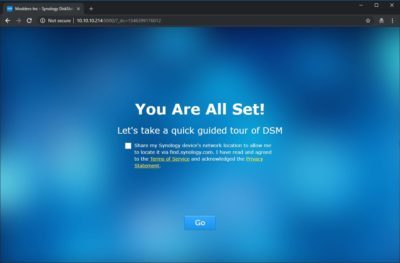
DiskStation Manager (DSM) User Interface The DiskStation Manager or DSM is the interface you will use to configure the NAS with; the latest version is 6.2.1-23824 and available for download. There are a lot of configuration options in DSM. I am covering what I feel is the most important options in order to get the NAS up and running on the network. After the initial configuration, anytime that you’ll want to log into the NAS, you’ll need to enter the username and password that was set up in the Startup Wizard. After logging in, you’ll be taken to the desktop. The desktop functions in a similar manner to the Windows desktop on your PC. You can create shortcuts to the most used configuration items in the menu. By default, a small monitoring application launches in the lower right side of the page. The application displays quick details on the utilization and health of the NAS. The main application on the menu that will be used to configure the NAS will be the control panel. The control panel has most of the options that will be needed to get the NAS up and running. By default, a lot of the services needed, such as file services have already been turned on. After the disk volume has been created (next section) you’ll just need to create shared folders and assign permissions and the users can start using the NAS. Users and groups can be created to give access to the NAS’s shared files and folders. If no users are created, you will need to give the guest or public account read/write access to the shared files. If you run a Windows Active Directory domain, you can configure the NAS to synchronize user information from your domain. At that point, you will also be able to grant domain users access to shared folders and eliminates the need to create separate users for your domain and your NAS.

The network menu is where all the networking configuration is done. Synology DS 1819+ has four network interface, it can be configured for load balancing or failover. With multiple network interfaces can take advantage of creating a Link Aggregation Group (LAG) and LACP in order to do load balancing (managed switch required). Keep in mind that creating a LAG will not increase bandwidth from a single host. It increases the overall bandwidth the NAS can use on your network to multiple hosts. If you don’t have the ability to cable your NAS, for example in a dorm room, you can install a USB wireless or blue-tooth adapter and get network access that way.

The security tab allows you to configure such items as user interface timeouts, firewall, and certifications. The firewall tab can be used to restrict network traffic to and from the NAS in order to help protect it from network attacks and can help reduce the chance of a network breach. The NAS also offers denial-of-service protection and the ability to install your own certificate to further secure the NAS.

The security tab allows you to configure such items as user interface timeouts, firewall, and certifications. The firewall tab can be used to restrict network traffic to and from the NAS in order to help protect it from network attacks and can help reduce the chance of a network breach. The NAS also offers denial-of-service protection and the ability to install your own certificate to further secure the NAS. Testing Methodology System Configuration Case Open Test Table CPU Intel Core i7 8700K Motherboard Gigabyte AORUS Z370 ULTRA GAMING Ram (2) 8GB Corsair DDR4-3200 CMW16GX4M2C3200C16 GPU EVGA GTX 1080 (8Gb) Hard Drives Corsair Force MP510 NVMe Gen 3 x4 M.2 SSD (480Gb) Network Cards Dual Port Intel Pro/1000 PT Mellanox Connectx-2 PCI-Express x 8 10GbE Ethernet Network Server Adapter Switches MikroTik Cloud Router Switch CRS317-1G-16S+RM (SwitchOS) Version 2.9 Transceivers used: 10Gtek for Cisco Compatible GLC-T/SFP-GE-T Gigabit RJ45 Copper SFP Transceiver Module, 1000Base-T 10Gtek for Cisco SFP-10G-SR, 10Gb/s SFP+ Transceiver module, 10GBASE-SR, MMF, 850nm, 300-meter Power Supply Thermal Take Tough Power RGB 80 Plus Gold 750W 6 Seagate 4 TB 7200 RPM desktop drives were installed and used in the NAS tests. A Single port Mellanox Connectx-2 PCI-Express x 8 10GbE Ethernet Network Server Adapter network card was installed in the test system. The Synology DS 1819+ in all RAID arrays used a Single Static Volume. E10G15-F1 SFP+ (10GbE) adapter was used for all 10GbE benchmarks. Network Layout For all tests, the NAS was configured to use a single network interface. Network cards were used to test 1Gbps (copper) and 10 Gbps (SFP+ (Fiber) connections. For 1Gbps connection one CAT 6 cable was connected to the MikroTik CRS317-1G-16S+RM from the NAS and one CAT 6 cable was connected to the workstation from the switch. Testing was done on the PC with only 1 network card active. For 10Gbps connection one Fiber 10Gb patch cable was connected to MikroTik CRS317-1G-16S+RM from the NAS and one Fiber 10Gb was connected to the workstation from the switch. The switch was cleared of any configuration. Jumbo frames were used (9000 MTU) on the workstation, NAS and the switch. Network drivers used on the workstation are 5.50.14643.1 by Mellanox Technologies. (Driver Date 8/26/2018) (10GbE adapter) and 9.15.11.0 by Intel (Driver Date 10/14/2011) Software All testing is done based off a single client accessing the NAS. To test NAS Performance I used The Intel NAS Performance toolkit and ATTO Disk Benchmark (4.00.0f2). Both pieces software was installed on the RAM Drive by ImDisk Virtual Disk Driver. The Intel NAS Performance toolkit simulates various tasks for storage devices such as video streaming, copying files and folders to and from the NAS as well as creating content directly on the NAS. All options in the Performance toolkit were left that the defaults. The NAS performance test is free to download. You can pick up a copy for yourself here. ATTO Disk Benchmark gives a good insights on the read and write speeds of the drive. In our tests, we used it against the "share" on the NAS. ATTO Disk Benchmark can be download right here. All tests were run a total of three times then averaged to get the final result. RAID 0,5,10 and RAID Hybrid were tested for 1GbE and 10GbE connections. Tests were run after all the RAID arrays were fully synchronized. RAID Information
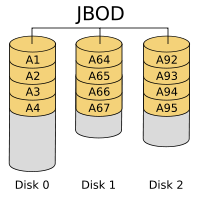
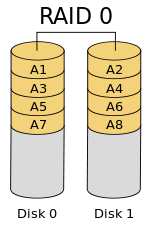
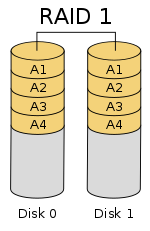
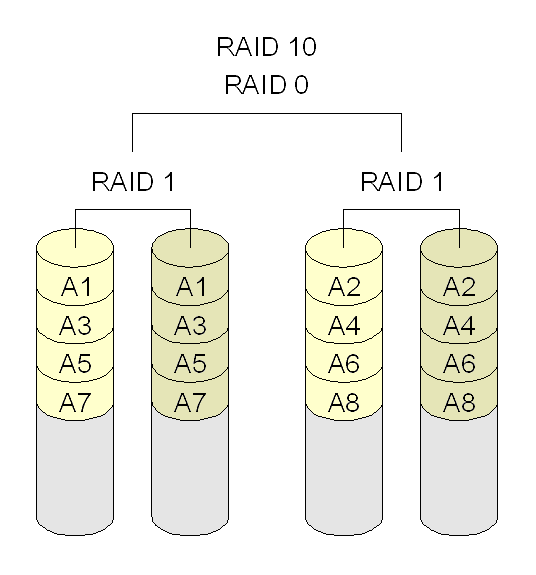
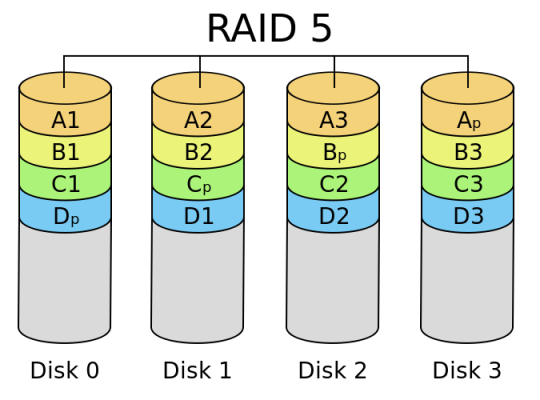
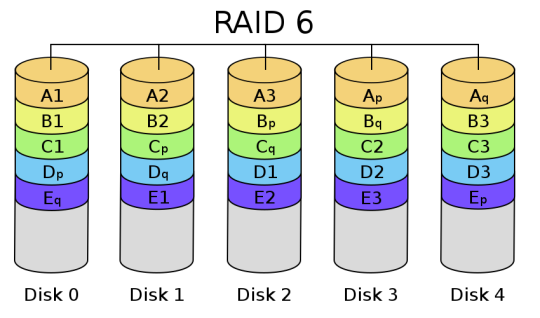
Images courtesy of Wikipedia JOBD or Just a Bunch Of Disks is exactly what the name describes. The hard drives have no actual raid functionality and are spanned at random data is written at random. RAID 0 is a stripe set and data is written across the disks evenly. The advantage of RAID 0 is speed and increased capacity. With RAID 0 there is no redundancy and data loss is very possible. RAID 1 is a mirrored set and data is mirrored from one drive to another. The advantage of RAID 1 is data redundancy as each piece of data is written to both disks. The disadvantage of RAID 1 is the write speed is decreased as compared to RAID 0 due to the write operation is performed on both disks. RAID 1 capacity is that of the smallest disk. RAID 10 combines the 1st two raid levels and is a mirror of a stripe set. This allows for better speed of a RAID 0 array but the data integrity of a RAID 1 array. RAID 5 is a stripe set with parity. RAID 5 requires at least 3 disks. Data is striped across each disk, and each disk has a parity block. RAID 5 allows the loss of one drive without losing data. The advantage to RAID 5 is read speeds increase as the number of drives increase but the disadvantage is the write speeds are slower as the number of drives is increased. There is overhead with RAID 5 as the parity bit needs to be calculated and with software

RAID 5 there is more of a performance hit. RAID 6 expands on RAID 5 by adding an additional parity block to the array that is distributed across all the disks. Since there are two parity blocks in the array more overhead is used with a RAID 6 array. For a full breakdown of RAID levels, take a look at the Wikipedia article here. RAID configurations are a highly debated topic. RAID has been around for a very long time. Hard drives have changed, but the technology behind RAID really hasn’t. So what may have been considered ideal a few years ago may not be ideal today. If you are solely relying on multiple hard drives as a safety measure to prevent data loss, you are in for a disaster. Ideally, you will use a multi-drive array for an increase in speed and lower access times and have a backup of your data elsewhere. I have seen arrays with hot spares that had multiple drives fail and the data was gone. Benchmarking Results Following Benchmarks were performed via 1GbE connectivity trough the onboard switch. Raid 0 1Gbps Raid 10 1Gbps Raid 5 1Gbps Raid SHR 1Gbps Following Benchmarks were performed via 10GbE connectivity through PCIe card. Raid 0 10Gbps Raid 10 10Gbps Raid 5 10Gbps Raid SHR 10Gbps Synology Hybrid RAID Synology has a RAID array they call Synology Hybrid RAID (SHR). Essentially it is for those users that do not know a whole lot about RAID or those users that don’t want to fuss with setting up a RAID array. There are two options available for SHR, 1-disk (similar to RAID 5) or 2-disk redundancy (similar to RAID 6). The redundant disk basically means you can lose n number of drives (n is the number of redundant disks) and the array will continue to work and data will still be available with no corruption. SHR also allows the use of mixed size drives meaning, that all the drives in your NAS do not have to be the same capacity. You can do the same with a traditional RAID array however, all the drives in the array can only use the amount of space available on the smallest drive. For example, in a 5 drive array the smallest disk is 250 GB. You would create a 5×250 GB raid array. With SHR, the system divides the disks into smaller chunks and creates additional redundant storage. There’s a catch however, you must have two of the largest drives installed. Taking the example above, with 5×250 GB drives, you could swap out 2 of the drives to 1 TB drives and be able to use all of the disk space available.

Image provided by Synology

Conclusion and Final Thoughts Once again Synology produced a fine product. DS 1819+ is a network attached storage device which has the ability to support not only a home office but also small to mid-size businesses. This little scalable storage server will store all of your business files and if needed offload them into the cloud for backup retention. This and other features are all available from the Package Center. Numerous applications are offered free of charge in the Package Center however there are some applications which you might need to purchase if you looking to unlock a full functionality or a special feature. This is true for all NAS products that Synology offers with DiskStation Manager (DSM). The Synology DS 1819+ is powered by Intel Atom C3538 64-bit CPU. This CPU is a quad-core chip that has a clock of 2.1Ghz. This comes in handy if you plan to run virtual machines directly from the NAS. DS 1819+ comes with 4Gb DDR4 RAM that could be upgraded up to 32Gb but prepare to pay a premium price for the 32Gb kit. Currently, a single supported 16Gb RAM module by Synology costs a whopping 333$. It is worth mentioning that 16Gb modules support ECC (Error Correction Code). One of the best features of this NAS is the expansion slot which supports PCIe based network cards. DS 1819+ has built-in 4 port 1Gbps however if you are planning to use this in a multi-user environment, I highly recommend looking at 10GbE solutions for this NAS. In my testing of the Synology DS 1819+, I looked at both 1GbE and 10GbE performance data of the device. For the 1GbE benchmarks, the NAS performed up to par with what I would expect from a gigabit connected device. When 10GbE benchmarks were performed I saw real-life metrics which showed the ability of the NAS to sustain write speed in the upper 700s MB/s and read speed of mid 800s MB/s. Essentially, I was getting SSD speeds over the network. With a large capacity storage device such as DS 1819+, you want to be able to supplement the storage with good transfer speeds. I found no issues with the hardware or the software of DS 1819+. The ease of use of DiskStation Manager and Virtual Machine Manager (downloadable through Package Center) you can easily set up a small Virtual Server environment. The only problem I saw with this NAS is the number of the CPU cores. If you are planning to use this NAS as a storage device the CPU cores (4) is plenty of horsepower to go around, however, if you looking to spin up multiple virtual machines your options are limited to 4 vCPUs. The maximum amount of RAM is also limited. Maximum supported RAM to be used in DS 1819+ is 32Gb.

Overall the device is very well built. I love the internal based power supply, it really gives that server/appliance look and feel. Price of DS 1819+ I found to be a little bit on the high side. Right now, Synology DS 1819+ retails for $ 949 USD (at the time of the review. Some of Synology’s competitors that offer 8 bay NAS devices sell their products about 100-120$ less. I also find that the price of RAM upgrade is high as well. If you are looking for a storage solution that offers scalability and gradual growth in storage then DS 1819+ is the one to consider. When we look for NAS devices we usually have a set of criteria that we look for. Synology DS 1819+ has pretty much everything that I would want for my small-medium business. Features in DS 1819+ are endless and too many to list in this review but if you are looking for a file storage repository with advances shared features, this is it. Read the full article
0 notes
Text
1801_B21
factor both piece block view and diskmanager file view into ETA
fix resize behaviour of graphic plot
might as well recover eta average history
fix concurrent mod exception building file_wrappers
0 notes
Link
0 notes
