#dell touch screen laptop
Explore tagged Tumblr posts
Link
The Dell Inspiron 7620 360 Degree Touch Laptop with Touch Screen 16-inch display, Intel Core i5 Processor, 8 GB Ram, 256 GB SSD, and Windows 11 is a high-performance laptop designed for efficient computing tasks.
#laptop for rent#laptop for rent in mumbai#laptop rental service#business laptops for rent#dell 360 degree laptop#dell inspiron#dell 360 degree laptop with touch screen#dell touch screen laptop#touch screen laptop
1 note
·
View note
Note
what was your first computer?
Oh I love this question - thank you for asking!! I hope that I see more questions like this around our beautiful old-techie tumblr corner!! Just for reference - I'm 24 so my computers aren't too "vintage!"
The first computer I remember looks a little like this one: I remember the huge chunky monitor and the way the button pushed in on it, and the stackable IBM pc underneath. I remember the speakers' feel and how they were always just a little dusty. And y'all KNOW I was taking out that mouse ball and gently touching and playing with it!
In fact, just another aside - sitting at this computer and playing a Blue's Clues game was my very first memory. I must have been 3 or 4.

The next guy shown is what looks like the tower of my first pc - one that my dad built for me on the dining room table (which might be one of my biggest regrets - to not have had him teach and show me what he was doing at the time!). It got put into my room at the age of... 10-12? Pretty young! And boy, did I see many things on the Internet I shouldn't have lol.
Sorry I don't have too much more information about these!

The next guy shown is the Lenovo g780 and it was my first laptop! I got it in the 8th grade. It was a weird brown color and it never left my bedroom, or my lap for that matter lol. It was the machine that I started obsessively using tumblr on as well!! It was almost 18 inches, so it was hard to lug around lol. I got to help revive it a couple times - replacing the fan and the screen at one point or another.

Just for funzies! This is my current battlestation: the Dell G15. I personally think that Dell is super underrated in the computer market - they're known more for officeware of course, but they own Alienware! My laptop has the same hardware as the newest gaming rigs (Don't wanna brag, but I've got a G3800! in this baby!) and it wasn't nearly as expensive thankfully. I use it to program and play lots of games on the daily (although I've been using my PS5 a lot lately!!). I haven't seen seen a game that runs poorly on it... yet.

And also!! Under my desk currently lies a 2002 iMac G4 - known colloquially as the Sunflower computer! It's my BFF's childhood computer - she and her family lovingly gave it to me to revive! It's one of those many ongoing projects in my life that I wish I had more time for... I need to replace the hard drive and give it a super full cleanout. The neck on the monitor is also broken and could use a repair. One interesting thing about this computer is that Apple was getting real creative with their designs around this time (which... I wish desktop design was still super innovative :'( ) and the hardware is all jammed in this weird semi-globe container? So it's unlike any other computer interior and... how exciting is that to dig around in and restore?!
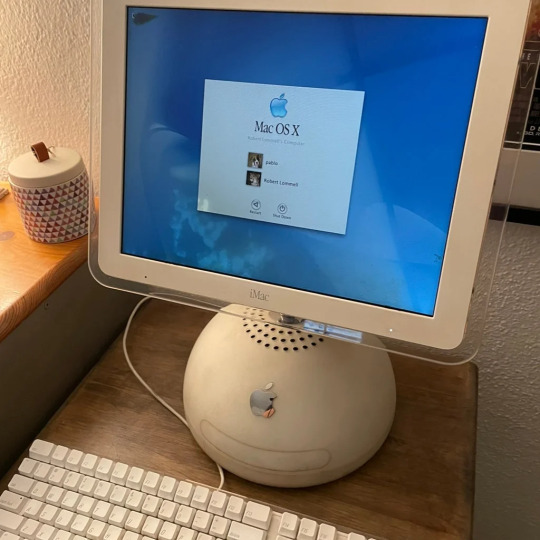
Thank you to anyone that's read through all of this!
60 notes
·
View notes
Text
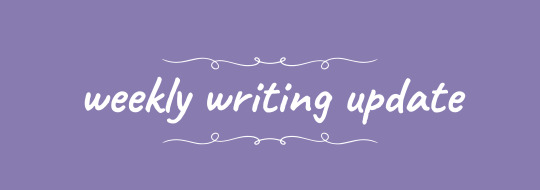
Words Written: 2,082 words Projects:
Commission - Slow going. Moved it back into GDocs so I can write at work. I think the format is what's throwing me the most - it's not a style I usually work in and I am in a touch over my head. It's fully planned and otherwise moving along well.
REDO-REPEAT - Wrote this AFTG fic on a whim, chasing motivation-inspiration to get the gears oiled up. It's not everything the idea could be, but I'm happy with what it is given why I wrote it. Not everything needs to be perfect lol. You can read it here, but do mind the tags.
Original Work - Haven't spent much time on my original work, although I do have an idea percolating in the back of my head that I should probably rough out soon. I have a couple other shorts that need to be re-drafted, but I think I need more space from them before I get going again.
Notes:
Wasn't feeling great this week for a variety of reasons. I'm trying to catch back up on life after my second ever kidney infection (caught it early enough this time that my suffering was significantly easier to deal with), not to mention worrying and checking in on Winnie daily now that she's due to foal any day now. (Most likely she has a week or two left. However, sometimes they progress very quickly, so it's prudent to be watchful.) There are other things going on beyond that, of course, but suffice it to say I've been overwhelmed and that is not conducive to writing for me.
Have been consistently frustrated that I don't have a good "writing nook", which has been doubly frustrating because I have several places from which to work, but none of them have been facilitating Getting Things Done. This is a problem for writing but it's equally troubling on my WFH days. Lately I've been most productive in bed. I do not like this, as my bed is supposed to be for sleeping only. Have been looking into purchasing a used chair/ottoman for writing purposes, but there are a lot of logistics to consider there.
In a similar note to the above, I'm irritated by the size of my MacBook. It's a 13", which I ordered during the pandemic and decided it was "good enough" upon realizing it was smaller than expected. I no longer think this, as the keyboard is cramped and the screen doesn't have as much space as I'd like. I've considered going back to my old 17" Dell, which I wrote on prior to purchasing this laptop, but that laptop has fallen victim to planned obsolescence and is unable to receive the updates it needs to function at the level I require. I've looked into larger MacBooks (for budgeting purposes, mostly, although I wonder if I could trade-in my old laptops and have enough store credit for a used one?) but so far as I can tell the keyboard does NOT scale, which is irritating, as I'd prefer one with slightly larger keys so I stop stumbling over how close everything is. The other option is go back to Windows, but this is problematic as I very much prefer the iCloud files syncing to access my WIPs from my phone. Basically: no good solutions. I'll have to keep looking, which is fine, because I don't have the budget to get anything yet.
Not sure how to tie this in, as I suspect it's related to most, if not all, of my whining, but I've been noticing yet again that I have more "luck" writing analog than I do when I'm working on my phone or laptop. That makes it harder to track what I've written, but it's functional, and has gotten me through several sticking points.
Not sure what I'm going to work on after this commission is complete. I think, tentatively, that I might finish a JereJean PWP that has been on the backburner for a while, then finish roughing out my ex-mixtape fic (I got sick and ran out of time, so dropped the event) before polishing it for posting. After that, I want to revisit Vestigial, which has been shelved for a while. I'm hoping that if I get back in the groove of finishing stories, I'll be in a better headspace to get back to my original work, but we'll see. Nothing's set in stone just yet, and my writing stamina isn't high enough yet that I can just bust through any of these without long term repercussions. Slow and steady is key for a bit.
#weekly writing update#updates#aj's adventures in writing#i'm just popping this bad boy here for now. not sure what i'm going to do with my writing sideblog#possible i'll go back to updating there but IDK! i haven't been on tumblr much lately#Week of 3/11 - 3/17#technically REDO-REPEAT is from 3/10 but im counting it here#as i wasn't logging that week
3 notes
·
View notes
Note
Hey, this is a longshot—but d’you have a link to that “how to remove bloatware on Windows/what bloatware to remove” post?
I’m asking because a friend sent me a link to that one about pc specs you reblogged a while back, and I could’ve sworn I saw the bloatware one in the recommended posts for that one, but I forgot to like the post and now I can’t find it. I finally picked up a windows laptop and need to know what to disable.
So it sounds like you're referring to a post I reblogged from @ms-demeanor but I cannot seem to find it. But tumblr search and even the option of using duckduckgo to search tumblr for me is letting me down. Though the PC Specs post might be this one? https://ms-demeanor.tumblr.com/post/726025900027789312/so-the-counter-to-this-is-that-ssds-are-static
I may poke around a bit more later to see if I can find the post but for now... I can list off some of what I did based on my own recent experiences of setting up a new laptop after my old one decided to start blue screening if I moved it five inches in any direction. (That old laptop is now doing perfectly fine when left completely stationary, so I've been using it to experiment with creating a local file sync for back ups using some old hard drives i had lying around.)
Bloatware Social Media/Video Media Apps:
These are probably pretty obvious bloatware since this is a computer and all these services are therefor going to a.) work on the browser and b.) work better on the browser than the app anyway. Also there are a few cases like Facebook where there's a c.) why would I touch <insert application> with a ten foot pole anyway? reason for removing the App
Instagram
Facebook
Netflix
Prime Video
News - Microsoft news aggregation App (there are better options out there than this for news aggregation)
TikTok
Spotify - depends on your spotify usage tbh, but I don't use it since I just dumped all my music onto my local plex server and use that to play music all over the house
Twitter - Or X, whatever
Additionally:
Any preloaded game you don't find interesting. Depending on the vendor there could be a lot of games or no games.
X-Box gaming apps - while there are some reasons to keep the x-box gaming stuff, most people are gonna find it useless
WildTangent Games
Omen gaming - if you've got an HP laptop specifically, you will probably want to give Omen related game apps the boot too
Vendor specific applications - YMMV, I do keep some of these for diagnostic purposes, but you definitely want to at least give any HP this or Dell that or whatever type programs a harder look. Any program starting with the name of the vendor that created your laptop? At the very least look it up to see how important it really is/isn't
Adobe programs - there are free versions of everything adobe does that do it better than adobe does
3D Viewer - it's a 3D modeling program, but odds are you won't need/want this
Microsoft 365/Office/etc - Unless you need these programs specifically for professional reasons, LibreOffice is free and reliable and has multiple UI modes for the toolbars depending on your preferences
Microsoft Teams
Microsoft ToDo
Microsoft Family
Microsoft Maps
Mixed Reality Portal - Unless you're doing VR dev/VR gaming using this computer, there's no real reason to keep this one
Microsoft Whiteboard
Microsoft People
Sound Recorder - YMMV, this is useful for recording lectures and the like, but I prefer freeware like Audacity which is more reliable/just works better
Sticky Notes
Weather
Cortana
Amazon Alexa
I'll usually keep Edge around as a backup browser, but Firefox is definitely the best browser out there right now.
5 notes
·
View notes
Text
Dell Precision 7560 Intel 8 Core i7-11850H 32GB 1TB NVIDIA RTX A2000 FHD Touch
Dell Precision 7560 Intel 8 Core i7-11850H 32GB 1TB NVIDIA RTX A2000 FHD TouchCondition Guaranteed Renewed Seller Notes “Case shell is BESt Class 'A-' cosmetic classification with edge nicks, scratch, no dent, and very clean. Screen display BESt Class 'A' cosmetic classification with no mark, no scratch, no dead pixels, and high visibility/contrast. BESt Rechargeable Battery fully functional with around 99% battery health. Comes with genuine Dell 180W charger.” Processor Intel Core i7 11th Gen. Screen Size 15.6 in Graphics Processing Type Hybrid Graphics Color Gray RAM Size 32 GB AC Adapter Genuine Dell 180W MPN VYD3D SSD Capacity 1 TB Most Suitable For Casual Computing, Gaming, Graphic Design, Workstation GPU NVIDIA GeForce RTX A2000 Processor Speed 2.50 GHz Service Tag JF989K3 Brand Dell Series Preci
This Dell Precision 7560 Intel 8 Core i7 32GB RAM 1TB RTX A2000 Touch is BESt. Huh?
PerformanceTest Version PerformanceTest 9.0 1035 64-bit Number of processes used for CPU Tests: 16 System summary Windows 10 Professional Edition build 19045 (64-bit), 1 x 11th Gen Intel(R) Core(TM) i7-11850H - 2.50GHz , 31.2GB RAM, Intel(R) UHD Graphics, NVIDIA RTX A2000 Laptop GPU (Mobile), 954GB SSD, General System Name: DESKTOP-8EFM2HC System Model: Precision 7560 Motherboard Manufacturer: Dell Inc. Motherboard Name: 0G01WF Motherboard Version: A01 Motherboard Serial Number: /JF989K3/CNCMK001C204EF/ BIOS Manufacturer: Dell Inc. BIOS Version: 1.20.0 BIOS Release Date: 02/10/2023 BIOS Serial Number: JF989K3 Battery:Battery Information Battery ID 5155BYDDELL CR72X1B Manufacturer BYD Serial Number 5155 Chemistry LiP Long Term 1 Sealed 0 Design Capacity 95008 Last Full Charge 95213 CPU CPU manufacturer: GenuineIntel CPU Type: 11th Gen Intel(R) Core(TM) i7-11850H - 2.50GHz Read the full article
7 notes
·
View notes
Note
Honestly ty for the recs, I also wanna stay within the Samsung family and apple products are waayyyy out of my budget rn.
The aesthetic of it is also a plus. Hopefully I'll be able to get it before school starts for me. Tryna be all kinds of prepared for this year. Mind you I'm just able to find a decently priced laptop sleeve cuz all the ones I've seen in store start at like 30 bucks
- 📝 (notes anon since we're talking abt school n stationary I think its appropriate lol)
yww love ! nothing on apple products but i just like samsung better and plus i dont feel like switching over all my info from google to icould ! i don't think im gonna get mine until my birthday in sep 😞 i like it bc it's really nice and small so it's easier to stuff into a bag but it also does split screen and you can take pictures off of google and paste them into your notes or even trace them in ! AS A NURSING MAJOR!!?!?!? IMMA NEED THAT !
speaking of laptop sleeves and stuff, i wanna start looking for my accessories for my own laptop (maybe amazon or even temu 💀) ! i personally really like hp and dell bc their touch screen and they're compatible with microsoft's app (for school) ! i would take notes on my laptop but it's super uncomfortable and the notes app isn't compatible with it
sidenote: need a new bag for school 🤧 sick of crossbodies and backpacks, need me a cute lil shoulder bag !
1 note
·
View note
Note
I’m sorry if someone already asked this, but which laptop do you have?? I’m browsing around for a decent 2-in-1
Hi, don't be sorry! This is the first ask I've ever gotten, so it's kinda exciting loll. My laptop is the 14-inch 2021 Macbook Pro, and I also use the iPad Pro 11-inch (4th generation) and Apple Pencil (2nd generation) for note-taking. They're good, but they're not actually 2-in-1s. Depending on your intended use, though, the iPad might be able to act as a 2-in-1 laptop for you. They can do almost everything that a laptop can if you buy a keyboard to go along with it. The only tricky thing is if you need to run special software for your classes because they might not be available on the iPad.
The laptop that I almost bought instead of my Macbook and spent a lot of time researching is the Dell XPS 13. You can buy a touch-screen version of it. The reviews I've seen are fantastic, so I'd recommend looking into it. They do actually have a 2-in-1 version of the Dell XPS 13, and they have the Dell XPS 13 Plus.
Anyway, thanks for asking and good luck in picking a laptop :)
#ask response#laptop#computer#gadgets#pc#laptops#ipad#computers#macbook#apple#iphone#tech#studying#study#studyblr#student#university#college#study blog#productivity
3 notes
·
View notes
Text
Infygain Technologies - Laptop Service Center in Coimbatore
Infygain Technologies: Your Trusted Laptop Service Center in Coimbatore
Are you facing issues with your laptop? Whether it’s slow performance, a cracked screen, or battery problems, Infygain Technologies, a leading laptop service center in Coimbatore, is here to provide quick, reliable, and affordable solutions to all your laptop-related problems. Our team of experienced technicians ensures that your laptop is restored to optimal working condition with minimal downtime and maximum efficiency.
Why Choose Infygain Technologies as Your Laptop Service Center in Coimbatore?
Expert Technicians with Years of Experience As a well-established laptop service center in Coimbatore, we have a team of certified technicians with extensive experience in repairing all major laptop brands, including Dell, HP, Lenovo, Acer, and Apple MacBook. We are dedicated to solving any issue your laptop may face.
Comprehensive Laptop Repair Services We offer a wide range of services, from hardware repairs to software troubleshooting, screen replacements, battery replacements, motherboard repairs, and more. We also provide data recovery, virus removal, and system upgrades to ensure your laptop runs smoothly.
Quick Turnaround Time At Infygain Technologies, we understand how important your laptop is to your daily activities. As a trusted laptop service center in Coimbatore, we provide quick and efficient repairs with a fast turnaround time, ensuring you can get back to work without significant delays.
Affordable and Transparent Pricing Our commitment to offering affordable services with no hidden charges sets us apart from other laptop service centers in Coimbatore. We provide transparent pricing, ensuring you only pay for the services you need, offering you the best value for your money.
Customer Satisfaction Guarantee Customer satisfaction is our top priority. We are committed to offering reliable and lasting solutions to ensure your laptop performs at its best. If you're not satisfied with the service, we’ll make it right.
Our Laptop Services in Coimbatore Include:
Laptop Screen Replacement: Cracked or damaged screen? We replace laptop screens with high-quality parts to restore your device’s functionality.
Battery Replacement: If your laptop battery is draining quickly or not charging, we provide efficient battery replacement services.
Laptop Cleaning and Optimization: We clean your laptop from dust and optimize its performance by removing unnecessary files and programs.
Data Recovery: Lost important data? We help recover valuable files, photos, and documents from damaged or corrupted hard drives.
Motherboard Repair: We specialize in motherboard repairs, ensuring your laptop’s circuit and connections are restored.
Virus Removal & Software Troubleshooting: Our technicians are skilled at virus removal and fixing software issues that slow down your system.
System Upgrades: We offer RAM and storage upgrades to boost the performance of your laptop, making it faster and more efficient.
Why Infygain Technologies is the Best Laptop Service Center in Coimbatore
Infygain Technologies is recognized as a top laptop service center in Coimbatore, known for delivering high-quality repairs and services. Our technicians use the latest tools and techniques to repair laptops with precision. We focus on delivering customer satisfaction by providing reliable, efficient, and cost-effective services.
Get in Touch with the Leading Laptop Service Center in Coimbatore
If you're looking for expert laptop repairs or regular maintenance, Infygain Technologies, the best laptop service center in Coimbatore, is here to help. Our team is ready to assist with all your laptop service needs, ensuring your device runs like new. Contact us today to schedule a service!
Contact Information
Mobile No: 99521 41444
Website: https://infygain.com/
Facebook: https://www.facebook.com/infygain/
LinkedIn: https://www.linkedin.com/company/infygain-technologies/
Address: Hari complex opp.prozone mall, Sathy Rd, Saravanampatti, Coimbatore, Tamil Nadu 641035.
0 notes
Photo

Dell Latitude 7480 Core i7 6th Gen 8GB DDR4 256GB SSD Full Specifications General Model: Latitude 7480 Weight: 2.3 kg Colours: Black Compatible Operating system: Windows xp/7/8/10 Home/Professional Battery Life: up to 7 hours Display Size: 14.00-inch Resolution: 1920 x 1080 pixels Touch Screen: No Processor Processor: Intel Core i7 6th Gen 6600U Base Clock Speed: 2.4 GHz Memory RAM: 8GB Graphics Graphics Processor: Intel Integrated HD Graphics Dedicated Graphics: No Storage Hard disk: No SSD: 256GB Connectivity Bluetooth version: 4.1 Ethernet: Yes Inputs Internal Mic: Yes Finger Print Sensor: No NB: Laptop charger not included.
0 notes
Text

dell laptop repair ajman
In Ajman, ScorpionFix is a top supplier of Dell laptop repair services, providing dependable and effective answers to all of your technical requirements. Our knowledgeable technicians are experts in identifying and resolving many different kinds of laptop problems, such as software testing, motherboard repairs, screen replacements, and battery problems. With high-quality parts and modern technology, we guarantee that your Dell laptop will operate at its best again. We provide excellent customer service, fast response times, and clear pricing. Delivery and pick-up services are offered for extra convenience. For expert Dell laptop repairs in Ajman, choose our company and take advantage of seamless, effortless support. For professional help, get in touch with them right now!
#ScorpionFix#DellLaptopRepair#DellRepairAjman#LaptopRepairAjman#DellServiceCenter#AjmanTechRepair#DellLaptopFix#TechSolutionsAjman#ScorpionFixAjman#ReliableLaptopRepair
0 notes
Text
CUBOT C31 Excellent quality Battery Replacement
Find the right Cell Phone Battery for Cubot PHONE to solve your power issues. Our CUBOT C31 battery are manufactured to precisely fit just as your original battery. Shopping in uk-online.co.uk is safe and secure! 100% Guarantee Quality and Fully Test!

Brand New CUBOT C31 replacement battery for CUBOT Mobile Phone 3000mAh/11.61Wh 3.87V
SPECIFICATIONS:

Other online shop for CUBOT C31
JP: CUBOT C31 携帯電話のバッテリー FR: CUBOT C31 Batterie Smartphone ES: CUBOT C31 Batería del celular IT: CUBOT C31 Batteria del cellulare PL: CUBOT C31 Bateria Telefonu Komórkowego US: CUBOT C31 Cell Phone Battery
Description for CUBOT C31 Battery :
1. Try to use the original charger. Compared with the original charger, the non-original charger has a certain gap between the output current and the voltage. The long-term use of the non-original charger can not only reduce the service life of the mobile phone battery, but also cause the battery of the mobile phone to explode and catch fire.
2. Lithium-ion batteries should be protected from full discharge during use (use a black screen to power down).
3. Do not place the phone in a high temperature environment. When the mobile phone is exposed to the sun for a long time, it will cause the battery temperature to suddenly increase or even explode.
4. Should try to keep the phone away from the water source, in case the battery is short-circuited by moisture.
5. If the battery has abnormal conditions such as drum belly and damaged casing, stop using it immediately and replace it with a new one.UK-online.co.uk is the home of British most comprehensive laptop batteries,dell Laptop Battery,and ac adapters website. Wholesale or retail laptop batteries and laptop adapters with high quality & low price. Just enjoy your digital life with a new laptop battery.
Related Products:
VIVO B-85 Cellphone Battery for VIVO Y33, Rating: 2200mAh/8.47WH 3.85V
HONOR HB466489EFW Cellphone Battery for Honor X20, Rating: 4300mAh/16.64WH 3.87V
Alcatel TLI019B1 Cellphone Battery for Alcatel One Touch POP C7 7041D POP D7 OT991 992D 916D 6010, Rating: 1900MAH/7.22Wh 3.8V/4.35V
Huawei HB356687ECW Cellphone Battery for Huawei Nova 2 Plus Dual SIM Nova2 Plus, Rating: 3340MAH/12.76WH 3.82V
Samsung EB-BN972ABUL Cellphone Battery for Samsung NOTE10+/PLUS, Rating: 4170mAh/16.05WH 3.85V
Alcatel TLP025C2 Cellphone Battery for Alcatel one touch Pop 4+ /Pop 4 Plus, Rating: 2500mAh/9.55WH 3.82V
SHAPR LIP1635ERPCS Cellphone Battery for SHARP 1304-7760 Xperia XA1 G3112, Rating: 2300mAh/8.8WH 3.8V
OTHER M5E Cellphone Battery for 8848 M4, Rating: 3350mAh/12.90WH 3.85V
Motorola EU20 Cellphone Battery for Motorola Droid Ultra XT1080 Internal, Rating: 2070mAh/2310mah 3.8V
TCL TLp024AA Cellphone Battery for TCL J930 J930T J936D, Rating: 2400mAh/8.88WH 3.7V
Why Buy C31 Battery From Here?
With the international Standard Control from R&D, Manufacturing and test, Our battery for C31 have passed CE, UL, ROHS, ISO9001,QS9000 and TS16949. At least Save up to 30% from our site battery shopping. We can provide cheap and high quality C31 batteries to benefit our customers. We provide timely delivery to our customers. We will shipping the battery immediately after got your payment. It is usually take 7-15 business days for you get the replacement C31 battery.
CUBOT Battery (Our Popular Products )
Cubot ECHO Cellphone Battery for CUBOT ECHO, Rating: 3000mah/11.4Wh 3.8V, SKU: ECN11361_Te
Cubot J9 Cellphone Battery for Cubot J9 cellphone, Rating: 4200mah 3.85V, SKU: ECN12297_Te
CUBOT X19 Cellphone Battery for CUBOT X19 Smartphone, Rating: 4000mAh 3.8V, SKU: ECN12362_Te
CUBOT C32 Cellphone Battery for Cubot P60, Rating: 5000mAh/19.25Wh 3.85V, SKU: 24BA10150557_Te
CUBOT C31 Cellphone Battery for Cubot C31, Rating: 3000mAh/11.61Wh 3.87V, SKU: 24KK1058C_Te
Cubot S550 Cellphone Battery for CUBOT S550 S550 PRO, Rating: 3000mAh 3.8V, SKU: ECN11851_Te
CUBOT R9 Cellphone Battery for CUBOT R9, Rating: 2600mAh/9.88WH 3.8V, SKU: ECN10796_Te
Cubot S222 Cellphone Battery for Cubot S350 Backup, Rating: 2350mAh/8.93WH 3.8V, SKU: ECN11070_Te
CUBOT note_S Cellphone Battery for CUBOT note S, Rating: 4150mAh /15.77Wh 3.8V, SKU: ECN11082_Te
Cubot Rainbow Cellphone Battery for Cubot Rainbow, Rating: 2200mAh /8.36Wh 3.8V, SKU: ECN11083_Te
#CUBOT#CUBOT C31#C31#CUBOT battery#C31 battery#CUBOT Cell Phone Battery#CUBOT C31 Cell Phone Battery#CUBOT C31 battery
0 notes
Text
Discover Reliable PC Repair Near Me in Dubai
Discover Reliable PC Repair Near Me in Dubai
When your computer starts acting up, finding a trusted repair service nearby can make all the difference. At IT-Tech4All, we provide top-notch laptop and desktop repair services that ensure quick, effective solutions for all your tech needs. With our expertise, you won’t have to worry about extended downtimes or complicated fixes.
Comprehensive PC and Laptop Repair Services
At IT-Tech4All, we understand that every computer issue is unique. Our certified technicians are equipped to handle a wide range of problems, including:
Slow Performance: We optimize your computer for faster processing and improved efficiency. Learn more about our PC optimization services.
Virus Removal: Say goodbye to malicious software with our expert virus removal services.
Hardware Issues: From broken laptop screens to faulty hard drives, we provide fast and reliable laptop repair solutions.
Software Troubleshooting: Resolve errors, crashes, or compatibility issues quickly and efficiently with our PC repair services.
No matter the issue, our team ensures your device is restored to optimal performance.
Flexible Repair Options for Your Convenience
We know your time is valuable. That’s why IT-Tech4All offers flexible service options to fit your schedule:
On-Site Repairs: Get your computer fixed at your home or office with our convenient on-site repair services.
Drop-In Repairs: Visit our computer repair shop in Dubai at 302, Al Murar, Deira, for fast and efficient service.
Whether you need immediate assistance or prefer to drop off your device, we’ve got you covered.
Why IT-Tech4All is Your Best Choice
When searching for “PC repair near me”, IT-Tech4All stands out for its unmatched quality and service. Here’s why:
Fast Turnaround: Most repairs are completed the same day or the next.
Free Diagnostics: We provide a 1-hour free diagnostic to assess the issue before starting repairs.
Certified Technicians: Our team is experienced in repairing devices from leading brands like Dell, HP, Lenovo, and more.
Transparent Pricing: Enjoy affordable services with no hidden costs.
We combine technical expertise with excellent customer care, ensuring you get the best PC repair experience in Dubai.
Skip the Hassle of Manufacturer Repairs
Manufacturer repair services often involve long wait times, shipping delays, and complicated processes. At IT-Tech4All, we make computer repairs simple and hassle-free. Choose us for:
Faster service—most issues are resolved within a day.
Direct communication with certified technicians.
No need to ship your device to a remote service center.
With IT-Tech4All, you save time and avoid unnecessary stress. Let us handle your computer repair needs with expertise and efficiency.
Contact IT-Tech4All for Expert PC Repair Near Me
If you’re dealing with a computer issue, don’t wait. Contact IT-Tech4All for fast and reliable solutions. Whether you need laptop repairs, desktop maintenance, or virus removal services, we’re here to help.
Get in Touch:
Phone: +971-55-3774571
Address: 302, Al Murar, Deira, Dubai
For quality PC repair services in Dubai, choose IT-Tech4All—your trusted local experts.
0 notes
Text
Dell Precision 5690 Review
Last September, the Dell Precision 5680 dazzled us as the first mobile workstation laptop we'd seen with one of Nvidia's "Ada Lovelace"-generation professional GPUs. The refreshed Precision 5690 (starts at $2,289; $6,500.55 as tested) teams the same RTX 5000 Ada graphics silicon with one of Intel's new AI-enhanced Core Ultra processors. It easily repeats its predecessor's Editors' Choice achievement as an outstanding platform for demanding tasks in design, CGI rendering and animation, engineering, and data science. It's half a step down in performance from our previous cost-no-object powerhouse pick, the HP ZBook Fury 16 G10, but it's more portable. So, this latest Dell Precision is well worth a look for professionals who need to carry high-end apps to conference rooms or client offices.
The 5690 gives Dell a stable of three 16-inch laptop workstations: The Dell Precision 5680 is still available, but it and the deluxe 7680 (which holds up to 128GB of memory and three solid-state drives to the 5690's maximum 64GB of RAM and two SSDs) use Intel's previous 13th Gen processors instead of the Core Ultras included in the new model.
Since 1982, PCMag has tested and rated thousands of products to help you make better buying decisions. See how we test.
This starting $2,289 5690 settles for a Core Ultra 5 135H—with, like all CPU options, Intel's vPro IT management technology—and 16GB of RAM. With only a 256GB SSD and Intel Arc Pro integrated graphics instead of one of the five available discrete GPUs, it's embarrassed to show its face around real workstations.
Our test unit—listed at $6,500.55, though most Precisions are purchased at volume discounts rather than the quantity-one price—is more like it with an Intel Core Ultra 9 185H chip, 32GB of RAM, and two 512GB NVMe SSDs in a RAID 0 array. It also replaces the 1,920-by-1,200-pixel IPS base display with a 3,840-by-2,400-pixel OLED touch screen backed by the top-rung 16GB Nvidia RTX 5000 Ada GPU.
Like last year's model, the Precision 5690 has an aluminum chassis with polycarbonate and a glass fiber palm rest—all of which have passed MIL-STD 810H torture tests against travel hazards like shock, vibration, and extreme temperatures. The laptop measures 0.87 by 13.9 by 9.5 inches and weighs 4.46 pounds, trimmer than the more expandable (up to 128GB and four SSDs) HP ZBook Fury 16's 1.13 by 14.3 by 9.9 inches and 5.3 pounds.
0 notes
Text
When I was about to turn 18 and about to enter college, my parents went through the effort to get me a very basic PC, just enough for the Office suite and some of the adobe apps, I barely spent any time using it, just some homework and some Sims 4 here and there
Then 2021 came around
This wretched home appliance consumed most of my living days, its various noises freaking me out here and there, random cracks, whirrs and screeches haunted me every second because one of them could be the one that actually killed my PC and literally ended my career, I assume my actual hearing loss derived from listening to music at high volumes just to keep away the infernal noises that the black box at the side of my screen produced constantly. And let's not talk about the performance, with the constant use came a constant drop in loading speeds, and when the virtual classes finally finished, the apparatus was a mere husk of what I was presented in 2019. With it came a sense of relief, days in front of a monitor turned into mere hours a week and when I got my hands on a Dell Latitude laptop I never touched the computer again, until today
It was the hard drive, every issue was caused by the hard drive, even then I had a spare one so I could've switched it and gotten rid of the noise and the performance issues, but I didn't know any better
We truly are the makers of our own hell
0 notes
Text
introduction Looking for a laptop that does it all? The Dell XPS 15 (2024) might just be what you need. It’s a sleek machine designed to balance power, style, and performance. Whether you’re working, creating, or just browsing, this laptop aims to make your experience seamless. But does it deliver? Let’s break it down. Design and Build Quality: A Premium Feel From the moment you see the Dell XPS 15, it screams quality. It’s clear Dell put a lot of thought into the design, making it both attractive and durable. High-End Materials for Everyday Use The CNC-machined aluminum chassis not only looks good but feels solid. The carbon fiber palm rest? That’s comfort and durability rolled into one. The contrast between the Platinum Silver exterior and the Black interior adds a touch of class that fits any setting, from your home office to the boardroom. Lightweight and Travel-Ready Weighing just 4.21 pounds (1.86 kg) and measuring only 0.71 inches thin, the XPS 15 is designed to go wherever you do. Its slim profile means you can slide it into your bag without a fuss, and thanks to Dell’s InfinityEdge display, you’re getting maximum screen size in a compact package. A Port for Every Need With a range of ports, you won’t be left scrambling for adapters: 1 USB 3.2 Gen 2 Type-C™ (with DisplayPort™). 2 Thunderbolt™ 4 ports for fast data transfer and external monitors. SD-card slot for photographers and creators. A combo audio jack and a wedge lock slot. If a sleek design that doesn’t skimp on functionality is what you want, this laptop delivers. Display: Visuals That Wow The screen is where the XPS 15 truly shines. Whether you’re watching movies, editing photos, or working on spreadsheets, the display is a treat for your eyes. Crystal-Clear FHD+ Display The 15.6-inch FHD+ (1920x1200) resolution offers sharp, vivid visuals. With 500 nits of brightness, outdoor work becomes less of a hassle, and the anti-glare coating helps in well-lit environments. Eye-Friendly Design Long hours at the screen? No problem. The display reduces blue light emissions, which means less eye strain for you. Perfect for late-night sessions or long workdays. Whether it’s work or play, the display enhances every experience. Performance: Built to Keep Up The Dell XPS 15 (2024) doesn’t just look good—it performs like a champ. From multitasking to heavy workloads, this laptop can handle it all. Speedy Processor and Graphics Powered by the 13th Gen Intel® Core™ i7-13620H processor, the XPS 15 breezes through demanding tasks. With speeds of up to 4.9GHz, it’s perfect for video editing, coding, or running multiple apps at once. As for graphics, the Integrated Intel® Graphics handles casual creative tasks and everyday business needs like a pro. While it’s not built for high-end gaming, it’s more than capable for most users. Plenty of Memory and Fast Storage With 16GB of DDR5 memory, you can multitask smoothly without any hiccups. And the 512GB PCIe NVMe SSD means faster load times, quicker boot-ups, and plenty of space for your files. Battery Life That Works as Hard as You Do The 90Wh battery delivers up to 18 hours of runtime on the FHD+ model. Whether you’re working remotely, flying across the country, or spree-watching your favorite series, this laptop has you covered. Audio and Multimedia: Immersive Sound Dell didn’t forget about sound quality. The XPS 15 ensures your audio experience matches the visuals. Powerful Audio Output With stereo woofers and stereo tweeters delivering 8W peak power, the sound is crisp, clear, and loud enough for any setting. Music, movies, and video calls all sound fantastic. Great Camera and Microphones The 720p HD camera ensures you look sharp in video calls, while the dual-array microphones cancel out background noise, letting your voice come through loud and clear. Software and Features: Tailored for Productivity The Dell XPS 15 (2024) doesn’t just give you hardware—it equips you with tools that make life easier.
Windows 11 Home or Pro You’ll enjoy the smooth, intuitive interface of Windows 11, complete with features like Snap Layouts for multitasking. Enhanced Security and Utility Tools Stay safe with McAfee+ Premium, which protects your laptop for a year. Plus, Dell Optimizer tailors performance and battery life to your habits, so you get the best experience every time. Dell XPS 15 (2024) Specifications Table Processor13th Gen Intel® Core™ i7-13620H, up to 4.9GHzGraphicsIntegrated Intel® GraphicsDisplay15.6" FHD+ (1920x1200), 500 nits, Anti-GlareMemory16GB DDR5, 4800MT/sStorage512GB PCIe NVMe SSDBattery90Wh, up to 18 hours with FHD+PortsUSB 3.2 Gen 2, Thunderbolt™ 4, SD-card slotWeightStarting at 4.21 lbs (1.86 kg) Pros and Cons of the Dell XPS 15 (2024) What’s Great? Long-lasting battery. Lightweight, sturdy design. Sharp FHD+ display with high brightness. Fast memory and storage for smooth performance. What’s Not? Integrated graphics aren’t ideal for hardcore gaming or heavy creative work. The FHD+ variant lacks touchscreen support. Conclusion: Should You Get the Dell XPS 15 (2024)? The Dell XPS 15 (2024) is perfect for professionals, students, and anyone looking for a laptop that blends style with substance. Its premium build, powerful performance, and long battery life make it a strong contender in its category. However, if gaming or intense creative tasks are your focus, you might want to consider a model with a dedicated GPU. FAQ: Dell XPS 15 (2024) Review What’s the starting price? The base model starts around $2,499, but pricing varies based on configuration. How long does the battery last? With the FHD+ model, you’ll get up to 18 hours of battery life on a single charge. Can it handle gaming? It’s great for light gaming but isn’t designed for high-end games due to its integrated graphics. Does it have a touchscreen? The FHD+ variant does not come with touchscreen support. What ports are included? You’ll find a USB 3.2 Gen 2, Thunderbolt™ 4, an SD-card slot, and a headphone jack. If you want a laptop that’s stylish, powerful, and reliable, the Dell XPS 15 (2024) is hard to beat. Why wait? Make your move today!
0 notes
Text
Laptop Screen Replacement Dubai,
Laptop Screen Replacement Dubai,
Laptops have become an integral part of our daily lives, whether for work, entertainment, or communication. But one common problem many users face is a damaged or broken screen. Whether it’s due to a fall, impact, or manufacturing defect, a cracked or non-functional screen can hinder the productivity of your laptop. In Dubai, where technological advancements are fast-paced, finding reliable and affordable laptop screen replacement services is crucial.
Why Do You Need a Laptop Screen Replacement?
The screen is one of the most vital components of a laptop. A cracked or damaged display can make it nearly impossible to use, leading to frustration and even lost work. Some common reasons for laptop screen damage include:
Physical Impact: Dropping the laptop or applying too much pressure can lead to a broken screen.
Manufacturing Defects: Occasionally, laptops come with faulty screens that might fail over time.
External Forces: Exposure to excessive heat or water spills can damage the screen permanently.
Pixel Failure: Over time, pixels may burn out, leaving dead spots on the display.
If the damage is significant enough that it interferes with your ability to use the laptop, getting a screen replacement becomes essential.
Where to Get Laptop Screen Replacement in Dubai?
Dubai offers a wide range of laptop repair services, but not all are equipped to handle screen replacements. It is essential to choose a reputable service provider to ensure the job is done correctly. Here are some key points to consider when selecting a service for laptop screen replacement in Dubai:
Authorized Service Centers: If your laptop is still under warranty, it’s best to visit an authorized service center for screen replacement. Brands like Apple, Dell, HP, and Lenovo have official service locations in Dubai that offer reliable, genuine replacement parts.
Third-Party Repair Shops: Many third-party repair shops in Dubai also offer screen replacement services. These shops can be more affordable, but ensure that they use quality parts and have skilled technicians. Look for online reviews and testimonials to confirm their reputation.
Mobile Repair Technicians: Some mobile technicians can come to your location to perform a screen replacement. While convenient, this may not always be the best option for high-end laptops or complex repairs.
What to Expect During the Screen Replacement Process?
The laptop screen replacement process typically involves the following steps:
Diagnosis: The technician will first diagnose the issue to ensure that the screen is the only part that needs replacement. This step may involve checking other components like the motherboard or cable connections.
Screen Removal: The damaged screen will be carefully removed from the laptop casing. Depending on the laptop model, this may involve removing screws or adhesive strips.
Installing the New Screen: The new screen is installed, making sure it fits perfectly and is secured in place. This involves connecting the display cables and ensuring that the screen functions correctly.
Testing: Once the new screen is installed, the technician will test it to ensure there are no dead pixels, discoloration, or other display issues.
Cost of Laptop Screen Replacement in Dubai
The cost of laptop screen replacement in Dubai can vary based on several factors:
Laptop Brand: Premium brands like Apple or Microsoft tend to have more expensive screens, while more affordable brands like Acer, HP, or Lenovo will have lower replacement costs.
Screen Type: If your laptop has a high-definition or touch screen display, it will be more expensive to replace compared to standard screens.
Service Provider: Authorized service centers generally charge more due to their use of genuine parts and warranty, while third-party providers might offer lower prices, but with varying quality.
On average, laptop screen replacement in Dubai can range between AED 300 to AED 2,000, depending on the laptop model and screen type.
Tips to Prevent Screen Damage in the Future
Use a Laptop Case: A protective case can help shield your laptop from drops and accidental impacts.
Avoid Excessive Pressure: Never place heavy items on top of your laptop or apply unnecessary pressure to the screen.
Screen Protectors: Consider using a screen protector to guard against scratches.
Proper Handling: Always close the laptop gently and avoid sitting or leaning on it.
Conclusion
A laptop screen replacement in Dubai is an essential service for those dealing with a damaged display. With numerous service providers available, it’s crucial to choose one that offers reliable, high-quality service. Whether through authorized service centers or local repair shops, make sure to get your screen replaced promptly to avoid further damage and ensure your laptop remains functional.
4o mini
0 notes