#auto-translate just out here renaming shows now
Explore tagged Tumblr posts
Text

nothin like letting auto-translate have its way with things
#auto-translate just out here renaming shows now#the stir-fried basil restaurant doesn't have cowpeas#this love doesn't have long beans#tldhlb
9 notes
·
View notes
Text
Install Anydesk Terminal

Steps to install Anydesk in ubuntu 20.04 via terminal. The commands are given here to download and setup AnyDesk were executed on Ubuntu 20.04, however, they can be used for Ubuntu 19.04/18.04/16.04 as well. Open Command Terminal. Go to Activities and search for Terminal or simply use the keyboard shortcut CTRL+ALT+T. To Install AnyDesk on Centos 7. AnyDesk is the open source remote desktop application. It is one of the world’ s most comfortable remote desktop application. Access all your programs, documents and files from anywhere, without having to entrust your data to a cloud service. This video covers the method to install Anydesk on Linux Mint 18.3. AnyDesk is the open source remote desktop application.For more explanation on this video. Install the non-custom version, and once it is install and ran, just setup the unattended password that you desire and then totally quit the AnyDesk client. Now open a Terminal and go check your home directory, you will see an.anydesk folder, enter it, normally it will be /.anydesk/ There is a file named service.conf, open it, by example with. Anydesk Linux installation – Ubuntu On Ubuntu, the Anydesk app is installed by downloading a DEB package from the official website. To start the installation, open up a terminal window. You can open up a terminal window on Ubuntu by pressing Ctrl + Alt + T or by searching for “Terminal” in the app menu.
Install Anydesk Ubuntu 18.04 Terminal
Install Anydesk By Terminal
Install Anydesk Linux Terminal
Install Anydesk Linux Mint Terminal
Install Anydesk Software
Install Anydesk Ubuntu 20.04 Terminal
Get AnyDesk for Windows
No email, registration or installation required!
Connect the desktop environment of individual Windows client devices and servers via remote access
Enable instant support and live administration through remote control of all connected Windows devices
Take advantage of a smooth remote desktop connection in Windows due to AnyDesk’s breath-taking frame rates, bandwidth efficiency and imperceptible latency
Work together easily and communicate online using remote access to Windows desktops
Remote Access to Windows 10: Manage all your Windows Desktops at once with AnyDesk
Install Anydesk Ubuntu 18.04 Terminal
AnyDesk allows you to establish remote desktop connections in Windows 10 and opens up unprecedented possibilities of collaborating online and administrating your IT network. With AnyDesk, you can work remotely from everywhere!
Dynamic Performance for Smooth Windows Remote Access
With AnyDesk’s smooth performance, you can establish seamless remote desktop connections in Windows and offer excellent remote support to your customers. Web conferencing and file sharing is as easy as never before. Customizing your remote desktop software with your own brand and logo effectively highlights your corporate identity and renders your remote access application even more trustworthy for your partners.
Meet Professional Challenges with Flexible Remote Desktop Solutions for Windows
Download the small AnyDesk file of 3 MB and finish urgent tasks on the go with AnyDesk’s user-friendly interface. AnyDesk is not only compatible with Windows 10, but many other operating systems and their various versions, including iOS, macOS, Linux and Android. What is more, AnyDesk facilitates managing your remote desktop contacts and connections and administrating all settings and configurations in Windows, so you can focus on your projects rather than their administration.
Comprehensive Security for Your Windows Remote Desktop Connection
AnyDesk’s thorough TLS 1.2 encryption technology and incessant verification of connections ensure end-to-end privacy and protect your data. Only authorized desks can demand remote access to your PC via AnyDesk. With AnyDesk On-Premises, you can establish an autonomous, private network that fully shields your data while operating Windows remote desktops.
On words is contained in 1 match in Merriam-Webster Dictionary. Learn definitions, uses, and phrases with on words. On Word Ministries was birthed in 1987 as a ministry to church leaders and to their congregations. The vision was expanded in 2004 to include. Word 2016 for Windows. Word 2016 for Mac. Word on a mobile device (Android, iOS, or Windows) If you're using an older version of Word, or if you're not a subscriber, you can still edit the document at the same time others are working in it, but you won't have real-time collaboration. Collaborate for free with an online version of Microsoft Word. Save documents in OneDrive. Share them with others and work together at the same time. On word. Use Microsoft Word for the best word processing and document creation. Find out how document collaboration and editing tools can help polish your Word documents.
The AnyDesk Remote Desktop Software for Windows remote desktops is adjusted to the latest Windows devices and is also compatible with earlier Windows versions.
AnyDesk for the Windows 10 Desktop has a light design, can be downloaded fast and secure, and you can start instantly to remote control Microsoft devices.
Updates from AnyDesk for Windows 10 remote desktops are constant and free.
Version 6.2.3
8 Mar 2021
Added global security settings: Added global security setting to lock the remote account. If active the corresponding session setting will be ignored.
Bugfix: Fixed network detection
Bugfix: Fixed image glitches occurring during sessions
Bugfix: Could block remote input without input permissions granted
Bugfix: Could lock the remote account without input permissions granted
Updated translations: Updated translations for German, English and Italian
Added translations: Added Lithuanian translation. Many thanks to Andrius Balsevičius!
Version 6.2.2
18 Feb 2021
Bugfix: Fixed crash when opening installer.
Bugfix: Fixed crash when opening settings in in-only Cutsom Clients.
Version 6.2.1
12 Feb 2021
Custom clients usability improvement: Added UI setting to permanently remove tiles from the main view of custom clients related to password for unattended access, Whats new and Discovery.
Address Book entries handling: Added pagination to Address Book to fix too many entries issue.
Bugfix: Fixed crash when closing a session.
Version 6.1.5
27 Jan 2021
Bugfix: Fixed bug that caused elevation requests to fail.
Version 6.1.4
21 Jan 2021
Open Closed Notebook. You can close a notebook in OneNote to declutter the interface. Onenote notebook missing.
New option for unattended access: Added option --remove-password to remove password for unattended access via command line.
Memory usage improvement: Improved memory usage when using preserve details option.
Bugs for custom clients with Incoming connection only configuration: Fixed window size problems in some cases in incoming connection only client. Fixed alias registration in incoming connection only clients.
Crash during privacy mode: Fixed crash related to muting audio during privacy mode.
Windows login screen keyboard issues: Fixed bug that caused incorrect keyboard handling on windows login screen.
Address Book tags issue: Fixed bug that caused address book tags to not show on individual addresses.
Bugfixes: Fixed a couple of small bugs.
Version 6.1.0
8 Dec 2020 https://artshunter202.tumblr.com/post/654636108614893568/audition-30.
Revised various user interface elements: Revised favorites and recent session lists. Revised session recording settings.
Better interaction with system clipboard: Address Book, Auto-Discovery, Favorites and Recent Sessions now interact with the system clipboard.
Added new options for sessions: Added option to limit number of incoming/outgoing sessions for custom clients. Added option to automatically disconnect incoming sessions when inactive.
Added new options to enhance usage: Added option to follow remote window focus. Added display option to preserve details when encoding image. Added option to keyboard menu to send special Android keys.
One time password check improvement: Improved one time password checks in two factor authentication.
Fixed crashes in various situations: Fixed crash when requesting elevation. Fixed crash in session player when skipping to the beginning of a recording. Fixed crash caused by invalid thumbnails when searching for addresses. Fixed crash when updating Windows Group Policies.
Fixed bugs related to sessions: Fixed bug that caused keyboard mode to be reset every session. Fixed bug that caused sessions settings for remote cursor to not save correctly. Fixed bug that caused empty session recordings to be created. Fixed rare bug that caused settings configured via Group Policies to not work correctly.
Fixed bug related to language selection: Fixed language detection for some asian languages. Fixed language selection on Windows XP.
Bugfixes: Fixed a couple of small bugs.
Version 6.0.8
1 Sep 2020
Improved iOS support: Support for improved connections to iOS devices.
Bugfixes: Fixed a couple of small bugs.
Version 6.0.7
28 Jul 2020
AnyDesk closes immediately after start: Fixed bug that could cause AnyDesk to close immediately after starting.
Bugfixes: Fixed a couple of small bugs.
Version 6.0.6
21 Jul 2020
Adress Book bugfixes: Fixed crash in Address Book. Fixed renaming of Address Book entries.
Bugfixes: Fixed a couple of small bugs.
Version 6.0.5
10 Jul 2020
Languages support: Updated translations for various languages.
Address Book: Made the Address Book open on startup again.
Bugfixes: Fixed a couple of small bugs.
Version 6.0.0
25 Jun 2020
Two-Factor Authentication: When enabled, an additional dialog will be shown after authentication by password or token, requesting a time-based one-time password provided by a third device. This feature requires an app supporting TOTP.
Wake-on-Lan: When enabled, devices running AnyDesk that are currently in sleep mode can be woken up by other AnyDesk devices in the same local network.
Windows Group Policies: AnyDesk now checks the Windows Registry for settings provided via Windows Domain Group Policies. This can only be disabled on Custom Clients.
Multiple password for Unattented Access: Unattended Access now allows the setup of multiple secondary passwords. Each of the password can be bound to different permissions. This feature requires the use of Windows Group Policies.
Flexible Session Recordings: Session Recordings can now be started and stopped at any time.
Interactive Access improvement: Immediately installing AnyDesk now allows to connect to that Desk directly from the beginning.
User interface improvements: User interface has been updated and now also allows to hide the sidebar on the left and the Remote Desk box.
Security improvement: AnyDesk now supports Perfect Forward Secrecy to strengthen its already strong security for data transfer.
Remote printing improvement: AnyDesk now allows to pring local files on the remote computer.
Multi-monitor suppport: Hotkeys can now be used to switch between the remote monitors. Hotkey combination Ctrl+Alt+Shift+left/right to iterate monitors. Hotkey combination Ctrl+Alt+Shift+numpad_number to switch to a specific monitor.
Improved installation process: Reduced the amount of UAC dialogs shown during installation of different components of AnyDesk.
Language support: Updated translations for various languages.
Remote printing in Windows 7: Fixed a remote printing in Windows 7.
Bugfixes: Fixed a lot of small bugs.
Version 5.5.3
9 Apr 2020
Bugfix: Fixed a timer duration exceeding integer boundaries.
Version 5.5.2
3 Apr 2020
Error handling: Improved error handling.
Custom client: Fixed Privacy Mode for Custom Clients.
Bugfixes: Fixed a couple of small bugs.
Version 5.5.0
11 Mar 2020
Invitation link in main view: Reintroduced the invitation link in the main view. This feature requires a properly set up default mail client to work.
Send support information feature: The link 'Send Support Information..' on the page 'About AnyDesk' in the settings now tries to create an e-mail. This feature requires a properly set up default mail client to work.
Settings page: Added an option to set up an Alias on the UI settings page.
Incoming session new feature: The backend user can now accept an incoming session request and immediately request elevation.
Discovery feature security: Significantly improved security of Discovery feature.
Session UI improvement: The toolbar can now be hidden during a session via the session tab menu. The remote activity indicators can now be de-/activated by clicking on them.
File Manager: The File Manager enabled file upload even though it was disallowed. An additional monitor appeared on opening the File Manager.
Custom client: Custom Clients may have cut ID and Alias in a list view. Custom Clients allowing only incoming sessions did not support Remote Restart.
Service: Fixed a deadlock in the service making it unresponsive to session requests. Fixed a crash in the service when connecting to multiple IDs at once.
Bugfixes: Fixed couple of small bugs and occasional crashes.
Version 5.4.2
18 Dec 2019
Bugfixes: Fixed some minor bugs.
Version 5.4.0
21 Nov 2019
New Privacy feature for Windows 8 and 10: Enabling privacy mode during a session will turn off the monitor on the remote side so the screen content is hidden.
Seeking in session player: Session player can now jump into specific point in time.
Address Book usability: Address Book items offer to create TCP tunnel.
File Manager: File Manager address field now handles Enter key properly and shows remote folder content after switching sides.
Bugfixes: Fixed automatic registration of aliases in custom namespaces and couple of other small bugs.
Version 5.3.3
1 Oct 2019
Usability: Address field is now in focus upon window start.
Android compatibility: Added support for Android special keys.
Translations: Translations have been updated.
Bugfixes: Fixed couple of small bugs.
Version 5.3.2
9 Sep 2019
New set of permissions used during unattended access: New permissions must be enabled and will used in case session has been started using password or token.
Performance and Usability: Improved performance and usability of the new user interface.
Bugfixes: Fixed a couple of small bugs.
Version 5.2.2
12 Jul 2019
Discovered clients in search: Discovered clients can be searched for now by using user name, Alias, client ID, machine name and operating system.
Bugfixes: Fixed a couple of small bugs.
Version 5.2.1
7 Jun 2019
Bugfixes: Fixed a couple of small bugs.
Install Anydesk By Terminal
Version 5.2.0
6 Jun 2019
Install Anydesk Linux Terminal
Custom Client Layout: Added a new minimalistic layout for customer generated clients that only support incoming connections.
Bugfixes: Fixed a couple of small bugs.
Version 5.1.2
27 May 2019
Bugfixes: Fixed a crash when AnyDesk could not find a preview image.
Welcome Panel: Changed images for welcome panel.
Version 5.1.1
Install Anydesk Linux Mint Terminal
23 May 2019
Bugfixes: Fixed a few major and minor bugs.
Usability: A couple small usability improvements.
Version 5.1.0
15 May 2019
TCP Tunnels: Added TCP Tunneling (or Port-Forwarding) for running sessions.
Bugfixes: Fixed many major and minor bugs.
Performance and Usability: Improved performance and usability of the new user interface.
Translations: Improved translations.
Version 5.0.5
12 Apr 2019
Bugfixes: Fixed several bugs that occasionally lead to crashes and freezes.
Installer: Progressbar for the installer.
Translations: Updated polish translations.
Welcome Tab: Updated the welcome tab.
Version 5.0.4
Install Anydesk Software
8 Apr 2019
Bugfixes: Stability improvements and fixed default audio record settings.
Version 5.0.3
5 Apr 2019
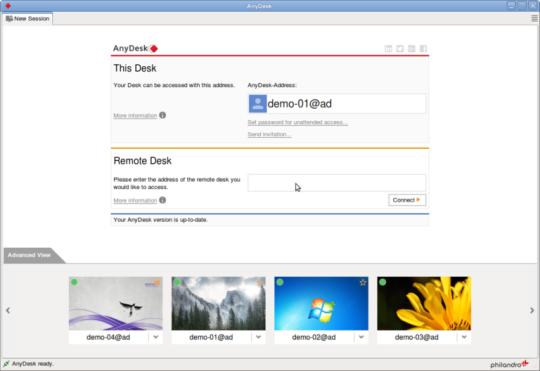
Bugfixes: Fixed many minor bugs.
Updated translations: Updated translations for Chinese, Portuguese, French and Russian.
Version 5.0.2
4 Apr 2019
Address Book: Fixed a few minor bugs in the Address Book.
Command Line: Security improvements regarding blocking outgoing sessions.
Auto Discovery: Start Auto-Discovery automatically when AnyDesk is installed.
Address Book: Added the right click menu.
Version 5.0.1
29 Mar 2019
User Interface: Small improvements of the new user interface.
Stability: Fixed a rare case that can cause AnyDesk to not respond or crash.
Connection Trace: Tracefile was sometimes not stored correctly when AnyDesk is installed.
Version 5.0.0
27 Mar 2019
NEW User Interface: Completely new and modern design for AnyDesk with many usability improvements.
Address book: Greatly improved address book with drag & drop and better handling.
Remote Printing: Support for remote printing on Windows 7, 8 and 10.
Auto Discovery: New feature that allows AnyDesk to find other clients inside your local network.
Remote Cursor: Fixed bugs relating to the remote cursor and fullscreen mode.
Stability: Fixed several bugs that can lead to crashes in special situations.
Localization: Updated translations.
By downloading and using AnyDesk, you accept our license agreement and our privacy statement.
Please consider taking our survey to help us make AnyDesk even better!
If the download does not start automatically, please click the Download link below.
Get Started with AnyDesk in 3 steps:
Double-click the downloaded AnyDesk file and AnyDesk will start immediately.
Enter the ID or Alias of the remote device into the field under 'Remote Desk'.
Install Anydesk Ubuntu 20.04 Terminal
Click the green 'Connect'-Button and enjoy our fast and simple remote software solution.

0 notes
Text
Ntfs 3g For Mac Os X

Ntfs-3g For Mac Os X Dmg
Ntfs-3g For Mac Os X 10.12.5
Ntfs-3g For Mac Os X 2010.10.2
NTFS-3G for Mac adds drivers to your OS X installation that allow you to read and write to NTFS-formatted thumb and external hard drives as if you're using a Windows machine. The software comes. On October 5, 2009, NTFS-3G for Mac was brought under the auspices of Tuxera Ltd. And a proprietary version called Tuxera NTFS for Mac was made available. On April 12, 2011, it was announced that Ntfsprogs project was merged with NTFS-3G. NTFS-3g added TRIM support in version 2015.3.14. Follow this process to enable NTFS Write Support on Mac OS X Yosemite for FREE. We install three free applications to achieve that. Here are the links for th.
UPD: There is even better way to solve the same issue with native Mac OS X drivers, but it has its own pros and cons. Read at the end for details. UPD (IMPORTANT): Native driver makes NTFS unusable. Read below for details. Mac OS X Lion (10.7) was released recently, in the end of July 2011. And many users had started to complain that their NTFS disks stopped working.
While OS X can natively read and write FAT-formatted drives, it’s a one-way (read-only) street with NTFS—that is, without a little help from Paragon. NTFS for Mac 14 installs a preference pane.
NTFS-3GDeveloper(s)Tuxera Inc.Stable releaseWritten inCOperating systemUnix-like, HaikuTypeLicenseDual-licensed GNU GPL/Proprietary[citation needed]Websitewww.tuxera.com/community/open-source-ntfs-3g/
NTFS-3G is an open-sourcecross-platform implementation of the Microsoft WindowsNTFS file system with read/write support. NTFS-3G often uses the FUSEfile system interface, so it can run unmodified on many different operating systems. It is runnable on Linux, FreeBSD, NetBSD, OpenSolaris, illumos, BeOS, QNX, WinCE, Nucleus, VxWorks, Haiku,[1]MorphOS, Minix, macOS[2] and OpenBSD.[3][4] It is licensed under the GNU General Public License. It is a partial fork of ntfsprogs and is under active maintenance and development.
NTFS-3G was introduced by one of the senior Linux NTFS developers, Szabolcs Szakacsits, in July 2006. The first stable version was released on February 21, 2007, as version 1.0. The developers of NTFS-3G later formed a company, Tuxera Inc., to further develop the code. NTFS-3G is now the free 'community edition',[1][failed verification] while Tuxera NTFS is the proprietary version.
Features[edit]
NTFS-3G supports all operations for writing files: files of any size can be created, modified, renamed, moved, or deleted on NTFS partitions. Transparent compression is supported, as well as system-level encryption.[5] Support to modify access control lists and permissions is available.[6] NTFS partitions are mounted using the Filesystem in Userspace (FUSE) interface. NTFS-3G supports hard links, symbolic links, and junctions. With the help of NTFS reparse point plugins, it can be made to read chunk-deduplicated files, system-compressed files, and OneDrive files.[7] NTFS-3G provides complete support and translation of NTFS access control list (ACL) to POSIX ACL permissions. A 'usermap' utility is included to record the mapping from UIDs to Windows NT SIDs.
NTFS-3G supports partial NTFS journaling, so if an unexpected computer failure leaves the file system in an inconsistent state, the volume can be repaired. As of 2009, a volume having an unclean journal file is recovered and mounted by default. The ‘norecover’ mount option can be used to disable this behavior.[8]

Performance[edit]
Benchmarks show that the driver's performance via FUSE is comparable to that of other filesystems' drivers in-kernel,[9] provided that the CPU is powerful enough. On embedded or old systems, the high processor usage can severely limit performance. Tuxera sells optimized versions of the driver that claims to have improved CPU utilization for embedded systems and MacOS.[10]
The slowness of NTFS-3G (and FUSE in general) on embedded systems is attributed to the frequent context switching associated with FUSE calls. Some open-source methods provided to reduce this overhead include:[11]
The underlying FUSE layer has an option called big_writes to use larger blocks when writing. Using a larger block means fewer context switches. This is in fact a solution recommended by Tuxera.[12] A patch is available to use an even larger block.[13]
There is also a Linux kernel option called lazytime to reduce the writes on file access.
Synology Inc. uses a modified NTFS-3G on their NAS systems. It replaces the ntfs-3g inode caching CACHE_NIDATA_SIZE with a different mechanism with unsure benefit. (It also includes an alternative Security Identifier translation for the NAS.)
History[edit]

NTFS-3G forked from the Linux-NTFS project on October 31, 2006.
On February 21, 2007, Szabolcs Szakacsits announced 'the release of the first open-source, freely available, stable read/write NTFS driver, NTFS-3G 1.0.'
On October 5, 2009, NTFS-3G for Mac was brought under the auspices of Tuxera Ltd. and a proprietary version called Tuxera NTFS for Mac was made available.[14]
On April 12, 2011, it was announced that Ntfsprogs project was merged with NTFS-3G.[15]
NTFS-3g added TRIM support in version 2015.3.14.
See also[edit]
References[edit]
^ abc'STABLE Version 2017.3.23 (March 28, 2017)'. Tuxera. Tuxera. 2017-03-23. Retrieved 2017-03-23.
^NTFS-3G for Mac OS X ('Catacombae')
^'OpenBSD adds fuse(4) support for adding file systems in userland'. OpenBSD Journal. 2013-11-08. Retrieved 2013-11-08.
^'ntfs_3g-2014.2.15 – FUSE NTFS driver with read/write support'. OpenBSD ports. 2014-01-05. Retrieved 2015-02-14.
^NTFS-3G FAQ
^NTFS-3G: NTFS Driver with Ownership and permissions
^André, Jean-Pierre (March 1, 2019). 'NTFS-3G: Junction Points, Symbolic Links and Reparse Points'. jp-andre.pagesperso-orange.fr.
^'NTFS-3G 2009.2.1 changelog'. Archived from the original on 2009-03-23. Retrieved 2012-09-10.
^Comparing NTFS-3G to ZFS-FUSE for FUSE Performance
^Performance at Tuxera
^Gothe, Markus. 'On Linux NTFS Performance'. Retrieved 3 October 2019.
^'NTFS-3G Questions'. Tuxera. Workaround: using the mount option “big_writes” generally reduces the CPU usage, provided the software requesting the writes supports big blocks.
^Wang, M. 'linux - Disadvantages of ntfs-3g `big_writes` mount option'. Unix & Linux Stack Exchange. Retrieved 3 October 2019.
^NTFS-3G for Mac OS X is now Tuxera NTFS for Mac
^Release: NTFS-3G + NTFSPROGS 2011.4.12
External links[edit]
Retrieved from 'https://en.wikipedia.org/w/index.php?title=NTFS-3G&oldid=958820922'
3 Free NTFS Solution
UPD 21.08.2011: There is even better way to solve the same issue with native Mac OS X drivers, but it has its own pros and cons. Read at the end for details.
UPD 12.09.2011 (IMPORTANT): Native driver makes NTFS unusable. Read below for details.
Mac OS X Lion (10.7) was released recently, in the end of July 2011. And many users had started to complain that their NTFS disks stopped working. And the much worse problem is that “old” solutions do not work well.
Ntfs-3g For Mac Os X Dmg
But after one or two weeks of researching of this issue, I’ve managed to make NTFS work in Mac OS X Lion (10.7). The key here is a proper combination of software versions.
So I will shortly describe the usual choices for external data storages, and what problems arises with each of them. And later I will show how you can get the most universal way — NTFS — to work where it does not work by default, with links and pictures.
Data Storages
The only reason to worry about this problem is an ability to access external storage drives. Even if these are your own drives and you can select a filesystem to use, that choice is not easy.
There are few possible choices for large (~1TB) file storages, but each has very unpleasant limitations and issues:
* HFS+/HFSX (or “Mac OS Extended”/”Mac OS Extended (case sensitive)”) — okay with big volumes and big files, but works natively under Mac OS X and Linuxes only. Windows need third-party software, which is either free file browser/extractor or paid low-level drivers.
* FAT32 work in each and every OS now, but has limitation for file size up to 4GB (so, you cannot store DVD image, which is usually 4.5+ GB).
* FAT64 (exFAT) is a new solution, but it works natively only in Mac OS X and Windows 7. Older Windows systems (Vista, XP) require Service Packs and updates to support exFAT. Linuxes do not support exFAT yet at all. More on that, it has only one file table, so if this only place will be corrupted on write, I will get all the data lost.
* NTFS. Okay with big files an bug volumes. Works natively in all Windows systems. Works fluently in all Linux systems. Has native read-only support in Mac OS X. But has not write support under Mac OS X.
As you can see, in terms of cross-compativility, NTFS is the best choice: it works almost everywhere, and with no limitations. The only issue is write mode in Mac OS X.
Taking into account that you probably have a lot of friends with NTFS volumes, who can visit you and bring you something interesting there, you actually have no choice except as try to make NTFS working.
So, let’s do it.
Paid NTFS Solutions
But first, in case you want to make your own research, or you are looking for a solution that just works out of the box, and you are ready to pay for it, you can give a try to Paragon NTFS for Max OS X 9.0 for $19.99 (5-days trial). That is much cheaper than Tuxera NTFS for Mac for $36.02 (with 15-days trial).
The former one definitely works – I’ve tried it in trial. Just install and get everything ready: both read and write modes, auto-mount, and also NTFS formatting in Disk Utility, disk checking, etc.
I haven’t tested the latter one, so you can leave a comment here about your experience with Tuxera paid solution.
Ntfs-3g For Mac Os X 10.12.5
Free NTFS Solution
This free solution requires some efforts. Not so much, of course. Well, if you are going to make your own research, it can be lots of efforts, since the situation with NTFS-3G is not very clear now.
But if you are just about a ready, copy-n-install solution, it will be easy, and requires only these two or three steps:
* MacFUSE 64-bit.
* NTFS-3G stable.
* “15 seconds” error work-around (optional).
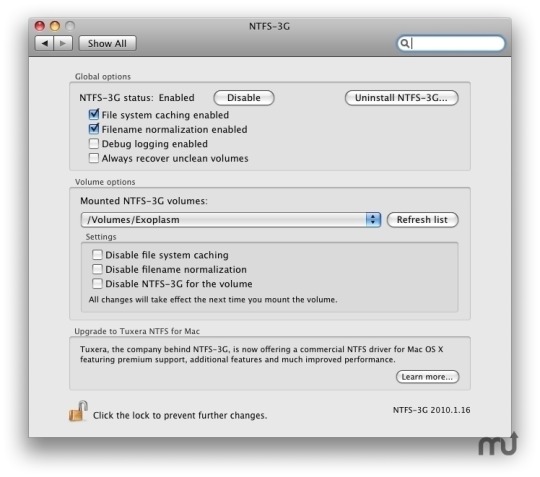
MacFUSE 64-bit
First, you need MacFUSE with 64 bit support. That is the main problem with Mac OS X Lion — it uses 64-bit kernel, and all previous version of Mac OS X used 32-bit one. So, old MacFUSE binaries won’t work anymore.
You can get Tuxera MacFUSE 2.2 image for free (could not find a page with it, just a download links) or try to compile OSXFUSE from sources. I’ve used the former one.
You can see MacFUSE preferences in “System Preferences”. Well, actually these are not preferences, but only “update” and “uninstall” actions, and current version info:
NTFS-3G stable
Second, you will need working copy of NTFS-3G. Long story short, NTFS-3G is either already dead or is going to die. There is its ancestor: Tuxera NTFS for Mac (paid).
But we are going to use old version of NTFS-3G — the one from 2010. I’ve got one from here. But you can try googling for it, or browse here for this exact version (not 2011 — I’m not sure they work).
I also tried to install later version from MacPorts, but it does not work too: mounts something that stills unreadable. That is in addition to an error in installation process (“mv” does not see the libntfs-3g file or so).
Now, when you have installed two binary packages, you can restart Mac OS X and try to attach the drive. It should work.
NTFS-3G preferences pane looks populated and interesting:
“15 seconds” error work-around
But it will show you the error message saying that there were not signal in 15 seconds:
This is not a big problem, because everything works fine. Only annoying message box is a problem.
So the third, optional step is to address this issue. You can follow this link: https://gist.github.com/1100318 (see first and the only comment under the code). You just download this attached C file, run “gcc” command line from the comment, and replaces the “fuse_wait” binary as said there. Yes, you will need “gcc” here.
And voila! Now you have working NTFS filesystem for free with no “15 seconds” error message. Profit!
Problems
Nevertheless, Mac OS X is a Unix-based system. And Unix-based system is a big problem when they work as desktop OS (earlier I thought that on Linux-based system because of community-driven and crowd-based development concept). This solution has some problems too. Though they are not about the solution itself, but about the components used.
The most important problem now is the speed: with this NTFS-3G on MacBook Air (4GB, i7 CPU) write speed for USB 2.0 drive is about 3.3 MB/s. Just to compare, the same drive in the same port, but with exFAT/FAT64 partition can write with ~38 MB/s (or fast enough to make exact estimation; will try larger files later).
Also, immediately following the mount of a drive, there is a line in system log with an error message saying:
Ntfs-3g For Mac Os X 2010.10.2
8/21/1112:48:43.000AM kernel:NTFS-fs error(device/dev/disk1s1,pid4859):ntfs_system_inodes_get():$LogFile isnotclean.Mounting read-only.Mount inWindows.
All the “cons” can be solved by installing NTFS-3G and keeping it disabled all the time, except when you need to format new volume, or to mount a problematic volume. Actually, it is better to enable NTFS-3G, mount it with NTFS-3G, then unmount, disable NTFS-3G, and mount it with native drivers; or use “ntfsfix” if you are not afraid of command line after all these hacks ;-)
IMPORTANT UPD 12.09.2011: Please read comments below: people say that this driver makes NTFS filesystem corrupted and unusable.
I had the same experience: my NTFS volume become only partially readable in Mac OS X, and completely unusable in Windows. More on that, when I tried to attach the drive, Windows kernel started to use 100% CPU, and did not stop to do so even when the drive were detached. Drive letter never appeared.
Luckily for me, I had two backups of the whole volume (I do so when experimenting with new drives, since I once lost my whole photo archive due to burned out new drive). To solve the whole problem of NTFS@Mac, I’ve finally bought Paragon NTFS for Mac.

0 notes