#apple email backup and restore
Explore tagged Tumblr posts
Text
youtube
How to Convert MBOX to EML File Format?
The need to convert MBOX files to EML arises for several reasons, primarily to facilitate accessibility, compatibility, and ease of sharing. MBOX and EML are two distinct file formats used in different email clients. While MBOX files consolidate multiple emails into a single file, EML files store each email as a standalone file, compatible with a broader range of email applications. In this article, we’ll dive into an in-depth, step-by-step guide on converting MBOX to EML to improve email portability and ease of use.
Understanding MBOX and EML File Formats
What is MBOX?
MBOX (Mailbox) is a file format used by various email applications to store messages collectively within a single file. Commonly supported by Mozilla Thunderbird, Apple Mail, Entourage, and others, MBOX is an open-source format that saves all emails in a single text file.
What is EML?
EML (Email Message) is a more versatile format and widely used due to its compatibility across a larger variety of email clients, including Microsoft Outlook, Outlook Express, Windows Live Mail, and others. Each email is saved as a separate file with the .eml extension, preserving metadata such as sender, recipient, subject, and attachments.
Reasons to Convert MBOX to EML
1. Enhanced Compatibility EML files are compatible with multiple platforms, making them accessible across most email clients.
2. Better Organization Each email is saved as an individual file in EML format, making email management more organized.
3. Easier Backup and Restoration With each email stored individually, EML files allow for more streamlined backups and recovery in case of data loss.
4. Improved Portability You can transfer EML files to different devices easily, allowing users to read emails offline.
Methods to Convert MBOX to EML
There are several ways to convert MBOX to EML, including manual techniques and the use of automated tools. Here’s a look at the most effective methods available.
1. Manual Method Using Mozilla Thunderbird
Mozilla Thunderbird, an open-source email client, offers a simple way to convert MBOX files to EML format.
Steps to Convert MBOX to EML in Thunderbird:
Install Thunderbird: If you haven’t already, download and install Mozilla Thunderbird on your device.
Import MBOX File:
Go to Tools > Add-ons > Extensions.
In Top right you can see “ImportExportTools NG” and install it.
After installation, restart Thunderbird.
Use ImportExportTools NG to Import MBOX File:
In Thunderbird, click on Local Folders > Right-click > ImportExportTools NG > Import MBOX file.
Choose your MBOX file to import that file in thunderbird.
Export Emails to EML Format:
After MBOX import, select the emails or folders you want to export.
Right-click on the selected emails and choose ImportExportTools NG > Export all messages in folder > EML format.
Choose a path where you want to save the EML files.
This method is free and effective but may require more effort if you have multiple MBOX files to convert.
2. Using Dedicated MBOX to EML Conversion Software
For large volumes of emails or multiple MBOX files, you use our MBOX to EML converter tools are highly recommended like Webbyacad MBOX converter software.
Advantages of Using Webbyacad MBOX Converter Software:
Batch Conversion: Convert multiple MBOX files to EML in one click.
Retention of Metadata: Keeps email details intact, such as date, sender, recipient, and attachments.
Using Webbyacad MBOX Converter Software:
Download and Install: Download the Webbyacad MBOX Converter Software and install the software on your system.
Add MBOX Files: Select the Add File option to import MBOX files.
Select EML: Choose the EML option from the dropdown as the export format.
Choose Output Location: Specify where the converted EML files should be saved.
Start Conversion: Click Export to initiate the conversion.
Our software also comes with a free trial version, this allows users to test functionality before committing to purchase.
3. Online MBOX to EML Converters
For users who prefer not to install software, several online conversion tools can help convert MBOX to EML. These tools are typically free for small conversions, but they may have file size limits or lack privacy assurances. Always check privacy policies and limitations before uploading sensitive data.
How to Use an Online Converter:
Go to the Website: Visit the chosen online conversion tool’s website.
Upload MBOX File: Select and upload the MBOX file.
Select EML Format: Choose EML as the output format.
Download Converted Files: Once the conversion is complete, download the EML files to your device.
Note: Be cautious while using online converters, especially if the data is sensitive, as these tools may not guarantee data confidentiality.
Best Practices and Tips for Converting MBOX to EML
Backup Original Files: Always keep a backup of the original MBOX file in case any errors occur during conversion.
Use Reliable Software: When using third-party software, opt for reliable and reputable solutions to avoid data corruption or loss.
Check Compatibility: Ensure that your email client is compatible with EML files before converting.
Test on a Small File First: If you have a large volume of emails, start with a small file to test the conversion accuracy and software functionality.
Common Issues and Troubleshooting Tips
1. File Size Limitations: Some converters have file size limitations. Consider breaking down large MBOX files or using premium tools.
2. Loss of Attachments: Some conversion methods may not retain attachments. Ensure the software you choose explicitly supports attachment preservation.
3. Formatting Issues: After conversion, some emails may display formatting inconsistencies. Preview a few EML files in your email client before transferring the entire batch.
By following this comprehensive guide, you can successfully convert your MBOX files to EML and enjoy the enhanced flexibility, compatibility, and organization offered by the EML format. Choose the method that best suits your needs, considering factors like email volume, operating system, and any security concerns.
#mbox#migrate#mboxconverter#mboxtoeml#exportermboxtoeml#importmboxtoeml#transformmboxtoeml#outlook#tools#email migration#export mbox to eml#tranform mbox to eml#mbox to eml#Youtube
0 notes
Text
Apple Mail backup- A must do task with telling ben
Email data can become a causality of data theft and corruption. Apple email backup is an all-seasons ally to loosen the stranglehold of data loss. Those who delay the inevitable (email backup) find themselves cornered in a spot of bother, as irrecoverable data loss is an open invitation to downtime, which can derail the mightiest of businesses. Moreover, there are many situations which may temporarily cut off access to email data. These events include server crashes due to an unusually heavy network traffic and network issues. Even though such situations don't amount to data loss, they are no less disruptive to the work flow.
How to backup mail on mac – Final solution
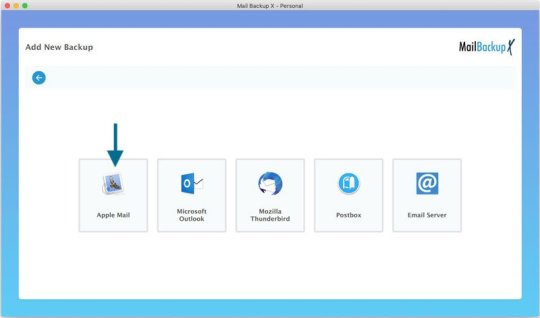
So, it's absolutely essential to run full backups from time to time to be able to restore data when outside situations become conducive for data loss. Full backups are not sufficient in themselves because what about those fresh mails, which arrive after we have run a full backup session. These also need to be backed up to ensure complete data recovery in the event of data loss. Here regular incremental backups do the needy and create ideal conditions for complete data recovery. We must also let this fact sink deep that single site backups are not sufficient. Multiple-site backups are in dispensible to engender data redundancy, which lays the very foundation for complete data recovery. Both offline and online storage locations must be utilized to backup Apple mail. Resource efficiency should also be given due consideration by opting in favor of partial backups in situations where full backups will lead to overstuffing of unnecessary mails into a limited storage space.
Perfecting the strategy to backup Apple mail even more
Now that we know that selective backups can do the needy in situations that don't require full backups, let's discuss various backup patterns that can be utilized to strengthen data security. Portable backups are handy in situations when one needs to access email data while on the move. Portable backups onto 'plug and play' media can be carried home to perform professional duties in a comfy atmosphere. Portable backups can be easily shared with interested parties when you are collaborating on some important project. Likewise, mirror backups play an important role by creating multiple backup copies which sustain our ties with email data when some backup copies are rendered inaccessible by device failure or data corruption. Cloud backups do away with the limitations of storage space and cut down the data storage cost by providing a cheap alternative for storing backups. Some degree of data compression will also do a world of good to us.
How to backup Apple mail in a convenience-rich manner?
If you want to experience utmost convenience in Apple email backup then manual methods have to be dropped with immediate effect. Those with a past experience of employing the manual approach will second that these techniques aren't fail proof and leave a lot to be desired by making things complex. Running regular backups with manual methods is infeasible because these techniques are too slow to get things moving in the right direction. The profound data security available from professional tools is also missing when you employee a manual technique. This makes it crystal clear why more and more people are veering towards automatic tools for advanced email management,
How to backup mail on Mac by identifying the best tool?
As we can clearly deduce that professional tools are more appropriate alternatives to backup Apple mail we have our work cut out.How to identify the best tool? It is easier said than done, because you are seeking a lot of qualities in a deserving tool like ease of usage, diversity and fail-proof operation. Evaluating a tool from all angles without using it is almost impossible. This is why you should always look for free demos of professional tools, as experiencing a free trial period is the best way forward to test out the abilities of an Apple mail backup tool. If you are convinced, then do download the free demo of Mail Backup X, a tool that has everything in its arsenal that makes email management an ease-affording and highly satisfying exercise.
Here are some qualities that you will uncover while using the free demo of this exceptional Apple email backup application
Experience technical finesse at its very best for this tool is a true all-rounder that works on both Windows and Mac.
This tool will not disappoint you because it is versatile, platform independent and works with all popular email clients.
This is a tool will limitless potential that has been realized by offering that something extra to users in the form of different backup patterns like full backup, partial backup, mirror backup, incremental backup, etc.
You can create multiple site backups with ease, speed and efficiency that you have never experienced before.
No need to become a beast of burden by using tiresome manual methods because this tool is all set to bring you technological convenience in its full avatar.
Availability of flexible subscription packages at pocket friendly price will offer true satisfaction.
Round the clock user support will be at your back to help your navigate the features of this tool without getting engulfed in doubts.
The steps to carry out various tasks such as email backup, migration and restore are so simple in nature that you will become addicted to the flawless design of this ease-affording tool.
Immediately restore mails from backups and archives to keep downtime at bay.
This is an all-inclusive solution that delivers it all, be it ultra smooth mail migration or speedy email import/export.
Additional benefits like 3x data compression, PDF archiving, PST splitting and a comprehensive mail viewer will bring you boundless joy.
A free demo will set the tone for things to come. Avail it right away and enjoy substantial benefits that will make a positive change to your email management strategy.
Follow the Step by Step Guide to backup Apple Mail in this Video.
youtube
#apple mail#apple mail backup#backup apple mail#apple mailbox backup#apple email backup#apple backup tool#apple mail backup guide#Youtube
0 notes
Text
iPhone Data Recovery: How to Retrieve Lost Data from Your Device

Losing data on your iPhone can be a frustrating experience, whether it’s photos, contacts, messages, or important documents. Accidental deletions, software glitches, or hardware failures can all result in lost data. Fortunately, iPhone data recovery services, such as those provided by Apple Expert, offer a solution to recover your valuable information.
Common Causes of Data Loss
Accidental Deletion: This is perhaps the most common cause of lost data. Users often mistakenly delete files, messages, or photos that they later realize were important.
Software Update Issues: Occasionally, updating to a new iOS version can cause unexpected data loss, particularly if the backup process was incomplete.
Physical Damage: Water damage, drops, and other forms of physical harm can make it difficult to access or recover data.
Forgotten Passcodes: If you're locked out of your device due to a forgotten passcode, regaining access to your data can require specialized recovery tools.
Jailbreaking: While jailbreaking an iPhone offers more customization options, it also opens the door to increased risks of data loss or corruption.
Steps to Take After Data Loss
Stop Using the Device: If you suspect data loss, it’s essential to stop using your iPhone immediately. Continued use may overwrite the deleted data, making it more difficult to recover.
Check Your Backup: Before considering professional recovery services, check whether you have recent backups in iCloud or iTunes. If a backup is available, restoring your iPhone to a previous state may solve the problem.
Seek Professional Help: If backups aren’t available or they don’t contain the lost files, professional iPhone data recovery services can offer advanced tools to retrieve your information.
iPhone Data Recovery Methods
Using iCloud Backup: If your iPhone was backed up to iCloud before the data loss, you might be able to recover your data by restoring from the backup.
Go to Settings > General > Reset > Erase All Content and Settings.
After erasing the content, follow the setup process and choose Restore from iCloud Backup.
Using iTunes Backup: If you have synced your iPhone with iTunes, you can restore your lost data using this method.
Connect your iPhone to your computer and open iTunes.
Select your device and choose Restore Backup.
Select the most recent backup and click Restore.
Third-Party Software: Several third-party applications are available to help recover lost iPhone data without a backup. These tools connect to your device, scan it for recoverable files, and allow you to retrieve what was lost.
Professional Data Recovery Services: If you can’t recover the data yourself or the issue is due to physical damage, professional recovery services like Apple Expert use specialized tools to recover data. Their experts can retrieve data from damaged devices or corrupted files that may be beyond the scope of standard recovery tools.
What Data Can Be Recovered?
Professional iPhone data recovery services can often retrieve a wide variety of lost data, including:
Photos and Videos: Personal memories, family pictures, and recorded videos can all be restored.
Contacts: Lost phone numbers and email addresses can be recovered.
Messages: Whether it's iMessages, SMS, or MMS, your lost conversations may be restored.
Documents: Important work files, PDFs, and other documents stored on your iPhone can be retrieved.
App Data: Information from apps, such as notes, calendars, and browsing history, can also be recovered in some cases.
How Long Does iPhone Data Recovery Take?
The time required for iPhone data recovery depends on the extent of the damage and the amount of data that needs to be recovered. In most cases, professional recovery can take anywhere from a few hours to several days. The complexity of the issue, such as physical damage or encrypted data, can also influence the duration of the recovery process.
Preventing Future Data Loss
To avoid the inconvenience of data loss in the future, consider the following precautions:
Regular Backups: Regularly backing up your iPhone to iCloud or iTunes ensures that even if data loss occurs, you can easily restore your device to a previous state.
Enable iCloud Sync: By enabling iCloud sync for essential apps such as Photos, Contacts, and Notes, your data is constantly updated and saved in the cloud.
Use a Passcode and Face ID: Adding a passcode and enabling Face ID can help secure your phone from unauthorized access.
Avoid Jailbreaking: While it may seem appealing to jailbreak your device, it increases the risk of data corruption and loss.
Why Choose Professional Data Recovery?
Choosing a professional iPhone data recovery service like Apple Expert comes with several advantages:
Expertise: Professional technicians are trained to handle complex data recovery processes and can retrieve data even from physically damaged devices.
Advanced Tools: They use advanced data recovery software and hardware tools that are not available to the general public.
Safe Process: Professionals ensure that your iPhone’s hardware and software are not further damaged during the recovery process.
Losing important data on your iPhone doesn’t have to be a permanent problem. By taking the right steps and seeking professional help, you can recover photos, messages, and other crucial data. Services like Apple Expert offer reliable and secure iPhone data recovery solutions, helping you retrieve your lost files efficiently.
0 notes
Text
Know the details of Thunderbird backup email here
In order to keep one’s data safe and updated it is vital that one carries Thunderbird backup email on a regular basis. The process however can be complicated and even induce data safety concerns. With the availability of several third-party software, people have given over the idea of manual backup and archiving. However, even with the availability of such software, it is important that one checks them for their reliability and compatibility with data. The first thing you can do in that direction is to educate yourself about Thunderbird, check here- https://en.wikipedia.org/wiki/Mozilla_Thunderbird.
Thunderbird email backup service in alignment with your requirements

You can backup mail Thunderbird with Mail Backup X and carry a lot of associated tasks with it at no extra cost. It is priced quite reasonably considering how wide-ranging the facilities it provides are. It is also quite safe for all types of data, is compatible with all sorts of mail file formats to. To ensure that the user feels safe using this Thunderbird email backup tool it has been designed to work in the offline mode.
How to restore Thunderbird mail backup without moving your fingers
One does not have to be adept at the task of Thunderbird email backup in order to carry it regularly. Using this software on a regular basis will provide the desired results. Also important is the capacity of this software to backup and archive data not only from Thunderbird but from Gmail, Hotmail, apple mail, yahoo mail, outlook, and postbox.
Closely associated with the ability of this software to backup and archive data from various sources is the integrated mail viewer. In order to work with data from several sources one would not have to skip continuously from one platform to another, the mail viewer makes sure of that. It works by bringing data from various sources at one place.
Convert mail file formats and use ftp client for additional safety
As this software supports several mail file formats it is also capable of providing the facility of changing mail file formats. It can be used to change the format of the data files to and from .olm, .eml, .pst, .mbox, and .rge.
The ftp client on the other hand makes sure that one can carry backup of data on a regular basis without themselves intervening. The ftp client continuously backs up data and provides the facilities of primary backup and mirror backup as well.
Faster search results and more storage space
With this software you will have the freedom to backup as many files as you want since it meanwhile also saves storage space. It manages to do that by compressing the files methodically.
One does not have to waste time looking for even a bit of data. The ultra-fast data search module can find out any variety of data within nanoseconds.
You can try these features out immediately by purchasing the software. A free demo version of it is also available www.mailbackupx.com/thunderbird-backup-email/.
1 note
·
View note
Text
Restore email mac mails with zero tolerance data integrity
Data integrity is often misjudged when it comes restore mac email. It is about overall accuracy, completeness and consistency of data. So whenever, data transfer takes place, the tool is expected to transfer or convert eh files with completeness and accuracy.
A non-accurate or incomplete transfer of data means the file is unreadable or unrecognizable or broken. In worst cases, the data files transfer or conversion does not take place.
This makes it very crucial to use a highly skilled restore mac email tool for an efficient transfer with zero tolerance data integrity.
We deliver a highly skilled and well-engineered product Mail Backup X. The one of its own kind to restore email mac mails. A tool that maintains hundred percent data integrity and also restore mac email addresses.
The factor is also visible in the applications of the restore mac email app delivering complete data file without any deviation.
Different particulars are transferred while taking backup of emails from Mac. Therefore. We also make sure that mac users undergo the information on Mac OS and Apple mail for a detailed tour on different aspects of them. So, it is advisable to browse the below links on Mac OS and Apple mail for more information.
Maintain data integrity factor in various applications that restore mac emails
It is indicative of the fact that different applications of this restore mac email software preserves data integrity while taking backup of emails from Mac.
The third party mail archive application supports reading and import of common mail archives file formats like .mbox, .rge, .olm, .olk, .pst, .eml, that store mail data by mail clients like Outlook Mac, Outlook Windows, Office 365, Thunderbird, Postbox, Gmail, Yahoo etc.
The inbuilt mail archive application allows you to view important mails from different mail clients. The product allows you to read and import archive files from Mbox viewer, RGE viewer, OLM viewer, OLK viewer, PST viewer, EML viewer without the need to switch between or open mails with different mail clients.
The third application of inbuilt mail migration application is an advanced mail conversion feature to use mail client of your choice on Mac OS. It permits you convert and export mail data to all major mail data file formats like .mbox, .rge, .olm, .pst, .eml.
Test the tool to explore the best way to restore mac email
The best way to explore the data integrity factor is by testing the tool for a realistic experience.

All you need is to download the demo version of the restore mac email tool and on Mac. Use it for 15 days until the validity expires.Switch to the licensed version of the tool, once satisfied.
For complete access of the product, you can click on the licensed version of the tool along with a product key.
For more details on the software, log on to the below website and get all your queries answered in a systematic manner www.mailbackupx.com/restore-mac-email/.
#mac restore tool#mac mail restore#restore mac mailbox#restore mac folder#restore mac data#restore mac files#restore mac email
1 note
·
View note
Text
Best solution to restore Apple email
Don’t look any further for a solution to restore Apple email
Maybe you have never felt the need to restore data. But you keep hearing the experts telling you to archive email data and keep ready for restore if need be. You cannot ignore this advice as it is extremely valid and important. Archiving emails and backing up data regularly is what any wise person will do because we know how data is so prone to damage or hacking or other kind of losses. This is especially true when original messages don’t get stored in device like the case with IMAP based services. You will need to restore Apple email in a case you lose data due to any reason like hardware failure or some other. You will be able to restore only if you have backed it up or archived email folders. Else, you will not be able to do anything. You need a good backup and recovery option for this. Although we will be focusing on a method which covers all IMAP based email services like Gmail, Thunderbird, Yahoo, etc., you can read a little about Apple email to get a fair idea why we must backup emails. Here is the link- https://en.wikipedia.org/wiki/Apple_Mail
Best way to restore Apple email is with a certified software
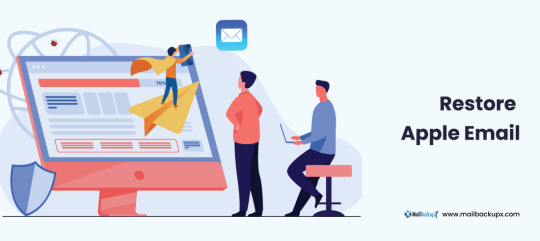
There are a few methods available to backup as well as restore Apple mails and other on Mac. Yet, you see experts recommending only certified tools. Why is it so? Why don’t they recommend a manual method or maybe restore Apple email app which works online? There must be some factor behind it. While manual methods are never recommended for any similar task which is to be done regularly, they also pose a great challenge to novices. And when we talk of online apps, they are fraught with dangers like data loss, data stealth, corruption, etc. Along with these risks, there is almost zero support available for any doubts or mishaps. This means we shouldn’t be using these apps. We should only use a reliable certified archiving and restoring tool like Mail backup X by InventPure. This is the best one out there for end users.
Now restore Apple email account and other multiple accounts in a short, precise, and easy way
This tool makes it really easy, quick, as well as accurate to backup and restore IMAP emails on Mac. There is something else also which we need to look at. If I am in a need of a software, and I have heard good things about it, even then it would be normal for my mind to have some doubts. All users face these doubts and thus this issue must be settled. This issue is settled by bringing to users a free albeit a limited use demo of this backup tool so that their doubts are settled. They can use most of the important functions that the full restore Apple email tool comes with and once satisfied, they can purchase full version for daily data preservation in the manner they prefer https://www.mailbackupx.com/restore-apple-email/.
1 note
·
View note
Text
An easy process on how to backup apple email
I want to share my experience on apple email backup because most of the mac users are used to apple mailbox like me. There are various reason to support it however; my favourite reason is configuration of other mail clients in apple.
If you are wondering that apple mail supports other email services as well then you should definitely click below link for more information.
Many people still wonder on the subject ‘apple email backup and restore’, may be because they are confused on how to do it.
So, I thought to introduce an apple email backup tool to provide a perfect apple email backup solution.
So, just follow the easy steps of this apple email backup software.
Step 1 Launch the application of Mail Backup X by InventPure, it will display a dashboard on the screen. Select ‘Add new backup’ under Backup Setup for apple mail.
Step 2 After clicking on Add new backup, it will display a list of different IMAP accounts like Office 365, Mozilla Thunderbird, GMAIL, Postbox and so on. Select apple mail from the dialog box.
Step 3 The next step allows the tool to load data from the selected source yahoo mail. The tool will scan through the database and read the email files that are require for archival. It will take few minutesfor the tool to scan the files in your database. In few minutes, you get an actual status of the files and items being scan and procure.
Step 4 The next step is to choose apple email backup folder as the storage and click on done for completion. It allows picking the location where you want to back up the data. You can browse in your folders and choose the right place to store it. You can assign a name to the yahoo backup file to locate it later. You can also choose the option for automatic detection of changes in your database so that they can be sync to the backup. The tool offers this option as an added benefit that can be rarely found in the tool. The tool is loaded with advanced algorithms, which can detect and sync the changes made in the database.
Step 5 The next screen is the Backup confirmation screen which shows the status of the backup that has been completed. It also shows the total number of files that are back up along with a backup log. You can see how many backups being synchronized. This is the final confirmation step that makes yousure that your files have been backed up successfully and with accuracy.
Demo version of the tool eases the selection process

Even if I have produced the steps, it is important to go ahead with the registered version of the tool but not before you test it. It is advised to test the tool with a fifteen days demo version to understand more about the tool and clear your doubts. That is why, I have produced the link of the website below https://www.mailbackupx.com/how-to-backup-apple-mac-mail-mails-on-mac/.
#apple email backup#apple mail#apple mailbox#apple mailbox backup#backup apple mailbox#apple mail tool
0 notes
Text
Exploit 128GB iCloud Storage to Optimise iPhone!

Apple iCloud Storage
Apple claims in its most recent advertisement that the iPhone 15 provides “lots of storage for lots of photos.” That depends on how you use your iPhone and the storage option you pick. These factors should be considered before spending.
128GB is the minimum storage capacity available for the iPhone 15. So much more than the 64GB standard till the iPhone 13 in 2021. The default storage choice for Apple’s next gadget may seem substantial when compared to 2018’s iPhone X’s 64GB.
This generational upward increase in storage needs, however, is only a reflection of our expanding digital habits, which now include anything from multi-gigabyte triple-A games and high-resolution photos to vast app libraries.
The iPhone 15’s camera now records 4K videos and takes 48-megapixel pictures, so these high-resolution files take up a lot of space. While these developments certainly improve the quality of collected video, they also consume local storage capacity, making what was formerly thought to be sufficient space inadequate for the demands of a large number of users.
Apple iCloud
Free 5GB storage protects your pictures, movies, notes, and more, automatically backed up and accessible anywhere. Upgrade to iCloud+ for greater storage and data privacy. All iCloud power. Plus.
iCloud images
Securely stores and protects your original high-resolution images and videos for life with lightweight space-saving versions on all your devices. Whatever it is a video of your pet at the beach from yesterday or a snapshot of your buddies from years ago your complete collection is accessible and shareable anywhere.
Shared Photo Library
Is the easiest method to share photographs and videos with up to five people. Featured Photos & Memories lets you relive your trips with shared library material.
Shared Albums
Makes it simple to share images with the individuals you desire, like merging road trip photos with pals or updating relatives on kids’ exploits. When the album is updated, your friends are alerted and may contribute photographs, videos, and comments.
iCloud Drive
Makes your saved files and folders accessible and shareable across devices. The iOS and iPadOS Files app and the Mac Finder provide access to them all.
iCloud Backup
Every time your iPhone or the iPad is powered on and connected to Wi-Fi, iCloud Backup automatically backs up your vital data, including your favourite applications.
Restore
Restore or set up a new device from your iCloud backup to effortlessly transfer your images, data, contacts, applications, settings, and more.
iCloud to the Rescue?
The limited capacity on devices is addressed by Apple’s iCloud service, which offers a variety of options beyond the meagre 5GB of free storage, which is, to be honest, inadequate for the majority of users. There are three storage membership tiers available for Apple’s paid iCloud+ storage: 50GB, 200GB, and 2TB. Additional services like iCloud Private Relay, Hide My Email, and Custom Email Domains are included with all of the tiers. Subscribers pay $0.99 for 50GB, $2.99 for 200GB, and $9.99 for 2 TB of cloud storage.
Apple provided 6TB and 12TB storage alternatives for those with large storage demands. These are expensive and need an internet connection to view your data. Monthly prices for iCloud+ plans are $29.99 for 6TB and $59.99 for 12TB. Compare Google’s 5TB and 10TB cloud storage plans for $24.99 and $49.99 per month.
iCloud Storage vs iPhone Storage
While Apple provides 256GB and 512GB upgrade choices, with an extra 1TB option for the iPhone 15 Pro, both the normal iPhone 15 models and the iPhone 15 Pro models start with 128GB of storage. (The initial 256GB of capacity on the iPhone 15 Pro Max models is twice that of subsequent versions, which provide 1TB and 512GB of storage).
For buyers who value enormous amounts of space on their smartphone, Apple offers the iPhone 15 Pro with an aggregate capacity of 1TB. However, it costs $1,499-$700 more than the ordinary model. Thus, considering a lower-capacity device and adding iCloud storage may be more cost-effective and feasible. A 1TB iPhone 15 costs $200 more than five years of 2TB iCloud storage spaces. which is $500 less expensive and may last longer than the gadget itself.
Ultimately, the choice you choose will be based on how you use your data and how much you value instantaneous offline access vs the flexibility and possible cost savings of cloud storage.
Storage alternatives for iPhones
It seems sense that Apple will eventually raise the base storage of all of its iPhone models to 256GB given the present trend. It is certainly past time that it also reevaluates the meagre 5GB of free iCloud storage that it provides in favour of a more substantial allotment that more accurately represents the realities of contemporary digital use habits.
Options for iPhone storage expansion
Make advantage of iCloud storage: You may keep your images, movies, and other material on the cloud by using one of Apple’s premium iCloud storage plans. Your iPhone may have more space after doing this.
Unused applications may be offloaded from your iPhone using a function that allows you to do just that. By doing this, you may make more space on your smartphone without fully removing the app.
FAQS
Who would need more capacity than 128GB?
Power users: These may include anybody who downloads a lot of music or films for offline viewing, photographers or videographers who save a lot of material on their device, or gamers who download big games. Individuals that save a large amount of data on their phone: You could run out of space with 128GB if you don’t want to delete old pictures, movies, or programmes.
Read more on Govindhtech.com
#iPhone15#iPhoneStorage#cloudstorage#govindhtech#ios#ipad#news#technews#technologynews#technology#technologytrends
0 notes
Text
Same Day Geek — Your Trusted Tech Companion in BC, Canada
Welcome to Same Day Geek, where technology meets expertise, and solutions meet satisfaction. We are your one-stop destination for all things tech-related, offering a comprehensive range of services tailored to meet your needs. With a focus on quality, reliability, and customer satisfaction, Same Day Geek is here to elevate your tech experience and simplify your digital journey.
1. Viruses and Spyware Removal — Protecting Your Digital Sanctuary

2. Internet and WiFi Set Up — Connecting You to the Digital World
In an era defined by connectivity, a reliable internet connection is essential for staying connected to the digital world. Whether setting up a new network or optimizing your existing setup, Same Day Geek is here to help. Our experienced technicians are well-versed in internet and WiFi setup, ensuring seamless connectivity and optimal performance for all your devices. From router configuration to network optimization, we’ll have you connected in no time, so you can enjoy smooth and uninterrupted access to the online world.
3. Mac Repair — Restoring Your Apple Experience
Mac users know that when it comes to technology, nothing compares to the Apple experience. But even the most reliable devices can encounter issues from time to time. That’s where Same Day Geek comes in. Our team of Apple-certified technicians is dedicated to providing top-notch Mac repair services, ensuring that your beloved device receives the care and attention it deserves. Whether it’s a hardware issue or a software glitch, we have the expertise and tools to diagnose and repair your Mac quickly and efficiently, so you can get back to enjoying the seamless performance and intuitive design that Mac users love.
4. Disaster Recovery and Backup — Safeguarding Your Digital Assets

5. Cloud Storage and Backup Services — Embracing the Power of the Cloud
In today’s fast-paced world, the cloud offers a powerful solution for storing, accessing, and sharing your data anytime, anywhere. At Same Day Geek, we offer cutting-edge cloud storage and backup services designed to streamline your workflow and enhance your productivity. Whether you’re a small business looking to store critical files securely or an individual seeking seamless access to your data on the go, our cloud storage solutions have you covered. With Same Day Geek’s cloud storage and backup services, you can enjoy the flexibility, scalability, and security of the cloud, without compromising on performance or reliability.
6. Hosted Exchange Service — Streamlining Your Communication
Effective communication is the cornerstone of any successful business. With Same Day Geek’s hosted exchange service, you can streamline your communication processes and enhance collaboration across your organization. Our hosted exchange service offers enterprise-grade email solutions with advanced features like shared calendars, contacts, and tasks, ensuring seamless communication and collaboration among your team members. With Same Day Geek’s hosted exchange service, you can enjoy reliable, secure, and scalable email solutions tailored to meet your business needs, so you can focus on what you do best — growing your business.
7. Network Support Services — Keeping Your Network Running Smoothly
In today’s interconnected world, a reliable network is essential for staying connected and productive. At Same Day Geek, we offer comprehensive network support services designed to keep your network running smoothly and efficiently. Whether you’re a small business looking to optimize your network performance or a large enterprise seeking proactive network monitoring and management, our team of experienced technicians has the knowledge and expertise to meet your needs. From network installation and configuration to troubleshooting and maintenance, we’re here to ensure that your network remains secure, stable, and responsive, so you can focus on achieving your business goals.
8. Computer Training and Lessons — Empowering You with Knowledge

9. Microsoft Office 365 — Unlocking the Power of Productivity
In today’s fast-paced business environment, productivity is key to success. With Microsoft Office 365, you can unlock a world of productivity and collaboration tools designed to streamline your workflow and enhance your efficiency. At Same Day Geek, we offer comprehensive Microsoft Office 365 services tailored to meet your business needs. Whether you’re looking to migrate to Office 365, optimize your existing setup, or troubleshoot technical issues, our team of certified professionals has the expertise and experience to help you get the most out of your Office 365 investment. With Same Day Geek’s Microsoft Office 365 services, you can enjoy seamless access to your favorite Office apps, secure cloud storage, and powerful collaboration tools, so you can focus on what matters most — growing your business.
10. Local SEO Services — Elevating Your Online Presence
In today’s competitive digital landscape, having a strong online presence is essential for attracting customers and growing your business. With Same Day Geek’s local SEO services, you can elevate your online visibility and reach your target audience more effectively. Our team of SEO experts specializes in local search optimization, helping you rank higher in local search results and attract more qualified leads to your website. Whether you’re a small business looking to improve your local search rankings or a large enterprise seeking to expand your online presence, our tailored SEO solutions can help you achieve your goals. With Same Day Geek’s local SEO services, you can drive more traffic to your website, generate more leads, and grow your business online.
Your Trusted Partner in Technology
Same Day Geek is your trusted partner in technology, offering comprehensive solutions to meet your every need. From virus and spyware removal to cloud storage and backup services, we have the expertise and experience to help you navigate the complexities of the digital world. With a focus on quality, reliability, and customer satisfaction, we’re committed to delivering exceptional service and support every step of the way. Whether you’re a small business, a large enterprise, or an individual seeking to enhance your tech experience, Same Day Geek is here to help you succeed. Contact us today to learn more about our services and discover how we can empower you on your tech journey.
0 notes
Text
Protecting Your Privacy When Buying or Selling a Used iPhone 14

In today's digital age, smartphones have become an integral part of our lives, holding a vast amount of sensitive and personal information. When buying or selling a used iPhone 14, it's crucial to prioritize your privacy and security. This comprehensive guide will walk you through the steps to ensure your data remains safe and protected.
The process of buying or selling a used iPhone 14 can be both exciting and daunting. On one hand, you may be eager to upgrade to a new device or find a budget-friendly option. On the other hand, the prospect of parting with your old iPhone or acquiring a pre-owned one raises important questions about data security and privacy. Your smartphone is a personal information repository, from photos and messages to login credentials and financial data. Mishandling this information can lead to privacy breaches or identity theft, making it imperative to take appropriate precautions.
Section 1: Before You Sell - Preparing Your iPhone 14 for Sale
Before you sell your iPhone 14, it's crucial to ensure that your data is securely backed up, and the device is wiped clean of any personal information. Here are the steps to follow:
Back Up Your Data: Begin by backing up all your data to iCloud or your computer. This includes photos, videos, contacts, messages, and app data. Having a complete backup ensures you won't lose any essential information during the selling process.
Sign Out of Accounts: To prevent the new owner from accessing your personal data, you should sign out of all your accounts on the iPhone 14. This includes your Apple ID, email accounts, social media profiles, and any other accounts linked to the device.
Erase Your Data: Perform a factory reset to erase all data from your iPhone 14. This process will restore the device to its original settings, effectively wiping out your personal information. To do this, go to Settings > General > Reset > Erase All Content and Settings. Confirm your decision and enter your Apple ID password when prompted.
Remove iCloud Activation Lock: Ensure that you've disabled the iCloud Activation Lock. This lock can prevent the new owner from setting up the device if it's still associated with your Apple ID. To remove it, sign in to iCloud.com, go to Find My iPhone, and select your device. Click "Remove from Account."
Section 2: Privacy Considerations When Selling
Selling your iPhone 14 involves more than just wiping the data. You should also take steps to ensure your personal information remains private during the sale:
Choose a Secure Payment Method: When selling your iPhone 14, it's essential to select a secure payment method. Cash in person is one option, but it's not always practical. Payment through secure platforms like PayPal or trusted reselling services can provide added security.
Meet in a Safe Location: If you're selling your iPhone in person, choose a well-lit, public location for the transaction. Some police stations even offer designated areas for online transactions to enhance safety.
Keep Your Personal Information Private: Avoid sharing unnecessary personal information with the buyer. They don't need your home address, personal phone number, or any other sensitive data. Stick to discussing the sale itself.
Record the Sale: For your protection, document the sale by taking a photo or video of the iPhone's condition before handing it over to the buyer. This record can be invaluable in case of disputes or misunderstandings.
Section 3: When Buying a Used iPhone 14 - Protecting Your Privacy
On the flip side, if you're buying a used iPhone 14, you should be equally vigilant about protecting your privacy. Here's how to go about it:
Research the Seller: If you're buying from an individual, do some research. Check their online presence and reputation. Look for reviews or feedback from previous buyers. Consider buying from reputable marketplaces or certified resellers with a reliable track record if possible.
Meet in Safe Locations: When meeting the seller, choose a public, well-populated area. This minimizes the risk associated with meeting strangers for a transaction. Some areas even have designated safe zones for online transactions, which can offer an added layer of security.
Inspect the iPhone: Before finalizing the deal, thoroughly inspect the iPhone's physical condition and functionality. Test all the features, buttons, and ports. Ensure the screen isn't cracked and there are no signs of water damage. If possible, check the battery's health as well.
Check for Activation Lock: Verifying that the iPhone is not locked or blacklisted due to theft or unpaid bills is crucial. Ask the seller to disable the Activation Lock by signing out of their Apple ID before completing the purchase.
Section 4: Secure Your Data on the Newly Bought iPhone
Once you've acquired the used iPhone 14, it's essential to secure your data and set up the device properly to protect your privacy:
Perform a Factory Reset: Even though the seller should have done this, resetting the iPhone to its factory settings before setting it up as your own is good practice. This ensures that no remnants of the previous owner's data remain.
Set Up as New iPhone: Avoid restoring from a backup created by the previous owner. Instead, set up the iPhone as a new device. This guarantees that no lingering data or settings from the previous owner carry over.
Enable Two-Factor Authentication (2FA): Enable two-factor authentication for your Apple ID and any other accounts linked to your iPhone. This adds an extra layer of security by requiring a verification code and your password.
Update Your iOS: Ensure your iPhone's operating system is updated with the latest security patches. Go to Settings > General > Software Update to check for and install any available updates.
Install a Reliable Security App: Consider installing a reputable security app that can help protect your device from malware, phishing attempts, and other online threats. Such apps often offer features like real-time scanning and safe browsing.
Use Strong, Unique Passcodes: Create a strong passcode for your iPhone. Avoid using easily guessable information like birthdays or "1234." A strong passcode adds an extra layer of protection to your device.
Enable Touch ID or Face ID: If your iPhone supports biometric authentication (Touch ID or Face ID), enable it. Biometric data is more secure than traditional passcodes and makes unlocking your device convenient.
Regularly Review App Permissions: Periodically review and update app permissions to limit the data apps can access. Go to Settings > Privacy to manage these settings. Revoking unnecessary permissions can help safeguard your data.
Use a VPN on Public Wi-Fi: When connecting to public Wi-Fi networks, use a Virtual Private Network (VPN) to encrypt your internet traffic and protect your data from potential eavesdropping or hacking attempts.
Beware of Phishing Attempts: Stay cautious of phishing emails or messages that ask for personal information or contain suspicious links. Always verify the authenticity of the sender before responding or clicking on links.
Regularly Back Up Your Data: Continuously back up your iPhone data to iCloud or a trusted computer. Regular backups ensure your information is safe in case of device loss, theft, or hardware failure.
Section 5: When It's Time to Upgrade Again
When the time comes to upgrade to a newer iPhone or another device, it's essential to repeat the data protection process:
Repeat the Erasing Process: Before selling or trading in your iPhone for an upgrade, perform a factory reset to erase all data from the device. This ensures that your personal information is not accessible to the new owner.
Remove Device from Apple ID: Don't forget to remove the device from your Apple ID account. This step is essential to prevent lingering access to your data or accounts.
Consider Encryption: When creating backup files for your new device, consider encrypting them for added protection. Encryption ensures that even if someone gains access to your backup files, they cannot read the data without the encryption key.
In today's interconnected world, smartphones are central to our personal and professional lives. When buying or selling a used iPhone 14, it's essential to safeguard your privacy and data security. Following the comprehensive guide outlined above, you can enjoy the benefits of a new device or a successful sale while protecting your personal information. In a world where data privacy is paramount, taking the right steps ensures that your digital life remains secure and under your control.
0 notes
Text
geeks2u brisbane
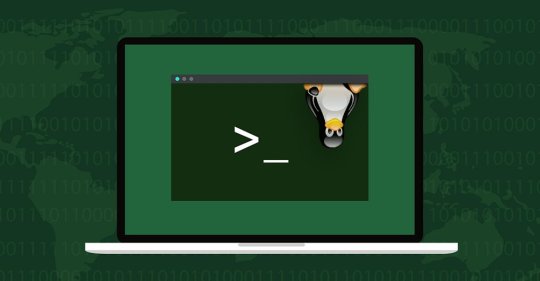
Fix Computer Brisbane | Computer Help Brisbane
If you want to fix computer in Brisbane We can fix it! With a combined technical experience of over 28 years, Contact Us for Computer Help and Repair.
Our Services
Mobile Computer Geeks is a Brisbane-based IT company that provides computer repairs services and solutions to residential and business clients. Fix your IT related issues with our experienced technicians.
1. Computer & Laptop Repairs
Computer is used every day and it is an important part of your job, school or business. You would have faced many times the broken computer and this make you very stressed. The most common issues you face Blue and black screens, Faulty mother boards, Fried hard drives. Mobile Computer Geeks can make you calm; we have the solutions which you are looking for. Mobile Computer Geeks has qualified computer repair technicians who have years of experience in computer repair. Our technicians have access to many computer and laptop parts that may be required in repairing your computer or laptop.
2. Data Backup Services
Web-based or offsite backups allow you to store and protect data in a secure location. Your company’s data is pushed after hours to a secure data storage facility. In the event of any kind of hardware failure, theft, or natural disaster, your data is restored from the data centre with the click of a mouse.
3. Data Recovery Service
If you’ve suffered a hard drive failure and need to retrieve the information stored on a broken drive, we can help. Mobile Computer Geeks are expert in recovering your valuable data such as your photos, music, documents, programs and personal files.
4. Modem Installation & Networking
Mobile Computer Geeks can help you build & maintain a small to medium home & business network. Whether you require a wired or a wireless network, whether you want to add one printer or multiple printers to the network, or whether you want to connect multiple servers to the network, Mobile Computer Geeks can help you fulfill your needs.
5. Printer Setup & Repairs
Bought a new Printer or having issues with your existing printer? Mobile Computer Geeks can help setup your printer. Our Geeks are experts in setting up any home or office printer whether its a wired or wireless printer. Mobile Computer Geeks can help you setup a network printer for your office.
6. Virus Removal
Is your computer performance uneven – sometimes fine, sometimes slow as molasses? Are people in your address book responding to email messages you did not send? Are you having trouble printing or do you keep getting strange, threatening pop-up messages? Sounds like you may have picked up a virus or some Adware out there on the Internet. Taking care of infections early is important to prevent file corruption and data loss. Your computer may be infected with either a Virus, a Spyware or an Adware.
7. Website Development Brisbane
In these days and times, having a web presence can make your business grow and thrive quickly. Mobile Computer Geeks can create a web site Or Re-Design Your Site that suits the needs of your business and your customers.
8. IT outsourcing Brisbane
Mobile Computer Geeks can provide you with the best IT Outsourcing solution. Many small to medium sized businesses trust Mobile Computer Geeks for their IT needs.
Computer Help Brisbane
If you want to fix computer in Brisbane We can fix it! With a combined technical experience of over 28 years, Contact Us for Computer Help and Repair. We offer affordable computer & laptop repair services. All work is performed at your house or business. We service all makes and models of Computers, Laptops, Notebooks, and Apple computers.
Mobile Computer Geeks are a team of IT experts with extensive knowledge in IT Infrastructure & Solutions. Our qualified & experienced IT engineers have seen it all. We provide IT support to several small to medium sized businesses.
If you require a new IT setup or are relocating your office, give Mobile Computer Geeks a call to discuss your IT needs. We can setup aa new IT environments for you. Whether its just one computer or many, whether its just a wired modem or wireless network, We can help.
Mobile Computer Geeks | 24 Hours IT Support
Computer is used every day and it is an important part of your job, school or business. You would have faced many times the broken computer and this make you very stressed. The most common issues you face Blue and black screens, Faulty mother boards, Fried hard drives. Mobile Computer Geeks can make you calm; we have the solutions which you are looking for. Mobile Computer Geeks has qualified computer repair technicians who have years of experience in computer repair. Our technicians have access to many computer and laptop parts that may be required in repairing your computer or laptop.
Desktop computers are often a bother for people to bring into the repairing center, so, in response to that problem, Brisbane computer repairs provide carry-in and on-site service. Computer repairs Brisbane team is trained to perform hardware upgrades, routine maintenance, network installation and system configurations, as well as troubleshoot any problems you may be having on your computer.
https://mobilecomputergeeks.com.au/services/
0 notes
Text
Securing your smartphone is essential to protect your personal data, privacy, and prevent unauthorized access. These are some best practices to securing your smartphone: Use a strong password or PIN: Set a unique and complex password or PIN to unlock your phone. Avoid using common patterns or easily guessable combinations. Enable biometric authentication: If your smartphone supports biometric authentication, such as fingerprint or facial recognition, enable it for an extra layer of security. Keep your software up to date: Regularly update your smartphone's operating system and apps. These updates often include security patches that address vulnerabilities and strengthen your device's security. Install apps from trusted sources: Stick to official app stores like Google Play Store (for Android) or the Apple App Store (for iOS). Downloading apps from unofficial sources increases the risk of installing malware or malicious software. Be cautious with app permissions: Review the permissions requested by apps before granting them access to your device's features or data. Avoid granting unnecessary permissions that could compromise your privacy. Use strong and unique passwords for apps: If you use apps that require logins, create strong and unique passwords for each app. Consider using a password manager to securely store and generate passwords. Activate two-factor authentication (2FA): Enable 2FA whenever possible to add an extra layer of security. It typically requires entering a verification code or using a trusted device to authenticate your identity. Be wary of public Wi-Fi networks: Avoid connecting to unsecured or public Wi-Fi networks, as they can be easily compromised. If you must connect, use a virtual private network (VPN) to encrypt your internet traffic and protect your data. Regularly back up your data: Backup your smartphone's data regularly, either to the cloud or a secure offline storage solution. In case of theft, loss, or a security incident, you can restore your data without significant loss. Enable remote tracking and wiping: Activate the "Find My Device" feature (Android) or "Find My iPhone" (iOS) to track your device's location or remotely erase data if it's lost or stolen. Be cautious of phishing attempts: Be vigilant about phishing attempts through text messages, emails, or other channels. Avoid clicking on suspicious links or providing personal information unless you can verify the source. Encrypt your device: Check if your smartphone has encryption capabilities and enable it. Encryption scrambles the data on your device, making it unreadable without the encryption key. Disable unnecessary features: Turn off unused features, such as Bluetooth, NFC, or location services when not needed. These features can potentially be exploited by attackers. Use reputable security software: Consider installing a reputable mobile security app that can detect and prevent malware, provide anti-theft features, and offer additional protection. Securely dispose of your old device: When you're ready to upgrade or dispose of your smartphone, ensure you wipe all data from it. Perform a factory reset or use specialized tools to ensure no personal information remains. By following these practices, you can significantly enhance the security of your smartphone and safeguard your personal information.
0 notes
Text
Understanding iPhone Data Recovery: A Lifesaver for Your Lost Data

our smartphones, particularly iPhones, hold vast amounts of personal and professional data. From cherished photos and videos to important contacts and emails, the data stored on our iPhones is invaluable. But what happens when this data is lost due to accidental deletion, software malfunction, or hardware failure? This is where data recovery comes into play, providing a solution to retrieve lost information. In this article, we will explore the intricacies of iPhone data recovery, the methods involved, and the expertise of professional recovery services like Apple Expert.
Introduction to Data Recovery
Data recovery refers to the process of salvaging inaccessible, lost, corrupted, or formatted data from storage devices. This can include hard drives, solid-state drives, USB flash drives, and, notably, smartphones. The process of data recovery can range from simple software solutions to complex hardware repairs, depending on the nature and extent of the data loss.
iPhone Data Recovery
iPhone data recovery specifically addresses the challenges associated with retrieving lost data from Apple's mobile devices. Given the sophisticated technology and security features integrated into iPhones, the recovery process can be more intricate compared to other devices. Common scenarios requiring iPhone data recovery include accidental deletion of files, iOS update failures, water damage, and system crashes.
The Mechanism of iPhone Data Recovery
The mechanism of iPhone data recovery involves several steps, each tailored to address different types of data loss. Here's a detailed look at the process:
Initial Assessment: The first step involves diagnosing the iPhone to determine the cause of data loss and assess the extent of the damage. This can include checking for physical damage, software issues, and ensuring the device is recognized by recovery tools.
Data Extraction: Depending on the diagnosis, data extraction can be performed using specialized software or hardware tools. For software-related issues, recovery software can scan the device’s storage to locate and retrieve lost files. In cases of hardware failure, more advanced techniques may be required, such as accessing the phone's internal memory directly.
Data Repair and Reconstruction: Sometimes, recovered data might be corrupted or incomplete. Data recovery professionals use specialized tools to repair and reconstruct the data to make it usable again.
Data Restoration: The final step involves restoring the recovered data to the device or transferring it to a secure backup location. This ensures that the data is safely stored and easily accessible to the user.
Methods of iPhone Data Recovery
Several methods can be employed for iPhone data recovery, each suited to different types of data loss scenarios:
Using iTunes Backup: If regular backups have been made via iTunes, data can be restored from the latest backup. This method is straightforward but requires that backups have been made prior to data loss.
Using iCloud Backup: Similar to iTunes, data can be restored from iCloud backups. This method is convenient as it does not require a physical connection to a computer but relies on having recent backups.
Third-Party Recovery Software: Various third-party applications are designed to recover data from iPhones. These tools can scan the device for lost data and allow users to selectively restore files.
Professional Data Recovery Services: For more severe cases, professional data recovery services, such as those provided by Apple Expert, offer advanced solutions. These services can handle complex recovery scenarios that standard software cannot address.
Beneficial Software for iPhone Data Recovery
Several software solutions are beneficial for iPhone data recovery:
Dr.Fone - Data Recovery (iOS): A popular tool that can recover data directly from the iPhone, iTunes backup, or iCloud backup. It supports a wide range of data types including photos, messages, contacts, and more.
EaseUS MobiSaver: Known for its user-friendly interface, EaseUS MobiSaver can recover lost data from iPhones, iTunes, and iCloud backups efficiently.
iMobie PhoneRescue: This software specializes in retrieving lost data and fixing iOS issues that may cause data loss. It supports a variety of data types and recovery scenarios.
Professional iPhone Data Recovery at Apple Expert
The professional crew at Apple Expert excels in providing comprehensive iPhone data recovery services. Here’s what sets them apart:
Expertise and Experience: Apple Expert's team comprises skilled professionals with extensive experience in data recovery. Their expertise ensures a high success rate in recovering lost data.
Advanced Tools and Techniques: The team utilizes state-of-the-art tools and techniques to handle both simple and complex recovery tasks. This includes sophisticated software for logical recovery and specialized hardware for physical recovery.
Personalized Service: Apple Expert offers personalized service tailored to each client's specific needs. They conduct a thorough assessment to determine the best approach for recovery, ensuring that clients receive the best possible outcome.
Confidentiality and Security: Data privacy is a top priority at Apple Expert. The team follows strict protocols to ensure that all recovered data is handled securely and confidentially.
Comprehensive Support: From the initial consultation to post-recovery support, Apple Expert provides comprehensive assistance to ensure clients are fully satisfied with the service.
Losing data from your iPhone can be a distressing experience, but with the right tools and professional help, it is often possible to recover lost information. Understanding the mechanisms and methods of iPhone data recovery can empower users to take the right steps in case of data loss. For those in Calgary, Apple Expert offers reliable and professional iPhone data recovery services, ensuring your valuable data is in safe hands.
Tags: iPhone Data Recovery, Data Recovery Services, iPhone Backup, Data Retrieval, Apple Expert Calgary
0 notes
Text
Protect Your Phone from Phone Hackers
Introduction

In today's digital age, our smartphones contain a wealth of personal information, making them attractive targets for hackers. Phone hacking can result in the compromise of sensitive data, invasion of privacy, and even financial loss. It is crucial to take proactive measures to safeguard your phone from these threats. In this article, we will explore the various types of phone hacking, signs that your phone may have been hacked, and effective strategies to protect your device.
Understanding Phone Hacking
Phone hacking refers to unauthorized access or manipulation of a mobile device's data and functionalities. Hackers employ different techniques to exploit vulnerabilities in smartphones, gaining access to personal information, such as contacts, messages, photos, and financial data. Understanding the methods they employ will help you better defend against these attacks.
Types of Phone Hacking
Malware Attacks: Malicious software, or malware, can infect your phone through deceptive apps, suspicious links, or compromised websites. Once installed, malware can steal your personal information, track your activities, or even take control of your device.
Phishing: Phishing involves tricking individuals into revealing sensitive information, such as passwords or credit card details, through fraudulent communication channels. Hackers may send phishing emails, text messages, or make phone calls posing as trustworthy entities to manipulate victims.
Network Spoofing: Hackers can create fake Wi-Fi networks, often in public places, to intercept the data transmitted by your device. This allows them to eavesdrop on your communications or steal valuable information.
Signs of Phone Hacking
Detecting phone hacking can be challenging, as hackers aim to remain undetected. However, several signs may indicate that your phone has been compromised:
Unusual Battery Drain: If your phone's battery drains significantly faster than usual, it may be a sign of malware running in the background.
Slow Performance: Phone hacking can cause sluggishness, frequent crashes, or unresponsive apps.
Excessive Data Usage: If your data usage suddenly spikes without any apparent reason, it could indicate malicious activities.
Unauthorized Account Access: If you notice unfamiliar logins or suspicious activities in your online accounts, your phone may have been compromised.
Protecting Your Phone from Hackers
To safeguard your phone from hackers, follow these essential security practices:
Update Your Software Regularly: Keep your phone's operating system and apps up to date, as updates often include security patches that address known vulnerabilities.
Use Strong and Unique Passwords: Create complex passwords for your phone and all accounts associated with it. Use a password manager to store and generate strong passwords.
Enable Two-Factor Authentication: Activate two-factor authentication (2FA) whenever possible. This adds an extra layer of security by requiring a verification code in addition to your password.
Be Wary of Suspicious Links and Apps: Avoid clicking on suspicious links or downloading apps from untrusted sources. Stick to reputable app stores, such as Google Play Store or Apple App Store.
Avoid Public Wi-Fi Networks: Public Wi-Fi networks are often unsecured and can be a playground for hackers. Limit your usage of public Wi-Fi and consider using a virtual private network (VPN) when connecting to unfamiliar networks.
Install a Reliable Security App: Choose a reputable security app that offers real-time protection against malware, scans for vulnerabilities, and provides anti-theft features.
Encrypt Your Data: Enable encryption on your device to secure your data from unauthorized access.
Regularly Back Up Your Phone: Create backups of your phone's data regularly. This ensures that even if your device is compromised, you can restore your data and minimize potential losses.
Be Cautious of Social Engineering Attacks: Exercise caution when sharing personal information or performing sensitive actions based on unsolicited requests. Hackers may attempt to manipulate you through social engineering tactics.
Conclusion
Protecting your phone from phone hackers is of utmost importance in today's digital landscape. By understanding the different types of phone hacking, recognizing signs of compromise, and implementing effective security measures, you can significantly reduce the risk of falling victim to these attacks. Safeguard your personal information, preserve your privacy, and enjoy a worry-free mobile experience by taking the necessary precautions to secure your phone.
FAQs
How can I tell if my phone has been hacked?
What should I do if I suspect my phone has been hacked?
Are iPhones more secure than Android phones?
Can antivirus apps protect my phone from hacking?
Is it necessary to use a VPN on my phone?
0 notes
Text
What Services Does an Apple Service Center Provide?
Apple products are essential for our lives, so we should ensure they've properly looked after! Luckily, Apple service centers provide everything you need to keep your Apple devices running like new. From repairs and replacements to maintenance and technical support, Apple service centers have exactly what you need to stay connected, productive, and happy.
At Apple service centers, you can expect the latest technology and highly trained staff to help you maintain your devices. Plus, with their complementary warranty, and after-sales services, you know that your products will always be taken care of. Don't take chances with Apple products – go to an Apple service center today!

1. Diagnosis and repair of hardware and software issues
An Apple service center provides diagnosis and repair of hardware and software issues. Apple experts will diagnose and repair the product within their authorized service practices. Apple service centers have the expertise to resolve any issue related to the product and can provide in-depth solutions to any hardware and software problems. They provide timely and cost-effective solutions to their customers and ensure their product runs in the best condition possible.
2. Replacement of broken components
At the Apple repair center, they can fix or replace any part of an Apple device that is broken. Their certified technicians have access to real Apple parts to find and fix any broken parts quickly and easily. They also replace parts that are no longer made or for sale. With their replacement services, you can be sure that your device is fixed properly and is as close as possible to how it was when it left the factory.
3. Data backup and restoration
Losing important data and files is a nightmare! The Apple service center provides top-notch backup and restoration services, so your valuable data is always secure. Their experienced technicians use industry-standard tools to ensure your data is safely backed up – no matter which Apple product you use. Plus, they also provide innovative troubleshooting if issues arise during the process. With them, your data will be reliably backed up and restored, so you can have peace of mind that you won’t lose any important documents. Don’t let data loss haunt you - visit the Apple service center today!
4. Troubleshooting assistance
Struggling with an Apple product? Don't worry – the Apple service center has your back! Their expert technicians can help you identify the cause of your technical issue and will give you advice and guidance to get you up and running in no time.
Whether you'd rather get in touch by phone, email, or in person at the service center, they're here to help. And when it comes to remote assistance, their pros are masters of leading you through specific troubleshooting steps so that you can fix the problem yourself. So don't let tech issues keep you down – contact them today for easy and fast solutions!
5. Setup and optimization of devices
Apple service center setups and optimizes devices. They configure their new device and connect mice and keyboards. Installing and configuring apps and clearing and updating software optimizes their device. Before customers leave, they set up and test their devices.
Final words
In conclusion, Apple service centers offer customers a wide range of services. From device repair and maintenance services to data recovery and transfer, Apple service centers provide customers with quality services that are convenient and cost-effective. If you need help with your Apple device, don't hesitate to contact an Apple repair center.
0 notes
Photo

Apple email backup and restore can be made simpler with a prudent choice. We bring to you Inventpure Software’s Mail Backup X- a tool that enriches the overall experience of the users in accomplishing this arduous task. Get the FREE demo version of the tool to test the tool before investing into it.
0 notes