#and when you open it in your pdf reader/editor (NOT browser) if it says at the top (SECURED) after the doc title
Explore tagged Tumblr posts
Text
i just really wish i could magically impart unto all the people on that "the youngers haven't been taught computer shit we have fucked this up" post who grumble about the impossibility of using pdfs and how you have to pay to really do anything with them
the knowledge of foxit and pdf24.
fuck adobe. do your pdf shit for free. and goddamn use firefox while you're at it and you can edit most pdfs in your damn browser. it doesn't have to be like this.
#ps: a trick i learned doing transcript shit#if you get an important document as a pdf#and when you open it in your pdf reader/editor (NOT browser) if it says at the top (SECURED) after the doc title#THEN open it in your browser and do the print and save as pdf trick#boom you have an unsecured copy of your pdf#secured pdfs are much more heavily restricted in use and editing#and sometimes access to them expires after a secret period of time like 90 days or whatever#and if you have a secured pdf you need to access after the secret access expiration date#tough shit it doesn't open anymore or opens and is blank like it erased itself#you don't have to accept this set your pdf documents free
18 notes
·
View notes
Text
GoProSuite Reviews 2021 -⚠️HOAX or LEGIT⚠️
What is GoProSuite?
Get Unlimited Cloud Hosting, File Storage, and Email Sending For An Ultra-Low One-Time Fee With GoProSuite, an All-In-One Solution. You won’t be able to sustain it in the long run if you’re continually paying money-sucking third parties who are only interested in robbing your hard-earned money and turning you from riches to rags. The following questions are a good fit for your situation. -Do you ever feel like you’re at the mercy of money-sucking monthly service providers?
GoProSuite Review
Are you still stumped as to how to make money on the internet? Have you spent a lot of time and money on something that never yielded results? Do you have any regrets regarding the useless DIY things you’ve purchased thus far? The most important reason for this is. Expensive service providers force you to pay astronomical monthly fees. Take a look at how much some of the biggest players in the industry charge you on a monthly basis for things you don’t even use. Don’t be concerned; you are not alone.
MUST SEE: We Found an AMAZING Discounted Price Right Here!
Most marketers will be able to relate to this at some time in their careers. That’s why nearly 82 percent of marketers admit to being a part of the same disaster when they first started. There’s just one question on your mind now, and it’s the same one every day. Is There An All-In-One Solution To Permanently Eliminate These Issues? Fortunately, they’ve come up with a solution that’s unlike anything you’ve ever seen. GoProSuite is a new product from GoPro.
In just three easy steps, you can get started right away:
1st step: Login: To get started, simply enter your credentials into this cutting-edge platform from anywhere in the world.
Step 2: Select a Service: Go ahead and select the service you require—hosting, autoresponder, or file storage—now.
Step 3: Increase Website Traffic and Sales: That’s fantastic; you’re all set. Simply sit back and watch as this masterpiece generates a flood of traffic and sales for your deals.
>> Visit The Official Website Here to Place Your Order!
FOREVER, FORGET SPENDING LARGE AMOUNTS OF MONEY ON OUTDATED MARKETING SOLUTIONS. GoProSuite gives you an unrivaled competitive advantage and enables you to take an UNBEATABLE lead with ZERO constraints. The major catch is that the ridiculously low pricing you see on this page is only available for a limited period during this launch. Without a doubt, once the launch period is finished, the price will be appropriately raised to its current level. So all you have to do now is make the most of this once-in-a-lifetime opportunity and provide your family with the life you’ve always wanted. Get GoProSuite right now.
How Does GoProSuite Work?
GoProSuite is a 3-in-1 business-boosting technology that has never been seen before. Once and for all, say goodbye to monthly money-sucking platforms.
Host an unlimited number of websites and domains on lightning-fast servers with no restrictions. Any type of file – video, PDF, images, documents, Audis, Zips, whatever – can be stored and backed up indefinitely.
You can send an unlimited number of emails to an unlimited number of subscribers (including SMTP) using GoProSuite.
(SPECIAL PROMO OFFER 2021) Click Here To Purchase at A Price As Low As $34
Save almost $5000 each year and get rid of your reliance on third parties. Stop wasting tens of thousands of dollars on services like Hostgator, Aweber, GetResponse, Dropbox, and OneDrive. ForeverGoProSuite is a completely newbie-friendly technology that requires no prior technical knowledge. Round, round, round, round, round, round, round, round, round, round The Timepiece Expert Advice & Assistance
GoProSuite Features
GoProHost- Host Unlimited Websites Without Any Restriction for a Low One-Time Fee.
Host Unlimited Websites Without Any Restriction for a Low One-Time Fee. Create Unlimited Domains and Unlimited Sub-Domains Blazing Super Fast Web Hosting And Optimized For Speed Install Unlimited Websites In Few Clicks On WordPress Boost Conversions By Migrating Your Websites On Their Servers 450+ Applications With One Click Installation 100% Cloud-based And SSD Server Helps You Get Faster Loading Speed Free SSL Certificate and Highly Secured Hosting Get Faster Site Loading Without Any Third Party Dependence.
GoProMail- Fully Cloud-Based Autoresponder With Built-In SMTP To Send Unlimited Emails To Your Subscribers
Send Unlimited Emails To Unlimited Subscribers Easily
The Built-In Drag & Drop Editor Ensures You Create Killer Emails
Capture Targeted Leads & Convert Them Into Lifetime Buyers
Instantly Import Your List and Start Mailing Within Seconds.
Get Your Mail Delivered To Your Inbox To Boost Sales & Profits
Boost Your Email Delivery Using SPAM Checker
Ready To Convert Optin Forms, Guaranteed-To-Work Email Templates
Boost Your Opens & Clicks Without Any Additional Efforts
Send Personalized Emails To Get Better Open Rates.
GoProDrive – Store Unlimited Media, Files, Images & Storage With 100% Security
Store Unlimited Media, Files And Images With 100% Security.
Get 100% Data Protection With Free End-To-End SSL Encryption
Deliver Your Media Content At Lightning Fast Speed
Boost Your Website Loading Speed & Give the Best Customer Experience
Backup All Your Information, Including Images, Videos & Documents
Keep Your Website Graphics, Videos & Data Secure Using Super Fast Servers
Access All Media Content Instantly From Anywhere On The Globe
Directly Deliver Content From The Cloud To The Website
Download Multiple Files Into ZIP Files With No Hassles
GoProSuite Upsells and OTO’s
HomeEmail MarketingGoProSuite OTO All 4 OTOs’ Links +Coupon+ Bonuses Upsells > > >
GoProSuite OTO All 4 OTOs’ Links +Coupon+ Bonuses Upsells > > >
By moomar August 11, 2021 Email Marketing, Hoste-Storage 0 Comments
Grab now the GoProSuite OTO links + coupon + huge bonuses. 1, 2, 3, 4,5 Get the four OTO Links + coupon with Discount And Huge Bonuses below Go Pro Suite OTO. You will get 1 GoProSuite Front-End and 4 GoProSuite OTO options.
All GoProSuite OTO upgrade links to direct sales pages, with hot GoProSuite discounts and huge GoProSuite bonuses. Don’t miss your upgrade copies. It’s for a limited time. GoProSuite OTOs Upsell links below
Grab GoProSuite OTO Links below + Coupon + huge bonuses
GoProSuite OTO
Note: Buy Front-End before OTOs to work well with you. You can buy FE or any OTOs from the “Locked links” below.
(Links Are Locked) Please Click Here to Unlock All OTOs Links
The GoProSuite OTO – What is the GoProSuite?
The GoProSuite product is a 3 Apps-in-One Solution that allows you to host an unlimited website/domain and store, backup, and share unlimited files & videos, and send unlimited email to unlimited subscribers on super ultra-fast servers. At an unbeatable low one-time fee with no monthly fee ever!
What are the features of GoProSuite OTO?
The OTO1: GoProSuite Unlimited ($37-47)
Send Automated Sequences
Premium Email Templates
Advanced Analytics
Email bounce checker
Email verification with a one-time password
Links Stats/Graph
Bulk Export Import
Nice & clean email list/group management
Inbuilt Malware Protection – Never Lose your Data.
Unlock DDos Protection
Unlock Backup for all your website’s data, including files, images, and graphics, automatically.
264 bit encryption Full File statistics (visitors/country/Top Referrers/browsers/OS
Private and Public folder options
Enable watermarking on the preview file
Password-protected files
Unlock “Unlimited Everything” For PRO Marketers.
Commercial License.
Priority Customer Support
The OTO2: GoProSuite DFY ($67-97)
Our team will migrate all your websites from your slow servers to our blazing fast servers by our experts.
Our team will set up your autoresponder to our servers as per your wish, and you can sit-back and relax, saving you time and money.
Our team will move your files & data to our servers and set them as per your wish. Sit back and relax because you don’t have to wait for your cloud to be ready with all of the data that you need.
The OTO3 GoProSuite Agency ($97-197)
Get access to 100-250 hosting & drive and autoresponder account licenses for all above upsells.
Make your own branding with the logo name & sell it as your own hosting.
You can charge recurring to your customers and buy one-time from us.
Get a professional hosting panel to manage your clients.
Keep 100% profit with you.
The OTO4 GoProSuite Reseller ($67-97)
Exclusive Reseller License
You sell hosting & drive and autoresponder and make a 100% profit.
Guaranteed Approvals
We will manage the service and support for your customers.
GoProSuite Bonuses
Bonuses for Efosa Review readers include: You’ll receive all of the benefits stated on the Salespage, but I’ll also give you a SPECIAL bonus. If you download GoProSuite using any of the links on this page, you’ll also receive a bonus package worth $2500. Believe me when I say that my bonus package will save you time, money, and make life easier for you!
HURRY UP GET EXCLUSIVE 50% DISCOUNT OFFER ON OFFICIAL WEBSITE.
1 note
·
View note
Text
Use These Tips To Better Your Net Design Skills
Is website design an art you must domesticate? When you have to choose it should be based on your lack of know-how about the stopping you from attaining personal targets? In that case, then this information is specifically for you, as it incorporates the best way of doing so about internet design.
Have pages to a reasonable length. Add content by way of new pages on your internet-site, rather than tacking it on by using of a house page. Relatively, readers are hesitant to meet your weight loss goals through the entire web page that would seem to scroll on forever. If you could will definitely be of content using your web page, embody hyperlinks to start with and then in sections for the page. This allows users to navigate using the accessible content material with out excessive scrolling.
All the time mark information that needs to be opened in an external program which includes an icon. Many websites host PDF recordsdata, and less commonly, DOC recordsdata, that may be cheaper opened in Foxit Reader and Microsoft Word/OpenOffice, respectively. These recordsdata must be marked with icon representing the file type, and connectivities to download the suitable viewer if man or woman does not possess it.
Use images wisely. Bitmap photographs do not tend to fare rather effectively web use, and a few GIFs flop effectively with tons of color. Image dimension is important as properly, as larger photographs could make you viewers must wait to allow them to download. Choose smaller pictures, and utilisation sparingly to make that website more manageable.
To employ a monitoring service, rather then displaying your visitor counter for each of the to read. Several internet sites still display their counters, yet they don't serve any actual purpose. There are a lot of top quality tracking companies obtainable, and some are even free. Use these instead of filming can you imagine how many people go to you.
Be sure to do good keyword research. Clients should always be the highest focus, but search engine optimization continues to be essential to deliver those patients your pages. Being aware of the right keywords shall help you carry folks that have fascination in instruction will help shape you've on your website.
List a hyperlinks web page for web site benefit from it to offer a variety of resources based around the location's purpose. You should also embody a variety of links, including definitely is websites which might be offering backlinks at the site. If related sites link to this post for everyone, a web page rating will revision in the rankings on portal pages.
If you have by no means created a web content, do it pre-made layouts. These are simply located online in some cases blogging web pages like Blogspot or Tumblr. Having a fun format will draw affection content material and provides the site a professional look. Be sure that your structure is appealing to their target market!
To show positive your company site works as you are designing it, take a read one of many browsers like Internet Explorer. When you test the web site to further constructing it, you can quickly right any problems that may illustrate to once you live. When your company site goes stay you want your guests to be able to see all the things working correctly.
Strive together with real customer testimonials. Only a few are able the first one to attempt a company, so let clients say that others have tried your wares and many people had been satisfied with them. Strive asking some shoppers that have done initiatives along with you in order to make quick paragraph about their success your organization, to enhance your site.
When building a website in your cell application, it's crucial for you choose the appropriate display resolution. Through use of an Android to an iPad, the websites might be point out the devices differently. While hoping for the good success, go with a display screen decision that blends in well on any form of screen.
Guests do not enjoy seeing an internet site counter in your page. Guests really do not care what number of other people have visited your site. Eliminate that unsightly counter and as an alternative use various instruments to help you gauge traffic.
Whereas development platforms can ease the coding process, a huge choice is slightly less environment friendly as an amazing old text editor. Make platform, you design the web page after which use this system's generated code. However if you wish to shrink the errors and start to get actual hands-on experience, general textual content editor is the way in which to go.
For creating your own webpage, experiment with Adobe Dreamweaver. Even novices might possibly utilize product. Care for many layouts, templates and options to lessening web design.
Once you do progress throughout levels of web design and additionally have a site that is begun help to make certain that it's not cluttered with ads. People don't thoughts advertisements plus hate it when there are numerous that make it difficult to navigate around site, and you don't need people mad.
Now you've reached the top of this text, you're higher equipped to design your own website. In any other case, you may need to revisit this article later, or possibly to seek further sources to assist clarify any misunderstandings--More on premium wordpress plugins.
1 note
·
View note
Text
Adobe Acrobat Pro Mac 10.15 Download
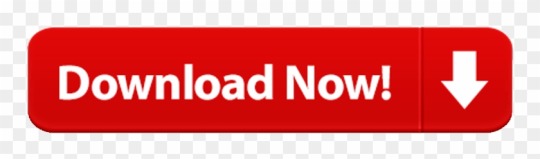
2020-12-28 17:33:36 • Filed to: macOS 10.15 • Proven solutions
First, let's look at how to download Adobe Reader (macOS 10.15) on Chrome, the world's most popular web browser, followed by Safari and then Firefox. On your Mac, open up a Chrome window or a new tab and go to the official Adobe download page for the Reader app for Mac. On this page, you'll see a download. Adobe Acrobat Pro DC makes your job easier every day with the trusted PDF converter. Acrobat Pro is the complete PDF solution for working anywhere.
Free Adobe Acrobat 10.0 Download
Adobe Reader is by far the most widely used PDF reader in the world. And why shouldn't it be? After all, Adobe was behind the creation of the PDF format in the first place. As Apple readies the launch of its latest desktop operating system, macOS 10.15 Catalina, let's look at what key features it offers and how to download Adobe Acrobat Reader for macOS 10.15 using various browsers, including Safari, Chrome, and Firefox. We'll show you how to get an adobe reader for macOS 10.15 free download so you can duplicate that on your Mac. This article focuses on Adobe Reader 8 (macOS 10.15), and we'll also show you how to update to the latest version and what new features you can expect to enjoy.
How to Download and Install Adobe Reader for macOS 10.15
How to Update Adobe Reader for macOS 10.15
The Best Alternative to Adobe Reader for macOS 10.15
How to Download and Install Adobe Reader for macOS 10.15
Adobe Reader is the gold standard for free PDF readers. The functionalities are basic, so you won't have advanced features or any of the other tools that come with the Pro version, but for basic PDF reading, editing, signing, printing, and commenting, it's the perfect tool. Adobe Reader for macOS 10.15 (free) is available as different versions, so you can get the one you want depending on your operating system and its version. For most light PDF work, you can use Adobe Reader, but if you want to have access to advanced editing and other tools, then the Pro DC version might be a better fit. In this section, we show you how to download Adobe Acrobat Reader on three different web browsers.
Google Chrome: Download and install Acrobat Reader DC

First, let's look at how to download Adobe Reader (macOS 10.15) on Chrome, the world's most popular web browser, followed by Safari and then Firefox.
On your Mac, open up a Chrome window or a new tab and go to the official Adobe download page for the Reader app for Mac. On this page, you'll see a download link along with the size of the download. The link is in the form of a button that says Install Now. Once downloaded, you'll see the DMG file in the download bar at the bottom of the browser window. Clicking on it will open the Adobe installer. In that window, double-click the installation icon at the bottom. In the alert window that pops up, click Open, and then in the next window, enter your Mac credentials and hit OK. The installation will begin, and when you see the green tick mark next to the progress bar in the installation window, hit the Finish button. That's it, you're all done.
Safari: Download and install Acrobat Reader DC
In Apple's own Safari browser, the process is slightly different in the beginning. After going to the download page and clicking on Install Now, it will ask you which version of Adobe Reader you want to install. In this case, you can choose to install an older version of Adobe Reader. Once you pick a version, the Download Now button will appear; click it, then check the Safari Downloads window for the DMG file. Double-click it, then click the installation icon on in the Adobe Reader installer window and follow the rest of the steps described above.
Firefox: Download and install Acrobat Reader DC
In Firefox, the initial process is similar to that of Safari in that you can choose an older version of the Adobe Reader app. After clicking the Download Now button, you have to confirm the download by hitting OK. Double-click the DMG file in the Downloads window to open the Adobe installer program, and double-click the icon. As with the previous two processes, confirm opening the file and then enter your credentials to run the installer. Click Finished when it's done.
How to Update Adobe Reader for macOS 10.15
If you're running an older version of Adobe Acrobat Reader for Mac, it's best that you get the Adobe Reader update (macOS 10.15), which is technically referred to as Version 2019.012.20040 as of this writing. The last two digits will keep increasing as minor updates are released, but the ‘2019' in the version number signifies the major update for this year. Here are some steps to help you through the update process:
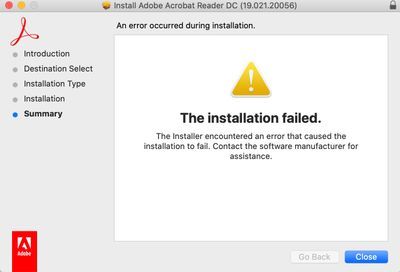
Step 1: Launch Reader as a first step, then go to Help > Check for Updates...
Step 2: If an update is available, you'll see an Install Now button. Click on it to launch the Updater and then on Download.
Step 3: Then double-click the downloaded file to launch the installer and follow the instructions on your screen to complete the update.
Step 4: Once it's updated, you can click on the Help button in the top toolbar and then on About Adobe Reader. It will show you the version number that you just updated to.
Best Alternative to Adobe Reader for macOS 10.15
If you're looking for something that can do the same things that Adobe Reader for Mac is capable of, but offer a lot of other features, you should definitely give PDFelement a try. This feature-rich PDF editor offers, in many ways, a slicker, younger version of Adobe Acrobat's own PDF products such as Acrobat Pro DC for Mac. Even the trial version offers robust editing, annotation, signing, form-filling, page management, security, and other critical PDF functionality.
The paid version gives you access to the full suite of advanced tools, including bulk conversion to and from different formats, advanced data extraction capabilities from scanned documents, automatic conversion of non-fillable forms to ones with interactive fields, and much more.
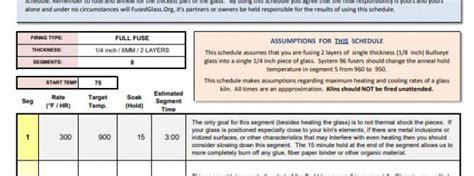
The biggest advantage of having PDFelement at your fingertips is that it gives you every single function that you will ever need for a PDF document, no matter whether you're a first-time user or a seasoned professional working with hundreds of PDF documents on a daily basis. The interface is far superior to that of Adobe Acrobat Reader for macOS 10.15, and highly intuitive, giving you just the tools you need at that moment, and quick access to everything else. The stark difference can be seen in the clean design and highly functional utilities that come with PDFelement. If you're looking for an alternative to Adobe Reader for Mac, then look no further than this affordable yet powerful software.
Free Download or Buy PDFelement right now!
Free Download or Buy PDFelement right now!
Buy PDFelement right now!
Buy PDFelement right now!
0 Comment(s)
Download Adobe Acrobat Pro DC 2019 for Mac free latest version offline setup. Adobe Acrobat Pro DC 2019 for Mac is a professional application for creating and managing PDF documents.
Adobe Acrobat Pro DC 2019 for Mac Overview
A powerful PDF editing and management application, Adobe Acrobat Pro DC 2019 provide a professional environment that helps the users to effortlessly work with the PDF documents. It provides an intuitive user interface with self-explaining options and a variety of powerful tools to easily work on PDF files.
Edit text, images and other data of the PDF files as well as provides complete support for creating PDF files from the scratch. Convert PDF to PowerPoint as well as make PDF forms. Moreover, it also allows the possibility to work with locked PDF documents.
Adobe Acrobat Pro Mac 10.15 Download Dmg
It is also possible to protect the PDF files and improve the security of the documents. It is a multilingual application with PDF optimization features and a variety of other powerful operations to work effortlessly with PDF files.
Adobe Acrobat Pro Mac 10.15 Download Dmg
Features of Adobe Acrobat Pro DC 2019 for Mac
Powerful application to manage PDF files
Create, edit and protect PDF documents
Work with text, images, and other data
Converting PDF files to PowerPoint Slides
Deal with PDF forms and edit forms
Optimize and view the PDF images
Scan online documents
Multilingual application
Customize the layout of the PDF documents
Cloud services with better accessibility features
Locate elements and customize different settings
Print, publish and export PDF files
PDF protection features and much more
Technical Details of Adobe Acrobat Pro DC 2019 for Mac
File Name: Adobe.Acrobat.Pro.DC.2019.008.20071.MacOSX.zip
File Size: 925 MB
Developer: Adobe
System Requirements for Adobe Acrobat Pro DC 2019 for Mac
Mac OS X 10.10 or later
2 GB free HDD
2 GB RAM
Intel Multi-Core Processor or higher
Adobe Acrobat Pro Mac 10.15 Download Free
Adobe Acrobat Pro DC 2019 for Mac Free Download
Adobe Acrobat Pro Mac Torrent
Download Adobe Acrobat Pro DC 2019 latest version offline setup for Mac OS X by clicking the below button.
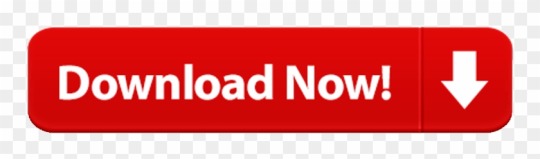
0 notes
Text
Beta Office 2016 For Mac
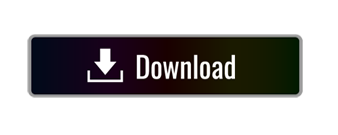
Become an Insider: be one of the first to explore new Microsoft 365 features for you and your business. Microsoft introduced Office 2016 for Mac four months ago as a preview, but today removed the under-construction signage from the suite of five applications: Excel, OneNote, Outlook, PowerPoint.
Office for Mac has often played second fiddle to the flagship Windows version that powers Microsoft's productivity software empire, but it's important for plenty of computer users nonetheless.
It's thus good to see Microsoft nearly finished with a long-awaited update that brings the OS X and Windows versions of Office closer together in style, while adding integrations with Microsoft's OneDrive cloud storage. A preview version of Office for Mac 2016 was released today, and there's enough to give Mac users reason to look forward to the final bits and reminders of bugginess that can afflict Microsoft software for the Mac.
The preview for OS X Yosemite is free to download and use until its official release in the second half of 2015. It includes Word, Excel, PowerPoint, Outlook, and OneNote. We've already covered the Outlook and OneNote redesigns, so we'll just focus on Word, Excel, and PowerPoint in this brief hands-on.
Microsoft fully supports Office 2016, Office 2019 and Microsoft 365 for Mac on 10.14 Mojave when you have the following Office updates installed: Microsoft 365/2019 - Build 16.17.0 or later. Office 2016 - Build 16.16.2 or later. Skype for Business 16.21.65 or later. For the best experience with 10.14 Mojave, be sure to keep your Office apps up-to-date. Download: Microsoft Office 2016 For Mac Released Following a successful beta trial period that began in March, the final version of Microsoft Office 2016 for Mac. In this beta incarnation, Word 2016 alone is bigger than the entire Office for Mac 2011 suite. You’ll need 5.6GB of disk space and up to 10 minutes for installation, depending on the speed of your.
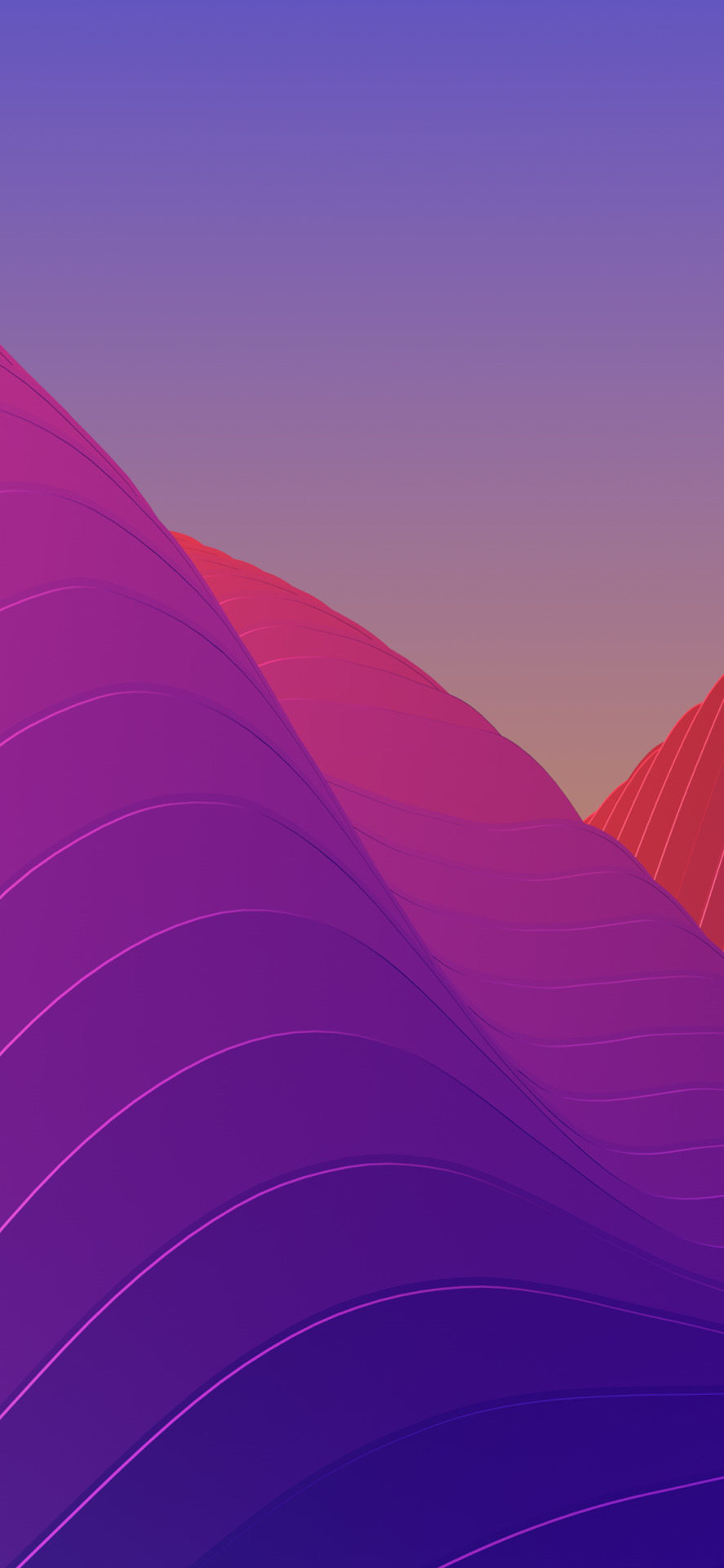
Microsoft has been doing a great job making Office cross-platform, with mobile versions for iPhones, iPads, and Android devices. The ability to use Office across Windows, Mac, and mobile devices, all tied together with cloud storage, is what convinced me to recently begin making much heavier use of OneNote and Word for researching and writing articles. That usually means I make heavy use of Windows in a Parallels virtual machine so I can type in the 'real' version of Office, but the Office for Mac 2016 preview gives me hope that I'll be able to reduce my use of that Windows virtual machine.
My Office needs are relatively simple—I don't do much more than type words in an occasionally coherent fashion. But Word for Mac 2011 always drove me away with the bizarre way it handles hyperlinks. When you click a link in a Word for Mac 2011 file, the software offers a message that says, 'Word is preparing to load this document' and then makes you wait far too long before opening the link in your default browser. It's a hyperlink, Office, you don't have to load a document! Maybe it's a minor quibble but it's the kind of thing that made Office for Mac seem very un-modern to me. Anyway, the new Word for Mac preview fixes that problem. Now it just opens links like any normal application does.
The preview is not without bugs. I've barely started using the new Excel and already it has forced me to close the application three times because it wouldn't let me use the mouse to click on different cells. I could still navigate cells with the arrow keys, but I had to restart the software to regain mouse control. It's a good thing you can install the preview without uninstalling Office 2011; the beta and the stable version can both run on your Mac.
It's just a beta so bugs are forgivable, and there's evidence Microsoft is working hard to get this right. We had a Microsoft engineer show up in the comments section of our story earlier today to take bug reports from Ars readers; Microsoft's 'Apple' team is clearly devoted to its craft. So far, I think that's paid off more on the iOS side, where Microsoft Office is among the best productivity tools available. It's time that Office for Mac becomes a full-fledged member of the Office family.
2020-09-11 17:54:39 • Filed to: macOS 10.15 • Proven solutions
Microsoft's Office products are so ubiquitous that they've even invaded Apple's macOS environment. However, after you buy Microsoft Office for macOS 10.15 and start using it, you may run across various issues. Most of these are easily addressable, and this article shows you how to fix issues with the Office suite for macOS 10.15 - officially known as Catalina - that Apple will drop to all Apple desktop and laptop users on 23 September 2019.
Top 4 Common Office Problems on macOS Catalina and Fixes
The Best PDF Editor for macOS 10.15
How to Troubleshoot macOS 10.15 Office Issues
Once you download Microsoft Office for macOS 10.15, currently in public beta, you might notice a few issues that other macOS users have reported. The issues might continue even with the public release version of Catalina, so it will help if you know the most common issues seen in Office for macOS 10.15 and how to fix them. Since Microsoft products don't usually play nice with iOS or macOS devices, there are quite a few of them. The top ones are listed here, along with fixes.
1. Application Slow or Crashes Regularly
Beta Office 2016 For Macs
One of the most frustrating things with any desktop application is that it runs slow, posing a significant hurdle to anyone looking to get their job done quickly. Even worse is a piece of software crashing on you; in such cases, losing unsaved work is a major problem. Here are some ways to fix these issues:
Beta Office 2016 For Macbook Pro
Fix #1: Update your Microsoft Office macOS 10.15 Product Key - If your product is not officially licensed, you may find that it runs slower than it should even though your RAM isn't under any strain from other resource-intensive processes. The obvious fix here is to get a product key to activate your copy of Office. There are several websites that offer generic, master, or OEM product keys that don't have a one-machine-one-license restriction. You can get one of those to activate your product, and see if the issue persists. If it does, move to the next fix.
Fix #2: Upgrade your Microsoft Office Software - If you're running MS Word 2016 for Mac, you might have this same issue cropping up again and again. The icon in the dock will keep bouncing up and down but clicking on it doesn't seem to launch the application properly. Most often you'll need to do a Force Quit by right-clicking on the Word icon and then relaunching it. Instead of doing that all the time, consider upgrading to a higher version of MS Office 2016. The issue is common in version 16.11, but even applying a minor update to version 16.11.1 should do the trick. Oddly enough, this issue is generally seen exclusively with Word 2016 rather than Excel or PowerPoint.
2. Documents Saved in the Wrong Format
Some users have reported that documents that are saved in PDF format sometimes show up as .DOCX files. This typically happens when you're saving documents to a cloud service, specifically, OneDrive, Microsoft's own cloud storage service. There's no permanent fix, unfortunately, but there's a workaround that will fix the problem for a particular file.
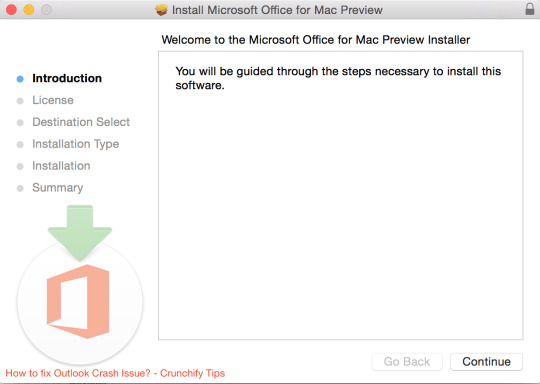
Fix #1: Fix #1: Rename, Save Locally, Then Save to Cloud - The way to circumvent this problem is to go into OneDrive, change the .docx file extension to .pdf, then switch the location to be saved as local. After that, you need to change it again to OneDrive, which usually fixes the issue.
3. Excel Issues: Format or Extension Not Valid
One of the more frustrating issues with Microsoft Excel for Mac is the problem with permissions. Protected files usually request that you grant permission before they can be opened. This is usually in the form of what is called the Open or User password. The issue with macOS 10.15 Office (Excel only) is that it will ask you for permission even if you didn't set a password, and then the system either freezes or alerts you that the .xlsx file extension is not valid or is the wrong format. Basically, Excel tells you that its own files are of the wrong type!
Fix #1: Delete a Library File - Microsoft doesn't have a fix for this yet, but they suggest a workaround. The first thing is to Force Quit Excel and then delete a specific file from your library. The file path is ~/Library/Containers/com.microsoft.Excel/Data/Library/Preferences, which you can access using the Go To function in the Finder menu. Once there, delete the file called com.microsoft.Excel.securebookmarks.plist by right-clicking and moving to Trash. Relaunch Excel, and the problem should have gone away temporarily. You may need to do it each time you face the issue until Microsoft releases a permanent fix.
4. Font Problems in Office 2016 Version 16.9 for macOS 10.15
There's a weird issue that occurs in this specific version of Office 2016 for Mac. What happens is that your fonts get all messed up. At times one font will appear as another, or looks like garbled text, or certain fonts might even be missing from the drop-down list. The problem is that you may have multiple copies of the same font loaded in your Mac, which causes errors with the Font Picker in Office. Here's the fix.
Fix #1: Set Active Copy for Fonts - First, open the Font Book app on your Mac. This can be found in the Applications folder in Finder. You can also search for and select it using Spotlight. Once it's open, choose the All Fonts option in the left sidebar menu and click the information icon, which is a lower case letter 'i'. If you know which font is causing the issue, click and expand it in the center panel. Make sure that only the latest versions are set to On. However, first, turn every version to On, and then where you see the warning message on the right-side panel, click on Resolve Manually and pick the most recent version. This is what is known as the Active Copy. Close Font Book, go back to the Office application where you first faced the issue, and see if it's resolved.
The Best PDF Editor for Mac to Complement Office for macOS 10.15 Catalina
The Office suite is incomplete if you don't have a robust PDF editor. Since Word, Excel, and PowerPoint are generally saved as PDF for easy portability and sharing, you'll need something like PDFelement to round out the experience. This is a powerful piece of software that costs a fraction of what you would pay for the same features in Adobe Acrobat Pro DC. It contains all the features typically used in an office environment, such as signing PDF contracts and agreements, filling or creating forms, redacting confidential information when sharing internal documents with outsiders, securing and encrypting PDF documents, and much more.
Beta Office 2016 For Mac Os
As a matter of fact, the matches Adobe Acrobat's product feature for feature, providing users with editing, annotation, page management, merging, and other essential tools to increase your productivity and speed up the workflow in your office. Although Word does have some basic PDF functionality, it can only convert from Word to PDF. On the other hand, PDFelement is a dedicated PDF management software that offers bulk conversions from and to multiple other formats, OCR (optical character recognition), data extraction from scanned forms and documents, and other essential capabilities. If you have macOS systems in your workplace and have opted for Microsoft Office for Mac, then PDFelement is an equally essential productivity tool.
Free Download or Buy PDFelement right now!
Free Download or Buy PDFelement right now!
Buy PDFelement right now!
Buy PDFelement right now!
0 Comment(s)
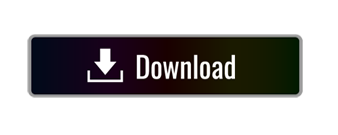
0 notes
Text
Top Rated Text To Speech Software For Mac?
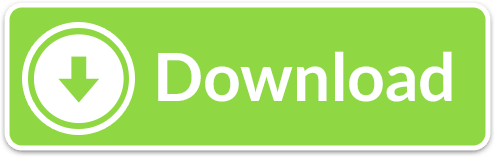
The Best Free Text-to-Speech Software app downloads for Mac: Voice TextSpeech Pro Elements Toau SpeechMirror Speechissimo Listen Later. The Best Free Text-to-Speech Software app downloads for Mac. There are many free text to speech software available in the market. Most of these software work almost the same way – basically convert to speech. They differ in the type of documents that they support, and in ease of conversion from text to speech. If your OS of choice is Mac OS X, and all you need is basic but extremely solid text to speech (TTS) functionality, you don’t even have to bother with a third party software application, as the OS’ native Text to Speech feature has you covered.
Top Rated Text To Speech Software
Mac Text To Speech Online
Free Text To Speech Software
In years gone by, text to speech software was rather expensive, but these days there are excellent text to speech tools available free of charge. We're here to help you find the very best tools that will make converting written documents to audio files as easy as possible.
Text to speech software can be enormously helpful for anyone who's visually impaired, or has a condition like dyslexia that makes reading on screens tricky. It can also help overcome language barriers for people who read a language but don't speak it, or are in the process of learning.
Text to speech software is also ideal if you want to listen to a document while doing something else, if you find it easier to retain information you've heard, or if you want to sense-check something you've written.
Here's our pick of the best free text to speech software for reading either individual paragraphs or whole documents aloud.
1. Balabolka
Save text as a spoken audio file, with customizable voices
Lots of voices to choose from
There are a couple of ways to use Balabolka's free text to speech software: you can either copy and paste text into the program, or you can open a number of supported file formats (including DOC, PDF, and HTML) in the program directly. In terms of output you can use SAPI 4 complete with eight different voices to choose from, SAPI 5 with two, or the Microsoft Speech Platform if you download and install the necessary files. Whichever route you choose, you can adjust the speech, pitch and volume of playback to create custom voice.
In addition to reading words aloud, this free text to speech software can also save narrations as audio files in a range of formats including MP3 and WAV. For lengthy documents you can create bookmarks to make it easy to jump back to a specific location and there are excellent tools on hand to help you to customize the pronunciation of words to your liking.
With all these features to make life easier when reading text on a screen isn't an option, Balabolka is best free text to speech software around.
2. Natural Reader
Free text to speech software with its own web browser
Choice of interfaces
Natural Reader is a free text to speech tool that can be used in a couple of ways. The first option is to load documents into its library and have them read aloud from there. This is a neat way to manage multiple files, and the number of supported file types is impressive, including ebook formats. There's also OCR, which enables you to load up a photo or scan of text, and have it read to you.
The second option takes the form of a floating toolbar. In this mode, you can highlight text in any application and use the toolbar controls to start and customize text to speech. This means you can very easily use the feature in your web browser, word processor and a range of other programs. There's also a built-in browser to convert web content to speech more easily.
3. Panopretor Basic
Easy text to speech conversion, with WAV and MP3 output
Top Rated Text To Speech Software
Exports in WAV and MP3 formats
As the name suggests, Panopreter Basic delivers free text to speech conversion without frills. It accepts plain and rich text files, web pages and Microsoft Word documents as input, and exports the resulting sound in both WAV and MP3 format (the two files are saved in the same location, with the same name).
The default settings work well for quick tasks, but spend a little time exploring Panopreter Basic's Settings menu and you'll find options to change the language, destination of saved audio files, and set custom interface colors. The software can even play a piece of music once it's finished reading – a nice touch you won't find in other free text-to-speech software.
If you need something more advanced, a premium version of Panopreter is available for US$29.95 (about £20, AU$40). This edition offers several additional features including toolbars for Microsoft Word and Internet Explorer, the ability to highlight the section of text currently being read, and extra voices.
4. WordTalk
An extension that adds text to speech to your word processor
Customizable voices
Developed by the University of Edinburgh, WordTalk is a toolbar add-on for Word that brings customizable text to speech to Microsoft Word. It works with all editions of Word and is accessible via the toolbar or ribbon, depending on which version you're using.
Mac Text To Speech Online
The toolbar itself is certainly not the most attractive you'll ever see, appearing to have been designed by a child. Nor are all of the buttons' functions very clear, but thankfully there's a help file on hand to help.
There's no getting away from the fact that WordTalk is fairly basic, but it does support SAPI 4 and SAPI 5 voices, and these can be tweaked to your liking. The ability to just read aloud individual words, sentences or paragraphs is a particularly nice touch. You also have the option of saving narrations, and there are a number of keyboard shortcuts that allow for quick and easy access to frequently used options.
5. Zabaware Text-to-Speech Reader
A great choice for converting text from websites to speech
Good file format support
Despite its basic looks, Zabaware Text-to-Speech Reader has more to offer than you might first think. You can open numerous file formats directly in the program, or just copy and paste text.
Alternatively, as long as you have the program running and the relevant option enables, Zabaware Text-to-Speech Reader can read aloud any text you copy to the clipboard – great if you want to convert words from websites to speech – as well as dialog boxes that pop up. Zabaware Text-to-Speech Reader can also convert text files to WAV format.
Unfortunately the selection of voices is limited, and the only settings you can customize are volume and speed unless you burrow deep into settings to fiddle with pronunciations. Additional voices are available for a US$25 fee (about £20, AU$30), which seems rather steep, holding it back from a higher place in our list.
Update (July 2018): Please refer to our full article on free speech to text softwareThe Best (Free) Speech-to-Text Software for WindowsThe Best (Free) Speech-to-Text Software for WindowsLooking for the best free Windows speech to text software? We compared Dragon Naturally Speaking with free alternatives from Google and Microsoft.Read More.
I’m writing lots, and frequently getting arm ache. Are there any free good speech to text software programs available to download? I just want to up notepad and start talking, and have my voice translated into text and typed into notepad.
Free Text To Speech Software
What is the best stt software then?
good
Windows 7 has speech recognition which is good.
Great Question. I am looking for the same thing but I don't have windows 7 or vista. Or any money.
Free text editor for mac free download - VideoPad Free Video Editor for Mac, Plain Text Editor, MovieMator Free Mac Video Editor, and many more programs. The Best Free Text Editors for Windows, Linux, and Mac Lori Kaufman April 28, 2012, 12:00pm EDT We all use text editors to take notes, save web addresses, write code, as well as other uses. Free text editors for mac os x. How can the answer be improved? The best free and paid text editor programs for Mac whether you're a web developer, programmer, technical writer, or anything in between! Text editors are an entirely different story. Text editors are much more helpful if you're editing code, creating web pages, doing text transformation or other things for which a word processor is just overkill.
just found this i hope it work as well as they say, [Broken Link Removed]
I'm no big Windoze fan but the speech to text in Windows is every bit as good aS Dragon as I use them both. In ANY speech to text you have to be aware of mic positioning and extraeous noise. Work on those two things and the text will take care of itself.
i found the speach recognition software on my computer, but i need the speech to text and now i can only find text to speech! someone can help?
Dragon naturally speaking software is the best one.
I'm a special ed teacher who needs a Speech to text software (hopefully free) for 12 students with great ideas but few or no writing skills (K-1).
I haven't read where anyone has mentioned Talk It Type It yet. It is very economical. I bought the basic software about 6 years ago. I paid aprox 20.00 for it. Much cheaper than Dragon. TITI does have higher priced editions but I only needed the basic. I had to train it to recognize my voice, but you will have to do that with any of them. Google them to ck them out. I haven't checked recently to see if the co. is still in business. I say that because I haven't heard any ads about the software like they had a few years back. It could be worth checking them out? I like mine.
Just started using the Windows Speech Recognition and it seems to work well, but needs a lot of patience in training the computer to recognise your voice. Wanted a free option to start with and didn't know I had this on my computer all this while.. Anyone know how I can access the dictionary so as to add a few words? Or does it work with the standard windows dictionary, so I edit my words there. Still getting used to it..thanks to all who recommended this!
Of that I'm not certain, but it may be a great question to ask on MUO Answers..
Text plus for mac. With textPlus for smartphones and tablets, get a FREE number and start texting and calling today! With textPlus for smartphones and tablets, get a FREE number and start texting and calling today! Home Features News. Free unlimited text. Calls for 2¢ / min. TextPlus for PC is a free video, voice & text messenger. Free download Text Plus for Computer/PC Windows 10/8.1/8/7 & Mac Laptop. Textplus for PC is now available and can be easily installed on a desktop PC/Laptop running Windows XP/7/8/8.1/10 and MacOS/OS X. Let’s learn a little bit about this all new app and then have a look on the installation method via BlueStacks or BlueStacks 2.
Fortunately, this is MakeUseOf Answers. :)
What Ryan means though is, please ask a new question! The above is many weeks old and it will take a while to get an answer. If you post a new question, however, you will receive an answer within hours.
Beware Dragon, works fine but when you upgrade from say XP to Vista or Vista to 7, the version of Dragon no longer works, and they want you to buy it again.
If you have a reasonably fast computer running Windows 7, the speech recognition which comes with windows works pretty well.
The latest stable version of Google Chrome 11 has been released sporting the new flat icon with improved security and with the speech-to-text support through HTML speech input API. The first official Google service to make use of this service is Google Translate.
Once after downloading and installing Chrome 11 you can head over to Google Translate page to check out Speech-to-text translation. Right now Google supports only English to other languages. If activated you will see a microphone icon turn blue when you hover over it and the Speak Now speech bubble appear. When you have finished speaking and Chrome 11 speech input API has successfully converted voice to text, Google Translate service steps in and translates language. Hit listen button to heart the translated word.
I'm in Australia and they didn't have the icon you described. Maybe this feature is only enabled in particular countries? Just a thought.
Make sure that you have the source language set to English.
Replying to Bill in reply to Robert Aussies have to be careful to recognize that Strine is not English, which is not spoken in Aussie except by English-Speaking visitors -- and that they tune to International (IE: American) English. <]:^)-<
and you, mr. or ms. anonymous, should be careful as well, since strine is as 'english' as 'american english', both a dirivative of the TRUE original British english, which when you come to think about it is closer to strine than it is american english.
Thanks, it works..
hi, can You help me? I need from my phone iPhone from voice recorder translate it to the text in word. It is somehow possible? And it will be perfect if is for free. Thank Ypou so much. I am not talent for technology so I do not know how to do it.
What about any speech to text for Windows XP?
Marylou above recommended Dragon Naturally Speaking. Did you try that one, yet?
It's a bit pricey and I haven't tried it yet
Try using a bit torrent site with peerblock installed and running.
stop going on about dragon
does not work very well on windows 7 home premium thats what i have and it didnt get one word right
that is for windows 7
Dictating textWhen you speak into the microphone, Windows Speech Recognition converts your spoken words into text that appears on your screen.To dictate textOpen Speech Recognition by clicking the Start button , clicking All Programs, clicking Accessories, clicking Ease of Access, and then clicking Windows Speech Recognition. Say 'start listening' or click the Microphone button to start the listening mode.Open the program you want to use or select the text box you want to dictate text into.Say the text that you want dictate.
Might try [Broken Link Removed]. There is a zip file installer available at [Broken Link Removed]. The trial is fully functional, and I tried this on Windows 7. It seemed to act as a front end for MS Speech Recognition, but I am not sure. Worth a shot, though.
free good speech to text software programs available to download http://www.tazti.com/
Thanks for this info although, the term, 'if it sounds too good to be true, it usually is'. I checked out the website in your comment & found that it is free, but for only 15 days. After that, it's $29.95. which is a good price but, I'm afraid the term, 'you get what you pay for' may apply.
So Harry, you went on to check some free software, it wasn't free, and now you're complaining that it's too cheap. Did I sum it up correctly?
I use the Microsoft inbuilt version and it works fine. The trick is to slowly train the program to understand your voice and practice until it does. Accuracy for me is now about 85 to 95%. Its no good expecting speech to text software to work out of the box, although dragon is faster than the others to do that as I have used both. I will upgrade to Dragon 11 later but for now I am using Microsofts version and I write articles from it, so it does work.
Andy
People just don't seem to understand the English language anymore do they??? HUGE difference between 'text to speech' and 'speech to text' .. But if you're reading carefully and not just jumping in because you think you know what you're talking about, it's pretty easy to catch..
Did u guys just use google to find this website : hope it will help u ppl ;) http://www.naturalreaders.com/index.htm from : softlogik
you did not read carefully. they are looking for speech to text NOT text to speech. BIG difference.
i,m in a fix guys. i dont have a card yet and cant buy any? isnt there any freeware?
I have just switched on Windows Seven speech recognition and am trying it out for the first time. With a bit of juggling it seems to be going quite reasonably, but I can see that there is a pretty steep learning curve, especially as I have a quite pronounced lisp (and wasn't that fun to have to spell out).
Still for a first try it's not going too badly and I can see me having some fun playing with this to see if I can get anywhere near my not very impressive typing speed. One interesting thing that I have noticed in my short acquaintance with this program is that less common words seem to be recognized easier, a not unsurprising result all things considered. One thing, I am using the microphone built into my web cam, perhaps with a better quality microphone there would be fewer errors, although I'm not sure if a better microphone would be more susceptible to ambient sound. A secondary issue, and one that might not bother others, is I like to have music playing in the background whilst on my computer, either from my sound system or the computer itself, and that would have to go if I were to use speech recognition as more than an occasional thing. tempersfugue
I use a MacMice Microphone with Vista and it's great. I also use it with my favorite MacBook Pro and one of the newer versions of MacSpeech. The mike is a goosenecked usb item that works well up to 2 feet from my mouth. I can use headphones if I don't want music to interfere as ambient sound. Works with PC or Mac. I've been trying and using speech programs for years. The Vista one trains in about 7 minutes. What has to be done though is corrections, otherwise if it practices mistakes, it gets better at them. My son also uses Dragon Naturally Speaking on his XP and just likes it better every time he uses it. Mike is plug and play, look here: [Broken Link Removed]
I use Google Voice, a free service, when I want speech to text. I use it with my Android cell phone and call my own phone number to leave a message. Google does a good job of transcribing my voice message to text and emailing me the text to my Gmail account.
How to edit text in a pdf. I'm pretty sure Google Voice works with any phone. You don't need to own an Android phone to use it. The service is now out of beta and is open for anyone to use.
Hope this helps.
The built in speech recognition works reasonably well IF you have the right mic and sound card. Wrong mic or sound card and you won't get good results no matter what software you use.
Dragon is better than the built in software, particularly Dragon 10 & 11. I use it all the time. I blogged about it here: [Broken Link Removed]
Wade Hatler
if you have broadband, use [Broken Link Removed], just copy/paste your text and hit the play button. (it was mentioned in makeuseof directory)
the question is about free 'speech to text' software. not 'text to speech'. that's a whole different question. but a useful piece of software nevertheless.
SPEECH TO TEXT!!!!!!!!!!!!!!!!!!!!!! SPEECH TO TEXT!!!!!!!!!!!!!!!!! NOT TEXT TO SPEECH!!!!!!!!!!!!!!!!!!!!
yo y u wearin a rag, n wat color is dat.. looks lik dark brown, i wanna say blacc.. u folk?
Irrelevant, Jonathan P.
Hi Massey Speech Project [Broken Links Removed]
possible it can do what you want, mostly freewares will not be good and sharewares like viavoice and dragon are little expensive
It also looks like Dragon is for 32 bit computers. mine's 64bit.
If I ever get a copy, i will be sure to post here and give my verdict, but still think the price is too steep.
this topic is best FREE SPEECH TO TEXT dragon is not free and all the other crap is not speech to text like what theyre looking for not just for commands but to write with
Mango - I'm in the same boat as you, I've been searching for not only a good speech to text program, but also decent API to use in some of my programming. But it appears that speech technology is one of those things that's a bit too advanced to get for free. I'm leaning toward Dragon as well, especially now that a couple people here say that it performs well. My own fear was buying it and then seeing that it doesn't perform any better than the free ones!
If you do buy a copy, let us know how you like it!
Tried Dragon and it did not work well at all
Dragon is great! Here is ver10 and $ 59.00 @ [Broken Link Removed] It is the last version but performed very well. Hope it helps.
@Eduardo I just found the inbuilt voice recognition software in windows 7, and tested it out. it is very poor quality, and even with a microphone, it's unable to get sentences right, so I'm afraid I'll have to pass on that one.
@ha14 I don't have microsoft office installed. i use notepad++ or openoffice.
@Aibek, dragon looks ok, but far too expensive, I was hoping for something completely free. have you had any experience using dragon?
I tried for a few days about 5 years ago. Back then I was mainly looking for a program that would let me use my PC using voice commands. Dragon did fairly well but required user to train it first. Because I wanted something quick I uninstalled it:-)
I heard lots of positive feedback about Dragon Naturally Speaking, http://www.nuance.com/dragon/index.htm Mac os find file.
Unfortunately it's a bit pricey.
Hi
[Broken Link Removed]
If you are using Windows Vista or 7, you may have access to the built in voice recognition program. Look for it in the Star menu. Note: I think you have to be running Home Premium or superior to use this feature, though I'm not completely sure.
isnt this just for voice commands to mover around on your computer????we are looking for somethiing that takes your vocals and types them into text!!!!!!!!!
Windows 7 speech recognition does both - controls the computer, and takes dictation. Like most speech to text programs there is some learning to be done on your and the computer's part. If you want punctuation you'll need to say that (period/stop, comma, etc.) If you have a decent microphone then you are all set.
I guess almost all Vistas, Windows 7 and higher specification XPs have speech recognition. In Vista, go to control panel, then Ease of Access, Follow, Speech recognition and you are set.. The tutorial is easy and the best adive is do not get a cheap microphone.
more punctuation does not the answer change -_-
Sublime text 3 for mac. Sublime Text is available for Mac, Windows and Linux. One license is all you need to use Sublime Text on every computer you own, no matter what operating system it uses. Sublime Text uses a custom UI toolkit, optimized for speed and beauty, while taking advantage of native functionality on each platform. Sublime Text 3 may be downloaded from the Sublime Text 3 page. This is the recommended version of Sublime Text to use, and is available for Windows, OS X and Linux. This is the recommended version of Sublime Text to use, and is available for Windows, OS X and Linux.
dear Eduardo, lot of merit to you. I was looking for voice recognition software without knowing it is with me installed in computer. thank you
nanda
Btw y has no one noticed that there is no such thing as Windows superior
read better, he meant windows home premium or better!
Ha, that was funny.
I think he just meant home premium or better
there is actually windows superior. its just not a 'legal' copy of windows 7, the product has been modified to suit the user and the pc in usability and response times. my supervisor was talking about it in work when we were discussing upgrading the OS's in the office computers.
Hi, have experience using the Microsoft Speech to Text software built into Office XP/2002. First computer was Compaq AP200, PII400, 512MB PC100 SDRAM. Headset with boom mike turned out to be the problem. Changed it to Logitech USB set. Ran nicely on USB 1.1 at its rate. Worked amazingly better on the new OptiPlex 745 with its Pentium D dual core and 2 GB of specified RAM - 533 MHz. End of buzz and fuzz, beginning of virtually perfect translation of speech to text paragraph after paragraph. Customer agreed to invest her time and effort in training with her 19' LCD monitor. Good luck, dc
Thanks for sharing your experience, Dick!
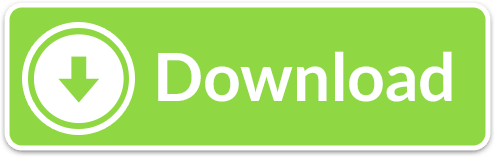
0 notes
Text
Best Browser For Os X Tiger
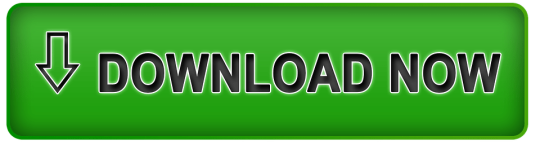
Classilla and TenFourFox – ports of the current Firefox web browser, optimized for Mac OS 9 (Classilla) and PowerPC Macs running OS X Tiger (TenFourFox). Get online with your vintage Mac! PrintToPDF – a free utility to create PDF files on classic Macs running System 7 through Mac OS. Jan 26, 2014 Support Communities / Mac OS & System Software / Mac OS X v10.4 Tiger Looks like no one’s replied in a while. To start the conversation again, simply ask a new question. Online shopping from a great selection at Software Store. Mac OS X Tiger (version 10.4) is the fifth major release of Mac OS X, Apple's desktop and server operating system for Mac computers. Tiger was released to the public on April 29, 2005 for US$129.95 as the successor to Mac OS X 10.3 Panther.Some of the new features included a fast searching system called Spotlight, a new version of the Safari web browser. Apr 07, 2016 The typical reason that many users stay on Tiger (or Leopard) is that they have a PPC processor, which can't go beyond 10.5.8 (Leopard), where TenFourFox would be a good choice - and close to up-to-date for many uses. However, TenFourFox can't run on Intel processors, which is what you have. But, you CAN update the OS X system.
Best Browser For Mac
Best Browser For Os X Tiger Download
Best Browser For Os X Tiger V10 4 11
X Browser For Pc
Best Browser For Mac Os X Tiger
Back when Ars Senior Products Editor Andrew Cunningham was forced to work in Mac OS 9 by his colleagues in September 2014, he quickly hit a productivity wall. He couldn't log in to his Ars e-mail or do much of anything online, which meant—as someone who writes about new technology for an online-only publication—he couldn't do his work. All Cunningham could do was play old games and marvel at the difference 15 years makes in operating system design.
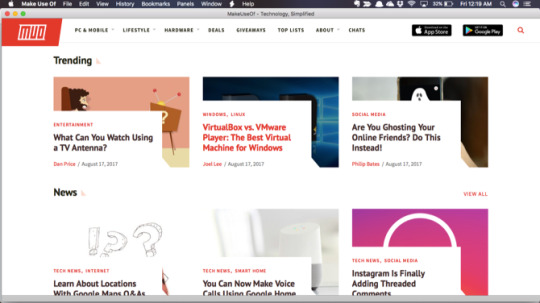
But as hard as it may be to believe in light of yet another OS X macOS update, there are some who still use Apple's long-abandoned system. OS 9 diehards may hold on due to one important task they just can't replicate on a newer computer, or perhaps they simply prefer it as a daily driver. It only takes a quick trip to the world of subreddits and Facebook groups to verify these users exist.
Certain that they can't all be maniacs, I went searching for these people. I trawled forums and asked around, and I even spent more time with my own classic Macs. And to my surprise, I found that most of the people who cling staunchly to Mac OS 9 (or earlier) as a key component of their daily—or at least regular—workflow actually have good reason for doing so.
Best Browser For Mac
Why? Whhhhyyyyyy???
The reasons some Mac lovers stick with OS 9 are practically as numerous as Apple operating systems themselves. There are some OS 9 subscribers who hold out for cost reasons. Computers are prohibitively expensive where they live, and these people would also need to spend thousands on new software licenses and updated hardware (on top of the cost of a new Mac). But many more speak of a genuine preference for OS 9. These users stick around purely because they can and because they think classic Mac OS offers a more pleasant experience than OS X. Creatives in particular speak about some of OS 9's biggest technical shortcomings in favorable terms. They aren't in love with the way one app crashing would bring down an entire system, but rather the design elements that can unfortunately lead to that scenario often better suit creative work.
I'm alluding here specifically to the way OS 9 handles multitasking. Starting at System 5, classic Mac OS used cooperative multitasking, which differs from the preemptive multitasking of modern Windows and OS X and Linux. With classic Mac OS multitasking, when you want to change apps it's up to the active program to relinquish control. This focuses the CPU on just one or two things, which means it's terrible for today's typical litany of active processes. As I write this sentence I have 16 apps open on my iMac, some of which are running multiple processes and threads, and that's in addition to background syncing on four cloud services.
By only allowing a couple of active programs, classic Mac OS streamlines your workflow to closer resemble the way people think (until endless notifications and frequent app switching cause our brains to rewire). In this sense, OS 9 is a kind of middle ground between modern distraction-heavy computing and going analog with pen and paper or typewriter.
These justifications represent just a few large Mac OS 9 user archetypes. What follows is the testimony of several classic Mac holdouts on how and why they—along with hundreds, perhaps thousands of people around the world—continue to burn the candle for the classic Macintosh operating system. And given some of the community-led developments this devotion has inspired, OS 9 might just tempt a few more would-be users back from the future.
Programmatic hangers-on
Remembering how the comments on Cunningham's article were littered with stories of people who still make (or made, until only a short time beforehand) regular use of OS 9 for getting things done, I first posed the question on the Ars forums. Who regularly uses Mac OS 9 or earlier for work purposes? Reader Kefkafloyd said it's been rare among his customers over the past several years, but a few of them keep an OS 9 machine around because they need it for various bits of aging prepress software. Old versions of the better-known programs of this sort—Quark, PageMaker, FrameMaker—usually run in OS X's Classic mode (which itself was removed after 10.4 Tiger), though, so that slims down the pack of OS 9 holdouts in the publishing business even further.
Wudbaer's story of his workplace's dedication to an even older Mac OS version suggests there could be more classic Mac holdouts around the world than even the OS 9ers. These users are incentivized to stick with a preferred OS as long as possible so they can use an obscure but expensive program that's useful enough (to them) to justify the effort. In Wudbaer's case, it's the very specific needs of custom DNA synthesis standing in the way of an upgrade.
'The geniuses who wrote the software we have to use to interface the machines with our lab management software used a network library that only supports 16-bit machines,' he wrote. This means Wudbaer and colleagues need to control certain DNA synthesizers in the lab with a 68k Mac via the 30-year-old LocalTalk technology. The last 68k Macintosh models, the Performa 580CD and the PowerBook 190, were introduced in mid-1995. (They ran System 7.5.)
This DNA synthesis lab has two LC III Macs and one Quadra 950 running continuously—24 hours a day, seven days a week—plus lots of spare parts and a few standby machines that are ready to go as and when needed. The synthesizers cost around 30,000-40,000 Euros each back in 2002 (equivalent to roughly $35-50k in 2015 terms), so they want to get their money's worth. The lab also has newer DNA synthesizers that interface with newer computers and can chemically generate many more oligonucleotides (short synthetic DNA molecules) at once. This higher throughput comes with a tradeoff, however. Whereas the old synthesizers can synthesize oligonucleotides independently of each other (thereby allowing easy modifications and additional couplings), the new ones do them all in one bulk parallel process, meaning the extra stuff has to wait until afterward. More work means more time, and as Wudbaer says, 'time is money.'
Lutra's package does not use the bash script and launches QGIS directly. Qgis for mac os sierra. If anybody is interested i could supplement giovanni's feedback with a homebrew install + new profile + no plugins on mojave 10.14.1 mbp 13' with intel iris graphics 550. Author Name: Peter Petrik I am not able to replicate the issue on my computer, but I made some research on QFileDialog issues.For the launch from terminal vs launch from Launch Services: Homebrew QGIS package uses the bash script to launch QGIS.app.
Let us start to see iBoot Windows from the beginning. Yes, iBoot Windows is the leading software app with Windows PC users. Os x simulator for windows. Microsoft cooperation is the producer of Windows operating system to the globe with a very large number of functionalities. If you need to go through this smart app, we are going to talk about the iBoot Windows from this content. Hence, if you wish to use other Operating Systems such as Mac OS systems in your Windows PCs as your virtual machine, iBoot Windows most utility app to do that very easily.
On the Facebook group Mac OS 9 - it's still alive!, people trade more of these OS 9 endurance stories. Some prefer it for writing environment. Others keep it around for bits and pieces of work that require expensive software such as Adobe's creative suite or a CAD package or Pro Tools or specifically to open old files created with this software. Most use it for old Mac games, of which there are far more than the Mac's game-shy reputation would suggest—but that's a story for another day. A scant, brave few not only struggle through OS 9 for these sorts of offline tasks, but they also rely on it as a Web browsing platform.
Best Browser For Os X Tiger Download
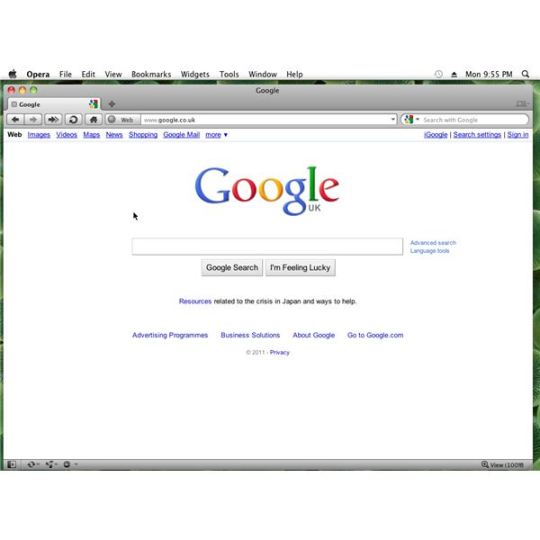
Mozilla Firefox is a graphical web browser developed by the Mozilla Corporation and a large community of external contributors. Firefox started as a fork of the Navigator browser component of the Mozilla Application Suite. Firefox has replaced the Mozilla Suite as the flagship product of the Mozilla project, under the direction of the Mozilla Foundation.
To display web pages, Firefox uses the Gecko layout engine, which implements most current web standards in addition to several features which are intended to anticipate likely additions to the standards. Latest Firefox features include tabbed browsing, spell checking, incremental find, live bookmarking, a download manager, private browsing, location-aware browsing (also known as 'geolocation') based exclusively on a Google service and an integrated search system that uses Google by default in most localizations. Functions can be added through add-ons, created by third-party developers, of which there is a wide selection, a feature that has attracted many of Firefox's users. Mozilla Firefox is a cross-platform browser, providing support for various versions of Microsoft Windows, Mac OS X, and Linux.
Best Browser For Os X Tiger V10 4 11
Firefox Features
X Browser For Pc
Improved Tabbed Browsing
Spell Checking
Search Suggestions
Session Restore
Web Feeds (RSS)
Live Titles
Pop-up Blocker
Best Browser For Mac Os X Tiger
Updates : Firefox for Mac Updates
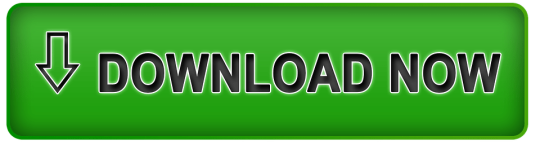
0 notes
Text
A Guide To Enhance Your WordPress Site Performance - 1

“What’s best for the customer is the best for the business.” says, Chris Brown, the CEO of MarketCulture Strategies. The time that a user invests in your website is what your success is dependent upon. The entire nature of the business can flourish & fall on the basis of what & how you serve the needs of your customer. And in today’s superfast world of supersonic internet connectivity & usage, one can’t afford to have a slow-performing website. Every aspect of the website needs to be structured & targeted towards the needs of your target audience.
USER EXPERIENCE = LOOK + FEEL + USABILITY
The two major components that have a direct effect of a slow-performing website is - one, the look & feel of the website and second, the usability factor of it. And hence, the enhancement of your website does matter. There are several tools available, which can help you check the score of your website and make you aware of how well optimised it is. We have a blog dedicated to guide you through this process of checking the score of your website.
And this one here is a 2-blog series to guide you, the WordPress website users, on how to optimise & enhance your WordPress site. An enhancement, which will lead to enriched user experience, wealthy quality of your website and eventually elevated & fruitful results.
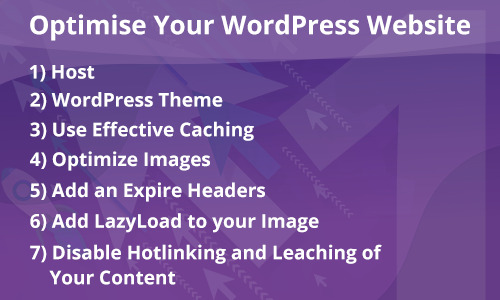
1) Host
Upgrading your web hosting plan is the simplest and easiest way to improve the speed of your website.
If you have shared hosting, you should either move to a VPS or dedicated option. VPS (Virtual Private Servers) hosting is the best option to go for as it uses multiple servers for content distribution.
Your hosting should be capable to respond quickly. Response time will vary based on the server.
Your hosting should be able to handle multiple requests at a time. It should slow down at the time of heavy traffic.
2) WordPress Theme
The theme which you select for your WordPress site counts responsible for the performance of your site.
Your theme should be lightweight and speedy.
The theme should not contain unnecessary images and all images should be appropriately optimized.
The number of files should be less for the display of the page on your site. For that, we need to combine multiple CSS into a single file. The file should be optimized.
3) Use Effective Caching
A site crashes every time when it is being loaded with excessive users visiting it at the same time. Caching comes at the rescue here by avoiding the need to render the website, every single time that a user visits.
Caching stores the already visited version of the website in the temporary storage area, called cache memory.
The web page that is cached, will not require to send the database requests each time.
There are multiple plugins that can be used for caching purpose like W3 Total Cache and WP Super Cache.
One can also set up caching under your general setting through VPS and dedicated server. It is only in the case of the shared server that this feature of caching is not available.
4) Optimize Images
There should be a way to optimize an image on your site. If the user uploads an image with heavy file size, then it will affect the loading time of your page. In order to solve this problem, you should install a plugin which will optimize an image to reduce the file size, not reducing and affecting the quality.
There are various plugins available for this purpose such as Wp-SmushIt, Optimus, and so on.
Other aspects of image optimisation like saving & compressing images for web, website caching, minimizing the number of JavaScript & CSS files, et al are explained in-depth in an independent blog in here.
5) Add an Expire Headers
Expire headers is a technique of letting the browser decide, whether the requested file should be fetched from the server or the browser’s cached data.
Expire headers, hence, sends the request for loading the link, only after the specified rule time to use the cached data is expired.
This reduces the extra load on the server and eventually helps in raising the speed of the website.
Below we share the guideline to serve your static files with Expire headers, which will be cached by the browser:
1. For Apache Server
<IfModule mod_expires.c> ExpiresActive On # Images ExpiresByType image/jpeg "access plus 1 year" ExpiresByType image/gif "access plus 1 year" ExpiresByType image/png "access plus 1 year" ExpiresByType image/webp "access plus 1 year" ExpiresByType image/svg+xml "access plus 1 year" ExpiresByType image/x-icon "access plus 1 year" # Video ExpiresByType video/mp4 "access plus 1 year" ExpiresByType video/mpeg "access plus 1 year" # CSS, JavaScript ExpiresByType text/css "access plus 1 month" ExpiresByType text/javascript "access plus 1 month" ExpiresByType application/javascript "access plus 1 month" # Others ExpiresByType application/pdf "access plus 1 month" ExpiresByType application/x-shockwave-flash "access plus 1 month" </IfModule>
2. For Nginx Server Nginx configuration to set Expires header for images and static assets Assuming you are using a Unix operating system (Ubuntu, in my case);
Solution Go to /etc/nginx/sites-available.
Open your site configuration in an editor. For example, vi veerasundar.com (Use sudo if necessary).
In the server configuration, add the code to set Expires header if a request is made to a static file. Here’s my complete configuration for this server.
server { listen 80; server_name veerasundar.com; access_log /location/of/access.log; error_log /location/of/error.log; location / { root /location/of/www; index index.html index.htm; if ($request_uri ~* ".(ico|css|js|gif|jpe?g|png)$") { expires 30d; access_log off; add_header Pragma public; add_header Cache-Control "public"; break; } } }
After making the changes, save the file and restart nginx - sudo /etc/init.d/nginx restart. 6) Add LazyLoad to your Image
LazyLoad is the process of having only the images visible in the visitor’s browser window. When the reader scrolls down, other images begin to load, just before they come into view.
As a result, it will increase your page load time as well as it will save your bandwidth because you are loading less data for users who don’t scroll all the way down on your page.
There are many plugins to implement this functionality such as jQuery Image LazyLoad, Lazy Load, etc.
7) Disable Hotlinking and Leaching of Your Content
Hotlinking refers to loading content from another site like google fonts, few images, etc.
This will increase your bandwidth and page speed.
To overcome this situation, load content as much from your site only. Download external content in your site and load it from there.
Conclusion Time doesn’t differentiate and hence is equally divided amongst all us human beings. And hence, the more we respect that of others & ours in general, the more benefits it is prone to bring to us. And empowered with an experience of 160+ WordPress development, our passionate WordPress developers have framed the above suggestion for you to attain a high-performing website. To get in touch with them & learn more about it you can definitely get in touch with us. Contact us here for any kind of further query or suggestions regarding the above topic of WordPress Site Optimisation. By the way, don’t forget the second blog on this very series, where we share a set of some more guidelines for optimising the WordPress site performance. Also, we have talked about a list of plugins that can help you in optimising your WordPress site, which you can read here.
Source: AddWeb Solution
0 notes
Text
The 15 Best Free PDF Readers of 2018
Even though they’re over 25 years old, PDFs are still one of the main types of documents on the internet. Whether you’re trying to access your W-2, a contract, or an eBook, it’ll probably be in the form of a PDF. But to view these important documents, you need to download a PDF reader on your computer.
There are hundreds of PDF readers and some can cost you almost a thousand dollars per year, so we sifted through the internet to find the best free PDF readers that you can download online.
Below, we created a list of 15 of the best free PDF readers whose capabilities range from only viewing PDFs to creating, editing, and securing them.
The 15 Best Free PDF Readers
The 5 Best Free PDF Readers for Windows and Mac
1. Foxit Reader
Image Credit: Foxit Reader
Foxit Reader is like the Google Docs of PDF readers. You can create, share, and secure your PDFs all on the cloud. To create PDFs, you can upload scans, convert Word documents, PowerPoint presentations, and Excel sheets, and even combine multiple PDFs into a new file.
If you want to collaborate with someone on a PDF, you can grant and revoke document access, track who opens your document and view their activity, edit, comment, and also notify readers about new updates to your PDF.
Foxit reader also provides multiple security options to keep your PDFs safe and private, like passwords, digital signatures, and encryption. If you create PDFs regularly for your job and need a way to collaborate on the same file, Foxit would be a good option.
2. Adobe Acrobat Reader DC
Image Credit: Top Best Alternatives
Adobe’s free PDF reader, Adobe Acrobat Reader DC, connects to the Adobe Document cloud and other cloud storage systems like Box, Dropbox, and Microsoft OneDrive, letting you open, view, share, and comment on PDFs from anywhere and on any device you want.
Acrobat Reader DC coolest feature is that it can read text out loud, guiding you along any document that’s challenging to read. Adobe’s free PDF reader is great for any busy professional who needs to annotate PDFs on the go or on their commute.
3. Javelin PDF Reader
Picture Credit: Drumline Security
Javelin PDF Reader is a straightforward PDF reader that lets you launch and print standard and encrypted PDFs, annotate them, and bookmark them. Since its download size is two MB and it doesn’t have extra features like editing, the PDF reader is fast with a simple and clean user interface. If you want to read and take notes on PDFs quickly, Javelin is probably the PDF reader for you.
4. Google Drive
Google Drive is the most accessible PDF converter and PDF storage system. On the platform, you can convert any of your documents, presentations, and sheets into PDF files and upload any PDFs to it for your own viewing purposes. If your only use for PDFs is viewing them or converting files into them, Google Drive is the best option for you.
5. Your Web Browser
Web browsers like Google Chrome, Firefox, and Safari all have integrated PDF readers. To view a PDF on your browser, all you have to do is click on the PDF link. You can also open PDF files that are already stored on your computer by dragging them to an open tab in your browser.
Additional features included in most browsers' PDF readers are rotate, download, print, and adjust text size. If you don’t need to convert files into PDFs and you only need to view PDFs, you don’t need to download a PDF reader. You can just use your web browser.
The 5 Best Free PDF Readers for Windows
1. Nitro Reader
Picture Credit: Techworld
Nitro Reader has a reputation for striking a good balance between usability and advanced features. The platform has an intuitive and slick interface, but you also have access to a wide variety of tools to create, review, secure, and share PDF files. To create new PDFs, all you have to do is drag and drop your documents into the reader. Then, you can design your PDF draft with custom colors, font embedding, and orientation.
When you want to review a document, the PDF reader’s review pane helps you edit, comment, and address feedback. To secure your PDF files, Nitro Reader uses QuickSign to password-protect and sign your documents. Sharing documents is also simple and secure -- you can share documents with anyone since the PDFs you create in Nitro Reader are compatible with almost every other PDF reader. If you’re a PDF power user, Nitro Reader could be your best option.
2. PDF-XChange Editor
Picture Credit: Tracker Software
PDF-XChange Editor is one of the more robust free PDF readers out there. You can create, view, add notes, record and attach audio, highlight text, attach files, strikethrough words, and add signatures. But the PDF reader’s coolest feature is its Optical Character Recognition tool -- it can scan printed documents and convert the text into a searchable document. If you need to create, edit, and share PDFs at work a lot, PDF-XChange Editor could be the PDF reader for you.
3. MuPDF
Picture Credit: Stack Overflow
MuPDF is a standard PDF reader for viewing and editing PDF files. You can fill out text forms, annotate documents, and use it to convert PDF files into other file types like HTML, SVG, and CBZ. You can also write scripts in Javascript to alter your documents. If you want a low-memory PDF reader that you can easily edit and view files on, MuPDF is your best option.
4. SumatraPDF
Picture Credit: Sumatra PDF
Even though SumatraPDF lacks some advanced features like annotation, document signing, and form-filling, Sumatra PDF provides an intuitive and fast reading experience -- it has multiple viewing modes like single page, book, and presentation and shortcuts that help you navigate any PDF file. If you just need to read PDFs for work, consider using SumatraPDF.
5. Slim PDF
Picture Credit: Softpedia
Slim PDF says its the smallest PDF reader in the world, taking up just 1.43 MB of space on your computer, so it loads documents almost instantly. But since it’s so tiny, its core functionality is very basic -- the PDF reader’s most advanced features are search, print, and rotate. If the only thing you do with PDFs is view them, Slim PDF could be a good choice.
The 5 Best Free PDF Readers for Mac
1. PDF Reader Premium
Picture Credit: App Advice
With over 50 million downloads, PDF Reader Premium is one of the most popular PDF readers for Apple Devices. It has powerful functionality that lets you view your PDF in multiple tabs, annotate your document with images and sticky notes, organize your files with tags, sign signatures and fill out forms on your PDF, and store and transfer PDFs through a variety of cloud services. Anyone who frequently uses PDFs for work should consider downloading PDF Reader Premium.
2. Preview
Picture Credit: iMore
Even though Preview is the pre-installed PDF reader on every Mac, it’s more powerful than you think. On Preview, you can view and annotate your documents, combine documents, fill out and sign forms, edit images, share files, and even export a password protected PDF, if there’s sensitive information on your document. Preview is the best choice for someone who wants to use one PDF reader for personal and professional matters.
3. Skim
Picture Credit: Organizing Creativity
Skim is PDF reader that was originally designed to help academics read and annotate scientific papers in PDF format, but they’ve now improved their functionality to let anyone view any type of PDF file on the reader. On Skim, you can highlight text, take notes, take snapshots, export notes as text, and integrate with third party apps like BibDesk, a bibliography manager.
4. Soda PDF
Picture Credit: Soda PDF
Soda PDF is one of the best PDF readers for reading visual documents like digital catalogues, magazines, and comic books -- you can even view files in 3D. The app also lets you create and edit PDFs from scratch. Soda PDF sells an online PDF platform too, so they drive demand for it by offering free PDF tools on their website like convert to PDF, convert from PDF, merge, split, & compress, sign & secure, and insert elements like watermarks and page numbering. You can use these online tools as a proxy for a downloadable PDF reader if you want to save space on your computer.
5. Haihaisoft Reader
Picture Credit: TopAppsLike
Haihaisoft Reader is a fast, low memory PDF reader. It’s only three MB, so it has basic functionality like rotate, full screen, presentation mode, search, and zoom. Even though it’s small, it still supports over 40 languages and has high security -- it only connects to the internet with the user’s permission. Haihaisoft is best for casual PDF users.
0 notes
Text
tvOS Apprentice Updated for Swift 4 and tvOS 11
Happy Monday – it’s book release day during the iOS 11 Launch Party!
This Monday’s book release is the tvOS Apprentice, Third Edition.
The tvOS Apprentice teaches you everything you need to know to develop great apps for the Apple TV – whether you’re a seasoned iOS pro, or a web developer looking to leverage your skills to a new platform.
The book team has been working hard to bring this book fully up to date for Swift 4 and tvOS 11.
This will be a free update for existing tvOS Apprentice PDF customers — our way to say “thanks” to our readers for their support!
Don’t own the tvOS Apprentice yet? Read on to see how you can get a copy!
What is the tvOS Apprentice?
The book covers both of the ways you can make tvOS apps:
TVML apps: The first way to make apps is via TVML and TVJS – a new markup language and programming language created specifically for tvOS apps. Web developers will rejoice, and even native iOS developers will discover this is quite powerful, and can save a lot of development time.
Traditional apps: The second way to make apps is the traditional approach – coding apps in Swift or Objective-C, using frameworks from iOS like UIKit, AVFoundation, StoreKit, and more. iOS developers will discover this leverages your existing expertise and code, and allows you to make a fully custom user interface.
This book is a whopping 27 chapters and 536 pages, covering all aspects of tvOS development from beginner to advanced. Here’s what’s inside.
Section I: Architecture
This section contains just one chapter, designed to give you a birds-eye view of how tvOS works and help you decide what to read next.
Chapter 1, Architecture: The architecture chapter is the introduction to the technology behind Apple TV apps. This chapter will be your guide to help you decide your path through the rest of the book.
Section II: TVML Apps
This section covers the basics for creating an app via the TVML approach. From the basics of Hello World through a real world example, by the end of this section you’ll know everything you need to create client / server apps for Apple TV.
Chapter 2, Hello, TVML: Shows you how to set up a basic Hello World app using TVML and Javascript.
Chapter 3, Beginning TVML: You’ll use basic TVML templates to manipulate the UI in a simple application.
Chapter 4, Intermediate TVML: Building off of chapter 3, you’ll learn more complicated interfaces and templates.
Chapter 5, TVJS: Start working in Javascript and learn to manipulate the TVML DOM.
Chapter 6, Exploiting Native Functionality from TVML: Learn how to take advantage of native libraries and integrate them with your TVML app.
Section III: Traditional Apps
This section covers the basics for creating apps via the traditional approach. You’ll learn the new libraries created for Apple TV, and how the ported libraries from iOS can be used.
Chapter 7, Hello, Traditional App: Learn how to set up a basic “Hello World” app using native libraries in Swift.
Chapter 8, Basic Controls: Learn the basic controls your users can use to interact with your apps.
Chapter 9, Stack Views: Stack Views are the backbone to the layout of your app – learn how to use them here.
Chapter 10, Collection Views: See how easy it is to display a list of items in an engaging layout.
Chapter 11, Navigation: Learn how to set up different forms of screen to screen navigation.
Chapter 12, Focus: Apple TV uses a whole new Focus paradigm to show the user what control is currently selected – learn how this works and what it means for your apps.
Chapter 13, Animation: Get ready to add some delightful animation to your tvOS apps.
Section IV: Advanced Frameworks
This section covers some of the more advanced frameworks you’ll need for many TV app use cases. Whether you took the TVML approach or the Traditional approach, these frameworks will be important to understand to make your app stand out.
Chapter 14, User Input and the Controller: Learn how your app can interact with the new Apple TV remote.
Chapter 15, Beginning Video Playback: One of the most common requirements for Apple TV apps will be to play video – learn how to do that here.
Chapter 16, Advanced Video Playback: Learn about some of the more advanced topics in playing videos.
Chapter 17, On Demand Resources: Learn how to use Apple’s easy to use storage system, so your app can download assets on the fly.
Chapter 18, Beginning CloudKit: Learn how to use CloudKit on tvOS to store your app’s data.
Chapter 19, Advanced CloudKit: Go further in depth with CloudKit with user specific storage and error handling.
Chapter 20, In App Purchase: Monetize your app by allowing users to purchase digital goods.
(New!) Chapter 21, Photos Framework: Integrate with the user’s Photo Library and Videos.
(New!) Chapter 22, Multipeer Connectivity: Enable your Apple TV to communicate with other pieces of Apple hardware.
Chapter 23, Native UI in TVML Apps: Learn how to augment the TVML-to-UIKit engine to create custom resources, TVML tags, and styling properties.
Section V: Design
This chapter covers new design concepts introduced in tvOS. For your app to stand apart from the rest, you’ll need to understand these new design concepts well.
Chapter 24, tvOS Design: Learn how to design your apps to fit in well with the tvOS ecosystem.
Chapter 25, Creating Layered Images: Shows how to create a new kind of image specifically for the TV.
Chapter 26, The Top Shelf: The Top Shelf is a new design concept that allows your app to show off specific content – learn how to use this in your apps.
Bonus Chapter
And that’s not all – on top of the above, we have a bonus chapter for you!
Chapter 27, Javascript Crash Course: Developing TVML apps for tvOS requires some Javascript knowledge. If you’re new to Javascript, check here for a quick crash course.
About the Authors
Of course, our book would be nothing without our team of experienced and dedicated authors:
Christine Abernathy is a Developer Advocate on the Open Source team at Facebook, with previous Developer Advocacy roles with Parse and Facebook Platform. Christine has a passion for developers and mobile technologies. Prior to Facebook, Christine headed up engineering at Mshift, a mobile banking software provider, delivering Android, iOS and mobile browser-based products.
Jawwad Ahmad is an author and a technical editor of this book. Jawwad is a freelance iOS Developer that dove into Swift head first and has not looked back. He enjoys mentoring and teaching and was the original founder of the NYC iOS Study Group Meetup and later on the Atlanta iOS Study Group Meetup. He’s worked for companies as large as The New York Times, and as small as GateGuru, a 6 person startup.
Chris Belanger is the Book Team Lead and Lead Editor for raywenderlich.com. He was a developer for nearly 20 years in various fields from e-health to aerial surveillance to industrial controls. If there are words to wrangle or a paragraph to ponder, he‘s on the case. When he kicks back, you can usually find Chris with guitar in hand, looking for the nearest beach. Twitter: @crispytwit.
Eric Cerney is an author of this book. Eric is an iOS Software Engineer in San Francisco. After being acquired by Capital One, he likes to spend his days at work hanging out with Samuel L. Jackson and asking everyone “What’s in your wallet?”. Lately, his main focuses have been on Swift, gaining a deeper knowledge of programming languages at the core, and of course, the Apple TV. You can find him hiding in the shadows on Twitter at @ecerney.
Joshua Greene is an author of this book. Joshua is a passionate iOS developer who loves creating elegant apps. When he’s not slinging code, he enjoys martial arts, Netflix, and spending time with his wonderful wife and daughter. You can reach him on Twitter at @jrg_developer.
Michael Katz is an author of this book. Michael envisions a world where mobile apps always work, respect users’ privacy, and integrate well with their users’ life. When not coding, he can be found with his family playing board games, brewing, gardening, and watching the Yankees.
Kelvin Lau is an author of this book. Kelvin is a physicist turned Swift iOS Developer. While he’s currently entrenched with iOS development, he often reminisces of his aspirations to be part of the efforts in space exploration. Outside of programming work, he’s an aspiring entrepreneur and musician.
Adrian Strahan is an author and a technical editor of this book. Adrian is a freelance iOS developer, Product Owner and Scrum Master. He’s worked with iOS since 2010 and specializes in mobile- and web-based application development. He lives in the South West of England and spends what little spare time he has building with Lego.
Free tvOS Chapters this Week
To help celebrate the launch, we’re going to open up the book and share three free chapters with you this week! This will give you a chance to check out the book — we’re confident you’ll love it! :]
Now Available in ePub!
And as another exciting announcement, by popular request, tvOS Apprentice is now available in ePub format. Take it on the go with you on your iPad, iPhone or other digital reader and enjoy all the mobile reading benefits that ePub has to offer!
Where To Go From Here?
The tvOS Apprentice, Third Edition is now 100% complete, fully updated for Swift 4 and tvOS 11 and available today.
If you’ve already bought the tvOS Apprentice PDF, you can download the new book immediately on the store page for the book.
If you don’t have the tvOS Apprentice yet, you can grab your own copy in our online store.
And to help sweeten the deal, the digital edition of the book is on sale for $49.99! But don’t wait — this sale price is only available for a limited time.
Speaking of sweet deals, be sure to check out the great prizes we’re giving away this year with the iOS 11 Launch Party, including over $9,000 in giveaways!
To enter, simply retweet this post using the #ios11launchparty hashtag by using the button below:
Tweet !function(d,s,id){var js,fjs=d.getElementsByTagName(s)[0],p=/^http:/.test(d.location)?'http':'https';if(!d.getElementById(id)){js=d.createElement(s);js.id=id;js.src=p+'://platform.twitter.com/widgets.js';fjs.parentNode.insertBefore(js,fjs);}}(document, 'script', 'twitter-wjs');
We hope you enjoy this free update, and stay tuned for more book releases and updates coming soon!
The post tvOS Apprentice Updated for Swift 4 and tvOS 11 appeared first on Ray Wenderlich.
tvOS Apprentice Updated for Swift 4 and tvOS 11 published first on http://ift.tt/2fA8nUr
0 notes
Text
What’s New for Designers, September 2017
This month’s collection of new tools is a mashup of sorts—there are a lot of new elements, components and typefaces out there and they are all totally different. From patterns to UI kits to browser extensions that will make your workflows better, this list has it all.
If we’ve missed something that you think should have been on the list, let us know in the comments. And if you know of a new app or resource that should be featured next month, tweet it to @carriecousins to be considered!
Gradient Wave Generator
Create cool wave patterns with trendy gradient colors using Fabio Ottaviani’s tool. Adjust colors, line shapes and even “craziness” for interesting combinations that can make cool backgrounds or fills. Plus, everything exports as SVG for lightweight web files.
Stock Image Search Engine
The EveryPixel stock image search tool can help you find stock images across a number of different websites. You can sort by free and paid options, just put in your keyword and go. Once the results—which are powered by an AI interface—come back you can sort further. Choose photo or vector, orientation, color and even open areas of photos to help facilitate design projects.
TablePlus
TablePlus is a native app to edit database information and structure. It includes security features to protect your database, including native libssh and TLS encryption. The editor is robust and you can customize the way you look at tables on the screen for easy editing.
Run Multiple Versions of Chrome
Thank you, Chrome! Developers can now install and run multiple releases of Chrome on the same computer. Chrome Beta and Chrome Dev can be installed on the same Windows computer as stable Chrome and run simultaneously, allowing developers to more easily test their site across multiple versions of Chrome. This means side-by-side Chrome installation is available on Windows, Android, and Linux, and will be made available on other platforms in future releases.
Hellosign API
Hellosign API is an eSignature API integration that’s quick and legally binding. The (paid) tool integrates with your website so you can send and receive documents with eSignatures. Hellosign integrates with Gmail, Google Docs, Salesforce and Orcale, making it a solution for businesses with a lot of documents moving electronically.
WhatRuns
What’s powering the functionality behind your favorite websites? WhatRuns, a Firefox extension, will help you identify what technologies and tools are used on any website with just a click. You can see marketing networks, automation software and themes and plugins.
Now UI Kit
Now UI Kit is a responsive pack of elements based on Bootstrap 4. It includes 50 elements and three templates with PSD and Sketch files included. It is designed in a Material Design-inspired style with all the elements you need to start a project.
Desktop Kit
Facebook’s design team released a kit of Sketch template of UI elements in MacOS for download. Here’s what Facebook says about the release: “Whether you’re building a user flow through a web app or constructing a Mac interface, there are currently few comprehensive desktop GUIs available and we hope this collection of common UI elements speeds up your design and development process. It includes everything from cursors and dropdowns to chrome for Mac and popular browsers.”
Mashup Template
Mashup Template is an HTML5 template that uses premade “blocks” to help you create a responsive website quickly. The template tool is free, even for commercial projects.
Hologram
Hologram is a desktop app that helps you create WebVR without coding experience. It’s made so that anyone can get their feet wet in the growing world of virtual reality and it’s based on Google Blocks, which includes plenty of free three-dimensional elements.
Blender
Blender is a Sketch plugin that allows users to blend objects to create and distribute shapes evenly between multiple objects. It works with all shape types, even irregular shapes using the “same shapes” option.
PDF-Bot
PDF-Bot is a microservice for generating PDFs using headless Chrome. It is installed on a server and will receive URLs to turn into PDFs using its API or CLI and manages a queue of jobs. When the job finishes, you will get a notification to fetch the document.
Webflow University
If you are looking to expand your design and development skills, Webflow University is a place to start. The collection of courses has short guides and tutorials on how to do almost anything. Just search for a skill, software or tool, and start learning.
Beta Family
Beta Family is a network of more than 65,000 testers that will help you debug and spot issues with your app. You just set up a test with tasks and questions, users participate in the test and you get an insights report to help you make your app better. The tool includes free and paid plans.
Financial and Technology Icons
This set of line icons includes 48 vectors in solid and colored outlines. Each icon comes in a native Adobe Illustrator format with EPS, SVG and PNG exports.
Freezetab
Who needs bookmarks when you have Freezetab? The tool is a Chrome extension that lets you save open tabs in a list for later. It’s sortable—you can group links by website—and easier to read than a long list of bookmarks that you forgot to delete.
Proximi.io
Proximi.io is a geolocation-based tool that uses multiple positioning technologies to help you create apps that work where people use them. The tool is ideal for maps with real-time locations, location-based notifications, check-ins, asset tracking, connecting to screens and for gathering data. It works on all major platforms, with free and paid options.
Abstract Watercolor Textures
This set of textures and backgrounds includes eight options in PNG and JPG format for projects. There are also 300 dpi, print-ready versions. Watercolor is a trendy design element and this kit is based on original water coloring from the artist.
Product Graveyard
You’ve heard of Product Hunt, but what about Product Graveyard? The website is dedicated to “memorializing” digital products and tools that no longer exist. (Remember, Google Reader or Limewire?) Plus, it offers some alternative solutions for users of those tools. Browse the list or submit your favorite products that don’t exist anymore.
Alexana Font
Alexana is a fun and funky free font by Mark Mora. The character set includes upper- and lowercase letters and numerals. Character sets are differentiated by the position of the dot in each letterform for this typeface that makes an interesting display option.
Celestina
Celestina is a lively brushpen script with rounded letters and a hint of calligraphy. It has a handcrafted feel that makes a great display option and includes upper-and lowercase letters.
Interface
Interface is a typeface designed for user interfaces, and is highly readable even at small sizes. The characters have a look that’s similar to Roboto or San Francisco but it is more readable small than large and has been optimized for 11 points. This typeface is not recommended for display uses. It includes regular, bold, medium and black styles.
Collection of 40 Unique Handmade Fonts from Kimmy Design – only $17!
Source from Webdesigner Depot http://ift.tt/2xfg9de from Blogger http://ift.tt/2gXV2Cy
0 notes
Text
A Tale of Two Vector File Formats
A Tale of Two Vector File Formats
Since version 7.5, the DecoNetwork Designer has performed all of its rendering client-side to greatly improve the user experience. To help achieve this, we use SVG as our primary display format. SVG enjoys wide compatibility across browsers and most user manipulations that our designer requires can be done in real-time. If we ever run into problems, the human-readability of the format improves debugging.
However SVG is no panacea in the world of printing. This is where PDF is often preferable as a preflight format. SVG and PDF are, at their core, very different formats that have a very different target use. Here we discuss the challenges that DecoNetwork has had to overcome to reliably offer PDF as a production file format for printing, whilst using SVG for front-end display.
Color Space
One of the main limitations with SVG is its exclusive use of the sRGB color space. While it is true that SVG1.1 does actually support embedded ICC color profiles, and SVG2 supports an even wider range of managed and unmanaged colors, these features generally have no browser support. In practice, we are dealing with an unmanaged, RGB-only format. However PDFs often contain colors defined in non-RGB color spaces (for example, PANTONE spot colors, or CMYK) and we should strive to preserve this information in the upload-designer-production workflow.
With this in mind we can summarize the following objectives when dealing with PDF files:
We must support PDF as an input file format (eg, designer uploads, stock library images and so on)
Allow manipulation of imported PDF objects in the designer in real-time, using an SVG representation of those objects.
Preserve colors – including non-RGB colors – that were in the original PDF, unless they are user-modified or palette-matched in the designer.
Support PDF as an output production file format, rendering colors true to the original document or those picked/matched in the designer.
When a vector file (eg PDF) is uploaded into a deconetwork library or the front-end designer, it needs to be converted to SVG for our designer to be able to manipulate it. At a glance, it would be tempting to simply convert it with one of the many tools available, and manipulate only the resulting SVG from that point forward. Later when generating production files, we can just convert our SVG back to PDF with the same tool. This would be a relatively simple route, and a little experimentation leads us to believe that this is what some of our competitors are doing.
But alas, as mentioned earlier, when the uploaded PDF contains, for example, PANTONE® or CMYK-spot colors, the convert-and-forget approach would lose this important information and we’d be left with an RGB-only document even when we later convert back to PDF for production files. In practice, this may lead to an outcome whereby a fulfilment center prints a design on a garment where the colors look “off” compared to the file that was originally uploaded by the customer.
With this in mind, imagine we have a PDF file with the following structure:
As we can see it uses two CMYK colors and a color from an imaginary palette of spot colors. After a rudimentary conversion to SVG, we might end up with the following:
If we were to load this SVG into the designer and only consider the information it contained, we’d lose the original colors that the artist had intended to use.
Our solution to this lossy process implements a hybrid approach. Any uploaded vector is converted to an intermediate file format (DNT – DecoNetwork Template) whose objects are easily converted to SVG for display purposes but also stores the “real” color of those objects alongside the RGB representation that gets used in the SVG. This way we can build a “mapping” that we can refer to if we convert back to PDF at a later stage.
Since we didn’t want to write an entire PDF converter/parser from scratch, we build the DNT in two passes. First, we still convert the PDF to SVG using one of a handful of existing solutions. We then interrogate the PDF object structure for used colors to create the mapping which might look something like this:
Finally, we have an SVG-to-DNT converter that takes both the SVG and the above mapping to create the complete object. The DNT is converted to SVG in the designer, and any manipulations made by the user will modify both the SVG on screen and the underlying DNT.
After an product is decorated in the desinger and an order is created, we enter the production phase. If the production file format is PDF, the steps are effectively the reverse of the above process. Armed with the DNT generated from the designer, we convert it to an SVG and use off-the-shelf tools to convert the SVG to PDF. But now this PDF has only RGB colors. We have written another tool that takes the RGB mappings from the DNT and substitutes these colors directly in the PDF.
“That seems too complicated.” I hear you say. “You can just convert RGB back to CMYK with a simple formula, here’s a one I found with some googling…” Unfortunately it is not so simple. Whilst various formulae exist for remedial RGB->CMYK conversions, they are approximations at best, since RGB->CMYK is essentially a subjective conversion. CMYK and RGB colorspaces have a different gamut, so given only an RGB result, we can’t know for sure the original CMYK color from which it was generated (ie, the gamut mapping is missing). Not to mention simple formula-conversion doesn’t solve the case for spot colors. We need to, and can, do better than this.
We can visualize the PDF life-cycle as follows:
When PDFs behave badly
Occasionally we see issues with PDFs that leave us scratching our heads. In the production phase, DecoNetwork automatically captures “fatal” errors (those where a production file fails to be produced). These errors are sent immediately to our team of engineers to investigate and resolve, meaning that often problems are seamlessly rectified before the user even knew anything went wrong.
Other times, files are produced that just don’t work right. Recently a DecoNetwork client had reported that a production PDF was causing Adobe Illustrator to crash when opening. Leaving aside the general recommendation not to use AI for PDFs, sometimes you’ve got to work with the tools you have. Unfortunately AI didn’t leave any traces in its logs as to what might have gone wrong.
At first glance, there appeared to be nothing wrong with the PDF. Certainly not visually, and its internal structure appeared okay according to the various tools we had at our disposal. It would open fine in Adobe Reader, Acrobat Pro and various other open-source readers.
We were left with simply trying to track down what traits were unique to the failing PDF that didn’t exist in PDFs that worked fine. Upon inspecting the PDF in a text editor (the internal structure of a PDF is quasi-human readable), one object of interest was noted:
... 6 0 obj << /Length 568 /Filter /FlateDecode /Type /XObject /Subtype /Image /Width 1800 /Height 2000 /ColorSpace /DeviceGray /Interpolate false /BitsPerComponent 1 /SMask 7 0 R >> stream ....
Describing what each of these tags does is beyond the scope of this article, but in short: This defines a grayscale raster image blob, using 1-bit of data per component. Since grayscale has only one component, our blob is effectively a 1-bit-per-pixel image, ie, black and white. These 1-bit rasters repeatedly showed up in the AI-crashing PDFs and were consistently absent from the PDFs that opened O.K. I suspected we had our culprit.
It is worth noting that this is a perfectly valid PDF object. However, given the size of the PDF specification, it comes as no real surprise to us that not every combination of PDF features are supported in every PDF tool (though not supporting 1 bit images – the absolute simplest type of raster, is a tad disappointing). Nonetheless the goal here is to ensure that for maximum compatibility we do not produce PDFs that contain these 1-bit objects. We instead substitute them for RGB objects (that happen to contain only values [0,0,0] and [255,255,255]). Theoretically one could “tap into” the PDF pipeline (mentioned in the previous section) at any point to substitute this object for a 24-bit RGB object.
Digging deeper, we find that the Cairo graphics library, upon which our SVG->PDF conversion partly depends, is “smart” enough to only write out a monochrome stream even if it is given an RGB stream as an input, provided those inputs contain only black and white pixels. Presumably this is to keep the file as small as possible (the above black-and-white stream uncompressed is ~9KB, the same content encoded in an RGB stream would be around 216KB). What this does mean though is our stream substitution can only be performed at the very last step, before the final production PDF is saved.
We could, alternatively, inject a single colored pixel into the otherwise grayscale stream to guarantee the stream remains RGB all the way through. This is simple and tempting, however, given the use case, we can’t help but feel introducing a new color, even if visually miniscule, could potentially spoil a production workflow.
Final thoughts
Hopefully by now you have more insight into, and have gained further appreciation of, the background processes that happen in DecoNetwork’s production file processing pipeline. At DecoNetwork we’re always adding features, and make those that are particularly experimental available to our beta testers. We encourage you to push our system to its limits and let us know the results.
from DecoNetwork Blog https://www.deconetwork.com/blog/a-tale-of-two-vector-file-formats/ Hover your mouse to Deconetwork.com from Blogger http://lamurdis.blogspot.com/2017/08/a-tale-of-two-vector-file-formats.html
0 notes
Text
What’s New for Designers, September 2017
This month’s collection of new tools is a mashup of sorts—there are a lot of new elements, components and typefaces out there and they are all totally different. From patterns to UI kits to browser extensions that will make your workflows better, this list has it all.
If we’ve missed something that you think should have been on the list, let us know in the comments. And if you know of a new app or resource that should be featured next month, tweet it to @carriecousins to be considered!
Gradient Wave Generator
Create cool wave patterns with trendy gradient colors using Fabio Ottaviani’s tool. Adjust colors, line shapes and even “craziness” for interesting combinations that can make cool backgrounds or fills. Plus, everything exports as SVG for lightweight web files.
Stock Image Search Engine
The EveryPixel stock image search tool can help you find stock images across a number of different websites. You can sort by free and paid options, just put in your keyword and go. Once the results—which are powered by an AI interface—come back you can sort further. Choose photo or vector, orientation, color and even open areas of photos to help facilitate design projects.
TablePlus
TablePlus is a native app to edit database information and structure. It includes security features to protect your database, including native libssh and TLS encryption. The editor is robust and you can customize the way you look at tables on the screen for easy editing.
Run Multiple Versions of Chrome
Thank you, Chrome! Developers can now install and run multiple releases of Chrome on the same computer. Chrome Beta and Chrome Dev can be installed on the same Windows computer as stable Chrome and run simultaneously, allowing developers to more easily test their site across multiple versions of Chrome. This means side-by-side Chrome installation is available on Windows, Android, and Linux, and will be made available on other platforms in future releases.
Hellosign API
Hellosign API is an eSignature API integration that’s quick and legally binding. The (paid) tool integrates with your website so you can send and receive documents with eSignatures. Hellosign integrates with Gmail, Google Docs, Salesforce and Orcale, making it a solution for businesses with a lot of documents moving electronically.
WhatRuns
What’s powering the functionality behind your favorite websites? WhatRuns, a Firefox extension, will help you identify what technologies and tools are used on any website with just a click. You can see marketing networks, automation software and themes and plugins.
Now UI Kit
Now UI Kit is a responsive pack of elements based on Bootstrap 4. It includes 50 elements and three templates with PSD and Sketch files included. It is designed in a Material Design-inspired style with all the elements you need to start a project.
Desktop Kit
Facebook’s design team released a kit of Sketch template of UI elements in MacOS for download. Here’s what Facebook says about the release: “Whether you’re building a user flow through a web app or constructing a Mac interface, there are currently few comprehensive desktop GUIs available and we hope this collection of common UI elements speeds up your design and development process. It includes everything from cursors and dropdowns to chrome for Mac and popular browsers.”
Mashup Template
Mashup Template is an HTML5 template that uses premade “blocks” to help you create a responsive website quickly. The template tool is free, even for commercial projects.
Hologram
Hologram is a desktop app that helps you create WebVR without coding experience. It’s made so that anyone can get their feet wet in the growing world of virtual reality and it’s based on Google Blocks, which includes plenty of free three-dimensional elements.
Blender
Blender is a Sketch plugin that allows users to blend objects to create and distribute shapes evenly between multiple objects. It works with all shape types, even irregular shapes using the “same shapes” option.
PDF-Bot
PDF-Bot is a microservice for generating PDFs using headless Chrome. It is installed on a server and will receive URLs to turn into PDFs using its API or CLI and manages a queue of jobs. When the job finishes, you will get a notification to fetch the document.
Webflow University
If you are looking to expand your design and development skills, Webflow University is a place to start. The collection of courses has short guides and tutorials on how to do almost anything. Just search for a skill, software or tool, and start learning.
Beta Family
Beta Family is a network of more than 65,000 testers that will help you debug and spot issues with your app. You just set up a test with tasks and questions, users participate in the test and you get an insights report to help you make your app better. The tool includes free and paid plans.
Financial and Technology Icons
This set of line icons includes 48 vectors in solid and colored outlines. Each icon comes in a native Adobe Illustrator format with EPS, SVG and PNG exports.
Freezetab
Who needs bookmarks when you have Freezetab? The tool is a Chrome extension that lets you save open tabs in a list for later. It’s sortable—you can group links by website—and easier to read than a long list of bookmarks that you forgot to delete.
Proximi.io
Proximi.io is a geolocation-based tool that uses multiple positioning technologies to help you create apps that work where people use them. The tool is ideal for maps with real-time locations, location-based notifications, check-ins, asset tracking, connecting to screens and for gathering data. It works on all major platforms, with free and paid options.
Abstract Watercolor Textures
This set of textures and backgrounds includes eight options in PNG and JPG format for projects. There are also 300 dpi, print-ready versions. Watercolor is a trendy design element and this kit is based on original water coloring from the artist.
Product Graveyard
You’ve heard of Product Hunt, but what about Product Graveyard? The website is dedicated to “memorializing” digital products and tools that no longer exist. (Remember, Google Reader or Limewire?) Plus, it offers some alternative solutions for users of those tools. Browse the list or submit your favorite products that don’t exist anymore.
Alexana Font
Alexana is a fun and funky free font by Mark Mora. The character set includes upper- and lowercase letters and numerals. Character sets are differentiated by the position of the dot in each letterform for this typeface that makes an interesting display option.
Celestina
Celestina is a lively brushpen script with rounded letters and a hint of calligraphy. It has a handcrafted feel that makes a great display option and includes upper-and lowercase letters.
Interface
Interface is a typeface designed for user interfaces, and is highly readable even at small sizes. The characters have a look that’s similar to Roboto or San Francisco but it is more readable small than large and has been optimized for 11 points. This typeface is not recommended for display uses. It includes regular, bold, medium and black styles.
Collection of 40 Unique Handmade Fonts from Kimmy Design – only $17!
Source p img {display:inline-block; margin-right:10px;} .alignleft {float:left;} p.showcase {clear:both;} body#browserfriendly p, body#podcast p, div#emailbody p{margin:0;} What’s New for Designers, September 2017 published first on http://ift.tt/2fA8nUr
0 notes