#adblock developers you are doing gods work
Explore tagged Tumblr posts
Text
for all my lovelies who like to read manga online on their phones but get blasted with those ads and tabs that pop up every other time you tap the screen?
Firefox mobile + Ghostery
It blocks all those gross annoying ass ads and works on mobile! and it's free!!!
(it might be on chrome too? idk I haven't checked)
half the reason I'd been so hesitant to reread kuro was because it took me like, 6 tries just to click to the next chapter and I didn't think there were any adblockers that worked on mobile but thank GOD (AdBlock devs) there is one
disclaimer: this is not an ad I'm not being paid for this this is a genuine recommendation from a friend
#kuroshitsuji#manga#ad blockers#this shit saved my life#i use adblock plus on desktop#havent watched a youtube ad in years#trying to watch a youtube video on my phone is my kryptonite#im too spoiled but like fuck im ever going back#adblock developers you are doing gods work
31 notes
·
View notes
Text
here's a list of mozilla add-ons for all of you tumblrinas out there to have a better internet experience
also, if you like my post, please reblog it. Tumblr hates links but i had to put them so you adhd bitches actually download them <3 i know because i am also adhd bitches
BASIC STUFF:
AdGuard AdBlocker / uBlock Origin : adguard is a basic adblock and with origin you can also block any other element you want. for example i got rid of the shop menu on tumblr

Privacy Badger : this add on will block trackers. if an element contains a tracker it will give you the option to use it or not
Shinigami Eyes: this will highlight transphobic and trans friendly users and sites using different colors by using a moderated database. perfect to avoid terfs on any social media. i will explain how to use this and other add-ons on android as well under the read more cut
THINGS YOU TUMBLINAS WANT:
Xkit: the best tumblr related add on. with many customizable options, xkit not only enhances your experience from a visual standpoint, but provides some much needed accessibility tools
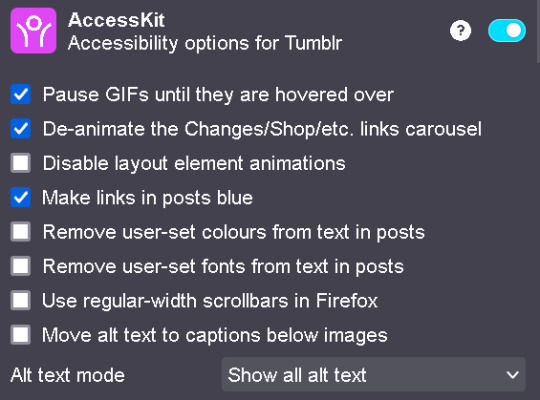

bonus: if you are into tf2 and wanna be a cool cat, you can also get the old version to add cool reblog icons

AO3 enhancer: some basic enhancements including reading time and the ability to block authors and tags
YOUTUBE
Return of the YouTube Dislike : pretty self explanatory
Youtube non-stop: gets rid of the annoying "Video paused. Continue watching?" popup when you have a video in the background
SponsorBlock: gives you options to skip either automatically or manually sponsors, videoclip non music sectors and discloses other type of sponsorships/paid partnerships
Enhancer for YouTube: adds some useful options such as custom play speed, let's you play videos in a window and most important of all, it allows you to make the youtube interface as ugly as your heart desires. I can't show a full image of what it looks like because i've been told its eye strainy and i want this post to be accessible but look at this <3

PocketTube: allows you to organize your subscriptions into groups
YouTube Comment Search: what it says
FINDING STUFF
WayBack Machine: you probably know about this site and definitely should get the add on. this allows you to save pages and access older versions with the click of a button. while you can search wayback using web archives, please get this one as well as it allows you to easily save pages and contribute to the archive.
Web Archives: it allows you to search through multiple archives and search engines including WayBack Machine, Google, Yandex and more.
Search by Image: allows you to reverse image search using multiple search engines (in my experience yandex tends to yield the best results)
Image Search Options: similar to the last one
this next section is pretty niche but... STEAM AND STEAM TRADING
SteamDB: adds some interesting and useful statistics
Augmented Steam: useful info specially for browsing and buying games
TF2 Trade Helper: an absolute godsend, lets you add items in bundles, keeps track of your keys and metal and your recent trades, displays links to the backpack tf page next to users profiles and more. look it tells me how much moneys i have and adds metal to trades without clicking one by one oh may god

IN CONCLUSION: oooooh you want to change to firefox so badly, you want to delete chrome and all the chrome clones that are actually just spyware and use firefox
HOW TO USE MOZILLA ADD-ONS ON YOUR PHONE
if you already use firefox on android, you'll know there are certain add-ons compatible with the app, some of them even being made just for the mobile version such as Video Background Play FIx. while most of them are pretty useful, some more specific ones aren't available on this version of the browser, but there's a way of getting some of them to work
you need to download the firefox nightly app, which is basically the same as the regular firefox browser but with the ability of activating developer mode. you can find how to do that here. once you've enabled it, you need to create a collection with all the add ons you want. i wouldn't recommend adding extensions if the creators haven't talked about phone compatibility, but XKit and Shinigami Eyes should work
also, don't tell the government this secret skater move, but you can try using both the regular firefox browser and nightly so you can have youtube videos in a floating box while you browse social media.
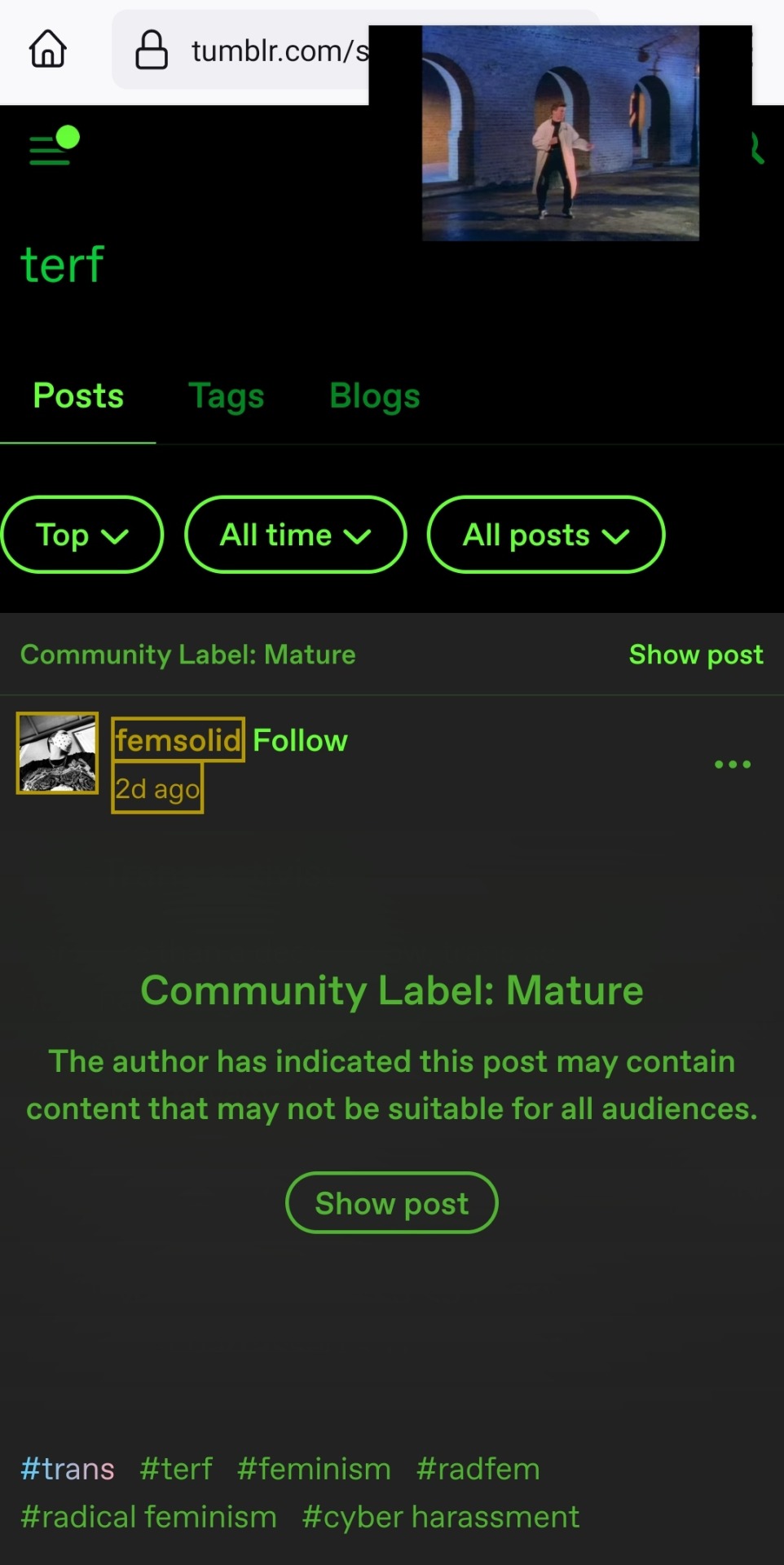
see? i can block this terf while Rick Rolling the people following this tutorial. isn't that tubular?
#zezo talks#firefox#internet safety#accessibility#id in alt text#this will get tagged as tf2 because mine heart desires and its mentioned like twice#tf2#long post#but it's worth it i promise#tumblr
3K notes
·
View notes
Note
android you say! well then you are in luck! youtube vanced isn't in active development anymore sadly, but it does still work now and likely will do for a good couple years! no ads, audio while locked (usually restricted to youtube's premium thing), and it has this neat "sponsor block" feature, it'll automatically skip things like in-video ads and credits and stuff! give it a try! (also you are welcome for the suggestions in general, heh, don't mean to bombard you with stuff, but i barely have anyone to share my adblocking and alternative frontend knowledge with, my whole family are ap//ple users and that's like, not a thing for them mostly. nice to let it out every now and then!)
ohoho i actually have vanced downloaded :) but ive been procrastinating on installing the stuff bc my internet downloading anything is a chore to sit thru lmao ONE OF THESE DAYS no worries anon i totally get seizing the opportunity lol and its very nice of u anyway ^^ but oh god a whole family of them, i celebrated when jsut my friend finally ditched his shitty mac, i feel ur pain
5 notes
·
View notes
Note
HaHA Yeah that tracks, I love her klasjdask She's like 'if I'm not being paid to give a fuck about this I will not give a fuck about this,' what an icon. god that scene's so funny, why do theY ALL CLAP AKLSJDASKJ I love Toriyama's humor so much, oh my gOD his comedic choices take me oUt. It is very sad that neither series acknowledges their parallels, though! There's a lot of untapped comedy and drama in that.
and yessss omg I love Ryou, and I love Sabbat but poor Chris dude. His Vegeta is so iconic but he's sO robbed. Funimation's dialogue choices are awful. It's so hard to make Toei's scripts worse but Funi's like, "Bet" and just pile drives everyone's characterization into the ground klsjdaj I have a whole lecture on why they do it but that's a link for another day aklsdsj From a writing standpoint it's been fascinating to see how even little choices like that can rewrite a character with the same script, but from a fan standpoint it's been so frustrating to finally notice in full force thanks to Super gsfdghfh (omg yes please read the manga if you get a chance, Toriyama's writing is so charming and everyone's character is so much more rounded and fun imo).
But yeah!! He's not like that AT ALL when Toriyama writes him. In the manga he's just generally reserved and observant, and his more Loud Villainous Behavior is an extreme reaction to feeling threatened by something Specific, but Toei writes him like he's threatened by everything, which is to try and make goku the mature one of the two which he desperately is not weird behavior.
Yessss Krillin! High key I hc that Vegeta literally only knows Krillin and Piccolo's names because they fought Freeza beside him on Namek, and everyone else (anyone in the crew who's not a Saiyan, at least in the manga) he literally never addresses iirc. I hc its nothing personal, he just does not learn names as a habit from the Freeza Force 😂 People just die too often to commit them to memory askldaj (aww that'd be cute!! In the most recent manga arc, Maron IS into the same video game/anime series Trunks and Goten are huge fans of, so their kids probably do hang out! She's only a couple years younger than Goten, yeah?)
gOD YEAH rIGHT?? I just remember the few scenes in Z/Super where Vegeta just randomly degrades Yamcha out of nowhere like??? Bruh wHAT?? They're both so chill?? Vegeta has never started shit with Yamcha in the manga, they lived together for over a year akldjsaklj High Key pretty sure Yamcha shipped Vegebul harder than anyone after the shock wore off. bUt anyway askldj I know in stories when you need to develop character relationships between characters who don't otherwise have them, they do a kind of 'stuck in a broken elevator together' thing, where these two characters who would never choose to spend time together have to work together to solve a problem (for better or worse). That allows them to develop a unique dynamic organically (basically, the "Piccolo and Goku Fight Raditz Together Because No One Else Can Help" scenario DB uses frequently skdafs). 18 and Vegeta have so many ways out of situations because of what they are, I can only think of situations they'd have to be patient dealing with in terms of comedy 😂
also... :3 manga is here if you'd like! (don't use it without an adblocker though the pop-ups are heinous kalsjda)
we've both been stuck in DragonBall brainrot for months now and I've been so tempted to bait you into some comic RPs like we've done before for other fandoms, but seeing as your fave is Vegeta and mine is 18 and they both FUCKING HATE EACH OTHER I'm not sure how well that would work out xD
aaaAA our comic rps were so fun and gooood!!
Idk how Geets is toward her in the anime but in the manga/Toriyama movies he doesn’t really interact with her much, and doesn’t seem to have a strong opinion about … anyone in the group jdjsjs I know he’s super confrontational in the anime, but in the manga he behaves like he really doesn’t have any room to be a hater toward anyone but Freeza, who is Demonstrably Worse than he is jfjdj
I’ve never personally HC’d that he hates 18 outside of the 15 minutes of shame getting (deservedly) dog walked by her, but he’s not really in any position to judge how anybody else behaved in that era of his life, having been The Worst, which he does (at least in the manga) seem to regret by the end of that arc (if not by the end of his fight with Perfect Cell fjdj).
I can absolutely see why she might hate him though, or at least harbor resentment, considering his initial insults and then being the reason Cell Did That.
Granted, I don’t think Vegeta assumes anyone in the crew particularly likes him anyway, outside of his own family and Goku’s (Piccolo included), and I guess I always assumed 18 didn’t have enough Give-A-Damn in her body to think about Vegeta, haha. BUT I did always assume Vegeta had sort of a grudging respect for her by the end of it all, since Saiyans are all about carrying your own strength (and are 🤟 about strong women). Maybe some conflicting feelings about how that strength was achieved if you were to grill him about it, but he doesn’t seem uncomfortable with her at all in the manga after the Cell saga.
18 and Bulma seem to get along well, though, so I always imagined 18 and Vegeta had a ‘nod at each other when they pass in the hallway’, ‘former villains reshaped by the doki dokis 🤝 let’s never bond over this’ kind of relationship, haha. In that sense she’s probably his favorite, next to Piccolo, among the Z-Fighters just because he knows they’re never gonna try to have a Get to Know You conversation with him .
I am very /chinhands to hear your thoughts though 👀
8 notes
·
View notes
Text

tried & tested by yours truly, these are the chrome extensions I couldn’t live without as a college student! in my opinion, studying in chrome without these extensions is like...trying to run without shoes on. sure, it can be done, but it’s just uncomfortable and not as great as it could be. I am always looking for more extensions that give me the illusion of having my life together — so please reply with your recommendations, I’d love to check them out :)
*bolded are my #1 favorites!!*
new tab —
COMMITTED: my preferred new tab! I love this one because it is basically a super simple and intuitive to-do list in a convenient location. you can set recurring tasks that will appear on their assigned days, and also list deadlines next to certain tasks if you so choose. pro tip: the developer is planning to start charging for this extension, so install it now while it’s free!
MOMENTUM: beautiful and functional, it’s no surprise that this is the most popular new tab among studyblrs. perfect for a breath of fresh air every time you open a new tab. includes the time, weather, a to-do list, a motivational quote, a beautiful background landscape that changes every day, and a space to write your goal for the day.
LAGOM: even simpler than Momentum with its grayscale color scheme and the fact that it only features the time, date, weather, and search bar. although this doesn’t provide it a lot of material to work with, it keeps things fresh by changing up the design daily. this is ideal if you’re a true minimalist who doesn’t like an overwhelming new tab.
tab organization —
TOBY MINI: really useful widget for organizing and saving your open tabs. if you’re like me and you often get lost in the mire of tabs you have created, this is a game-changer. It’s basically like a bookmarking system, but more streamlined, easier to use, (cuter), and it closes a tab for you once you save it in a collection, thus decluttering your workspace! refer back to your collections of tabs by opening the widget from your toolbar, e z p z.
sticky notes & highlighters—
OURSTICKYS: i have literally always dreamed of sticky notes that stay static on a webpage and remain there even after closing the page and coming back to it later...so this extension is, quite literally, a dream come true. you can change the color of your sticky notes, the font, the size, and you can have as many as you want!! the widget will keep a record of all the pages you have stickies on, so don’t worry about losing your little buddies. god i love sticky notes.
STICKY NOTES: since i love sticky notes, i use two different sticky notes extensions! but the difference is that this is basically functions as an open notebook. surf through as many pages as you like and write down notes in the same place without having to navigate to a different webpage. this little widget will be your constant companion. tbh this extension demonstrates more consistency and trustworthiness than any boy i’ve ever dated.
LUMIO: an total game-changer. an absolute baller. fuckin superb. this is the highlight extension to end all other highlight extensions. highlight your phrase in question, and the yellow Lumio icon conveniently pops up beside your selection. once you click that, your highlight is saved to the Lumio widget. this will also display all the other highlights you make on that page in one place, as well as giving you the option to add notes to a highlight or save it to a collection. uh, yeah, Lumio is that bitch.
SUPER SIMPLE HIGHLIGHTER: however Lumio has one fatal flaw...you can’t change the color of the highlights on a webpage. in the case that you highlight for the visual contrast, i recommend the Super Simple Highlighter. just as the name suggests, highlight your chosen phrase, right-click, and select the color you would like to highlight it. it will remember the highlights you have made on a certain webpage and keeps them easily accessible in the widget every time you’re on that page, so...yes I concede, Super Simple Highlighter is also that bitch.
pdf annotation —
KAMI: e s s e n t i a l if you ever have to interact with pdfs. with kami, you can view, annotate, highlight, sign, and save pdfs to your google drive! I’ve found that it’s better than other pdf annotating extensions because it can read scans, which are notoriously difficult to interact with digitally, and it lets me search terms and highlight on them. basically, kami is a pdf conquerer.
timers & website blockers —
FOREST: although i didn’t believe in Forest at first, it eventually grew on me (cue drum kit). this is funny because Forest encourages you to focus on the task at hand for a specific amount of time by growing a little tree. a little tree that will die if you wander on to a site on the blacklist (in whitelist mode, it will die if you wander off the sites on the whitelist), thus metaphorically killing your focus. I personally use Forest because guilt tripping tends to work on me and I also think that little tree is soo cute!!
STAYFOCUSD: if positive reinforcement a.k.a guilt tripping isn’t enough to enforce some self control, I highly recommend StayFocusd. put any website you tend to waste time on, from a specific page to an entire domain, on your blacklist and set an allotted time per day. once that time is up, that sucker is blocked until your chosen reset time (midnight is default). there’s even an option to make you do a puzzle before you can access your settings, in case you are easily tempted to change them!
NOISLI: creates ambient noise for your study session needs. whether you like the ambience of a crowded cafe, rainy weather, a crackling fire, a rumbling train, or a specific combination of all of the above, Noisli does the job well. it offers sixteen different ambient settings to choose from, so have fun creating your own mixes (which you can save and listen to again and again, of course).
research & writing —
GOOGLE SCHOLAR: everybody searches for sources on google scholar at some point, so make it easier by condensing the webpage into a nice little pop-up widget! makes it super easy to search google scholar without leaving the webpage you’re currently on.
CITE THIS FOR ME: as someone who hates citing her own sources, a bibliography extension is kind of a necessity for me. it kinda sucks that you have to make an account and enable ads in order to save your sources on this one, but it does work better and is less frustrating than other bibliography extensions out there (however it’ll still try to trick you into paying for a subscription—just close the tab folks!!)
ONE NOTE WEB CLIPPER: if you use Microsoft One Note (which you should b/c One Note is the bomb), this is a great way to save information from webpages into a One Note document without interrupting your research flow. you can save entire webpages/pdfs, or specific screenshots of a page, or just the link—all from a nice little pop up window on your toolbar. how lovely. how streamlined.
POWER THESAURUS: highlight a word, click the little blue button that pops up next to it, et voilà, you have all the synonyms and antonyms of the word you could ever ask for!
READING LIST: if you’re anything like me and you constantly stumble upon tons of articles that seem infinitely more interesting than what you’re supposed to be researching and then you end up going down the rabbit hole of whatever that’s about, consider Reading List! resist the temptation to procrastinate with another article by simply saving it for later with one click. more often than not, you’ll realize it wasn’t as interesting as it first seemed once you go back to actually read it. you’ll be glad you didn’t waste your time in the moment.
miscellaneous useful stuff —
ADBLOCK: if you don’t have it yet, baby what is you doin??
GOOGLE MAIL CHECKER: helpful little extenstion icon that displays the number of unread emails you have, so you can notice when you get a new one.
aaaand that’s it for my review of my favorite chrome extensions! as this is my first original studyblr post, please be merciful (lmao). hopefully in the future they won’t be this long & boring, but I do intend to continue creating informational content to help out my fellow students! as i mentioned earlier, please feel free to send me your own favorite chrome extensions—I literally install them left and right like nobody’s business, so please enable my addiction:)
13 notes
·
View notes
Text
The Testament of the Android
The Testament of the Android Non-profit and free for redistribution Written on November 11 | 2014 Published on October 27th | 2015 For entertainment and research purposes only
================================== DISCLAIMER: The Paranoid's Bible and its writers hold no responsibility for the acts of others. The Paranoid’s Bible is for research and entertainment purposes only. Please visit our blog for more PDFs and information: https://www.paranoidsbible.tumblr.com/ ================================== Contents Preface 4 What is Rooting? 5 Benefits and drawbacks of root 6 Common custom versions of Android 7 Basic apps Google doesn’t want you to know about 9 XPosed Installer 11 XPrivacy 12 Rooting 101 13 Installing your custom ROM 14 Afterword 15 ================================== Preface Hello guys. I was asked by the Paranoid’s Bible team to make a short segment about Android rooting and security to complement the main book as the team is too paranoid to move on from their Nokia 3310. Well, here it is. In this guide, I will talk about some easy methods to root your phone, why you need to do it this very moment without excuse, mention some ROM’s for you to load onto your phone and finally, some apps to protect the little privacy you have left in your life. At least for a week until the NSA decides to reveal that all phones since 2001 has had several hardware-level backdoors installed. ================================== What is Rooting? Rooting is the process of gaining “root”-level access on your Android device. For some reason, Google thought it was a brilliant idea to lock away the Android version of an Administrator account for “your own safety and ease of use”. Basically, your phone is gimped on purchase. While most people won’t even notice it, the admin account is out of your grasp. Imagine if that was true for your PC. Something’s wrong, and it’s easy to fix, but you can’t run CMD.exe as admin to fix the issue with three lines of commands. You want to install this piece of software, but you need admin rights to do it so you can’t use it. That’s the default setting on Android. As you can see, it’s basically a middle finger to consumers and developers alike, and many phone producers (like HTC and Samsung) are aware of the potential drawbacks of this and therefore have made it much easier for the average user to unlock this power of system administration. Also, with root, you can get rid of /ALL/ apps installed on your phone, so if you have a Samsung (or any American carrier phone with bloat installed), you will feel blessed by the seven gods of fate over the ability to remove said cancerous bloat that does nothing but take up space. ================================== Benefits and drawbacks of root As I touched on briefly before, Root has some amazing benefits. I’ll make a short list of it now, followed by a list of cons to make it easy to decide if rooting is for you. Pros: • System-level control • Uninstall carrier apps • Custom OS install • Hardware-level tweaks (CPU speed, battery life, better screen controls, multi-touch boost) • Install ALL apps on your device • Custom functions and button mappings • AdBlock • System images for 100% reliable backup • Super secret privacy stuff on your device • xPosed network Cons: • Risk of soft-bricking your device • You may void your warranty • All updates of your Android version must be done by hand • Minor compatibility issues • You won’t ever be able to live with stock android again ================================== Common custom versions of Android Even if you aren’t into rooting, you should already know about CyanogenMod. It’s probably the most expansive, compatible and well-marketed version of Android out there and it has been customized to run on a frankly insane amount of devices. But for now, let’s do a run-down on the most popular ROM’s and some a little more obscure and device-specific for your pleasure. ==Cyanogenmod - https://www.cyanogenmod.org/ == As mentioned just before, Cyanogenmod is probably the way to go for a beginner root user. It’s so simple that my mom actually uses it and likes it. That should tell you pretty much everything you need to know. If a 51-year-old woman finds joy in using this ROM, even the most tech-ignorant should be able to not mess it up. I would recommend this for every beginner because it’s as close to stock android as you can come, but with a hefty amount of added features like security reinforcement and theme support. The best thing about Cyanogenmod is that it comes with its own easy installer. Just hit up their site and follow their “how to install” guide and you are up and running in less than 15 minutes. ==Carbon - https://carbonrom.org/== Like CyanogenMod, this ROM is remarkably close to stock, but it has some nice goodies out of the bag as well. First off, it has a sleek, beautiful design, powerful optimization and is designed with a great user Experience in mind. The rom also has a nice toolbox for Carbon-exclusive features for you to tinker with. ==SlimRom - https://www.slimroms.net/ == SlimRom is another one of the UX-based roms that look, feel and work wonderfully. This rom is pretty unique and has a nice slew of features that makes the phone adapt to you, from theme inversions, left-handed mode, privacy guards and a lot more listed on their website. Do check this out of you feel like having some bling to your functionality. A fair warning: The ROM isn’t s light-weight as the previous mentions, so keep in mind that it probably won’t run well on a mid-low tier phone. ==AOKP - https://aokp.co/ == “Infused with Magical Unicorn Power” indeed. They don’t lie with that tag line. This is probably the most impressive ROM out there and needs no introduction to the people in the scene. You simply won’t find any ROM with more functions out of the box. An honestly baffling amount of hardware-level tweaks, software customizations and said Unicorn magic will make you love this ROM. Note that this will work on mid-high level phones and above. The drawback to this one is its honestly overwhelming feature set. So, if you want this to be your daily driver, please take your time to figure out how it works. ==Paranoid Android - https://paranoidandroid.co/ == Paranoid Android… Just the name makes it fit right into here. A bunch of security, a touch of amazing material design and always up-to-date, this is probably the rom for you if you like a great experience without all the hassle of tinkering with it yourself. ==Android Revolution HD - https://android-revolution-hd.blogspot.com/ == This ROM is for select HTC and Samsung devices only. Wait, why do you list it here then, Pleb, I hear the strawman in my head talk. Well, if you have ever used HTC’s version of Android they named “Sense”, you would know. The Sense overlay and features are simply some of the best. I am not even kidding here. I avoided to root my old HTC legend just because I couldn’t get a keyboard that was half as good as the one the phone came with. And all of the nice features. And the amazing UI…. Anyone that has ever used Sense wouldn’t be able to go back. And now, some wizard made a custom rom based on Android 4.4.2 and Sense 6 for you to install on your phone. So people with and HTC One M7 can still benefit from the new version of Sense that HTC doesn’t officially support for the device. Simply Magical. Please note: There are a lot of custom ROM’s out there I didn’t mention here. Just do a quick Google search if you feel like the short list I provided wasn’t enough for you. ================================== Basic apps Google doesn’t want you to know about Okay. This is where the magic happens. Did you know that Google doesn’t allow a lot of really, really useful stuff onto its main marketplace, the Google Play Store? No? Well, sit down and listen, because you are going to have your mind blown. Here’s a list of my most commonly used grey market apps for you to install: AdAway As the name suggests, this App is an ad blocker. But not just for your browser, but your entire fucking phone. Ever get tired of ads in your free games? Let’s take Cut the Rope as an example. One minute of game, three minutes of adverts. Well, that’s all in the past now, as AdAway blocks most ad networks via the hosts file on your device (See, I told you that rooting is useful). AdBlock Edge Well, let’s be honest. AdAway doesn’t catch everything, and neither does AdBlock. But together, the two cover for each other, and since I have had both of these puppies installed on my phone, I haven’t seen a single ad anywhere. Not in the browser, not in my notification feed, not anywhere. Just do yourself a favor and do this. As an added benefit, you’ll save bandwidth on your phone. Any Play Store replacement Yeah. For one reason or another, Google isn’t keen on letting you know that there are other ways for you to install apps on your device if you don’t like the hive-mind all that much. And the best thing? It’s pretty easy too! Here’s a short list of app stores you should take a gander at as an alternative: F-Droid: A basic, but developer-driven play store alternative that has some experimental apps that for one reason or another didn’t get onto Google Play. Do check it out. Amazon App Store: Yep, Amazon has its own app store, complete with both paid and free apps and games. SlideMe: A nice, community driven app store based on exploration AppsLib: A play store alternative mostly based for Tablet apps that couldn’t pass Google certification. Hidden gems galore. BlackMart: YO HO HIBBITY HE BEING A PIRATE IS ALL THERE TO BE DO WHAT YOU WANT CUZ A PIRATE IS FREE YOU ARE A PIRATE!! This one offers you paid apps for free. Yep. No strings attached. Personally, I would prefer you guys to pay for your apps as the $1 they cost isn’t really a major setback. But if you want to run a 100% info-free device, you have no other option. MarketEnabler: Not as much a replacement as it is a way to get out of region-locked downloads. BootManager This app is another one that requires Root to run. What does it do? It completely kills the auto-start triggers some apps have. You know how Skype is impossible to actually close because it always re-opens on pretty much every occasion it can? Well, nevermore to that. AppOps starter AppOps is a developer tool in Android that Google leaked by accident and has covered up since the leak. What does it do? It pretty much disables individual permissions every app you have installed has, iOS style. Because they “patched it out”, you need this to actually open the menu. But now, Angry Birds will never have to know where you sit on the toilet playing it, I guess. GravityBox Remember the hardware-level tweaks and OS tweaks I talked about on the custom ROM section? With this app, you can get that on stock, or hell, any ROM there is. No-frills CPU control Well, it’s exactly as it says on the tin. Control your CPU speed without any hassle. Titanium Backup Best backup tool there is. Just do yourself a favor and get this. UnbelovedHosts Removes ads, access to malware domains and other host-file tweaks you will love. Of course, there are many more, but I want to keep this short and sweet for the newbs. Remember, search engines are your friends if you want to have more stuff. ================================== XPosed Installer Oh boy. This one is pretty grand. It’s the single-most amazing benefit of root. The story behind this is that a guy wizard on the XDA forums found a way to make ROM-level changes on your phone without having to boot into recovery and manually patch your ROM. Yeah. Because of this, xPosed installer is the single-most useful tool for device customization and hardware-level tweaks. It’s basically a toolset for toolsets. Basically, this is a framework to install tweaks on your phone. Just as easy to use as any app store, but with 100% useful things. XPosed installer is also needed to install XPrivacy (duh), so you better just grab this from the get-go. All you do to install a module is pick it, download it and reboot your phone. Bam. If tweaking an OS could get any easier than this we would all be exalted into godhood. ================================== XPrivacy Well. In the chapters passed, we have touched briefly upon security. Now comes the mother of all privacy apps on the system. XPrivacy is a toolbox, not unlike the ones you can find on XPosed, but this one focuses on, well, you guessed it: Privacy! Okay, right away, I want you to just go buy the pro version. The guy who made this has sunk half his personal time into making this, and the paid version basically runs itself, so just do it. It’s worth the money you cheap bastard. Well, what can you do with this awesome piece of software? Restrict App permissions, restrict hidden permissions, show how much data each application uses, sends and downloads behind your back, makes a debug log for you, forces secure connections when it can, flushes your cache for identifying data, FRAKKING FAKES YOUR DEVIDE ID, NUMBER, SERIAL, HARDWARE, SCREEN RESOLUTION, GPS COORDINATES, MAC ADDRESS, IMEI NUMBER, ANDROID ID, GSF ID, ADVERTISING ID, COUNTRY, OPERATOR, GSM CELL ID, SSID AND USER AGENT. AND IT RANDOMIZES IT ON REBOOT TOO! THIS PIECE OF SOFTWARE BASICALLY SINGLE-HANDEDLY CLOAKS YOU AND YOUR PRIVACY IN A NUKEABLE WAY Another added benefit of having the paid version is the community filters. We are all too lazy to manually poke around with permissions on the 100+ apps that are on our phones, so with a simple click of a button, you can cut the balls off of all of your apps at once. No hassle, no sweat, no nothing. Just get this. You have no excuse not to. The software basically runs itself after you set it up (pretty simple to do, too). ================================== Rooting 101 Okay, now, after you have digested all of the nice options that are open to you, you want to root your phone. “But Pleb!! How do I do that??” You ask? Well, it’s actually pretty simple nowadays. Back when I rooted my first device (A HTC Legend, notorious for its Fascist-tier boot loading protection), I had to work around with custom SD cards, command line hacks and shady software. But nowadays, you can pretty much hook your phone to your computer, press a couple of buttons and bam. Done. Here are some ways to easily root your phone: CyanogenMod Installer: https://www.cyanogenmod.org This one is probably the simplest. Go to CyanogenMods homepage, download the tool and follow instructions. Within ten minutes, you should have a nicely rooted phone. Since this is literally the easiest thing in the world to do, I won’t describe how it’s done. It’s literally a 1-2-3-4-done thing. Kingo Root: https://www.kingoapp.com/ This is the second easiest option you have. It’s another plug-and-play with simple directions that are impossible to mess up. Just follow the steps and you are done. This doesn’t have a 100% success rate, but if it fails, nothing happens. So you won’t mess up your phone this way. If you have a HTC or a Samsung phone, this is the tool to use as it also bypasses the protection these phones might have installed. FramaRoot: https://forum.xda-developers.com/apps/framaroot/root-framaroot-one-click-apk-to-root-t2130276 Okay. I lied. This is probably the easiest way to root since it doesn’t even need a computer to do so. Just download the .APK, run it and bam. Rooted. This app runs a couple of exploits to force Super User and Root access on your device, and because of that, it can pretty much tell you if you are wasting your time right away. Just look up the thread on the XDA forum I linked to read about how to use this app. Finally, if you are unsure about how this works in practice, you can just search “Android Root tutorial” on YouTube and see it in action. It’s literally never been easier to root your phone than it is nowadays. As an extra bonus, you can look up showcases of Android roms on there too, in case you want to see them in action before committing. Speaking about…. ================================== Installing your custom ROM This is a little fiddlier than just rooting your current ROM, but it’s still a fairly easy thing to do. Here’s a short tutorial on how to do it in end-2014. This might be updated once a better way is developed, but you can just Google it if you feel like not bothering me. WHAT YOU NEED: • A rooted phone • A computer • A Mini-USB cable • Internet connection After you have downloaded your ROM of choice, you need to also download the Google APK files in case you want to have Google maps, play store and all the other things. Different tiers of the APK files can be found here: https://www.sharedapk.com/google-play-services-3-0-25/ Turn your phone off and boot it into recovery mode. This differs from device to device, so a quick search for “recovery mode [device name]” should do. Now, open this link: https://www.youtube.com/watch?v=fHULkfePcTg and follow the instructions to install TWRP Recovery and follow the steps to install the custom ROM. The good thing about TWRP is that it has a touch screen interface that makes recovery much easier than with stock. Bam! Now you are done. Easy, wasn’t it? ================================== Afterword So, this 101 EZ-guide is now over. Personally, I find it important to share this, even if it’s just adding to the redundancy of the resources online. Well, I hope that you have found this a little helpful, and if you want me to edit something in here, add more stuff or maybe fix a mistake, please send message to paranoidsbible.tumblr.com Anyhow, have a good one and enjoy your freshly-rooted phone!
5 notes
·
View notes
Photo
Some tips to avoid data collection, if you must use them, turn down the hotword sensitivity on your speakers it should prevent them from activating randomly and recording what they hear and for the love of gods stop using chrome, Google's business model is based on targeted ads chrome fits into that by directing users to their services that collect data and providing a platform that doesn't restrict data collection, use firefox (or safari) turn on enhanced tracking protection and set it to strict, it says it might break some sites but in my experience it never does, use an adblock, be wary of alot browsers (e.g. microsoft edge, brave, opera, vivaldi) these are based on chromium the open source version of chrome with bits removed be it for legal reasons or "holy shit that's creepy we can't let anyone know what we're doing" reasons, these browsers are based on chromium because developing a web browser is very expensive and it's much easier to use someone else's work, these browsers are bad because they generally don't try to improve privacy and when they do they can be very dodgy in other ways (inserting affiliate links when you buy something so they get a cut of the money you spend, inserting sponsored results into search suggestions).
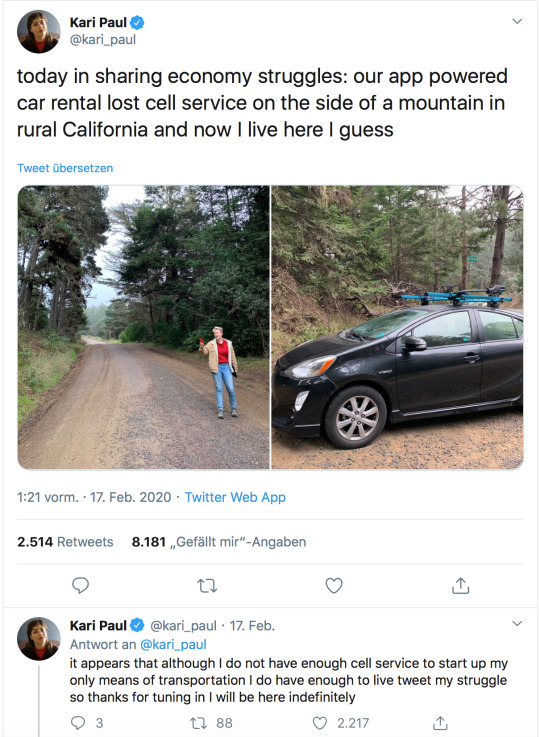
Welcome to the future, where you don’t own anything and the stuff you rent stops working once your phone has no signal.
172K notes
·
View notes