#Office 365 mac and windows
Explore tagged Tumblr posts
Text
For anyone who has a 365 subscription, or must use MS Word for work (or if it's just your preference for writing) and wants to disable copilot and remove the weird little copilot icon floating in the fucking doc, this solution worked for me on Mac and Windows:
Here's how to get rid of the stinking Copilot poop emoji that follows you around in Word (365 for Mac)—and save yourself $30 to boot! The option to turn it off does NOT exist in Word version 16.93 (25011212) Preferences. Turning off Connected Experiences does NOT remove it. After over an hour of frustrating chatting with M$ I was finally offered the solution: 1) Manage your subscription to Office 365; 2) Select CANCEL; 3) Choose Classic subscription for the old price of $69.99; 4) Restart Mac TWO TIMES; 4) Launch Word and go to Preferences, where the CoPoop option now appears; 5) Deselect it. You are now free of CoPoop and have saved $30.
Link to thread.
2 notes
·
View notes
Quote
POP、IMAP、および SMTP AUTH 2020 年に、POP、IMAP、および SMTP AUTH の OAuth 2.0 サポートをリリースしました。 一部のクライアント アプリへの更新は、これらの認証の種類をサポートするように更新されています (たとえば、Thunderbird は、21Vianet によって動作するOffice 365を使用しているお客様向けではありません)。そのため、最新バージョンのユーザーは OAuth を使用するように構成を変更できます。 Outlook クライアントが POP と IMAP の OAuth をサポートする予定はありませんが、Outlook は MAPI/HTTP (Windows クライアント)とEWS (Mac 版 Outlook)を使用して接続することができます。 これらのプロトコルを使用して電子メールを送信、読み取り、またはその他の方法で処理するアプリを構築したアプリケーション開発者は、同じプロトコルを維持できますが、ユーザーに対してセキュリティで保護された先進認証エクスペリエンスを実装する必要があります。 この機能は、Microsoft ID プラットフォーム v2.0 の上に構築され、Microsoft 365 メール アカウントへのアクセスをサポートします。 社内アプリケーションがExchange Onlineで IMAP、POP、SMTP AUTH プロトコルにアクセスする必要がある場合は、OAuth 2.0 認証を実装する手順に従います。OAuth を使用して IMAP、POP、または SMTP 接続を認証します。 さらに、PowerShell スクリプト Get-IMAPAccesstoken.ps1 を使用して、共有メールボックスのユース ケースを含む簡単な方法で、OAuth を有効にした後に IMAP アクセスをテストします。 基本認証が 2022 年 10 月 1 日に完全に無効になった場合でも、SMTP AUTH は引き続き使用できます。 SMTP が引き続き利用可能になる理由は、プリンターやスキャナーなどの多くの多機能デバイスを先進認証を使用するように更新できないためです。 ただし、可能な場合は、SMTP AUTH で基本認証を使用しないようにすることを強くお勧めします。 認証されたメールを送信するためのその他のオプションには、Microsoft Graph API などの代替プロトコルの使用があります。
Exchange Online での基本認証の廃止 | Microsoft Learn
2 notes
·
View notes
Text

O Microsoft Office é uma suíte de aplicativos criada pela Microsoft, lançada pela primeira vez em 1989 para o Mac e em 1990 para o Windows. Ele reúne ferramentas de produtividade, como Word (processador de texto), Excel (planilhas), PowerPoint (apresentações) e outros, que se tornaram padrão no mercado corporativo e educacional.
Ao longo dos anos, o Office evoluiu com novos recursos e integração à nuvem, especialmente com o lançamento do Microsoft 365, que oferece assinaturas baseadas em nuvem para acesso contínuo e colaborativo aos aplicativos e serviços. Ele é amplamente utilizado globalmente, consolidando-se como líder em soluções de produtividade.
0 notes
Text
Backup 365 Mail Mailbox with Mail Backup X Tool
Mail Backup X is a dependable tool to backup 365 mailsthat will not betray you in times of need with its lag-free operation, quick response time and precise results. This is fruit of hard labor by a stellar team of creators who have shown utmost perseverance and used their deep technological insights to develop this tool that has been honed to perfection. But they still believe that adapting to change is their biggest challenge which they have overcome by feeding this tool with necessary updates to sustain its compatibility with latest editions and versions of both Windows and Mac. So, when you brace yourself to backup 365 mail with this tool, you can keep confidence in the fact that its technology will never become obsolete or outdated due to regular influx of fresh updates.

How to backup 365 mail with envy-evoking technology?
This tool has taken the software market by a storm with its versatile features. It has come through as an excellent piece of laser-sharp technology that caters to diverse needs of diverse users. Speaking of its User Interface that has become synonymous with simplicity, it has enabled both beginners and experts to partake in results-oriented email management. This tool has no dearth of compelling features. It is one-stop, pervasive solution for freelancers, professionals and work groups, optimizing data retention to a great degree, where chances of data loss simply vanish into thin air.
How to backup 365 mailbox while sustaining data integrity?
The most basic requirement to conduct a successful session to Office 365 mail backup is generation of error-free results. A user should not feel bound and gagged with limitations such as non-retention of metadata and Unicode content. Data sanctity must be duly preserved by not omitting the aforesaid special elements (metadata, Unicode characters). A user should have freedom to choose which folders should be a part of backups and which can be given a miss due to their non essential nature. Respective email attachments should also be part of backups. Folder tree should also not be shuffled because a shuffled folder tree would become breeding ground for confusions. Data recovery becomes a piece of cake when the folder tree is intact as a user will immediately recognize the emails that need to be recovered. Mail Backup X honors all these pre-requisites for obtaining integrity-rich backups. Once you have this tool in your kitty, you are sure to enjoy flawless results across its wide applications that comprise of email backup, recovery, migration and archiving.
Backup 365 mail by following these given tips and you are assured of seamless data recovery
To make the most of this tool, you should set your sights on a distributive backup plan. Of course you can keep your backups on your primary hard drive, but this must be supplemented with cloud backups. But this is not where your quest of bolstered data security should end. Fortify data security further with portable backups on plug and play storage media. Once this backup pattern has been achieved, you are sure to bounce back from any amount of data loss without encountering any hurdles. Local backups induce speed into data access while cloud backups become a strong medium for remote data access. Portable backups play their role well in situations where you have to travel a lot and yet ensure fluid data access.
Backup 365 mail while laying full impetus on data security
Though email backup is a necessary activity in a business enterprise that wants to scale up without facing any impediments, this process should be fully secure with all security loopholes absolutely plugged. Mail Backup X does a great job in this area with thorough execution of encryption and also encourages the users to be a part of this process by devising strong passwords for their confidential files. Google approved login, an offline mode and quality-wise top-tier network security protocols augment this framework of data security further.
Optimize space usage with this all-encompassing data management tool
This empowering tool offers you many handy alternatives to keep space usage to a bare minimum level. At one level, 3x data compression actualizes this aim in a big way. On your part, you can opt in favor of selective backups realizing the fact that each folder and each mail is not relevant to push forth business transparency and growth. When these features are used in unison, you are bound to savor massive savings in space. This will also prevent unnecessary leakage of your financial resources into space management. Last but not the least, portable and cloud backups will provide you another avenue for efficient space management.
Some praise-worthy high-value benefits available from this tool
Backup 365 mail on either Windows or Mac by engaging in a truly simple data management process that is light on your PC's resources and yet equipped with the right means to deliver accurate results within shortest possible time
Skip the non essentials and backup important folders by employing a mix of relevant backup types that are in sync with the way you perceive comprehensive data management. Choose as many locations to backup Office 365 mail data as you deem fit, so that you glow with confidence that you can bounce back from any instance of data loss sans any troubles
Export important mails from your secondary email clients to your most preferred, primary email client and enjoy a centralized data base of emails that can be tapped into to retrieve business critical stuff
Preserve you data tree with this fail-safe tool and also enjoy additional benefits like PDF archiving and 3x data compression
This tool has been enjoying a high user retention rate due to its high utility value built around meaty features like a simplicity-oozing User Interface, a well thought out email search module that speeds up this process and a live dashboard where you can oversee the backup progress anytime you want
Have an instant experience of the wonderfulness of this state of the art tool by downloading its free trial!
#office 365#office 365 mail#365 office mail#365 mail#backup office 365#office 365 backup#mail#backup#mail backup#software#backup mail
0 notes
Text
Migrate Thunderbird Email to Office 365 for Mac & Windows
Want to migrate Thunderbird email to Office 365? Use Mail Extractor Pro and do it with full liberty! In absence of an option to exercise your will, you are left with nothing but a compromise and subsequent discontent. When it comes to email conversions, many users face this dilemma and likewise give up on their expectations in absence of efficient conversion options. However, it should not have…
0 notes
Text
Mac Pro 2019 を入手しました
ネットサーフィンとか Office 365 で日常的なテキスト作成とかなら、Mac Pro 2009 でもそれなりに使えるんですよね。Openore Legacy Patcher で Sonoma まではまともに動作するんですよね。ところが Sequoia になってから不具合が一気に増えてきた。Bluetooth が不安定だったり Apple Music が落ちるようになったり、WebCam が機能しなかったり。CPU が Core 第1世代で AVX 対応でないので Mac・Windows ともに最新のソフトウェアが対応していなかったり。さすがに限界ぽいのです。 ・・・ということで、中古で購入したのが写真の Mac Pro (Rack, 2019)。立てて使えば無問題。 Xeon W-3235 + 96GBメモリー + Radeon Pro Vega II + 2TB…
0 notes
Text
Exploring Microsoft Software Solutions: LTSB, Microsoft Home and Student, and Office 2019 Download
If you’re looking for reliable software for both personal and professional use, Microsoft offers a variety of options to meet your needs. From a long-term stable operating system version to an ideal productivity suite for students, Microsoft has it all. Here, we’ll delve into some of Microsoft’s most popular products, focusing on LTSB, Microsoft Home and Student, and Microsoft Office 2019 download.
What Is Windows 10 Enterprise LTSB?
Windows 10 Enterprise Long-Term Servicing Branch (LTSB) is a specialized version of Windows that’s built for stability. Unlike other Windows versions, LTSB doesn’t receive regular feature updates. Instead, it prioritizes security and long-term stability, making it ideal for business environments that require a reliable OS without frequent changes. By choosing LTSB, users benefit from an operating system designed for critical applications and sensitive environments.
LTSB is particularly suitable for industries that rely on stability, such as healthcare, finance, and manufacturing. Because LTSB doesn’t receive new feature updates, it reduces potential disruptions that could impact essential workflows. However, it still receives security updates to keep the system safe. This setup is ideal for organizations that prioritize system consistency over new features, allowing them to operate with minimal interruptions.
Key Benefits of Microsoft Home and Student
For students, families, and individual users looking for a reliable suite of applications, Microsoft Home and Student is an excellent choice. This suite includes essential tools like Word, Excel, and PowerPoint, which cover a wide range of personal and academic needs. It’s designed to simplify tasks like document creation, data organization, and presentation development, making it highly popular among students and home users.
Microsoft Home and Student is compatible with both Windows and Mac operating systems. The suite is available as a one-time purchase, making it affordable for users who don’t need the recurring features of a subscription model. With this product, students and home users can access powerful tools to enhance their productivity without worrying about monthly fees.
The applications included in Microsoft Home and Student provide all the necessary functions for everyday tasks. Word allows for professional-quality document editing, while Excel enables advanced data management and analysis. PowerPoint makes creating visually engaging presentations easy, perfect for students or professionals who need to share their ideas effectively.
Why Choose Microsoft Office 2019 Download?
When it comes to professional-grade office tools, Microsoft Office 2019 download is a top choice. This version offers all the familiar applications—Word, Excel, PowerPoint, and Outlook—with advanced features that enhance productivity. Unlike Office 365, Office 2019 is a standalone purchase, meaning users don’t need a subscription. This version is perfect for users who prefer to own their software rather than renting it.
Office 2019 includes significant updates that enhance its usability. Excel, for example, features new data analysis tools and charts, allowing users to manage data more effectively. PowerPoint now offers new transitions and visual effects, making presentations even more dynamic. Additionally, Word comes with a “Focus Mode” that minimizes on-screen distractions, helping users stay on task.
One of the advantages of Microsoft Office 2019 download is that it doesn’t require internet access after installation. This allows users to work offline without losing functionality, which is beneficial for people who may not have constant internet access. Office 2019 is also optimized for Windows 10, meaning it takes full advantage of the latest operating system capabilities to improve speed and performance.
How to Decide Between LTSB, Microsoft Home and Student, and Office 2019
Your choice between these options will depend on your specific needs:
Choose LTSB: If you’re running a business with critical applications, LTSB provides a stable environment without frequent changes. It’s the best option for maintaining consistency and security, especially in industries that require reliability above all.
Choose Microsoft Home and Student: If you’re a student or home user needing essential office tools, Microsoft Home and Student is an excellent solution. It covers basic productivity needs without a subscription, making it affordable and ideal for academic or personal use.
Choose Office 2019: For professionals who require advanced features in Excel, Word, and PowerPoint, Microsoft Office 2019 download offers the latest enhancements. This version is best for users who want a one-time purchase with powerful tools designed for modern work environments.
Final Thoughts
Selecting the right Microsoft product depends on your specific requirements, whether for business, personal use, or academic projects. Each of these options provides distinct advantages that cater to different needs, ensuring that users can find the best tools for productivity. By understanding the features of LTSB, Microsoft Home and Student, and Microsoft Office 2019 download, you can make an informed decision to enhance your work or study experience.
0 notes
Text
Free Methods to Convert OLM Files to PST for MS Outlook in Easy Steps

Method 1: Manual Export Using an IMAP Account
This method requires configuring an IMAP account, such as Gmail, to act as an intermediary between Mac Outlook (OLM) and Windows Outlook (PST).
Step-by-Step Process:
Set Up an IMAP Account:
Open Gmail, go to Settings > Forwarding and POP/IMAP, and enable IMAP.
Open Mac Outlook, navigate to Outlook > Preferences > Accounts.
Add a new account by entering the IMAP account credentials.
Synchronize OLM Data with IMAP:
Create a new folder within the IMAP account in Mac Outlook.
Drag and drop your emails from Mac Outlook to this IMAP folder to start syncing.
Access Data from Windows Outlook:
After the sync is complete, open Windows Outlook.
Add the same IMAP account to Windows Outlook. You should now see all your emails synced.
Move emails from the IMAP folder to a new PST file by navigating to File > Open & Export > Import/Export and selecting Export to a file.
Method 2: Export Methods Using Microsoft 365
If you have a Microsoft 365 subscription, you can use it to transfer emails between Mac Outlook and Windows Outlook.
Steps to Follow:
Configure Mac Outlook with Microsoft 365:
Open Mac Outlook and set up Microsoft 365 as a new account under Preferences > Accounts.
Drag and drop OLM data into the Microsoft 365 mailbox.
Access Data on Windows Outlook:
Log into your Microsoft 365 account in Windows Outlook. All OLM data should now be available in the Microsoft 365 mailbox.
Copy these emails to a PST file in Windows Outlook to complete the conversion.
Method 3: Exporting via Apple Mail and Importing to Windows Outlook
To migrate Apple Mail to Windows Outlook, first export emails from Apple Mail as MBOX files. Then, use an MBOX to PST converter to convert the files.
This method is more involved and ideal if you need to convert only a few emails or folders.
Instructions:
Export Emails from Mac Outlook: Open Mac Outlook, select the emails or folders you want to export, and export them to .mbox format.
Import MBOX to Apple Mail: Open Apple Mail, go to File > Import Mailboxes, and select the MBOX file. This will load your Mac Outlook emails in Apple Mail.
Use EML Format to Save Emails: Drag each email from Apple Mail to a new folder to save them as .eml files.
Import EML Files into Windows Outlook: Open Windows Outlook, and use a third-party tool to import EML files into PST format, as Outlook does not natively support EML to PST conversion.
Method 4: Using an OLM to PST Converter Tool

Many professional OLM to PST converter tools offer free demo versions, which can be used to convert a limited number of emails or files.
Download a Free OLM to PST Converter: I have explain some best OLM to PST converter tool that offers a demo version (e.g., SysVita OLM to PST Converter, ATS OLM To PST Converter & Vartika OLM to PST Converter).
1. SysVita OLM to PST Converter
Description: SysVita OLM to PST Converter efficiently converts Mac OLM files to PST format, supporting bulk exports with all versions of Outlook and Windows. The software also allows for conversion to multiple formats like MBOX, EML, MSG, and supports direct export to IMAP and Office 365.
Pros:
Bulk export support.
Compatible with all Outlook and OS versions (Mac & Windows).
Includes a free demo version for testing.
Direct migration to IMAP & Office 365 accounts.
Cons:
Limited features in the trial version.
2. ATS OLM to PST Converter
Description: ATS OLM to PST Converter is a user-friendly tool that converts OLM files to PST, EML, MSG, EMLX, and MBOX formats. It doesn’t require Outlook installation and includes a preview feature to verify data before migration. This converter supports all versions of Outlook, from 2000 to 2021.
Pros:
Supports multiple formats: PST, MBOX, EML, MSG.
Preview feature for data verification.
No Outlook installation required.
Free demo for testing, with up to 30 items converted.
Cons:
Limited options in the free version.
3. Vartika OLM to PST Converter
Description: Vartika OLM to PST Converter is designed to convert OLM files from Mac to PST format for Windows Outlook users. This tool also supports conversion to formats like EML, MBOX, MSG, and Office 365. It includes advanced filtering to help you select specific data.
Pros:
Multi-format conversion options.
Advanced filtering for selective migration.
Direct export to Office 365 and Live Exchange.
Allows preview of email items before conversion.
Cons:
Limited options in the free version.
Each converter has unique strengths, so choosing the best one will depend on the volume of data, preferred formats, and additional migration options like direct IMAP or Office 365 compatibility.
Convert OLM to PST Using the Tool: Using a dedicated OLM to PST conversion tool is often the fastest, most reliable method, especially if you have a large number of files to convert. Here’s how to use an OLM to PST converter tool to seamlessly convert your Mac Outlook files to a format compatible with Windows Outlook.
Step-by-Step Guide:
Download and Install a Reputable OLM to PST Converter Tool:
Begin by choosing a well-rated tool with a free trial version, such as SysVita OLM to PST Converter, ATS OLM Converter, or similar.
Install the software on your Windows computer by following the setup prompts.
Launch the Tool and Import the OLM File:
Open the converter software and look for an option like Add File or Open.
Select the OLM file you wish to convert. Many tools also allow you to preview the contents before proceeding.
Choose PST as the Output Format:
In the export options, select PST as the desired output format. You may also be able to configure additional settings, such as preserving folder structure, filtering emails by date range, or converting only specific folders.
Select the Destination Folder:
Specify where you’d like the converted PST file to be saved on your system.
Begin the Conversion Process:
Click Convert or Export to start the process. The time required will depend on the size of the OLM file and the speed of your system.
Open the Converted PST File in Windows Outlook:
Once conversion is complete, open Microsoft Outlook on your Windows system.
Go to File > Open & Export > Open Outlook Data File, locate your newly converted PST file, and import it.
Conclusion
Converting OLM to PST manually can be a time-consuming process, especially for larger files. While free methods are available, they require multiple steps and some technical knowledge. If you regularly need to convert OLM files to PST, investing in a professional OLM to PST converter might be worth considering for a seamless experience.
#news#technology#olmtopst#OLMtoPSTConversion#hashtag#FreeOLMtoPSTMethods#ConvertOLMFiletoPST#MSOutlookOLMConversion#MacOutlooktoWindowsOutlook#IMAPOLMtoPST#Microsoft365EmailMigration hashtag#AppleMailtoOutlook#FreeOLMConverterTools#OLMtoPST hashtag#Step-by-Step hashtag#Guide
0 notes
Text
MS Office
Microsoft Office: A Complete Overview
Microsoft Office, also known as MS Office, is a suite of productivity software developed by Microsoft. It offers various applications designed to assist users with word processing, data analysis, presentations, email management, and more. Since its launch in 1990, Microsoft Office has become a staple for personal, academic, and professional use, and it continues to evolve with the introduction of cloud-based features through Microsoft 365.
1. History and Evolution
The first version of Microsoft Office was released in 1990 and included three primary applications: Microsoft Word, Excel, and PowerPoint. Over time, the suite expanded to include more tools, enhancing productivity and collaboration.
2003: Introduction of OneNote for note-taking.
2010: Web-based Office apps were introduced.
2020: Microsoft rebranded Office 365 as Microsoft 365, adding AI features, cloud integration, and better collaboration tools.
2. Key Applications in Microsoft Office
a) Microsoft Word
Word is a word processing tool used to create, edit, and format documents like reports, letters, and essays.
Features: Spell check, templates, tables, collaboration tools, PDF export.
Use Case: Writing formal documents, resumes, and research papers.
b) Microsoft Excel
Excel is a spreadsheet tool for data organization, calculations, and analysis.
Features: Formulas, charts, PivotTables, conditional formatting, Power Query.
Use Case: Managing budgets, financial forecasting, and data visualization.
c) Microsoft PowerPoint
PowerPoint helps users create presentations with slides containing text, images, and multimedia.
Features: Slide templates, transitions, animations, and presenter view.
Use Case: Presenting business reports, educational lessons, and conference speeches.
d) Microsoft Outlook
Outlook is an email client that also offers calendar management, contact lists, and task tracking.
Features: Email organization, calendar scheduling, and integration with Microsoft Teams.
Use Case: Managing communication and meetings in business environments.
e) Microsoft OneNote
OneNote serves as a digital notebook for storing and organizing notes.
Features: Handwriting support, section-based organization, real-time sharing.
Use Case: Brainstorming, research notes, and personal journals.
3. Additional Tools and Services
Microsoft Access: A database management system for tracking large datasets.
Microsoft Publisher: A desktop publishing tool for brochures, newsletters, and flyers.
Microsoft Teams: A communication platform with chat, video conferencing, and shared workspaces.
OneDrive: Cloud storage for accessing files across devices.
4. Microsoft 365: Cloud-Based Office Suite
Microsoft 365 is a subscription-based service that combines the traditional Office suite with cloud storage and collaboration tools.
Key Features of Microsoft 365:
Cloud Integration: Access files from anywhere using OneDrive.
Real-Time Collaboration: Multiple users can work on documents simultaneously.
AI Features: Smart suggestions in Word, Excel, and PowerPoint.
Regular Updates: Subscribers get access to the latest features and security updates.
5. Collaboration and Productivity Features
Microsoft Office promotes teamwork through several collaboration tools:
Co-Authoring: Users can collaborate in real-time on the same document.
Comments and Track Changes: Provide feedback and monitor edits.
Microsoft Teams Integration: Use Teams to share Office files and collaborate within meetings.
6. Platforms and Compatibility
Microsoft Office is available on multiple platforms:
Windows and Mac: Desktop versions with the most complete feature set.
Mobile Apps: iOS and Android versions for on-the-go productivity.
Web Apps: Office for the web allows users to edit files through a browser.
7. Licensing Options and Editions
Microsoft Office is available in several editions, tailored to different needs:
Home and Student Edition: Includes Word, Excel, and PowerPoint for personal use.
Business and Enterprise Editions: Adds tools like Outlook, Teams, and advanced security features.
Academic Edition: Special plans for students and educators.
Microsoft 365 Plans: Subscription options for individuals, families, and businesses.
8. Benefits of Microsoft Office
Versatile Tools: Wide range of applications for different tasks.
Seamless Integration: Apps like Word, Excel, and PowerPoint work smoothly with each other.
Ease of Use: User-friendly interface with templates and tutorials.
Collaboration: Real-time editing and cloud storage enhance teamwork.
9. Limitations of Microsoft Office
Cost: Some versions can be expensive, especially for businesses.
Learning Curve: Advanced features may require time to master.
Performance Issues: Complex files can slow down the software.
10. Alternatives to Microsoft Office
Though Microsoft Office is the industry leader, there are several alternatives:
Google Workspace: A cloud-based suite with Google Docs, Sheets, and Slides.
Apple iWork: Includes Pages, Numbers, and Keynote for Mac users.
LibreOffice: An open-source office suite with similar functionality.
0 notes
Text
Office 2024 ha llegado: La suite ofimática que no necesita suscripción
Office 2024 ha llegado: La suite ofimática que no necesita suscripción
Microsoft ha sorprendido al mundo con el lanzamiento de Office 2024 para Windows y Mac. Esta nueva versión ofrece una alternativa a la suscripción de Microsoft 365, permitiendo a los usuarios adquirir la suite mediante un único pago y disfrutar de las aplicaciones clásicas como Word, Excel, PowerPoint y OneNote. ¿Qué novedades trae Office 2024? Además de la comodidad de un pago único, Office…
0 notes
Text
This is the best option to backup window emails with a number of features
The advantage of using outlook is that it comes compatible to Windows as well apart from Mac. So, it generates email files in the form of PST compatible window. Outlook has its own interface compatible with Windows. It is precise important to backup and restore the mails on windows outlook. You can learn more about windows backs and restore through the below link so that I can discuss the different features on how to backup windows emails.
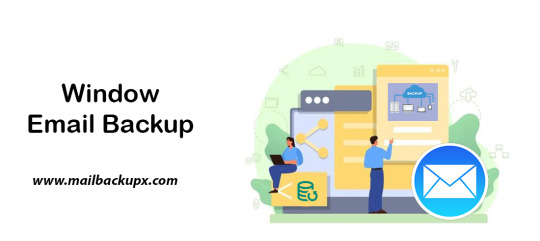
I used Mail Backup X by InventPure for my Windows 8 with a bunch of incredible features. The download version of this tool comes for 32bit and 64bit processor so you can suit yourself according to the system you are using.
This is the best way to backup windows emails along with a number of features.
The tool can backup Outlook for Windows
The tool works on the platform of incremental backup support system as they mail arrives. No matter you work for windows outlook, the tool can backup Windows emailsvery easily.
It can import stored mails
If you plan for windows backup and restore, you can also import mail archive files exported from other mail clients like Outlook 2011 or 2016 Archive), eml files etc.
The tool has an inbuilt mail viewer
The tool comes with an inbuilt mail viewer in order to have a look at the archived emails without switching between multiple mail clients.
An advanced search option
The feature of advanced search module allows you to search emails from any particular person, subject or with a specific word in the entire database. Also, you can search for specific mails with attachments using AND and OR logics in the tool.
Organize Archive Mails in a PDF format
A very convenient option to archive al your mails as PDF retaining the folder structure. It creates a future proof and accessible account for all the archived mails. Also, protects the inbound and outbound mail messages from personal or business mail accounts suited for printing purpose.
Compresses the files for extra storage
The toolmakers uses a high compression algorithm, which is specially design to secure the mail data. It compresses and extracts the files reducing to required storage place. The tool also supports repair recovery record in case of any hardware corruption so that you may not end up losing any data.
All in one conversion mail tool
The tool gets you the freedom to move from different mail clients to mail client of your choice. It includes the format like (.pst, .eml) supported by all popular Mail clients like Outlook Windows, Office 365, Gmail, Yahoo.
Auto USB Backup Sync
The tool has an in-built auto USB backup feature where you can just map a USB drive to copy a backup of mails. The tool plays a smarter role in detecting when the drive is plug in and where to copy the data on that drive. For more information to backup windows, simply log on to the below link www.mailbackupx.com/windows-email-backup-tool/.
Video Tutorial to backup Windows mail with Step by Step Guide
youtube
1 note
·
View note
Text
Restore email mac mails with zero tolerance data integrity
Data integrity is often misjudged when it comes restore mac email. It is about overall accuracy, completeness and consistency of data. So whenever, data transfer takes place, the tool is expected to transfer or convert eh files with completeness and accuracy.
A non-accurate or incomplete transfer of data means the file is unreadable or unrecognizable or broken. In worst cases, the data files transfer or conversion does not take place.
This makes it very crucial to use a highly skilled restore mac email tool for an efficient transfer with zero tolerance data integrity.
We deliver a highly skilled and well-engineered product Mail Backup X. The one of its own kind to restore email mac mails. A tool that maintains hundred percent data integrity and also restore mac email addresses.
The factor is also visible in the applications of the restore mac email app delivering complete data file without any deviation.
Different particulars are transferred while taking backup of emails from Mac. Therefore. We also make sure that mac users undergo the information on Mac OS and Apple mail for a detailed tour on different aspects of them. So, it is advisable to browse the below links on Mac OS and Apple mail for more information.
Maintain data integrity factor in various applications that restore mac emails
It is indicative of the fact that different applications of this restore mac email software preserves data integrity while taking backup of emails from Mac.
The third party mail archive application supports reading and import of common mail archives file formats like .mbox, .rge, .olm, .olk, .pst, .eml, that store mail data by mail clients like Outlook Mac, Outlook Windows, Office 365, Thunderbird, Postbox, Gmail, Yahoo etc.
The inbuilt mail archive application allows you to view important mails from different mail clients. The product allows you to read and import archive files from Mbox viewer, RGE viewer, OLM viewer, OLK viewer, PST viewer, EML viewer without the need to switch between or open mails with different mail clients.
The third application of inbuilt mail migration application is an advanced mail conversion feature to use mail client of your choice on Mac OS. It permits you convert and export mail data to all major mail data file formats like .mbox, .rge, .olm, .pst, .eml.
Test the tool to explore the best way to restore mac email
The best way to explore the data integrity factor is by testing the tool for a realistic experience.

All you need is to download the demo version of the restore mac email tool and on Mac. Use it for 15 days until the validity expires.Switch to the licensed version of the tool, once satisfied.
For complete access of the product, you can click on the licensed version of the tool along with a product key.
For more details on the software, log on to the below website and get all your queries answered in a systematic manner www.mailbackupx.com/restore-mac-email/.
#mac restore tool#mac mail restore#restore mac mailbox#restore mac folder#restore mac data#restore mac files#restore mac email
1 note
·
View note
Text
Microsoft Office 2021 MAC Home & Business kaufen
Inhaltverzeichnis
Probleme mit Windows 11: Lösungen für das Microsoft-Betriebssystem
Windows 10-Laptops: Ultimatives mobiles Computing
Microsoft entwickelt beispielsweise die Cloud-Nutzung aller Apps weiter, die sich wie gewohnt direkt über den Browser nutzen lassen. Dies ermöglicht dem Anwender eine standortunabhängige Nutzung von Word 2021, Excel 2021 und PowerPoint 2021. Unter anderem gehört die Funktion "Co-Authoring" zu den praktischen Neuerungen und technischen Features, mit welchem das gleichzeitige Bearbeiten eines Dokuments mit mehreren Anwendern möglich ist. Die verbesserte Aufnahmefunktion in Präsentationen samt Bemerkungen und Laserpointer oder das Feature Xlookup in der Tabellenkalkulation runden das Gesamtpaket der Neuerungen erfolgreich ab. Nach dem Office 2021 Home&Business Download steht Ihnen unter anderem die Vollversion von PowerPoint 2021 zur Verfügung. Bei der Gestaltung der einzelnen Folien können Sie neben Grafiken auch Videos verwenden, um die visuelle Wirkung zu verstärken.
Probleme mit Windows 11: Lösungen für das Microsoft-Betriebssystem
Mit dem Kauf können Sie das Produkt ohne weitere Gebühren beliebig lange nutzen. Bei Office 365 handelt es sich um ein Abo-Model, für das sie jährlich eine Gebühr bezahlen. Hin zu einem bewussten Umgang mit Ressourcen, hin zur mehr Nachhaltigkeit. LapStore Münster, der Spezialist für Second Life IT seit 1994. 14 Tage Widerrufsrecht, sichere Bezahlung und schneller, klimaneutraler Versand mit DHL go green. Informationen zum Umgang mit personenbezogenen Daten finden Sie in unserer Datenschutzerklärung.
Windows 10-Laptops: Ultimatives mobiles Computing
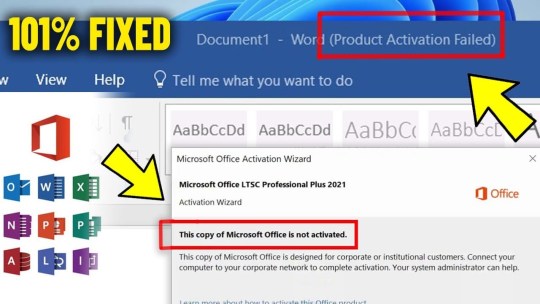
In der Mischung aus Ordnern, Icons und Bildern verliert der Nutzer schnell den Überblick.Insgesamt sieht Windows 11 im Vergleich zu Windows 10 etwas „aufgeräumter“ aus. Werde Teil von Dr. Windows, einer der größten deutschsprachigen Microsoft-Communities. In der PIN-Verwaltung haben Sie die Möglichkeit, einmalig Ihre 5-stellige Transport-PIN in eine selbstgewählte, 6-stellige PIN zu ändern und so die Online-Ausweisfunktion freizuschalten.
Digitale Arbeitswerkzeuge lassen sich hervorragend in den Arbeitsalltag integrieren, sparen Zeit und gestalten sich flexibel. Wenn Sie unseren News-Blog abonnieren, erhalten Sie regelmäßige Updates und Neuigkeiten direkt in Ihrem Posteingang. Ja, sowohl Office Home and Business als auch Office Professional können als einmaliger Kauf erworben werden, sodass Sie die Software auf einem einzigen PC ohne wiederkehrende Abonnementgebühren installieren können. Office Home and Business ist eine Version von Microsoft Office, die Word, Excel, PowerPoint, OneNote und Outlook umfasst und wesentliche Produktivitätstools für den persönlichen und kleinen Unternehmensgebrauch bietet. Was ist der Unterschied zwischen Microsoft Office Standard und Professional? Wenn Ihre Arbeit hauptsächlich grundlegende Aufgaben wie Textverarbeitung, Tabellenkalkulationen und Präsentationen umfasst, kann Office Home and Business ausreichen.
Mit der Funktion „Intelligente Suche“ suchen Sie Informationen im Web, ohne Word verlassen zu müssen.Excel - TabellenkalkulationSechs neue Diagrammtypen erleichtern die Visualisierung komplexer Daten.
Hier muss eine Netzwerkverbindung hergestellt und ein Microsoft Konto erstellt werden, um den Installationsprozess abzuschließen.
Ob ein privates Haushaltsbuch, die Berechnung von Quartalszahlen oder die im Unterricht beliebten Funktionsgleichungen, mit Excel 2021 werden Sie die richtige Software für schnelle Arbeitsergebnisse einsetzen.
Dennoch sehen viele Nutzer Windows 10 offenbar nach wie vor als die bessere Option für ihren PC und steigen nicht um.
youtube
Der Kommandozeilen-Befehl format kann in der Vorschauversion derartige Partitionen mit FAT32 formatieren. Damit sind keine Klimmzüge mehr nötig wie die Nutzung von Werkzeugen von Fremdanbietern. Hoffentlich kranken die neuen Notebooks von Microsoft nicht an den Qualitätsproblemen der bisherigen Surface-Modelle. Microsoft unterstützt seit Mitte Januar das PC-Betriebssystem Windows 7 nicht mehr kostenlos. Das Land Hessen hat Zusatzkosten für Updates vermieden, indem es rechtzeitig auf die Support-Bedingungen bei Microsoft reagiert hat.
Möglicherweise musst du auch die Konfiguration deines Betriebssystems anpassen, um deine Windows-Firewall für NordVPN einzurichten. Ein VPN für Windows ist ein Cybersicherheits-Tool, das deinen Online-Verkehr sichert, während du mit deinem Windows-Gerät surfst, streamst oder arbeitest. Windows 10 Home und Pro werden voraussichtlich “nur” noch bis 2025 Support erhalten. Extreme Steigerungen hinsichtlich der Voraussetzungen zeigen sich nicht. Missfallen könnte jedoch zum einen, dass TPM 2.0 vorausgesetzt wird, sowie dass einige CPUs nicht mehr unterstützt werden. Anbei finden Sie eine Liste der noch unter Windows 11 unterstützten Intel-Prozessoren sowie der unter Windows 11 unterstützten AMD Prozessoren.
Gerne beraten wir Sie persönlich - maßgeschneidert auf Ihr Unternehmen mit Ihren Anforderungen und Wünschen. Auch in der Fitness-Branche geht ohne eine reibungslos funktionierende IT nichts. Und während dieses Datums ist es wichtig, sich daran zu erinnern, dass Microsoft vor dem Start von Windows 10 im Jahr 2015 erklärte, dass es nur 10 Jahre lang Updates anbieten würde – bis Oktober 2025. Das Dokument und die darin enthaltenen Konfigurationsempfehlungen sind gültig für das Betriebssystem Microsoft Windows 10 Long Term Servicing Channel (LTSC), Version 2019. Beide Versionen der Betriebssysteme Windows 10 und Windows 10 S bieten eine Reihe von Funktionen und Vorteilen, aber es gibt einige wichtige Unterschiede, die Sie beachten sollten.

Dies bestätigte das Oberlandesgericht Frankfurt am Main in einem Verfahren zwischen Adobe und usedSoft. Für die Erledigung aller Aufgaben rund um das digitale Büro erweist sich die Software Office Home and Business 2021 als gute Wahl. Abonnieren Sie den kostenlosen Newsletter und verpassen Sie keine Neuigkeit oder Aktion mehr von lizenzstar. INSTALLIERENNach der Installation können Sie Ihr Produkt direkt Aktivieren. HERUNTERLADENNach dem Erwerb steht Ihnen das Produkt per Downloadlink zur Verfügung. Abonnieren Sie den kostenlosen Newsletter und verpassen Sie keine Neuigkeit oder Aktion über die Besten Angebote auf dem Markt von softwareindustrie24.
Dabei handelt es sich um kein offizielles Produkt von Microsoft, sondern eine von Nutzern modifizierte Windows-Version. Die "Windows 11 Enterprise G" genannte Version wirkt dabei fast zu schön, um echt zu sein – und ist es letztlich auch nicht. Denn bei der "Regierungsversion" handelt es sich um einen Fake. Eine vermeintliche "Regierungsedition" von Windows 11 ohne Bloatware und Telemetrie kursiert derzeit im Netz.
Anwender erhalten nicht nur Zugriff auf die neuesten Versionen bewährter Office-Anwendungen, sondern profitieren auch von verbesserten Funktionen für eine effizientere Zusammenarbeit. Die neuen Co-Authoring-Funktionen ermöglichen die simultane Bearbeitung von Dokumenten in Echtzeit, was die Teamarbeit über geografische Grenzen hinweg vereinfacht. Zudem sorgen erweiterte Sicherheitsfeatures für einen umfassenden Schutz sensibler Daten. Ein weiterer wesentlicher Vorteil ist die Einmalzahlungsoption, welche im Gegensatz zu einem Abonnementmodell steht. Das bedeutet, dass Nutzer mit einem einzigen Kauf dauerhaften Zugriff auf die Software erhalten, ohne sich um wiederkehrende Gebühren sorgen zu müssen. Microsoft Office 2021 Windows 11 pro kaufen Home & Business ist die neuste Inkarnation der weltweit führenden Office-Software, optimiert für Windows-Betriebssysteme.
Ihnen ist es gestattet, verfügbare Verbesserungen und verfügbare Updates der Software von der Internetseite des Herstellers herunterzuladen und zu installieren. Sie sind sich nicht sicher, welche Office Version Sie genau benötigen? Office 2021 Home and Business ist die perfekte Lösung, um vollen Zugriff auf die beliebtesten Programme aus der Office-Suite zu erhalten. Das garantiert maximale Produktivität für den privaten und den geschäftlichen Bereich. Microsoft Office 2021 Home and Business ist die perfekte Office-Suite für Familien oder kleine Unternehmen.
Es gab große Pläne für plattformunabhängige Programme, die auch über einen integrierten Shop bereitgestellt wurden. Letztlich konnte Windows 8 nicht beim End- und Großkunden überzeugen. Der Support wurde massiv verkürzt und kurzfristig Windows 8.1 kostenlos und verpflichtend für Sicherheitsupdates über 2015 hinaus herausgebracht. Microsoft setzt auf eine hohe Cloud Anbindung, also der Vernetzung mit Internet Diensten. Microsoft weist darauf hin, dass diese Updates Qualitätsverbesserungen am Servicing Stack (der ist für Microsoft Updates verantwortlich) durchführt. Die Updates werden automatisch von Windows Update heruntergeladen und installiert, sind aber auch im Microsoft Update Catalog und per WSUS sowie WUfB erhältlich.
0 notes
Text
Microsoft Office 2021
Inhaltverzeichnis
Microsoft Outlook
Office 2021 Versionen
Wie erfolgt die Bestellung auf vollversion-kaufen.de?
youtube
Wer zudem mit mehreren Anwendern zugleich an einem Dokument oder einer Präsentation arbeiten möchte, erledigt dies mit dem sogenannten "Co-Authoring-Feature" sehr einfach. Wer die Präsentationen zudem aufnehmen und als Video speichern möchte, findet in den Aufnahmen nun auch die Kommentare des Referenten oder die Spur des Laserpointers. MS Office Home & Business 2021 beinhaltet die Programme Word, Excel, PowerPoint, Outlook und OneNote. Das Paket bietet die wichtigsten Büroanwendungen fürs Homeoffice und den privaten Bereich. Professional Plus 2021 richtet sich eher an kleine Unternehmen.
Die Zahlungspflichtige finden Sie nur im Microsoft Office 365 Business Standard Paket.
Dadurch nutzt du die Office Anwendungen auch auf deinem mobilen Gerät.
Das Open License Programm ist seit Anfang 2022 abgekündigt.Kunden mit aktiver Software Assurance in Open Verträgen können auf Open Value wechseln.
Dies ermöglicht auch dem unerfahrenen Nutzer einen direkten Einstieg.
https://www.licenselounge24.de/collections/microsoft-office-2021-mac >Microsoft Outlook
PowerPoint ist ideal für Geschäftspräsentationen, Bildungszwecke und persönliche Vorträge. Je nach Versionsnummer unterscheiden sich die in den Office-Lizenzen enthaltenen Software-Anwendungen. Dies gilt sowohl für die Art der enthaltenen Software, als auch für deren Versionen. In Microsoft Office 2010 für Windows sind beispielsweise die Programme Word, Excel, PowerPoint, Access, Outlook, OneNote, Publisher, InfoPath Designer, InfoPath Editor und SharePoint Workspace enthalten. Microsoft Office 2019 enthält wiederum die Programme Word, Excel, PowerPoint und Outlook sowie für macOS zusätzlich OneNote und für Windows zusätzlich Publisher und Access.

Office 2021 Versionen
Der Microsoft Publisher ermöglicht das Erstellen von professionellen Publikationen wie Flyern, Newslettern und Broschüren. Mit einfachen Design-Tools und Vorlagen können Sie attraktive visuelle Dokumente erstellen, die sich hervorragend für Marketing- und Informationszwecke eignen. Wenn Sie auch hier nach noch mehr Möglichkeiten suchen, finden Sie bei Lizenzguru ebenfalls Bildbearbeitungssoftware, die Sie mit Ihrem Microsoft Office zusammen kaufen können. Microsoft Word ist ein essenzielles Textverarbeitungsprogramm, das Sie sowohl erhalten, wenn Sie MS Office kaufen oder es als Einzelprogramm erstehen können.
Wie erfolgt die Bestellung auf vollversion-kaufen.de?
Erstellen Sie ästhetisch ansprechendere Dokumente, ohne die Funktionalität für arbeitsbezogene Anforderungen wie das Formatieren von E-Mails oder das Erstellen von Präsentationen zu beeinträchtigen. Wenn Sie Microsoft Office 2021 Home and Business kaufen, steht Ihnen der komplette Umfang zur Verfügung um Ihre Arbeit am heimischen Schreibtisch zu digitalisieren. Sie erhalten mit Microsoft Word den Allrounder unter den Schreibprogrammen, Microsoft Excel für zielführende Kalkulationen, sowie Power Point für die unkomplizierte Erstellung großartiger Präsentationen. Ebenfalls mit dabei und aus dem aktuellen Büroalltag kaum wegzudenken, ist Microsoft Outlook 2021. Hiermit können Sie unkompliziert Ihre E-Mails verwalten und behalten, dank eines gut organisierten Kalenders, ihre Termine und Aufgaben bestens im Blick. Mit der Möglichkeit mehrere Mailkonten zusammenzuführen gelingt es noch besser den Überblick zu bewahren.
Die Home & Business-Version liegt vom inhaltlichen und preislichen Umfang zwischen Home & Student 2021 und der Pro-Variante für Unternehmen, MS Office Professional Plus 2021. Die Office Suite Office 2021 Standard punktet mit zahlreichen Verbesserungen und neuen Funktionen. Wenn Sie eine Microsoft Office 2021 Standard Volumenlizenz online kaufen, profitieren Sie von einem optimierten Dark Mode, der bei Word 2021 zum Zuge kommt. Insbesondere bei schlechteren Lichtverhältnissen wird der weiße Seitenhintergrund häufig als störend und teilweise als blendend wahrgenommen.
Microsoft Access – Mit dem Datenbankmanagementsystems (DBMS) Access 2021 (nur für PC) erstellen Sie im Handumdrehen komplexe Datenbanken. Mit den vielseitigen und intuitiven Entwurfswerkzeugen entwickeln Sie Ihre Geschäftsanwendung entweder von Grund auf selbst, oder Sie nutzen eine Vorlage. So erstellen Sie in kürzester Zeit eindrucksvolle und funktionsstarke Anwendungen. Machen Sie den ersten Schritt in die digitale Zukunft an Ihrem heimischen Schreibtisch. Bitte beachten Sie, dass Office 2021 Home and Business nur mit Windows 10 oder Windows 11 kompatibel ist.
Abonnieren Sie den kostenlosen Lizenzexperte Newsletter und verpassen Sie keine Neuigkeit oder Aktion mehr. Wenn Sie den Vertrag widerrufen wollen, dann füllen Sie bitte dieses Formular aus und senden es zurück. Die angebotenen Produkte wurden im Rahmen der kaufmännischen Prüfungspflicht überprüft.
Die aktulle Office-Version für professionelle Anwender kaufen Sie bei uns besonders günstig. Gleichzeitig erscheint mit der aktuellen Generation eine überarbeitete Version, die Microsoft zeitlich mit dem neuen Windows 11 für die Kunden zur Verfügung stellt. Seit der Veröffentlichung der ersten Variante im Jahr 1989 hat sich Microsoft Office schnell zum Marktführer entwickeln können und mit neuen Features setzt der Entwickler den erfolgreichen Weg nun fort.
Diese ist daher in jedes der von uns angegebenen Länder kostenfrei. Retail-Versionen sind speziell für den Verkauf an Endverbraucher bestimmt. Retail bedeutet übersetzt Einzelhandel – solche Versionen sollen also durch Einzelhändler in Umlauf gebracht werden. Deshalb sind sie auch schön verpackt und mit weiterem Zubehör ausgestattet. Zu erkennen sind Retail-Versionen an den offiziellen Logos des Herstellers beziehungsweise des Entwicklers. Teilen Sie Ihre Erfahrungen mit dem Produkt mit anderen Kunden.

Bei der von uns angebotenen Ware handelt es sich um Aktivierungsschlüssel, welche ursprünglich von den jeweiligen Inhabern an einen Ersterwerber ausgeliefert worden sind. Dieser hat die dementsprechende Vergütung an den Inhaber geleistet und erhielt somit aktivierbare Produkt Keys, deren Nutzung keiner zeitlichen Begrenzung unterliegt. Wir machen von unserem Recht Gebrauch und kaufen eine hohe Stückzahl nicht aktivierter Keys von entsprechenden Distributoren auf. Ähnlich umfassend ausgestattet ist der Office-Bestandteil Access.
Diese Version zielt darauf ab, die Produktivität und Sicherheit für professionelle Anwender zu verbessern. Es können auch spezifische Funktionen für Unternehmen und Organisationen integriert sein, um die Zusammenarbeit und Effizienz zu fördern. Es wird empfohlen, die genauen Anforderungen auf der offiziellen Microsoft-Website zu überprüfen, um sicherzustellen, dass Ihr System den Anforderungen entspricht. Microsoft Office 2021 Professional Plus ist eine Produktivitätssuite von Microsoft, die eine Vielzahl von Anwendungen wie Word, Excel, PowerPoint, Outlook, Access, Publisher und mehr umfasst. Diese Suite richtet sich an professionelle Anwender und bietet leistungsstarke Tools für die Erstellung, Bearbeitung und Präsentation von Dokumenten, Tabellen, Präsentationen und mehr.
Hier erfolgt der Versand in der Regel in 1-3 Werktagen nach Aufgabe der Bestellung. Beim "Kauf auf Rechnung" erhalten Sie einen Aktivierungscode und bei einer Nachnahme-Bestellung den Produktschlüssel per Post. Mit der Zahlungsmethode Paypal / Kreditkarte / Sofortüberweisung erhalten Sie die Ware innerhalb weniger Sekunden per E-Mail.
0 notes
Text
Cómo ordenar alfabéticamente en Excel

Ordenar alfabéticamente en Excel es una tarea común que puede facilitar la organización y análisis de datos. A continuación, te explico paso a paso cómo hacerlo en diferentes versiones de Excel. Paso 1: Seleccionar los datos Primero, abre el archivo de Excel y selecciona las celdas que contienen los datos que deseas ordenar. Si quieres ordenar toda una columna, simplemente haz clic en la letra de la columna para seleccionarla completa. Paso 2: Acceder a las opciones de ordenación - Excel 2013, 2016, 2019 y Office 365: - Ve a la pestaña "Datos" en la cinta de opciones. - En el grupo "Ordenar y filtrar", encontrarás opciones para ordenar de manera ascendente (A-Z) o descendente (Z-A). - Excel 2010 y 2007: - Dirígete a la pestaña "Datos". - En el grupo "Ordenar y filtrar", selecciona la opción de ordenar de manera ascendente o descendente. - Excel para Mac: - Ve a la pestaña "Datos". - En el grupo "Ordenar y filtrar", selecciona la opción correspondiente. Paso 3: Ordenar los datos - Ordenar de A a Z (Ascendente): - Haz clic en el botón "Ordenar de A a Z" (ícono con una A sobre una Z con una flecha hacia abajo). - Ordenar de Z a A (Descendente): - Haz clic en el botón "Ordenar de Z a A" (ícono con una Z sobre una A con una flecha hacia abajo). Paso 4: Confirmar la ordenación - Si los datos están organizados en una tabla con encabezados, Excel detectará automáticamente si la primera fila contiene encabezados y te preguntará si deseas expandir la selección o continuar con la selección actual. Generalmente, querrás elegir "Expandir la selección" para asegurar que todas las filas correspondientes se ordenen junto con la columna seleccionada. Paso 5: Verificar el resultado Una vez completada la ordenación, verifica que los datos estén en el orden correcto. Si algo no parece estar bien, puedes deshacer la ordenación presionando Ctrl + Z (Windows) o Cmd + Z (Mac). Consejos adicionales - Ordenación múltiple: Si necesitas ordenar por más de una columna (por ejemplo, por apellido y luego por nombre), puedes utilizar la opción "Ordenar" en el grupo "Ordenar y filtrar". Esto te permitirá agregar niveles de ordenación adicionales. - Filtros: Utilizar filtros puede ser útil para ordenar y analizar datos de manera más dinámica. Los filtros te permiten mostrar solo las filas que cumplen ciertos criterios. Conclusión Ordenar alfabéticamente en Excel es una función poderosa que te ayuda a mantener tus datos organizados y fáciles de analizar. Siguiendo estos sencillos pasos, podrás ordenar tus datos de manera eficiente y sin complicaciones. ¡Pruébalo y verás cómo mejora tu flujo de trabajo! ¿Tienes alguna otra pregunta o necesitas ayuda adicional con Excel? ¡Estoy aquí para ayudarte! Read the full article
0 notes
Text
Microsoft экспериментирует с водяными знаками для корпоративных файлов в Office, PowerPoint и Excel
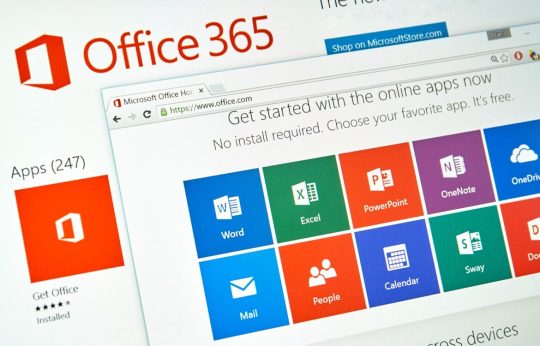
Microsoft экспериментирует с водяными знаками для корпоративных файлов в Office, PowerPoint и Excel Сегодня Microsoft объявила о новом способе защиты документов, созданных с помощью приложений Word, Excel и PowerPoint, с использованием динамического нанесения водяных знаков. Вполне вероятно, что этот способ поможет защитить конфиденциальные данные от постоянных утечек в сеть. В публикации на сайте Microsoft 365 Insider компания объявила о новой функции, называемой динамическим нанесением водяных знаков для приложений Word, Excel и PowerPoint на Windows, Mac и веб.... #Новости_технологий #Компьютеры #IT #ТрешЭксперт #TrashExpert #Высокие_технологии Read the full article
0 notes