#Mysql not starting mamp
Explore tagged Tumblr posts
Text
Top 5 Tools for Running WordPress Locally Like a Pro
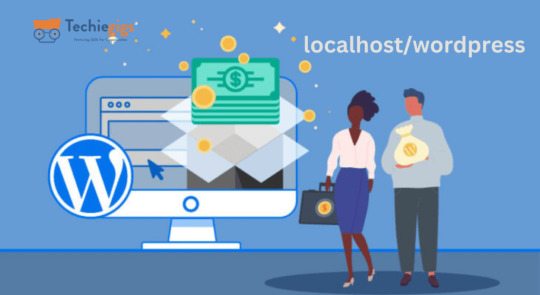
Running WordPress locally is a game-changer for developers, designers, and bloggers who want to experiment, build, and optimize their websites without affecting the live version. Local WordPress environments allow you to test plugins, themes, and custom code with zero risk. But which tools can help you achieve this seamlessly? Here’s a roundup of the top 5 tools for running WordPress locally like a pro.
1. Local by Flywheel
Why It Stands Out: Local by Flywheel is one of the most popular tools for creating local WordPress environments. It offers a user-friendly interface, quick setup, and seamless WordPress site management.
Key Features:
Easy site creation with one click.
SSL support for secure testing.
Direct deployment to Flywheel and WP Engine hosting.
Best For: Beginners and professionals looking for a straightforward, powerful local setup.
2. XAMPP
Why It Stands Out: XAMPP is a versatile open-source tool that includes Apache, MariaDB, PHP, and Perl. It’s widely used to create a local server environment for WordPress.
Key Features:
Supports multiple operating systems, including Windows, Mac, and Linux.
Pre-configured setup for WordPress installations.
Highly customizable for advanced users.
Best For: Tech-savvy users who need complete control over their environment.
3. WAMP
Why It Stands Out: WAMP (Windows, Apache, MySQL, PHP) is a robust tool for Windows users to create a local WordPress development setup.
Key Features:
Easy installation and configuration.
Built-in database management with phpMyAdmin.
Lightweight and beginner-friendly.
Best For: Windows users seeking a simple yet effective WordPress local hosting solution.
4. MAMP
Why It Stands Out: MAMP (Mac, Apache, MySQL, PHP) is a reliable choice for Mac users but also works on Windows. Its simplicity and performance make it ideal for local WordPress development.
Key Features:
Quick installation and setup.
Free and Pro versions available with advanced features.
Multi-PHP versions support for testing.
Best For: Mac users and developers who need flexibility and advanced features.
5. Docker
Why It Stands Out: Docker isn’t just a WordPress-specific tool; it’s a container-based platform that allows developers to build isolated environments for various applications, including WordPress.
Key Features:
Portability across different environments.
Pre-built WordPress Docker images for quick setup.
Highly scalable and robust for professional use.
Best For: Advanced developers looking for cutting-edge solutions for local WordPress environments.
Conclusion
Running WordPress locally doesn’t have to be a daunting task. With tools like Local by Flywheel, XAMPP, WAMP, MAMP, and Docker, you can create a secure, efficient, and customizable environment to test and refine your WordPress sites. Choose the tool that best aligns with your technical expertise and requirements, and start building like a pro.
0 notes
Text
How to Write the Perfect PHP Script for Your Web Development Class
PHP (Hypertext Preprocessor) is a widely-used server-side scripting language that powers millions of websites and applications.
Its versatility, ease of use, and integration capabilities with databases make it a popular choice for web developers.
If you’re enrolled in a web development class, mastering PHP is essential for creating dynamic and interactive web pages.

In the initial stages of learning PHP, many students encounter challenges that can hinder their progress.
This is where AssignmentDude comes in. Offering expert assistance in PHP homework, AssignmentDude provides personalized support tailored to your learning needs with PHP assignment help.
Whether you’re struggling with basic syntax or complex database interactions, our team of experienced tutors is here to help you navigate through your assignments and enhance your understanding of PHP programming.
At AssignmentDude, we understand that mastering PHP requires practice and guidance.
Our services are designed to empower you with the skills needed to tackle real-world projects confidently.
From understanding fundamental concepts to implementing advanced features, our dedicated tutors are committed to helping you succeed in your web development journey.
As you embark on this learning path, remember that seeking help is not a sign of weakness but rather a proactive step toward mastering the art of programming.
With AssignmentDude’s support, you can overcome obstacles and develop a strong foundation in PHP that will serve you well throughout your career.
Understanding the Basics of PHP
Before diving into writing scripts, it’s crucial to understand the fundamentals of PHP. This section will cover the essential concepts that every beginner should know.
What is PHP?
PHP is a server-side scripting language designed primarily for web development but also used as a general-purpose programming language.
It allows developers to create dynamic content that interacts with databases and can handle user input effectively.
Why Use PHP?
Cross-Platform Compatibility: PHP runs on various platforms (Windows, Linux, macOS), making it versatile for different server environments.
Database Integration: PHP seamlessly integrates with databases like MySQL, PostgreSQL, and SQLite, allowing for efficient data management.
Open Source: Being open-source means that PHP is free to use and has a large community contributing to its continuous improvement and support.
Ease of Learning: The syntax of PHP is similar to C and Java, making it relatively easy for beginners to pick up.
Setting Up Your Development Environment
To start writing PHP scripts, you’ll need a suitable development environment. Here’s how to set it up:
Install XAMPP/WAMP/MAMP: These are popular packages that include Apache server, MySQL database, and PHP interpreter.
XAMPP: Cross-platform solution available for Windows, Linux, and macOS.
WAMP: Windows-specific solution.
MAMP: Mac-specific solution.
Create Your Project Directory:
Navigate to the htdocs folder within your XAMPP installation directory (usually found at C:\xampp\htdocs on Windows).
Create a new folder for your project (e.g., my_first_php_project).
Choose an IDE or Text Editor:
Popular choices include Visual Studio Code, Sublime Text, or PhpStorm. These editors provide syntax highlighting and debugging tools that enhance your coding experience.
Writing Your First PHP Script
Now that your environment is set up, let’s write your first simple PHP script.
Step 1: Create a New File
Open your text editor or IDE.
Create a new file named index.php in your project directory.
Step 2: Write Basic PHP Code
Add the following code to index.php:
php
<!DOCTYPE html>
<html lang=”en”>
<head>
<meta charset=”UTF-8">
<meta name=”viewport” content=”width=device-width, initial-scale=1.0">
<title>My First PHP Page</title>
</head>
<body>
<h1>Welcome to My First PHP Page!</h1>
<?php
echo “Hello, World! This is my first PHP script.”;
?>
</body>
</html>
Step 3: Run Your Script
Start the Apache server using XAMPP Control Panel.
Open your web browser and navigate to http://localhost/my_first_php_project/index.php.
You should see “Welcome to My First PHP Page!” followed by “Hello, World! This is my first PHP script.” displayed on the page.
Understanding Basic Syntax
PHP scripts can be embedded within HTML code. The opening tag <?php indicates the start of a PHP block, while ?> marks its end. Here are some key points about PHP syntax:
Variables: Variables in PHP start with a dollar sign ($). For example:
php
$name = “John Doe”;
echo $name; // Outputs: John Doe
Data Types: Common data types include strings, integers, floats, booleans, arrays, and objects.
Comments: Use comments to document your code:
php
// This is a single-line comment
/* This is a
multi-line comment */
Control Structures
Control structures allow you to control the flow of execution in your scripts.
Conditional Statements
Conditional statements execute different blocks of code based on certain conditions:
php
$age = 18;
if ($age >= 18) {
echo “You are an adult.”;
} else {
echo “You are not an adult.”;
}
Looping Statements
Loops enable repetitive execution of code blocks:
For Loop:
php
for ($i = 0; $i < 5; $i++) {
echo “Number: $i<br>”;
}
While Loop:
php
$count = 0;
while ($count < 5) {
echo “Count: $count<br>”;
$count++;
}
Working with Functions
Functions are reusable blocks of code that perform specific tasks.
Defining Functions
You can define functions using the function keyword:
php
function greet($name) {
return “Hello, $name!”;
}
echo greet(“Alice”); // Outputs: Hello, Alice!
Built-in Functions
PHP comes with numerous built-in functions for various purposes:
String manipulation functions like strlen(), str_replace(), etc.
Array functions like array_push(), array_merge(), etc.
Handling Forms and User Input
One of the key aspects of web development is handling user input through forms.
Creating HTML Forms
You can create forms using standard HTML elements:
xml
<form action=”process.php” method=”post”>
Name: <input type=”text” name=”name”><br>
Age: <input type=”number” name=”age”><br>
<input type=”submit” value=”Submit”>
</form>
Processing Form Data in PHP
To process submitted form data:
php
// process.php
if ($_SERVER[“REQUEST_METHOD”] == “POST”) {
$name = $_POST[‘name’];
$age = $_POST[‘age’];
echo “Name: $name<br>”;
echo “Age: $age<br>”;
}
Form Validation and Security
Always validate user input before processing it:
php
if (!empty($name) && filter_var($age, FILTER_VALIDATE_INT)) {
// Process valid input
} else {
echo “Invalid input.”;
}
Working with Databases (MySQL)
Integrating databases into your applications allows for dynamic data management.
Connecting to MySQL Database
To connect to a MySQL database using PDO (PHP Data Objects):
php
try {
$pdo = new PDO(‘mysql:host=localhost;dbname=my_database’, ‘username’, ‘password’);
} catch (PDOException $e) {
echo “Connection failed: “ . $e->getMessage();
}
Performing CRUD Operations
CRUD stands for Create, Read, Update, Delete operations on database records.
Create Operation
php
$sql = “INSERT INTO users (name, age) VALUES (:name, :age)”;
$stmt = $pdo->prepare($sql);
$stmt->execute([‘name’ => ‘John’, ‘age’ => 30]);
Read Operation
php
$sql = “SELECT * FROM users”;
$stmt = $pdo->query($sql);
while ($row = $stmt->fetch()) {
echo $row[‘name’] . “<br>”;
}
Update Operation
php
$sql = “UPDATE users SET age = :age WHERE name = :name”;
$stmt = $pdo->prepare($sql);
$stmt->execute([‘age’ => 31, ‘name’ => ‘John’]);
Delete Operation
php
$sql = “DELETE FROM users WHERE name = :name”;
$stmt = $pdo->prepare($sql);
$stmt->execute([‘name’ => ‘John’]);
Object-Oriented Programming (OOP) in PHP
OOP allows for more organized code through encapsulation and inheritance.
Defining Classes and Objects
You can define classes using the class keyword:
php
class User {
public $name;
public function __construct($name) {
$this->name = $name;
}
public function greet() {
return “Hello, {$this->name}!”;
}
}
$user = new User(“Alice”);
echo $user->greet(); // Outputs: Hello, Alice!
Inheritance in OOP
Inheritance allows one class to inherit properties and methods from another class:
php
class Admin extends User {
public function greet() {
return “Welcome back, Admin {$this->name}!”;
}
}
$admin = new Admin(“Bob”);
echo $admin->greet(); // Outputs: Welcome back, Admin Bob!
Error Handling in PHP
Handling errors gracefully is crucial for maintaining application stability.
Using Try-Catch Blocks
You can catch exceptions using try-catch blocks:
php
try {
// Code that may throw an exception
} catch (Exception $e) {
echo ‘Caught exception: ‘, $e->getMessage(), “\n”;
}
Best Practices for Writing Clean Code
Writing clean code improves maintainability and readability:
Use Meaningful Variable Names: Choose descriptive names for variables and functions.
Keep Functions Short: Each function should perform one task only.
Comment Your Code: Use comments judiciously to explain complex logic but avoid over-commenting obvious code.
Follow Coding Standards: Adhere to consistent coding standards such as PSR (PHP Standards Recommendations).
Advanced Topics in PHP
As you become more comfortable with basic concepts in PHP scripting, it’s time to explore some advanced topics that will enhance your skills further.
Working with Sessions
Sessions allow you to store user information across multiple pages during their visit to your website.
Starting a Session
To use sessions in PHP:
php
session_start(); // Must be called before any output is sent
$_SESSION[‘username’] = ‘JohnDoe’;
Accessing Session Variables
To access session variables on another page:
php
session_start();
echo $_SESSION[‘username’]; // Outputs: JohnDoe
Destroying Sessions
To end a session when it’s no longer needed:
php
session_start();
session_destroy(); // Destroys all data registered to a session
File Handling
PHP provides functions for reading from and writing to files on the server.
Writing Data to Files
You can write data to files using fopen() and fwrite() functions:
php
$file = fopen(“example.txt”, “w”);
fwrite($file, “Hello World!”);
fclose($file);
Reading Data from Files
To read data from files:
php
$file = fopen(“example.txt”, “r”);
$content = fread($file, filesize(“example.txt”));
fclose($file);
echo $content; // Outputs: Hello World!
Using Composer
Composer is a dependency manager for PHP that simplifies package management.
Installing Composer
To install Composer globally on your system:
Download Composer installer from getcomposer.org.
Follow installation instructions based on your operating system.
Using Composer
To create a new project with Composer:
Navigate to your project directory in the terminal.
Run:
bash
composer init
Follow prompts to set up your project configuration.
You can then require packages by running:
bash
composer require vendor/package-name
Security Best Practices
Security should always be a priority when developing web applications with PHP. Here are some key practices:
Input Validation
Always validate user inputs before processing them:
php
$name = filter_input(INPUT_POST, ‘name’, FILTER_SANITIZE_STRING);
$age = filter_input(INPUT_POST,’age’, FILTER_VALIDATE_INT);
if (!$age) {
die(“Invalid age provided.”);
}
Prepared Statements
Use prepared statements when interacting with databases to prevent SQL injection attacks:
php
$stmt = $pdo->prepare(“SELECT * FROM users WHERE email=:email”);
$stmt->execute([‘email’ => $_POST[‘email’]]);
$user = $stmt->fetch();
Password Hashing
Never store passwords as plain text; always hash them before saving them in the database:
php
$passwordHash = password_hash($passwordInput , PASSWORD_DEFAULT);
// Store `$passwordHash` in the database instead of plain password.
To verify passwords during login:
php
if (password_verify($passwordInput ,$passwordHash)) {
echo ‘Password is valid!’;
} else {
echo ‘Invalid password.’;
}
Debugging Techniques
Debugging is an essential skill for developers when things don’t work as expected.
Enabling Error Reporting
During development phases enable error reporting by adding this line at the top of your script:
php
error_reporting(E_ALL);
ini_set(‘display_errors’, 1);
This will display all errors directly on the page during development which helps identify issues quickly but should be disabled on production sites.
Using Debugging Tools
Tools such as Xdebug provide advanced debugging capabilities including stack traces which help trace issues back through function calls leading up until an error occurs.
Real-World Applications of PHP
Understanding how PHP fits into real-world applications will solidify your knowledge further.
Content Management Systems (CMS)
Many popular CMS platforms such as WordPress are built using PHP. Learning how these systems work can provide insights into best practices for building scalable applications.
WordPress Development: You might want to explore creating themes or plugins which involves understanding hooks and filters within WordPress’s architecture.
E-commerce Platforms
Building e-commerce websites often involves complex functionalities like user authentication systems along with payment gateway integrations which rely heavily on secure coding practices learned through mastering core concepts in PHP development.
Example Project Idea: Create an online store where users can register accounts; add products into their cart; checkout securely using payment gateways like PayPal or Stripe integrated via API calls handled through backend scripts written in php!
RESTful APIs
PHP can also be used to build RESTful APIs which allow different applications or services communicate over HTTP protocols seamlessly exchanging data formats like JSON or XML making it easier integrate third-party services into existing applications without much hassle!
Here’s an example snippet demonstrating how you might set up routes within an API built using php:
php
header(‘Content-Type: application/json’);
$requestMethod=$_SERVER[“REQUEST_METHOD”];
switch ($requestMethod) {
case ‘GET’:
// Handle GET request
break;
case ‘POST’:
// Handle POST request
break;
case ‘PUT’:
// Handle PUT request
break;
case ‘DELETE’:
// Handle DELETE request
break;
default:
http_response_code(405); // Method Not Allowed
break;
}
Common Pitfalls When Learning PHP
As you learn more about writing scripts in php here are some common pitfalls students often face along their journey!
Not Understanding Scope: Variables defined inside functions have local scope meaning they cannot be accessed outside those functions unless explicitly returned or declared global which leads many beginners confused when trying access them elsewhere leading errors being thrown unexpectedly!
Overusing Global Variables: While globals may seem convenient they make tracking down bugs much harder since any part could change its value at any time leading unpredictable behavior instead try pass values around via function parameters whenever possible!
Ignoring Security Measures: Failing implement proper security measures opens doors malicious attacks such as SQL injections so always sanitize inputs validate data before processing anything coming from users!
Neglecting Documentation & Comments: As projects grow larger keeping track becomes increasingly difficult without proper documentation so take time write clear comments explaining logic behind decisions made throughout codebase helps others understand intentions behind design choices later down line!
Not Testing Thoroughly Enough Before Deployment: Always test thoroughly before deploying anything live since bugs missed during development phases could cause significant issues once exposed real-world scenarios especially if sensitive information involved!
Conclusion
Writing perfect PHP scripts requires understanding fundamental concepts as well as best practices in coding standards while avoiding common pitfalls along way!
By mastering these skills through practice seeking help when needed — like utilizing resources from AssignmentDude — you can excel not only within classroom settings but also beyond them into real-world projects! Submit Your Assignment Now!
Remember that learning programming is an ongoing journey filled with challenges opportunities growth embrace each challenge as chance improve skills further!
If you ever find yourself stuck overwhelmed by assignments related specifically C++ don’t hesitate reach out AssignmentDude expert assistance tailored specifically students just like YOU! Together we’ll ensure success throughout entire learning process!
#do my programming homework#programming assignment help#urgent assignment help#assignment help service#final year project help#php assignment help#python programming
0 notes
Text
Creating a Simple REST API with PHP: A Beginner's Guide
In the digital era, REST APIs have become the backbone of web and mobile applications, facilitating seamless communication between different software systems. PHP, with its simplicity and wide adoption, is a powerful tool for building robust REST APIs. This guide aims to introduce beginners to the fundamentals of creating a simple REST API using PHP.
Understanding REST APIs
Before diving into the technicalities, it's essential to understand what REST APIs are. REST (Representational State Transfer) is an architectural style for designing networked applications. It relies on a stateless, client-server, cacheable communications protocol -- typically HTTP. In simpler terms, REST uses HTTP requests to GET, PUT, POST, and DELETE data.
Setting Up Your Environment
To start building your REST API with PHP, you'll need a local server environment like XAMPP, WAMP, or MAMP. These software packages provide the necessary tools (Apache, MySQL, and PHP) to develop and test your API locally. Once installed, start the Apache server to run your PHP scripts.
Planning Your API
Before coding, plan what resources your API will provide access to and the corresponding endpoints. For example, if you're building an API for a blog, resources might include articles, authors, and comments. An endpoint for retrieving articles could be structured as http://yourdomain.com/api/articles.
Creating the API
1. Setting Up a Project Structure
Create a new directory in your server's root folder (e.g., htdocs in XAMPP) named my_api. Inside this directory, create two files: .htaccess and index.php. The .htaccess file will be used for URL rewriting, making your API endpoints clean and user-friendly.
.htaccess
apacheCopy code
RewriteEngine On RewriteCond %{REQUEST_FILENAME} !-f RewriteRule ^([a-zA-Z0-9-]+)/?$ index.php?request=$1 [QSA,NC,L]
This configuration redirects all requests to index.php, passing the request path as a query parameter.
2. Implementing the API Logic
index.php
Start by initializing an array to mock a database of articles. Then, parse the request to determine which resource is being accessed.
phpCopy code
<?php // Mock database of articles $articles = [ ['id' => 1, 'title' => 'The First Article', 'content' => 'This is the first article.'], ['id' => 2, 'title' => 'The Second Article', 'content' => 'This is the second article.'] ]; // Get the request path $request = $_GET['request'] ?? ''; // Split the path into components $requestParts = explode('/', $request); // Determine the resource $resource = $requestParts[0] ?? ''; header('Content-Type: application/json'); switch ($resource) { case 'articles': echo json_encode($articles); break; default: http_response_code(404); echo json_encode(['error' => 'Resource not found']); break; }
This script checks the requested resource and returns a JSON-encoded list of articles if the articles resource is accessed. For any other resource, it returns a 404 error with a JSON error message.
3. Testing Your API
To test your API, you can use tools like Postman or simply your browser. For instance, navigating to http://localhost/my_api/articles should display the JSON-encoded articles.
Extending Your API
Once you've mastered the basics, you can extend your API by implementing additional HTTP methods (POST, PUT, DELETE) and adding authentication for secure access. This might involve more advanced PHP programming, including working with headers for content type and authentication tokens, and dealing with more complex routing and database interactions.
Best Practices
When developing your API, keep in mind best practices such as:
Security: Implement measures like authentication, input validation, and sanitization to protect your API.
Versioning: Version your API from the start (e.g., v1/articles) to avoid breaking changes for users as your API evolves.
Documentation: Provide clear, concise documentation for your API's endpoints, request parameters, and response objects.
Embracing PHP's Flexibility for Rapid Development
One of the unique aspects of creating a REST API with PHP is leveraging PHP's inherent flexibility and simplicity for rapid development. As a dynamically typed language, PHP allows developers to iterate quickly without the strict type constraints found in statically typed languages. This flexibility is particularly beneficial in the early stages of API development, where the data model and business logic might frequently change. Furthermore, PHP's extensive standard library and numerous frameworks can significantly speed up the development process. For instance, using a PHP framework like Laravel or Symfony can provide out-of-the-box solutions for routing, security, and ORM (Object-Relational Mapping), enabling developers to focus on the unique aspects of their application rather than boilerplate code. To streamline projects with experts, businesses look for top php development companies and avail their services to implement better development strategies.
The Power of PHP's Community and Resources
Another unique advantage of building REST APIs with PHP is the extensive community support and wealth of resources available. PHP is one of the most widely used programming languages for web development, with a vibrant community that contributes to a vast ecosystem of libraries, frameworks, and tools. This community support means developers can often find solutions to common problems and questions through forums, blogs, and tutorials. Additionally, the availability of comprehensive documentation and best practices makes it easier for businesses to avail PHP development services to delve deeper into advanced topics. The combination of PHP's ease of use and the support of its community makes it an excellent choice for developing REST APIs, providing both beginners and seasoned developers with the resources they need to succeed.
Conclusion
Building a REST API with PHP is a rewarding project that can enhance your web development skills. Following this guide, you've taken the first step towards creating your API, understanding its foundational concepts, and applying best practices. As want to incorporate more features, refine code, and explore the vast possibilities of RESTful services, the natural choice for them is to hire php developers by outsourcing.
Remember, the key to mastering API development is practice and continuous learning. Experiment with different scenarios, contribute to open-source projects, and stay updated with the latest trends in web development. Your journey as an API developer is just beginning, and the digital world eagerly awaits your contributions.
0 notes
Text
How do you edit WordPress on a localhost?
Editing a WordPress site on localhost involves setting up a local development environment on your computer. Here's a general guide on how to do this:
1. Install a Local Server Environment:
You can use software like XAMPP, MAMP, or Local by Flywheel. These tools provide a local server environment with Apache, MySQL, and PHP.
Download and install the software of your choice.
2. Download WordPress:
Visit the official WordPress website (https://wordpress.org/) and download the latest version of WordPress.
3. Set Up Database:
Open your local server software and start the server.
Create a new database for your WordPress installation. Note down the database name, username, and password.
4. Install WordPress:
Extract the WordPress zip file you downloaded.
Move the WordPress files to the root directory of your local server (e.g., htdocs in XAMPP).
Rename the wp-config-sample.php file to wp-config.php.
Open wp-config.php and enter your database details (database name, username, password).
5. Access Local WordPress Site:
Open your web browser and go to http://localhost/yourwordpressfolder (replace "yourwordpressfolder" with the actual folder name where you installed WordPress).
6. Edit Your WordPress Site:
Log in to your local WordPress site using the credentials you set during the installation.
You can now edit your WordPress site just like you would on a live server. Install themes, plugins, and make changes to content and settings.
7. Theme and Plugin Development:
If you are a developer and want to make theme or plugin changes, you can create a themes or plugins folder inside the wp-content directory and develop your code there.
8. Save Changes:
Any changes you make on your localhost won't affect your live site until you migrate the changes. For this, you might use a migration plugin or manually transfer files and the database.
Important Note: Always remember that changes made on your localhost won't reflect on the live site until you manually migrate the changes. Be cautious when making significant changes, and consider using a backup solution.
If you plan to move your site from localhost to a live server, you'll need to export your database and migrate your files. There are plugins and manual methods available for this purpose.
1 note
·
View note
Text
Getting Started with PHP: A Beginner's Guide to Your First "Hello World" Program

Introduction
PHP tutorial for beginners and professionals provides in-depth knowledge of PHP scripting language. Our PHP tutorial will help you to learn PHP scripting language easily.
This PHP tutorial covers all the topics of PHP such as introduction, control statements, functions, array, string, file handling, form handling, regular expression, date and time, object-oriented programming in PHP, math, PHP MySQL, PHP with Ajax, PHP with jQuery and PHP with XML.
What is PHP
PHP is an open-source, interpreted, and object-oriented scripting language that can be executed at the server side. PHP is well suited for web development. Therefore, it is used to develop web applications (an application that executes on the server and generates the dynamic page.).
PHP was created by Rasmus Lerdorf in 1994 but appeared in the market in 1995. PHP 7.0 is the latest version of PHP, which was released on 28 November. Some important points need to be noticed about PHP are as follows:
PHP stands for Hypertext Preprocessor.
PHP is an interpreted language, i.e., there is no need for compilation.
PHP can be embedded into HTML.
PHP is an object-oriented language.
PHP is an open-source scripting language.
PHP is simple and easy to learn language.

Why use PHP
PHP is a server-side scripting language, which is used to design dynamic web applications with MySQL database.
It handles dynamic content, database as well as session tracking for the website.
You can create sessions in PHP.
It can access cookies variables and also set cookies.
Using PHP language, you can control the user's to access some pages of your website.
It helps to encrypt the data and apply validation.
PHP supports several protocols such as HTTP, POP3, SNMP, LDAP, IMAP, and many more.
PHP Features

Install PHP
To install PHP, we will suggest you to install AMP (Apache, MySQL, PHP) software stack. It is available for all operating systems. There are many AMP options available in the market that are given below:
WAMP for Windows
LAMP for Linux
MAMP for Mac
SAMP for Solaris
FAMP for FreeBSD
XAMPP (Cross, Apache, MySQL, PHP, Perl) for Cross Platform: It includes some other components too such as FileZilla, OpenSSL, Webalizer, Mercury Mail, etc.
How to install XAMPP server on windows
We will learn how to install the XAMPP server on windows platform step by step. Follow the below steps and install the XAMPP server on your system.
Step 1: Click on the above link provided to download the XAMPP server according to your window requirement.
Step 2: After downloading XAMPP, double click on the downloaded file and allow XAMPP to make changes in your system. A window will pop-up, where you have to click on the Next button.
Step 3: Here, select the components, which you want to install and click Next.

Step 4: Choose a folder where you want to install the XAMPP in your system and click Next
Step 5: Click Next and move ahead
Step 6: XAMPP is ready to install, so click on the Next button and install the XAMPP.
Step 7: A finish window will display after successful installation. Click on the Finish button
Step 8: Choose your preferred language
Step 9: XAMPP is ready to use. Start the Apache server and MySQL and run the php program on the localhost.
Step 10: If no error is shown, then XAMPP is running successfully

How to run PHP code in XAMPP
Generally, a PHP file contains HTML tags and some PHP scripting code. It is very easy to create a simple PHP example. To do so, create a file and write HTML tags + PHP code and save this file with .php extension.
All PHP code goes between the php tag. It starts with <?php and ends with ?>. The syntax of PHP tag is given below:
<?php
//your code here
?>
How to run PHP programs in XAMPP PHP is a popular backend programming language. PHP programs can be written on any editor, such as - Notepad, Notepad++, Dreamweaver, etc. These programs save with .php extension, i.e., filename.php inside the htdocs folder.
For example - p1.php.
As I'm using window, and my XAMPP server is installed in D drive. So, the path for the htdocs directory will be "D:\xampp\htdocs".
Step 1: Create a simple PHP program like hello world.
<?php
echo "Hello World!";
?>
Step 2: Save the file with hello.php name in the htdocs folder, which resides inside the xampp folder.
Step 3: Run the XAMPP server and start the Apache and MySQL.
Step4: Now, open the web browser and type localhost http://localhost/hello.php on your browser window.
Step 5: The output for the above hello.php program will be shown as the screenshot below

Most of the time, PHP programs run as a web server module. However, PHP can also be run on CLI (Command Line Interface).
Credits – Shweta Patil (Backend)
MetricsViews Pvt. Ltd.
MetricsViews specializes in building a solid DevOps strategy with cloud-native including AWS, GCP, Azure, Salesforce, and many more. We excel in microservice adoption, CI/CD, Orchestration, and Provisioning of Infrastructure - with Smart DevOps tools like Terraform, and CloudFormation on the cloud.
www.metricsviews.com
0 notes
Text
Building a Portfolio Website with HTML and CSS: Showcase Your Work
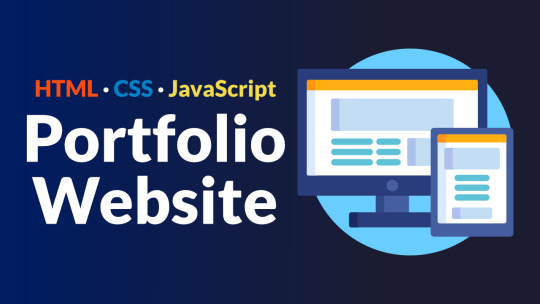
1. Introduction
Welcome to the exciting journey of building a stunning portfolio website using HTML and CSS. In today's digital age, having a well-crafted portfolio is crucial for showcasing your work, skills, and creativity as a web developer or designer. Whether you're a seasoned professional looking to display your extensive body of work or a beginner eager to make a mark in the industry, this guide will help you create a standout portfolio that sets you apart.
2. Setting Up Your Development Environment
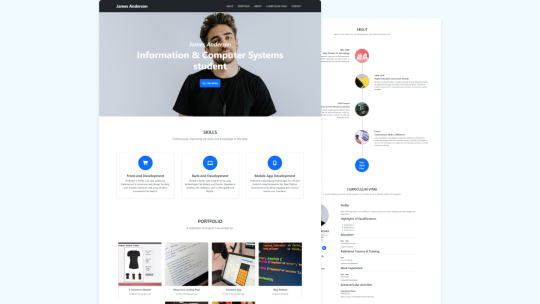
Before we dive into building your portfolio website, it's essential to set up the right development environment. This will ensure that you have the necessary tools and software to create and test your web projects seamlessly. Let's walk through the key components of your development environment: Code Editor Your code editor is your digital workspace, where you'll write, edit, and manage your HTML and CSS files. There are several popular code editors to choose from, including: - Visual Studio Code (VS Code): A free, open-source code editor with a rich ecosystem of extensions and excellent support for web development. - Sublime Text: Known for its speed and simplicity, Sublime Text is a favorite among many developers. - Atom: Another open-source editor that's highly customizable and comes with various packages for web development. Web Browser A web browser is your window to the internet, and it's crucial for testing and debugging your website. While you can use multiple browsers, Google Chrome, Mozilla Firefox, and Microsoft Edge are popular choices for web development. Make sure to install and keep these browsers up to date for thorough testing. Version Control System Using a version control system like Git is a smart move. It allows you to track changes in your code, collaborate with others, and easily revert to previous versions if something goes wrong. Platforms like GitHub and GitLab are excellent choices for hosting your web projects and collaborating with a global community of developers. Local Development Server To preview your website locally and test server-side functionalities, you'll need a local development server. Some common options include: - XAMPP: A package that includes Apache, MySQL, PHP, and Perl for local web development. - MAMP: Similar to XAMPP but designed for macOS users. - Node.js: If you prefer JavaScript-based development, Node.js can serve as your local server for testing. Project Folder Structure Organize your project files effectively. A well-structured folder system makes it easier to manage and find your files. Here's a simple example of a folder structure: FolderPurposecss/Store your CSS files.images/Keep your project images here.index.htmlYour main HTML file.scripts/For JavaScript files (if needed). By ensuring you have the right tools and a well-organized development environment, you'll be well-prepared to embark on the journey of creating your impressive portfolio website.
3. HTML Structure for Your Portfolio
Now that you have your development environment ready, it's time to start building the HTML structure of your portfolio website. A well-organized HTML structure serves as the foundation for your website, making it easier to style and manage your content. Let's break down the essential components of the HTML structure:
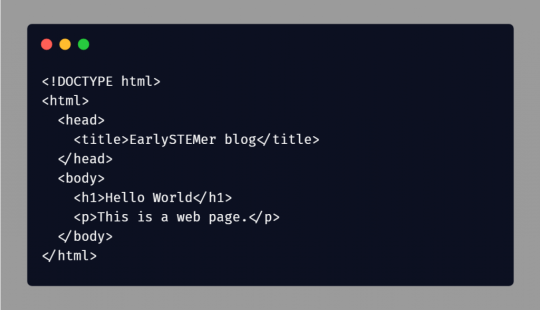
Basic HTML Template Begin with a basic HTML template that includes the following elements: - : Declares the document type and version. - : The root element of your web page. - : Contains metadata and links to external resources like CSS and JavaScript files. - Sets the title of your web page, which appears in the browser tab. - : Specifies the character encoding for your page (UTF-8 is recommended). - :The main content area of your webpage. Header Section Your portfolio's header section should include elements like: - :The container for your site's header content. - :The main title or your name/logo. - :Navigation links to various sections of your portfolio. About Me Section Introduce yourself to your visitors in the "About Me" section. Include: - :A container for the entire "About Me" content. - :A subheading for this section. - :A paragraph describing your background, skills, and interests. Portfolio Projects Display your work with a dedicated "Portfolio Projects" section. Utilize: - :A container for your project items. - :Subheadings for each project title. - :Each project description and details. Contact Information Make it easy for visitors to reach out to you by including a "Contact Information" section. Include: - :A container for your contact details. - :A subheading for the contact section. - :An unordered list with contact options like email and social media links. Footer Finish your HTML structure with a footer section, which typically includes: - :A container for your site's footer content. - :Copyright information or a short message. By structuring your portfolio website's HTML in this way, you create a clear and organized foundation for your content. This approach will not only make it easier to style your website with CSS but also enhance accessibility and SEO optimization.
Styling Your Portfolio with CSS
Now that you've structured your portfolio with HTML, it's time to give it a visual identity that reflects your unique style and creativity. Cascading Style Sheets (CSS) will be your artistic toolkit in this phase. Let's delve into how you can style your portfolio effectively:
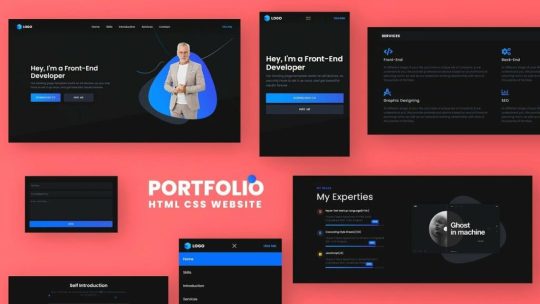
External CSS File Start by creating an external CSS file. This separate file will keep your styling code organized and easily maintainable. In your HTML document, link to this CSS file in the section using the tag. This way, all your styling instructions will be applied to your HTML structure. Selectors and Rules CSS works by applying styles to specific HTML elements through selectors. You can use various types of selectors, such as: - Element Selector: Styles all instances of a particular HTML element (e.g., or
). - Class Selector: Styles elements with a specific class attribute (e.g., ). - ID Selector: Styles a single element with a specific ID attribute (e.g., ). Combine selectors with CSS rules to define the properties you want to modify, like color, font-size, or margin. Box Model The CSS box model governs how elements are structured and spaced. It comprises four components: ComponentDescriptionContentThe inner content of the element.PaddingSpace between the content and the border.BorderThe element's border, if defined.MarginSpace between the border and neighboring elements. Understanding the box model is crucial for controlling element dimensions and spacing within your portfolio. Responsive Design In the modern web, responsive design is a must. CSS allows you to adapt your portfolio to different screen sizes and devices. Use media queries to apply different styles based on factors like screen width, ensuring your website looks great on everything from desktop monitors to mobile phones. Typography and Fonts Your choice of fonts and typography plays a significant role in the overall aesthetics of your portfolio. Utilize CSS properties like font-family and line-height to define a readable and visually pleasing text style. Colors and Images Enhance your portfolio's visual appeal by selecting an attractive color palette and incorporating images. CSS provides properties like color and background-image to control these aspects. Pay attention to contrast and image optimization for a professional look. By mastering CSS for your portfolio, you have the creative freedom to design a visually stunning and responsive website that effectively showcases your work and style. Experiment, refine, and make your portfolio uniquely yours!
Adding Your Projects
Your portfolio's primary purpose is to showcase your projects and demonstrate your skills and abilities. In this section, we'll explore how to add and present your projects effectively on your website: Project Descriptions For each project you want to feature, create a dedicated section that includes: - A container for the entire project description. - A subheading for the project title. A concise but informative project summary. Highlight the objectives, technologies used, and your role in the project. Images and Media Visual elements are crucial in presenting your work. Use: Ensure they are high-quality and relevant to the project's context. If your project includes videos or animations, embed them using this HTML tag. Project Links and Details Include links to the live project and any relevant GitHub repositories. Use tags with the href attribute to create clickable links. Additionally, consider adding details such as project duration, team collaboration, or challenges you overcame. Call-to-Action (CTA) Encourage visitors to engage with your projects. Include a CTA button or link that leads to the live project or a case study page with more in-depth information. Use a contrasting color or styling to make the CTA stand out. Categories and Filtering If you have a diverse set of projects, categorize them. Create a list of categories such as "Web Development," "Design," or "Mobile Apps." Allow visitors to filter projects by category for a user-friendly experience. Use HTML lists to create the categories, and apply CSS for interactive filtering. Testimonials and Feedback If you've received positive feedback or testimonials on your projects, consider showcasing them. Use for the testimonials, and add the source's name and role for credibility. This provides social proof and builds trust with your audience. By implementing these strategies, you can effectively present your projects on your portfolio website. Make sure your projects are visually appealing, informative, and demonstrate your skills and expertise. Your portfolio is a reflection of your work, so put your best foot forward!
6. Responsive Design
Responsive design is a critical aspect of building a successful portfolio website. It ensures that your site adapts and looks great on various devices and screen sizes, providing an optimal user experience. Here's how to achieve responsive design for your portfolio: Media Queries Media queries are CSS rules that allow you to apply different styles based on the user's device characteristics, such as screen width. They are the foundation of responsive design. Use media queries in your CSS to define breakpoints where your layout or styling should change. Common breakpoints include those for smartphones, tablets, and desktops. Flexible Layouts To create a flexible and responsive layout, use relative units like percentages for widths and heights. Avoid fixed pixel values, which can cause issues on smaller screens. Utilize CSS properties such as flexbox or grid for fluid and adaptable designs that automatically adjust to different screen sizes. Mobile-First Approach Embrace the mobile-first design philosophy. Start with the mobile version of your site and progressively enhance it for larger screens. This ensures a better experience for mobile users and simplifies the process of scaling up for desktops and tablets. Images and Media Queries Optimize images for different screen sizes and resolutions. Use the srcset attribute to provide multiple image versions, and let the browser choose the appropriate one. Additionally, set max-width: 100% on images to prevent them from overflowing their containers on smaller screens. Touch-Friendly Design Consider touch gestures and interactions for mobile users. Ensure that buttons and interactive elements are large enough to tap comfortably with a finger. Provide ample spacing between clickable elements to prevent accidental taps. Navigation Menus For navigation menus, use techniques like hamburger menus or off-canvas menus for mobile devices. These approaches save screen real estate and make navigation more accessible on small screens. When scaling up for larger screens, you can use traditional menus or navigation bars. Testing and Debugging Regularly test your website on a variety of devices and browsers. Online tools and browser developer tools can help you simulate different screen sizes and identify responsive design issues. Fix any layout problems or styling inconsistencies to ensure a smooth experience for all users. Responsive design is not just a trend; it's a necessity. In a world where users access websites on a wide range of devices, having a responsive portfolio is crucial for attracting and retaining visitors. By following these practices, you can create a portfolio that looks and performs beautifully across the digital landscape.
7. Personalization and Branding
Your portfolio website is a representation of you and your work. Personalization and branding are essential to make your site unique and leave a lasting impression on visitors. Here's how to infuse your personality into your portfolio: Define Your Brand Start by defining your personal or professional brand. Consider what sets you apart from others in your field. Think about your values, style, and the message you want to convey. Your brand should reflect who you are and what you want to achieve in your career. Logo and Visual Identity Create a distinctive logo and visual identity that aligns with your brand. Your logo should be memorable and easy to recognize. Use consistent colors, fonts, and design elements throughout your site to establish a cohesive visual identity. About Page Your "About Me" page is an excellent place to share your story and background. Use this space to connect with your audience on a personal level. Include a professional photo of yourself to put a face to your name. Share your journey, experiences, and your passion for web development or design. Portfolio Style Your portfolio's design and style should reflect your brand. Consider the use of colors, typography, and layout to create a visually appealing and coherent look. Make sure your design choices align with the message you want to convey to your visitors. Brand Message Craft a compelling brand message or tagline that succinctly describes who you are and what you do. This message should be prominently displayed on your homepage or in your header to immediately communicate your brand's essence to visitors. Testimonials and Case Studies Showcase client testimonials and in-depth case studies that highlight your work's impact. These provide social proof and reinforce your brand's credibility and expertise. Including success stories can make your brand more trustworthy and relatable. Blog or News Section Consider adding a blog or news section to your portfolio. This allows you to share your thoughts, industry insights, and updates related to your work. Regularly updating this section demonstrates your commitment to your field and adds a dynamic element to your brand. Contact Information Make it easy for visitors to get in touch with you. Provide multiple contact options, including an email address, social media links, and a contact form. Use personalized, professional email addresses that align with your domain (e.g., ). Personalization and branding are powerful tools for creating a portfolio that stands out in a crowded digital landscape. Your unique brand identity and personal touches can leave a memorable impression on visitors and potential clients. By combining professionalism with personalization, you can build a portfolio that not only showcases your work but also tells your story.
8. SEO Optimization
Search Engine Optimization (SEO) is a fundamental aspect of ensuring your portfolio website gets the visibility it deserves. By optimizing your site for search engines, you increase the chances of your work being discovered by potential clients and employers. Here's how to effectively optimize your portfolio for SEO: Keyword Research Start by conducting keyword research related to your field and the type of work you do. Identify relevant keywords and phrases that potential visitors might use to find services or skills like yours. Use tools like Google's Keyword Planner to discover high-impact keywords. On-Page SEO Implement on-page SEO techniques to make your individual web pages search engine-friendly: - Page Titles: Create unique and descriptive titles for each page. Include relevant keywords to improve search engine visibility. - Meta Descriptions: Write concise, informative meta descriptions that entice users to click. Use relevant keywords naturally. - Heading Tags: Use
for your main page title and
, , and for subheadings. Incorporate keywords where appropriate. - Image Alt Text: Add descriptive alt text to your images. This not only improves accessibility but also helps search engines understand the content of your images. Content Quality Create high-quality, original content that adds value to your visitors. Your project descriptions, blog posts, and any text content should be well-written and engaging. Google rewards sites that provide informative and relevant content. Mobile Friendliness Ensure that your portfolio is mobile-friendly.
Read the full article
0 notes
Text
How to do programming in PHP
PHP, short for Hypertext Preprocessor, is a popular web programming language. Simplicity, adaptability, and dynamic and interactive online applications are its hallmarks. This is the spot to learn PHP programming for beginners. This guide will teach you PHP fundamentals step-by-step.
Prerequisites
Basic HTML and CSS expertise is helpful before learning PHP. Understanding these languages simplifies PHP code integration into web sites.
Setting Up Your Environment
PHP programming requires a development environment. The essential setup stages are:
Web Server: XAMPP, WAMP, or MAMP, which include PHP, Apache, MySQL, and other technologies, can be used. Use a cloud-based development environment instead.
Text editor or IDE: Use Visual Studio Code, Sublime Text, or PhpStorm, which supports PHP.
PHP Installation: Without XAMPP, you must install PHP individually. The official PHP website (php.net) offers the newest version.
Writing Your First PHP Script
Start with a simple "Hello, World!" example to learn PHP:
```php �?php echo "Hello, World!"; ?>
Save the code as a .php file (e.g., hello.php) and store it in your web server's document root folder.
To run the script, navigate to http://localhost/hello.php in your browser. The page should say "Hello, World!"
The PHP syntax
PHP code is contained in <?php and ?> tags. The server interprets PHP code within these tags.
These syntactic components are important:
Statements terminate with a semicolon (;). Variables begin with a $ symbol (e.g., $variable_name).
Comments can be single-line (//) or multi-line (/* */). Web page content is produced using echo commands. Variables, data types
PHP supports integers, floats, texts, booleans, arrays, and objects. The variables must begin with a $ and are case-sensitive. Example of variable usage:$name = "John"; $age = 25; $isStudent = true; The Control Structure PHP offers standard control structures such as `if`, `else`, `while`, `for`, and `switch`. These enable code choices and loops.
php if ($age < 18) { echo "You are a minor."; } otherwise { echo "You are an adult."; }
Functions
PHP functions encapsulate reusable code. How to define and invoke a function:
PHP function greet($name) { echo "Hello, $name!"; }
Say hello to "Alice"
Working with Forms
PHP processes HTML form data. To retrieve form data, use the $_POST or $_GET superglobal arrays. Simple form example:
```html Also in `process_form.php`: PHP <?php $username = $_POST["username"]; echo "Welcome, $username!"; ?>
This guide laid the groundwork for PHP programming. As you master the basics, you may learn about databases, user authentication, and dynamic web applications. PHP's large community and copious documentation make it a superb web development language, and there are many online resources to help you learn PHP. Get coding and develop PHP web applications!
#dissertation#essay writing#research paper#thesis#case study help#homework help#report#reportwriting#php#phpdevelopment#php script#php programming
0 notes
Text
How do I start learning PHP?

Starting to learn PHP can be an exciting journey, especially if you're interested in web development and programming. Here's a step-by-step guide to help you get started with learning PHP:
Understand the Basics
Before diving into PHP, make sure you have a basic understanding of HTML, as PHP is often embedded within HTML code to create dynamic web content.
Set Up Your Development Environment
Install a local development environment on your computer. You can use tools like XAMPP, WAMP, or MAMP, which include PHP, Apache (web server), MySQL (database), and other necessary components.
Alternatively, you can use online platforms that provide web-based development environments.
Learn PHP Fundamentals
Start by learning the foundational concepts of PHP:
Variables and data types
Operators
Control structures (if-else statements, loops)
Functions and user-defined functions
Arrays and associative arrays
Basic file handling
Online Tutorials and Courses
Utilize online tutorials and courses to learn PHP step by step. Some recommended resources include:
Codecademy's PHP course
PHP.net's official documentation and tutorials
W3Schools' PHP tutorial
Udemy and Coursera courses on PHP
Practice Coding
Programming is best learned through practice. Create small projects, code exercises, and mini-projects to apply what you've learned. Start with simple tasks and gradually move on to more complex challenges.
0 notes
Text
Mysql not starting mamp
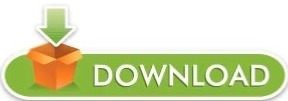
Mysql not starting mamp how to#
Mysql not starting mamp full#
Mysql not starting mamp software#
Mysql not starting mamp mac#
Mysql not starting mamp windows#
If the previous step didn’t work, you can attempt to stop all instances of Apache on your computer globally using the command line. Step 3: Stop Apache From the Command Line Then restart MAMP to see if the problem is resolved. Quit every “httpd” or “Apache” process you find by right-clicking on it and selecting End task. Fortunately, the processes are listed in alphabetical order.
Mysql not starting mamp windows#
If you’re on a Mac, you can use the search field in the top right to make this easier, but in Windows you’ll have to search manually. Look for “httpd” or “Apache” in the list of processes. Search for instances of “httpd” or “Apache” in the Task Manager to find other Apache servers that may be blocking MAMP. Once it’s opened, head to the Processes tab in the Task Manager in Windows, or the CPU tab on a Mac: On a Mac, you can open the Activity Monitor from inside the Applications menu. To open the Task Manager in Windows, you can either press Ctrl + Alt + Delete and select Task Manager from the menu, or open the Start menu and search for “Task Manager”.
Mysql not starting mamp mac#
Next, you’ll need to pull up your computer’s Task Manager (Activity Monitor on Mac devices). This is a common reason why the MAMP Apache server won’t start. If you don’t use Skype, or the above fix didn’t resolve the problem, the next thing to check is that no other instances of Apache are already running. Subscribe Now Step 2: Make Sure No Other Instances of Apache Are Running Join 20,000+ others who get our weekly newsletter with insider WordPress tips! Want to know how we increased our traffic over 1000%? Port 8080 is a commonly used option to avoid conflicts, but you can add whatever value you want here. You can change the port used by Apache to avoid conflicts with Skype and other applications.Ĭlick on Ports at the top of the Preferences window, enter a new port for Apache, and click on OK to save the change. To do this, navigate to MAMP > Preferences in the MAMP application menu: If conflicts continue to arise and you need both MAMP and Skype running at the same time, you can change the port used by Apache. The communications app Skype has a tendency to occupy the port that Apache uses on the network, preventing it from starting.įixing this is incredibly simple – just close Skype and restart MAMP. Get started with DevKinsta today, even if you’re not a Kinsta customer.
Mysql not starting mamp full#
Looking for a free and powerful local WordPress development tool? DevKinsta features quick and easy site creation, email and database management tools, one-click PHP version switching, and full integration with MyKinsta. We recommend trying each in order, and only moving on to the next one if the issue persists. There are four different fixes that may resolve the “Apache server not starting” error in MAMP. Now that you know what the problem is, you can start troubleshooting.
Mysql not starting mamp how to#
In the next section, we’ll dive into exactly how to do that. There’s an incompatibility between the versions of Apache and PHP being used.įortunately, these problems are all relatively easy to troubleshoot and fix.Another instance of Apache is already running on your computer.Something is blocking the port used by the Apache server.There are several possible causes for the MAMP Apache server not starting error: The Apache Server light in the MAMP window won’t turn green if it fails to start. Please check your MAMP installation and configuration.” However, often you won’t see an error message at all - instead, the dot next to Apache Server in the MAMP window won’t turn green: You may sometimes see a popup containing the error message “Apache couldn’t be started. However, you may find that sometimes the Apache server fails to start, which is likely why you’re here. When you open the MAMPapp on your computer, the Apache server and MySQL should start up automatically, bringing your local site “online” and enabling you to access it. If one is missing or encounters an error, you won’t be able to access or work with your WordPress testing environment.
Mysql not starting mamp software#
A MAMP installation is actually a bundle of several software components that work together: the Apache web server, the MySQL database software, and the PHP programming language.Įach of these components is vital to the operation of your local installation. Causes of the Apache Server Not Starting in MAMP Errorīefore we dive into the causes of this error, let’s cover some basics.
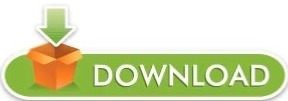
0 notes
Text
Great Web Development Software for Web Developers
WordPress – It is the most popular online publishing platform, which currently powers more than a third of the internet. With WordPress, you can start a blog or create a website in minutes without any technical knowledge. WP is a blogging platform developed in PHP language and supports building your website on your own server with PHP / MySQL database. As one of the best web development tools, the software can be used as a CMS (content management system) to set up a business website. Almost everything on WordPress.com is free, and what is currently free will remain free.
Mockplus – It focuses on tools for fast design, effective collaboration, and graphic design system. It also provide web developers with an all-in-one product design platform to design faster, smarter, and simpler web design templates with drag-and-drop simplicity, mobile support, and customisable desktop services with a mission to keep users focused on the design itself and not the tool. The software has delivered a host of unparalleled features for better design and development.
Adobe Dreamweaver – This is a web development tool from Adobe Systems, available for both macOS and Windows. It allows users to create and publish web pages almost anywhere and it supports HTML, CSS, JavaScript and more. It is one of the most reliable web development tools I know. In addition, it provides a pleasant environment for working on the Internet, which is combined with a code editor with live view. Another great feature of the software is that it offers a free trial, which gives you time to test and see if it is right for you.
Figma - It helps team and individuals create, test and produce the best designs from start to finish. It is a visual design application that runs in a browser, but it's actually much more than that. I will say this is probably the best tool for team based business projects. It provides you with all the tools you need for the design part of a project, including vector tools that can fully describe such as scripting capabilities and code generation. Although Figma is a browser-based platform, there is a desktop version for Windows and Mac OS.

Bootstrap - Bootstrap is a free and open source CSS framework that first refers to mobile and responsive web development. It has standard CSS and JavaScript design templates for writing, forms, buttons, navigation and other visual components. Bootstrap is a popular and powerful framework designed for future developers to create beautiful web page layouts including HTML, CSS and JS. With the most advanced development features, Bootstrap has been well received by discerning users around the world.
MAMP - MAMP is a free local server environment that you can install on macOS and Windows with just a few clicks. MAMP provides users with all the tools they need to run WordPress on a desktop PC for testing or development purposes. For example, using your local NAMO DNS server, you can easily test your services on mobile devices. It doesn't matter if you prefer a web or Nginx server as your data server in addition to MySQL, or if you want to work with PHP, Python, Perl or Ruby.
Codepen - CodePen is a web development community for learning, testing, and discovering future code to learn and fix. It is a friendly development environment for future designers and developers to find design examples and inspiration. It allows users to write code in a browser and see the results as it is typed. It is a useful and standalone online code editor for developers of any intellect, and it is especially powerful for those learning code. It mainly focuses on future languages such as HTML, CSS, JavaScript and older syntax.
Weebly – It is the simplest and one of the most popular website development tool among people looking to start their own sites. Weebly is easy to use and targets personal, business and fitness websites. Most of all, it gives you the opportunity to do fieldwork without any experience whatsoever, choosing to edit HTML / CSS if you have programming experience.
8 notes
·
View notes
Text
Xampp And Wamp
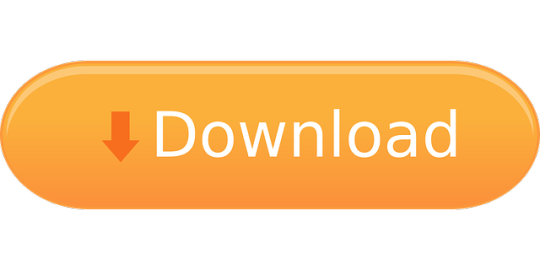
XAMPP can be described as a bundle of software used to serve web solutions across multiple platforms. It provides assistance to local developers by providing an environment to develop and test projects based on Apache servers, database management systems like MariaDB and scripting languages like Perl and PHP. Like XAMPP, there are a number of similar open-source local servers that provide similar assistance and functionalities. In this article, we will study about MAMP, WAMP, and LAMP to analyze and compare amongst the four.
WampServer is one of the best Windows web application development environment. LAMP is an acronym for Linux, Apache, MySQL, and PHP. Each of these components is open. XAMPP supports Perl, PHP, MySQL But WAMP supports only PHP & MySQL. When it comes to starting the procedure, all that you require to do is to click on the beginning button when it comes to XAMPP. There is no such switch in the case of WAMP. When compare with WAMP, XAMPP comes with additional features like a file server, mercury mail, and Perl.
XAMPP
XAMPP is an acronym, in which 'X' stands for Multiplatform, 'A' stands for Apache server, 'M' stands for MariaDB, 'P' stands for Perl, and 'P' stands for PHP. It is a stack of software, which includes Apache distributions used to develop and test website locally before its deployment on the internet. It is multiplatform and is supported by many operating systems such as Windows, MacOS, and Linux. It is supported by many file formats that add to its robustness. It is easy to install and use. The Control Panel makes it easy to manage and implement.
WAMP
WAMP is another local server, which is a package of software including Apache Server (which stands for A), MySQL database (which stands for M), and PHP script-based language (which stands for P). The 'W' in WAMP designates its exclusiveness for the Windows Operating system. WAMP is used in Windows-based systems to test dynamic websites without publishing it on the webserver. It is handy to implement and developed with PHP. It is available for both 32 bit and 64-bit systems.
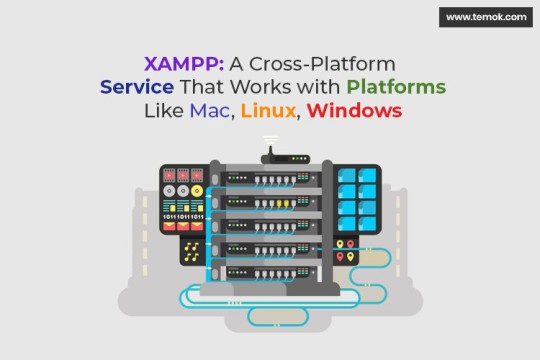
MAMP
MAMP is a local server, which is compatible with (M) Mac Operating system and supports development & testing of web projects based on (A) Apache Server, (M) MySQL Database and (P) PHP OOPS based programming language. It can be easily installed on a Mac-based system with the help of a few clicks. It is mainly used for Mac OS, as denoted by the initial M in MAMP. It provides all the equipment that is needed to run WordPress on the system.


LAMP
Xampp Vs Ampps
It is an acronym in which 'L' stands for Linux, 'A' stands for Apache, 'M' stands for MySQL, and 'P' stands for various programming languages such as PHP, Perl, and Python. It is a local server solely supported by the Linux operating system and cannot be run on any other operating system. It is a light-weighted software package used by Linux based local hosts for testing their webpages before launching them on live platform. Unlike other such software packages, it supports development by multiple programming languages such as PHP, Perl, and Python.
Xampp Vs Wamp
Comparison and Analysis
Xampp And Wamp On Same Machine
BasisXAMPPMAMPWAMPLAMPSupporting Platforms.It is a cross-platform software package supported by platforms like Linux, Windows, and Mac OS.This stack of software is only for the MAC operating system.WAMP local server is only supported by Windows Operating system.LAMP is supported by a single platform i.e., Linux based systems.Programming LanguagesThe programming/ scripting languages used for development in XAMPP are Perl and PHP.The coding for the development and testing is done by using PHP in the MAMP server.WAMP uses PHP (a script-based programming language) for development and testing.Unlike other similar local servers, LAMP is multi-lingual in terms of development. It supports coding done in PHP, Perl, and Python.DatabaseXAMPP uses MariaDB, which is a relational database management system. It was developed by MySQL.MAMP stores its data in a relational database. It uses MySQL for data storage and retrieval.Just like MAMP, WAMP uses MySQL, which is an RDBMS for storing and retrieving operations on data.LAMP supports its data storage function and other data-based operations using MySQL RDBMS.ServersApache Server is used for testing and running webpages of local hosts.It uses Apache webserver.WAMP uses the Apache Web server.LAMP, like the other local servers, uses Apache Web server.Installation ProcessThe installation process is easy but may differ for different platformsVery easy process of installation. It takes just a few clicks and minutes.Easy to download & install and it is also light- weighted.LAMP is handy to install and run.
Next TopicInstallation of Wordpress Using Xampp
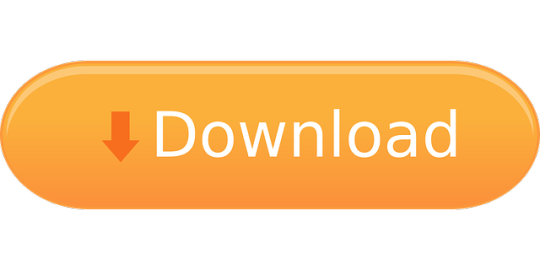
1 note
·
View note
Text
Responsive Design App Mac

Noun Project
Design App For Mac
Responsive Web Design App Mac
Responsive Design App Mac Desktop
Seashore is an open source image editor that utilizes the Mac OS X’s Cocoa Framework. Responsive design, react native, web dev, mobile app development, tutorial Published at DZone with permission of Gilad David Maayan. See the original article here. Oct 04, 2017 Responsive design support — allowing you to display the same pages differently on devices with different-sized screens — was rudimentary at best; you can swap between desktop and tablet versions, but if you've finished creating one layout, you'll have to start all over from a blank page to create the other.

The Noun Project is the perfect resource for designers that need generic UI/UX icons. They host an enormous collection of well-designed icons for everyday needs, like status icons, media buttons and menu icons. Their macOS app lives in your menu bar, ready to pop down and provide access to the huge array of icons from your desktop. If you pair it with a paid subscription to the Noun Project, you’ll get access to every icon on the site. Free accounts contains a smaller subset of icons.
Sketch
Sketch is a powerful vector editor designed for the web. It’s built to help designers create vector assets for websites and apps. It’s powerful and flexible, with a ton of tools tuned specifically to the needs of UX and UI developers. Stop fighting with Illustrator and check out a better—and cheaper—option.
JPEGMini
JPEGMini is a tool for compression JPGs before sharing them. Like it’s web-based client TinyPNG, it uses image optimization tricks to cut down the file size of large JPGs. The app can also resize images, saving them to a unique destination or overwriting the originals in the process. The Pro version even includes plugins for Lightroom and Photoshop, compressing your images straight out of the gate. If you need to process a ton of photos for your website but don’t want to suck up all your users’ bandwidth in the process, JPEGMini will be a huge help.
LittleIpsum
LittleIpsum is a free menu bar app that generates Lorem ipsum text for use in webpage mockups. It’s cool because it can quickly create text in a variety of lengths, and it’s always at your fingertips. Just click twice to copy a preset Lorem ipusm block of the chosen length to the clipboard, and then paste as normal.
Tower

Tower is a GUI for Git version control. It helps users work with Git by abstracting away the cryptic command line codes, simplifying Git version control while retaining its abilities. Considering how widespread Git is as a version control methodology, having a good client in your tool belt might make your life just a little easier.
Coda
Coda comes from beloved macOS developer Panic, which builds well designed and superbly functional Mac apps for designers and developers. Panic calls Coda “everything you need to hand-code a website, in one beautiful app.” It’s essentially a super-powerful IDE for building websites from scratch, including a powerful text editor, a WebKit-based preview module, and robust file and project management. If you’re looking for an all-in-one tool to help you build websites by hand, this is what you need.

Sublime Text
Sublime Text‘s praise have been sung far and wide across the development landscape. It’s a powerful, flexible text editor with a huge feature set geared specifically towards developers and programmers. It pioneered now-mandatory features like multi-caret editing (write in more than one place at a time!), massive customization and a built-in file manager. For users that need to get down and dirty with code, you couldn’t ask for a better text editor. The only downside is the $70 price tag. For users with shallow pockets, GitHub’s Atom is a free alternative with almost as much power and even greater flexibility.
CodeKit
CodeKit is just about essential for macOS web developers. It speeds up your web development workflow significantly by automatically refreshing browsers every time you save your code, but that’s not all it does. It also complies languages like CoffeeScript, Less, and Sass, and includes cutting edge tools like an auto-prefixer for vendor-specific prefixes and Babel.js for “next-generation” JavaScript. All in all, it makes web development on the Mac a much less tedious process.
FileZilla
FileZilla is a free, open-source FTP clients. You can use it to sync with remote servers using FTP and SFTP. If you’re doing any major web development, you know that an FTP client is a must for updating remote files. If you want a powerful but free alternative to slow or expensive apps, FileZilla fits the bill.
Design App For Mac
Sequel Pro
It’s developer calls Sequel Pro is a “fast, easy-to-use Mac database management application for working with MySQL databases.” It’s by far the most mentioned and most recommended Mac app for working with MySQL, the dominant database language of today. Great for advanced users and beginners alike.
MAMP
If you work on back-end or server-side development, you’ll need to have a functional testing environment on your mac. You can get a lot of the tools you need in one go with MAMP. MAMP stands for My Apache, MySQL, PHP, which are the three software packages it installs on your Mac.
You might also like:
The 20 Best OS X Apps for Designers & Web Developers
Top Mac Designer Apps
4 Alternatives To The MacBook Pro For Designers
Author: Alex Fox
Web Development Tools
Apple has brought its expertise in macOS and iOS development tools to the web. Safari includes Web Inspector, a powerful tool that makes it easy to modify, debug, and optimize a website for peak performance and compatibility on both platforms. And with Responsive Design Mode, you can even preview your webpages for various screen sizes, orientations, and resolutions. To access these tools, enable the Develop menu in Safari’s Advanced preferences.
Web Inspector
Web Inspector is your command center, giving you quick and easy access to the richest set of development tools ever included in a web browser. It helps you inspect all of the resources and activity on a webpage, making development more efficient across macOS, iOS and tvOS. The clean unified design puts each core function in a separate tab, which you can rearrange to fit your workflow. In macOS Sierra, you can discover new ways to debug memory using Timelines and tweak styles using widgets for over 150 of the most common CSS properties.
Elements. View and inspect the elements that make up the DOM of a webpage. The rendered HTML is fully editable on the left and details about the webpage’s nodes, styles, and layers are available in the sidebar on the right.
Network. See a detailed list of all network requests made to load every webpage resource, so you can quickly evaluate the response, status, timing, and more.
Resources. Find every resource of a webpage, including documents, images, scripts, stylesheets, XHRs, and more. You can confirm whether everything was successfully delivered in the format and structure you expect.

Timelines. Understand all the activity that occurs on an open webpage, such as network requests, layout & rendering, JavaScript & events, and memory. Everything is neatly plotted on a timeline or recorded by frame, helping you discover ways to optimize your site.
Responsive Web Design App Mac
Debugger. Use the debugger to help you find the cause of any JavaScript errors on your webpage. You can set break points which allow you to pause script execution and easily observe the data type and value of each variable as it’s defined.
Storage. Find details about the data stored by a webpage such as application cache, cookies, databases, indexed databases, local storage, and session storage.

Console. Type JavaScript commands in the console to interactively debug, modify, and get information about your webpage. You can also see logs, errors, and warnings emitted from a webpage, so you can identify issues fast and resolve them right away.
Responsive Design Mode
Responsive Design App Mac Desktop
Safari has a powerful new interface for designing responsive web experiences. The Responsive Design Mode provides a simple interface for quickly previewing your webpage across various screen sizes, orientations, and resolutions, as well as custom viewports and user agents. You can drag the edges of any window to resize it. In addition, you can click on a device to toggle its orientation, taking it from portrait to landscape and even into Split View on an iPad.

1 note
·
View note
Text
Migrate your Wordpress.com blog to your local machine
Migrate your WordPress.com blog to your local machine
Download MAMP
Download MAMP from mamp.info
Configure MAMP
Go into MAMP -> Preferences
General Tab
Check Everything
Start Servers
Check for updates
Open WebSTart page
Stop Servers
Ports Tab
Defaults
Apache Port: 8888
Nginx Port: 8888
MySQL Port: 8889
PHP Tab
Defaults
Web Server
Apache
Document Root – select a suitable folder location…
View On WordPress
1 note
·
View note
Text
How to Set Up a Local Server on Mac for Beginners #NotADeveloper #WordPress
Let’s start by inserting a disclaimer, I am not a developer or coder in any way. I am not “tech savvy” or futuristic. I can work a computer enough to get online and manage my daily tasks or watch youtube videos. Oh ,and of course email. But l wanted to learn more about what Landon and Cliff do, to enter their world and understand their nerd talk. So they walked me through setting up a local server running WordPress on my mac laptop, and I took notes. Stay tuned for more blogs to come, including setting up divi builder (the fun stuff)! It was difficult to understand at some points, and others straight up made no sense, but alas! We made it through and I am here to share that experience. Sharing it with the hope that someone out there like me, can find this useful and motivating. Or the rest of you smarties find it amusing!
First things first, download WordPress. This is a commonly used CMS or content management system where you can login in to your site and make changes etc.

Once you download WordPress, you will want to move the file into your Sites Folder in Finder. (You can check for the download on your desktop or in Finder under downloads.) This is located in the Home folder. ( the one with the little house next to it.) If this folder does not yet exist, just right click and create a new one.

Once you add the WordPress download (drag and drop the folder here), you can rename if you’d like. Here in my test run, I named it “HairByKelseyAnn”. This can keep you more organized if you want to create multiple sites. (This will be talked about in another blog post to come. For now, let’s just stick with one!)

Next, download MAMP (”Stands for "Mac OS X, Apache, MySQL, and PHP." MAMP is a variation of the LAMP software package that can be installed on Mac OS X. It can be used to run a live web server from a Mac, but is most commonly used for web development and local testing purposes” Description from techterms.com) In this case, we are using it for testing purposes. You can download MAMP (I downloaded MAMP instead of MAMP pro because it’s free) Once you have that downloaded, open it up . If you are having trouble finding it, or any applications, hit command key (⌘) and the space bar at the same time. This will pull up a search bar so you can just type in MAMP and hit enter.

Once you have MAMP open, there are two ways to get to your preferences. You can either select MAMP in the top bar of your computer (next to the apple in the top left corner) or you can hit command key (⌘) and comma(,) at the same time. You will get a drop down like in the image below.
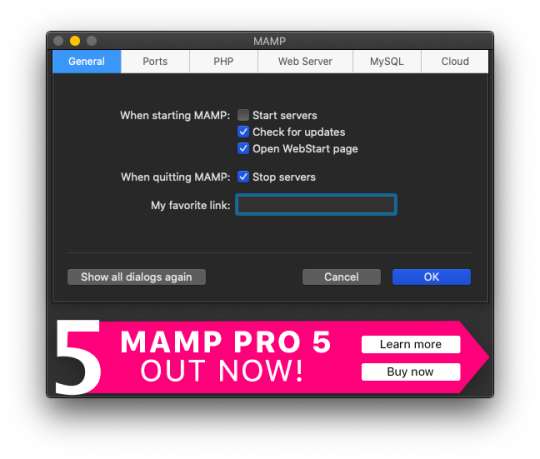
Select the Web Server tab, and this is where you make your document root to the folder you created. (Hit select and add the folder you created from your WordPress download.) This is basically creating a starting point for your localhost server so it knows what files to work from.
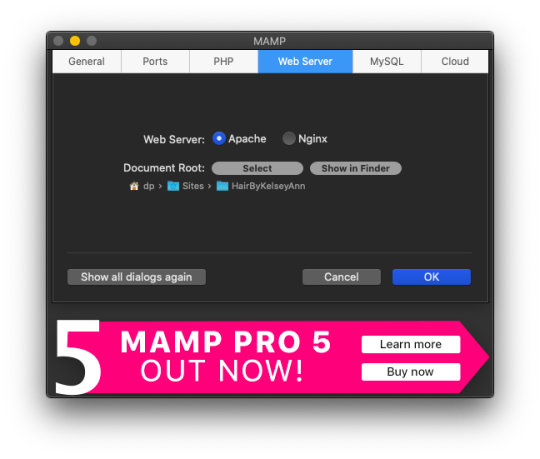
After you have your document root folder linked, click ok and it will bring you back to the “home screen”. At this point, you can click Start Servers.

Open a new tab or window, and go to- http://localhost:8888/phpMyAdmin From here you will click the database tab and create new. I chose to name my new DB the same name as the other folders I created. (This is where you create a custom database that WordPress will use. This is highly advanced and you should not find yourself here, beyond initial creation. )

After you have created your DB (DataBase), go to http://localhost:8888/ and follow through the WordPress setup. This is where you are setting up the foundation for your site.
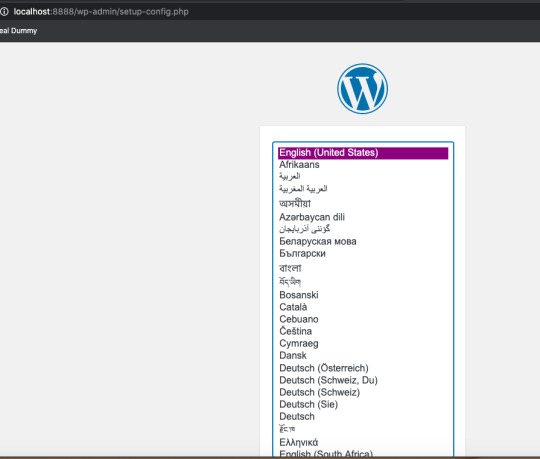
Once you get to this screen (see below) your DataBase Name should be the same as the DB name you previously created a local host file for. Username and Password set to “root” This is a general password for WordPress to login. This is not your personal account or information. Submit this, and on the next screen, click Run the Installation.

The next page will ask you for your Site name and username/ password. This is your personal information. Do Not Share! There is a checkbox asking if you want to discourage search engines ( Google, Yahoo, Bing, etc) from finding your site. You want to check this box because you are only trying to build your website on your computer (For now!). Launching your website to “go live” is separate documentation. This is for building your “rough draft” so you make sure your site is perfect before you let the world see it. After you submit this, you should have this screen.

At this point, you have set up a local server (YAY!) and created the skeleton of a WordPress website, on your computer. From here you can see my next blog post on how to customize and what your different sidebar tabs can do.
Setting up a local host on your computer gives you the ability to work on your website without being connected to the internet. The link below is how you can visualize your saved changes. (Refresh the page to see new changes made)
http://localhost:8888/
Below is the link to your WordPress dashboard. This is where you can start to mess around with themes and layouts. You can end here, or you can download the divi theme builder to really customize your site. Divi builder makes it easier to see the layout and customize as you’re looking at your site.
http://localhost:8888/wp-admin/index.php
Be sure to have your server turned on in MAMP to access your site!
I hope that you enjoyed this article and found it useful! Ideal Dummy is all about sharing knowledge and educating people on how to manage their websites. Or just computer knowledge in general! This is a tech savvy era, and we are here to help! So from one beginner to another, you can do it!
For more information, check out our website.
Written and Documented By: Kelsey Ann
#idealdummy#wordpress#computer#localhost#serversetup#localserver#software development#phpmyadmin#MAMP#macintosh#mac#database#website build#education#computer education#developers & startups#beginner#technology#kansascity
1 note
·
View note
Text
LEARN THE BASICS OF BECOMING A WORDPRESS DEVELOPER HERE

OVER 70,000,000 WEBSITES ACROSS THE GLOBE ARE POWERED BY WORDPRESS, MAKING IT THE MOST POPULAR CONTENT MANAGEMENT SYSTEM ON THE INTERNET.
BECAUSE OF ITS ENORMOUS USER BASE, WORDPRESS HAS ATTRACTED THE ATTENTION OF SOME OF THE INDUSTRY'S MOST SKILLED PROGRAMMERS, WHO HAVE MADE IT THEIR PLATFORM OF CHOICE FOR SOFTWARE DEVELOPMENT.
THESE DEVELOPERS DID NOT COME INTO THE WORLD ALREADY POSSESSING THE SKILLS NECESSARY TO MAKE WORDPRESS ELEGANT AND FUNCTIONAL.
THE GOOD NEWS IS THAT THERE IS AN ABUNDANCE OF MATERIAL AVAILABLE TO HELP WORDPRESS WEBSITE DEVELOPER HONE THEIR SKILLS.
THIS ARTICLE WAS WRITTEN WITH THE INTENTION OF SERVING AS A RESOURCE FOR BOTH NOVICE AND EXPERIENCED DEVELOPERS TO LEARN HOW TO DEVELOP BETTER WEBSITES AND HOW TO FIND ANSWERS TO QUESTIONS THAT ARE FREQUENTLY VAGUE OR COMPLEX.
1. PREREQUISITES
WORDPRESS HAS ONE OF THE LOWEST ENTRY BARRIERS OF ANY PLATFORM WHEN IT COMES TO THE DEVELOPMENT OF WEBSITES AND APPLICATIONS.
THIS DOES NOT IMPLY THAT ANYONE CAN BECOME WITHOUT HAVING PRIOR EXPERIENCE USING THE INTERNET IN ANY CAPACITY.
THE FOLLOWING ITEMS SERVE AS THE CORNERSTONE OF A WORDPRESS DEVELOPER'S SKILL SET.
HTML, CSS & JAVASCRIPT
THE FUNDAMENTAL COMPONENTS THAT MAKE UP THE WEB ARE KNOWN AS HTML, CSS, AND JAVASCRIPT.
WHEN IT COMES TO DEVELOPING ON WORDPRESS, OR ANY OTHER WEB PLATFORM FOR THAT MATTER, HAVING A SOLID GRASP OF THESE TOOLS WILL HELP TREMENDOUSLY.
THANKFULLY, THESE LANGUAGES AREN'T TOO DIFFICULT TO PICK UP, BUT BECOMING FLUENT IN THEM WILL TAKE SOME PRACTISE.
YOU CAN LEARN THESE SKILLS FROM A MULTITUDE OF BOOKS AND ONLINE COURSES THAT ARE READILY AVAILABLE.
LEARN THE FUNDAMENTALS AT W3 SCHOOLS, THEN PROGRESS TO A MORE ADVANCED COURSE AT LYNDA.COM OR TREEHOUSE. W3 SCHOOLS COMES HIGHLY RECOMMENDED.
IN ADDITION, THERE ARE A HUGE VARIETY OF BOOKS TO CHOOSE FROM.
PHP & MYSQL
THE WORDPRESS DEVELOPMENT AGENCY CONTENT MANAGEMENT SYSTEM IS WRITTEN ALMOST ENTIRELY IN PHP, AND MYSQL SERVES AS THE SYSTEM'S PRIMARY DATABASE BACKEND.
IF YOU HAVE A SOLID UNDERSTANDING OF THESE TWO TECHNOLOGIES, YOU WILL BE ABLE TO DEVELOP MORE EFFECTIVELY ON THE PLATFORM.
YOU CAN LEARN HOW TO BUILD YOUR OWN CONTENT MANAGEMENT SYSTEM BY ENROLLING IN AN EXCELLENT INTRODUCTORY COURSE TO PHP AND MYSQL THAT IS OFFERED ON LYNDA.COM.
EVEN THOUGH MANY OF THE THINGS YOU LEARN, SUCH AS DATABASE QUERIES AND INCLUDES, ARE HANDLED BY WORDPRESS THROUGH ITS OWN FUNCTIONS, UNDERSTANDING WHAT THESE FUNCTIONS ACTUALLY DO UNDER THE HOOD WILL HELP YOU BUILD WEBSITES THAT ARE OF A HIGHER QUALITY.
LOCAL DEVELOPMENT ENVIRONMENT
IT IS POSSIBLE TO WORK WITH WORDPRESS ON YOUR OWN PERSONAL COMPUTER IF YOU HAVE A LOCAL DEVELOPMENT ENVIRONMENT, WHICH IS ALSO THE QUICKEST METHOD FOR DEVELOPING WEBSITES.
THIS IS AN ESSENTIAL STEP IN THE PROCESS OF DEVELOPING ANY STANDARD WORKFLOW.
THERE ARE A FEW DIFFERENT APPROACHES TO INSTALLING WORDPRESS ON A LOCAL SERVER.
USING A PIECE OF SOFTWARE SUCH AS BITNAMI, WHICH ENABLES YOU TO INSTALL ALL OF THE WORDPRESS COMPONENTS THROUGH AN APPLICATION THAT IS SIMPLE TO OPERATE, IS THE SIMPLEST WAY TO ACCOMPLISH THIS TASK.
INSTALLING A STACK THAT INCLUDES APACHE, MYSQL, AND PHP WILL ALLOW YOU TO ADVANCE YOUR SKILLS.
FOR USERS WORKING ON MACS, MAMP IS A USEFUL TOOL FOR ACCOMPLISHING THIS TASK.
USERS WORKING ON A WINDOWS-BASED MACHINE WILL FIND THAT WAMP IS A USEFUL TOOL.
THE MOST EXPERIENCED USERS FREQUENTLY DECIDE TO INSTALL THESE SERVICES ONE AT A TIME, AND THEY FREQUENTLY REPLACE THE DEFAULT PHP INSTALLATION WITH PHP-FPM AND THE APACHE INSTALL WITH NGINX TO ACHIEVE HIGHER PERFORMANCE WITH A SMALLER FOOTPRINT ON THE SYSTEM'S RESOURCES.
WHO IS HOSTING THE EVENT?
IN ADDITION TO THAT, THIS PROVIDES REVIEWS OF THE BEST SHARED HOSTING PACKAGES, WHICH COULD BE AN EXCELLENT CHOICE FOR A DEVELOPER WHO IS JUST STARTING OUT OR WHO IS HAVING TROUBLE WORKING FROM A LOCAL SERVER.
STAGING ENVIRONMENT
IN A TYPICAL DEVELOPMENT WORKFLOW, THE NEXT STEP THAT OCCURS AFTER ALTERATIONS HAVE BEEN MADE LOCALLY TO A WEBSITE ARE TO PUSH THE FILES TO A STAGING ENVIRONMENT.
THIS WILL MIMIC HOW A PRODUCTION WEBSITE (ONE THAT IS VISIBLE TO THE PUBLIC) WILL LOOP AND PERFORM, BUT IT IS NOT ACCESSIBLE TO THE PUBLIC.
A STAGING ENVIRONMENT CAN BE CREATED ON A DEDICATED CLOUD SERVER IN A COST-EFFECTIVE MANNER BY LAUNCHING A SMALL CLOUD SERVER INSTANCE THROUGH A COMPANY SUCH AS DIGITAL OCEAN. THE COST OF THIS METHOD IS LESS THAN $5 PER MONTH.
NOTE THAT AMAZON WEB SERVICES AND RACKSPACE ARE THE TOP TWO PROVIDERS OF CLOUD SERVERS; HOWEVER, DIGITAL OCEAN IS A STARTUP THAT OFFERS CLOUD HOSTING AT A SIGNIFICANTLY LOWER COST.
AN INTEGRATED DEVELOPMENT ENVIRONMENT (TE/IDE) FOR TEXT DOCUMENTS
CHOOSING A TEXT EDITOR IS OFTEN A VERY PERSONAL DECISION, COMPARABLE TO SELECTING A SPECIFIC MAKE AND MODEL OF AUTOMOBILE.
HAVING SAID THAT, CERTAIN TEXT EDITORS ARE SIGNIFICANTLY BETTER SUITED FOR USE WITH WORDPRESS THAN OTHERS.
THE MAJORITY OF WORDPRESS DEVELOPERS CHOOSE TO EDIT THEIR CODE USING SUBLIME TEXT 2, WHICH IS A FREE AND OPEN-SOURCE TEXT EDITOR THAT OFFERS A COMPREHENSIVE SET OF FUNCTIONALITIES.
YOU CAN LEARN ABOUT ALL OF THE IMPORTANT FEATURES THAT A WORDPRESS DEVELOPER WOULD USE BY READING PAULUUND'S EXCELLENT POST ON WEB DEVELOPMENT WITH SUBLIME TEXT, WHICH CAN BE FOUND ON HIS WEBSITE.
2. UTILIZING THE WORDPRESS PLATFORM
THE TIME HAS COME TO GET STARTED WITH THE FUN PART, WHICH IS WORKING WITH WORDPRESS NOW THAT ALL OF THE PREREQUISITES HAVE BEEN SATISFIED.
THE PROCESS OF INSTALLING WORDPRESS
INSTALLING WORDPRESS IS INCREDIBLY STRAIGHTFORWARD THANKS TO THE RENOWNED 5-MINUTE INSTALL.
NOTE THAT THE INSTRUCTIONS CAN BE FOUND ON THE WORDPRESS CODEX; THIS IS AN IMPORTANT POINT TO KEEP IN MIND.
THE CODEX IS THE LIVING DOCUMENTATION THAT WORDPRESS MAINTAINS, AND IT IS AN EXCELLENT POINT OF REFERENCE FOR VIRTUALLY ANY WORDPRESS-RELATED PROBLEM.
WHEN THINGS DON'T GO RIGHT...
THE MAJORITY OF DEVELOPERS, IF NOT ABSOLUTELY ALL OF THEM, WILL RUN INTO ISSUES AT SOME POINT, PARTICULARLY WHEN THEY FIRST START OUT.
WHEN SOMETHING LIKE THIS OCCURS, IT IS ESSENTIAL TO LOCATE THE APPROPRIATE RESOURCES IN ORDER TO RECEIVE SUPPORT.
OBTAINING PRIMITIVE SUPPORT FOR WORDPRESS
WORDPRESS IS A FLOURISHING OPEN SOURCE PROJECT THAT HAS THOUSANDS OF PEOPLE PARTICIPATING ACTIVELY IN THE COMMUNITY.
A GOOD NUMBER OF THEM PROVIDE THEIR ASSISTANCE BY MEANS OF ONLINE FORMS AND QUESTION-AND-ANSWER WEBSITES.
THE WORDPRESS SUPPORT FORUMS ARE THE BEST PLACE TO GO FOR THE MAJORITY OF QUESTIONS, AND YOU SHOULD POST THE ISSUE IN THE CATEGORY THAT IS MOST RELEVANT TO IT.
THE MAJORITY OF POSTS RECEIVE RESPONSES (AND SUBSEQUENT ANSWERS) WITHIN A FEW HOURS OF THEIR INITIAL PUBLICATION.
IF YOU WANT THE BEST RESULTS, YOU SHOULD BE AS SPECIFIC AS YOU POSSIBLY CAN; THE MORE INFORMATION YOU PROVIDE, THE BETTER. IF YOU'RE LOOKING FOR A WORDPRESS DEVELOPER IN LONDON, THEN LOOK NO FURTHER THAN WORDPRESSWEBDEV.CO.UK. WE HAVE A TEAM OF EXPERIENCED DEVELOPERS WHO CAN HELP YOU WITH ALL YOUR WORDPRESS NEEDS, FROM DESIGNING AND DEVELOPING CUSTOM THEMES TO TROUBLESHOOTING ERRORS. CONTACT US TODAY TO GET STARTED!
#wordpress developer#wordpress agency#wordpress development agency#wordpress web development#wordpress development company#wordpress web developer#wordpress website developer#wordpress website development#wordpress development services#custom wordpress development
1 note
·
View note
Text
Xampp alternativen

#Xampp alternativen software
#Xampp alternativen Offline
#Xampp alternativen mac
#Xampp alternativen windows
Professionals will find it very robust as well.
#Xampp alternativen software
It is free software and it’s really easy for people to use. You don’t have to think about any files and logs left on your device when it runs off the USB. The user would have access to Mysql, phpMyAdmin, Apache and Mini Relay through the USB Webserver. With the app, you can create PHP websites. USB WebserverĪs the name indicates, without even downloading the USB Webserver on the computer, you can easily run it from the USB. Users just need to press a couple times and they’ll be able to see the new page. With DesktopServer, website creation for all WordPress users has become unimaginably easy. DesktopServer is friendly software and, relative to some other related software, you would be delighted to find that the time taken is way too tiny. Users seldom have to think about the maintenance of databases and file setup. Both unnecessary functions for you can be skipped by DesktopServer. It can be seen as Xampp’s close competitor. DesktopServerĭesktopServer is the best-known app that is used for creation and testing alongside WordPress. MAMP, along with a database management system, a web server and numerous programming languages, is a wonderful tool So you must have guessed by now that it has support for Apache, MySQL, Python, Perl and PHP. For Microsoft Windows, you might also find a similar version. So if you’ve come across the word LAMP, it’s a variant similar to MAMP, but used for Linux OS. As it is developed for Macintosh, it is referred to as MAMP.
#Xampp alternativen mac
It occurred that MAMP only served the Mac operating system earlier. MAMP, like Interactive Websites, is an instrument for operating websites that are more nuanced in nature. You can start with a zipped file really well. Users who are nervous about UwAmp Server installation do not need to think about it because it does not need to be installed. So, to have the applications checked, you wouldn’t really need an internet connection. With UwAmp Server, it would be possible if the customer wanted to get web apps checked offline. UwAmp Server has software like SQLite, Apache and PHP integrated with it.
#Xampp alternativen windows
UwAmp ServerĪnother programming platform for Microsoft Windows OS web applications is UwAmp Server. You may also provide access to server configurations and files. If you are concerned about connectivity, then you can restrict it to the local host, otherwise you can choose anyone to use it.
#Xampp alternativen Offline
With WampServer, you can try offline and online modes as well. Another attribute worth noting is that the maintenance of the database will be taken care of by PhpMyAdmin. You’ve got the opportunity to see all the browser components. The GUI that is usable in several languages is one bonus that WampServer offers. For Microsoft Windows OS only, WampServer is available. Three key software, such as PHP, MySQL and Apache, can come together with WampServer. WampserverĪnother platform used to build web applications and PHP creation is WampServer. Web development, programming languages, Software testing & others 1. I imagine most of us just want something quick, light, and up-to-date.Start Your Free Software Development Course So which do you use, and why do you consider it the best? Did you just stick with the first one you tried? But it comes with less features than XAMPP (no FTP server, for example).ĮasyPHP is one that I have no experience of, so I can't say, but it's apparently pretty popular, too.Īlternatives? There a ton of other stacks listed on Wikipedia. WampServer apparently is easier to switch versions of PHP or Apache, if you need to. Yes, there are problems with getting something like this running on Vista with UAC enabled, but disabling UAC should never be offered as a solution, especially for newbs (who need UAC more than anyone). I also spotted something else which makes me concerned: The developers recommend that Vista users disable UAC in order to use their software!įor me that's a big red flag. This isn't terrible for a development situation, obviously, but you may end up relying on something like register_globals. For example, I've heard that their default PHP configuration is very insecure (and apparently their admin app can't function without these holes being left open). XAMPP seems to be the most popular, but I've read several bad things about it that make me wonder if it's as good as its popularity suggests. There was a similar question asked here three years ago, but I want to open it up further to include all possible Windows/Apache/MySQL/PHP stacks.

0 notes