#Migrationtool
Explore tagged Tumblr posts
Text
What Features To Check in a Box To Google Drive Migration Tool?
0 notes
Text
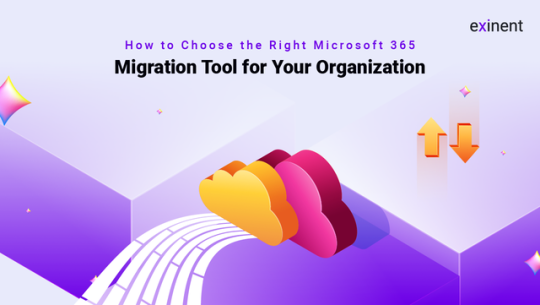
Thinking about moving to Microsoft 365 but unsure which migration tool to choose? 🚀 In our latest blog, we break down the factors you need to consider for a smooth and efficient migration. From data security to feature compatibility, get insights that will help you make the best choice for your business. Don't let the migration process slow you down—read our guide today! 📖
0 notes
Text
VMware workloads to AWS: Optimize, migrate and modernize
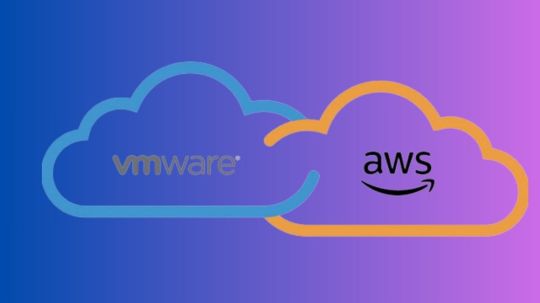
Optimization, migration, and modernization of VMware workloads to AWS.
Based on strategy and results, IBM clients’ transformation journeys are unique. Businesses must ensure that its infrastructure supports strategic goals like cost optimization, performance improvement, and cloud adoption as technology and business needs change.
After Broadcom acquired VMware, VMware clients confront transformational decisions in a shifting marketplace. IBM Consulting understands. IBM Consulting can assist VMware clients succeed through a variety of hybrid cloud transformation pathways using its expertise. These include on-premises modernization, cloud modernization, containerization with cloud-native technologies, or a mix.
VMware Modernization Assessment is a Rapid Strategy and Assessment that explores VMware’s future paths to achieve business success and manage risk.
IBM Cloud For VMWare Regulated Workloads
IBM will discuss how IBM Consulting can help organizations who prefer AWS-based cloud-native solutions using AWS’s modern tools and cloud services in this blog.
AWS offers VMware a complete platform with cloud services, global infrastructure, and strong security. This method avoids hardware dependence, scalability issues, and high operational costs of on-premises infrastructure. Organizations can use AWS’s scalability, pay-as-you-go pricing, and wide range of services to construct VMware workloads to AWS.
Clients considering data centre (DC) exits want to cut costs and simplify operations while improving security, compliance, and innovation.
Data centre consolidation can be accelerated by moving from VMware to the cloud or hybrid. IBM Consulting provides data centre migration (DC exit), a comprehensive solution to help organizations efficiently and strategically migrate from their data centre infrastructure to their cloud of choice, including AWS. IBM’s generative AI and IBM–AWS collaborative investments enable scaled migration.
AWS Cloud migration scenarios
To build new capabilities, boost operational efficiency, and implement cloud-native architecture on AWS Cloud, enterprises can explore numerous scenarios to relocate and modernize VMware workloads to AWs:
Clients can move VMware VMs to AWS instances first. This requires rehosting apps on Amazon Elastic Compute Cloud (Amazon EC2) instances and maybe reconfiguring them for the cloud. After migration, organisations can modernise their applications to use AWS native services like Amazon RDS for database management, AWS Lambda for serverless computing, and Amazon S3 for scalable storage.
IBM’s container-first approach provides an end-to-end stack of solutions and services to satisfy modern organisations’ complex needs. From cloud infrastructure and AI to cybersecurity and data management, it covers it all. This product centres on ROSA and OpenShift Virtualization. These technologies demonstrate IBM’s commitment to flexible, scalable, and integrated business innovation and efficiency.
ROSA, EKS, and Amazon ECS on AWS Fargate may containerize workloads across the AWS Cloud to reduce vendor lock-in. Businesses can execute and manage containerized and virtual machine (VM) workloads on a single platform using Red Hat OpenShift virtualization.
Software as a service (SaaS): VMware applications can be migrated to AWS. The flexible, cost-effective, and efficient way to deliver software applications is SaaS.
Offered managed services: IBM is an AWS-certified MSP that can migrate VMware workloads to AWS managed services. AWS managed services automate and simplify cloud management. IBM services help organizations adapt and operate in the AWS Cloud with best practices, security, and compliance. Managed services let companies focus on their core business while IBM manages cloud infrastructure.
IBM Migration Factory speeds cloud migration
IBM understands AWS technologies from years of collaboration and expertise, enabling enterprise integration and optimisation. IBM provides a tailored strategy to meet clients’ needs.
AWS Migration Factory, based on IBM Garage Methodology, is a unique app modernization engagement approach from IBM Consulting. This squad-based, workstream-centric strategy uses gen AI and automation to scale rapid transformation.
The structured and efficient AWS Migration Factory framework migrates huge VMware workloads to AWS. Organizations may reduce risks, costs, and time for cloud migration by using automated technologies, best practices, and a phased strategy. The manufacturing speeds client engagements with cooperative incentive programmes.
IBM thoroughly evaluates the client’s VMware setup before migrating. This includes workload dependencies, performance metrics, and migration needs. Based on the assessment, a complete migration strategy should include timetables, resource allocation, and risk mitigation. The IBM Consulting Cloud Accelerator, IBM Consulting Delivery Curator, IBM Consulting developer experience platform, and IBM Consulting AIOps solutions help plan, design, and execute end-to-end migration and modernization journeys.
These assets are supported by IBM Delivery Central. Digitising and improving delivery procedures and providing real-time oversight, this end-to-end delivery execution platform transforms delivery. Powered by generative AI, these assets and assistants serve key personas’ consumption modes.
Other AWS tools and services for VMware workload migration include AWS Migration Hub. It accelerates and automates application migration to AWS, offering visibility, tracking, and coordination, incorporating AWS Application Migration Services.
IBM’s Generative-AI migration tools
IBM used Amazon Bedrock to create migration tools and assets. Using Amazon Bedrock and generative AI, this unique approach migrates applications and workloads to the cloud.
Service-based AI-powered discovery: Extracts crucial data from client data repositories to speed up application discovery.
Artificial intelligence-powered migration aid: Transforms natural language questions into SQL queries to retrieve application and server migration status from a centralised data lake (Delivery Curator) during migration.
Generative AI design assistant: Uses models like llama2 on Delivery Curator’s centralised data store and the design assistant to speed up design.
IBM helped a worldwide manufacturer move VMware workloads to AWS
Moving to AWS may save costs, scale, and innovate for companies. IBM assisted a worldwide consumer products manufacturer in migrating 400 applications to AWS in two years as part of its product strategy shift. To increase agility, scalability, and security, the customer moved to AWS.
The customer also needed to train personnel on new data handling techniques and the architectural transition. To achieve these goals, the customer moved their technology from on-premises to AWS, which improved business performance by 50% and saved up to 50% utilising Amazon RDS.
Read more on govindhtech.com
#vmwareworkloads#aws#modernize#assistvmware#ibmcloud#generativeai#amazonec2#amazonrds#amazons2#redhat#genai#ibmhelped#migrationtools#cloudmigration#technology#technews#news#govindhtech
0 notes
Link
Microsoft's #SharePointMigrationTool has many limitations which make it unsuitable for business #clouddatamigration. Learn about them all and the solutions #CloudFuze offers:
0 notes
Link
Simply, Cloud Migration is the process of moving the business data, email and applications to the cloud environment. In other Instances, cloud Migration involve a business moving away from one cloud provider to the another one, like migrating an application from AWS services to Azure. The businesses are moving to the cloud and the products used to get there.
Normally, Cloud providers themselves like Google, AWS, Azure all offers tools and cloud migration services to help migrate your workloads and applications.
A move to the public cloud is the top priority to the enterprises. There are plenty of benefits that growth driven business across all the Industries can take advantage of like Cost Reduction, Freedom and Flexibility, Super scalability, Security etc. How the Cloud Migration Strategy Process? As an Ideal Scenario, the Cloud Migration Service provider should be working alongside you to determine what your current frustration with the IT solutions and the Migration might look. Your cloud solutions provider should create a detailed cloud migration strategy plan that includes the budgets and timelines. The Stages of Migration strategy Includes many paths etc:
1. Project Brief 2. Project Initiation 3. Project Design 4. Project Plan 5. Project Governance 6. Project Completion
If you ae considering a move to the cloud and would like some guidance's, Get in touch with TechnomaX Team. Visit on :https://www.tmax.in/
#tmax#technomaxdubai#cloudmigrationdubai#cloudmigrationservices#cloudmigrationprovider#cloudsolutionprovider#cloudmigrationtool#migrationtool#cloudmigrationforcompanies
0 notes
Link
0 notes
Text
Cómo hacer una migración de su sitio en WordPress GRATIS!
Cómo hacer una migración de su sitio en WordPress GRATIS! #Wordpress #migrationtool #free
Migración GRATUITA utilizando All in One WP Migration plugin!
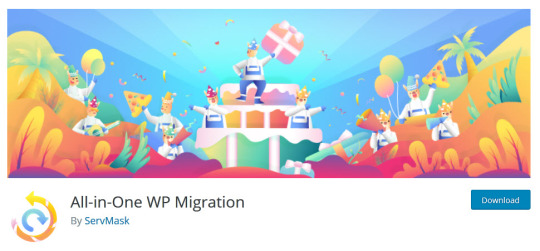
Creemos que ya no es un secreto para nadie, que al hacer cualquier tipo de migración de su sitio web de un hosting a otro su SEO se verá fuertemente afectado. Muchos cambian de diseñadores web, de webmaster, de administradores de sitio, de hosting, etc. Para los que están planeando hacer una migración de su web site, acá les…
View On WordPress
0 notes
Photo

Is importing data from excel to tally is tough? If yes, then use Excel to Tally Utility which makes it an easy task for you. #Excel_to_Tally_Utility - Just Go live within 20 minutes. Click to know:- https://goo.gl/8urZaS
#Tallywale TallyCustomisation TallyModules Excel_to_tally MigrationTool DataMigrationUtility Comhard
0 notes
Text
Migrating to Amazon DocumentDB with the hybrid method
Amazon DocumentDB (with MongoDB compatibility) is a fast, scalable, highly available, and fully managed document database service that supports MongoDB workloads. You can use the same MongoDB 3.6 application code, drivers, and tools to run, manage, and scale workloads on Amazon DocumentDB without worrying about managing the underlying infrastructure. As a document database, Amazon DocumentDB makes it easy to store, query, and index JSON data. There are three primary approaches for migrating from MongoDB to Amazon DocumentDB: offline, online, and hybrid. For more information, see Migration Approaches. This post discusses how to use the hybrid approach to migrate data from MongoDB to Amazon DocumentDB. The hybrid approach combines the speed of the offline approach and the ability to minimize downtime with the online approach. For more information, see Video: Live migration to Amazon DocumentDB. The hybrid method is the best option if you want to minimize downtime and your source dataset is greater than 1 TB. The hybrid method takes advantage of parallelization and the speed that you can achieve with mongorestore to migrate the bulk of the data and then uses AWS Database Migration Service (DMS) to minimize downtime. If your dataset is smaller than 1 TB, you should use the online or offline approach. For more information about migrating with the offline and online methods, see Migrate from MongoDB to Amazon DocumentDB using the offline method and Migrating to Amazon DocumentDB with the online method. This post shows you how to use the hybrid approach to migrate data from a MongoDB replica set hosted on Amazon EC2 to an Amazon DocumentDB cluster. Prerequisites Before you start your migration, complete the following prerequisites: Verify your source version and configuration Set up and choose the size of your Amazon DocumentDB cluster Set up an EC2 instance Verifying your source version and configuration If your MongoDB source uses a version of MongoDB earlier than 3.6, you should upgrade your source deployment and your application drivers. They should be compatible with MongoDB 3.6 to migrate to Amazon DocumentDB. You can determine the version of your source deployment by entering the following code in the mongo shell: mongoToDocumentDBOnlineSet1:PRIMARY> db.version() 3.4.4 Additionally, verify that the source MongoDB cluster (or instance) is configured as a replica set. You can determine if a MongoDB cluster is configured as a replica set with the following code: db.adminCommand( { replSetGetStatus : 1 } ) If the output is an error message similar to "errmsg" : "not running with --replSet", the cluster isn’t configured as a replica set. Setting up and sizing your source Amazon DocumentDB cluster For this post, your target Amazon DocumentDB cluster is a replica set that you create with a single db.r5.large instance. When you size your cluster, choose the instance type that is suitable for your production cluster. For more information about Amazon DocumentDB instances and costs, see Amazon DocumentDB (with MongoDB compatibility) pricing. Setting up an EC2 instance To connect to the Amazon DocumentDB cluster to migrate indexes and for other tasks during the migration, create an EC2 instance in the same VPC as your cluster and install the mongo shell. For instructions, see Getting Started with Amazon DocumentDB. When creating AWS resources, we recommend that you follow the AWS IAM best practices. To verify the connection to Amazon DocumentDB, enter the following CLI command: [ec2]$ mongo --ssl --host docdb-cluster-endpoint --sslCAFile rds-ca-2019-root.pem --username myuser --password mypassword … rs0:PRIMARY> db.runCommand('ping') { "ok" : 1 } If you have trouble connecting to either your source instance or Amazon DocumentDB cluster, check the security group configurations for both to make sure that the EC2 instance has permission to connect to each on the correct port (27017 by default). For more information about troubleshooting, see Troubleshooting Amazon DocumentDB. Amazon DocumentDB uses Transport Layer Security (TLS) encryption by default. To connect over a TLS-encrypted collection, download the certificate authority (CA) file to use the mongo shell to connect. See the following code: [ec2 ]$ curl -O https://s3.amazonaws.com/rds-downloads/rds-ca-2019-root.pem You can also disable TLS. For more information, see Encrypting Data in Transit. For index and data migration, a key consideration is ensuring the EC2 instance’s Amazon EBS volume is large enough to hold the exported data. You can obtain a rough estimate of a database’s size in bytes by running the db.stats() command in the mongo shell and looking at the value of storageSize. See the following code: mongoToDocumentDBHybridSet1:PRIMARY> db.stats() { "db" : "zips-db", "collections" : 1, "views" : 0, "objects" : 193579, "avgObjSize" : 65.97073815367189, "dataSize" : 9843917, "storageSize" : 8125248, "numExtents" : 0, "indexes" : 1, "indexSize" : 610304, "scaleFactor" : 1, "fsUsedSize" : 2396921856, "fsTotalSize" : 8577331200, "ok" : 1, "$clusterTime" : { "clusterTime" : Timestamp(1582412608, 1), "signature" : { "hash" : BinData(0,"AAAAAAAAAAAAAAAAAAAAAAAAAAA="), "keyId" : NumberLong(0) } }, "operationTime" : Timestamp(1582412608, 1) } Hybrid migration steps The following diagram illustrates the six steps of the hybrid migration process. The steps are as follows: Application continues to write to source Dump indexes using the Amazon DocumentDB Index Tool Dump data using mongodump Restore indexes using the Amazon DocumentDB Index Tool Restore data using mongorestore Replicate data with change data capture (CDC) using AWS DMS Change application endpoint to Amazon DocumentDB cluster Step 1: Application continues to writing to source When you use the hybrid method to migrate to Amazon DocumentDB, your application continues to write to the source MongoDB database. Step 7 discusses ceasing writes to the source database and changing the application to point to the target Amazon DocumentDB cluster. Step 2: Dumping indexes using the Amazon DocumentDB Index Tool Before you begin your migration, create the same indexes on your target Amazon DocumentDB cluster that you have on your source MongoDB cluster. Although AWS DMS handles the migration of data, it doesn’t migrate indexes. To migrate the indexes, on the EC2 instance that you created as a prerequisite, use the Amazon DocumentDB Index Tool to export indexes from the MongoDB cluster. You can get the tool by creating a clone of the Amazon DocumentDB tools GitHub repo and following the instructions in README.md. The following code dumps indexes from your source MongoDB cluster to a directory on your EC2 instance: python migrationtools/documentdb_index_tool.py --dump-indexes --dir ~/index.js/ --host ec2-user.us-west-2.compute.amazonaws.com --auth-db admin --username user --password password 2020-02-11 21:46:50,432: Successfully authenticated to database: admin 2020-02-11 21:46:50,432: Successfully connected to instance ec2-user.us-west-2.compute.amazonaws.com:27017 2020-02-11 21:46:50,432: Retrieving indexes from server... 2020-02-11 21:46:50,440: Completed writing index metadata to local folder: /home/ec2-user/index.js/ After the successful export of the indexes, the next step is to restore those indexes in your Amazon DocumentDB cluster. Step 3: Dumping data using mongodump Export the data from your MongoDB replica set to the EC2 migration instance using the mongodump tool. Set the –-readPreference option to secondary to force the dump to connect to a secondary replica set member. This step reduces the potential impact of the mongodump on the source deployment. To use the --readPreference option, connect to the replica set member using the form replicaSetName/replicasetMember. See the following code: [ec2]$ mongodump --host mongoToDocumentDBHybridSet1/ec2-x-x-x-x.us-west-2.compute.amazonaws.com --username user --password password --db zips-db -o . --authenticationDatabase admin --readPreference secondary 2020-02-03T20:39:05.649+0000 writing zips-db.zips to 2020-02-03T20:39:05.683+0000 done dumping zips-db.zips (29353 documents) The time it takes the data to export depends on the size of the source dataset, the speed of the network between the migration instance and the source, and the migration instance’s resources. Record the start time of the mongodump process; you need this information to know when to start the DMS CDC process later. After the successful export of the indexes and data, the next step is to restore the data and indexes in your Amazon DocumentDB cluster. Step 4: Restoring indexes using the Amazon DocumentDB Index Tool To restore the indexes that you exported in your target cluster in the preceding step, use the Amazon DocumentDB Index Tool. The following code restores the indexes in your Amazon DocumentDB cluster from your EC2 instance: python migrationtools/documentdb_index_tool.py --restore-indexes --dir ~/index.js/ --host docdb-2x2x-02-02-19-07-xx.cluster-xxxxxxxx.us-west-2.docdb.amazonaws.com:27017 --tls --tls-ca-file ~/rds-ca-2019-root.pem --username user --password password 2020-02-11 21:51:23,245: Successfully authenticated to database: admin 2020-02-11 21:51:23,245: Successfully connected to instance docdb-2x2x-02-02-19-07-xx.cluster-xxxxxxxx.us-west-2.docdb.amazonaws.com:27017 2020-02-11 21:51:23,264: zips-db.zips: added index: _id To confirm that you restored the indexes correctly, connect to your Amazon DocumentDB cluster with the mongo shell and list the indexes for a given collection. See the following code: mongo --ssl --host docdb-2020.cluster-xxxxxxxx.us-west-2.docdb.amazonaws.com:27017 --sslCAFile rds-ca-2019-root.pem --username documentdb --password documentdb db.zips.getIndexes() Step 5: Restoring data using mongodump To restore the data that you dumped in your target cluster in the Step 3, use the mongodump utility. The following code restores the data in your Amazon DocumentDB cluster from your EC2 instance. To increase the speed and parallelize the restore, use the --numInsertionWorkersPerCollection option. As a rule of thumb, set the numInsertionWorkersPerCollection value to the number of vCPUs on the cluster’s primary instance. Use option --noIndexRestore to avoid creating indexes twice, because you restored the indexes in Step 4. See the following code: [ec2]$ mongorestore --host docdb-cluster-endpoint –-ssl –-sslCAFile rds-combined-ca-bundle.pem --username myuser --password mypassword – numInsertionWorkersPerCollection 64 --noIndexRestore If the mongodump operation includes all the databases from the source MongoDB cluster (for example, if --db option doesn’t specify an individual database to dump), remove the admin directory from the resulting dump directory. Otherwise, an error occurs when you attempt to restore to Amazon DocumentDB. Pay attention to the total duration of the restore. The MongoDB oplog size should large enough to hold the data for this duration as well as the time it takes to complete the online migration that Step 6 covers. The AWS DMS CDC task relies on the oplog to replicate data to Amazon DocumentDB. Step 6: Performing full load and replicating data with AWS DMS AWS DMS is a managed service that helps you migrate databases to AWS services efficiently and securely. AWS DMS enables database migration using two methods: full data load and CDC. The hybrid migration approach uses CDC to replicate changes to Amazon DocumentDB. For more information about using AWS DMS, see AWS Database Migration Service Step-by-Step Walkthroughs. To perform the hybrid migration, complete the following steps: Create an AWS DMS replication instance. For instructions, see Working with an AWS DMS Replication Instance. For data migration, this post uses the dms.t2.medium instance type. AWS DMS uses the replication instance to run the task that migrates data from your MongoDB source to the Amazon DocumentDB target cluster. Additionally, AWS DMS offers free replication instances for up to 6 months for certain instance types and migration targets. For more information, see AWS Database Migration Service: Free DMS. Create the MongoDB source and Amazon DocumentDB target endpoints. For more information, see Working with AWS DMS Endpoints. The following screenshot shows the endpoints for this post for the MongoDB cluster and target Amazon DocumentDB cluster. Create a replication task to migrate the data between the source and target endpoints. a. Choose the task type Replicate data changes only. b. Enable Start task on create. Your replication begins immediately after task creation. The following screenshot shows the status of a database migration task that has completed the full load and is currently performing ongoing replication. If you choose the task mongodbtodocumentbd-online-fullandongoing, you can review more specific details. In the Table statistics section, the task shows the statistics of full data load, followed by the ongoing replication between the source and destination databases. See the following screenshot. To verify that the number of documents matches in each, run the command db.collection.count() in your source and target databases. You can also monitor the migration’s status as an Amazon CloudWatch metric and create a dashboard to show progress. The following screen shows the rate of incoming CDC changes from the source database. Step 7: Changing the application endpoint to an Amazon DocumentDB cluster After the full load is complete and the CDC process is replicating continuously, you are ready to change your application’s database connection string to use your Amazon DocumentDB cluster. For more information, see Understanding Amazon DocumentDB Endpoints and Best Practices for Amazon DocumentDB. Summary This post described how to migrate data from MongoDB to Amazon DocumentDB by using the hybrid method. For more information about other migration methods, see Migrate from MongoDB to Amazon DocumentDB using the offline method, Migrating to Amazon DocumentDB with the online method, and Ramping up on Amazon DocumentDB (with MongoDB compatibility). If you have any questions or comments, please leave your thoughts in the comments section. About the Authors Vijay Injam is a NoSQL Data Architect at Amazon Web Services. Jeff Duffy is a Sr NoSQL Specialist Solutions Architect at Amazon Web Services. Joseph Idziorek is a Principal Product Manager at Amazon Web Services. https://probdm.com/site/MjIyNzE
0 notes
Text
Google Workspace to Microsoft 365 Migration Tool for Enterprises
0 notes
Text
RT @xorrior: macOS's migrationTool has the ability to execute an unsigned bundle in a native process. https://t.co/5rByM8gl8r
macOS's migrationTool has the ability to execute an unsigned bundle in a native process. https://t.co/5rByM8gl8r
— Chris (@xorrior) May 25, 2018
0 notes
Link
Check how the self-service model of free #migrationtools compares against the managed service of professional #migration tools:
0 notes
Text
Enterprise-Ready Tenant-to-Tenant Migration Tool from CloudFuze
0 notes
Text
Strategies to Move Data to Microsoft 365 from Google Workspace
0 notes
Text
Google Workspace to Microsoft 365 Migration Tool for Enterprises
0 notes
Text
It’s Official! Google Lists Our Meta Workplace Migration Tool
It's Official! Google Lists Our Meta Workplace Migration Tool
0 notes