#Low Cost Linux Laptops
Explore tagged Tumblr posts
Note
Since some people might want a Mac, I'll offer a Mac equivalent of your laptop guide from the perspective of a Mac/Linux person.
Even the cheapest Macs cost more than Windows laptops, but part of that is Apple not making anything for the low end of the tech spectrum. There is no equivalent Mac to an Intel i3 with 4 gigabytes of RAM. This makes it a lot easier to find the laptop you need.
That said, it is possible to buy the wrong Mac for you, and the wrong Mac for you is the 13-inch MacBook Pro with the Touch Bar. Get literally anything else. If it has an M2 chip in it, it's the most recent model and will serve you well for several years. Any new MacBook Air is a good pick.
(You could wait for new Macs with M3, but I wouldn't bother. If you are reading these guides the M3 isn't going to do anything you need done that a M2 couldn't.)
Macs now have integrated storage and memory, so you should be aware that whatever internal storage and RAM you get, you'll be stuck with. But if you would be willing to get a 256 gig SSD in a Windows laptop, the Mac laptop with 256 gigs of storage will be just as good, and if you'd be willing to get 8 gigs of RAM in a Windows laptop the Mac will perform slightly better with the same amount of memory.
Buy a small external hard drive and hook it up so Time Machine can make daily backups of your laptop. Turn on iCloud Drive so your documents are available anywhere you can use a web browser. And get AppleCare because it will almost certainly be a waste of money but wooooooow will you be glad it's there if you need it.
I get that you are trying to help and I am not trying to be mean to you specifically, but people shouldn't buy apple computers. That's why I didn't provide specs for them. Apple is a company that is absolutely terrible to its customers and its customers deserve better than what apple is willing to offer.
Apple charges $800 to upgrade the onboard storage from a 256GB SSD to a 2TB SSD.
A 2TB SSD costs between $75-100.
I maintain that any company that would charge you more than half the cost of a new device to install a $100 part on day one is a company making the wrong computer for you.
The point of being willing to tolerate a 256GB SSD or 8GB RAM in a Windows laptop is that you're deferring some of the cost to save money at the time of purchase so that you can spend a little bit in three years instead of having to replace the entire computer. Because, you see, many people cannot afford to pay $1000 for a computer and need to buy a computer that costs $650 and will add $200 worth of hardware at a later date.
My minimum specs recommendations for a mac would be to configure one with the max possible RAM and SSD, look at the cost, and choose to go buy three i7 windows laptops with the same storage and RAM for less than the sticker price of the macs.
So let's say you want to get a 14" Macbook pro with the lowest-level processor. That's $2000. Now let's bump that from 16GB RAM and a 512GB SSD to 32GB and 2TB. That gets you to $3000. (The SSD is $200 less than on the lower model, and they'll let you put in an 8TB SSD for $1800 on this model; that's not available on the 13" because apple's product development team is entirely staffed by assholes who think you deserve a shitty computer if you can't afford to pay the cost of two 1991 Jeep Cherokee Laredos for a single laptop).
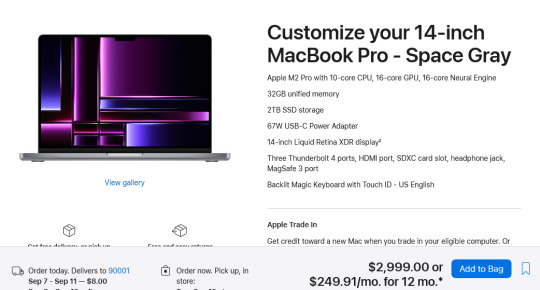
For $3000 you can get 3 Lenovo Workstation laptops with i7 processors, 32GB RAM, and a 2TB SSD.
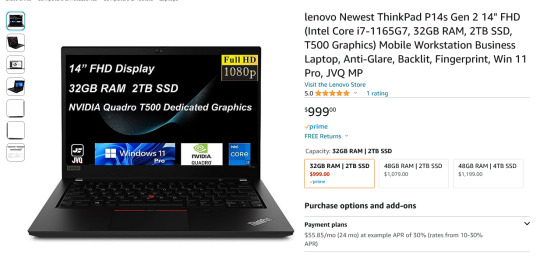
And look, for just $200 more I could go up to 48GB RAM and get a 4TB SSD - it costs $600 to upgrade the 14" mac from a 2TB SSD to a 4TB SSD so you could still get three laptops with more ram and the same amount of storage for the cost of one macbook.
I get that some people need to use Final Cut and Logic Pro, but hoo boy they sure are charging you through the nose to use products that have become industry standard. The words "capture" and "monopoly" come to mind even though they don't quite apply here.
"Hostile" does, though, especially since Mac users end up locked into the ecosystem through software and cloud services and become uncertain how to leave it behind if they ever decide that a computer should cost less than a month's rent on a shitty studio apartment in LA.
There's a very good reason I didn't give mac advice and that's because my mac advice is "DON'T."
#sorry i swear i know you're being nice#i am incapable of being nice when talking about apple#i was a total apple fangirl until the unibody#which is the domino that started all the other companies pulling shit like soldered RAM#they said 'fuck you - users shouldn't service their own computers' and I say 'fuck apple - users shouldn't use macs'#and that has been my stance on the matter since 2012#which was the last time i bought a macbook because i knew i'd never buy a computer that would fight me to change my own battery
475 notes
·
View notes
Text
Note that the reason it’s so successful in the places where it is successful is that there’s very little differentiation in those spaces: all Android phones are running essentially the same stack of Kernel plus Android-Windowing-and-DE; Linux took over webservers because of the low-maintenance, easy-to-deploy LAMP stack (Linux + Apache + MySQL + Perl) and although there are a few more options now (especially in those last two parts) Linux dominance is largely based on easy, common parts which work well together. (And, of course, are free. The business market will nearly always choose “free and can be made to work” over “costs money and just works”.)
Which is why it still keeps failing to take off on the desktop. Linux windowing systems and desktop environments are a mess, and precisely because there are so many mutually exclusive options, if you encounter a problem, you stand a good chance of being the only person ever to have it, and the devs absolutely will not be any help — the Open Source world is notorious for developer hostility to users with problems. (Unless, of course, you pay for support. Whoops! That’s still “pay to unlock” and was always intended to be that way — all the way back in the 1990s, the prime booster and part-creator of the GPL, Richard Stallman, was saying that paid maintenance and support should be the business model for companies who wanted to go open-source. If you know what the term “perverse incentive” means, you may start to understand why the Linux desktop is less reliable than its closed-source cousins.) You’ll have to do your own frequently-totally-unguided troubleshooting, in a system where it’s not unusual for the windowing system to crash and take down everything you had running. (But, hey, it’s stable because the Kernel itself is still running — you lost all your work the same way you would if Windows bluescreened, but technically it wasn’t a crash!) First you have to make a bunch of choices just to get the system working, and then you get to troubleshoot those choices when they inevitably prevent you from doing something you wanted to do. There’s no equivalent to the LAMP stack or the Android stack for the desktop — no baseline “just give me something that is known to work” — because no open source project is considered real unless there are at least a few alternatives so that developers have to keep reinventing the wheel instead of cooperating.
And, of course, it’s not stopping e-waste. If you start to talk to a Linux user, they’ll tell you how one of the failures of the Mac/consoles/tablets is that they’re not upgradeable. But every time you upgrade a machine, you’re still creating e-waste by discarding the old parts, and of course the first thing a Linux user will tell you to do with an old computer is to upgrade it — tear out the graphics card and maybe the CPU, replace the RAM chips with bigger ones, chuck that old hard drive and get a bigger one, and so on. And if you don’t do that, or buy a newer machine, then playing modern games on Steam (among other enticements) will be so slow you won’t even want to try.
You’ll also have driver problems aplenty unless you are lucky enough to have a machine where all the parts have been completely reverse-engineered or where the manufacturers have released open-source drivers, another thing Linux proponents don’t talk about very much. If you make the switch, you can almost certainly say goodbye to advanced power management on your laptop, and you’ll probably have headaches any time the number of displays changes, because Linux generally doesn’t have drivers for the former and the windowing system is designed without genuine support for the latter (even though the Mac has been doing it seamlessly since the mid-90s and even Windows has been handling it just fine for decades). Linus Torvalds, the founder of the project, has admitted that he got some basic things wrong about the design, one of them being the driver model. Linux uses what is called a monolithic kernel — that is, all hardware drivers have to be part of the basic layer of the OS and present at all times, rather than loaded on the fly and installable without interruption. When you hear a Linux user brag about “recompiling the kernel”, they’re talking about how they’ve managed to wrangle an issue which other operating systems don’t even have, and which the designer of their own OS says should not be there in the first place. What an accomplishment! (And then there’s the kernel team’s openly admitted record of deliberately sabotaging the driver model to keep closed-source drivers out, which also incidentally hampers people who are trying to develop open-source ones, making good driver support lag even more. Hardware support on Linux is bad in part because it’s a political football for zealots rather than a goal.)
You’ll also find that even “stable” Linux releases will ship things which are still experimental by the standards generally applied to closed-source software. For years, the ext4 filesystem — now the default on most Linux distros — had problems which would cause data loss, but was still considered to be fully supported. Some of those problems are fixed, at least one is merely understood and considered a “known issue”. (But, hey, at least as far as we know, nobody involved with ext4 murdered their immigrant former spouse and left the body in a shallow grave, leaving their project to be removed from Linux because no new updates were issued after they went to jail… That’s got to count for something, right?)
You’ll also have to learn never to use spaces or characters except the plain ASCII alphabet and numbers in the names of folders and files, and especially in user names, because a surprising number of open-source projects assume that all paths contain no spaces or multibyte characters and refuse to work with anything that doesn’t comply with that unstated assumption. That’s a little surprising, considering that the POSIX standard (which was largely the point of creating Linux in the first place) says that a name can contain any bytes except the null byte. Then again, the POSIX command line does not have any way to quote/escape paths which doesn’t cause problems with wildcard characters on at least a few obscure edge cases, so it’s not surprising that no programs bother to get it right. (Even the supposedly safe methods of path wrangling which are recommended by supposed gurus still fail occasionally; I used to have a link to a list of the details of all the edge cases for the different methods, but I tossed it a while ago.)
But, hey, if you want to make a hobby of tinkering with the computer itself, rather than use the computer to do other things, Linux is great. You, too, can tear out one desktop environment and install another one and then post screenshots to Reddit to show how the icons in this new combination are shinier.
I don't think people realize how absolutely wild Linux is.
Here we have an Operating system that now has 100 different varieties, all of them with their own little features and markets that are also so customizable that you can literally choose what desktop environment you want. Alongside that it is the OS of choice for Supercomputers, most Web servers, and even tiny little toy computers that hackers and gadget makers use. It is the Operating System running on most of the world's smartphones. That's right. Android is a version of Linux.
It can run on literally anything up to and including a potato, and as of now desktop Linux Distros like Ubuntu and Mint are so easily to use and user friendly that technological novices can use them. This Operating system has had App stores since the 90s.
Oh, and what's more, this operating system was fuckin' built by volunteers and users alongside businesses and universities because they needed an all purpose operating system so they built one themselves and released it for free. If you know how to, you can add to this.
Oh, and it's founder wasn't some corporate hotshot. It's an introverted Swedish-speaking Finn who, while he was a student, started making his own Operating system after playing around with someone else's OS. He was going to call it Freax but the guy he got server space from named the folder of his project "Linux" (Linus Unix) and the name stuck. He operates this project from his Home office which is painted in a colour used in asylums. Man's so fucking introverted he developed the world's biggest code repo, Git, so he didn't have to deal with drama and email.
Steam adopted it meaning a LOT of games now natively run in Linux and what cannot be run natively can be adapted to run. It's now the OS used on their consoles (Steam Deck) and to this, a lot of people have found games run better on Linux than on Windows. More computers run Steam on Linux than MacOS.
On top of that the Arctic World Archive (basically the Svalbard Seed bank, but for Data) have this OS saved in their databanks so if the world ends the survivors are going to be using it.
On top of this? It's Free! No "Freemium" bullshit, no "pay to unlock" shit, no licenses, no tracking or data harvesting. If you have an old laptop that still works and a 16GB USB drive, you can go get it and install it and have a functioning computer because it uses less fucking resources than Windows. Got a shit PC? Linux Mint XFCE or Xubuntu is lightweight af. This shit is stopping eWaste.
What's more, it doesn't even scrimp on style. KDE, XFCE, Gnome, Cinnamon, all look pretty and are functional and there's even a load of people who try make their installs look pretty AF as a hobby called "ricing" with a subreddit (/r/unixporn) dedicated to it.
Linux is fucking wild.
11K notes
·
View notes
Text
Thrissur’s Go-To Destination for All Things Laptops
Laptops are no longer a luxury—they're a necessity for every modern household, student, and professional. From online learning to digital art, from coding to video conferencing, a reliable laptop is the backbone of daily life. For those living in or around Thrissur, finding the perfect machine is made easier thanks to a growing number of expert dealers. If you're looking for the ideal place to buy your next device, visiting a reputed laptop shop in Thrissur is your smartest move.
With personalized service, genuine products, and a hands-on experience, laptop stores in Thrissur offer far more value than just convenience.
Local Expertise, Global Standards
When you visit a trusted laptop store in Thrissur, you’re greeted by people who understand technology and your local needs. Unlike generic e-commerce platforms, local shops give you customized recommendations based on your usage.
Are you a student looking for lightweight performance? A teacher managing hybrid classes? A business owner who needs multitasking power? The in-store professionals guide you to the most suitable models, saving you time and confusion.
More Than Just Products—A Complete Experience
A laptop is a complex piece of technology, and purchasing one involves more than checking off specs. When you step into a laptop shop in Thrissur, you’re treated to a hands-on experience. You can test out keyboards, check screen brightness, feel the weight of the device, and even assess speaker quality.
This in-person interaction helps you understand the device before buying, something online platforms simply cannot replicate.
Brands and Models You Can Trust
One of the biggest advantages of shopping locally is access to a full range of laptops from top brands such as:
Dell
HP
Lenovo
ASUS
Acer
Apple
MSI
Whether you're looking for a compact Chromebook or a powerful workstation, a laptop store in Thrissur offers fresh inventory and the latest releases.
Plus, most shops provide demos and allow side-by-side comparisons so you can truly see which model fits your workflow best.
Competitive Prices and Value Deals
Contrary to popular belief, local stores can offer extremely competitive pricing—sometimes even better than online! By visiting a local laptop shop in Thrissur, you’ll find:
Festival and seasonal discounts
Student offers
Bulk deals for businesses or institutions
Freebies like laptop bags, antivirus software, or wireless mice
Exclusive combo offers with accessories
Stores also allow you to trade in your old device, making it easier to upgrade without burning a hole in your wallet.
Reliable Warranty and Service Assistance
When buying a laptop, post-purchase support is just as important as the product itself. A laptop store in Thrissur ensures that you not only walk away with a great product but also full warranty documentation and support options.
And in case you need help later? Just walk back into the store. Many stores also assist in coordinating with service centers and offer in-house diagnostic and repair services.
Software Setup and Installation Made Easy
Not everyone is comfortable setting up a new laptop. That’s why most laptop store in Thrissur outlets provide free or low-cost installation of:
Operating Systems (Windows, Linux, macOS)
Microsoft Office and educational software
Antivirus and internet security programs
Drivers and firmware updates
Essential tools for designers, gamers, or coders
This “ready to use” model is a huge time-saver, especially for students, teachers, or those not well-versed in tech.
Accessories, Upgrades, and More
Need a new SSD to boost your storage? Looking for a laptop cooling pad or a multi-port USB hub? A good laptop shop in Thrissur stocks everything you need to complete your setup.
You’ll find:
Wireless keyboards and mice
Laptop stands and tables
Webcams, speakers, and headphones
External drives and RAM upgrades
Cooling pads and docking stations
And if you need help installing or configuring them, in-store support is available on the spot.
Who Benefits from a Visit to a Laptop Store in Thrissur?
Whether you’re a tech enthusiast or a first-time buyer, local stores offer unmatched clarity and value. Ideal for:
Students who need affordable, study-friendly laptops
Professionals upgrading to high-performance machines
Home users looking for daily-use systems
Gamers building a custom setup
Parents buying laptops for school-aged children
Remote workers setting up a productive home office
No matter your need, a visit to a laptop shop in Thrissur ensures a smoother, smarter shopping experience.
Final Words
In a world flooded with choices, the confidence that comes from buying at a trusted laptop store in Thrissur is priceless. You get a physical demo, real-time assistance, after-sale service, and quality products—all under one roof.
So, before you click "add to cart" online, consider supporting local businesses that offer you more than just a sale. Head to a reliable laptop shop in Thrissur and bring home the right tech partner for your lifestyle and future.
0 notes
Text
End of Windows 10 Support will Affect Charities
Summary: As Microsoft approaches the End of Windows 10 Support 10 in October, charities that refurbish and distribute older computers face a critical dilemma. With an estimated 240 million PCs unable to meet the rigorous hardware requirements for Windows 11, these organizations must choose between offering potentially insecure Windows 10 systems, sending them to e-waste recyclers, or considering alternative operating systems like Linux. Windows 11 requires a CPU of at least 1GHz with two cores, a minimum of 4GB of RAM, 64GB of storage, Secure Boot support, and TPM 2.0 compatibility. The supported Intel CPU list only accommodates processors from the 8th generation (introduced in 2017) and higher, while the AMD list starts from the Ryzen 2000 series. This exclusion affects numerous relatively recent and powerful computers that, despite having sufficient RAM and storage, do not qualify for the upgrade. "Installing Windows 10 at this juncture is ill-advised," stated Chester Wisniewski, director and global field CISO for Sophos, in an interview with Tom's Hardware. "The signs are evident. Microsoft has internally resolved to phase out this hardware, presumably to deter further usage of Windows." Wisniewski emphasizes that Windows 10 and Windows 11 share a substantial codebase, implying that vulnerabilities patched in one version can often be exploited in the other. Recent Patch Tuesdays have seen the resolution of numerous vulnerabilities, some of which were already being exploited by malefactors before patches were available.

In addition to the security concerns, charities using Windows 10 must consider compliance risks. For example, charity shops employing Windows 10 for electronic point-of-sale systems may encounter compliance difficulties with regulations like GDPR once support ceases. Failing to comply can lead to substantial fines, harming the charity’s reputation and financial health. The challenge of e-waste is also significant, with only 14 to 40 percent of electronic waste in the U.S. being recycled. This could equate to approximately 1.06 billion pounds of e-waste, comparable to the weight of 320,000 cars. When electronic devices are not recycled, they often end up in landfills, where hazardous materials like lead, mercury, and cadmium can contaminate the soil. This contamination can render the soil unfit for agriculture and pose threats to drinking water supplies and aquatic ecosystems, with the incineration of e-waste also releasing harmful emissions into the atmosphere. The environmental impact of e-waste extends beyond immediate effects. The UN indicates that the annual economic cost of e-waste is $37 billion, which is projected to rise to $40 billion by 2030 unless e-waste management and policies improve.

Despite these issues, numerous users will persist in using Windows 10. As reported by Statcounter, Windows 10 still holds 58.7 percent of all Windows installations, while Windows 11 accounts for 38.1 percent. The probability that a significant portion of these systems will be upgraded or replaced by October is minimal, with even fewer users likely to enroll in Microsoft's Extended Security Update program at a cost of $61 annually. Charities like PCs for People are proactively addressing this issue. CEO Casey Sorensen stated that they ceased distributing Windows 10 a year before the cutoff and now emphasize Linux Mint for older configurations. We will offer Linux laptops that are 6th or 7th gen. Any Windows laptops we distribute will be 8th gen or newer," Sorensen conveyed to the publication. PCs for People refurbishes around 140,000 PCs each year, providing affordable solutions to low-income users while sending older devices to recyclers. Sorensen notes that perceptions of Linux have shifted over the years. "A decade ago, if we provided Linux, people would ask, 'What is it?'" he shares. Nowadays, many users consider their computers to be primarily internet gateways, making user-friendly Linux distributions like Mint more widely accepted. Nonetheless, Linux still lacks certain popular platforms, such as Microsoft Office and Slack, although there are alternatives available. As charities endure the trials posed by obsolete systems, they must weigh the need for secure computing against the environmental consequences of disposal. Regardless of the path they select, it is evident that many users will continue utilizing Windows 10 well beyond its support period, leaving them open to new vulnerabilities. Source link Read the full article
0 notes
Text
"Maximize Performance with RHosting: A Game-Changer for Remote Desktop Solutions"
In today’s digital era, businesses and professionals rely heavily on remote desktop solutions to access Windows servers, run critical applications, and collaborate seamlessly from anywhere. However, many traditional Remote Desktop Protocol (RDP) solutions come with lagging performance, security concerns, and complex setups, leading to frustration and reduced efficiency.
Enter RHosting — a next-gen RDP solution designed to eliminate these challenges by offering high-speed, secure, and seamless remote access. Whether you’re an IT professional, business owner, or freelancer, RHosting helps you maximize productivity like never before.

🚀 The Need for High-Performance Remote Desktop Solutions
Remote access technology is essential for business continuity, remote teams, and cloud-based applications, but common performance bottlenecks include:
❌ Slow connections causing frustrating delays ❌ Unstable performance affecting real-time tasks ❌ Security vulnerabilities leading to data risks ❌ Complex setup requiring IT expertise
These issues hinder workflow efficiency and create unnecessary downtime. RHosting is built to solve these problems, ensuring smooth and secure remote access.
🔹 How RHosting Maximizes Performance
⚡ 1. High-Speed, Low-Latency Access
RHosting is designed with optimized network protocols that ensure lightning-fast, lag-free remote sessions.
✔ Real-time access to Windows servers ✔ Optimized bandwidth usage for high-speed performance ✔ Minimal latency — even for resource-intensive tasks
No more slow connections or frustrating lags — RHosting keeps your workflow smooth and efficient.
🔐 2. Enterprise-Grade Security for Peace of Mind
Security is a major concern for remote desktop users, especially when handling sensitive business data. RHosting provides advanced security features to protect your connections.
🔒 End-to-end encryption prevents unauthorized access. 🔑 Multi-factor authentication (MFA) ensures secure logins. 🛡️ Dedicated server environments protect against cyber threats.
With RHosting, you can work remotely with confidence, knowing your data is protected.
🖥️ 3. Seamless Multi-Device & Cross-Platform Support
Unlike traditional RDS (Remote Desktop Services) solutions that may have device compatibility issues, RHosting enables access from any device, anytime, anywhere.
✅ Windows, Mac, Linux, iOS, & Android support ✅ Remote printing & clipboard sharing for enhanced workflow ✅ Works on desktops, laptops, tablets, & smartphones
This ensures true mobility and flexibility, making it easy to work from any device without limitations.
🔄 4. Hassle-Free Setup & Instant Connectivity
Traditional RDP setups often involve complex configurations, firewall adjustments, and licensing hassles. RHosting eliminates these pain points by offering:
✔ Instant remote access with just a few clicks ✔ No complicated setup or technical expertise required ✔ Automatic server discovery for fast connections
Whether you’re an IT administrator, business user, or freelancer, RHosting makes remote desktop access effortless.
💰 5. Cost-Effective Alternative to Traditional RDS
Many businesses face expensive licensing fees and hidden costs with Microsoft’s Remote Desktop Services (RDS).
RHosting provides: ✔ Transparent pricing with no hidden fees ✔ Flexible plans tailored for individuals & enterprises ✔ Scalability to match your growing business needs
Save money without compromising on performance or security.
🔹 Why Choose RHosting Over Traditional RDS?
Feature Traditional RDS RHosting Setup & Configuration Complicated & time-consuming Instant & hassle-free Performance Prone to lag & slowdowns High-speed, low-latency access Security Vulnerable to attacks End-to-end encryption & MFA Multi-Device Support Limited Works on all platforms Cost & Licensing Expensive with hidden fees Affordable & scalable
Final Thoughts
If you’re looking for a fast, secure, and high-performance remote desktop solution, RHosting is the game-changer you need.
Say goodbye to slow connections, security risks, and complex setups — RHosting redefines remote access with effortless connectivity and unmatched performance.
🚀 Ready to maximize your remote desktop experience? Try RHosting today!
0 notes
Text
I can go on an insane rant about this but if you're thinking about buying a MacBook, skip it. The hardware inside of once tends to be the same you could get from a 700-900$ Windows laptop. If you really compare the specs, youll realize you're paying a premium price for the same hardware capabilities.
Also if you don't like Windows, please just use Linux instead. It's free and is in a lot of cases run faster than Windows due to there just being less shit running by default. (Also you can dual boot Windows if you just REALLY have to have it for something)
And if you want the Mac for the #performance with #art apps (Adobe), please just build a desktop workstation. It will cost you as much as a MacBook, is easily repairable, can be upgraded, and can crank out more power for the same price
And if you NEED one specific app that ONLY runs on Mac, I'd look into setting up a virtual machine (basically like running a second computer in your first computer, and it's free) or some kind of emulation software (not sure if Wine runs Mac apps or not)
There are just many good reasons not to buy an expensive, low durability, hard to repair (almost impossible if pieces are soldered in, at least for the average PC user), locked down piece of equipment when there's way better alternatives out there
we need to be teaching kids that macbooks are shit and dont do anything or else tiktok freelancers will make them think macbooks are good
45K notes
·
View notes
Text
Affordable Computing: How to Find Quality Počítače Levně Without Compromising Performance

In today’s digital age, owning a computer is no longer a luxury but a necessity. Whether it’s for work, education, entertainment, or staying connected, a reliable computer is essential. However, not everyone can afford the latest high-end models, which is where počítače levně—affordable computers—come into play. The good news is that it’s entirely possible to find a cost-effective machine that meets your needs without sacrificing performance. Let’s explore how to shop for a budget-friendly computer and what features to prioritize.
Why Go for Počítače Levně?
The primary advantage of opting for a budget-friendly computer is, of course, saving money. But that doesn't mean you're getting a subpar device. With technological advancements, even low-cost computers are now capable of handling a variety of tasks efficiently. Whether you need it for basic office work, web browsing, streaming, or light gaming, there’s an affordable option for every user.
Types of Affordable Computers
There are various categories of počítače levně, each catering to different needs:
Laptops: Budget laptops have become increasingly powerful over the years, with many models offering impressive features at an affordable price. Chromebooks, for example, are known for being lightweight and easy to use, perfect for students or anyone needing a simple, portable machine for web-based tasks.
Desktop PCs: Desktop computers tend to offer better value for money compared to laptops, especially for those who don’t need portability. You can find desktops with solid performance, ample storage, and upgrade potential at a fraction of the cost of high-end models.
Refurbished Computers: Buying a refurbished computer is an excellent way to save money while still getting a powerful machine. These are pre-owned computers that have been repaired, cleaned, and tested for functionality. Many come with warranties, making them a safe and economical choice.
Mini PCs: Compact and often more affordable than full-sized desktops, mini PCs are great for those with limited space. Despite their size, they can handle most everyday tasks and often come at a lower price point.
What to Look for in Počítače Levně
When shopping for a budget computer, it’s essential to prioritize the features that matter most for your specific use case:
Processor (CPU): The CPU is the brain of the computer, determining its overall performance. While budget computers may not come with the latest processors, look for models with at least a mid-range chip from Intel or AMD, such as Intel Core i3 or Ryzen 3, which can handle basic multitasking and light productivity.
Memory (RAM): For smooth performance, especially when running multiple applications at once, aim for at least 8GB of RAM. Many budget computers come with 4GB, which may be sufficient for basic tasks but could slow down if you’re running more demanding software.
Storage: Opt for an SSD (Solid State Drive) over a traditional HDD (Hard Disk Drive). Even a small SSD, such as 128GB, can significantly speed up your computer by reducing boot times and improving overall responsiveness.
Screen Quality: If you’re choosing a laptop, screen quality can greatly affect your user experience. Look for a resolution of at least 1920x1080 (Full HD) to ensure sharp visuals.
Operating System: Consider what operating system works best for you. Chromebooks, which run Chrome OS, are generally cheaper but are limited to web-based apps. If you need more versatility, look for budget computers running Windows or Linux.
Additional Tips for Saving on Computers
Wait for Sales: Major sales events like Black Friday, Cyber Monday, or back-to-school promotions are great opportunities to snag a počítač levně at a discounted price.
Compare Models: Before making a purchase, compare models from different brands. You may find a better deal by opting for a lesser-known manufacturer offering similar specs.
Consider Future Upgrades: If you’re buying a desktop, check if it allows for future upgrades, such as adding more RAM or storage. This way, you can extend the lifespan of your computer without needing to buy a new one too soon.
Conclusion
Finding počítače levně that meet your computing needs without breaking the bank is easier than ever. By focusing on essential features and being mindful of sales and deals, you can purchase an affordable computer that performs well for years to come. Whether you’re a student, professional, or casual user, there’s a budget computer out there to suit your lifestyle.
1 note
·
View note
Text
Best Ways to Repurpose Your Old Laptops for New Uses

If you have an old laptops collecting dust, you may be wondering what to do with it. Rather than throwing it away, there are numerous creative and practical ways to repurpose old laptops and give them a second life. With the growing popularity of renewed laptops and refurbished laptops, it’s easier than ever to extend the life of aging devices in ways that benefit both you and the environment. Whether it’s turning your device into a media server or donating it for a worthy cause, let’s explore the best ways to repurpose your old laptops for new uses.
1. Turn Your Old Laptop into a Home Media Server
Making a home media server out of an old laptop is one of its most useful conversions. If you have a vast collection of movies, music, or photos, you can store them all on your laptop and stream the content to other devices in your home, such as smart TVs or tablets. By installing software like Plex, your old laptop can serve as a central hub for all your digital entertainment.
2. Use It as a Learning Tool
Old laptops can be perfect for children or students who need a device for basic tasks like writing assignments, conducting research, or attending online classes. While it may no longer handle intensive applications, an old laptop can still perform everyday tasks, making it ideal for educational purposes. You can also install learning programs and educational apps to help enhance learning experiences. Used laptops in India are in high demand for this purpose, especially for students with tight budgets.
3. Create a Backup Device
If your old laptop is still functional, why not turn it into a reliable backup device? Having an extra computer on hand can be helpful in case your main device breaks down. You can install lightweight operating systems such as Linux to give your old laptop a fresh start and use it for emergency tasks like sending emails or completing urgent projects. This is a great way to utilize second-hand laptops that may no longer be your primary machine but still have some life left in them.
4. Refurbish Your Old Laptop for Resale
Before considering disposing of your old laptop, you may want to consider refurbishing it for resale. Many companies and websites like Retechie specialize in selling refurbished laptops inIndia, and it’s a win-win solution for those looking to make a little extra cash. With some minor upgrades such as adding more RAM, replacing a failing hard drive, or cleaning up the system, you can breathe new life into your device and sell it as a renewed laptop to someone else.
5. Donate Your Old Laptop
If you don’t need your old laptop anymore, consider donating it to someone in need. Many charitable organizations accept donations of second-hand laptops and distribute them to students, low-income families, or non-profit organizations. By donating your laptop, you’re not only helping someone gain access to technology but also reducing electronic waste. Websites like Retechie offer a range of refurbished laptops to buyers who are seeking affordable options, and your donation could have a similar impact.
6. Convert Your Laptop into a Security Camera System
Your old laptop can easily be converted into a security camera system for your home or office. With simple, free software like iSpy or Yawcam, your laptop can be used to monitor your property, providing an affordable and convenient way to enhance security. This is an ideal solution for repurposing old laptops that may not have the processing power for heavy-duty tasks but are still capable of running background security programs.
7. Use It as a Personal Cloud Storage System
Using an outdated laptop as a personal cloud storage system is an excellent second use for it. With tools like Nextcloud or ownCloud, you can set up your own private server for storing and accessing files from anywhere in the world. This is particularly useful for businesses or individuals looking for secure, cost-effective cloud storage solutions without relying on third-party providers.
8. Recycle It Responsibly
If your old laptop is beyond repair and can't be repurposed, the best option is to recycle it responsibly. Electronics contain valuable components that can be reused, but they also contain hazardous materials that should not end up in landfills. Many recycling centers and electronic stores offer programs to ensure your laptop is properly disposed of. By recycling, you’re helping reduce the environmental impact of e-waste.
9. Convert your outdated laptop into an electronic picture frame.
An innovative and fun way to repurpose your old laptop is by converting it into a digital photo frame. You can use slideshow software to display your favorite memories and set it up in a prominent spot in your home. This is a great DIY project that gives new life to a device you might have otherwise discarded.
10. Convert Your Laptop into a Retro Video Game Console
Old laptops can be perfect for running classic games or emulators. If you’re a fan of retro gaming, you can install emulators for old gaming systems like NES, SNES, or Sega on your laptop and turn it into a dedicated retro gaming machine. While your old laptop may not handle modern AAA games, it’s more than capable of running older classics.
Conclusion
Repurposing your old laptops is a smart and environmentally friendly way to extend their lifespan. Whether you're transforming it into a media server, refurbishing it for resale, or donating it to someone in need, there are plenty of ways to give your device a new purpose. For those interested in buying refurbished laptops or renewed laptops, platforms like Retechie provide a range of options for those looking for affordable yet reliable technology. So before you consider throwing away your old laptop, think about how you can repurpose it for a new use! Visit Retechie to explore refurbished laptops in India and find out more about how to extend the life of your devices.
#Renewed Laptop#Old Laptop#Old Laptops#Used laptops in India#refurbished laptop#refurbished laptops#renewed laptops#refurbished laptops in India#Second hand laptops#Second hand laptop#Retechie
0 notes
Text
Everythinng You Need To Know About RDP - Remote Desktop Protocol

Remote Desktop Protocol (RDP) is a powerful tool that has revolutionized how we connect, manage, and access remote computers. Whether you are an IT professional managing multiple servers, a business owner accessing your office computer from home, or a tech enthusiast curious about remote computing, RDP offers a convenient and secure way to connect remotely. If you want to buy RDP Admin, eldernode.com provides many solutions tailored to your needs. This article will delve into what RDP is, how it works, its benefits, security considerations, and how you can use it effectively. What is RDP? RDP is simply Remote Desktop Protocol, a proprietary protocol developed by Microsoft that enables users to connect to another computer on a network connection. The protocol is designed to provide remote access to a desktop interface, allowing users to control and manage the remote machine as if they were physically present. RDP is built into Windows operating systems, but clients are also available for macOS, Linux, Android, and iOS, making it a versatile tool for cross-platform remote access. How Does RDP Work? RDP works by transmitting the remote computer's screen to the local computer and sending back keyboard and mouse inputs from the local computer to the remote one. Here’s a basic overview of the process: - Initiation: The user on the local machine opens the RDP client and enters the IP address or hostname of the remote computer they wish to connect to. They must also enter valid credentials (username and password) to authenticate the connection. - Establishment of Connection: Once the credentials are verified, an encrypted connection is established between the local and remote computers. This is achieved through network protocols, primarily the Transmission Control Protocol (TCP) and User Datagram Protocol (UDP). - Data Transmission: The remote computer sends the graphical interface to the local machine, displayed in the RDP client window. The local machine sends back user inputs (keyboard strokes, mouse clicks) to the remote computer, allowing the user to control the remote desktop. - Session Management: RDP supports multiple sessions, meaning several users can connect to a remote server simultaneously. Each user gets an isolated session, which they can customize without affecting others. - Disconnection: The session can be terminated by either the user or the remote computer; at this point, the connection is closed, and any open applications on the remote desktop remain running unless explicitly closed. Benefits of RDP RDP offers numerous benefits, making it a popular choice for remote access and management: - Convenience: With RDP, users can access their desktop and applications from anywhere with an internet connection. This flexibility primarily benefits businesses with remote workers or IT professionals managing servers in different locations. - Cost-Effective: RDP eliminates the need for physical presence, reducing travel costs and downtime. It also enables centralized IT infrastructure management, reducing the need for multiple licenses or physical machines. - Resource Efficiency: RDP allows users to access powerful remote servers from low-powered local devices. This means even a lightweight laptop or tablet can control a high-performance server, saving on hardware costs. - Multi-Platform Support: RDP is not limited to Windows; it supports a wide range of operating systems, making it a versatile solution for businesses with diverse IT environments. - Security: RDP provides secure access to remote systems with features like Network Level Authentication (NLA), encryption, and session monitoring. Security Considerations While RDP is a powerful tool, it comes with security risks that must be managed carefully. Here are some critical security considerations: - Brute Force Attacks: RDP servers exposed to the internet are often targeted by brute force attacks, where attackers try numerous username and password combinations to gain unauthorized access. Using strong passwords and enabling account lockout policies is essential to mitigate this risk. - Unpatched Vulnerabilities: Like any software, RDP can have vulnerabilities that attackers can exploit. Keeping your RDP server updated with the latest patches and security updates is crucial. - Encryption: Ensure your RDP connection is encrypted to prevent eavesdropping on your data. RDP uses 128-bit encryption by default, but you can configure it to use stronger encryption protocols. - Network Level Authentication (NLA): NLA requires users to authenticate before establishing a session, reducing the risk of unauthorized access. Make sure NLA is enabled on your RDP server. - Firewall Configuration: Restrict access to your RDP server by configuring firewalls to allow only specific IP addresses or using VPNs to create a secure tunnel. - Multi-Factor Authentication (MFA): Adding an extra layer of security with MFA makes it much harder for attackers to gain access, even if they obtain your password. How to Set Up RDP Setting up RDP on a Windows machine is relatively simple. Here’s a step-by-step guide: 1. Enable RDP on the Remote Computer - Go to System Properties on the remote computer. - Under the Remote tab, check the box that says "Allow remote connections to this computer." - Choose users who can connect remotely. By default, administrators have access, but you can add other users as needed. 2. Configure Firewall Rules - Ensure that the Windows Firewall (or any other firewall) allows RDP connections. You can create an inbound rule for port 3389 (the default RDP port). 3. Set Up the RDP Client - On your local machine, open the Remote Desktop Connection client. - Enter the IP address or hostname of the remote computer. - Enter your username and password to authenticate and connect. 4. Advanced Configuration - Consider changing the default RDP port from 3389 to another for enhanced security. - Use a Virtual Private Network (VPN) to securely connect to the remote desktop, especially if you’re accessing it online. Everyday Use Cases for RDP RDP is widely used in various scenarios across different industries. Here are some everyday use cases: - Remote Work: With the rise of remote work, many businesses rely on RDP to provide employees access to their office desktops and applications from home. - IT Support and Management: IT professionals use RDP to manage servers, provide remote support, and troubleshoot issues without being physically present. - Education: Educational institutions use RDP to provide students and staff access to specialized software and lab environments from any location. - Healthcare: RDP enables healthcare professionals to securely access patient records, medical software, and other resources from different locations. - Software Development and Testing: Developers use RDP to test software on different environments and configurations without needing multiple physical machines. Alternatives to RDP While RDP is a popular choice for remote access, there are other protocols and tools available that might better suit specific needs: - Virtual Network Computing (VNC): VNC is an open-source protocol that provides similar functionality to RDP but is platform-agnostic and doesn't require a Windows machine. - TeamViewer: A commercial remote access tool that is easy to set up and use, especially for non-technical users. It supports cross-platform connections and is widely used for remote support. - AnyDesk: A lightweight remote desktop tool that offers fast connections, even on slow networks. It’s beneficial for remote work and support. - Citrix Virtual Apps and Desktops: A more advanced solution for businesses that must deploy and manage virtual desktops and applications on a large scale. Conclusion Remote Desktop Protocol (RDP) is a versatile and powerful remote access and management tool. Its ability to connect users to their desktops and applications from anywhere makes it indispensable in today’s increasingly remote and distributed work environments. However, with its benefits come security risks that must be carefully managed. By understanding how RDP works, implementing best practices for security, and considering alternatives when necessary, you can harness the full potential of RDP while keeping your systems safe and secure. Whether you're a business owner, IT professional, or tech-savvy individual, mastering RDP can give you the flexibility and efficiency needed to stay connected and productive digitally. Read the full article
0 notes
Text
Acer Aspire One ARM Laptop-Complete Linux 6.10 Compatibility

With Linux 6.10, Acer Aspire One ARM Laptop Support
Over the past year, the majority of the Acer Aspire One Linux support has been up streamed; nonetheless, “nearly full support” for this laptop still requires the EC driver support. Completing the remaining components for a satisfactory Linux experience with this Acer ARM laptop was getting the embedded controller to function properly.
For the Linux 6.10 kernel cycle, the Acer Aspire One embedded controller driver is configured to be up streamed. Lid status detection, USB Type-C DP Alt Mode HPD, battery/charger monitoring, some keyboard configurations, and other associated EC functions require the EC driver. It took months for a custom driver to be reviewed and revised in order to support the EC.
Recently, the Acer Aspire One driver was queued into the platform-drivers-x86 for-next branch, indicating that it was meant to be submitted during the Linux 6.10 merging window that takes place the next month. Nearly 600 line driver and Device Tree code are ready for Linux 6.10. For Linux 6.10, the almost 600 line driver and related Device Tree code are available.
Acer Aspire One
With the newest Intel or AMD Processors, you can receive all the performance you require whether you’re at work, school, or home keeping everything organized and your apps operating reliably and smoothly.
Strong Productivity
The Acer Aspire 1 boasts the newest AMD or Intel processors for optimal performance, up to 16GB of RAM, and enough power to get you through the workday. Enjoy work, play, and relaxation with strong productivity.
Colorful Display
Rich in Color Display
The Full HD display preserves the beauty of the photos and videos, and the narrow border increases the amount of viewing area. It also comes with an Acer Blue Light Shield to shield the user’s eyes from damaging blue light.
Complete High Definition Display
Sleek Bezel Style
Blue Light Shielding Methods
Many Ports
With three USB ports two USB 3.2 Gen 1 and one USB 2.0 it may use the newest devices or plug in for a presentation and be ready for anything at any time. When the situation demands a bigger screen, you can also use the HDMI port to connect to an external display if necessary.
Continue to Communicate
Offering a wide variety of connectivity choices, users may easily stay up to speed with the newest information. Quick internet access is offered by Wi-Fi 5 (802.11ac). This laptop also has an optimized camera and microphone for better video calls.
Design with a purpose
The device’s useful design has been simplified to make it more portable for customers, and it even has an ergonomic hinge that allows more air to enter the laptop from underneath.
Acer announced the cheap Aspire One ARM notebook in 2021. The Snapdragon 7c CPU and Windows 10 Home in S Mode are preloaded. Although Linux didn’t initially support it to the fullest extent, future editions appear to be promising.
Acer Aspire One Review
Below is a summary of the main attributes and details:
Qualities:
Nearly Complete Linux Support with Kernel 6.10: Although it’s far from ideal, engineers are making great strides towards achieving nearly faultless operation of the Aspire One with the forthcoming Linux kernel 6.10. This implies that the device will have a greater range of Linux apps and features available to you.
Outstanding Battery Life: The Acer Aspire One’s ARM architecture has great battery life. Students and business travelers seeking for a laptop that lasts all day on a charge would love it. Low-Cost Option: The Aspire One laptop is ideal for budget-conscious shoppers.
Acer Aspire One Laptop
Details:
Processor: Snapdragon 7c from Qualcomm
4GB of RAM
64GB eMMC for storage
14-inch Full HD (1920 x 1080) display
1.5 kg (3.31 lbs) in weight
Operating System: Windows 10 Home in S Mode (Kernel 6.10 has Linux compatibility).
FAQS
How many GB is Acer Aspire 1?
RAM and Storage for the Acer Aspire One (GB) Throughout its existence, the Acer Aspire One was available in a variety of configurations. The following information provides an overview of common RAM and storage capacities: Component Range RAM 1 GB – 4 GB Storage 16 GB – 500 GB
Read more on Govindhtech.com
#govindhtech#Acer#acerlaptops#aceraspire#AspireOne#linux#linux6#wifi5#news#technology#technews#technologytrends#technologynews
0 notes
Text
From Graphics to Gaming: Why RDPextra Fast GPU RDPs Are the Ultimate Choice for Every Digital Need
In the ever-evolving digital landscape, having reliable remote desktop solutions is essential for individuals and businesses alike. Enter RDPextra Fast GPU RDPs — the ultimate choice for all your digital needs, whether you’re working on graphics-intensive projects or indulging in gaming adventures. In this blog, we’ll delve into why RDPextra stands out as the top choice, especially for activities such as botting RDP, buying RDP, and buying botting RDP.
Unrivaled Performance for Graphics-Intensive Tasks

RDPextra’s utilization of GPU acceleration sets it apart from traditional remote desktop solutions, delivering unrivaled performance for graphics-intensive tasks. Whether you’re editing high-resolution images, rendering complex 3D models, or designing intricate graphics, RDPextra ensures smooth and seamless operation, even for the most demanding projects. This level of performance is particularly beneficial for users engaging in activities such as botting RDP, buying RDP, and botting RDP, where fast and reliable processing power is essential for success.
Seamless Gaming Experience Anytime, Anywhere
Gaming enthusiasts rejoice — with RDPextra Fast GPU RDPs, you can enjoy a seamless gaming experience from anywhere in the world. Say goodbye to hardware limitations and geographical restrictions — RDPextra allows you to access your favorite games and gaming platforms with ease, whether you’re on a desktop, laptop, or mobile device. With ultra-low latency and high-definition graphics, RDPextra ensures that you never miss a beat, even during the most intense gaming sessions. This versatility and convenience make RDPextra the ultimate choice for gamers of all levels, especially those interested in activities such as botting RDP, buying RDP, and buying botting RDP.
Enhanced Security Protocols for Peace of Mind
Security is paramount in today’s digital age, and RDPextra prioritizes the safety and protection of your data above all else. With state-of-the-art encryption protocols and robust security measures in place, RDPextra ensures that your connections are always secure and your information remains private. Whether you’re accessing sensitive documents, conducting online transactions, or gaming with friends, you can trust RDPextra to safeguard your data against potential threats and vulnerabilities. This level of security is particularly crucial for users engaging in activities such as botting RDP, buying RDP, and botting RDP, where data protection is paramount.
Seamless Integration Across Devices and Platforms
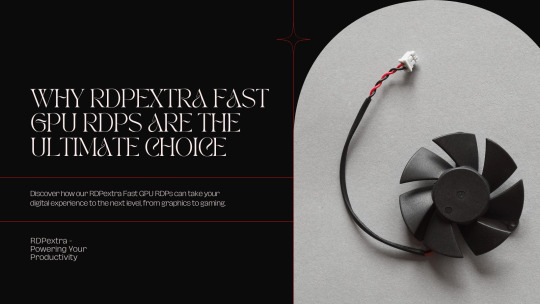
One of the key advantages of RDPextra is its seamless integration across a wide range of devices and platforms. Whether you’re using a Windows PC, Mac, Linux machine, or mobile device, RDPextra ensures that you can access your remote desktop with ease, anytime, anywhere. This level of compatibility and versatility makes RDPextra the ultimate choice for individuals and businesses with diverse technological needs and preferences. Additionally, RDPextra’s user-friendly interface makes it easy to set up and navigate, allowing you to focus on your tasks without any unnecessary hassle or frustration. This accessibility is particularly beneficial for users seeking to optimize their workflows and maximize their efficiency, especially in the context of botting RDP, buying RDP, and buying botting RDP.
Cost-Effective Solutions for Every Budget
When it comes to remote desktop services, affordability is often a top concern for users. Thankfully, RDPextra offers cost-effective solutions that cater to every budget, making it accessible to individuals and businesses of all sizes. Whether you’re a freelancer, a startup, or a multinational corporation, RDPextra has pricing plans that fit your specific needs and requirements. By offering competitive rates and flexible payment options, RDPextra ensures that you can enjoy the benefits of high-performance remote desktop solutions without breaking the bank. This affordability is particularly advantageous for users looking to invest in botting RDP, buy RDP, and buy botting RDP services without exceeding their budgetary constraints.
In conclusion, RDPextra Fast GPU RDPs are the ultimate choice for every digital need, from graphics to gaming and beyond. With unparalleled performance, enhanced security protocols, seamless integration across devices and platforms, and cost-effective solutions, RDPextra delivers everything you need to stay productive and efficient in today’s digital landscape, especially in the context of botting RDP, buy rdp, and buy botting rdp. Whether you’re a graphic designer, a gamer, or a business professional, RDPextra has the tools and features to take your digital experience to the next level.
0 notes
Text

Things to Consider while purchasing Laptops for Work From Home
When purchasing laptops for work from home, several factors should be considered to ensure productivity, comfort, and efficiency. Here's a comprehensive list of things to consider:
Performance: Opt for a laptop with sufficient processing power (CPU) and memory (RAM) to handle your work tasks smoothly. Consider Intel Core i5 or i7 processors, or equivalent AMD Ryzen processors, along with 8GB to 16GB of RAM for most work tasks.
Storage: Choose between Solid State Drive (SSD) and Hard Disk Drive (HDD) based on your storage needs. SSDs offer faster boot times and application loading speeds, while HDDs provide more storage space at a lower cost. Consider a minimum of 256GB SSD for faster performance.
Portability: Consider the size and weight of the laptop if you need to carry it around frequently. A 13 to 15-inch laptop is usually a good balance between portability and screen size.
Battery Life: Look for laptops with long battery life to ensure uninterrupted work sessions, especially if you need to work away from power outlets frequently. Aim for at least 8 hours of battery life on a single charge.
Display: Choose a laptop with a high-resolution display and comfortable viewing angles. Consider factors like brightness, color accuracy, and screen size based on your work requirements, such as graphic design or video editing.
Connectivity: Ensure the laptop has an adequate number of USB ports, including USB Type-C, HDMI, and other ports required for your work peripherals such as monitors, printers, and external drives. Also, check for Wi-Fi 6 compatibility for faster wireless connectivity.
Keyboard and Touchpad: Test the keyboard and touchpad for comfort and responsiveness, as you'll be using them extensively for typing and navigation during work hours. Backlit keyboards can be beneficial for low-light working environments.
Operating System: Choose between Windows, macOS, or Linux based on your preference and compatibility with work software and applications. Ensure the laptop comes with the latest version of the operating system for security and performance updates.
Security Features: Look for laptops with built-in security features such as fingerprint readers, face recognition, or TPM (Trusted Platform Module) for data protection and secure logins.
Webcam and Microphone: Given the rise of remote meetings and video conferences, ensure the laptop has a decent webcam and microphone for clear video and audio communication.
Build Quality and Durability: Invest in a laptop with a sturdy build quality and durable materials to withstand daily use and occasional travel. Consider laptops with MIL-STD-810G certification for enhanced durability.
Budget: Set a budget based on your requirements and prioritize features accordingly. Balance performance, portability, and other factors within your budget constraints.
By considering these factors, you can select a laptop that meets your work-from-home needs effectively, ensuring productivity and comfort throughout your workday.
0 notes
Text
"Remote Work Made Easy: How RHosting Simplifies RDP Access"
The shift to remote work has created an increased demand for secure, seamless, and high-performance remote desktop solutions. Whether you’re an IT professional, a business owner, or an individual user, accessing your Windows server remotely should be quick, effortless, and secure.
With RHosting, you can eliminate the complexities of traditional RDP (Remote Desktop Protocol) access and enjoy a hassle-free, high-speed remote work experience — no matter where you are.

🔹 The Challenges of Traditional RDP Access
While Microsoft’s Remote Desktop Protocol (RDP) is a standard tool for remote access, users often face:
❌ Complicated setup & configuration ❌ Slow connections & lagging performance ❌ Security vulnerabilities & cyber threats ❌ Licensing restrictions & high costs
These challenges can disrupt workflow, reduce efficiency, and create unnecessary stress for remote teams.
🚀 How RHosting Simplifies RDP Access
RHosting removes these barriers by providing a user-friendly, fast, and secure remote desktop solution designed for modern remote work needs.
🔄 Instant & Effortless Connectivity
Unlike traditional Microsoft RDS, which requires manual configuration, RHosting enables users to connect to their Windows servers in just a few clicks — no complex setup needed.
✅ Quick & easy access from anywhere ✅ No technical expertise required ✅ Automatic server discovery for fast connections
⚡ Optimized for High-Speed Performance
Remote work demands fast, uninterrupted connections. RHosting ensures:
✔ Low-latency sessions for real-time work ✔ Smooth performance even for high-resource applications (e.g., Tally, ERP software, design tools) ✔ Seamless multi-user access without slowdowns
🔐 Enterprise-Grade Security & Protection
One of the biggest concerns with remote access is security. RHosting integrates robust security measures to protect your sensitive data.
🔒 End-to-end encryption prevents unauthorized access. 🔑 Multi-factor authentication (MFA) ensures secure logins. 🛡️ Dedicated server environments protect against cyber threats.
With RHosting, you can work remotely with confidence, knowing your data is protected.
🖥️ Cross-Platform & Multi-Device Support
Forget device limitations! RHosting works flawlessly across multiple platforms — so you can access your Windows server from any device, anytime.
✅ Windows, Mac, Linux, iOS, & Android support ✅ Remote printing & clipboard sharing for enhanced workflow ✅ Access from desktops, laptops, tablets, & smartphones
💰 Cost-Effective & Scalable for All Users
Many businesses struggle with expensive Microsoft RDS licensing and hidden costs associated with traditional RDP solutions.
With RHosting, you get: ✔ Transparent pricing — no hidden fees ✔ Flexible plans for individuals & businesses ✔ Scalable infrastructure for growing teams
Whether you’re a freelancer, small business, or large enterprise, RHosting provides a cost-effective remote access solution tailored to your needs.
🔹 Why Choose RHosting for Remote Work?
Feature Traditional RDP RHosting Setup & Configuration Complex & technical Instant & user-friendly Performance Prone to lag & slowdowns High-speed, low-latency access Security Risk of cyber threats End-to-end encryption & MFA Multi-Device Support Limited Works on all platforms Cost & Licensing Expensive & restrictive Affordable & flexible
Final Thoughts
As remote work becomes the new normal, having a reliable, secure, and high-performance remote desktop solution is crucial.
RHosting takes the hassle out of remote access, empowering businesses and individuals with effortless RDP connectivity.
🚀 Ready to simplify remote work? Try RHosting today!
0 notes
Text
very sincere advice at þis point is if you want a low-cost route into videogames, getting an old laptop and slapping linux on it is actually a good idea. most distros won't hurgle on old hardware, and most games from pre-2005 run better on wine þan on native windows at þis point, and þere's a huge library of bangers consistently available for <£5
1 note
·
View note
Text
Virtual Server Hosting - Low Cost Windows VPS Hosting Provider
A few foriegn community forum is usually a community forum using the foriegn, this kind of actually is, it doesn't add up variety on a single body machine. After which, subsequently, reveals better flexibility. Because sensation, your litigant is able to grow your nation's alternatives (such given that RAM, compact disk home, and additionally CPU) as soon as encouraged and additionally ever before, this is surely a guide as a result of concentrated servers. Buying an amazing Defile Appliance probably a concentrated community forum doesn't signify that you surpasses other nevertheless , process depends upon the needs of any user. Because sensation, you have got to contemplate the number of internet pages folks demand, your sum of information it's critical to save lots of, the exact alternatives you require, your pace and additionally good old ram which can are useful so as to you. Even as get found that precisely what windows VPS India is. Make numerous opinions to learn the health of your web site and thus manage to foresee prior many modifications that you can trigger within your hosting. There is no certain example which were explained in addition, it can happen as soon as your site is too large and additionally includes strategy to many choices than it is still left for the nation's shared cheap windows VPS India.
Most likely, a person's webhost is going to converse with others to find you are hiring strategy to many choices and additionally that you will get newer and more effective prefer to develop the experience from the site. A few regular problem involving people are looking at buying cheap VPS is usually if this once again fits concentrated hosting. A cheap Linux VPS is usually a unit and laptop computer personal computer this kind of actually is coupled to the Internet which in addition functions different pieces fastened for it once again including a desktop and clients. A few owning, to the factor, is simply embraced web hosting over the community forum which uses your nation's sophisticated resources. This kind of basically means, which can various cheap VPS hosting India could possibly be visible within the server. The particular owning world wide web servers could possibly be embraced and dedicated. The particular programs range concerning the needs of every individual, nearly all abundant with state-of-the-art people experiencing the ideal alternatives available. Typically there are some approaches which were changed so as to the needs of your web site and additionally perform since an advanced step. Concerning essentially the most recommended is often cloud VPS hosting India.
0 notes
Text
Ultimately it's what happens when you have so many moving parts written by so many people. Back in the day there were just as many security holes but they just never got updated unless people sent away for an update disk! Worms used to spread through common vulnerabilities all the time.
By and large operating-system level security features can significantly ameliorate the security risk of misbehaving applications but you don't want to leave that kind of low hanging fruit lying around in case some inventive attacker can chain together a few vulnerabilities into something more severe. There's also various compliance requirements that companies have to meet in order to stay on the good side of financial and privacy regulations.
(The EU has recently been trying to force all open source projects to take direct responsibility for all security issues with short and strictly enforced timelines! Not in full effect and final negotiations made it much less relevant for non-profits, but a lot of people are worried)
Extremely serious vulnerabilities are rare but when they appear you need to be able to patch them efficiently, which is part of what the distribution model is meant to allow.
Re: containers, on reflection I'm using efficient there in a pretty specific way. The one way containers are efficient is that they allow multiple programs running their own userspace to share computational resources much more efficiently than say, virtual machines. In a VM you generally have to have pretty hard segmentation of things like RAM, and while you can get away with more abstractions around CPU time and disk space, they still have a reasonable amount of overhead.
In large scale software deployments you don't really care about storage space for your application, generally. Storage is cheap when you're talking about software. Even the most fully loaded Linux install pales in comparison to a few hours of high res video or the result of a large simulation or a significant database. What you're economizing on with containers is on rack space, or cloud costs, you can now fit all the compute needed for all your tasks into fewer cores, fewer servers, less RAM.
Containers also aren't that space inefficient. The most popular container runtime for a lot of things is Alpine, which has a base size of 5MB, because the trick with containers is you inherit the kernel of your host system, you just bring the userspace, and you can make userspace small enough to fit in a toaster (which is another application of Alpine: embedded systems). You add that to the overlayFS system used by most modern container systems and you can share the underlying common files for multiple containers and then add on the differences and additional layers for each unique container.
(Alpine does six-month release cycles, so they don't tend to be as out of date as, say, Ubuntu (who have two-year release cycles with early freezes a few months before release), and for users who want it Alpine has their Edge development repos for up to date packages, I'm currently blogging on my Alpine Edge laptop.
I pick on Ubuntu here a lot more because unlike some other stables, they have no option for a rolling release repo. SUSE has a similar thing to Alpine, where development is done in the rolling Tumbleweed distribution which then becomes the stable, which gives you some flexibility. Debian has their testing and unstable repos, and even Red Hat has CentOS Stream.)
Reminded why I never use Ubuntu in my personal life! Installed fzf from the repos on my work laptop and it's version 0.44! The current release of fzf is 0.58! Don't ship packages that are over a year out of date! Just say no!
52 notes
·
View notes