#Linux KVM
Explore tagged Tumblr posts
Text
it turns out sharing audio devices through LAN with pipewire-pulse is really fucking easy but every single tutorial on how to do it sucks?? i spent hours on something that can be done in 5 minutes
lil guide in case anyone wants to do this:
on all devices:
open udp port 5353
install avahi and enable avahi-daemon
on the device receiving audio:
run:
pactl load-module module-native-protocol-tcp listen=<your local ip address> auth-anonymous=true
pactl load-module module-zeroconf-publish
on the devices sending audio:
run:
pactl load-module module-zeroconf-discover
now the audio output devices from one device will be available on the other devices and you can select them as output with whatever you want. you do need to the pactl commands every time you wanna set it up tho, and the receiving device must be set up first. i just set up some scripts to do it faster
#linux#linuxposting#idk if anyone will care about this but still wanted to share#i paired this with a kvm (lan-mouse) and kdeconnect and it's a very comfy setup
124 notes
·
View notes
Text
Skip the BIOS hassle! Want to know if your Linux system can handle virtual machines with blazing speed using KVM? Run the kvm-ok command. It's the quickest way to check if your hardware has the virtualization support you need on Intel or AMD CPUs. No more digging through BIOS menus – get your answer instantly at the CLI! 🚀 See this page for more info:

18 notes
·
View notes
Text
Chimera-Linux with btrfs
Chimera Linux is a rather new from the ground up Linux Distribution built with LLVM, MUSL, BSDUtils and dinitit comes with GNOME and KDE Plasma. It, however doesn't come with a installer so here's how to install the KDE flavour with btrfs root and home directories plus a swap partition for use in Linux KVM with UEFI.
Step 1. Get a Chimera live image from https://repo.chimera-linux.org/live/latest/
I use the chimera-linux-x86_64-LIVE-XXXXXXXX-plasma.iso image with KDE Plasma 6 and the following steps assume you do the same.
Step 2. Boot the live image
Step 3. Prepare the target disk with KDE Partition Manager
/dev/vda /dev/vda1, vfat, EFI System, 500 MB /dev/vda2, btrfs, Root FS, subvols @ & @home , rest of the disk /dev/vda3, swap, SWAP FS, 2x RAM Size
Step 4. Open Konsole and do the following
doas -s mkdir -p /media/root mount -t btrfs /dev/vda2 /media/root chmod 755 /media/root btrfs subvolume create /media/root/@ btrfs subvolume create /media/root/@home btrfs subvolume set-default /media/root/@ umount /media/root mount -t btrfs -o compress=zstd:5,ssd,noatime,subvol=/@ /dev/vda2 /media/root mkdir -p /media/root/home mount -t btrfs -o compress=zstd:5,ssd,noatime,subvol=/@home /dev/vda2 /media/root/home mkdir -p /media/root/boot/efi mount -t vfat /dev/sda1 /media/root/boot/efi
let's bootstrap our new chimera system
chimera-bootstrap -l /media/root exit
time to chroot into our vergin system
doas chimera-chroot /media/root
time to bring everything up to date
apk update apk upgrade --available
if something is iffy
apk fix
we want our swap to show up in the fstab
swapon /dev/vda3
Let's build a fstab
genfstab / >> /etc/fstab
install the latest LTS Kernel
apk add linux-lts
install the latest released kernel
apk add linux-stable update-initramfs -c -k all
time for EFI GRUB
apk add grub-x86_64-efi grub-install -v --efi-directory=/boot/efi update-grub
install KDE, Firefox, Thunderbird
apk add plasma-desktop flatpak smartmontools ufw firefox thunderbird qemu-guest-agent-dinit spice-vdagent-dinit
Set root password
passwd root
create main user
useradd myuser passwd myuser
add user to relevant groups
usermod -a -G wheel,kvm,plugdev myuser
Set hostname
echo chimera > /etc/hostname
set timezone
ln -sf /usr/share/zoneinfo/Europe/Berlin /etc/localtime
Configure some services
syslog-ng
dinitctl enable -o syslog-ng
sshd
dinitctl enable -o sshd
KDE Login Manager
dinitctl enable -o sddm
only needed when in KVM VM
dinitctl enable -o spice-vdagentd dinitctl enable -o qemu-ag
network time client
dinitctl enable -o chrony
network manager defaults to dhcp client on first ethernet interface
dinitctl enable -o networkmanager
optional: enable firewall if installed
dinitctl enable -o ufw
see the firewall status
ufw status
configure flatpak
flatpak remote-add --if-not-exists flathub https://dl.flathub.org/repo/flathub.flatpakrepo
just to be sure
update-initramfs -c -k all update-grub
exit from chroot
exit
umount drive
doas umount /media/root/boot/efi doas umount /media/root/home doas umount /media/root
Step 5. Reboot the System
1 note
·
View note
Text
QEMU 9.0
Została wydana nowa wersja QEMU 9.0 https://linuxiarze.pl/qemu-9-0/
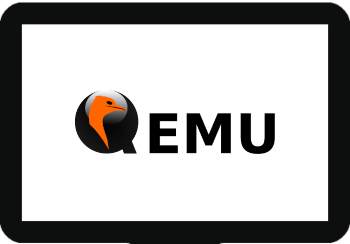
0 notes
Text
Best KVM based Hypervisors in 2024
Best KVM-based Hypervisors in 2024 #opensource #kvm #kernelvirtualmachine #nutanix #redhat #vergeio #scalecomputing #openstack #lxccontainers #proxmox #virtualizationhowto #vhtforums #kvmhypervisor #hypervisor #virtualmachines #homeserver #homelab
This may very well be the year of KVM-based hypervisors in 2024, aside from other options like Microsoft Hyper-V. Many are looking at different options this year for virtualization technologies to run their enterprise infrastructure on-premises as the fear, uncertainty, and doubt over VMware continues. Let’s look at the best KVM-based hypervisors in 2024, various aspects and benefits to consider…

View On WordPress
0 notes
Text
Host Namaste
HostNamaste offers world class Web Hosting and VPS Servers in 7 locations around the globe with leading customer support service and high uptime.
1 note
·
View note
Text

found this lil guy at the dumpster last week. finally got around to turning it on. booted straight into windows 10. how boring.
couldn't guess the passwords so i plugged the hard drive into windows xp so i could have full unfettered access to everything and it was mostly blank. a couple of rdp files on the desktop. looks like it was being used as a remote terminal in a warehouse somewhere (the usernames were "[redacted] warehouse 1" or "sys admin")
used the onboard restore partition to reinstall windows 10 and now i have a fully functional windows 10 machine. whoop tee doo. maybe it's windows 11 compatible, that might be interesting for a few minutes, guess i need to get it online and do some updates (base 2019 system)
(interestingly if you install windows 10 without an internet connection it lets you create a local account without jumping through any hoops. gotta remember that trick)
maybe i'll finally build that linux machine ive been threatening. need a kvm switch if i do that tho.
8 notes
·
View notes
Text
Obey Me (original game) makes moves that hint at a coming EoS > realize the wiki doesn't have quality copies of the good wallpapers > Can't screenshot wallpapers once you've played through an event/lesson so I need to play from scratch > realize virtualbox on linux mint sucks shit > partition drive and figure out Fedora, KVM, waydroid, and photoshop at the same time
I'm like the mouse if you gave her a game that made her horny for 2-3 months instead of a cookie
#> I see Simeon in full screen and get couvid again#ngl i might like fedora more than mint. we shall see
12 notes
·
View notes
Text
I just spent 2 hours figuring this out, so here is how you forward a USB device directly to a QEMU VM on Linux:
Use lsusb to find the bus and device numbers (such as 001 and 008)
Make that device available to KVM: sudo chgrp kvm /dev/bus/usb/001/008 (source)
Start QEMU like so: qemu-system-x86_64 ... -usb -device usb-host,hostbus=1,hostaddr=8 (source)
Context: I was trying to use a USB gamepad within a Windows 2000 VM, but it didn't show up until I did the chgrp step.
6 notes
·
View notes
Text
Guía sobre Red Hat Enterprise Linux: La Solución Empresarial en Linux
1. Introducción
Presentación de Red Hat Enterprise Linux (RHEL)
Red Hat Enterprise Linux (RHEL) es una distribución de Linux de clase empresarial desarrollada por Red Hat, Inc. Lanzada en 2000, RHEL está diseñada para ser una solución robusta y confiable para entornos empresariales y de misión crítica.
Importancia de RHEL en el ecosistema Linux
RHEL es ampliamente utilizado en servidores y entornos de nube debido a su estabilidad, soporte técnico y la capacidad de integrarse con una amplia gama de tecnologías empresariales. Es conocida por su enfoque en la seguridad y la escalabilidad.
2. Historia y Filosofía de Red Hat Enterprise Linux
Origen y evolución de RHEL
RHEL se basa en la distribución comunitaria Fedora y fue creado para ofrecer una versión comercial y soportada de Linux. Red Hat ha lanzado versiones de RHEL con ciclos de vida extensos, lo que garantiza soporte a largo plazo para empresas.
Filosofía de RHEL y el software libre
RHEL sigue la filosofía del software libre y open source, pero ofrece soporte comercial, lo que incluye asistencia técnica, actualizaciones y servicios adicionales. Esto proporciona a las empresas la confianza de contar con respaldo profesional.
3. Características Clave de Red Hat Enterprise Linux
Soporte a largo plazo y estabilidad
RHEL ofrece soporte extendido para cada versión, con actualizaciones de seguridad y mantenimiento durante 10 años. Esto es crucial para entornos empresariales que requieren estabilidad y confiabilidad a largo plazo.
Gestor de paquetes
YUM (Yellowdog Updater, Modified) fue el gestor de paquetes tradicional de RHEL, pero ha sido reemplazado por DNF (Dandified YUM) en versiones más recientes. DNF mejora la gestión de paquetes y la resolución de dependencias.
Comandos básicos: sudo dnf install [paquete], sudo dnf remove [paquete], sudo dnf update.
Formatos de paquetes soportados
RHEL utiliza varios formatos de paquetes:
.rpm: El formato de paquetes nativo de Red Hat y sus derivados.
.deb: Aunque no es nativo, puede instalarse en sistemas basados en RHEL con herramientas específicas.
Soporte para entornos virtuales y en la nube
RHEL ofrece herramientas y soporte para la virtualización, incluyendo KVM (Kernel-based Virtual Machine), y es compatible con plataformas de nube como AWS, Azure y OpenStack.
4. Proceso de Instalación de Red Hat Enterprise Linux
Requisitos mínimos del sistema
Procesador: 1 GHz o superior.
Memoria RAM: 1 GB como mínimo, 2 GB o más recomendados.
Espacio en disco: 10 GB de espacio libre en disco.
Tarjeta gráfica: Soporte para una resolución mínima de 1024x768.
Unidad de DVD o puerto USB para la instalación.
Descarga y preparación del medio de instalación
La descarga de RHEL requiere una suscripción activa con Red Hat. Se puede preparar un USB booteable usando herramientas como Rufus o balenaEtcher.
Guía paso a paso para la instalación
Selección del entorno de instalación: El instalador gráfico de RHEL, basado en Anaconda, ofrece una interfaz intuitiva para la instalación.
Configuración de particiones: El instalador permite particionado automático y manual, adaptándose a diferentes configuraciones de almacenamiento.
Configuración de la red y selección de software: Durante la instalación, se configuran las opciones de red y se pueden elegir paquetes y características adicionales.
Primeros pasos post-instalación
Actualización del sistema: Ejecutar sudo dnf update después de la instalación garantiza que todo el software esté actualizado.
Instalación de controladores adicionales y software: RHEL puede instalar automáticamente controladores adicionales necesarios para el hardware.
5. Comparativa de RHEL con Otras Distribuciones
RHEL vs. CentOS
Objetivo: CentOS era una versión gratuita y sin soporte de RHEL, pero ha sido reemplazado por CentOS Stream, que ofrece una vista previa de la próxima versión de RHEL. RHEL proporciona soporte técnico y actualizaciones extendidas, mientras que CentOS Stream actúa como un puente entre Fedora y RHEL.
Filosofía: RHEL se centra en el soporte empresarial y en la estabilidad, mientras que CentOS Stream se enfoca en el desarrollo y la contribución de la comunidad.
RHEL vs. Ubuntu Server
Objetivo: Ubuntu Server está diseñado para ser fácil de usar y de administrar, con un ciclo de lanzamientos regular. RHEL, por su parte, se enfoca en ofrecer soporte a largo plazo y en satisfacer las necesidades de grandes empresas.
Filosofía: Ubuntu Server ofrece versiones LTS para estabilidad, mientras que RHEL proporciona soporte y servicios comerciales extensivos.
RHEL vs. SUSE Linux Enterprise Server (SLES)
Objetivo: SLES, desarrollado por SUSE, es similar a RHEL en términos de soporte empresarial y estabilidad. Ambas distribuciones ofrecen soporte extendido y herramientas para la gestión de servidores.
Filosofía: RHEL y SLES son comparables en términos de soporte empresarial, pero cada uno tiene su propio enfoque y conjunto de herramientas específicas.
6. Herramientas y Servicios de Red Hat
Red Hat Satellite
Red Hat Satellite es una solución de gestión de sistemas que permite la administración centralizada de sistemas RHEL, incluyendo la implementación, configuración y mantenimiento.
Red Hat Ansible Automation
Ansible Automation es una herramienta para la automatización de tareas y la gestión de configuraciones, facilitando la administración de sistemas a gran escala.
Red Hat OpenShift
OpenShift es una plataforma de contenedores y Kubernetes gestionada por Red Hat, ideal para la implementación y gestión de aplicaciones en contenedores.
7. Comunidad y Soporte
Acceso al soporte de Red Hat
Red Hat ofrece soporte técnico profesional a través de sus suscripciones, que incluyen asistencia técnica 24/7, actualizaciones de seguridad y parches.
Recursos comunitarios y documentación
Red Hat Customer Portal: Acceso a documentación, guías de usuario, y foros de soporte.
Red Hat Learning Subscription: Cursos y formación en línea para usuarios de RHEL.
8. Conclusión
RHEL como una opción robusta para empresas
Red Hat Enterprise Linux es una opción sólida para empresas que buscan una distribución de Linux con soporte técnico profesional, estabilidad y escalabilidad. Su enfoque en la estabilidad y el soporte extendido lo convierte en una opción ideal para entornos empresariales y de misión crítica.
Recomendaciones finales para quienes consideran usar RHEL
RHEL es adecuado para organizaciones que requieren soporte técnico y estabilidad a largo plazo, y que están dispuestas a invertir en una solución de Linux empresarial respaldada por Red Hat.
9. Preguntas Frecuentes (FAQ)
¿RHEL es adecuado para pequeñas empresas?
RHEL es ideal para empresas de todos tamaños que buscan un sistema operativo empresarial robusto y con soporte técnico profesional.
¿Qué diferencia a RHEL de CentOS?
CentOS era una versión gratuita y comunitaria de RHEL, pero ahora CentOS Stream sirve como una vista previa de las próximas versiones de RHEL. RHEL proporciona soporte empresarial y actualizaciones extendidas.
¿Cómo obtengo soporte para RHEL?
El soporte se obtiene a través de una suscripción con Red Hat, que incluye asistencia técnica, actualizaciones y acceso a herramientas de gestión.
¿RHEL es compatible con software de terceros?
Sí, RHEL es compatible con una amplia gama de software y aplicaciones de terceros, y Red Hat ofrece soporte para integrar soluciones empresariales.
#Red Hat Enterprise Linux#RHEL#distribución Linux empresarial#Linux#gestor de paquetes#DNF#RPM#instalación RHEL#soporte técnico RHEL#Red Hat Satellite#Red Hat Ansible#Red Hat OpenShift#comparación RHEL#RHEL vs CentOS#RHEL vs Ubuntu Server#RHEL vs SLES#comunidad RHEL#recursos RHEL#actualizaciones RHEL
3 notes
·
View notes
Link
This is the correct way to share a folder from a Linux Host to Linux Guests without changing the permissions of KVM or Libvirt folders
1 note
·
View note
Text
Virtual Servers
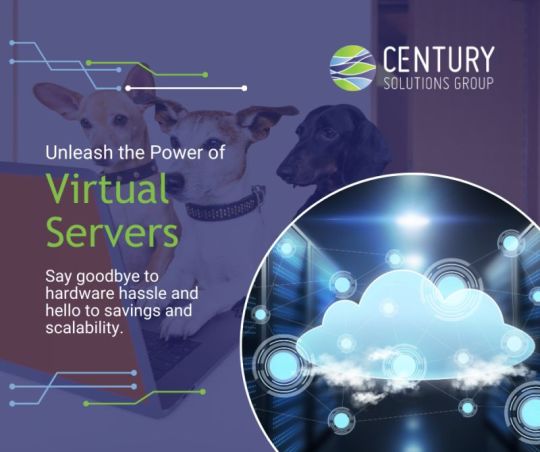
Unleash the power of virtual servers! Let a pack of cyber canines manage your systems, ensuring peak performance and chasing away downtime. Say goodbye to hardware hassles and hello to paw-some cost savings, scalability, and eco-friendly tech! https://okt.to/mjrpnH
#virtualserver #hosting #server #vps #kvm #privateserver #fullvps #linux #virtualmachine #virtualprivateserver #virtualdesktop #cloud #dedicatedserver #cloudhosting #virtualization #cloudvps #cloudcomputing #vpsserver
#Virtual Servers#Hosting#Server#cloud application hosting#Virtual Desktop#Private Cloud Server#Dedicated Server
3 notes
·
View notes
Text
New approach to working around that frustrating touchpad issue with trying to run FreeBSD and derivatives in KVM/QEMU: just giving a USB drive over to NomadBSD!
Had to get a little amused during the installation.

Yeah, you should indeed maybe skip the encryption for now if you have no clue wtf you are doing. I did not want to encrypt anyway, but also have never worked with geli.
And everything so far seems to be functioning after booting back into the new install, besides the Wifi card. Support is kinda spotty on the BSD side, which is one reason I was just trying to run shit in a VM.
But, some kind soul on the forum has us covered!
Vaguely impressed again at how friendly and helpful a lot of BSD communities do seem to be. Maybe especially in comparison to some gaggles of Linux enthusiasts. (And yes, I say this as someone with plenty of experience there. 😩 Approachability is not always great, maybe especially for new users.)
So yeah, I do now have working network through tethering to this phone. Which I tried to do with something else a while back (don't actually remember what tbh), but I was glad for the little walkthrough. Especially since I am a huge n00b when it comes to BSD. A lot of stuff is just different enough to trip you up pretty fast until you get used to it.
I did a little more configuration, and ran an update on the little that came installed by default. It's late enough that I don't even want to get into a browser sufficiently to even post to Tumblr from over there tonight, but hey. Certainly planning to jump back in tomorrow.
This is looking pretty fun for now, at least. Which is at least half the point.
7 notes
·
View notes
Text
Cheap Linux VPS Hosting | Netherlands | Bitcoin Europe VPS
Discover Cheap Linux VPS Hosting Plans in Netherlands. Bitcoin Linux KVM VPS Hosting offers stable, secure infrastructure for small/large business located in Europe.

2 notes
·
View notes