#Keyboard and Mouse under 1500
Explore tagged Tumblr posts
Text
EXCITING NEWS!!!!!! (IMPORTANT PLEASE READ)
Hey everyone! Sorry for not posting art for a bit.
Last Monday (Jan 30th) I finally purchased A GAMING DESKTOP!!!
Now I can draw better, ACTUALLY animate with an animation program (once I find a good one to use), get back into pc gaming, and STREAM (eventually)
ALL this time I was drawing and animating with this hunk of crap:

This is a TOSHIBA Satellite 17 inch Windows 7 Laptop.
Windows 7.
That I've been using since 2012.
As a whole, this computer is an absolute piece of shit.
It's on life support (plugged in charger when running at all times). It cannot multitask. You can't even play music in the background while drawing. AND I couldn't even use discord. Any program idling in the background would slow it down and heat it up. Video card would crash when watching youtube. Flash games would load 1 frame every 3 seconds. That is not an exaggeration. I'm lucky that my Wacom tablet worked on it, but that probably was gonna go next. There's a lot more wrong with this laptop, but you get the gist.
NOW:
I've been doing really REALLY well lately in my life (you can read this post for context). And I've been eagerly wanting to upgrade. So my tax refund came in a couple weeks ago and I had found a desktop that was within my budget.
This...is my new rig:



(these are just still photos; the tower, mouse and keyboard are actually cycling through all colors of the rainbow)
This is an iBUYPOWER Trace MR258i . Now don't be fooled like I was with the company's Aliexpress-sounding name, lol; this is a reputable gaming pc company. I picked it up for $1080, including tax (it includes the mouse and keyboard, not the monitor). Originally it retails at $1500 before taxes, but it was on sale for $1000. Now this is definitely not a high-end rig, but it is a fucking amazing computer nonetheless.
Under the hood:
Mobo: ASRock B550M-c microATX form factor Video card: Gigabyte Nvidia Geforce RTX 3060 12GB Drive: 1TB Western Digital NvMe M.2 SSD (Solid State Drive) RAM: 16GB (2x8GB sticks) DDR4 3000 Power supply: 650 watt CPU: AMD Ryzen 7 5700 3700Mhz
Operating System: Windows 11 Home
One side of the case is made with a tempered glass panel, so I can see all the cool compy parts with RGB; it's lookin like a rave in there :D
When playing GTAV at High settings I get around 160fps.
I'm not terribly picky, plus I'm still learning about pc parts 'n stuff, but this computer is definitely beyond my expectations and can handle everything I throw at it. It's perfect for what I need to use it for.
WHAT THIS MEANS NOW:
I can draw much easier, on larger canvases, and they can get done somewhat faster now that I have a properly working pc. I can also draw better art with backgrounds and all that.
I PLAN ON ANIMATING WITH A LEGITIMATE ANIMATION PROGRAM. MAYBE EVEN AN ACTUAL MADCOM FAN EPISODE.
STREAMING (SOON)
GAMING (of course)
I've never seen my art program run so smooth. My drawing tablet works with the new PC, and lines are really fucking smooth and there's zero lag nor jittering.
The past week since I've gotten it, I've had to transfer all my stuff from my old laptop to this new one, setting the new pc up, downloading games, etc etc. AKA I've been busy af the past week, not including my retail job that's been kicking my ass.
I just wanted to make this post so you all can be updated on what the hiatus was all about.
ANYWAY I'M SO FUCKING HYPED Y'ALL LETS FUCKING GOOOOOO-

#Mav talks#Personal#I know it's after 2 in the freaking morning but I didn't want to keep putting off making a post abt this#That Jeb flying animation will be the last artwork I made on that shitty laptop :)#If I stream I might not do voice cuz I'm kinda insecure abt my voice#it sounds kinda feminine still and I'm not sure.. maybe I shouldn't worry lol#(dysphoria is so FUN /joking)#also I'll prolly do art streams first cuz I kinda suck at gaming rn since I'm just getting back into the groove
3 notes
·
View notes
Link
Check out this listing I just added to my Poshmark closet: NIB Wireless Keyboard and Mouse Combo - RGB Backlit, Rechargeable & Light Up.
0 notes
Text
Electronics made easy: The most informative laptop accessories blogs you need to know
Are you someone who's always looking to make the most out of their laptop?
Whether you're using it for work, entertainment, or both, having the right accessories can really enhance your overall experience.
But with so many laptop accessories out there, it can be hard to know where to start.
So, if you're ready to take your laptop experience to the next level, be sure to check out these blogs.
0 notes
Text
Ant esports gm320
Features & details
8 programmable buttons & Fire Button – support Macro editing, 8 mouse buttons can be programmed with Ant Esports easy-to-program gaming software. The rapid Fire button gives you the edge during intensive FPS battles. Great value FPS gaming mouse, also excellent for MOBA/ RTS games.
RGB backlit for extreme gaming experience- Multicolour RGB lighting, Easily turn on and off the backlit or change the color mode with the convenient switch at the bottom of the mouse. Plus, adopts impressive optical gaming sensor, ensure quickly switch for different games
Excellent gaming performance with 7200 DPI and 4 polling rate- GM320 gaming mouse with default 4 DPI levels available from 800 to 7200 DPI. Easily adjust to instantly match mouse speed to different games. polling rate is adjustable: 500Hz-1000Hz, polling rate ensures smooth and high-speed movement
Ergonomic design – Ant Esports GM 320 with symmetrical & streamlined provides a comfortable claw-grip design, long-term use without fatigue. Top choice for computer game players. Excellent wired PC gaming mouse for casual gamers.
Reliable quality – Ant Esports gaming mouse, 20 million clicks lifespan, buttons with neat rebound and good feedback. Ant Esports Gaming mouse comes with 1 year warranty.
Logitech is known for its high-quality performing mouse and keyboards, and This Logitech G102 is a professional gaming mouse under 1500 with unique features. The Customizable LIGHTSYNC RGB Lighting provides over 16.8 million colors with wave effects for a better gaming experience and look.It comes with a comfortable ergonomic design with 6 programmable buttons. You can use the LOGITECH G HUB GAMING SOFTWARE to assign the buttons different keys, making it easy to perform various tasks through your mouse. Moreover, You can also use the Software to customize the LIGHTSYNC RGB Lighting, Sensitivity (DPI), etc.
0 notes
Text
बेस्ट वायरलैस कीबोर्ड और माउस के कॉम्बो पैक, जो कि आएंगे सिर्फ 1500 रुपये के अंदर, देखिए लिस्ट और फीचर्स
बेस्ट वायरलैस कीबोर्ड और माउस के कॉम्बो पैक, जो कि आएंगे सिर्फ 1500 रुपये के अंदर, देखिए लिस्ट और फीचर्स
नई दिल्ली. स्मार्ट गैजेट्स हमारी लाइफ को ना सिर्फ स्टाइलिश बनाते है बल्कि कई मायनों में हमारे कई काम भी आसान कर देते है. ऐसे ही वायरलेस कीबोर्ड और माउस कॉम्बो सबसे उपयोगी रोजमर्रा के सामानों में से हैं. टाइपिंग की बेहतरीन सुविधा के साथ मार्केट में आज कई विकल्प लोगों के पास उपलब्ध है. वैसे भी वर्तमान स्थिति में जब ज्यादातर लोग घर स��� ही काम कर रहे है तो ऐसे मेंं वायरलेस कीबोर्ड और माउस की जरूरत…
View On WordPress
#best Keyboard and Mouse combo#Best Wireless Keyboard and Mouse#Dell KM117#HP 4SC12#Keyboard and Mouse combo#Keyboard and Mouse under 1500#Lenovo 100#Logitech MK215#Logitech MK270R#किबोर्ड और माउस का कॉम्बो#बेस्ट किबोर्ड और माउस#लॉगीटेक एमके 270आर#लॉगीटेक एमके215#वायरलेस किबोर्ड और माउस
0 notes
Link
#wireless keyboard#wireless mouse#best wireless keyboard and mouse combo under 1500 rs in india 2021#trending#covid19#corona virus
1 note
·
View note
Text
16 Best Gaming Laptop for 1500 USD for beginners & pro gamers
Are you looking for the best gaming laptop for 1500 USD with powerful features such as attractive displays, processors, 4GB graphics cards, USB 3.0 capabilities, high resolutions and a handful of others you can expect from gaming laptops under $1500.
At the price point of $1500 and with the growing laptop manufactures and brands in the market, you can find gaming laptops that are easily accessible and affordable for newbies and pro gamers.
Best Gaming Laptop for 1500 USD Dollars
If you’re in a hurry and still can’t figure out which gaming laptop is best for you, I’ve you covered.
Here are my pop picks and recommendation for the best gaming laptops under $1500 that is a perfect match for you.
Razer Blade Pro 17 — Best budget gaming laptop 2019 & 2020
HP OMEN 15 Gaming Laptop — Best gaming Laptop 2020
Dell G5 15 Gaming laptop 9th Gen Intel Core — Best gaming laptop under 1500 2020
Razer Blade 15 i7 GTX 1660 Ti — World’s Smallest Best Gaming Laptop under $1500 dollars 2019 & 2020
HP OMEN CB0070NR i7 RTX 2060 (6GB) 17-Inch Gaming Laptop — Best Gaming Laptop under $1500 2019 & 2020 (17-CB0070nr, shadow Black)
Acer Predator Helios 300 i7 GTX 1660 Ti Gaming laptop — Best Gaming Laptop Under $1500 Reddit Rated
ASUS ROG Strix Hero II gaming laptop — Best gaming laptops under 1500 USD dollars — Our Top Picks
Dell Inspiron 8th Gen Intel i7 — Best gaming laptop under $ 1000
ASUS ROG Strix GL531GT 15-Inch Gaming Laptop — Best Affordable gaming laptop under 1500 dollars
Dell G3 15 notebook laptop — Best gaming laptops under $1500
ASUS ROG Strix Scar III Gaming Laptop — Best Gaming laptop with the Best cooling system
ASUS ROG Zephyrus thin & light gaming laptop, 15.6 “i7 GTX 1080 — Best cheap laptops good for gaming
ASUS GL503VS-DH74ROG Strix 15.6” Scar Edition Gaming laptop
CUK MS GS63 Stealth Gamer Notebook Gaming Laptop Computer ($1,119.99)
Alienware AW15R3–5246SLV-PUS 15.6” Gaming laptop- Best gaming laptop for under $1500
Acer Aspire 5 slim laptop 15.6 inches FHD IPS display, 8th Gen Intel core i5–8265U, 8GB DDR4, 256GB SSD, fingerprint Reader, windows 10 Home A515–54–51DJ
What is The Best Gaming Laptop for 1500 USD?
I’ve hundreds of reviews for each of these laptops and have focused on gaming being a primary aspect for selection and modern requirement in a laptop as well.
1. Razer Blade Pro 17– Best budget gaming laptop 2019 & 2020
The Razer Blade Pro 17 offers beefy components in a slim chassis that is ideal for content creators and gamers.
Razer’s latest Blade Pro 17 provides a glimpse of blockbuster visuals into the future of gaming laptops.
The Razer Blade Pro 17 gaming laptops have a 17.3 inch 4k touch screen with a 120Hz up to 240Hz upgradable refresh rate, so you can play games with no screen tearing.
While the Razer Blade Pro 17 looks stunning with excellent performance, it also comes with different price points based on feature options you chose .
Features
Ultra low profile mechanical keyboard
Bluetooth 5.0 wireless technology
THX certified mobile device for audio and immersive visual experience
32GB memory
Overclocked Quad core 7th gen Intel core i7 processor
17.3 inches 4k UHD G SYNC touchscreen display with 100 percent Adobe RGB color space coverage.
VR ready with NVIDIA GeForce GTX 1080 graphics.
Ability to connect to Display port, USB, PCI Express and Thunderbolt devices.
NVIDIA GeForce GTX 1080 computer Desktop class graphics
4.6 GHz processor speed
Don’t Miss: Best Gaming Mouse for a Mac
Pros
Slim design
Sorted upgradable options
Excellent performance
High quality superior trackpad that is responsive
Great battery life
Strong HD gaming performance
144Hz display
Customizable per-key backlighting
Excellent heat management
Offers computer desktop-grade gaming performance in a portable package
Choose from available feature options at different price point
Lots of ports
Fantastic cooling
Good speakers
Delightful keyboard
Razer Blade Pro 17 is a gaming laptop for serious pro gamers
Runs on window 10 which is the biggest gaming platform
Cons
Pricey
No core i9 options
2. HP OMEN 15 Gaming Laptop — Best gaming Laptop 2020
The HP OMEN 15 Gaming Laptop is the best high-end gaming laptops in the OMEN series of laptops that comes with newest RTX GPUs for great gaming performance experience.
It offers 240Hz refresh-rate display for a smooth gaming and buttery animations.
Its updated design can be configured with the newest 9th Gen Intel Core CPUs and Nvidia’s RTX GPUs.
This gaming laptop is powered by the latest Intel core i7–9750H chipset for excellent mainstream gaming performance and power efficiency.
What’s interesting for multitasking, the laptop comes with 16GB of RAM and 512 GB for storage for quick file transfer.
Features
9th Generation Intel (R) Core (TM) i7–9750 i7–9750H Super-fast processor.
512 GB PCle(R) NVMe(TM) M.2 solid state drive chip set Intel HM 370 storage
Play the latest games including Fortnite, Overwatch, and PUBG
16GB DDR4–2666 SDRAM memory
Upgradable with 2 accessible memory slots
Cutting –edge gaming performance
OMEN command center with included software to control overclocking settings
15.6 inch diagonal FHD IPS anti-glare micro-edge WLED- backlit display (1920 x 1080) with 144 Hz refresh rate.
Hyper realistic graphics powered by NVIDIA (R) GeForce (R) RTX 2070 with Max — Q design
8GB GDDR6 dedicated
Up to 5 hours battery life
Windows 10 home 64 bit operating system
5. 1lbs weight
Check out: 4 Best Gaming Laptop for under 1000 USD Dollars in 2020
Pros
HP OMEN 15 gaming laptop provides excellent hardware with exceptional features.
It an ideal and perfect gaming laptop under $1500
240Hz refresh-rate display offers animations and gaming buttery performance and smoothness.
It can be configured with the newest Nvidia’s RTX GPUs and 9th Gen Intel Core CPUs.
HP Omen 15 gaming laptop can run fortnite games
Portable and punchy gaming machine.
Great starting prices
Superb 144Hz screen
Masses of outputs
Snazzy full-sized keyboard design
USB-Type C charging
Supreme gaming performance
Anti-ghosting support
Smooth gameplay
Well-built and handy gaming laptop for beginner and pro gamers
Decently loud stereo speakers
Cons
Webcam quality can be improved
Thermal performance low
3. Dell G5 15 Gaming laptop 9th Gen Intel Core — Best gaming laptop under 1500 2020
The Dell G5 15 9th Gen gaming laptop delivers excellent combo of in-game frame rates, great value, next-gen features and powerful battery life.
This gaming laptop is built with 15-inch screen with a 24mm design, powerful NVIDIA graphics and memory and 9th Gen Intel core, and a narrow bezel display.
The design has no aesthetic fancy but a mix of plastic and metal that feel extremely robust and durable.
The laptop comes with a solid chrome-backlit keyboard and is portable
If you’re a gamer that appreciates a premium — feeling device and a well built gaming laptops, then Dell G5 15 gaming laptop offers properly smooth frame rates at high settings for your latest games.
With a 10 hours powerful battery life makes this gaming G5 a useful computing device and transportable gaming notebook rig.
Features
16 GB DDR4 2666MHZ RAM
Elegant sleek design
Dual-fan cooling system with advanced thermal design
9th Gen Intel core i7–9750h (12MB Cache, up to 4.5 GHz, 6 Cores)
15.6 inch FHD (1920 x 1080) Anti-Glare LED backlight Non-touch narrow border IPS display
Runs on windows 10 home operating system (OS)
NVIDIA GeForce GTX 1650 with 4GB GDDR5
Pros
Great battery life
Excellent gaming performance
The balanced feature set is perfectly standard
720p camera
8.6 pounds weight
5 GHz radio frequency wireless type
Graphics coprocessor: NVIDIA GeForce GTX 1050 Ti
Chipset Brand: NVIDIA GeForce GTX 1650
Cons
IPS panel cab be improved
4. Razer Blade 15 i7 GTX 1660 Ti — World’s Smallest Best Gaming Laptop under $1500 dollars 2019 & 2020
Razer Blade 15 i7 GTX 1660 Ti is the world’s smallest best gaming laptop that is super incredibly fast and provides pro gamers (users) a competitive advantage in high-FPS games
This fast gaming laptop features NVIDIA GeForce graphics, 9th Gen Intel core i7 processors, and up to 300Hz FHD matte display.
Based on feature options you select, its price ranges from $1599.99 to USD$3,299.99 with a base clock speed that can boost up to 4.5 GHz.
The Razer Blade 15 GTX 1660 Ti gaming laptop is faster than any other Blade 15 GTX laptop model and comes with excellent raw GPU horsepower to outperform the fastest Blade 15 Pascal configurations.
It offers strong gaming performance and long battery life in an attractive premium chassis.
The Razer Blade 15 has the following model styles to choose from at different price point
GTX 1660Ti | FHD 144Hz | 256 GB SSD + 1TB HDD
GTX 1660Ti | FHD 60Hz | 128GB SSD + 1TB HDD
RTX 2060 | FHD 144Hz | 512GB SSD
Features
Biometric security for instant facial authentication and unlock with integral webcam & IR sensor
Excellent display for games play or work
144Hz refresh rate is perfect for intense gaming sessions and offers stunning visuals
Zero compromise powerhouse built for gaming
Customizable RGB lighting
USB connectivity technology
Future proof design supports dual-channel memory upgradeability
15.6” FHD 144Hz matte display, 16GB RAM 512GB SSD
Pros
Comes with lots of ports
Attractive aluminum chassis
Strong overall performance for intense gaming session
Impressive battery life
Then display bezels
Establishes dominance at high settings
Enables seamless multitasking and smooth game play
Its 256GB SDD & 1TB hard drive combine massive storage with rapid start-up time.
Runs on windows 10 operating system
Cons
Pricey
Keyboard is single-zone RGB only
5. HP OMEN CB0070NR i7 RTX 2060 (6GB) 17-Inch Gaming Laptop — Best Gaming Laptop under $1500 2019 & 2020 (17-CB0070nr, shadow Black)
The HP Omen CB0070NR i7 RTX 2060 17-inch gaming laptop is a capable gaming laptop that comes with tons of performance at an affordable price under $1500 dollars.
The NVIDIA GeForce RTX 2060 graphics card delivers fine-textured, realistic visuals on the 17.3 inch full HD display for excellent gaming.
Its 512GB SSD minimizes load times and is capable of delivery excellent battery performance of up to 5 hours and 30 minutes mixed usage. Interestingly, Omen by HP has a video play back battery life of up to 3 hours and 15 minutes with HP wide vision HD camera (webcam) with integrated dual array digital microphone.
Features
Desktop–grade power in a portable laptop with realistic graphics
Super fast processor 9th generation Intel(r)
Tons of ports for headphone/microphone, combo, media card reader
Cutting-edge gaming performance enables you to play the latest games including overwatch, PUBG and fortnite.
Bios recovery and protection automatically checks and protects against unauthorized access, pc system health and recover itself & fix boot-up issues.
Omen command center software gives you great performance and control over CPU settings
Easy to upgrade storage and memory with 2 accessible memory slots and fast file transfer.
Pros
RTX graphics offer excellent performance boost
Decent keyboard
Strong CPU and gaming performance
Affordable price
Super clear and bright 144Hz display screen
Best gaming laptop at that reasonable price
Slimmer, sophisticated chassis and lightweight gaming laptop
Cons
Subpar battery life
No lighting per key
6. Acer Predator Helios 300 i7 GTX 1660 Ti Gaming laptop — Best Gaming Laptop Under $1500 Reddit Rated
The Acer Predator Helios 300 offers excellent gaming performance with its overclockable graphics chip and 144Hz display at a cheap price at the push of a button.
This laptop is built for a great gaming experience and for gamers on a budget.
The Helios 300 144Hz panel and 15.6 inch IPS display that resolve at 1920 x 1080 deliver excellent value without skimping on features or build quality. It remains a top pick among entry-level gaming laptops.
Features
Up to 7 hours of battery life
9th generation Intel core i7 9750H6 core processor (up to 4.5 GHz)
Runs on Windows 10 home 64 bit
15.6 inches full HD (1920 x 1080) wide screen LED backlight IPS Display
16 GB DDR4 2666 MHz memory
Backlight keyboard
NVIDIA GeForce GTX 1660 Ti Graphics with 6GB of dedicated GDDRG VRAM
Pros
Easy to upgrade
Strong performance at affordable price point
Two year warranty
Great price for a GTX 1660 Ti
Relatively long battery life
Powerful gaming notebook for a deal
Full keyboard with pad utilizing red backlighting & red WASD keys
Excellent touch pad
Cons
Display tends toward being on the dim side
7. ASUS ROG Strix Hero II gaming laptop — Best gaming laptops under 1500 USD dollars — Our Top Picks
ASUS ROG Strix Hero II gaming laptop is a great laptop with stylish and lightweight black chassis
It is powered by the 8th gen Intel core i7 processor and 144Hz 3ms 15.6”1220 x 1080 IPS Type display
It’s 15.6 inch full display with 144Hz refresh rate offers gamers a clear and vivid, bright display for gaming.
This laptop device is a perfect blend of great configuration for gaming and the graphics is powered by an NVIDIA GeForce RTX 2060 graphics card with a dedicated 6 GB memory.
Its pro gamers and beginner most favorite gaming laptop in the $1500 price range.
ASUS ROG strix Hero II is a sleek gaming laptop that has robust power gaming with its sharp 144-Hz panel and intense speakers. It delivers excellent graphics, powerful overall performance and good battery life.
Features
Weights: 5.2lbs
Up to 5 hours battery life
RAM: 16GB DDR 4 RAM
512GB PCle NVMe SSD storage
Display: 15.6 — inch full HD 144Hz 3ms refresh –rate IPS display with 1920 x 1080 screen resolution
Runs on windows 10 home 64 bit OS
Turbo up to 4.1 GHZ
Pros
Decent battery life
Sleek design and build is stylish
Solid speakers that are awesome
Excellent keyboard
Smooth vivid 144-Hz panel
Excellent performance and graphics
Decent webcam
Cons
Bottom may run hot at long hours gaming session
8. Dell Inspiron 8th Gen Intel i7 — Best gaming laptop under $ 1000
The Dell Inspiron 15 5000 laptop computer core i7–8550U, 128GB SSD + 1TB HOD, 8GB, RAM, Backlit keyboard is an excellent gaming laptop powered by (NVIDIA GeForce MX250) technology.
This Dell Inspiron gaming laptop features 15.6”screen display that provides full HD images.
It runs on windows 10 home and includes 8GB memory, a 1TB HDD and 128GB SSD.
Features
Runs on windows 10 home
8th Generation Intel Core i7 8565 (6MB Cache, up to 4.6GHz)
15.6-inch F HD (1920 x 1080) LED IPS Backlight display
16GB DDR4 2666 MHz RAM
128GB M.2 PCle NVMe SSD + 1TB 5400 RPM HDD
Pros
Comes with built-in HD webcam that features a widescreen display & a dual digital microphone array
Wireless technology for cable-free networking
Bluetooth 4.1 wireless technology offers short-range wireless data transfers with speakers, printer and phones
Upgradable up to 32GB memory from 8GB memory available
Powered by 8th Gen providing confidence with multitasking.
Stores lot of games, videos and songs with its 1TB hardware
Attractive budget gaming laptop with excellent graphics performance.
Make video calls or record videos without external webcam
Offers smooth, versatile PC experience and gaming performance
Solid performance and affordable
Premium casing
Cons
Bland design and display could be improved
Subpar trackpad precision.
9. ASUS ROG Strix GL531GT 15-Inch Gaming Laptop — Best Affordable gaming laptop under 1500 dollars
ASUS ROG Strix GL531GT 15-inch gaming laptop is designed for reliable performance; premium look focuses on delivering multi-purpose features to handle graphics intensive games at affordable price.
The laptop has a 15.6 inch full HD IPS display and AURA sync system with customizable RGB lighting.
With 1TB of speedy solid state drive, ASUS gaming laptop provides huge storage space for all of your gaming files.
Its graphics is powered by the 4GB of NVIDIA GeForce GTX 1650 graphics card.
Features
5.2 lbs weight
16GB DDR4 2666MHz RAM
Up to 5 hours battery life
Windows 10 home 64 bit OS
NVIDIA GeForce GTX 1650 4GB DDRS Graphics VRAM
15.6-inch full HD IPS display
Pros
Packed in a well power built chassis
Excellent thermal efficiency
Good battery life
ROG keystone is neat
Strong graphics and excellent performance
Smooth display
Decent speakers
Cons
Battery could be improved
10. Dell G3 15 Notebook Laptop — Best Gaming Laptops under $1500
The Dell G3 gaming laptop 15.6”FHD 8th Gen Intel i5 features high performance graphics, latest Intel processors and optimal cooling for intensive gameplay.
This budget gaming laptop delivers strong benchmarks and decent battery life, no flashing LED patterns and its 15.6inch IPS technology display boasts impressive design angles.
The notebook laptop comes with Chiclet style keyboard, trackpad, webcam, speakers and with a solid selection of ports.
If you want to save some money on your next gaming laptop, the Dell G3 15 offers you a gaming experience at affordable pricing.
Features
Runs on windows 10 operating system
Up to 4.1 gigahertz w/Turbo Boost
8th Generation Intel Core i5 8300H processor
8 GB 2666 megahertz DDR4
15.6 inch FHD (1920 x 1080) IPS Anti Glare
LED Backlit Display
256GB (SSD)
NVIDIA GeForce GTX 1050 Graphics Coprocessor
1 Lithium ion battery included.
Pros
Affordable
Great performance & graphics
Great gaming software
Good battery life
Great spill-resistant
Keyboard with full size backlit
Decent audio
Stylish interior
Attractive design
Solid GTX 1050 Ti gaming visuals
Impressive CPU Performance for a budget
Cons
No USB-C
Flimsy build
Bland design
Poor and dull display
No gaming utilities
Sub 60fps frame rates for some graphically intense games
11. ASUS ROG Strix Scar III Gaming Laptop — Best Gaming laptop with the Best cooling system
The ASUS ROG Strix Scar III offers a smooth 240-Hz display, boasts of strong performance and excellent battery life for gaming sessions.
This gaming laptop is engineered to compete at top tier of windows 10 Pro gaming with an intelligent cooling system that unleashes the great power of the 9th Gen Intel core CPU & GeForce RTX graphics.
The ASUS ROG Strix Scar III gaming laptop is world’s fastest 240Hz/3ms laptop display that lets pro gamers & beginners play at the speed of pro gaming.
Features
Rog intelligent coding thermal system in dual 12v fans & adjustable fan modes
Anti-dust technology
Triple radiators
Connectivity technology includes Ethernet, USB, Wi-Fi, HDMI and lot of number of ports
NVIDIA GeForce RTX 2070 8 GB GDDR6.
16GB DDR4 2666MHz RAM
1TB PCle NVMe SSD
Runs on windows 10 home
Gigabit wave 2 wi-Fi 5 (802 IIAC)
9th Gen Intel Core i7–950h processor
1 Lithium Polymer Battery included
Weight 5.67 pounds
15.6 inches screen size
240Hz 15.6” 1920 x 1080 IPS type display
Pros
Runs old & new games excellently
Good repairs and maintenance options
Responsive & comfortable keyboard
Good battery life
ROG keystone is neat
Eye-catching RGB lighting
Shadow drive and keystone extremely cool
Smooth 240Hz refresh rate
Aggressive new design build
Supreme CPU speeds
Strong performance and graphics
Decent speakers
Cons
Thick chassis
Now webcam
No thunderbolt 3
Single channel RAM
12. ASUS ROG Zephyrus Thin & Light Gaming Laptop, 15.6“ i7 GTX 1080 — Best Cheap Laptops Good for Gaming
The ASUS ROG Zephyrus thin & light gaming laptop is a revolutionary gaming laptop engineered with innovation being thinner than precious ROG computer laptops.
It is designed to compete with high-end gaming computer desktops and comes powered with NVIDIA GeForce GTX 1080 graphics with Max-Q design and a 7th Generation Intel core processor.
Its 120Hz wide-view display runs in windows 10 professional maintains a powerful cooling powered by a clever new air flow design active Aerodynamic system.
Features
Fast SSD & RAM
120Hz high refresh rate from its wide new full HD display
Ultra-thin and Ultra-light gaming laptop with only 4.9lbs weight
7th generation Intel core i7 7700HQ 2.8 GHz processor.
Next generation gaming performance with NVIDIA GeForce GTX 1080 8GB graphics
Pre-installed windows 10 professional OS
Cool and quiet ROG Active Aerodynamics system reduces temperatures
Pros
Crazy fast storage speeds
Ultimate super gaming performance
Supreme cooling performance
Seamless gameplay with 120 Hz display impeccable graphics visuals.
Excellent keyboard & trackpad
Slim & sleek with stylish Max Q design.
13. ASUS GL503VS — DH74 ROG Strix 15.6” Scar Edition Gaming Laptop
The ASUS ROG Strix Scar Edition GL503 VS-DH74 is built exclusively for the sharpest game shooters in the meanest gunfights and is optimized to have advantage in competitive FPS titles.
This laptop has all the firepower you’d need in a gaming laptop providing its greatest speed and performance as well as excellent audio sound.
It gets stylish cleaner design and high refresh rate screen and efficient cooling solution.
Features
Special design for FPS gamers
Aura RGB lighting keyboard with 4 isolated hotkeys
256GB PCle NVME SSD
1TB fire cuda SSHD for combination of high capacity storage and fast OS drive speed
7th generation Intel core i7–7700HQ quad-core 2.8GHz
Discrete GeForce GTX 1070 8GB graphics
Dual fan thermal design
Pros
Impressive 3D soundstage
All the gaming firepower available
Lots of game-centric customizations
Loud and punchy speakers
Easily serviceable
Unique 144Hz IPS screen with Gsyn
Runs cool and flawlessly dung intensive gaming session
Excellent trackpad and clickpad
Quality build and aesthetics
Powerful, compact, elegant and immersive gaming laptop for both beginner & pro gamers
Stunning 1080p screen
Cons
Limited battery life
Button & trackpad could be improved
14. CUK MS/GS63 Stealth Gamer Notebook Gaming Laptop Computer ($1,119.99)
The CUK MS GS63 Stealth Gamer Notebook Gaming Laptop is a portable gaming laptop on the go with both performance and portability delivered in a 4 pound laptop that can play the newest games with ultra-setting.
The CUK MS Gaming Laptop uses NVIDIA GeForce GTX 1060 to offer the portability with sturdy graphics and performance of a computer desktop replacement.
When it comes to portable form factor with great build quality, powerful GPU, external GPU compatibility and excellent keyboard, CUK MS GS63 stealth Gamer Notebook Gaming Laptop is the go to best gaming laptop under $1500.
Features
32GB RAM
3 year CUK Limited warranty
Steel series full-color backlight with Anti-ghost key silver long keyboard
Runs on windows 10 home x64 operating system
Display: 15.6“ full HD IPS — Level Display (1920 x 1080)
Graphics: NVIDIA GeForce GTX 1060 6GB GDDR5
Processor: Intel core i7–8750H six core processor
(9MB cache, 2.2GHz — 4.1 GHz) 45W
Hard drive: 1TB NVME solid state drive + 2TB 5400 rpm Hard Disk Drive
Pros
Attractive, slim chassis
Extremely comfortable keyboard
Great performance and good graphics
Excellent build quality and portable
Agile transfer speeds
Cons
Battery life needs improvement
May run hot at intensive gaming session of long hours.
15. Alienware AW15R3–5246SLV-PUS 15.6” Gaming laptop — Best gaming laptop for under $1500
The Alienware AW15R3–5246SLV-PUS 15.6” Gaming laptop offers a great gaming experience on a whole new level with NVIDIA GeForce GTX- 10 series GPU.
It delivers exceptional power with 100W graphics cards, 17k-series processors for 4k gaming and supports DDR4 memory with 8GB to 32GB capacities and 2400MHz to 2667MHz speeds range road map for upgrades.
Features
Runs on windows 10 Home operating system
Notebook/Laptop type
3.50GHz processor speed
1TB Hard Drive Capacity
3 Ports USB Hub
15.6” FHD (1920 x 1080) Display
Intel Core i5–7300HQ Processor
8GB DDR4 at 2400MHz memory
Video Graphics: NVIDIA GeForce GTX 1060
1TB 7200 RPM SATA 6Gb/s Hard drive
IPS Anti-Glare 300-nits Display W/G sync
Memory: 8GB DDR4 at 2133MHz (1 x 8GB); 32GB Maximum
Quad-core, 6MB Cache, up to 3.5GHz w/Turbo Boost
Pros
Excellent battery life
2133 MHz memory speed for fast file transfer
Great refresh rate at 60Hz
Great game performance runs smoothly
Built to impress keyboard
Higher maximum thermal power designed to keep cool
Sturdy high end build
Nice design and lighting
Fantastic 1080P gaming performance
Boatload of storage
Cons
Heavy for a 15 inch laptop
1080P resolution maximum
Pricey for more configuration
Alienware AW15R3–5246SLV-PUS 15.6” Gaming laptop VS Ready with NVIDIA GTX 1060 is well designed with power for smooth HP games at maximum settings.
16. Acer Aspire 5 Slim Laptop 15.6 Inches FHD IPS display, 8th Gen Intel Core i5–8265U, 8GB DDR4, 256GB SSD, Fingerprint Reader, Windows 10 Home A515–54–51DJ
The Acer Aspire 5 slim laptop is a powerful and portable gaming laptop that offers new heights with sharp, crisp visual showcased on the 15.6” full HD IPS Screen.
Its 8th Gen Intel core i5 CPU provides you with 9.5 hours of battery life to super charge your laptop for powerful processing, maximized visuals, power of sound and exceptional performance for gaming experience.
Acer Aspire 5 slim laptop is a 15.6 inch thin and lightweight laptop that delivers high performance and durability for your money with full-featured for any game play.
Acer Aspire 5 slim laptop 15.6 comes with an entry level graphics card.
Features
8th Gen Intel core i5–8265U processor (up to 3.9 gHz)
Backlit keyboard
Up to 9.5 hours battery life
Fingerprint reader
15.6 inches full HD (1920 x 1080) wide screen LED-backlit IPS Display
Intel UHD Graphics 620
Pros
Slim, thin, lightweight at less than 4 pounds
Easy to upgrade memory and storage
Long Battery life is very impressive
Excellent performance for all gameplay
Great ports assortment
Bright 1080P display
Affordable & inexpensive
Fingerprint reader
So much mainstream productivity power
Quad-core performance
Cons
No memory card reader (no SD card slot)
Dim display & middling graphics
Questionable build quality in line with its budget price
What Gaming Laptop has the Best Cooling System?
Here are the gaming laptops that have the best cooling system that is effective.
ASUS ROG Zephyrus S ultra slim gaming laptop- best gaming laptop with best cooling system
Acer Predator Helios 300 gaming laptop 2nd best gaming laptop with effective cooling system
MSI P65 creator-1084 15.6”4k UHD Display, ultra-thin and light, RTX studio laptop-3rd most effective gaming laptop under $1500 with excellent cooling system
Omen GeForce RTX studio 2019 15-inch laptop — best gaming laptop with excellent cooling performance
ASUS TUF gaming laptop — best decent cooling system for a gaming laptop.
What is the Best Gaming Laptop 2020?
The best gaming laptop 2020 including the following laptops:
ASUS ROG Zephyrus S GX531 GX
ASUS Zephyrus G14
ASUS ROG Strix GL502
Alienware Area — 51m
Alienware m17 (2019)
ASUS ROG Zephyrus S GX701
Gigabyte Aorus 17G
MSI GS65 Stealth
Lenovo Legion Y740
Razer Blade
What Cheap Laptops are Good for Gaming?
The best cheap gaming laptops that are recommended are:
Lenovo Legion Y530 — Best cheap gaming
Lenovo Legion Y545 — Best overall cheap gaming laptop
Dell G3 15 — Great performance and helpful gaming software
HP Gaming Pavilion 15 — dk0046nr
MSI GF63 8RB — Great battery life on a budget for a cheap gaming laptop
Dell G7 15
Acer Nitro5
ASUS TUF Gaming FX705
Conclusion
To make our selection in the case of the best gaming laptop for 1500USD, we read hundreds of reviews, pros and cons from real customers, we also run a number of synthetic gaming benchmarks that rely on real world tests to come up with the best gaming laptops.
So…
What is the Best Gaming Laptop for under $1500?
Here are my picks for the best gaming laptops under $1500 you can buy right now:
Culled from Bestsoft Nigeria: https://www.bestsoftnigeria.biz/blog/best-gaming-laptop-for-1500/#ixzz6YrYLHnYu
2 notes
·
View notes
Text
Rant..
You guys either care or not, but i won't bother you so. If you wanna read, then button.
Hiya. It's rant time. Lately I've been feeling BAD, and i hate it. There's been times where i cried because of my situation. There's times where i get angry...everything is hard..
I HATE BEING POOR
I went from showering from a bucket. To showering with a fucking cup. A 7/11 Plastic cup! None of my showers work because thanks to either irma or time, they either are broken, or don't bring water. So i use a cup now. I don't mind it, but i still don't like it cuz it makes me feel how terrible of a situation I'm in where i have to result in showering with a GODDAMN CUP!
I'M DOING WHAT I CAN
I'm doing everything i can possibly do! Art. Plushies, flea markets. But it's never enough! I'm paying 1800 a MONTH! And i only survive buy art and plushies, flea markets are once a week but never enough.. i can't get a job. I'm a highschool drop out. And i rather spend hours making art then hours making burgers. But then here's the problem.
NO ONE LIKES MY ART!
I have friends that have lots of money to spend on commissions, and other stuff they love to get, but when i ask them if they can commission me, even as little as 1$ they have to LIE to me and say they don't have any money. I Smell bull crap. And it stinks! And they have the nerve to tell me they'll always support and help me out.. lies. I don't have a drawing tablet. So i can't make 1500 of ychs! All i have is a pencil, keyboard and mouse. So sorry I'm not like shino, or raleak!
MY FUCKING DAD!
I wouldn't be so miserable if my fucking dad didn't ruin me and my mother's lives! We used to have a great buisness, i was little so i didn't know what was going on. All i knew was that i was rich. I had 4 wheelers, jet skies, boats, a motorcycle, dune buggy, and a working jacuzzi! But then. One day, 6 years ago my father went to my mom, and asked her to sign something.. she was making lunch for ALL of us. she cleans all our clothes and all our dishes. And what does he do? He rushed her. Telling her to sign this! Pretending it's business papers. Turns out. He kicked her right out of the company. Now. I shower with a cup. I lost everything. And every month I'm at risk of becoming homeless!
PEOPLE MAN!
After i turned 18. I wanted to finally get some art of my oc, either it was clop or not. I loved it, i love seeing people draw my characters. But at the time i didn't know much, sure i spent a LOT last year, but towards summer/fall. I got the messages...ohhh zedz, stop buying and start saving. If i hadn't, i probably wouldn't be making this post now would i?! OF COURSE I'M CAREFUL! I hadn't bought a commission in over a month! I love art of my oc, i love it so so much! But noooOooOo i have to be the one managing my bills, spending everything to keep 3 people under a roof, and the roof itself is leaking! But what pisses me off, is that every single person i talk to, i have to explain them, i only buy commissions when i CAN...not when i WANT to. I earned my fucking money! So why are you lecturing me about it!? Besides, people like it when i buy commissions too! They love seeing my character! And i love it too! But when i have to be lectured about it, and people telling me overand over, I'll have to explain myself over and over. Wasting my time UGH!
I am so mad...but I'm mostly sad...
Everyday i struggle...and every night i cry....what's really fucked up..my mom told me i cry at night. A lot of nights...i don't even remember it..but my face feels weird..like dried up tears...and i don't know why..i don't even dream often..i have fears in the back if my mind and sometimes i get anxiety attacks..i passed out today...definitely not the first time..probably 4th time this week. I knocked out on my bed. I'm tired..bored..sad...
I hate how people are evil to us..remember back when adelle attacked me?..well. i brought the fight here. And exposed her.. after i donated her $300.00 to save her from eviction..she was lying about herself, doing stuff. Etc.I'm upset i won the fight because the thought of her killing herself made me cry, so we made up. and i never spoke to her again..but I'm glad she's fine... and i would leave it in the past.. but I'll still remember.. but i wouldn't do anything to hurt ppl. I have too much compassion for that and I'm always willing to forgive..even if they are mean..
But..i can't go on like this..i need help. From you guys..i want tokeep doing art but i pass out and i can't do anything...I'm tired..i take breaks...but I'm always rushed..
I know I'm slow. But that's because I'm dealing with emotional and irl problems..I'm doing the best i can...and i feel hated for it..
16 notes
·
View notes
Text
CyberpowerPC Gamer Xtreme VR Gaming PC, Intel Core i5-9400F 2.9GHz, NVIDIA GeForce GTX 1660 6GB, 8GB DDR4, 240GB SSD, 1TB HDD, WiFi Ready & Win 10 Home (GXiVR8060A8, Black)
https://justgage.com/best-prebuilt-gaming-pcs-under-1500/ System: Intel Core i5-9400F 2.9 GHz 6-Core: Intel B360 Chipset | 8GB DDR4 | 240GB SSD | 1TB HDD | Genuine Windows 10 Home 64-bit
Graphics: NVIDIA GeForce GTX 1660 6GB Video Card | 1x HDMI | 1x DisplayPort
Connectivity: 6 x USB 3.1 | 2 x USB 2.0| 1x RJ-45 Network Ethernet 10/100/1000 | 802.11AC Wi-Fi | Audio: 7.1 Channel | Keyboard and mouse
Special feature: Window side case panel | Custom ARGB case lighting | RGB 7 colors gaming mouse 1-year parts & labor | Free lifetime tech support

0 notes
Text
Upcoming Update 1.09
I’ve been a little inactive lately, and I missed posting about last Thursday’s livestream, but I read a summary of the livestream and a big update is coming. (If you guys still want me to write about the livestream I can, just say so!) So here’s what’s coming in 1/09 (Under the line for space):
Revenge: Revenge is getting a huge, 2-part overhaul. Part 1, which is in 1.09, will consist of revenge gain. Part 2 will come in Season 3, so I’ll post about that when news comes in.
“The type of attack contact determines how much raw Revenge score you earn for one incoming attack. The Base Revenge score is determined by using the raw damage of the attack* and applying a multiplier based on the contact result: if it’s a block or a hit, you earn a given value, if it’s a parry you earn another value. Raw Attack damage x Contact multiplier = Base Revenge score
*Melee attacks that don’t have any damage output have a set value.
The group fight status adds a multiplier to the Base Revenge score. If you’re in a 1v1, 1v2, 1v3, or 1v4 situation, we multiply the Base Revenge score accordingly (the more outnumbered you are, the higher the multiplier).
Base Revenge score x Group fight multiplier = Final Revenge Score”
Because of this, the Revenge Gain use do be determined as 1V1 or 1VN. Now, they’re adding numbers to determine gain with 1V1, 1V2, 1V3, and 1V4.
Second, what determines revenge gain multiplier is if you attack and if the enemies attack. Players that swing and hit multiple enemies can take advantage of this to quickly reach the 1v4 multiplier and quickly reach max Revenge. Because of this, attacks dealt by the player no longer contribute to the multiplier. If multiple enemies hit you, the game will register that many players and adjust the multiplier accordingly.
If you’re in a 1V4, and one of them stops hitting you, what happens? Ubi states that when a fight starts, a timer starts as well. Ubi calls this a Group Fight Timer. Basically, it counts down from when someone hit you. If you’re in a 1V4, and one enemy stops hitting you, like they run away (Dying is a different matter), when the timer clocks out for that enemy, the Revenge multiplier goes from 1V4 to 1V3. Ubi is speeding up that timer so players that are getting ganked don’t take advantage of a 1v4 multiplier in a 1v3 fight.
Speaking of if an enemy dies, something similar happens. In a 1v4 and one of the enemies is killed, the game recognizes that and is supposed to lower the multiplier. However, there appears to be a bug that doesn’t recognize a dead player and keeps the revenge multiplier at a certain level. This bug will be fixed.
Damage over time, like bleed and fire, no longer count to revenge gain.
Melee attacks that don’t deal damage now give a base revenge score of 30, instead of 10. This is because melee attacks are disruptive and they deal a lot of stamina damage.
Summary:
Revenge score after a melee hit increased to 30 (from 10).
Added a 1v2 group fight multiplier set to 0.5.
Added a 1v3 group fight multiplier set to 0.75.
Group Fight timer reduced by 50%.
Damage over Time no longer feeds Revenge meter.
Outgoing attacks are no longer used to determine Group Fight multiplier.
[Bug Fix] Dead entities instantly lower the Group Fight multiplier.
[Bug Fix] Berserker and Ninja Parry multipliers increased from 1 to 1.5 to be consistent with other Assassins.
Time Snap
Time snap is something Ubi created for For Honor. It snaps actions at 100ms in order to guarantee synchronized contacts. The downside of this is the input lag. After trying different things to attempt to fix the lag, Ubi has decided to disable Time Snap altogether so there isn’t any lag.
Respawn
When you respawn you now have 4 seconds of invulnerability against attacks and guard breaks. This is very much appreciated so no one attacks you just as you spawn.
Heroes
Shinobi
Bug Fix - Shadow Strike can now hit external targets
Bug Fix - Tackle can no longer knock down allies, and hit detection fixed
Bug Fix - Sickle Rain maintains current guard position and the 3 light attacks no longer display unblockable icons
Raider
Bug Fix - Stampede Charge startup duration shortened to 500 ms, and improved tracking.
Orochi
Bug Fix - Orochi can no longer use a top light attack to snap to locked target after an external Wind Gust or Hurricane Blast.
Conqueror
Bug Fix - Conq will no longer be able to perform Minion-dedicated chained attacks on players
Bug Fix - Heavy Charge animation cycle no longer stops playing after blocking an attack at full charge
Bug Fix - Zone Attack now displays Full Block on PC when playing with a mouse and keyboard
Shugoki
Bug Fix - Stamina cost reduction Gear Stat now works with Charge of the Oni.
Bug Fix - Shugoki will no longer be able to perform Minion-dedicated chained attacks on players
Centurion
Added the Uninterruptible Stance icons on Eagle’s Fury and Eagle’s Fury Alt movesets
Bug Fix - Cent’s Charged Heavy cannot pin an enemy already pinned by another Cent
Controls
Guard Mode Toggle Exit Options
While players normally can hold the Guard Lock button, Others can choose to toggle. Options have been added to exit the Guard Lock. These options are:
If no other target is within range, if current target dies, if current target is executed, or never.
Ladders
Disabled Stamina Regen while on a ladder,
Pressing the button so Ladder Slide is now forced for 300ms
Stamina cost of 25 has been moved from the Ladder Slide Hit to Ladder Slide attempt.
This is hopefully meant to stop ladder camping and abuse.
Navigation
Bug Fix - Fixed an inconsistency causing players not to be able to reach their opponent while in fights on uneven ground
Feats
Thick Skin - Added a 3 second cooldown when hit
Flesh Wound - Added a 3 second cooldown when hit
(Ubi is trying to balance passive abilities)
Deadly - Added a 3 second cooldown
(The damage buff is applied on the first hit and every 3 seconds afterwards)
User Interface
Visual/Grammatical Adjustments
Menu Interface
The positioning of the info and options have been adjusted in the multiplayer menu.
Visual, wording and icon adjustments made on the Scavenger Page
Player expression title for the Back of the Ninja has been changed to “Back” instead of “Chest and Back.”
Improved Legibility of Orders page
On PC: Right-clicking on a binding in the Key Mapping page will unbind.
Map Vote Menu
Visual Adjustments in the Map Vote tab were made to improve clarity
Face-Off Screen
Player Skill displayed during Face Off: Before a match, during Face-Off, players will now be able to see their skill relative to their allies and enemy team. The relation is calculatedfrom the team and opponent Skill average against player’s skill rating. The skill rating itself is calculated based on each player individual average performance in matches.
Rep score displayed during Face Off: Before a match, during Face-Off, the Rep score of each player (Sum of all Rep levels reached on each Hero) is now displayed by default. All players’ Hero Rep level and Gear Stat level are still available on the page “Hero Overview” that can be triggered during the same Face-Off phase
Colorblind Support
The 3 different types of colorblindness are now supported: Protanopia, Deuteranopia, and Tritanopia. They’re supported in the Faction War interface, all Multiplayer modes, and fight feedback. It is not supported in Story Mode.
Multiplayer
Battle Instance: When Cent’s Kick and an opposing Raider Stampede Charge collide, the Raider attack would land, yet he would still receive the Guardbreak icon. This is resolved so the Charge still lands and isn’t effected by the guardbreak.
Berserker’s moveset: Super Armor Icon now placed on Head Slicer and not Spin Chop.
Getting killed by the environment will no longer show damage taken by the enemy prior.
Visuals displayed when killed in Dual Mode by the sawblade in the Shipyard have been adjusted.
Hero Customization
Added the option to use any of the saved Emblems in Hero Customization (instead of just the one you have equipped)
Added the option to use many neutral color swatches as Defenders or Attackers.
Orders and Contract Updates
More balanced rewards based on Order difficulty and time
Better distribution of Objectives and difficulty
More stackable orders
Rewards from orders have been changed.
Daily Order 1: From 400 steel and 300 XP to 300 Steel and 200 XP
Daily Order 2: From 400 Steel and 300 XP to 500 Steel and 400 XP
Easy Order: From 150 Steel and 500 XP to 100 Steel and 750 XP
Medium Order: From 150 Steel and 1000 XP to 150 Steel and 1250 XP
Hard Order: From 150 Steel and 1500 XP to 200 Steel and 1500 XP
Contract distribution was improved, making it easier to combo different objectives and complete them faster, without a lot of constraints.
Kill streak Orders require you to kill 5 instead of 8 and can be completed in any game mode.
Single Salvage Currency
Instead of 3 separate Faction Salvage, Salvage will become one single currency. All Salvage already owned will be summed up. This Salvage can be used on any hero.
Engine - Graphics
PS4 PRO Update: In order to maximize the power of the PS4 PRO console, we added specific graphic mode setting so the player can choose between higher resolution (4K) and higher graphic details.
Tech - Session
[Bug Fix] Enabled AFK Kick in private matches. Custom matches are unaffected.
ONLINE
[Network] Added more detailed tracking for error 6000139
Developer comments: We added more granular tracking related to 6000139 error code to identify specific root cause leading to a user disconnecting
[X1] Game Session state optimizations
Developer comments: This optimization is aimed to reduce the “session full” errors.
[X1] Reduced the impact of the game interactions with Microsoft’s achievements system during multiplayer matches.
Developer comments: This optimization is aimed toward improving the simulation performance during gameplay.
PC Improvements
Added the ability to “Double Tap to Dodge”
Dev Comment: Players playing with Keyboard are now able to activate the “Double Tap to dodge” in the controls options which would add the ability to double tap a direction key (default WASD) to dodge in the selected direction.
Added a notification sound when matchmaking is successful and the game is minimized/not focused.
Added the option to open the Text chat input with a specific scope (Group/Team/All) based on specific key bound to that chat scope. (Default T = All, Y = Team, U = Group).
Text Chat History will no longer be cleared when transitioning between Menu to Game or Game to Menu.
Added a secondary Mapping option in the Keyboard Mapping screen.
Added the option to unbind a key in the Keyboard Mapping screen using Mouse Right Click.
Added the Aspect Ratio for each resolution option in the Display menu.
Added the “Native” description for the current monitor’s native resolution.
Improved the Screen Space Reflection for Water.
New PC Feature
Added support for Tobii Eye Tracking
Players with a Tobii Eye Tracking device are now able to use the “Extended View” feature in For Honor to expand their view of the battlefield
Eye Tracking enabled devices include Alienware 17, Acer Predator 21X, Acer Aspire V17 Nitro and MSI GT72; monitors: Acer Predator Z271T, XB251HQT and XB271HU; peripherals: the Tobii Eye Tracker 4C, Tobii EyeX, and SteelSeries Sentry.
PC Bug Fixes
[Bug Fix] Fixed an issue where some meshes appeared broken when the geometry detail is set to low
[Bug Fix] Fixed an issue where the Event log disappeared by unplugging an XINPUT controller
[Bug Fix] Unsupported characters should no longer be present in the news tile
11 notes
·
View notes
Video
youtube
Best Gaming Mouse Under 1500 Rupees | Zebronics Phobos Mouse Review 🔥
#best gaming mouse under 1500#best gaming mouse under 1500 rupees#best gaming mouse under 1500 rs#best gaming keyboard and mouse under 1500 rs#Best Gaming Mouse Under 1000 Rupees#ant esports gm300#ant esports gm300 vs zebronics gaming mouse#best gaming mouse under 1000 in india#zebronics phobos gaming mouse#zebronics phobos mouse#zebronics rgb mouse#zebronics phobos gaming mouse vs ant esports gm300#zebronics phobos mouse unboxing#zebronics phobos vs logitech g102#Techno Tunes
0 notes
Text
Optical Character Recognition Download For Mac
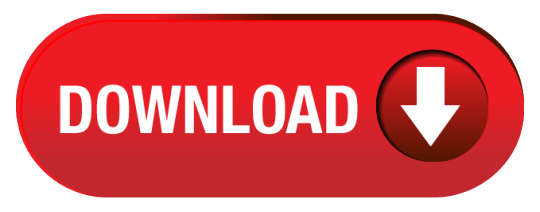
Optical Character Recognition Download For Mac Download
Optical Character Recognition Download For Mac Free
Optical Character Recognition Download For Mac Computer
Optical Character Recognition Download For Mac Os
Optical Character Recognition software, free download Mac
Download Optical Character Recognition for Windows to recognize Delphi and C Builder optical characters. Character recognition free download - Character Recognition, Optical Character Recognition, Magnetic Ink Character Recognition, and many more programs.
PDF OCR v4.7
PDF OCR is a Windows application and uses Optical Character Recognition technology to OCR scanned PDF documents to editable text files. Download PDF OCR Now!
PDF OCR - OCR PDF Document to Editable Text
Best PDF OCR Software - PDF OCR Editable - Edit Scanned PDF Documents like editing a text file! Easily - OCR PDF To Text Just In Only 2 Clicks. Fast - PDF OCR has a fast OCR engine, 92% faster than other OCR software. Page Selection - OCR single, range or all pages at a time. Over 10 Languages Supported - Besides English, PDF OCR Also supports German, French, Spanish, Italian and many Languages else.
File Size: 40.8MB OS: Windows 2000/XP/2003/Vista/7/8/10 or Later (64/32)
PDF OCR Screenshot
PDF OCR Features
Convert Scanned PDF To Text
PDF OCR Converts Scanned PDF To Text, then you can edit or use the PDF content.
Support All Page Size
PDF OCR supports A4, A3, B3, B4, B5 and all other scanned page size.
Convert Scanned Images To PDF Document
PDF OCR Converts scanned images to PDF document and creates scanned PDF books.
Easy To Use
PDF OCR Converts PDF To Text Within 3 Clicks.
OCR PDF Fast
PDF OCR will process 10+ pages in 45 seconds.
Build-in Text Editor
PDF OCR has a build-in text editor which allows you to edit the ocr result text without MS Word or WordPad.
3 PDF OCR Modes
PDF OCR supports 3 PDF OCR modes, single page, page range and All page ocr(batch).
10+ Languages Supported
Besides English, PDF OCR Also supports German, French, Spanish, Italian and many Languages else.
What is PDF OCR?
PDF OCR is based on OCR technology to convert scanned PDF paper books and documents into editable electronic text files fast and easily. PDF OCR has a build-in text editor which allows you to edit ocr result text without MS Word. PDF OCR also supports batch mode to OCR all pages of pdf file to text at a time. PDF OCR has a Scanned Image To PDF Converter, which means you can create your own scanned PDF books.
File Size: 40.8 MB OS: Windows 2000/XP/2003/Vista/7/8/10 or Later (64/32)
Discover What PDF OCR Software Program Can Do for You
The PDF OCR software is rather common these days and it is based on extremely useful OCR (Optical Character Recognition) technology. Its work is to turn PDF documents and paper books into an editable electronic text file. The tool is super quick and easy to use. Even if you lack Microsoft Word, you can edit your converted OCR text via a built-in text editor. Just like several other PDF tools, the OCR application offers a Batch Mode that can let you process files quickly. If you have several PDF file pages, you can convert them into editable text files in an instant. To create your own scanned PDF books, make use of the tool's Scanned Image to PDF Converter. To say the least, this is one of the handiest PDF tools you should have.
System requirements of PDF OCR
To use your PDF OCR software effectively, ensure that you have a supported Windows OS. The acceptable ones include the following: - Microsoft Windows XP SP3 - Windows 2003 - Windows 2000 - Windows ME - Windows Vista - Pentium Processor - Pentium 4 or higher Having the right OS is not all; the PC has to have enough RAM and hard disk space. In this case, you need 128 RAM or more. The much recommend is 256MB RAM. Second, you need 20MB of hard disk space to install and store your OCR program.
Advantages of PDF OCR
If you decide to download your PDF OCR program today, there are special benefits to expect. - After turning your scanned PDF files to an editable electronic file, go on and correct it. It has an integral Text Editor that can let you amend text without MS Word or WordPad. - With only two clicks, you will be able to OCR your PDF file to a text file. So the program is easy to use. - PDF OCR uses an extremely quick OCR engine that is ninety-two percent quicker than any other OCR software tool. In forty-five seconds, you can process more than 10 pages. - It offers three modes: single page, page range and All page ocr/batch Mode (enables you to convert one file or several PDF file pages at once). The fact that it can do page selection is advantageous and convenient. - The program supports more than ten languages. So, apart from English, the PDF OCR is compatible with French, Italian, German, Spanish and other popular languages. This makes the tool universally useful. - Supports any Page Size. Hence, you can OCR your A4s, A3s, B3s, B4s, B5s and other types of PDF scanned pages.
Note of PDF OCR
We need to be honest about that the PDF OCR program doesn't only have advantages. First of all, it can't recognize text one hundred percent correctly. Hence, its Optical Recognition Technology can only recognize text from images and graphics at a RR (recognizable rate). This rate largely depends on the PDF text fonts and background among other things. Note that PDF OCR is only capable of identifying text from PDF files and that it sees images and graphics as text as well. This is why you are likely to receive some unknown characters that you can remove in your Text Editor. So, get your OCR program today and turn your PDF files into electronic files you can easily edit.
PDF OCR Review: Convert Any PDF Document into Editable Text PDF OCR How-to Article: How to Convert Scanned PDF to Text
PDF OCR Awards
What is OCR?
OCR is abbreviation of Optical Character Recognition, which is the electronic translation of images to editable text.
PDF OCR Features
PDF OCR To Text
Easy To Use
OCR PDF Fast
Build-in Text Editor
10+ Languages

Other Tools
Contents
What is Capture2Text?
Capture2Text enables users to quickly OCR a portion of the screen using a keyboard shortcut. The resulting text will be saved to the clipboard by default.
Conceptual illustration:
Capture2Text is free and licensed under the terms of the GNU General Public License.
Download
The latest version can be found on the Capture2Text download page hosted by SourceForge.
System Requirements
Supported operating systems:
Windows 7
Windows 8/8.1
Windows 10
Note: Windows XP support has been dropped as of Capture2Text v4.0.
How to Launch Capture2Text (no installation required)
Unzip the contents of the zip file.
Double-click on Capture2Text.exe. You should see the Capture2Text icon on the bottom-right of your screen (though it might be hidden in which case you will have to click on the 'Show hidden icons' arrow).
Installing Additional OCR Languages
By default Capture2Text comes packaged with the following languages: English, French, German, Japanese, Korean, Russian, and Spanish.
Follow these steps if you would like to install additional OCR languages:
Download the appropriate OCR language dictionary.
Open the '.zip' file you just downloaded with 7-Zip or similar decompression software.
Drag all files contained within the zip file to the tessdata folder:
Restart Capture2Text.
The following OCR languages are supported:
Afrikaans (afr) Greek (ell) Odiya (ori) Albanian (sqi) Gujarati (guj) Panjabi (pan) Amharic (amh) Haitian (hat) Persian (fas) Ancient Greek (grc) Hebrew (heb) Polish (pol) Arabic (ara) Hindi (hin) Portuguese (por)Assamese (asm) Hungarian (hun) Pushto (pus) Azerbaijani (aze) Icelandic (isl) Romanian (ron) Basque (eus) Indic (inc) Russian (rus) Belarusian (bel) Indonesian (ind) Sanskrit (san) Bengali (ben) Inuktitut (iku) Serbian (srp) Bosnian (bos) Irish (gle) Sinhala (sin) Bulgarian (bul) Italian (ita) Slovak (slk) Burmese (mya) Japanese (jpn) Slovenian (slv) Catalan (cat) Javanese (jav) Spanish (spa) Cebuano (ceb) Kannada (kan) Swahili (swa) Central Khmer (khm) Kazakh (kaz) Swedish (swe) Cherokee (chr) Kirghiz (kir) Syriac (syr) Chinese - Simplified (chi_sim) Korean (kor) Tagalog (tgl) Chinese - Traditional (chi_tra)Kurukh (kru) Tajik (tgk) Croatian (hrv) Lao (lao) Tamil (tam) Czech (ces) Latin (lat) Telugu (tel) Danish (dan) Latvian (lav) Thai (tha) Dutch (nld) Lithuanian (lit) Tibetan (bod) Dzongkha (dzo) Macedonian (mkd) Tigrinya (tir) English (eng) Malay (msa) Turkish (tur) Esperanto (epo) Malayalam (mal) Uighur (uig) Estonian (est) Maltese (mlt) Ukrainian (ukr) Finnish (fin) Marathi (mar) Urdu (urd) Frankish (frk) Math/Equations (equ) Uzbek (uzb) French (fra) Middle English (1100-1500) (enm)Vietnamese (vie)Galician (glg) Middle French (1400-1600) (frm) Welsh (cym) Georgian (kat) Nepali (nep) Yiddish (yid) German (deu) Norwegian (nor)
How to Perform a Standard OCR Capture
Follow these steps to perform a standard OCR capture using the capture box:
Position your mouse pointer at the top-left corner of the text that you want to OCR.
Press the OCR hotkey (Windows Key + Q) to begin an OCR capture.
Move your mouse to resize the blue capture box over the text that you want to OCR. You may hold down the right mouse button and drag to move the entire capture box.
Press the OCR hotkey again (or left-click or press ENTER) to complete the OCR capture. The OCR'd text will be placed in the clipboard and a popup showing the captured text will appear (the popup may be disabled in the settings).
As with all OCR captures, you must manually select the language that you would like to OCR from the settings.
To change the OCR language, right-click the Capture2Text tray icon, select the OCR Language option and then select the desired language.
To quickly switch between 3 languages, use the OCR language quick access keys: Windows Key + 1, Windows Key + 2, and Windows Key + 3. The quick access languages may be specified in the settings.
Optical Character Recognition Download For Mac Download
When Chinese or Japanese is selected, you should specify the text direction (vertical/horizontal/auto) using the text direction hotkey: Windows Key + O. If auto is selected, horizontal will be used when the capture width is more than twice the height, otherwise vertical will be used. The text direction also affects how furigana is stripped from Japanese text.
(For Japanese) Capture2Text will attempt to automatically strip out furigana.
How to Perform a Text Line OCR Capture
Capture2Text can automatically capture the line of text that is closest to the mouse pointer.
Follow these steps to perform a Text Line OCR Capture:
Position your mouse pointer on or near the line of text to capture.
Press the Text Line OCR Capture hotkey (Windows Key + E).
Capture2Text will outline the captured text and save the OCR result to the clipboard.
Example:
How to Perform a Forward Text Line OCR Capture
Capture2Text can automatically capture the line of text starting at the character that is closest to the mouse pointer and working forward.
Follow these steps to perform a Forward Text Line OCR Capture:
Position your mouse pointer on or near the character to start at.
Press the Forward Text Line OCR Capture hotkey (Windows Key + W).
Capture2Text will outline the captured text and save the OCR result to the clipboard.
Optical Character Recognition Download For Mac Free
Example:
Optical Character Recognition Download For Mac Computer
How to Perform a Bubble OCR Capture
Capture2Text can automatically capture text contained within a comic book speech/thought bubble as long as the bubble is completely enclosed.
Follow these steps to perform a Bubble OCR Capture:
Position your mouse pointer in the empty part of the bubble (not on the text).
Press the bubble OCR Capture hotkey (Windows Key + S).
Capture2Text will outline the captured text and save the OCR result to the clipboard.
Example:
How to Specify the Active OCR Language
To specify the active OCR language, right-click the tray icon, click on OCR Language, and select an OCR languages from the list:
Translation
To enable the translation feature, start by opening the settings dialog (right-click tray icon and select 'Settings...'), and clicking on the Translate tab.
Check the 'Append translation to clipboard' checkbox to append the translated text to the clipboard using the provided separator.Check the 'Show translation in popup window' checkbox to display the translated text along side the OCR text in the popup window. For example:.
Each installed OCR language may be translated to a different language.
Note 1: Some OCR languages do not have translation support. Unsupported languages will not be displayed.
Note 2: The translation feature requires Internet access.
Settings
Right-click the Capture2Text tray icon in the bottom-right of your screen and then select the 'Settings...' option to bring up the Settings dialog. You may hover over many of the option labels to display a helpful tooltip explaining the option.
The Hotkeys tab allows you to specify which key and modifiers to use for each hotkey. To disable a hotkey, select '<Unmapped>' from the drop-down list.
Current OCR language: Specify the active OCR language to use. You may also specify the active OCR language in the tray icon menu.
Quick-Access Languages: The languages to use for each of the quick-access language hotkeys.
Whitelist: Inform the OCR engine that the captured text will only contain the provided characters.
Blacklist: Inform the OCR engine that the captured text will never contain the provided characters.
Text Orientation: The orientation of the text that will be captured. This option is only used when Chinese or Japanese is set as the active OCR language. If Auto is selected, horizontal will be used when the capture width is more than twice the height, otherwise vertical will be used. The text direction also affects how furigana is stripped from Japanese text. You may also specify the text orientation in the tray icon menu or with the Text Orientation hotkey.
Tesseract Config File: An advanced feature that allows you to specify a Tesseract config file.
Trim Capture: During OCR preprocessing, trim captured image to foreground pixels and add a thin border. OCR accuracy will be more consistent and may even be improved.
Deskew Capture: During OCR preprocessing, attempt to compensate for slanted text found in an OCR capture.
Contains options for configuring the automatic captures. Hover over the option labels for more information.
Allows you to specify the colors of the OCR Capture Box. The transparency can be changed by adjusting the 'Alpha channel' value in the color selection dialog.
Optical Character Recognition Download For Mac Os
Allows you to specify the preview position, color, and font. You may disable the preview by unchecking the 'Show Preview Box' checkbox.
Save to clipboard: Save the captured OCR text to the clipboard.
Show popup window: Show the captured OCR text in a popup window:
Keep line breaks: Check this option if you don't want carriage returns and line feeds to be stripped from the captured text.
Logging: Allows you to save all captures to the specified file in the specified format. The following tokens may be used in the format: $(capture), $(translation), $(timestamp), $(linebreak), $(tab). The default format is: '$(capture)$(linebreak)'.
Call Executable: An advanced feature that allows you call an executable after OCR is complete. The following tokens may be used: $(capture), $(translation), $(timestamp). Example:
Allows you to perform text replacements. Supports regular expressions. The text on the left will be replaced with the text on the right. Different replacements may be specified for each OCR language.
See the translation section.
Optical Character Recognition software, free download Mac
This page allow you to enable the text-to-speech feature, set the volume, and select the options (voice, rate, pitch) to use for each OCR langauge.
Enable Text-to-speech: Enable text-to-speech when text is captured.
When this option is checked and the voice is not set to '<Disabled>', the 'Say' button will appear in the popup dialog:
Volume: Master volume of the text-to-speech feature. Applies to all languages.
OCR Language: Specify speech options for the selected OCR language.
Rate: Rate of text-to-speech voice.
Pitch: Pitch of text-to-speech voice.
Voice: Voice to use for the text-to-speech feature. Set to '<Disabled>' to disable the text-to-speech feature for just the selected OCR language.
Preview: Preview the current rate, pitch, and voice.
Command Line Options
Troubleshooting & FAQ
I'm getting a message about a missing DLL file when I double-click Capture2Text.exe.
Solution: Install the Visual Studio 2015 redistributable.
Capture2Text doesn't work at all. What can I do?
Possible solutions:
Make sure that you have unzipped Capture2Text. Search Google if you do not know how to unzip a file.
Make sure that your Anti-virus software is not blocking Capture2Text. Refer to the documentation that was bundled with your Anti-virus software.
Make sure that you have downloaded the latest version from SourceForge.
Restart your computer.
Ask one of your grandchildren to help you :)
I found a bug!
Great! Create a ticket and describe the bug.
I want to make a suggestion.
Great! Create a ticket and describe your suggestion.
Capture2Text is outputting garbage characters.
Solution: Specify the correct OCR language.
The language that I'm interested in doesn't appear in the OCR language menu.
Read Installing Additional OCR Languages.
I don't see the Capture2Text tray icon.
Click the 'Show hidden icons' button (it looks like a triangle or a ^ character).
I've clicked on the Capture2Text tray icon but it doesn't do anything.
Right-click it instead.
Capture2Text isn't working on my Mac.
Capture2Text is a Windows-only software. If you have a technical background, feel free to port it (but don't ask me to help).
Where is the uninstaller?
There isn't one. Capture2Text doesn't have an installer either. To remove Capture2Text from your computer, simply delete the Capture2Text directory.
Where is the settings .ini file located?
Type '%appdata%Capture2Text' into Windows Explorer.
You may delete it to restore default settings.
How do I make Capture2Text portable?
Call Capture2Text.exe using the --portable option. You may want to create a shortcut for this. Setting this option will make Capture2Text store the .ini settings file in same directory as Capture2Text.exe (as opposed to '%appdata%Capture2Text' which is the normal location).
Where is the source code located?
The source code is located on SourceForge.
Related Tools for Japanese Language Learners
JGlossator (Windows)
Automatically lookup Japanese words that you have OCR'd with Capture2Text. Supports de-inflected expressions, readings, audio pronunciation, example sentences, pitch accent, word frequency, kanji information, and grammar analysis. Supports both EDICT and EPWING dictionaries.
OCR Manga Reader (Android)
Free and open source Manga reader android app that allows you to quickly OCR and lookup Japanese words in real-time. There are no ads and no mysterious network permissions. Supports both EDICT and EPWING dictionaries.
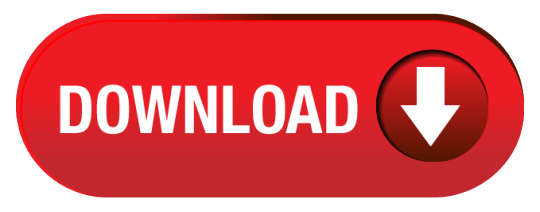
0 notes
Text
Image SEO: Optimizing images for search engines
Whether you’re a blogger or you write articles for an online magazine or newspaper, chances are you’ll find yourself asking whether your article needs an image or not. The answer is always “Yes”. Images bring an article to life and can also contribute to your website’s SEO. This post explains how to fully optimize an image for SEO and provides some pointers on using images for the best user experience.
Always use images
Finding the right image
Alternatives
Preparing images for use in your article
Choose the right file name
Scale for image SEO
Use responsive images
Reduce file size
Adding the image to your article
Captions
Alt text and title text
Add image structured data
OpenGraph and Twitter Cards
Alignment
XML image sitemaps
Image SEO: summary
Always use images
Images, when used with care, will help readers better understand your article. The old saying “A picture is worth a thousand words” probably doesn’t apply to Google, but it’s certainly true when you need to spice up 1,000 dull words, illustrate what you mean in a chart or data flow diagram, or just make your social media posts more enticing.
It’s a simple recommendation: you should add images to every article you write online to make them more appealing. What’s more, since visual search is getting increasingly important — as seen in Google’s vision for the future of search — it could turn out to provide you with a nice bit of traffic. If you have visual content it might make sense to put image SEO a bit higher on your to-do list.
Google Images was recently revamped with a brand-new interface. You’ll also find new filters, meta data and even attribution. The cool new filters show that Google increasingly knows what’s in an image and how that image fits into the larger context.
Google’s new interface for Image Search was released at the end of September 2018
Finding the right image
It’s always better to use original images – those you have taken yourself – than stock photos. Your team page needs pictures of your actual team, not this dude on the right or one of his stock photo friends. Off topic: never mind that dude needs a haircut.
Your article needs an image relevant to its subject. If you’re choosing a random photo just to get a green bullet in our SEO plugin’s content analysis, then you’re doing it wrong. The image should reflect the topic of the post or have illustrative purposes within the article of course. Try to place the image near the relevant text. If you have a main image or an image that you’re trying to rank, try to keep that near the top of the page, if it makes sense.
Master the basics of SEO with our Basic SEO training
Spice up your rankings with quick wins
Make sure you’re getting the basics right
Covers all important aspects of SEO
On-demand SEO training by Yoast
$199 - Buy now ▸
More info
There is a simple image SEO reason for all of this: an image with related text ranks better for the keyword it is optimized for. There’s more about image SEO later.
Alternatives
If you don’t have any images of your own that you can use, there are other ways to find unique images and still avoid stock photos. Flickr.com is a nice image source for instance, as you can use Creative Commons images. Don’t forget to attribute the original photographer. I also like the images provided by sites like Unsplash. Our blogger Caroline wrote an awesome overview of where to get great images. Steer clear of the obvious stock photos, picking the ones that look (ok, just a bit) more genuine. But whatever you use, it seems like images with people in them always look like stock photos, unless you took them yourself. In the end, that’s always the best idea.
Obvious alternatives for photos could be illustrations, which is what we use, or graphs. An honorable mention should go to animated GIFs, as they are incredibly popular these days.
But even though animated GIFs are popular, don’t go overboard. It’ll make your post harder to read, as the movement of the image distracts your readers’ attention. They can also slow down your page.
Preparing images for use in your article
Once you have found the right image – whether an illustration, chart or photo – the next step is to optimize it for use on your website. There are a number of things you need to think about:
Choose the right file name
Image SEO starts with the file name. You want Google to know what the image is about without even looking at it, so use your focus keyphrase in the image file name. It’s simple: if your image shows a sunrise in Paris over Notre Dame Cathedral, the file name shouldn’t be DSC4536.jpg, but notre-dame-paris-sunrise.jpg. The main keyphrase would be Notre Dame, as that is the main subject of the photo, which is why it’s at the beginning of the file name.
Scale for image SEO
Loading times are important for UX and SEO. The faster the site, the easier it is to visit and index a page. Images can have a big impact on loading times, especially when you upload a huge image then display it really small – for example a 2500×1500 pixels image displayed at 250×150 pixels size – as the entire image still has to be loaded. So resize the image to how you want it displayed. WordPress helps by automatically providing the image in multiple sizes after upload. Unfortunately, that doesn’t mean the file size is optimized as well, that’s just the image display size.
Use responsive images
This one is essential for SEO as well, and if you’re using WordPress it’s done for you since it was added by default from version 4.4. Images should have the srcset attribute, which makes it possible to serve a different image per screen width — especially useful for mobile devices.
Reduce file size
The next step in image SEO should be to make sure that scaled image is compressed so it is served in the smallest file size possible.
Of course, you could just export the image and experiment with quality percentages, but I prefer to use 100% quality images, especially given the popularity of retina and similar screens.
Tools like JPEGmini can drastically reduce image file sizes without artifacts
You can still reduce the file size of these images by removing the EXIF data, for example. We recommend using tools like ImageOptim or websites like JPEGmini, jpeg.io or Kraken.io.
When you’ve optimized your images, test your site with tools like Google PageSpeed Insights, Lighthouse, WebPageTest.org or Pingdom.
Adding the image to your article
While Google is getting better at recognizing what’s in an image, you shouldn’t rely on their abilities just yet. It all comes down to you providing the context for that image — so fill in as much as you can!
Now your image is ready to use, but don’t just throw it into your article anywhere. As mentioned earlier, adding it close to related textual content helps a lot. It makes sure the text is as relevant to the image as the image is to the text.
Captions
Find out everything about SEO now!
From keyword research to technical SEO
New courses will be added automatically & free of charge
Earn 9 official Yoast certificates
Save 60% by bundling all courses!
$499 - Buy now ▸
More info
The image caption is the text that accompanies the image on the page — if you look at the images in this article, it’s the text in the gray box below each one. Why are captions important for image SEO? Because people use them when scanning an article. People tend to scan headings, images and captions as they scan a web page. Back in 1997, Nielsen wrote:
“Elements that enhance scanning include headings, large type, bold text, highlighted text, bulleted lists, graphics, captions, topic sentences, and tables of contents.”
In 2012, KissMetrics went even further, stating that:
“Captions under images are read on average 300% more than the body copy itself, so not using them, or not using them correctly, means missing out on an opportunity to engage a huge number of potential readers.”
Do you need to add captions to every image? No, because sometimes images serve other purposes. Decide whether you want to use yours for SEO as well or not. Bearing in mind the need to avoid over-optimization, I’d say you should only add captions where it would make sense to the visitor for one to be there. Think about the visitor first, and don’t add a caption just for image SEO.
Alt text and title text
The alt text (or alt tag) is added to an image so there will be descriptive text in place if the image can’t be displayed to the visitor for any reason. I can’t put it any better than Wikipedia:
“In situations where the image is not available to the reader, perhaps because they have turned off images in their web browser or are using a screen reader due to a visual impairment, the alternative text ensures that no information or functionality is lost.”
Be sure to add alt text to every image you use, and make sure the alt text includes the SEO keyword for that page (if appropriate). Most importantly, describe what’s in the image so both search engines and people can make sense of it. The more relevant information surrounding an image has, the more search engines deem this image important.
When hovering over an image, some browsers show the alt text as a ‘tooltip’. Chrome shows the title text as was intended. Title text for images is similar and a lot of people who use titles simply copy the alt text, but more and more people leave them out altogether. Why is that? Here’s Mozilla’s take:
“title has a number of accessibility problems, mainly based around the fact that screen reader support is very unpredictable and most browsers won’t show it unless you are hovering with a mouse (so e.g. no access to keyboard users).”
It is better to include such supporting information in the main article text, rather than attached to the image.
Read more: Read more about alt tag and title tag optimization »
Add image structured data
Adding structured data to your pages can help search engines display your images as rich results. While Google says structured data doesn’t help you rank better, it does help to achieve a more fleshed out listing in Image Search. There’s more, though. For instance, if you have recipes on your site and you add structured data to your images Google can also add a badge to your images showing that this image belongs to a recipe. Google Images supports structured data for the following types:
Product
Video
Recipe
Google has a number of guidlines you need to follow if you want your images to appear rich in image search. Main takeaway is that the image attribute is mandatory and that your images should be crawlable and indexable. You can find them all Google’s Structured Data General Guidelines. Try out Structured data training if you want to learn how to add structured data to your pages!
OpenGraph and Twitter Cards
Earlier on, I mentioned using images for social sharing. If you add the following image tag to the <head> section in your page HTML like this:
<meta property="og:image" content="http://example.com/link-to-image.jpg" />
That will make sure the image is included in your share on Facebook (and OpenGraph is also used for Pinterest, for instance).
Our Yoast SEO plugin has a Social section where you can set and even – in the Premium version – preview your Facebook and Twitter posts. Make sure you use a high-quality image, like the original image you used in the post, as the social platforms use higher quality/larger images more often than not. If you have set this up correctly, and it doesn’t work, try to flush Facebook’s cache in the URL Debugger. Twitter Cards do the same for Twitter and are also generated by our plugin.
Alignment
This is one of my pet peeves: Images should never break the left reading line. I’m sure there are studies backing this up, but for me it’s personal. I just really don’t like it when text starts to the right of an image, only to jump to the left the next image down:
Maintain the left reading line; don’t align images to the left
If you use an image at the same width as your text column, that’s fine and it will even help emphasize the image more.
I’ll be honest: this has absolutely nothing to do with image SEO, but I saw the chance to express my opinion and used it! I think it’s bad for user experience. So, just to please me: don’t do this. Thanks, I appreciate it.
XML image sitemaps
If you are a web developer, you might wonder about XML image sitemaps. I’d prefer to describe this as images in XML sitemaps. Google is clear about this:
Additionally, you can use Google image extensions for sitemaps to give Google more information about the images available on your pages. Image sitemap information helps Google discover images that we might not otherwise find (such as images your site reaches with JavaScript code), and allows you to indicate images on your site that you want Google to crawl and index.
Every now and then, people ask us about XML image sitemaps. We don’t generate these in our plugin, but follow Google’s advice and include them in the page or post sitemaps. Just scroll down in our post sitemap and you’ll see we have added images to all our latest posts (there is a column just for that). Adding images to your XML sitemaps helps Google index your images, so be sure to do so for better image SEO.
Image SEO: summary
Image SEO is the sum of a number of elements. With Google getting better at recognizing elements in images every day, it makes sense to make sure the image and all its elements contribute to a good user experience as well as SEO. It would be foolish to try to kid Google.
Keep these things in mind when adding an image to an article:
Use a relevant image that matches your text
Pick a good file name for your image
Make sure image dimensions match the image size as displayed
Use srcset if possible
Reduce file size for faster loading
Add a caption, if appropriate, for easier scanning of the page
Use image alt text. Title text is optional
Add structured data to your images
Add OpenGraph and Twitter Card tags for the image
Don’t break the left reading line with an image – align images right or center
Use images in your XML sitemaps
Provide all the context you can!
Besides contributing to SEO and user experience, images can also play an important role in conversion!
The post Image SEO: Optimizing images for search engines appeared first on Yoast.
from Yoast • SEO for everyone https://yoast.com/image-seo/
0 notes
Text
Image SEO: Optimizing images for search engines
Whether you’re a blogger or you write articles for an online magazine or newspaper, chances are you’ll find yourself asking whether your article needs an image or not. The answer is always “Yes”. Images bring an article to life and can also contribute to your website’s SEO. This post explains how to fully optimize an image for SEO and provides some pointers on using images for the best user experience.
Always use images
Finding the right image
Alternatives
Preparing images for use in your article
Choose the right file name
Scale for image SEO
Use responsive images
Reduce file size
Adding the image to your article
Captions
Alt text and title text
Add image structured data
OpenGraph and Twitter Cards
Alignment
XML image sitemaps
Image SEO: summary
Always use images
Images, when used with care, will help readers better understand your article. The old saying “A picture is worth a thousand words” probably doesn’t apply to Google, but it’s certainly true when you need to spice up 1,000 dull words, illustrate what you mean in a chart or data flow diagram, or just make your social media posts more enticing.
It’s a simple recommendation: you should add images to every article you write online to make them more appealing. What’s more, since visual search is getting increasingly important — as seen in Google’s vision for the future of search — it could turn out to provide you with a nice bit of traffic. If you have visual content it might make sense to put image SEO a bit higher on your to-do list.
Google Images was recently revamped with a brand-new interface. You’ll also find new filters, meta data and even attribution. The cool new filters show that Google increasingly knows what’s in an image and how that image fits into the larger context.
Google’s new interface for Image Search was released at the end of September 2018
Finding the right image
It’s always better to use original images – those you have taken yourself – than stock photos. Your team page needs pictures of your actual team, not this dude on the right or one of his stock photo friends. Off topic: never mind that dude needs a haircut.
Your article needs an image relevant to its subject. If you’re choosing a random photo just to get a green bullet in our SEO plugin’s content analysis, then you’re doing it wrong. The image should reflect the topic of the post or have illustrative purposes within the article of course. Try to place the image near the relevant text. If you have a main image or an image that you’re trying to rank, try to keep that near the top of the page, if it makes sense.
Master the basics of SEO with our Basic SEO training
Spice up your rankings with quick wins
Make sure you’re getting the basics right
Covers all important aspects of SEO
On-demand SEO training by Yoast
$199 - Buy now ▸
More info
There is a simple image SEO reason for all of this: an image with related text ranks better for the keyword it is optimized for. There’s more about image SEO later.
Alternatives
If you don’t have any images of your own that you can use, there are other ways to find unique images and still avoid stock photos. Flickr.com is a nice image source for instance, as you can use Creative Commons images. Don’t forget to attribute the original photographer. I also like the images provided by sites like Unsplash. Our blogger Caroline wrote an awesome overview of where to get great images. Steer clear of the obvious stock photos, picking the ones that look (ok, just a bit) more genuine. But whatever you use, it seems like images with people in them always look like stock photos, unless you took them yourself. In the end, that’s always the best idea.
Obvious alternatives for photos could be illustrations, which is what we use, or graphs. An honorable mention should go to animated GIFs, as they are incredibly popular these days.
But even though animated GIFs are popular, don’t go overboard. It’ll make your post harder to read, as the movement of the image distracts your readers’ attention. They can also slow down your page.
Preparing images for use in your article
Once you have found the right image – whether an illustration, chart or photo – the next step is to optimize it for use on your website. There are a number of things you need to think about:
Choose the right file name
Image SEO starts with the file name. You want Google to know what the image is about without even looking at it, so use your focus keyphrase in the image file name. It’s simple: if your image shows a sunrise in Paris over Notre Dame Cathedral, the file name shouldn’t be DSC4536.jpg, but notre-dame-paris-sunrise.jpg. The main keyphrase would be Notre Dame, as that is the main subject of the photo, which is why it’s at the beginning of the file name.
Scale for image SEO
Loading times are important for UX and SEO. The faster the site, the easier it is to visit and index a page. Images can have a big impact on loading times, especially when you upload a huge image then display it really small – for example a 2500×1500 pixels image displayed at 250×150 pixels size – as the entire image still has to be loaded. So resize the image to how you want it displayed. WordPress helps by automatically providing the image in multiple sizes after upload. Unfortunately, that doesn’t mean the file size is optimized as well, that’s just the image display size.
Use responsive images
This one is essential for SEO as well, and if you’re using WordPress it’s done for you since it was added by default from version 4.4. Images should have the srcset attribute, which makes it possible to serve a different image per screen width — especially useful for mobile devices.
Reduce file size
The next step in image SEO should be to make sure that scaled image is compressed so it is served in the smallest file size possible.
Of course, you could just export the image and experiment with quality percentages, but I prefer to use 100% quality images, especially given the popularity of retina and similar screens.
Tools like JPEGmini can drastically reduce image file sizes without artifacts
You can still reduce the file size of these images by removing the EXIF data, for example. We recommend using tools like ImageOptim or websites like JPEGmini, jpeg.io or Kraken.io.
When you’ve optimized your images, test your site with tools like Google PageSpeed Insights, Lighthouse, WebPageTest.org or Pingdom.
Adding the image to your article
While Google is getting better at recognizing what’s in an image, you shouldn’t rely on their abilities just yet. It all comes down to you providing the context for that image — so fill in as much as you can!
Now your image is ready to use, but don’t just throw it into your article anywhere. As mentioned earlier, adding it close to related textual content helps a lot. It makes sure the text is as relevant to the image as the image is to the text.
Captions
Find out everything about SEO now!
From keyword research to technical SEO
New courses will be added automatically & free of charge
Earn 9 official Yoast certificates
Save 60% by bundling all courses!
$499 - Buy now ▸
More info
The image caption is the text that accompanies the image on the page — if you look at the images in this article, it’s the text in the gray box below each one. Why are captions important for image SEO? Because people use them when scanning an article. People tend to scan headings, images and captions as they scan a web page. Back in 1997, Nielsen wrote:
“Elements that enhance scanning include headings, large type, bold text, highlighted text, bulleted lists, graphics, captions, topic sentences, and tables of contents.”
In 2012, KissMetrics went even further, stating that:
“Captions under images are read on average 300% more than the body copy itself, so not using them, or not using them correctly, means missing out on an opportunity to engage a huge number of potential readers.”
Do you need to add captions to every image? No, because sometimes images serve other purposes. Decide whether you want to use yours for SEO as well or not. Bearing in mind the need to avoid over-optimization, I’d say you should only add captions where it would make sense to the visitor for one to be there. Think about the visitor first, and don’t add a caption just for image SEO.
Alt text and title text
The alt text (or alt tag) is added to an image so there will be descriptive text in place if the image can’t be displayed to the visitor for any reason. I can’t put it any better than Wikipedia:
“In situations where the image is not available to the reader, perhaps because they have turned off images in their web browser or are using a screen reader due to a visual impairment, the alternative text ensures that no information or functionality is lost.”
Be sure to add alt text to every image you use, and make sure the alt text includes the SEO keyword for that page (if appropriate). Most importantly, describe what’s in the image so both search engines and people can make sense of it. The more relevant information surrounding an image has, the more search engines deem this image important.
When hovering over an image, some browsers show the alt text as a ‘tooltip’. Chrome shows the title text as was intended. Title text for images is similar and a lot of people who use titles simply copy the alt text, but more and more people leave them out altogether. Why is that? Here’s Mozilla’s take:
“title has a number of accessibility problems, mainly based around the fact that screen reader support is very unpredictable and most browsers won’t show it unless you are hovering with a mouse (so e.g. no access to keyboard users).”
It is better to include such supporting information in the main article text, rather than attached to the image.
Read more: Read more about alt tag and title tag optimization »
Add image structured data
Adding structured data to your pages can help search engines display your images as rich results. While Google says structured data doesn’t help you rank better, it does help to achieve a more fleshed out listing in Image Search. There’s more, though. For instance, if you have recipes on your site and you add structured data to your images Google can also add a badge to your images showing that this image belongs to a recipe. Google Images supports structured data for the following types:
Product
Video
Recipe
Google has a number of guidlines you need to follow if you want your images to appear rich in image search. Main takeaway is that the image attribute is mandatory and that your images should be crawlable and indexable. You can find them all Google’s Structured Data General Guidelines. Try out Structured data training if you want to learn how to add structured data to your pages!
OpenGraph and Twitter Cards
Earlier on, I mentioned using images for social sharing. If you add the following image tag to the <head> section in your page HTML like this:
<meta property="og:image" content="http://example.com/link-to-image.jpg" />
That will make sure the image is included in your share on Facebook (and OpenGraph is also used for Pinterest, for instance).
Our Yoast SEO plugin has a Social section where you can set and even – in the Premium version – preview your Facebook and Twitter posts. Make sure you use a high-quality image, like the original image you used in the post, as the social platforms use higher quality/larger images more often than not. If you have set this up correctly, and it doesn’t work, try to flush Facebook’s cache in the URL Debugger. Twitter Cards do the same for Twitter and are also generated by our plugin.
Alignment
This is one of my pet peeves: Images should never break the left reading line. I’m sure there are studies backing this up, but for me it’s personal. I just really don’t like it when text starts to the right of an image, only to jump to the left the next image down:
Maintain the left reading line; don’t align images to the left
If you use an image at the same width as your text column, that’s fine and it will even help emphasize the image more.
I’ll be honest: this has absolutely nothing to do with image SEO, but I saw the chance to express my opinion and used it! I think it’s bad for user experience. So, just to please me: don’t do this. Thanks, I appreciate it.
XML image sitemaps
If you are a web developer, you might wonder about XML image sitemaps. I’d prefer to describe this as images in XML sitemaps. Google is clear about this:
Additionally, you can use Google image extensions for sitemaps to give Google more information about the images available on your pages. Image sitemap information helps Google discover images that we might not otherwise find (such as images your site reaches with JavaScript code), and allows you to indicate images on your site that you want Google to crawl and index.
Every now and then, people ask us about XML image sitemaps. We don’t generate these in our plugin, but follow Google’s advice and include them in the page or post sitemaps. Just scroll down in our post sitemap and you’ll see we have added images to all our latest posts (there is a column just for that). Adding images to your XML sitemaps helps Google index your images, so be sure to do so for better image SEO.
Image SEO: summary
Image SEO is the sum of a number of elements. With Google getting better at recognizing elements in images every day, it makes sense to make sure the image and all its elements contribute to a good user experience as well as SEO. It would be foolish to try to kid Google.
Keep these things in mind when adding an image to an article:
Use a relevant image that matches your text
Pick a good file name for your image
Make sure image dimensions match the image size as displayed
Use srcset if possible
Reduce file size for faster loading
Add a caption, if appropriate, for easier scanning of the page
Use image alt text. Title text is optional
Add structured data to your images
Add OpenGraph and Twitter Card tags for the image
Don’t break the left reading line with an image – align images right or center
Use images in your XML sitemaps
Provide all the context you can!
Besides contributing to SEO and user experience, images can also play an important role in conversion!
The post Image SEO: Optimizing images for search engines appeared first on Yoast.
from Yoast • SEO for everyone https://yoast.com/image-seo/
0 notes
Text
black and white pc
http://allcheatscodes.com/black-and-white-pc/
black and white pc
Black And White cheats & more for PC (PC)
Cheats
Unlockables
Hints
Easter Eggs
Glitches
Guides
Achievements
Get the updated and latest Black And White cheats, unlockables, codes, hints, Easter eggs, glitches, tricks, tips, hacks, downloads, achievements, guides, FAQs, walkthroughs, and more for PC (PC). AllCheatsCodes.com has all the codes you need to win every game you play!
Use the links above or scroll down to see all the PC cheats we have available for Black And White.
Genre: Simulation, World Building Sim Developer: Lionhead Studios Publisher: Electronic Arts ESRB Rating: Teen
Hints
For Mega-Blast Miracle
To get the mega blast miracle all you have to do is play a smirish game and do two gods. Then when you get there, tell your builders to build your temple. After go up to a village where your margin almost touchs it. It says 1500 beliefs. Get that city and you will have the mega-blast miracle. Note you don’t get it on your real world, you can just try it out in srimish game. it might be fun
Another Southpark Spoof!!
In the first land go to the three sailor people. Kill the sailor with the accordion and then one of the others will say “Oh my God, you killed Kenneth!”
Eeeevil Way To Gain Villages
To get a village the eeeevil way,kill everyone in that village(1.villages with no villagers worship no one)and send in a missionary. When you get any influence in that village it becomes yours. This works incredibly well in land three, Lethys’s second village when he sends wolves to attack the village.(it will kill the only villager[see 1.]and the wolves will go away to rest)Then send in another missionary and put the wolves in the village store.
Easy Prayer Power
To get a lot of power without killing anyone make sure stats are on (press ‘S’). When someone dies(you can hear the Deeeeeeath whisper) sacrifice them!peace out:)
Kiddie Toys
In world 1, when Lethes is destroying your villages, go to where the creche used to be, if you zoom in enough, you should see a teddie bear and three dice. If you put them in the vortex, they will not be burning when you recover them in world 2.NOTE:YOU HAVE TO WAIT UNTIL THE BUILDING BURNS ALL THE WAY DOWN TO THE GROUND!!!
Hint: Special Attack:
You can use your creature’s special attack in battle by moving the pointing hand in the direction of a star. This is very useful when defeating the Ogre in land one.
Red Stone If DOOM
Use this trick if you want to attack to something.Find a Stone and take it to the place where you want to through it to enemy. Then tap on the stone so you can divide the stone. Do it till you get lots of it. Then Use the Fireball Miracles on the stone and you will see that stones are red. Now take one of them and throght them into the enemies place. Make sure that the stone would be stay near the house or Tample or. , if it stayed, that thing would start the get fire.
Easy Miracles
The best was to teach your creature a Miracle is:Use the Learn leash.Take the Mircales that you want. Then Use it in front of your creature. Then you would see a light above his/her haid. Now take the rest of your miracles and put it in the worship’s dish.
South Park Spoof
Leave the game running without taking any actions. Eventually, you will hear the advisors in a spoof of South Park.
Get Beliefs
This is the Evil way to get belief in games.First you have to use Fire ball Miracles or lighting Mirales to fired enemies houses.Then Use Water Miracacles on it the out down the fire.If you do it, you will get a lot of beliefs.
Easy Miracles
You can sometimes find Miracles under the stones or Trees.
See Bats
Black & White allows you to be as good as you can be as well as a super evil demonic overlord. The world that you oversee will change to reflect how you are acting. One of the cooler things that can happen is the happy little white doves you see flying will turn into black crows and then eventually evil bats.
Easy Wood
Instead of waiting for you follers to chop down wood, you can just take a tree and put it in the scaffold area on the house and it will trun in to wood also works when you put it in the store.
Creature Growth
Most people like their monsters fit and healthy and skin as heck. Well for the maximum effect of your creature’s growth rate u must keep it a little fat so that when the creatures energy runs out (tiredness get’s over 50% and other things) the creature has backup fat to take energy from instead of taking energy from his growing reserves so keep some meet on that mad boy.
Easy Gestures
If you see a gesture on the bottom right of your screen press that letter on your keyboard.
The Fastest Way To Send ALL Your Worshipers To The Next World
Cancel out all of your Teleport spells. Turn up the Totem to a 100% in all of your villages and cast two teleports, one by your temple and the other so that it is hanging halfway of the edge of the vortex. Then simply pick up your merrily dancing worshippers and drop them “gently” on the teleport by the temple. They get sent to the other teleport and the vortex carries them to the next world.
Destroy Lethys Villages In 3rd World
Okay, first of all you find a guy named actor. Grab him and press pause with the P key. Now you will notice that there is no x on your hand as you go through the land. Next, with the game still paused go to lethys temple and zoom in very close to that cup like thing where you sacrafice things. Now very quickly press P and the right button on the mouse. If done correctly he will be stuck in the sacrafice dish. It usually takes me A couple of times to get it right. And If he runs out of it just grab him and sacrifice him into lethys dish. He cant die. Now go get a rock(any size) and begin dropping it o lethys temple you will notice that it shrinks. Also his land shrinks and his villages are destroyed. P.S Every time you hit his temple it may not shrink. After a while of doing this his land will get no smaller. Note: for help contact me at
Easy Way To Get Villages
There is a guy named ‘Actor’ in the map somewhere.anywhere you throw him you can move around freely.ok? Actor is invincible. He doens’t die but he teases so have some fun with him.
Infinite Water Miracles
Use the following trick to get unlimited Water Miracles on the first level. At the place where there is the first silver reward, scroll on land one. After completing it, knock over the rock again and it will turn into a Water Miracle.
Dizzy Evil Conscience
Start the tutorial and wait for your conscience to stop talking. Repeatedly move your mouse in circles and your evil conscience’s head will eventually start spinning.
Beach Balls, Bowling Balls And Bowling Pins
Go to the God’s Playground (press [F2] during a game) and exit out of the first tutorial by pressing [Esc]. Then zoom all the way out. Look for the small island off of the larger one. When you find it, zoom in on it. Rotate the camera so that you are looking at the small island and can see the large island in the distance. At the base of the small island you will see two beach balls, two bowling balls and some bowling pins with smiley faces on them.
Smiley Face Footprints
Set your system date to April 1 and begin a game. Your character will now leave smiley face footprints in the ground.
Infinite Food And Wood
Activate a Food or Wood Miracle. Then, hold the Hand over the door of the village store or workshop and quickly and repeatedly press the Right Mouse Button. If done correctly, a large amount of food or wood will be created for very little mana.
Custom Villager Names
Note: This procedure involves editing a game file; create a backup copy of the file before proceeding. Use a text editor to edit the “names.txt” file in the game folder. You can change the names contained in the file as desired. However, the number of names in the file must match the number listed in the first line.
Funny Trick
Here’s an interesting thing, during the tutorial, when your conscience isn’t talking, move your mouse in circles alot and the evil conscience will start spinning his head. 😉
Cheats
Alter Time
Hold [Alt] and press 1 to slow down time or hold [Alt] and press 2 to speed up time.
Unlockables
Currently we have no unlockables for Black And White yet. If you have any unlockables please feel free to submit. We will include them in the next post update and help the fellow gamers. Remeber to mention game name while submiting new codes.
Easter eggs
Currently we have no easter eggs for Black And White yet. If you have any unlockables please feel free to submit. We will include them in the next post update and help the fellow gamers. Remeber to mention game name while submiting new codes.
Glitches
Currently we have no glitches for Black And White yet. If you have any unlockables please feel free to submit. We will include them in the next post update and help the fellow gamers. Remeber to mention game name while submiting new codes.
Guides
Currently no guide available.
Currently no guide available.
Currently no guide available.
Currently no guide available.
Achievements
Currently we have no achievements or trophies for Black And White yet. If you have any unlockables please feel free to submit. We will include them in the next post update and help the fellow gamers. Remeber to mention game name while submiting new codes.
0 notes
Text
Lenovo C260 19.5-Inch All In One Computer Under 1500

The Lenovo C260 Touch (57327436) shows that you can obtain an exceptional full-featured Windows 8.1 desktop PC for far a lot less. It showcases some recommendable functions like a high-resolution touch display, 4GB (DDR3) of system memory, 500GB (7200 rpm) hard-drive and an Intel Celeron J1800 2.4 GHz Processor. If all you need is a basic Windows-based COMPUTER for non-complex computing without the common drawbacks you've had to endure with spending plan PCs in the past, after that this is a terrific option for an entry-level all-in-one desktop computer PCs.
The best laptops under 1500 layout highlights strong desktop functions in a streamlined display-no undesirable tower called for. Its parts are completely set on its trademark black polycarbonate chassis. It has an easel-style arm sticking out of the rear of the system that allows you readjust the angle to a comfortable placement as required. On the C260 Touch is a 19.5-inch, 1,600-by-900-resolution screen, which is just ALRIGHT for entry-level all-in-one desktop computers like the Dell Inspiron i3043-5000BLK. At these resolutions, the images on the display are clear as well as bright. It gauges 19-by-14-by-2 inches (HWD), and without including the added space for the arm, the C260 could conveniently fit on most job surface areas or perhaps a kitchen workspaces or countertops.
The best laptops under 1500 is powered by a quad-core Intel Pentium J2900 processor, which gives enough horsepower for the integrated Intel HD Graphics. It is furnished with 4GB of memory, as well as a 500GB difficult drive-which is quite sufficient for general-purpose users. Even with the AIO style, there is space for updating the internal memory to 8GB, as well as the disk drive can be switched for even more space, but the majority of customers will not possibly trouble. The specifications guarantee customers tat they will certainly not experience glitched when repeating 720p HD streams, and also will certainly fast sufficient when surfing the Internet.
On the Lenovo C260 is a receptive touch screen, which is perfect for new users attempting to experiment on with Windows 8.1, with factors to consider that Microsoft made the os simpler to make use of with a mouse and keyboard, although it still keeps the all-natural feel of the Beginning screen when using the touch feature on the display. Several of the all-in-one PCs in the very same rate category such as the Entrance-- One ZX4270-UB31 that lacks a touch display, as does its older brother or sister the ZX4970G-UW308. The fact that the Lenovo C260 Touch is less costly shows a gradual march towards touch technology at a lower price-with Lenovo establishing the rate.
Learn more about best laptops under 1500, visit here.
0 notes