#ImageFiles
Explore tagged Tumblr posts
Text

Ants Svg Bundle, Cartoon Animal Svg | Ants Png For Crfts Eps, Cartoon Garden Ants Budget Clipart Set, Dragonflies, Illustration of Ants SVG
#CraftSupplies#ToolsCanvas#Surfaces#Stencils#Templates#Transfers#ClipArt#ImageFiles#svg#png#ants#antscutfiles#antsclipart
0 notes
Text
Unleashing the Power of PHP: A Journey into Creating Stunning Visuals and Beyond

Introduction
In the ever-evolving landscape of web development, few languages have managed to retain their relevance and adaptability like PHP. Often associated with dynamic websites and interactive applications, PHP continues to be a powerful tool in the developer's arsenal. But beyond its traditional use cases, PHP has the potential to create much more—like stunning visual images that can enhance the aesthetic appeal of websites or serve as a basis for creative projects.
This blog embarks on a journey into the world of PHP, where we will explore how this versatile language can be used to create images, manipulate them, and integrate them into broader applications. Whether you're a seasoned PHP developer or a curious newcomer, this guide will offer insights into the lesser-known capabilities of PHP, demonstrating how positivity and creativity can be infused into your programming projects.
The Magic of PHP: Why It’s Still Relevant
PHP, originally developed as a server-side scripting language, has evolved significantly since its inception. Despite the emergence of new languages and frameworks, PHP has maintained a strong presence in the web development community. One might wonder, what keeps PHP relevant in a fast-paced industry where new technologies appear almost daily?
The answer lies in PHP's simplicity, versatility, and continuous development. PHP is easy to learn and integrate with other languages, making it an excellent choice for beginners and professionals alike. Its ability to handle a wide range of tasks—from simple website functionalities to complex web applications—makes it indispensable for many developers.
Moreover, the extensive community support and regular updates ensure that PHP remains modern and compatible with contemporary development needs. The introduction of frameworks like Laravel has further revitalized PHP, enabling developers to build scalable, secure, and high-performing applications with ease.
PHP’s relevance today extends beyond traditional web development. It plays a significant role in API development, content management systems, and even in the integration of advanced technologies like machine learning. The language’s adaptability is a testament to its enduring magic, and this blog will demonstrate one of its more creative applications: image creation.
To know FAQs about PHP, visit https://dinogeek.me/
Creating Images with PHP: A Step-by-Step Guide
One of the lesser-known but powerful features of PHP is its ability to create and manipulate images, thanks to the GD Library. This library allows developers to dynamically generate images directly from their code, opening up a world of possibilities for creative and functional implementations.
Setting Up the Environment
Before diving into image creation, you need to ensure that your PHP environment is set up with the GD Library. Most modern PHP installations include GD by default, but you can confirm this by checking your PHP configuration with phpinfo(). If GD is not enabled, it can be added through your package manager or by configuring your PHP installation.
Simple Image Creation
Let’s start with a basic example: creating a simple image with PHP. Below is a snippet of PHP code that generates a blank image with a colored background:
php
Copy code
<?php // Create a blank image $width = 200; $height = 100; $image = imagecreatetruecolor($width, $height); // Allocate a color for the background $bg_color = imagecolorallocate($image, 0, 102, 204); // Blue background imagefill($image, 0, 0, $bg_color); // Output the image header('Content-Type: image/png'); imagepng($image); imagedestroy($image); ?>
This code creates a 200x100 pixel image with a blue background. The imagecreatetruecolor() function generates a new blank image, and imagecolorallocate() assigns a color. Finally, imagefill() fills the image with the background color, and imagepng() outputs the image as a PNG file.
Adding Text and Shapes
Enhancing the image with text and shapes is straightforward. You can use functions like imagettftext() for text and imageline(), imageellipse() for shapes. Here’s how you can add text to the image:
php
Copy code
<?php // Add text to the image $text_color = imagecolorallocate($image, 255, 255, 255); // White text $font = '/path/to/font.ttf'; // Specify the path to your font file imagettftext($image, 20, 0, 10, 50, $text_color, $font, "Hello, PHP!"); ?>
This code snippet places the text "Hello, PHP!" on the image using a TrueType font. By adjusting parameters like font size, angle, and position, you can customize the text appearance.
Advanced Image Manipulation with PHP
Once you’ve mastered the basics of image creation, you can explore more advanced techniques, such as applying filters, adding watermarks, and creating thumbnails.
Applying Filters
PHP allows you to apply various filters to images, such as grayscale, brightness adjustment, and more. Here’s an example of how to apply a grayscale filter:
php
Copy code
<?php // Apply a grayscale filter imagefilter($image, IMG_FILTER_GRAYSCALE); ?>
This simple line of code converts the entire image to grayscale, giving it a classic, timeless look. Other filters, like IMG_FILTER_CONTRAST and IMG_FILTER_NEGATE, can be used similarly to achieve different effects.
Adding Watermarks
Watermarks are essential for branding and protecting your images. PHP makes it easy to overlay one image onto another to create a watermark effect:
php
Copy code
<?php // Load the watermark image $watermark = imagecreatefrompng('watermark.png'); // Get the dimensions of both images $watermark_width = imagesx($watermark); $watermark_height = imagesy($watermark); // Calculate position for the watermark $x = $width - $watermark_width - 10; $y = $height - $watermark_height - 10; // Merge the watermark onto the original image imagecopy($image, $watermark, $x, $y, 0, 0, $watermark_width, $watermark_height); ?>
This code places a watermark in the bottom-right corner of the image, ensuring it’s visible without obstructing the main content.
Creating Thumbnails
Thumbnails are vital for creating previews or scaled-down versions of larger images. PHP can easily resize images to create thumbnails:
php
<?php // Resize the image $thumb_width = 100; $thumb_height = 50; $thumbnail = imagecreatetruecolor($thumb_width, $thumb_height); imagecopyresampled($thumbnail, $image, 0, 0, 0, 0, $thumb_width, $thumb_height, $width, $height); ?>
This script resizes the original image to a smaller thumbnail size while maintaining the aspect ratio, making it perfect for gallery previews or avatars.
Beyond Images: PHP’s Expanding Horizon
While creating and manipulating images is a fascinating use of PHP, the language’s capabilities extend far beyond this. PHP has evolved into a robust tool capable of powering entire web ecosystems, thanks to its integration with modern technologies and frameworks.
APIs and Microservices
PHP is increasingly being used to develop APIs and microservices. With frameworks like Slim and Lumen, developers can create lightweight, high-performing APIs that integrate seamlessly with other applications. These APIs can handle everything from data processing to real-time communication between services.
Web Applications with PHP Frameworks
Frameworks like Laravel, Symfony, and CodeIgniter have revolutionized PHP development, making it easier to build complex, scalable web applications. These frameworks provide tools and libraries that streamline development, enforce best practices, and improve security. As a result, developers can focus on creating unique features rather than reinventing the wheel.
PHP in Data Science
Although traditionally associated with web development, PHP is also finding a place in data science. Libraries like PHP-ML (Machine Learning) allow developers to integrate machine learning algorithms into their applications. This opens up possibilities for predictive analytics, recommendation engines, and more, all within the PHP ecosystem.
Case Study: PHP in Action
To illustrate PHP's versatility and power, let's look at a real-world example where PHP was used to create images and power a successful project.
Project Overview
A small e-commerce startup wanted to create a personalized product design tool on their website, allowing users to customize items like t-shirts and mugs. They chose PHP to build this tool due to its simplicity and flexibility.
Implementation
Using the GD Library, the development team created a PHP-based application where users could upload their designs, add text, and apply filters to preview how their custom product would look. The application generated high-quality images in real-time, which were then used to process orders and print the designs on the selected products.
Results
The project was a resounding success. The simplicity of PHP allowed the team to quickly iterate on features and integrate the tool with the rest of the e-commerce platform. The ability to generate images dynamically gave users a seamless experience, leading to increased sales and customer satisfaction.
Lessons Learned
This case study highlights PHP’s potential in creative and commercial applications. By leveraging PHP’s image creation capabilities, the startup could offer a unique feature that set them apart in a competitive market.
Conclusion
PHP continues to be a powerful and versatile language, capable of much more than its traditional role in web development. As demonstrated in this blog, PHP can be used to create stunning images, enhance them with advanced effects, and integrate them into larger applications. The GD Library provides a robust set of tools for image manipulation, making PHP an excellent choice for developers looking to add visual elements to their projects.
Beyond image creation, PHP's adaptability extends into modern web development practices, including API creation, microservices, and even data science. The real-world case study further illustrates PHP's potential to drive innovation and success in commercial applications.
As you explore the possibilities with PHP, remember that this language is more than just a tool—it's a gateway to creativity and innovation. Whether you're creating dynamic images, building complex applications, or integrating new technologies, PHP offers endless opportunities to bring your ideas to life.
Embrace the power of PHP and let your creativity shine, knowing that this time-tested language will continue to support your development journey for years to come.
0 notes
Text
Dynamically creating and editing images via PHP
First step: create an image canvas using imagecreate() that accepts a width and height
$my_img = imagecreate(300, 180);
Second step: set up the color palette using imagecolorallocate() these colors can be used anywhere in the image. similar to setting colors in LESS.
$green = imagecolorallocate($my_img, 178, 208, 192); $pink = imagecolorallocate($my_img, 227, 102, 114); $beige = imagecolorallocate($my_img, 255, 248, 232);
Third step: It's time to edit the image we created in Step One. We can use different functions, sample below. Just search for more and their parameters.
imagefill() - fills the image we created with a color
imagestring() - create a text inside the image
imageline() - create a line inside the image
Fourth step: Declare the image format and send appropriate headers to the browser.
header("Content-type: image/png");
Fifth step: Output the image in the desired format (e.g., PNG) using imagepng.
imagepng($my_img);
Sixth step: Free up resources by destroying the image.
imagedestroy($my_img);
This will generate a single image file in the HTML. If you want to generate multiple images:
turn the .HTML to .PHP enclose the < img src > in a for loop but be sure to specify the id of each img src. for example, in the first iteration, the id of the generated image should be one. the second iteration, the id should be two. if id is not added, only one image will be generated.
Editing the generated images in CSS
The generated images can be edited in CSS via the img tag :)
0 notes
Text
Check out my newest tutorial - How to Fill A Shape With An Image in Microsoft Word. It will guide you through the process of inserting an image into a shape in Microsoft Word and aid in improving your graphic design skills. #imagefill #insertimage #microsoftwordtutorial #godservdesigns #shapefill #fillashape #graphicdesigner
BUY THE BLUE SKY FUNERAL PROGRAM TEMPLATE
https://etsy.me/3NSVLFn
#shapefill#wordtutorial#godservdesigns#diywordhack#insertimageintoword#funeralprogram#bluefuneralprogramtemplate#wordtemplate#Microsoft Word#image insertion#Graphic Design#Microsoft Office#Microsoft Word Tips#Tutorial for Beginners#DIY Design#Graphic Design in Word#Image Editing#Step-by-Step Guide#designtutorial#Document Editing
0 notes
Link
#imagefile#naming conventions#photography#organizingfiles photographyblog#photoblog#photo blog#photography blog#howtophotography
2 notes
·
View notes
Link
1 note
·
View note
Photo

yuki in da office
what she programmin
made this thing in kisekae, yuki dollcode originally from here, edited by me
1 note
·
View note
Text

Laura Owens at 356 Mission, Los Angeles https://cdn.contemporaryartlibrary.org/store/image/130529/imagefile/original_jpeg-0f45b60831867dd9fe5ede7ece4732d4.jpg
19 notes
·
View notes
Text

TNG Romulan dot Imagefile
#A very funny and original joke that i'm sure no one else has made in history#star trek#star trek the next generation#tng#minecraft#romulans#my art#artists on tumblr#digital art#fanart#procreate
7 notes
·
View notes
Link
For just $1.75 This listing for the SVG File only. SVG File for use in Cricut Design space, easy to use and ready to cut. This Item is for Personal use only, not for Commercial resale.
0 notes
Photo

"Organizing is really just one big game of Tetris"⠀ ⠀ #quoteoftheday #behindthescenesphotography #photooptimization #photofiles #organizedphotographer #todolist #taskmanagement #focused #photoorganizing #photomanagement #imagefiles #backupphotos #backupimages #filemanagement #photographytodo #organizedphotos #organizedfiles #tetrismater #tetrisorganization #motivationorganization #optimizedfiles #optimizedlightroom #photographyworkflow #tetrisexpert
#tetrisorganization#imagefiles#optimizedlightroom#photographyworkflow#behindthescenesphotography#tetrismater#organizedphotos#tetrisexpert#photographytodo#filemanagement#photoorganizing#photooptimization#optimizedfiles#organizedfiles#focused#photofiles#backupimages#backupphotos#taskmanagement#photomanagement#quoteoftheday#todolist#motivationorganization#organizedphotographer
0 notes
Text

28/11/2022 NaNoRenMo word count: 10,255
Long time, no write! Hey, at least I accomplished a lot since you last heard from me.
Most of those things was just a lot of the writing. As you can see, I've pretty much doubled the word count since my last post. That's the biggest reason I haven't updated really.
I don't want to talk much about the different stuff I've been writing. I just wanna focus on my code.
The reason I finally decided to update here is becos I figured some coding stuff out that had me asking not one but two people for help for and it took us like two days to figure the bullshit out.
In fairness to the people I asked for help from, though; they didn't know anything about Ren'py or how to code visual novels. But, they code other things so I thought might as well.
So, the first easier thing I figured out was how to do a blink animation for when you want to do a first person point-of-view blink. Basically, I used this topic but, instead, I added more stuff and made it more complicated LOL.
My reply is that last one by nyeowmi so you can just read that. I also included like the images I used and stuff! Nice!
Here's what it looks like.

The second thing that I had the hardest time figuring out was the layered image stuff for character images.
I don't know if it's just becos I'm the worst researcher known to man but there was literally no documentation for the layered image that my two brain cells could understand?
The easiest one was the guide by BáiYù where they make a whole game out of it. Unfortunately, as of Ren'py 8.0.3, the game doesn't play anymore.
At least, not for me. It says something along the lines of 'file' not defined? I'm not sure but, in the comments of their itch.io, someone also had the same problem and BáiYù said they'd figure it out as soon as they could.
So, maybe, this journey will be much easier for you, dear reader in the future, than I, a poor unfortunate soul.
Either way, I couldn't figure out the layered image thing through the tutorial. BáiYù suggested just getting familiar with the layered images through browsing the code of the game (which you can access, even if the game doesn't work).
However, I'm illiterate when it comes to reading code so none of it made a lick of sense to me. Honestly, that one's truly on me becos, unfortunately yet again, Ren'py's coding language (or rather, whatever you use to code Ren'py) is like the only coding language I know well enough to recognize some of.
Anyway, I tried it out despite not knowing what the hell I was doing.
I renamed all my images the same exact way you're supposed to when you use layered images. Which is, of course:
[charactername]_[facepart]_[emotion].png
I also stored all of the files in like a lot of folders. The file path looked something like:
images/felix/[emotion]/[imagefile].png
Anyway, I think that was my downfall. I don't know if it truly is? But I did browse through some of the LemmaSoft forums and some people mentioned that nested images (images stored in folder after folder instead of just in the images folder) got fucked up and it didn't work properly.
That being the exact problem or not didn't matter becos my character image just wouldn't work. I don't remember what exactly was the errors I was getting at this point but I know like some of the parts wouldn't come up or the game just wasn't able to find the files, etc, etc.
Another problem that I was trying to figure out at the same time was how to make the character speak while their character sprite was showing.
I saw a forum post by zmook (not linked becos I absolutely can't find it) where they were directed to the Ren'py cookbook where it wrote about the config.speaking_attribute.
Basically, it's an attribute that gets shown when the character is talking and then stops getting shown when the character stops talking.
Then, in another forum post, zmook asks about the speaking attribute being combined with the layered image stuff.
However, at this point, despite knowing all of this stuff, I was still struggling with getting the image to show properly at all, much less having it show up speaking and then not speaking.
Did I stop and try to figure out the basics first before trying to figure out the talking? Absolutely not.
So, I continued seeking out knowledge. Eventually, I figured out that you have to animate the mouth using Ren'py and not a gif. I figured that out through this post by Argent Games.
I tried coding my character image exactly like that but, unlike that, my character had a lot of expressions and my code ended up looking cluttered while still not working completely.
At this point, what was happening was that everything was showing up properly except the mouth.
In the end, my special friend's brother cleaned up the code for me. It was honestly trial and error at that point where we all didn't know what we were doing, we were just moving stuff around.
My code ended up being something along the lines of:
default felixemote = "smile"
image felixmouth: "images/felix/[felixemote]/felix_mouth_[felixemote].png" 0.2 "images/felix/[felixemote]/felix_mouth_[felixemote]_half.png" 0.2 "images/felix/[felixemote]/felix_mouth[felixemote]_open.png" 0.2 "images/felix/[felixemote]/felix_mouth[felixemote]_half.png" 0.2 repeat
group mouth if_any "speaking" auto: attribute smile default: "felixmouth"
group mouth if_not "speaking" auto: attribute smile default: "felix_mouth_smile"
That code has like a lot of code in between but that's pretty much the gist of it all. After we did that for the mouth and then exactly like what we're supposed to for the rest (basically copied from the layered image documentation from the Ren'py cookbook).
It worked! Of course, it didn't follow the words exactly? The character would just keep speaking even if the words were completely loaded.
However, a victory is a victory and, becos I'm not even gunna think about the voice acting yet, I don't care. I was so tired and annoyed by this entire thing that I just figured this is good enough.
Then, of course, when I went and stress tested the code (as in, showing off the characters numerous expressions), nothing happened.
The expressions didn't change. That was when I screamed and then screamed and then rewrote my code.
This time, I removed all of the auto stuff on the layered image codes. Instead of just having the layered images going through all of my images, I would just force feed it my images.
So, I declared each image with a specific file path that had variables in it I could change based on what emotion I wanted them to display.
For example, instead of just letting layered images figure out what eyebrows I wanted, I wrote out:
image felixeyebrows: "images/felix/[felixeyemotebrow]/felix_eyebrows_[felixeyemotebrow].png"
I did that for the base, for blush (except that one was just blush and a blank png named noblush), glasses (same as blush), the closed version of the mouth, etc.
For the eyes, I wanted to have a blinking animation so I declared the image like this instead:
image felixeyes: "images/felix/[felixeyemote]/felix_eyes_[felixeyemote].png" choice: #choice is so that ren'py can randomly choose between the three cus blinking tends to be random and not in the same intervals 4.5 choice: 4.5 choice: 4.5 "images/felix/felix_eyes_closed.png"
I specifically made all of the variables different so that I could control each variable to be different. Like, for example, if I wanted the angry eyebrows but the sad mouth.
My variables ended up being the following:
default felixemote = "smile" #this is to control the mouth default felixeyemote = "smile" #this is to control the eyes default felixeyemotebrow = "smile" #this is to control the eyebrows default felixbased = "regular01" #this is to control the body/base default felixblushed = "noblush" #this is to control the blush default felix_glasses = True #this is to control the glasses
The glasses variable is different becos the code for that one ended up being:
if felix_glasses: "images/felix/felix_glasses_glasses.png" else: "images/felix/felix_glasses_noglasses.png"
The full layered image code ended up looking exactly like this:
layeredimage felix: zoom 0.85 #i needed to do this becos my character images weren't the right size group base: attribute regular01 default: "felixbase" group blush: attribute noblush default: "felixblush" group eyes: attribute smile default: "felixeyes" group eyebrows: attribute smile default: "felixeyebrows" group mouth if_any "speaking" auto: attribute smile default: "felixmouth" group mouth if_not "speaking" auto: attribute smile default: "felixmouthstop" #remember that this should be a declared image with the file path but the variables should be the same as the variables you use with the file path in the speaking animation if felix_glasses: "images/felix/felix_glasses_glasses.png" else: "images/felix/felix_glasses_noglasses.png"
Convoluted? Pretty much.
Each of the images underneath each attribute is it's own declared image with the variable-riddled image paths.
I've already tested it and it works, both fortunately and unfortunately.
I'll put some example gifs down below so that you can see it in action. I'll also put a screenshot of the script where I call all of that stuff so you can see what that looks like too.


I tried to show off the fact that the dialogue would stop loading but they'd continue talking and the fact that you can interrupt mid open mouth and they'd still transition to the closed mouth.
Thank god this long ass post is finally fucking done. Thanks for sticking with me til the end and hopefully this helps making your game a little bit easier.
If you have any questions about this at all, send me a message on discord at nyeowmi#6969 or send an anon/ask here on tumblr! I'll do my best to help
0 notes
Text
How can i convert exe files to dmg
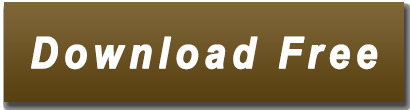
Convert dmg files to exe.
How Can I Convert Exe Files To Dmg - childnew.
(POC) Convert DMG files to EXE files - YouTube.
How To Convert To - walkerclever.
DMG Extractor (free version) download for PC.
How to Convert DMG Files to ISO Files on Windows.
Convert exe file to dmg - FREE SOFTWARE DOWNLOADS AND REV….
Convert pkg to iso windows.
Exe to iso converter.
Convert exe to swf - Find any file converter.
How to Open a DMG File in Windows - How-To Geek.
EOF.
Convert dmg files to exe.
Free WinISO Maker (It's also named as Free ISO Maker & WinISO 5.3) is the first CD image file Editing tool in the world, which allows you to open, edit, create, extract, and convert ISO files, and make bootable ISO files.
How Can I Convert Exe Files To Dmg - childnew.
Forget downloading the shareware apps that promise to convert DMG files to ISO , you can do it right from Mac OS X's command line, for free, using the hdiutil command as outlined below. The syntax to enter into the Terminal is as follows: hdiutil convert imagefile. dmg -format UDTO -o imagefile. iso..
(POC) Convert DMG files to EXE files - YouTube.
.
How To Convert To - walkerclever.
Reasons to Convert DMG to ISO: DMG is not compatible with Windows operating system. Any Windows operating system can extract files from ISO image. Install operating systems or software on DMG files in. Apr 26, 2016 I have made this exe from a jar file(jar file was not having the above mentioned features. Open a DMG File in Windows: Open a DMG File in Windows:. After installing DMG Extractor, all you have to do is double-click your DMG file to open it up Aois Draoidheachd stèidhichte air geama RPG & ro-innleachd draoidheachd v1 Since Windows OS can not run dmg file, so you will need to convert DMG to ISO file to mount it on Windows computers A. Jun 22, 2022 · Converter Exe To Dmg - Free Software Downloads and Reviews. Step 5. Click file and type the following command line on the command prompt window and press Enter. dmg2img <source ; <destination ; For example, if want to convert a DMG file named as then type the following command line. dmg2img "C:UsersAdministratorD. Convert DMG Online.
DMG Extractor (free version) download for PC.
Convert Pkg To Dmg Windows Convert Iso To Dmg Mac Os Final Cut Pro X 10.4 Dmg Download How To Convert A Dmg File To Mp4 On Mac renewno. Convert Dmg To Iso Mac; Convert Pkg To Dmg; How to convert into Ask Question Asked 3 years, 5 months ago. Active 18 days ago. Viewed 17k times 4. Professional QuickTime Converter is an ultimate.
How to Convert DMG Files to ISO Files on Windows.
Steps: 1. Download WineBottler @ 2. Install WineBottler 3. Open file That's it! (And a few minor steps in between as seen in video) Short tutorial on how to. Programs used to perform the conversion from exe file to dmg format. It looks like that the exe to dmg conversion is often sought by users that want to convert a Windows installer (usually ) to a Mac installer (often saved as or ), so they can install Windows app on Mac. This is not possible. You have to download installer for macOS /.
Convert exe file to dmg - FREE SOFTWARE DOWNLOADS AND REV….
Convert Program executable to ShockWave Flash, Animated vector format for the Internet. We have found one software suitable in our database for this conversion. It seems that exe to swf conversion is mainly related to export of Flash Projector (. exe) executables to the original Flash source (. swf ). Feb 14, 2019 Programs used to perform the conversion from exe file to dmg format. It looks like that the exe to dmg conversion is often sought by users that want to convert a Windows installer () to a Mac installer (often saved ), so they can install Windows app. Converting ISO disk images to DMG format should be easy. There is no way how you can actually convert iso to exe, i.e. ISO disk image () to Windows Executable format (). Nevertheless, there are some procedures that achieve something similar, although it is not the actual iso to exe conversion per se.... Fixed bug on extracting file. (For build 229) Fixed bug on making UIF image from CD.
Convert pkg to iso windows.
Convert (Open Virtualization Format) to (Hyper-V) I came across an virtual machine in format. OVA is an open standard for packaging and distributing virtual appliances. The (file) is a tar-archive which can be decompressed and you will get two files: and Information about the machine settings (vCPUs.. Here’s how to convert a DMG file into an ISO file that can be mounted on a Windows PC. First head over to this website and grab yourself a copy of dmg2img by clicking on the win32 binary link. Once the file has downloaded, open your Downloads folder, right click on the file, and select extract all from the context menu. You will then be asked.
Exe to iso converter.
Feb 16, 2022 · Convert Iso To Exe Free. Improved Apple DMG format support. Can open/convert/burn most DMG images including MAC OSX 10.5 Leopard. Support disk image with NTFS/EXT partitions. On a Windows PC, AnyBurn can convert DMG file to ISO format, or burn it to a blank CD / DVD disc. To convert DMG file to ISO format, please follow the steps, 1. 2. The simple answer is to install software on a Macintosh OS you must recompile it down to a file. I jumped on Google and this article Creating a Mac OS X App from a Jar File was the second choice. The default Mac OS Java version was 1.5 for Leopard. Target 1.4+ and you should cover systems from at least Leopard and upwards.
Convert exe to swf - Find any file converter.
Works for InstallShield projects. Run the Windows Command prompt (type “cmd” into windows search bar); Go to the folder where your exe file lies; Run the following command: <; /s /x /b"<folder>" /v"/qn". “” is your exe file and “folder” should be replaced with a target folder for msi package to be saved in.
How to Open a DMG File in Windows - How-To Geek.
Nov 23, 2015 · How do I convert a file to format for using in my macbook air 11 ? More Less Posted on Nov 23, 2015 6:40 AM. Aug 01, 2007 · Aug 1, 2007 5:55 AM in response to Makoto Yoshimoto. I was wondering if there is any software around that can convert files to files. The only time it would help to do that would be if the file was a self expanding Zip archive. And then only if the contents were even usable on a Mac. files are a Windows executable. Dec 28, 2015 · Hi there, I have done a lot of looking around online to find out how to convert Python files to and files, but I am confused. Could someone provide pointers/advice as to how I can turn a Python file into a Windows and Mac file.
EOF.
The Dmg Extractor can extract Dmg files as used by Apple computers on a Windows PC. The software works with all types of Dmg files including Raw, Zlib, Bzip2, and Zero block type Dmg files. The Dmg Extractor can open and extract files from a wide variety of Mac OS X Disk Image files, without having to first convert them to ISO or IMG files first.
Other content:
Ppsspp Cheats For Crisis Core
Denon Dj Mc3000 Asio Driver Download
Scaler Vst Download Free
Free Download Android Kitkat For Pc Windows 7
Pokemon Volt White 2 Rom Hack Download Complete
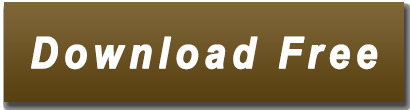
0 notes
Photo
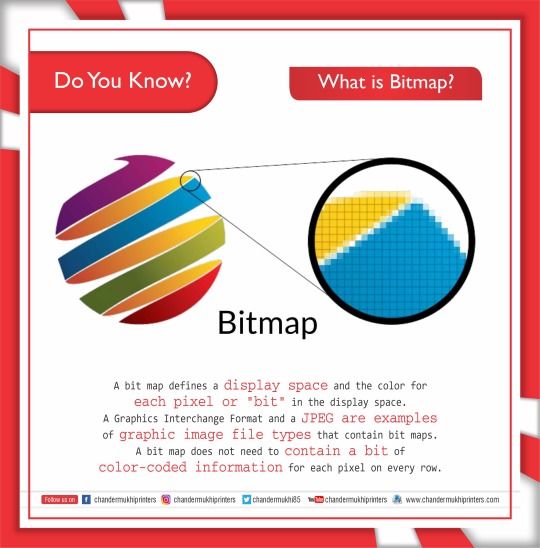
Do you know what is Bitmap?? www.chandermukhiprinters.comhttps://www.instagram.com/chandermukhiprintershttps://twitter.com/Chandermukhi85https://in.pinterest.com/chandermukhiprinters/boards/#Printingpress #chandermukhiprinterspvtltd #printingtechnology #whatisbitmap #bitmap #displaydesign #displayspace #bit #graphics #graphicimage #imagefile #colorcoded #colour #pixel #bitmapimages #designing #design #Corel #coreldraw #coreldrawx7 #graphicdesigner #coreltools #coreldesigns
0 notes


