#I used to use Krita for drawing but it was lagging all the time :(
Explore tagged Tumblr posts
Note
Hii! Just out of curiosity what do you use to draw? :0 (tablet, computer, program, etc)
Hello!
For computer I use a... idk what type of computer I have, I bought it at the end of last year but idk the name LOL sorry
For tablet, I use a Wacom Intuos Draw CTL-490 white tablet, I have had this bad boy since 2018, this things are very good and durable! 10/10
And for program, I use FireAlpaca! (it's free and very complete imo) for editing I use CapCut and sometimes Filmora
Hope this helps! c:
#I used to use Krita for drawing but it was lagging all the time :(#bleh#firealpaca my beloved#<3<3<3#if I find the name of the computer I use then I'll comment it down LOL
23 notes
·
View notes
Note
Hey uh, what drawing apps do you use/recommend?
I mostly use photoshop and sometimes krita
As far as recomendations go, I don't really like recomending programs since it really does depend on what you are going to use (pc, laptop, android tablet, ipad, you name it) and how you feel about it
But just to list some programs I know about/ have used at some point:
Clip Studio Paint, Infinite Painter, Autodesk, Fire Alpaca, Paint tool Sai (I dont know if this keeps existing) and Aggie/Magma I guess
(i dont have an ipad and I only know of Procreate for it)
I'm gonna go in a bit of a ramble so I'm gonna leave that under the cut
Like I said I dont really like recomending programs because what works for some people might not work for others
For example Clip Studio Paint is an amazing program with a lot of tools that'll make your life easier, it works for pc, for android tablets, and I think for ipad too. it has an animation feature, the tools it has for comics/manga are amazing, and theres a whole asset store for brushes and whatnot with free stuff you can get! A lot of friends have move from photoshop to csp, most of my supervisors use that, and it called me like a siren call. but I cant use it. idk what is it, but i just cant get used to it, I've tried it in 3 different times for a couple of months and it never clicked with my brain. so I don't use it
I have an android tablet that I bought so I could draw digitally without being chained to my desk but I rarely draw there because I dont like the way it feels, but I use Infinite Painter and is a very compleate program there are tools under a paywall but is very cheap to buy
Autodesk, Fire Alpaca and Sai were some of the programs I used when I started digitally, I used to jump from one to the other to see what felt better (I ended up using photoshop) Autodesk and Fire Alpaca are free (as far as I know/remember) and Sai you do have to buy it but is a one purchase for life kind of thing (as far as I know)
Aggie/Magma is a browser based program, I don't really like it lmao, it lags a lot for me and my pc fans go like crazy whenever I open it, but I know people who use it as their default and I've seen people do very cool things in a shared canvas.
Same way, many people find photoshop very daunting or confusing or restricting while is my favorite thing and I feel like fish in water there. So it depends on your preferences!
My best recomendation is to jump from one place to the other, use those free programs and use up the free trails of the paid ones (and pirate photoshop) see what feels right to you!
And remember this very important bit of information:
Programs are just a tool. The tool does not make the artist.
Sure the wrong tool can mess you up, but that's why is important to experiment and find what works for you. But using fancy or pricy programs are not gonna make you a better artist, after all, there's people who do realistic portraits on ms paint
36 notes
·
View notes
Note
Oh it was only 3 actually, counting that one animatic on YouTube (that BTW i had no idea was yours! I was pleasantly surprised <3)
And I found it so funny that you have somewhat an idea of who I might be PFFF you can throw the guess, it would be funny if you get it right (don't have to say my name if you don't remember it, you can just go for something you remember NFKDSJ)
also time for an actual question since i'm already here, what program did you used for the animatic? I've always wanted to get into animating but most softwares cost money or are free but really bad so I could use some recommendations 👀
Good to hear there is no imposter lol. I should probably start using the false pfp so people know it’s me but I’m too lazy to change them all 💀 also my guess was right as to who you were but probably mainly because I put on my Aziraphale detective hat and you were the last notification before the ask inbox notification and your icon had a red beanie. We meet once again.
As for the animatic I used procreate for drawing and capecut for composting. Not the most efficient method but I liked it. I ended up segmenting off each camera angle into a different canvas and making any animation for the shot that way. I love capecut because the free version has every editing function you need for an animatic and the watermark only appears as a black screen at the end so it’s so easy to crop out. It’s probably the best free editing software I’ve found. (I also used a screen recording device to record the audio cause even if you buy a song it sometimes doesn’t allow you to put it in the program.)
I honestly recommend procreate if you have a device that supports it. I think it’s still only a 10 dollar onetime purchase. But if you don’t have a device that supports it, I have used things like flip a clip which is free, and the paid version is pretty cheap. I have also dabbled in an app called rough animate, also free (you don’t have to pay for the onion skins) which was also okay. I got frustrated cause of the lack of brush choice but other than that it’s not bad at all. If you can’t pay anything at all I’d recommend this because, unlike flip a clip, you don’t have to pay to unlock the a lot of the really helpful features. Ibis paint also added an animation feature I think so that’s an option. Idk if you need the paid version for it, but I remember only having to watch ads for a minute to unlock all the brushes so maybe it’s the same for the animation feature lol.
If you have a computer set up, I’ve also heard nice things about Krita for animation. It’s free and from what I remember it had a really good timeline set up. I actually tried to use it, but my computer at the time was old and slow and it lagged to much, and then I had a shitty no screen tablet and my hand eye coordination when it came to drawing and writing is quite bad, so it just wasn’t a good set up for me personally. But I know people make it work. I mean, people make this kinda shit in MS paint, if you’re dedicated enough you can technically do it in almost any program (though you may not be able to make it as polished as you’d like.)
Then there is Clip Studio Paint, which does cost money but is way less expensive than like, harmony or adobe. The EX version which gives you a second of free animation per project is a $5 monthly subscription for once device, PC MaC IOS, and the Pro version (which is more expensive) gives you unlimited animation animation access for I believe around 10 -15 dollars a month (still less than most streaming services lol). There’s also a one time purchase version that is $50 dollars, but it goes on sale A LOT for $25! Although I don’t think it gives you more than a second of animation. CSP also has a very long free trial period, for EX it was legit like 3 months. so if you try it out and like it, I’d definitely suggest finding a way to pay for it. It’s actually used in some professional studios in Japan, so if you have any professional aims for your work it’s a good starting platform to get into industry software. However a lot of the nice things CSP offers for animation are not needed in the story boarding/animatic stage, so if that’s as far as you wanna take your animations it maaaaaaay not be worth it unless you love it.
If anyone else has other cheap or free recommendations feel free to add on. I have attempted to make animatics on procreate, rough animate, and flip a clip; all of which I have uncompleted projects on. It just so happens that procreate is what I was using when I finally made an animatic I liked enough to see until completion. Whatever software you do use, just make sure you learn how to use it before attempting a big project. Do some smaller stuff before you try anything big.
Edit to check the comments! We got other good recommendations for computers!
8 notes
·
View notes
Text
Cumulohimbus's 2023 Digital Painting/Drawing Program Ranking
*Note: this is purely my opinion, and only includes programs I have personally used.*
Digital Painting/Drawing Programs from best to worst
Paint Tool SAI
Krita
Clip Studio Paint
Adobe Photoshop
GIMP
Medibang Paint (Mobile)
Breakdowns under the cut
Paint Tool SAI - Pros: lightweight/fast/responsive, one-time purchase, easy to navigate. Cons: not as many bells and whistles or editing capabilities as other programs, there is a monetary cost associated with it (it is allegedly easily piratable, but I would recommend paying the ~$45 USD to purchase it bc I think it's worth supporting the creator). Probably still my favorite program to use, Paint Tool SAI just runs really well. It's quite beginner friendly, but doesn't have all of the editing capabilities of other programs. That said, it's specifically for digital painting and drawing, and it does a phenomenal job when used for those purposes. 9/10.
Krita - Pros: free, has almost all of the same things you would find in commercial products including basic animation capabilities (I believe they're working on expanding and improving these as well). Cons: runs a bit slow at times, layers & layer modes are kinda complicated to figure out. I got Krita not too terribly long ago, and after exploring it a bit, I think it's perfectly viable up alongside commercial programs. It can lag a little at times, and it has a bit of a learning curve, even for those familiar with digital painting/drawing programs, particularly in how to set up layers and layer modes (I have a document set up to remind of certain steps in Krita, like how to make clipping masks). Other than that though, I'm excited to see the improvements it gets going forward. 8/10.
Clip Studio Paint - Pros: an all around solid program with lots of unique tools and access to a user community where you can acquire additional assets, highly customizable. Cons: paid license subscriptions 🤮, can run slow and lag at times, limited brush options at the start. I tested out CSP fully for the first time yesterday and I was pretty impressed by its capabilities. I especially enjoyed the ability to pull up a bunch of reference images in a sub view window, and a seemingly infinite color history which was super helpful in painting. I wish there had been more brush preset from the get-go so didn't have to teach myself how to get/make more, but the ones that are there are decent enough, and I'll probably use CSP some more before my free 2-year license of it expires. That said, I am disgusted by the paid subscription cost, and if you're a low-income artist, Krita can do a majority of what CSP can, for no cost. 7.5/10.
Adobe Photoshop/Illustrator - Pros: I mean, they can do what you want them to do I guess. Cons: paid license subscriptions 🤮 (by Adobe 🤮🤮). Joking and hatred of big corporations aside, I think both Photoshop and Illustrator would be better if they had more tools for painting/drawing, but you'll still be able to accomplish everything you hope to with them. They're two really well-known programs; Photoshop especially is frequently used for digital painting/drawing, but it's not really built for that. It's got a lot more photo editing capabilities (as it's name implies) than tools for digital painting/drawing/ illustration, though it can do those things just fine. Adobe Fresco is the program that's supposed to be more painterly, but I haven't tried that one out. Not going to give Adobe my money if I can avoid it though. There are cheaper, even free programs, that can do everything Adobe products can do and then some. 7/10.
GIMP - Pros: free + open source, very good editing & selection tools, customizable, you get a lot for $0. Cons: can run pretty slow/lag, actual drawing/painting tools aren't that great, even with pressure sensitive tablets, bit of a learning curve but if you've used other similar programs before GIMP is pretty easy to explore and figure out. I used to use GIMP for making thumbnails for my YouTube videos, and I still really enjoy it's image editing capabilities, but I wouldn't say it's very good for digital drawing and painting. 6/10 since it's free and does some stuff better than commercial programs.
Medibang Paint (Mobile) - Pros: it's nice to have a painting/drawing app I can access on the go, free, has all the basics. Cons: probably better on a device larger than a smartphone lol, mobile UI is a little annoying as well. I haven't tried the freemium version of Medibang, or any other version not on my smartphone. I don't hate it, but I wish the mobile version had a slightly different layout. I'd say the painting/drawing capabilities of Medibang mobile are at least on par with GIMP's, maybe a little better. It's tough to use the editing tools on mobile as well. 6/10.
#art#the larkchive#digital art programs#krita#gimp#paint tool sai#clip studio paint#medibang paint#photoshop my becursed#art program rankings
2 notes
·
View notes
Text
What is the Best Art Software for Digital Illustration?

If you're trying to mimic traditional media, using charcoals, oils, watercolor, pencils and brushes, then you want a drawing software specifically for painting!
With so many options available, it becomes hard to make a choice that would best suit the kind of art you want to make, whether you're just starting as a beginner or are a professional.
What you'd generally want is a digital illustration software that is compatible with the device you're using, supports the kinds of tools you need for the art you create, the cost, and any additional features that a creative can play around with.
Some digital art software may even be outdated, while others keep experimenting and keep further development at the forefront.
Different digital artists look for various features in the software they'd prefer to use.
In addition, The price point is always something to consider, but not to worry, there are just as many free alternatives to good quality software as paid ones.
Considering all of this, here's a comprehensive list of the digital art software that has the potential to be the right fit for you.
10 Best Free and paid Art Software for Digital Painting & Illustration
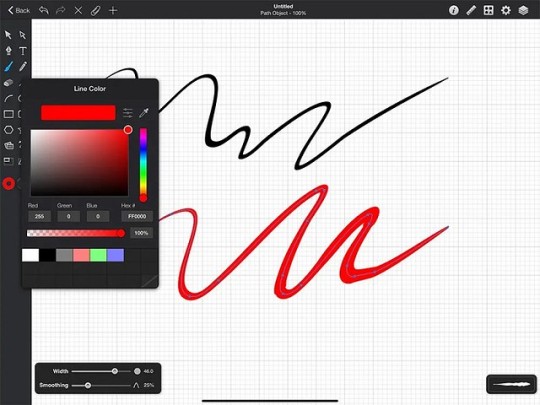
These are the 10 art programs that I personally like and would recommend:
If you want more info about them, I suggest you visit pctechtest site.
1. Photoshop
Photoshop is the industry standard, and preferred among most professionals, but it costs an ongoing subscription fee.
Photoshop's brushes work so much better, virtually no lag and a lot of variety. Importing brushes from pros also works easily because.. most pros use Photoshop.
2. Clip Studio Paint
Clip Studio Paint is the best for doing Line Art, Paintings, Comics/Manga, and even 2D Animation.
Clip Studio has a lot of the tools Photoshop does, but is just more intuitive for the average artist. Also it is a one time buy, you don't need a subscription.
Users value its quick loading time, lack of lag, pen stabilization for clean line art, and ability to export in PSD format for easy editing.
3. Krita
A lot of people use Krita as it's free and have plenty of useful tools and brushes, but there is some learning curve to getting the most out of it.
4. Corel Painter
Corel Painter feels like an entire art store full of stuff, very realistic brushes especially for water colour and charcoal etc.
5. Rebelle
Rebelle is a top choice for artists seeking a realistic, versatile, and user-friendly digital painting experience that's competitively priced.
Rebelle is really amazing at making painting feel very close to what is to paint on an actual canvas. The products you use like the paint and the canvas have an amazing interaction.
6. ArtRage
ArtRage is also an excellent and easy to use paint app that does a great job of simulating the flow and texture of real oils and watercolours.
7. Sketchbook Pro
Sketchbook Pro is a great tool to sketch when it comes to freehand drawings. Airbrush feature along with copic colors makes it perfect for art.
8. Medibang Paint
MediBang Paint is a free, lightweight and easy to use art program suitable for users who loves to illustrate!
9. Procreate
Procreate is a premium quality, low-cost app on Apple ipad for artists of every kind.
With abundant customizable features, expandability, and an attractive and intuitive user experience, anyone can create 2D and 3D paintings, drawings, hand lettering, and animations.
10. Paint tool SAI
Paint tool SAI is absolutely amazing for digital painting, but only available on windows devices.
It is so responsive to the pressure and movement of the pen and it's great. Once you get the hang of it, it isn't hard to use at all and you make amazing paintings.
What's The Difference Between Digital Art and Graphic Design?
Digital art is a form of art that involves the use of digital tools to produce images and videos.
Meanwhile, graphic design is a profession that combines artwork, text, and typography for use in advertising, web design, and other forms of communication.
Digital Designers rely on graphic design software to create, edit, and view graphic art.
Krita vs Photoshop - Which Program is for You?
If you're into basic drawing and sketching, A simple painting program like Krita might be enough.
But if you're a professional artist needing advanced editing, photo manipulation, vector graphics, or extensive text tools, then a photo retouching software like Photoshop is the best.
To let you know, Photo Editing software allows users to stitch images the way they want, which can make all the difference in the final look of your photos. such as online photo editor, RAW photo editor, etc.
Do I need a pen tablet to use with art program for drawing?

For hardware, outside of a half-decent computer and monitor, you may eventually want a drawing tablet with pen, whether that's a screenless (such as classic Wacom tablets), or a drawing tablet with display.
You don't need one to get started, and they take some learning of their own, especially screenless. Screenless graphic tablets for beginners are available for under $100, screen-in start around $200 for a very small decent one and go up from there.
Conclusion
Drawing software is an essential tool for an artist or illustrator, professional to novice wishing to create digital art.
The most important thing you need to consider when choosing the best drawing software is that you're comfortable with it.
If you want a powerful drawing program that will give you the best possible experience you want Photoshop, Clip Studio Paint or other paid software.
If you can't afford them, I recommend going with free software like Krita or Medibang Paint instead.
Free software can sometimes be less intuitive, but with use, you'll get used to it instantly and let your creativity flow.
1 note
·
View note
Note
Question, how come i can’t draw on Krita without it lagging a bunch?? i’m fairly new to the program lol i dunno how to use it right-
also, i finished the casey paintings!!!




Awee these look so fun!! As for the Krita thing, I’m not sure! It probably depends on what you’re drawing on. I’d recommend trying to install an earlier version of the software, it used to crash all the time for me but after I got a different version it worked just fine!
216 notes
·
View notes
Photo


here’s the first thing I have ever drawn with a drawing tablet, and also the result of the first time I have ever used Krita!
I used maybe two different brushes for this lol. I really didn’t exploit krita’s features at all because I was mostly trying to get a feel for drawing on tablet with a pen and the result ending up on a monitor away from that; this is obviously very different from really drawing on any kind of surface with physical means. I oddly found it harder to estimate the right size and brush stroke direction.
The main issue I experienced was the tablet lagging, but after reinstalling the drivers and adjusting the settings that did get a bit better.
Anyway here’s a puffin! They can live to 40 and use tools! <3
#puffins#birds#animals#artists on tumblr#digital art#animal illustration#Illustration#krita#krita illustration
18 notes
·
View notes
Note
I use Krita too! Do you have any tips or insight you can give on your drawing process? I think your art is really cool, and thank you for doing what you do. <3
Oh, nice!
I don’t think I do anything special in terms of process, really, but I do use a TON of layers... So there’ll be a layer for the skin, one for hair, one for the shirt etc. so when it comes to shading/highlights/blush I just right-click “clipping group” (mask) and put that in there to avoid having to trip the edges ... I’m not sure if I’m saving or wasting time... but you know...
^ I had to change the settings so Krita can use more memory so the program won’t lag when I have 100+ layers in one file... oops ...
Otherwise? Sometimes like to do the sketch on paper and use as a layer to then sketch on (or do the lineart depending on how rough the paper sketch is) cause I’ve only started to commit to digital art a year ago and I still don’t find it very intuitive sometimes... (especially colors, what a struggle! But digital has a lot of pros too!)
REFERENCES! I use them way too rarely but they’re SO helpful and I’m always way happier with the result when I use one for the faces, clothes or poses!
I don’t know if this is at all helpful, dear, but there you go! 🧡
And thank you, I’m thrilled you think so!!
18 notes
·
View notes
Note
Hey, I usually experience a lot of lag as wel on krita, but don't have that problem on autodesk sketchbook (which is free!) so maybe it's worth trying out for you too. And yeah a drawing tablet works really counterintuitive at first, but you'll get used to it the more you draw and you'll get quicker too, so it's worth the time spent ❤ Good luck and thanks for making all the lovely atla fanart!
thank you!! I actually messed around with krita a bit and got rid of most of the lag but ill check out auto desk sketchbook too! Yeah i’m still getting used to it I feel like I don't even know 99% of the tools in krita to make drawing easier lol aside from the layer function, I still treat it like MS paint 😅
8 notes
·
View notes
Text
Ashour Blog #1 (12 Dec 2020) Operation: Revive the Corrupted Comic Page
So, this is gonna be my first time doing these things. I'm gonna make some blogs here on Tumblr every now and then on somethings I think are worth talking about for some fun. It could be a drawing or a challenge or something about myself I'd share for fun.
I'm also doing this on Tumblr because it's the only place I think it's more suitable to make blogs like these, which I may discuss someday.
I won't be doing this on a daily basis, as not everything's worth talking about, and also I have other things to focus on like studying, so I'm gonna be doing these things if I have the energy to do so.
Anyway, I hope you enjoy my first Ashour Blog!
~~~~~~
Today, I did something I have never imagined I'd do one day in my career as a digital artist. So, I was working on a page for a Sonic comic I'm making with one of my friends, the 1st page of the 3rd Chapter of "Sonic X: Christmas Special". I drafted the whole entire thing, inked it, and colored both Tails and our rebooted version of Cosmo.
And then THIS, happened:
The canvas all of the sudden went pitch-black, and all of my progress was lost. It wasn't my fault, since I haven't done anything but apply a filter to a layer. But it was more or less the program's fault, Infinite Painter on Android (sideloaded, yes i use android, and i'm not a fan of ios). The app itself was unstable and there were weird things you could encounter from one time to another, and it could lag like insane depending on your device, even on the Samsung Tab S6 (which i don’t have, but seen footage of it) it was a bit laggy.
Now keep in mind that I was using a Samsung Note 5 with Android 6, so… it is a teeny bit outdated, but I kept it, because it was still usable.
Anyway, I didn't want to delay the page any further because I started on that page like a week ago by the time I'm writing this, so I didn't want to be late with it. And I only had these two to work with:
The original image I originally made with Medibang Paint:

And this screenshot I sent to my friend:
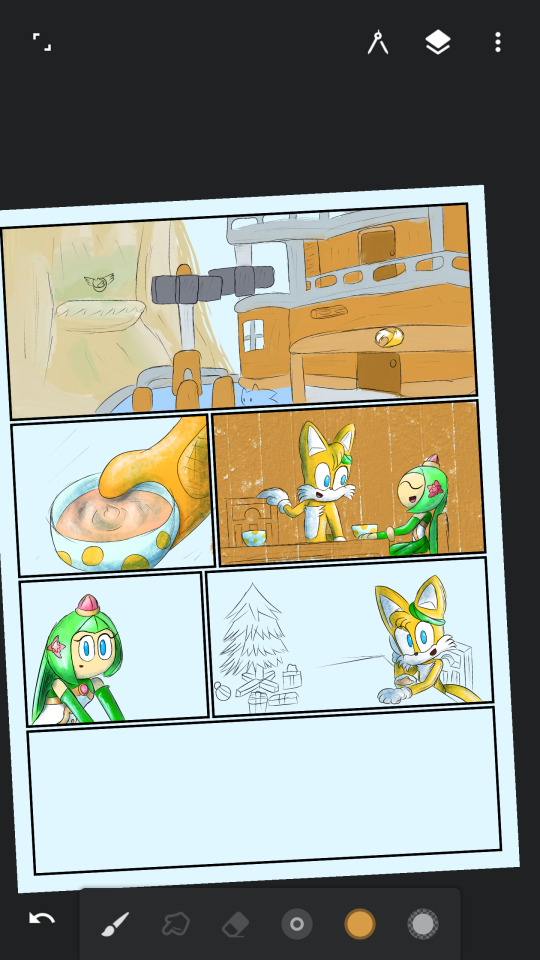
My plan was to merge the two together and continue from where I left off, rather than starting all over from the beginning.
I can't do that on Infinite Painter because of how unstable it is (i deleted it after the incident), and I could use Medibang, but it's sorta limited for what I want to do. So, I had no other choice, but to switch to my main drawing program, Krita on Windows, to complete it, as it's like Photoshop, but free and better. And in case you're wondering, yes, I do often switch between my laptop and my phone depending on my mood.
So, I opened up Krita, and imported the only two pictures I had. I had to reposition everything to make everything fit, and remove some of the extra stuff, like Infinite Painter’s UI, and the extra colors I didn’t need. All I needed was the colors of Tails’ workshop from Sonic Adventure.
Now, I know that this sounds like a lot of work, but I got everything done! Alright, not everything, as I had to get rid of those white spaces that kinda made the image look like I extracted the image from a JPEG file. So I had to remove them by painting over them.
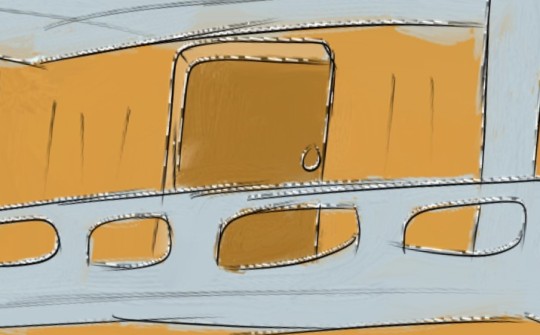
And voila! I’ve done the thing! And I even shaded it, too!
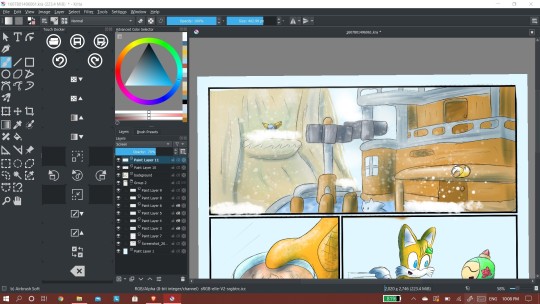
It’s then I finished the page till I decided… “Yeah, I’m getting tired right now”. So that’s where I stopped.
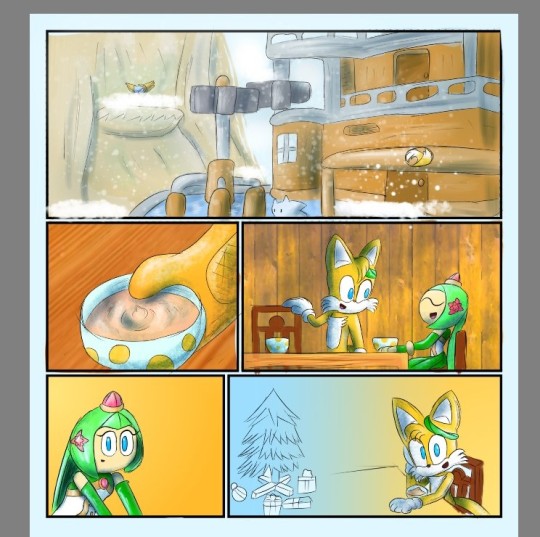
And, if there’s anything I’ve learned from all of this, then it’s to choose your tools wisely; you may find a tool you absolutely like for the things it can do, but it could contain a major flaw that would ruin the experience, and Infinite Painter for Android is one of them. I’m not sure if the iOS/iPadOS version is more stable than the Android version, so if it is, then.. I’m a bit jealous lol
It’s a good thing I have Krita, a much more stable program
Anyway, that’s the end of my blog! This is my first time doing these things, so if you have any suggestions what the next one would be, then I’m open for suggestions, and advice!
See you next time, and have a great day!
1 note
·
View note
Text

Recreate JSE artists' art style Challenge
Something I decided to try out and have fun with. There are a lot of artists with amaizing art styled, so I decided to pick 6, ask those artists for permission to draw in their art styles and than draw 6 JSE egos in those art styles.
Starting from top left to top right (ego and artist. Go check those artists out, if you haven't done that yet!):
Anti - @kiyoshilia
Jackieboy Man - @d-structive
Chase - @van-arts
Jameson - @lottes-art
Schneep - @turquoisemagpie
Marvin - @sambloom
And all the refrence arts I used can be found on /RecreateRef page on my tumblr (so, after my tumblr html write /RecreateRef. I would put link in here, but tumblr screws up every post with links).
So... I'm not happy with background, but I had no idea what background should I make and thus made a trash one .-. But I am quite happy with how all the egos turned out ^^. And I learned quite lot while drawing, which is also good.
Though, I'll admit I had issues... More with the software and PC rather than art itself. I have a potato PC and thus Krita tend to lag from time to time (large image = more RAM used)... But I managed to handle it, hah.
#jacksepticeye#jacksepticart#jse egos#jse art#nayeh-art#jse#antisepticeye#septicart#jackieboy man#marvin the magnificent#dr schneeplestein#chase brody#jameson jackson#digital art
529 notes
·
View notes
Note
Do you know of any free drawing software for a very beginning artist?
yes! i haven’t used my computer in a while now bc i’ve recently gotten an ipad and it’s much better (the app procreate is what i use, its superb) but when i do use my computer, the program i use is Krita! i love it because it’s very very close to photoshop, probably the closest bootleg photoshop program you’ll find. difference is that krita is focused on just the artsy/illustration side of photoshop, so there’s no extra fancy bits for filming and things like that, which is good if you’re just using it for art.
only downside is that it can lag a lot. it’s not a dealbreaker, it’s easy to deal with as long as you don’t use huge HUGE files (like, 6000px would make my laptup run so slow. i usually make my page sizes less than 4000px). also, i’ve heard that loads of programs lag with big files anyway, even photoshop, so this can’t really be a dealbreaker bc it’s not something you can avoid 🤷♀️ just be patient with it and zoom in a lot so that it’s not focused on all the pixela at once, that’s what i do to keep my laptop from freezing up
annoying tidbit: you can’t rotate the image. you can rotate it fully to a 90% angle, and keep rotating, but i mean you can’t just flip it around any way you want while you work, which can be really frustrating, because every other program i’ve used has it (maybe krita does too and i just haven’t found it, idk). i got used to it, flipping the image around is not NEEDED, but i know that the next time i open up krita on my laptop i’m gonna scream because i’ve gotten used to how movable the image is on procreate on my ipad
annoying tidbits aside, i definitely do recommend krita. i think its worth it. its can pretty much do what photoshop does, but its free!!
2 notes
·
View notes
Text
Artist’s Software Surfing P1 - Sketching
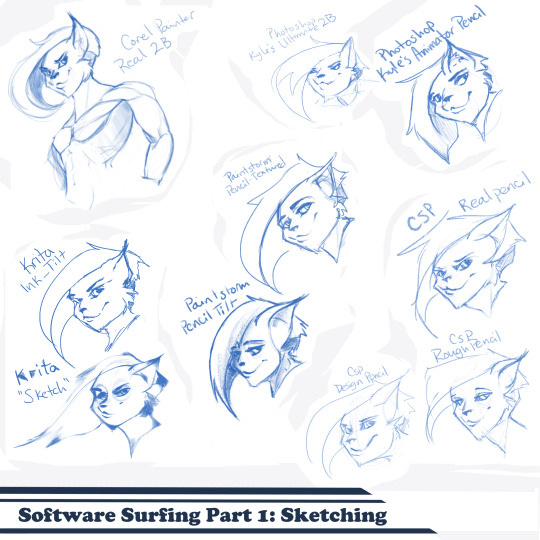
SSSo recently, after finishing (an admittedly long-overdue) a piece, I decided to download a trial of the new Corel Painter 2019. I hadn’t used Painter since my old DeviantArt days (circa 2005) and wanted to see how it felt with more digital art-veteran hands. Loaded it up, started sketching my default doodle-muse and wow, that “Real 2B” pencil feels great. I loved it so much, and wondered why.
That’s the story that is spawning this weird personal series of Software Surfing. I wanted to write little notes to future-me on how it felt using my favorite sketching tools in each program I have, and after the sixth one I thought it might be a good idea to check out inking, colouring, painting, etc. and writing those down as well.
So I’m writing this series for myself, but making it available in case anyone else can benefit as well. Thanks for sticking with the intro, let’s get into it.
Artist’s Software Surfing P1 - Sketching Artist’s Software Surfing P2 - Inking Artist’s Software Surfing P3 - Colouring Artist’s Software Surfing P4 - Painting
There are many ways to sketch, but this is specifically the classic “pencil” or “drawing” form using the tools with the program’s default settings.
As an introduction, this is my doodle-muse, Cloey. She was my first original character, and though I don’t usually share my anthro art on here (I know that’s not everyone’s thing) I do have a separate blog for that stuff that you can find here if you’re so inclined. If you’re familiar with Artgerm (and you should be), she’s basically my Pepper.
Corel Painter’s “Real 2B”:
The one that started it all. The pencil just GLIDES, and I’ve always loved when you can tilt a pencil tool and it will shade just like tilting a real-life pencil. The only thing I want from a program now is to be able to bind touch to blenders so I can use my finger to smudge-blend the scribbling. (I tried drawing that fist so many times /fume)

Likes: Tilt functionality, line width variance, stroke speed, eraser Dislikes: Rebinding Rotate Canvas tool was a pain. I like Shift+Space, and that key combo is reflected in the shortcut panel, but it just continued to pan. Never worked for me, and rotating or flipping the page quickly is crucial for my sketching process. Also sometimes if I quickly resize the eraser and mash it down to use, it won’t detect any input.
Photoshop, Kyle Webster’s “2B” & “Animator Pencil”:
**Disclaimer** Firstly, I’ve used Photoshop for over 15 years now, and it’s a great digital art tool, but for drawing and painting I find it’s sorely lacking. It’s slow, expensive, and unintuitive. That being said, there are some things this program does exclusive to others so I’m still clinging to it (desperately) and while I would definitely recommend something else for budding digital artists, I have to supplement my misgivings by purchasing additional plugins and tools, such as the famed Kyle T Webster’s Ultimate Megapack for Photoshop (
which is now complementary with Photoshop CC, damnit
). Unless otherwise noted, all the brushes I use in Photoshop will be from that pack. **End Disclaimer**
Following off the heels of Corel, I remembered messing around with another “2B” (which btw is my personal favorite traditional pencil to sketch with) in Kyle Webster’s Drawing Box in Photoshop. It felt a bit similar, but with no tilt functionality and it really lacked the chunky-thickness (a scientific term) I enjoyed with Painter’s pencil. I switched to my favorite (and the favorite of MANY digital artists btw) his “Animator’s Pencil”. So chunky, but the ability to shade lightly... It’s really a fun brush to use for sketching digitally. Still one of my absolute favorites.

Animator Pencil Likes: Line width variance, texture fills in and scales perfectly Dislikes: It’s a photoshop exclusive, a program that for some reason you can’t bind shortcuts to whatever you please, takes forever to load, and WAY too often suffers input lag while drawing. Also no tilt shading, :’( aw
Paintstorm’s “Textured Pencil” & “Pencil Tilt”
As a bit of an aside, I love Paintstorm, Paintstorm is what got me back into digital drawing and painting after doing 3D and game design for 7 years. I bought it for the very low price of entry (2 licenses for $30) and was impressed by its ability to customize literally anything in the program. You can create your own tool/brush boxes, bind any shortcut to any key combination, and every single brush tool adjustment comes with the most customization control of any program I’ve come across since Photoshop set the bar way back in the day. Out of the box a lot of the basic brushes have that old OpenCanvas or PaintTool Sai feel, but more recently they’ve added some very textured default brushes you can play around with. It’s also hands-down the FASTEST program I’ve ever worked in. I highly recommend giving it a try, it’s great for learning and experimentation. I grew a lot working in Paintstorm.

The Textured Pencil is a fun sketching brush, you can get as think or thick as you’d want and it keeps a clean outline. The Pencil Tilt really blew my mind the first time I used it. YOU CAN SHADE! It was the first time I had ever seen a program do that. The tilt has a great texture, fantastic control, and gets just as dark as you’d need. I’d recommend using them both, the Textured Pencil for a cleaner sketch, and the Pencil Tilt for something more expressive or loose.
Krita’s Ink-Tilt & “Sketch”:
I’ll be honest, I have almost no experience in Krita despite having downloaded and given it a try back in 2014. It was a hell of a time to figure out how to rebind my usual shortcuts (flip horz, rotate canvas). I couldn’t even rebind colour grab/eyedropper. Yikes. I opened up the “Sketching” brush box and there were only two options, made worse as one was a sketch pen... That lacked the flexibility of ballpoint.

First I grabbed the pencil dubbed “Sketch” and was bewildered why the size of the circle was so large compared to the mark it made. Very confusing. Feeling intimidated, I abandoned it immediately to try out the “ink_tilt” (which by the way there’s no tilt functionality??) and hated it. I reluctantly went back to the pencil and just started trying to make marks. Wow. It’s weird, but surprisingly fun. You have to be willing to relinquish a LOT of control, but the shapes the brush makes while moving and tilting during a stroke can yield some really interesting and suggestive shapes. I would say great for early concepting or making something really loose and expressive. Fun to play with, but not really practical.
Clip Studio Paint’s Real Pencil & Rough Pencil
I’ve been wholly immersed in CSP since I purchased the program back in late 2016. It goes on sale often, so you can pick up a nice fully featured program for ~$35. I’d had my eye on it for a while and still really want to get into self-publishing comics, so I picked it up, bought a couple of brush packs for it (it’s pretty lacking in default painting tools) and I’ve been illustrating in it ever since. The brush creation isn’t as fun as Paintstorm, but brushes are quite customizable. I usually like to use the “Rough Pencil” if I want just a little texture and line variance, or the “Darker Pencil” for something cleaner. Trying to be different, I just jotted out a couple heads in ones I don’t normally use, the Real Pencil and Design Pencil. The Real Pencil has a lot of texture, but for some reason in CSP the textures don’t seem to scale with the brush, so I tend to avoid using it in most cases. I hate the design pencil, I just could never get dark enough. I guess that’s probably the point, though.
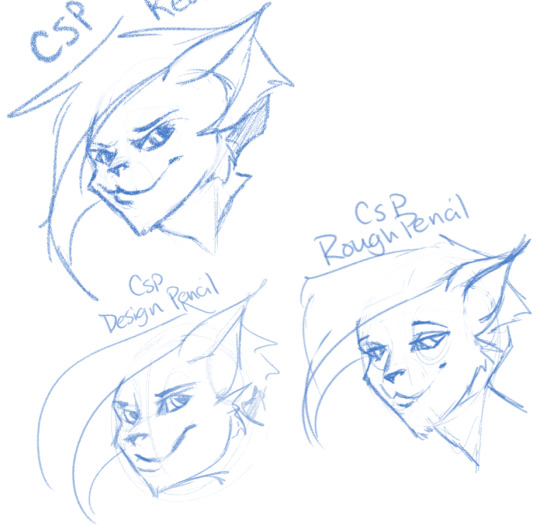
Well, that definitely wraps this digest up. I feel refreshed after trying out a lot of new digital sketching brushes. I was really reminded of how much I enjoyed drawing in Paintstorm. I hope someone other than me found this useful or otherwise inspiring! Sometimes, especially if you’re stuck in some art blockage, it’s a good idea to try something new, and for me digitally that’s hopping programs and trying new brushes.
I’m thinking about doing inks, colours, and painting at some point. Let me know if anyone’s interested in those! I’m planning on doing some for myself eventually, but I might expedite a post if anyone is interested. o/ Take it easy, y’all.
Artist’s Software Surfing P1 - Sketching Artist’s Software Surfing P2 - Inking Artist’s Software Surfing P3 - Colouring Artist’s Software Surfing P4 - Painting
6 notes
·
View notes
Text
Best photosketcher software
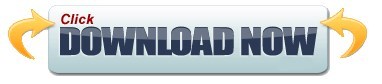
#Best photosketcher software how to
#Best photosketcher software pro
#Best photosketcher software software
#Best photosketcher software trial
#Best photosketcher software professional
Paint Tool Sai's in house brush stabilizer engine is considered as one of the best, if not the best out there. In fact the “easy” part of its name is not just a trademark it really is easy.Īrtist love it for it's lack of lag, great paint feeling and it's superior linear to even photoshop's. It's very lightweight and very easy to learn and master. It has an amazing watercolor brush and eight out of ten times most manga style art, on the internet, is made with this software.
#Best photosketcher software software
This is the program all other “manga” painting software want to be. It has a pretty good drawing engine overall. Really popular and cheap for its capabilities. It can be complicated, frustrating and the default brush engine is not that good with lineart, but still, it's can be considered the best in everything overall.
#Best photosketcher software how to
At some point you'll have to learn how to use it in one way or another. While it can be faulty, Photoshop is still "the industry standard". Not sure if you can buy older versions for a fixed amount. Tons of options like custom brushes, workspace customization, plug-ins, filters, effects, 3D support, and many more features. There are different tiers starting from $15/month (Photoshop + Lightroom + other stuff) up to $100 (All adobe apps + adobe stock). Has so much stuff featured and it's good at doing anything. It's easy to find tutorials, brushes, or anything else you need, It's main drawbacks are the fact that it's a very heavy program that will demand a lot resources from your computer, like memory and RAM. All painting programs owe something to this one. Most tutorials and learning tools are made for photoshop so it's ideal for beginners and pros alike. In fact if you learn to use this program you'll know the basics of all the others.Īll painting programs want to be as good as it (whether they admit it or not). Because you won't be needing most of its tools as the majority are mainly used for photo manipulation -not for painting. Some people get intimidated by it, but it's actually very easy to learn. This one is the favorite for all professionals mainly due to all the highly advanced tools it has and it's second to none brush engine. On the free side only Krita comes close to match it's raw power. When you see an amazing painting eight out of ten times was made on photoshop. The king of photo editing, painting and hands down the best program.
#Best photosketcher software trial
| Price: Free trial and subscription model They won't suffer from a lack of updates or bugs like most opens source programs do. They can be very pricey but they have the advantage in that you're buying a high quality product right out of the box made by paid professionals. On this side we've the comercial programs. I can name some really-well known ones and I'll say my own personal opinion about them.ĥ Best Paid Digital Drawing programs for Artists : That's why I suggest to try different softwares before you decide which one is the best for you. The question is: what advantages are good for you personally. What I can say is that every software has their own advantages.
#Best photosketcher software pro
I own a XPPen Artist Pro 16 graphics tablet with laminated screen 15.4-inch. I tried out a lot during the years: photoshop (cs6 - cc ), krita, gimp, paint tool SAI, mypaint, corel painter, Clip studio paint and maybe more, just can't remember. So you should pick the right software for your needs and preferences.
#Best photosketcher software professional
Tablets are great to have when you need to transfer a raster image into a vector environment and vice versa because you are definitely going to need to edit pixel by pixel to get edges to blend etc.Īlmost any professional graphics software will work for Drawing tablets, as they have pretty much a stranglehold on the digitizer tablet market. sketching basically, i'm not good at it but a good sketcher would probably love a good tablet.Īnd, if you need to edit (especially for raster images) down to individual pixels and pixel groups then a tablet is very helpful. If you are good at freehand pencil/drawing then a tablet is great to have your work already created in the digital realm without transferring it there later to work on more. In recent years digital advancements have designers leaving pen and paper behind, allowing them to create visual image files using their computer mouse or Graphic Drawing Tablets.
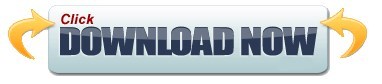
1 note
·
View note
Note
Yo I wanna animate but what program should I use fam cuz I dont know shit about it
hey fam here r some options
toon boom harmony, which i personally use. u can get a free 30-day trial and after that it costs $21, $52, or $99 a month depending on which version u get. i’m pretty sure this is the industry standard program (so ive been told at least)
tvpaint. u can get a trial version of this where u can try out all the features, but u don’t get to save anything. if u buy it it’s like $1500 (it’s not subscription-based like harmony. once you buy it, you have it forever). i tried it but didn’t really have the time to figure it out, but i hear a LOT of good things about it, namely the brushes
opentoonz. this is a FREE program (!!!) that was customized by studio ghibli (!!!!!!!!). it lagged on my laptop so i didnt do anything in it, but i have yet to try it on my computer
photoshop, krita, etc. certain drawing programs have animating features in it (which most people use for gif-making). i used photoshop primarily in my first year of uni. it works if you have no other options, but it’s not really made for animating and its a little inefficient. but it means u get to use photoshop and krita’s sweet sweet brushes so thats a plus
otherwise u can also straight up use pencil and paper on a light table, which i’ve also done. if u can’t afford a light table or light box u can put a flashlight under a glass table (which i did in first year) or hold the paper against a window (yeee get that arm workout)
26 notes
·
View notes
Text
hi! here’s some of my answers to these :)
1. ) around 2019-2021, i used an XP-pen tablet. it connected to my Dell Laptop with minimal lag (but the poor thing was very much on its last legs anyway). the one i have is one where you can see what you’re drawing on the tablet screen, however over time the colors started to distort and not look the same as on my laptop. i used firealpaca to start, which is a great free option, as well as krita and medibang paint. nowadays, i tend to stick to my ipad, which all my art on this account was drawn on. procreateis a very good option, as its pretty cheap and also not too complicated. it only took me a few days/maybe a week to get the hang of it. ibispaint X is also a good app, it has a TON of brushes. they are however locked by an ad, so if that’s an issue then procreate is probably the next best option. (there are more free options, like autodesk sketchbook, but i’ve never used any of them so i can’t really speak for them.)
2. ) after drawing almost my whole life, figuring out digital art wasn’t too bad. pen pressure and getting my hands to stop wobbling on lineart were probably my only issues. layers are a little harder, but i find that its best to play around in each specific drawing to see which looks the best. colors are also really fun! the color picker is a real lifesaver <3
3. ) it’s a lot smoother, so beware of that. i still struggle with getting the right pen pressure and line weight. if you use an ipad, you can get a screen cover that makes it feel like paper, if you think that would help. personally i don’t have one of those, so i can’t really speak on it! a good starting point is just to play with brushes, layers, and tools/hotkeys within your chosen program. if you can figure out which button makes undoing something quicker, that’ll be such a lifesaver in the long run! after that, try some small projects. get the feel of the program, and maybe even find a set of brushes you really love. that’ll make learning sooo much more easy if you enjoy the tools you’re working with. you can maybe even find some brushes that act like certain pencils or inks!
4. ) my traditional style differs greatly from my digital style. don’t be discouraged by that! traditional art is a lot harder, but i’m more practiced in it, so oftentimes i find myself loving more of my pencil-and-paper drawings than my digital ones. my biggest tip is to just try and find things that make doing digital art more fun and easy for you <3
Digital Art Friends:
Basically the only main thing I could think to ask for this Christmas is a tablet that I could use to practice digital art. I've been wanting to try it for a while but am nervous that there's gonna be a learning curve and be difficult to get the hang of.
So I've got a couple questions. I have never once used a drawing tablet aside from literally just making lines because a coworker let me poke around on his.
What tablet do you use for it, and what art program do you use? I've heard about Procreate, Clipstudio, and Photoshop most often but not really all that much.
Is there a big learning curve to figuring out the layers/colors etc? A main draw for me is getting to color my drawings.
Just general tips? Like does it feel the same as regular drawing? I think that's my biggest hangup is that I've only ever drawn with pencil/paper/ink that I'm just not sure what to do to start with this.
Does it feel easier or harder, in your opinion, to do one or the other? (Traditional vs Digital, that is.) Or about the same?
#ps. i looove your art! so excited for some digital stuff in the near future :)#hope this wasn't too much rambling haha#hope it helped!
12 notes
·
View notes