#I use an xp-pen innovator 16 screen tablet for all my digital art
Text
Dropped my tablet pen, and I guess it fucked with the pressure sensitivity cause it was detecting it without touching the screen. So I had a mini heart attack trying to fix that. But now that I've gotten it working, I'm more confused, cause I've had to use a lot more pressure and suddenly I can get all the line variation I want without gouging into the surface of my tablet screen like a miner in search of gold. So in summary, I dropped my pen and accidentally fixed it despite not knowing it was fucked up originally???
#BeastieBites#i was so fuckin scared i wouldnt be able to fix it#but now that im thinking about it#maybe the fact that i had to wrap my nibs in washi tape to keep them from falling out of the pen should've clued me in...#I use an xp-pen innovator 16 screen tablet for all my digital art#its a solid tablet#but they are somewhat prone to pen pressure issues#they can be fixed its just frustrating at times
8 notes
·
View notes
Text
Rating Every Drawing Tablet I've Used From 1-10

Wacom Intuos Pro $250-$500 (depending on size): 7/10 A very good screenless tablet for beginners. Has a bit of a learning curve without a screen, but works well. The buttons and dials are a must-have for me as I use them constantly for Undo/Redo shortcuts and changing my brush size. Overall a very good tablet for beginners and even some professionals. My only complaints would be the way the tablet would stop recognizing pen pressure on some occasions. I would need to redstart the tablet drivers in that case.

Huion Kamvas GT 191 $400: 3/10 It sorta works and that's about as much good as I can say for it. Years ago when I used this tablet, no matter what I tried, I could not get the calibration to be exactly at my pen tip. The screen was incredibly thick, heavy, and bulky with poor colour quality no matter how I changed the settings. On top of that, it's drivers absolutely refused to work with many drawing programs I had. These issues could have very well changed in the Kamvas GT 191 since I used it, but my own experiences with this clunky hunk of junk make it a waste of money imo. Edit: It appears this tablet isn't actually made anymore, what a surprise!

XP-Pen Innovator 16 $400: 9/10 So far, this has been the best drawing tablet I've used. This tablet is super light and easy to transport. You can get your colours very accurate to whatever other screen you may be using and of course there is plenty of buttons and two dials for shortcuts. The drivers work beautifully when they're on the correct version. My only ussies with this tablet aren't even with the tablet itself, but the cords and pens. I have two pens, one faulty and one not. So far I've also needed to replace the cord (which was my own fault) and have not had an issue with the cord since then. The tablet also comes with its own stand, but I would recommend buying your own since the one it comes with only stands the tablet up so far.
Honorable Mention!

Apple iPad $1,000+ (depending on model): 7/10 The iPad is a solid option for any digital artist, as it's essentially a phone, computer, animation tool, and drawing tool all in one. The various art-realted-apps on the appstore as well as an Apple Pencil can do any artist wonders on the iPad. The only downsides are the price of buying the tablet, pencil, and art program itself.
1 note
·
View note
Text
XP-Pen Artist 15.6 Pro Drawing tablet with Screen Review
XP-Pen Artist 15.6 Pro Drawing tablet with Screen Review

I'm a artist who is getting into digital art because I really liked drawing , but wanted something better, both with hardware as well as software. I considered the iPad Pro but feared the price and that iOS would ultimately frustrate and limit me. The Wacom Cintiq 16 is also more expensive. Ultimately I decided on the 15.6 Pro.
XP-Pen Artist 15.6 Pro is the newer model of the Artist 15.6 , but with pen tilt Support , The tilt function ensures that the accuracy of the pen remains the same when tilted, offering a real and natural drawing experience.

Artist 15.6 Pro has been used 120% sRGB in the device to give you more vivid, clear and sharp color quality that also enhances the accuracy of any image.
It has greatly improved on parallax, New optical bonding process that greatly reduces parallax , becuse of new Technology their has No Air Gap.
Compared to the Artist 15.6,the Artist 15.6 Pro features 8 fully customizable shortcut keys and 1 Red Roller Wheel which puts more customization options at your fingertips to suit you preferred work style, allowing you to capture and express your ideas easier and faster for optimized workflow.

Specifications:
Display Size: 15.6″
Aspect Ratio: 16:9
Shortcut Keys: 8
Roller Wheel: 1
Pen: P05R Battery-free Pen
Pen Pressure: 8192 levels
Tilt: 60 degrees
Report Rate: ≧200 RPS
Display Resolution:1920 (H)*1080(V) pixels
Display Color Gamut:120%sRGB
Resolution:5080 LPI
Visual Angle:178°
Input Device:USB
Reading Height:10mm
Response Rate: 25ms
More details: https://www.storexppen.com/buy/artist-15_6pro.html

Package Contents:
XP-Pen Artist 15.6 Pro tablet
XP-Pen P06 battery-free pen
Pen case
Combined cable
USB type-A extension cable (for power)
USB power adapter
Outlet adapters for international power outlets
HDMI to Mini-DisplayPort adapter
Pen nib replacements x8
Anti-fouling glove
Screen cleaning cloth
User manual
Warranty policy and warranty card
Design
XP-PEN Artist 15.6 Pro has 3 buttons along the side which are for power, brightness up, and brightness down. The tablet comes with a pre-applied screen protector which has a very minimal amount of texture.

The boxing and packaging is very nice and rather professional looking. There is just one cable for multiple ports(splits from one to three with the one cable as seen in the picture).
The power button will glow with a dark blue light to indicate that the tablet is powered on.
It’s very nice that tablet comes with a stand but it’s not adjustable.
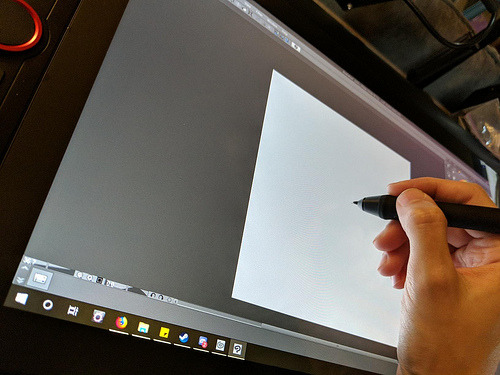
The IPS Screen
The tablet has a 15.6-inch IPS display with full HD resolution (1,920 x 1,080) . It has pairs a superb color accuracy of 120% sRGB 16.7 million colorswith 178 degrees of visual angle.
The screen is awesome, clarity and colors look nice. Using the default plastic nib works great on this new surface, and feels more like a traditional pencil on paper to me.
The screen has a textured matte film over it this is to give your pen more grip and improve control when drawing.
Artist15.6 Pro adopting full-laminated technology, seamlessly combines the glass and the screen, to create a distraction-free working environment that's also easy on the eyes.
If you push hard on the screen it makes some waves, not very noticeable.

The Stylus(Pen)
With the pressure of 8192 levels, 5080 LPI and 10mm sensing height- the pen is very sleek and makes your drawing natural on the screen as it intensely senses and analyzes every movement.
Stylus (P05R) supports 60 degrees of tilt function, allowing it to easily and quickly sense the gesture movement of the stylus to ensure accurate imitation of a real tilting brush effect.it’s a battery-free device, even with large complex Photoshop brushes or sculpting with high res stamps in 3D, is minimal to the point of non-existence.

The Roller wheel and 8 express buttons
There are 8 programmable buttons and a Roller wheel. the innovative Red Dial interface breaks through the traditional pen display design for optimal efficiency.
These can be used at the fingertips, can be scrolled, zoomed in, etc.
The buttons are amazing, the round ring in the middle, The scroll wheel can be programmed to control three different parameters (such as zoom, brush size, etc). And the customize-able physical buttons have nice tactile feel.
The buttons are completely customize-able to whatever hot key you want, and with the conjunction with custom on screen buttons, you'll be able to work comfortably without a keyboard..... at least with programs that are designed to be simple for tablets, like Sketchbook or Painter. Even with these keys, I don't think you can get away using Photoshop, or zbrush etc. I think some programs are just too frustrating without a keyboard.
I wish the middle of the wheel was a button but serves no purpose.
The drivers
The driver download is done through their site online.
The XP-Pen tablet drivers are extremely easy to install. Just go download the latest version directly from XP-Pen’s site and remove all other tablet drivers you have on your computer before installing it.
The XP-Pen driver is a simple one page driver with all the important settings in just one window. Here you can set the pen buttons and pen pressure, and choose which monitor the tablet maps to.
I did not need to change any of the default settings as the tablet worked very well with the defaults. I also did not need to calibrate the pen because the cursor properly appeared directly under the pen by default (which surprisingly isn’t the case for some tablets).
To date, the drivers have worked fine with the programs I use most: Adobe Photoshop and Clip Studio Paint.

Drawing Experience
Artist 15.6 Pro was fantastic. It was also very portable so I could bring it with me to libraries and give demonstrations.
On Photoshop , the program recognizes stylus tilt. This allowing you to vary opacity with pressure, but line thickness with pressure tilt. It took me a good hour to get used to using it, it's a bit different than using a real pencil, but I now love it. The line weights, and the look of the pencil lines, makes it feel more like traditional pencil and paper.
Conclusion
XP-Pen Artist 15.6 Pro is an ideal choice among professional artists who love drawing and painting. This device is the best way to step into the digital canvas world. Now you don’t have to worry about colors, brushes, sheets, and pencil anymore, just pick this piece, keep it in your bag and move ahead to the world of art.
They have designed a protector that seems to fit into the premium product space in terms of functionality while keeping the cost to a minimum for beginning artists.
Although this is a bargain of $400, but I am very satisfied with its performance.
Overall, I'm very satisfied with my purchase, and I highly recommend it to anyone looking for a mid-range pen display tablet.
In case you don’t want Pen tilt function, or want to save few bucks and get the Screen drawing tablet for cheaper, it may worth it to check out the previous Artist 15.6 model. Which have similar features, like the 8192 level of pressure sensitivity, the HD screen. And the pro pen with 8 replacement nibs.
If you want to learn more about the Artist 15.6 Pro, check out the link below:https://www.storexppen.com/buy/artist-15_6pro.html
1 note
·
View note
Text
XP-Pen Artist 16 Review
So last week I bought an Artist 16 pen display from XP-Pen. I’ve always wanted a pen display I could do my artwork on, as I’ve always had an easier time drawing with traditional pencil and paper than I have with my Intuos4. Not to say I haven't been able to produce quality work with my Intuos, but as most digital artists will tell you, it's far more intuitive to actually see what you’re drawing instead of having to look up at a monitor.
I decided to go with the XP-Pen Artist 16 over some of the other knockoff brands, as every review I watched of the Artist 16 glowingly praised it for being the best cheap alternative to a Wacom. I was excited to draw on this thing, ecstatic you might say. I was even celebrating the woes of Wacom, reveling in the fact that I was going to get the same experience I’d get from a Cintiq, at a quarter of the price. So... The tablet finally came in the mail, I set it up, installed the driver, and......
Bust! Well okay, to be fair, I eventually did get it working but it took way longer than it should have. I spent hours trying to figure out why the screen was black when I plugged it in, only to find out that the HDMI cord it came with didn’t work. It took me another few hours to get the drivers working because in case you’re wondering, all these companies that sell these cheap Wacom alternatives, use the same driver. Seriously, it’s the same one. They just switch out the brand name when you download it from their website. And this presents a problem because they’re all relying on a single source to provide updated drivers and they’re rarely ever updated. At the time of installing mine, the last update was back in December of last year. The third major issue I ran into was the pen calibration. It was off by at least a few hundred pixels, so my pen would be on one part of the monitor but my cursor would be off to the side somewhere. I finally figured out that if I set my pen display as my computer’s main monitor then that would fix the calibration error, but no where online or in the instruction manual does it tell you to do this. I had to figure that part out on my own and that in my opinion is unacceptable. These products should just work right out of the box, but because they’re put together on the cheap and their drivers are rarely updated, you’re bound to run into some problems.
Now to be fair to XP-Pen when I did get the tablet to work properly it worked great. Pen pressure was nice, the calibration issue was fixed, parallax was barely noticeable and I did manage to make a few nice pieces of art with it. However, that wasn't enough for me. I kept running into issues where if I turned off the monitor and then turned it back on later while my laptop was still on or asleep, then my calibration would be off again, and I’d either have to restart my computer or fiddle around with the driver settings, or both, just to get it to work again. Also one thing that I was disappointed in was that unlike Wacom drivers where you can create unique express key settings based on the different types of software you use, the XP-Pen driver only lets you use one setting for your express keys. So if you wanted to use multiple programs with different keyboard shortcuts you’d have to change your express key settings every time you use a new program, and that’s just tedious and unnecessary.
Last thing I want to mention before ending this review. The tablet came with a screen protector already attached to the monitor. Now screen protectors aren’t in and of themselves a bad thing, but I found it odd that it was already attached. Normally these companies give you the option to use it or not depending on your preference. And it’s especially odd since you cant buy replacements on XP-Pen’s website, nor anywhere else for that matter. So why do this? Well, it’s to hide the fact that the actual screen itself is not ideal for drawing on. I peeled back the screen protector a little bit and used my stylus on it and I got some resistance followed by a horrible squeaking noise. And this confirms a theory brought up by Aaron Rutten on YouTube when he reviewed the tablet Ugee sent him. And that theory is that all these companies who make these cheap Wacom alternatives are essentially using the same components from the same source and Frankensteining them together to make their own “unique” tablet but in reality it’s all the same tech. And this to me is very concerning because when I buy an XP-Pen or a Huion, I want “their” tech. I don’t want something that was just slapped together from the same components that these other companies are using. This goes back to the issue I mentioned about the driver being the same one that all the others use and why that’s a problem. These companies are essentially taking shortcuts so they can sell us cheap hardware. They’re not looking to innovate or make real strides to be a competitor in the market. They’re essentially the cubic zirconia of the tablet industry.
I know I’m being hard on XP-Pen right now and on these companies as a whole. I do appreciate what XP-Pen is doing. From what I’ve read it looks like a lot of their products get used for education purposes in areas that aren’t wealthy enough to afford the price heavy Cintiqs, and I think that’s a good thing. I just wish these companies would go the extra mile to bring us some truly innovative tech that could threaten Wacom’s position on the throne, even if it came at the cost of them raising their prices a little bit. But really all we’re getting is cheap alternatives that don’t hold a candle to the new tech that Wacom is showcasing, especially in their new lineup of Cintiq Pros and the very recent Mobile Studio.
I do want to be fair here and say that if you’re new to digital art and you want a pen display, and you can be patient with all the problems it takes to install it, then the XP-Pen Artist 16 is not a bad alternative if you’re looking to save some money. I think once you get it working it handles just fine. Just remember to set it as your main monitor and don’t remove the screen protector if you want to have a better drawing experience. On the other hand, if your a seasoned vet of digital art, take the plunge and buy a Cintiq instead. I sent my XP-Pen back and have a Cintiq Pro on the way. I’m out more money than I was when I bought the Artist 16., but I know for me personally I’m going to get a better experience because of it.
Anyway, hope you all found this review helpful. Please reblog and share with your friends if they’re thinking of buying one of these Wacom alternatives.
1 note
·
View note