#HowToAdvertiseonFacebook
Explore tagged Tumblr posts
Text
Become an Expert on Facebook Business Manager [Guide]

Become an Expert on Facebook Business Manager with this Easy-To-Follow Step By Step Guide
Get Facebook Business Manager right with this guide. We reveal everything you need to know about achieving Facebook marketing success. There are a lot of people who are still using their personal accounts to manage their brand activities on Facebook. This can be a tedious process, and there are a lot of security concerns associated with this approach too. Therefore, the use of Facebook Business Manager is so critical. Below, we will reveal everything you need to know about how to use Facebook Business Manager effectively.
What is Facebook Business Manager?
Before we take you through a step-by-step guide on how to use Facebook Business Manager effectively, we first need to explain what this is. Facebook Business Manager is a tool that allows you to manage several different Facebook Pages, ad accounts, and business assets, as well as product catalogs and Instagram accounts.

This means that team members can be granted partial or full access based on their role. There are a lot of different benefits associated with this: - Different custom audiences can be created for different ad campaigns - Access can be revoked for people that no longer work for the business - Permissions can be controlled based on employee roles - Login ability can be shared securely with several people - Multiple Facebook Ad Accounts and Pages can be managed effectively in one place - Personal profiles and business pages can be separated
A step-by-step guide on using Facebook Business Manager effectively
Now that you know what Facebook Business Manager is and why it is so important, we are going to look at the different steps you should follow to use Facebook Business Manager effectively. 1. Create New Business Assets If you are new to Facebook Business Manager, you will need to set up your account first and foremost. This is something you can do by heading to business.facebook.com/overview.


Now, you can set up some business assets. For those who are unaware, business assets include the likes of product catalogs, ad accounts, and pages. Once you have signed up, you will be able to create all of these elements. After you have set up your account, head to Business Settings. On the left, you should see a drop-down menu, you can click on “Pages” for instance, to add a new page. Once you have done this, click on the “Create a New Page.” Once you have done this, you are going to be referred to the standard wizard to set up your new Facebook page fully. The same process can be followed to create other assets from the Business Manager, for example, catalogs and ad accounts. 2. Claim Your Assets Once your assets have been established, you are going to need to claim them. To do this, head to the navigation on the left again. Here, you should select the relevant tab, be it Apps, Ad Accounts, or Pages, for instance. Once you have done this, click the Add button to the right, and you can select the option to add the asset you are interested in. the assets you select will be added to Facebook Business Manager straight away because you have complete control of them. 3. Request Access To Assets If there are business assets that other people own, you are going to need to request access to that particular asset. This is something you can do via Facebook Business Manager. This is particularly useful if you manage assets for clients, which they have ownership of. The current admin or owner is going to need to approve access to the assets before they will be added to your Facebook Business Manager. It is important to note that there can sometimes be limits on the number of assets Facebook allows you to request access to until some admins and owners approve your request. 4. Manage Your Assets Effectively Once you have got access to all of the assets you require access to, you need to make sure that you manage them effectively. The process here can differ depending on the type of asset you are managing, so we will look at some of them below to give you a better understanding. Ad Accounts Should you only have one Ad Account in your Facebook Business Manager, you can click on the nine-dot icon at the top left to access Ads Manager. From here, simply choose Ads Manager in the menu that flies out. If you have more than one Ad Account on Facebook Business Manager, though, or you wish to add partners or assign people to your Ad Account, you will need to access this element in a different way. Simply choose Ad Accounts from the navigation on the left, and then click on the Ad Account that you want to manage right now. You can view which partners or people have been assigned roles by using the buttons within Facebook Business Manager. Moreover, you can deactivate the Ad Account from here, and you also can assign partners or add people to your page. Data Sources You can also manage your Data Sources via Facebook Business Manager. In the left navigation again, you can choose Data Sources. Here, you can find numerous data sources listed, including the likes of: - Custom conversions - Offline event sets - Facebook pixels - Product catalogs - … and more! Should the Facebook pixel be installed for your advertising accounts, you will see that this data is listed under Pixels. For every Ad Account, you can amend the partners and associations as required. Simply choose Catalogs and you will be able to view any of the product catalogs that you have established for your company. You also can manage existing catalogs and create new product catalogs via this view too. Commerce Accounts It is also possible for you to edit or assign permissions to your commerce accounts from inside Business Manager. Simply click on Commerce Manager in the left navigation within Business Settings. Once you have done this, on the right, choose Commerce Manager Account. To add others to your accounts, you simply need to click on Add People. From here, you will be able to choose the permissions that are relevant. For example, some of the different options that are available include the following: MANAGE - Promotions - Orders - Chargebacks - Finances You can simply toggle these settings on or off for the person in question. This is highly beneficial because you may want to give a marketing expert access to managing your promotions, but you may want to turn off access to everything else, such as finances and orders. Apps It is very easy for you to manage any apps you have created on Facebook Business Manager. All you need to do is click on the “Apps” section on the left-hand side, under your business settings. From here, you can add the apps that you have, enabling you to manage them effectively. You can head to your My Apps page to grab the app ID, which will make it easy for you to add the app. Pages Simply click on “Pages” and you are going to be able to view all of the pages on Facebook that you have access to. Choose a specific page and you can view some extra options and details for it.
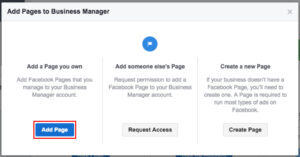
Some of the different things you can do here include the following: - Remove the page from Facebook Business Manager - Assign partners or add people to the page - View which partners or people are assigned roles You simply need to click on the View Page in the top right-hand corner so that you can head to the page and carry out any edits you require. From here, you will be able to do the following (and more): - Modify tabs - Boost posts on your wall - Promote your page - Access your page settings - Schedule posts with Publishing Tools - Review your insights - See notifications - View your messages - Post to your page as your page 5. Add Partners Or Assign People Finally, you may also want to give other people access to your business assets, for example, Ad Accounts or Pages. When doing this, you have the option of adding partners or assigning people and it is important to understand the difference between the two. Partners A pattern means the person will have access to your business assets. So, if you work with an agency, you would give the agency a specific role to access Ad Accounts, Pages, and other assets. People Adding People means that the person you add has access to business assets. For instance, if you work with a Facebook consultant, you will give them access to the assets they require so that they can manage your social media presence.
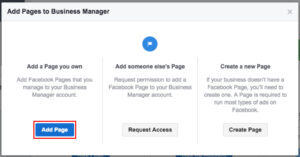

Wrap Up: Facebook Business Manager
So, there you have it: everything you need to know about Facebook Business Manager. We hope that the information that we have provided above will help you to manage your Facebook Business Manager account effectively. If you feel you still need a Facebook Business Manager expert that will harvest the best possible results for you, please don't hesitate to reach out to On The Maps Digital Marketing Company and schedule an appointment. Read the full article
0 notes
Video
youtube
How to SPLIT TEST Facebook ADS the RIGHT WAY - Facebook ads SPLIT TEST
#split#splittesting#leadcost#leads#lead#realestateleads#realtorleads#realestateleadgeneration#leadgeneration#howtosplittest#howtodosplittesting#howtoadvertiseonfacebook
0 notes
Photo

Advanced Facebook Marketing Bangla Tutorial 2020 | Digital Marketing Bangla Full Course | Part-2 http://ehelpdesk.tk/wp-content/uploads/2020/02/logo-header.png [ad_1] The current number of active Fac... #affiliatemarketing #businessbranding #contentmarketing #copywriting #digitalmarketing #digitalmarketingbangla #facebookads #facebookads2020 #facebookadsmanager #facebookadstutorial #facebookadvertising #facebookadvertisingtips #facebookforbusiness #facebookmarketing #facebookmarketing2020 #facebookmarketingforbusiness #facebookmarketingtips #facebookmarketingtutorial #facebookpagemarketing #facebookpaidmarketing #google #googleads #googleanalytics #howtoadvertiseonfacebook #howtomarketonfacebook #instagrammarketing #marketing #marketingstrategy #part2 #ppcadvertising #sajiblimited #seo #socialmediamarketing #youtubeaudiencegrowth #youtubemarketing
0 notes
Photo

Make Money with Facebook Groups - Using Facebook! ...has been published on: http://po.st/4VDqHr
-- Visit for more: https://onlinemoola.com/money-channel/youtube/make-money-with-facebook-groups-using-facebook/ -- #BuyAFacebookGroup, #GrowAFacebookGroup, #GrowAFacebookGroupFast, #HowToAdvertiseOnFacebook, #HowToBuyAFacebookGroup, #HowToMakeMoneyWithFacebook, #HowToMakeMoneyWithFacebookGroups, #HowToMarketOnFacebook, #HowToSellOnFacebook, #HowToSellOnFacebookGroups, #HowToSellYourServicesOnFacebook, #MakeMoneyWithFacebook, #MakeMoneyWithFacebookGroups, #MakingMoneyWithFacebookGroups, #MakingSalesWithFacebookGroups, #OwningAFacebookGroup
0 notes
Link
JOIN NOW READ MORE INTO IT http://ift.tt/2m5NOg3 MARKETING SYSTEM 7 day free Trail 50% WEEK INCOME BASE ON SALES HERE http://ift.tt/2hNzVVA #facebookadvertising #howtoadvertiseonfacebook #futureadproreview #futureadproAdpacks #powerleadsysystem #facebookmarketingtips add me on facebook http://ift.tt/2mNbFpl friend me in http://ift.tt/2mEaCVy
0 notes
Text
Become an Expert on Facebook Business Manager [Guide]

Become an Expert on Facebook Business Manager with this Easy-To-Follow Step By Step Guide
Get Facebook Business Manager right with this guide. We reveal everything you need to know about achieving Facebook marketing success. There are a lot of people who are still using their personal accounts to manage their brand activities on Facebook. This can be a tedious process, and there are a lot of security concerns associated with this approach too. Therefore, the use of Facebook Business Manager is so critical. Below, we will reveal everything you need to know about how to use Facebook Business Manager effectively.
What is Facebook Business Manager?
Before we take you through a step-by-step guide on how to use Facebook Business Manager effectively, we first need to explain what this is. Facebook Business Manager is a tool that allows you to manage several different Facebook Pages, ad accounts, and business assets, as well as product catalogs and Instagram accounts.

This means that team members can be granted partial or full access based on their role. There are a lot of different benefits associated with this: - Different custom audiences can be created for different ad campaigns - Access can be revoked for people that no longer work for the business - Permissions can be controlled based on employee roles - Login ability can be shared securely with several people - Multiple Facebook Ad Accounts and Pages can be managed effectively in one place - Personal profiles and business pages can be separated
A step-by-step guide on using Facebook Business Manager effectively
Now that you know what Facebook Business Manager is and why it is so important, we are going to look at the different steps you should follow to use Facebook Business Manager effectively. 1. Create New Business Assets If you are new to Facebook Business Manager, you will need to set up your account first and foremost. This is something you can do by heading to business.facebook.com/overview.


Now, you can set up some business assets. For those who are unaware, business assets include the likes of product catalogs, ad accounts, and pages. Once you have signed up, you will be able to create all of these elements. After you have set up your account, head to Business Settings. On the left, you should see a drop-down menu, you can click on “Pages” for instance, to add a new page. Once you have done this, click on the “Create a New Page.” Once you have done this, you are going to be referred to the standard wizard to set up your new Facebook page fully. The same process can be followed to create other assets from the Business Manager, for example, catalogs and ad accounts. 2. Claim Your Assets Once your assets have been established, you are going to need to claim them. To do this, head to the navigation on the left again. Here, you should select the relevant tab, be it Apps, Ad Accounts, or Pages, for instance. Once you have done this, click the Add button to the right, and you can select the option to add the asset you are interested in. the assets you select will be added to Facebook Business Manager straight away because you have complete control of them. 3. Request Access To Assets If there are business assets that other people own, you are going to need to request access to that particular asset. This is something you can do via Facebook Business Manager. This is particularly useful if you manage assets for clients, which they have ownership of. The current admin or owner is going to need to approve access to the assets before they will be added to your Facebook Business Manager. It is important to note that there can sometimes be limits on the number of assets Facebook allows you to request access to until some admins and owners approve your request. 4. Manage Your Assets Effectively Once you have got access to all of the assets you require access to, you need to make sure that you manage them effectively. The process here can differ depending on the type of asset you are managing, so we will look at some of them below to give you a better understanding. Ad Accounts Should you only have one Ad Account in your Facebook Business Manager, you can click on the nine-dot icon at the top left to access Ads Manager. From here, simply choose Ads Manager in the menu that flies out. If you have more than one Ad Account on Facebook Business Manager, though, or you wish to add partners or assign people to your Ad Account, you will need to access this element in a different way. Simply choose Ad Accounts from the navigation on the left, and then click on the Ad Account that you want to manage right now. You can view which partners or people have been assigned roles by using the buttons within Facebook Business Manager. Moreover, you can deactivate the Ad Account from here, and you also can assign partners or add people to your page. Data Sources You can also manage your Data Sources via Facebook Business Manager. In the left navigation again, you can choose Data Sources. Here, you can find numerous data sources listed, including the likes of: - Custom conversions - Offline event sets - Facebook pixels - Product catalogs - … and more! Should the Facebook pixel be installed for your advertising accounts, you will see that this data is listed under Pixels. For every Ad Account, you can amend the partners and associations as required. Simply choose Catalogs and you will be able to view any of the product catalogs that you have established for your company. You also can manage existing catalogs and create new product catalogs via this view too. Commerce Accounts It is also possible for you to edit or assign permissions to your commerce accounts from inside Business Manager. Simply click on Commerce Manager in the left navigation within Business Settings. Once you have done this, on the right, choose Commerce Manager Account. To add others to your accounts, you simply need to click on Add People. From here, you will be able to choose the permissions that are relevant. For example, some of the different options that are available include the following: MANAGE - Promotions - Orders - Chargebacks - Finances You can simply toggle these settings on or off for the person in question. This is highly beneficial because you may want to give a marketing expert access to managing your promotions, but you may want to turn off access to everything else, such as finances and orders. Apps It is very easy for you to manage any apps you have created on Facebook Business Manager. All you need to do is click on the “Apps” section on the left-hand side, under your business settings. From here, you can add the apps that you have, enabling you to manage them effectively. You can head to your My Apps page to grab the app ID, which will make it easy for you to add the app. Pages Simply click on “Pages” and you are going to be able to view all of the pages on Facebook that you have access to. Choose a specific page and you can view some extra options and details for it.
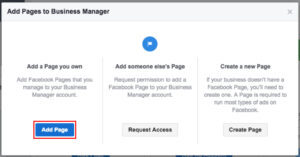
Some of the different things you can do here include the following: - Remove the page from Facebook Business Manager - Assign partners or add people to the page - View which partners or people are assigned roles You simply need to click on the View Page in the top right-hand corner so that you can head to the page and carry out any edits you require. From here, you will be able to do the following (and more): - Modify tabs - Boost posts on your wall - Promote your page - Access your page settings - Schedule posts with Publishing Tools - Review your insights - See notifications - View your messages - Post to your page as your page 5. Add Partners Or Assign People Finally, you may also want to give other people access to your business assets, for example, Ad Accounts or Pages. When doing this, you have the option of adding partners or assigning people and it is important to understand the difference between the two. Partners A pattern means the person will have access to your business assets. So, if you work with an agency, you would give the agency a specific role to access Ad Accounts, Pages, and other assets. People Adding People means that the person you add has access to business assets. For instance, if you work with a Facebook consultant, you will give them access to the assets they require so that they can manage your social media presence.
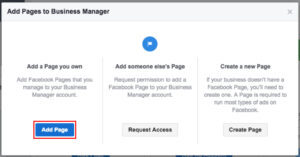

Wrap Up: Facebook Business Manager
So, there you have it: everything you need to know about Facebook Business Manager. We hope that the information that we have provided above will help you to manage your Facebook Business Manager account effectively. If you feel you still need a Facebook Business Manager expert that will harvest the best possible results for you, please don't hesitate to reach out to On The Maps Digital Marketing Company and schedule an appointment. Read the full article
0 notes
Photo

Advanced Facebook Marketing Bangla Tutorial 2020 | Digital Marketing Bangla Full Course | Part-1 http://ehelpdesk.tk/wp-content/uploads/2020/02/logo-header.png [ad_1] The current number of active Fac... #affiliatemarketing #businessbranding #contentmarketing #copywriting #digitalmarketing #digitalmarketingbangla #facebookads #facebookads2020 #facebookadsmanager #facebookadstutorial #facebookadvertising #facebookadvertisingtips #facebookforbusiness #facebookmarketing #facebookmarketing2020 #facebookmarketingforbusiness #facebookmarketingtips #facebookmarketingtutorial #facebookpagemarketing #facebookpaidmarketing #google #googleads #googleanalytics #howtoadvertiseonfacebook #howtomarketonfacebook #instagrammarketing #marketing #marketingstrategy #ppcadvertising #seo #socialmediamarketing #youtubeaudiencegrowth #youtubemarketing
0 notes