#GetOpenFilename
Explore tagged Tumblr posts
Text
I’ve never really done GUI development and I’m trying to open a file and just
plz
// OpenFileDialog.cpp : Defines the entry point for the console application. // /* I hate all of this but I S2G these are straight from two examples on microsoft's support pages */ #include "stdafx.h" #include "windows.h" int main() { //This Is The Example That Gets You A Handle To Work From const int thisIsABadWayToCreateBuffers{ 1024 }; wchar_t oldConsoleTitle[thisIsABadWayToCreateBuffers] = { 0 }; wchar_t newConsoleTitle[thisIsABadWayToCreateBuffers] = { 0 }; GetConsoleTitle(oldConsoleTitle, thisIsABadWayToCreateBuffers); wsprintf(newConsoleTitle, L"%d/%d", GetTickCount(), GetCurrentProcessId()); SetConsoleTitle(newConsoleTitle); Sleep(40); HWND myConsolesHandle = FindWindow(nullptr, newConsoleTitle); //This Is The Example that, once you have a handle //(and have changed types around so it compiles //because it didn't in the original example) gets //you a fileopendialog for that handle OPENFILENAME ofn; // common dialog box structure wchar_t szFile[260]; // buffer for file name HWND hwnd = myConsolesHandle; // owner window HANDLE hf; // file handle const wchar_t initString[] = L"All\0*.*\0Text\0*.TXT\0"; // Initialize OPENFILENAME ZeroMemory(&ofn, sizeof(ofn)); ofn.lStructSize = sizeof(ofn); ofn.hwndOwner = hwnd; ofn.lpstrFile = szFile; // Set lpstrFile[0] to '\0' so that GetOpenFileName does not // use the contents of szFile to initialize itself. ofn.lpstrFile[0] = '\0'; ofn.nMaxFile = sizeof(szFile); ofn.lpstrFilter = initString; ofn.nFilterIndex = 1; ofn.lpstrFileTitle = NULL; ofn.nMaxFileTitle = 0; ofn.lpstrInitialDir = NULL; ofn.Flags = OFN_PATHMUSTEXIST | OFN_FILEMUSTEXIST; // Display the Open dialog box. if (GetOpenFileName(&ofn) == TRUE) hf = CreateFile(ofn.lpstrFile, GENERIC_READ, 0, (LPSECURITY_ATTRIBUTES)NULL, OPEN_EXISTING, FILE_ATTRIBUTE_NORMAL, (HANDLE)NULL); //And here the examples end and we have a pause so we can examine things even if we forgot to put in a breakpoint like a dummy. system("pause"); return 0; }
3 notes
·
View notes
Text
So können Sie den User eine zu bearbeitende Datei während eines laufenden Makro selbst auswählen lassen
So können Sie den User eine zu bearbeitende Datei während eines laufenden Makro selbst auswählen lassen
In dem Excelblog von Leila Gharani auf xelplus.com wurde ein sehr interessanter Blogbeitrag mit YouTube-Video veröffentlicht. Der Beitrag zeigt wie ein User bei einem laufenden Makro eine zu bearbeitende Datei selbst auswählen kann.
Die Datei mit der irgendwelche Aktionen durchgeführt werden sollen, steht also nicht explizit im VBA-Code selbst oder wird auch nicht als Text in einer Zelle…
View On WordPress
0 notes
Text
ファイルデータの転記
例えばExcelファイルをバージョンアップしたけど、それをあげる相手が、データの移行をきちんとできるか不安……というときに、ボタンを押せばデータを新しいバージョンに移せるという仕組みを作っておけば、楽ですよね。
と以前から思っていたので、今回はそれを作りました。
Sub sum_file_data() 'データを写す
Application.ScreenUpdating = False
Dim book_path As String, temp_book As Workbook
ChDir ThisWorkbook.Path 'カレントフォルダを現在のブックのフォルダに
book_path = Application.GetOpenFilename("Microsoft Excelブック,*.xls?") If book_path = "False" Then 'ファイル指定キャンセル時の処理 MsgBox "キャンセルされました" End Else Set temp_book = Workbooks.Open(book_path) 'ファイルを開く End If
Sheets("Sheet1").Range("A1").CurrentRegion.Copy 'コピーして貼り付け ThisWorkbook.Sheets("Sheet1").Range("A1").PasteSpecial xlPasteValues temp_book.Close
ThisWorkbook.Sheets("Sheet1").Range("A1").Select 'セレクトを固定位置に
End Sub
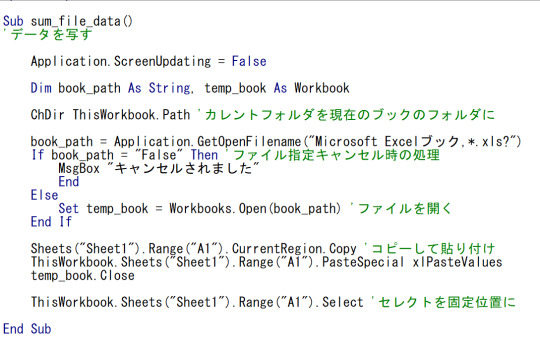
流れとしては
カレントフォルダを現在のフォルダに移動
→移動させるファイルを選んでもらう���このときカレントフォルダを開くので、指定した)
→ファイルが指定されたら、コピー貼り付け
→フォルダを閉じる
→セレクトされているセルがコピーされたとこ全体になっているので、それを直す
という感じです。
ChDirでカレントフォルダの移動ができます。
また、ファイルの指定をさせるのは、Application.GetOpenFilenameでできます。
このとき、”Microsoft Excelブック,*.xls?”と指定することで、ファイルの種類と拡張子を絞ることができます。
ただ、意図していないファイルを開かれたときの処理はしていないので、そのときの処理を考える必要がありますね。
0 notes
Text
Disable macros in excel document
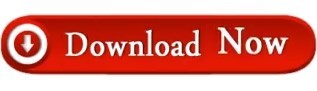
#DISABLE MACROS IN EXCEL DOCUMENT HOW TO#
#DISABLE MACROS IN EXCEL DOCUMENT FULL#
#DISABLE MACROS IN EXCEL DOCUMENT FREE#
In particular, there's no need to go through several sub-folders in order to get to the sample workbook. The sample file path above is relatively simple. This workbook is saved in the D drive.Īs mentioned above, notice that when specifying the filename, you must provide the whole file path, name and extension. The following macro (named Open_Workbook_Basic), opens the Excel workbook whose name is “Example – VBA open workbook”. Let's take a look at the Workbooks.Open method in practice: However, you can also use the second syntax (simply “File_Name”. For the reasons that I explain here, this is my preferred syntax. The first sample statement above uses named arguments (Filename:=”File_Name”).
#DISABLE MACROS IN EXCEL DOCUMENT FULL#
As shown in the example below, when specifying the workbook's file name, you must provide the full path and name of the file. Where “File_Name” is the file name of the workbook that you want to open with VBA. More specifically, the basic VBA statement syntax to open a particular workbook is: You specify which workbook you want to open by using the Filename argument. Since taking a look at 15 arguments at once can get a little overwhelming, let's start by taking a look at the most basic case: opening an Excel workbook whose name you know. Each of these 15 optional arguments allows you determine a different aspect of how the Open method opens an Excel workbook. The Workbooks.Open method has 15 optional arguments. Within Visual Basic for Applications, the method that opens an Excel workbook is the Workbooks.Open method.
#DISABLE MACROS IN EXCEL DOCUMENT HOW TO#
Parameters Of the Application.GetOpenFilename MethodĪnd let's start by taking a look at what is, perhaps, the simplest case of opening an Excel workbook using VBA: How To Open A Workbook Using VBA: The Basic Case.The Application.GetOpenFilename Method: Full Syntax.The Application.GetOpenFilename Method: A Closer Look.How To Enable Or Disable Macros In An Excel Workbook Opened With VBA.Parameters Of The Workbooks.Open Method.The Workbooks.Open Method: A Closer Look.Statement #3: If my_FileName False Then Workbooks.Open FileName:=my_FileName.Statement #2: my_FileName = Application.GetOpenFilename(FileFilter:=”Excel Files,*.xl* *.xm*”).Statement #1: Dim my_FileName As Variant.How To Open A Workbook Using VBA: Get The File Path With The GetOpenFilename Method.How To Open A Workbook Using VBA: The Basic Case.So let's take a look at the exact topics that I explain in this blog post: You'll likely encounter situations where knowing this (how to allow the user to specify a path and filename) can come in handy. In addition to help you open workbooks using VBA, the Application.GetOpenFilename method allows you to specify the paths and names of particular Excel workbooks. The purpose of this section is to help you get some basic awareness of some of the things you can do when using these methods in your macros. Therefore, the second part of this tutorial analyzes both of these methods and goes through each of their parameters. The Application.GetOpenFilename method.
#DISABLE MACROS IN EXCEL DOCUMENT FREE#
You can get immediate free access to this example workbook by clicking the button below.īoth of these macros rely on 1 or both of the following methods: This Excel VBA Open Workbook Tutorial is accompanied by an Excel workbook containing the data and basic structure macros I use below. I cover this topic by explaining 2 of the most basic macros you can use to open an Excel workbook. This Excel tutorial focuses on this basic and common Excel operation: If you're working with VBA, it's only a matter of time before you need to start creating macros to open Excel workbooks. You've probably opened a countless amount of Excel workbooks yourself. Regardless of their level (beginner or advanced), virtually every single Excel user has to constantly open workbooks. One of the most basic and common operations in Excel is opening a workbook.
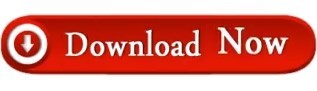
0 notes