#Facts About OCR Technology
Explore tagged Tumblr posts
Text
Further Thoughts on the "Blueprint for an AI Bill of Rights"
So with the job of White House Office of Science and Technology Policy director having gone to Dr. Arati Prabhakar back in October, rather than Dr. Alondra Nelson, and the release of the "Blueprint for an AI Bill of Rights" (henceforth "BfaAIBoR" or "blueprint") a few weeks after that, I am both very interested also pretty worried to see what direction research into "artificial intelligence" is actually going to take from here.
To be clear, my fundamental problem with the "Blueprint for an AI bill of rights" is that while it pays pretty fine lip-service to the ideas of community-led oversight, transparency, and abolition of and abstaining from developing certain tools, it begins with, and repeats throughout, the idea that sometimes law enforcement, the military, and the intelligence community might need to just… ignore these principles. Additionally, Dr. Prabhakar was director of DARPA for roughly five years, between 2012 and 2015, and considering what I know for a fact got funded within that window? Yeah.
To put a finer point on it, 14 out of 16 uses of the phrase "law enforcement" and 10 out of 11 uses of "national security" in this blueprint are in direct reference to why those entities' or concept structures' needs might have to supersede the recommendations of the BfaAIBoR itself. The blueprint also doesn't mention the depredations of extant military "AI" at all. Instead, it points to the idea that the Department Of Defense (DoD) "has adopted [AI] Ethical Principles, and tenets for Responsible Artificial Intelligence specifically tailored to its [national security and defense] activities." And so with all of that being the case, there are several current "AI" projects in the pipe which a blueprint like this wouldn't cover, even if it ever became policy, and frankly that just fundamentally undercuts Much of the real good a project like this could do.
For instance, at present, the DoD's ethical frames are entirely about transparency, explainability, and some lipservice around equitability and "deliberate steps to minimize unintended bias in Al …" To understand a bit more of what I mean by this, here's the DoD's "Responsible Artificial Intelligence Strategy…" pdf (which is not natively searchable and I had to OCR myself, so heads-up); and here's the Office of National Intelligence's "ethical principles" for building AI. Note that not once do they consider the moral status of the biases and values they have intentionally baked into their systems.
Read the rest of Further Thoughts on the "Blueprint for the AI Bill of Rights" at A Future Worth Thinking About
#A Future Worth Thinking About#ai#algorithmic bias#algorithmic intelligence#algorithmic justice#algorithmic systems#algorithms#alondra nelson#Arati Prabhakar#artificial intelligence#autonomous systems#autonomous weapons systems#bias#blueprint for an ai bill of rights#brain-computer interface#department of defense#drones#epistemology#ethics washing#ethnicity#facebook#facial recognition#google#humanities#intersectionality#Invisible Architecture of Bias#Invisible Architectures of Bias#justice#machine learning#my work
8 notes
·
View notes
Note
Firmware microcode, what is it? Is proprietary microcode a security risk?
afterthought: i drank too much before writing all the shit below and totally missed the boat but hey at least it’s funny. fuck you
this is a fantastic question that i have been excited all day to write about. these two terms are so often misused nowadays & i finally get to bitch about that properly, with the added cherry on top of grandstanding about the dangers and evils of trying to technology that tries to hide from you
let’s start with firmware. this is a term that is already so general in definition and so often misused that it has become meaningless. firmware is officially defined as “software that controls or manipulates the physical hardware in computer”. this is incredibly nonspecific. most of the work i do right now is in the kernel and a definition like this literally applies to every single bit of code in this domain. this is already a problem, but it is compounded by the fact that if you were to refer to e.g. an open source device driver as “firmware”, you’d get some funny looks. to a lot of people in my industry, firmware has become kind of a dirty word because it has evolved to mean purposefully inaccessible binary blobs that hardware vendors provide as a means of bringing up their hardware to a more accessible state. there is nothing wrong with that in and of itself -- the problem stems from the fact that even nosy and overly-suspicious people like me have zero capability of discovering or even classifying what these blobs do. all we know is that at a certain time soon after boot, during kernel device enumeration, we have to take this weird pile of strange numbers that sometimes don’t even resemble machine code and write them to some arcane physical memory location within the address space of the targeted hardware
so this weird tome of moon runes is written, your usb wifi NIC starts to warm up, some LEDs on it flicker, maybe your cabinet doors start to sway a little and maybe the lights flicker a little and now your little device has ceased being a brick and is now pulling current and responding to status requests and OCRs and stuff and..
you have no idea why these weird numbers (which again, what the fuck are they? they aren’t any kind of machine code you’re aware of. there isn’t even any apparent consistency between words regardless of what word size you are looking for. no header, no ASCII segments, it looks like it came out of /dev/urandom)
i am still ok with this kind of shit, at this point, because it happens all the time (or at least used to). there are so many tiny little ROMs that are actually real ROMs as they are written once in the factory and never again
but oh no, nooo. these weird firmware blobs? they exist in your filesystem:

they exist here because they are meant to be, and sometimes need to be updated. why! what the fuck is going on? now you are putting new weirdo bytes in hardware that was previously working?
this is the point where i draw the line & am upset. if you don’t want to tell me how these hooky voodoo blobs came to be or what they describe or how they work, that is fine. put them on a ROM and then don’t touch them. i have come to terms with the fact that there will always be strange intermediate shit tucked away between the cracks. leave them there and don’t put them in my filesystem to make things more convenient for you when you need all your users to suddenly change firmware blobs like right this second dude hngg. they don’t even tell you what the fuck firmware updates even do. the audacity!
i am not one of those GNU people who see the lack of provided source behind the forty bytes of firmware running their keyboard alarm as an indication of illuminati mind control agents robbing them of their precious freedom, nor am i one of those people who think like ahh man corporations are like, eeevil man all that firmwares totally like spyin on you and shit. no. the reason firmware blobs like this are so intentionally obfuscated is because of three things: bad & lazy engineers, engineers even worse than that who were moved to management and now solely operate under a “cover my ass” m.o. to keep their kush new job and executive bathroom key, and of course assfuck vulture lawyers
the lazy engineer likes firmware blobs extant in filesystem because it means he no longer has to bother actually making sure his shit works properly. oh, when you send a BREAK byte through this usb wifi adapter’s device file it turns into a aircraft raido jammer? or when the device fails to enumerate and you rotate the host machine chassis 45 degree it shorts power & ground lines frying your USB port? that’s no problem. we fix in next firmware patch. huehuehue
the idiot manager says NO WE CANNOT EVER LET ANYONE KNOW HOW THIS SHIT WORKS! once they understand what the firmware is doing, they will come to rely on the operational premises and will become upset when we flagrantly change how everything works next revision which we will certainly do because i’m in charge and i am a F U C K I N G M O R O N
the assfuck vulture lawyer sits across from idiot manager while this is happening, saliva dripping from his triangle jackal teeth witnessing this opportunity: “do you know what would be even worse..? if we accidentally skipped over some FCC spread spectrum regulatory shit and our (your) ass went to prison. we had better keep that firmware hot & fresh, fuckin able to update at a moment’s god damn notice, this shit should be like adobe fucking updater, pulling down tens of megs a god damn day, constant unending updates to ensure we are compliant with every FCC regulation written since FDR was in office, our firmware needs to comply with regulations that don’t even have anything to do this usb wifi whatever we are making. do you know what happens if we don’t?!?!* you know what they do to white collar criminals here in the USA, you had better keep my firm on retainer to make sure you’re compliant for the next...three?... years? yeah, three. and ill protect you from this enormous and totally real liability. you’ll totally be safe and totally won’t have your executive bathroom key taken away. i can have my secretary fill out the check, toodleskek
~..
err anyway, that’s enough being funny for now, let’s talk about microcode. microcode is a subset of firmware referring specifically to the practice of using internal intermediate interpretive code to take compiled machine code and actually twist the knobs and push the buttons on the hardware to replicated the actions described by the machine code. this is something you see often in older computers but not so much anymore. in the early days of computing, your machine code would look similar (sort of) to how it does now -- the first few bits of a word specified the instruction ID and the following bits specified either which registers contained implicated numbers or the literal, immediate numbers to be worked with directly. early computers had to have some means of correlating instruction IDs with the proper circuitry subroutines. in this case, some jackoff just pulled the number five out of his ass and then declared instruction ID #5 as the ID of the “add intermediate to register” instruction, and the number five in no way suggests anything like this. so you have a programmable lookup table that is used to link up these bogus numbers with their arbitrarily matched routines and that is just how things were done in the dark stone ages of computing (like 30 years ago)
this reeks of bad design! i spit on it! ptoo!
instructions need to be executed as fast as possible and having to refer to a fucking look up table every single cycle is like, fuck, less than freshman level thinking. it is like building a bike that you have to wind up like a wristwatch or something. fisher-price shit
with MIPS we had an eerie moment of clarity and just used the instruction IDs themselves as control codes that self-routed the following data into the right places on the datapath. so now, the “add immediate to register” instruction has an ID of eight but this ID is no longer arbitrary. look at binary eight:
001000
MIPS instructions specify the first six bits are the instruction ID. however, these bits are not just a space to stick a number -- they each individually control how the rest of the instruction’s information is handled such that their IDs naturally define their behavior. this is hard to understand so i’ll just tell you exactly what is going on here. look at the eight again:
001000
the first bit is a zero (leftmost). this means to use the register specified in very first bits following the instruction ID as the destination register. when you write assembly, the first register you specify is usually the destination. because there is another format of MIPS instructions that deviate slightly from this, this first bit is zero because the nature of an immediate add necessitates a distinction from a reg-reg add.
the second bit is again zero -- here it does nothing. if it were a ‘1′, then some shit would happen down the line and a register you just used as your addition buffer would be interpreted as a memory address and some memory would get written and that is utterly nonsensical. if this were a ‘load word from memory’ or ‘store word from memory’ operation than things would be different -- but it is not so it stays zero.
the third bit is a ‘1′. this means that 16 bits that follow register id (which follows instruction id) are to be used as the second operand of the upcoming ALU operation. to reiterate we are talking about an ADDI operation which adds a value stored in a register with a literal value that’s jammed into the instruction itself. this bit being set causes these 16 bits to funnel to the ALU and not be used to look up a register as it would be if it were zero (this case occurs in reg-reg ADD instruction)
the next three bits all have to do with memory operations which we don’t deal with here so they are all zero. not worth getting into
so you can see here how we have completely obviated the need for a stupid lookup table, we literally just cut it out by using our ID bits very cleverly and thus obviating the need for programmable intermediary logic on our CPU. programmable intermediary logic is called microcode
microcode still exists in a ominous capacity today, though. today’s state-of-the-art consumer processors are all of the x86 architecture. x86 is a complex instruction set as opposed to MIPS which is a reduced instruction set. this means that MIPS has a small number of very flexible instructions while x86 has a great many very specific instructions. some of these instructions do crazy complex things like calculate the sin value of a value stored in a register. there is no fucking way that you can do romantic MIPS control code shit to handle this contingency so we are back to lookup table microcode shit
however, this is not exactly the same case as the pre-MIPS microcode.
no, no. let me paint you a picture with words
these were not silly mistakes characteristic of a bygone era where early computing pioneers took off their shoes and crawled around on photomasks made of cardboard that covered the floor, cutting out each individual transistor with a scalpel purchased from the hardware store across the street. it’s fun work, sure! but it takes a whole week for all 3 of us engineers to carve out the...wow!..three thousand transistors in this 6502. three thousand sure is a whole lot of transistors to think about at once! but the three pals working at MOS aren’t intimidated. they scurry about on the floor, carefully watching over each other’s shoulders to make sure the other guys aren’t screwing up. one errant cut means we gotta do this WHOLE thing over again and waste a whole $100,000 which is totally a lot of money for a integrated circuit design & manufacturing company in the year 1975
things are not the same in 2016. oh my sweet summer child they are not the same
every computer engineering curriculum incorporates a characteristic class which is almost always named “computer architecture” and always centered around the same curriculum. in this class, they sit your ass down
—unfinished—
14 notes
·
View notes
Text
Ocr Pdf Mac Free
Free Pdf Ocr Mac Os
Pdf Ocr App Mac
PDF OCR X Community Edition is a free desktop OCR app for macOS based on the open source Tesseract engine (see number 7). Although it only scans single page PDFs, it does a pretty decent job. Like a lot of free OCR apps, the accuracy of scans very much depends on the resolution of the document you scan. Aspose OCR PDF To Searchable PDF Converter is a free online app to perform OCR on PDF documents you upload. Convert your scan PDF files to Searchable PDF that you can edit without installation.
PDFs provide a convenient way for sharing documents, lots of people choose to save their files in PDF. Even when you scan a document, the files may be saved in PDF by default. But a scanned PDF or image PDF is just a large image file, in which the PDF text is not searchable, nor indexable — unless you perform OCR on the PDF file.
This article will introduce multiple solutions on how to OCR PDF on Mac with best PDF OCR apps supporting batch feature, or OCR PDF on Mac for free. Also, there are some basics you need to know about PDF OCR on Mac.
Do PDF OCR
Part 1. Best PDF OCR Apps for Mac 2021 (Batch PDF OCR)
To OCR PDF documents on mac, we will need to apply the OCR technology, which helps to recognize texts from image-based files and turn them into digital, editable text that can be understood by your devices. While, a PDF OCR program is powered with such an OCR engine to recognize scanned or image documents.
In fact, OCR is rarely accurate or affordable, but we have choice. Here, basing on affordability, simplicity and OCR performance, we recommend PDF Converter OCR. It is a PDF OCR program designed to do virtually all kinds of document conversion with high quality results.
Batch OCR PDF on Mac
Make scanned PDFs and images editable, searchable, copyable;
Recognize 200+ languages, including Spanish, Chinese, Japanese, etc.
Convert native PDFs to 16 formats;
Create PDF from other documents and compress/protect PDF;
Batch PDF OCR;
Extremely easy to use;
Free Download
Steps to (Batch) OCR PDF Files on Mac
Launch Cisdem PDF OCR Program for Mac. Download Cisdem PDF Converter OCR and then install it on Mac. Run it to start OCR a PDF on mac. Free Download
Add PDF Files for OCR on Mac. Go to the interface of 'Converter', import PDF to the program by drag and drop PDF files, or click the '+' button. It supports batch OCR PDF on mac, you can add dozens of files at one time.
Tweak the 'OCR PDF' settings Turn the OCR button ON, select language and page range. It can recognize 200+ languages and supports batch or partial conversion. Also, choose output as needed before starting OCR PDF on mac.
Start (Batch) OCR PDF on mac Click 'Convert' to perform OCR on PDF files. The OCR process will finish within seconds, you can find the converted file in output folder. The PDF OCR is done!
Also, you can watch the tutorial video to do mac ocr now.
Alternative PDF OCR App for Mac: Adobe Acrobat
For users who are looking for advanced OCR features, Adobe Acrobat is worth a try.
Adobe Acrobat (Price: From $12.99/month~$14.99/month), since its creation, is always considered as the most powerful program to deal with PDFs, and its prominence apparently continues in PDF OCR. Besides, it is cross-platform allowing different users to benefit from this feature.
Speaking of its PDF OCR, Adobe Acrobat can automatically perform OCR on scanned files when exporting to an editable formats, but it also offers a set of tools to enhance the OCR performance, for example, capturing the file with mac camera to do ocr, choose pages to perform partial pdf ocr, copying recognized text with formatting, editing the PDF file after ocr directly.
Undoubtedly, Adobe’s editing feature is the key persuading users into such a purchase. As we know, OCR is rarely perfect, even if there appears OCR errors, users can directly edit or rectify within Adobe, that’s quite convenient.
Steps to OCR PDF on Mac with Adobe
Open PDF with Adobe Acrobat.
Go to Tools> Enhance Scans, select 'Enhance', you can choose to OCR all pages or current page, then all the PDF text is searchable and selectable, also you can right click on the text to choose 'Edit Text' within the program.
Finally, save the PDF file or go to Tools> Export as Word or other formats.
>>>Watch Adobe Mac OCR Tutorial Video
Part 2. How to OCR PDF on Mac Free (Freeware & Online)
To OCR a PDF on Mac for free, there are 2 workarounds, either using a piece of offline PDF OCR freeware or an online, free PDF OCR tool.
Yet, we know that offline Mac OCR PDF application is seldom free, if one PDF OCR program is given for free, it must come with limited features, like LEADTOOLS OCR Application.
Also, when we search in Google, we can find there are several websites doing OCR on a PDF or an image on mac for free. However, many of them cannot handle images of poor quality. So people have to ensure they have high quality images when using these online PDF OCR tools, otherwise accuracy will be adversely impacted. Here we pick the best online option for you to OCR a PDF, which give good results than the other online sites in our test.
#1 PDF OCR Freeware for Mac (LEADTOOLS)
It is a free Mac program to OCR PDF and image files, you can recognize the file one page by one page, or recognize the whole document at one time, and export files as PDF, RTF, LTD, TXT, DOCX, SVG, XML, HTML, EPUB or MOB format. This PDF OCR program will display both original file and recognized text on the same interface, for you to check the real-time OCR result. However, the OCR result is quite poor at rending images and keeping formatting.
Advantages:
OCR PDF and Image;
Recognize multiple-page PDF;
Export files as 10 formats;
Disadvantages:
Cannot render images and keep formatting in the OCRed output file;
There are PDF OCR errors and need manual corrections;
Doesn’t support batch OCR PDF on Mac;
Take time to process PDF OCR;
Steps to OCR A PDF on Mac with Freeware LEADTOOLS
Download and install LEADTOOLS OCR Application on your Mac;
Click Open Document to upload PDF file, choose page range;
Click Recognize to OCR PDF on Mac for Free;
Click Save button and choose output format to save the PDF OCR result.
#2 online, free PDF OCR Tool (Convertio OCR)
Free Pdf Ocr Mac Os
Convertio OCR is a free web-based OCR service to OCR PDF. It can recognize text from PDF, GIF, BMP, JPEG, TIFF and other images. You can upload your PDF file for OCR from computer, Google Drive, Dropbox or via URL. Its bilingual-OCR support allows recognizing files composed of 2 different languages.
Advantages:
OCR PDF and Image;
Batch OCR;
Support 50+ languages;
Export files as 11 formats;
Disadvantages:
Potential risk of information leakage;
Need manually adjust the OCR errors;
Take time to process PDF OCR;
Only 10 pages for free PDF OCR;
Steps to (Batch) OCR PDF on Mac for Free with Convertio
Go to Convertio OCR;
Click 'Choose File' to upload files;
Choose file language and select output format;
Click 'Recognize' to do OCR on PDF;
Download recognized file and check the OCR result;
Part 3. Things You Need to Know PDF OCR on Mac

What Does OCR Stand For?
OCR (Optical Character Recognition), it is the mechanical or electronic translation of scanned images of handwritten, typewritten or printed text into machine-encoded text. It is widely used to convert books and documents into electronic files, to computerize a record-keeping system in an office, or to publish the text on a website.Without OCR, or to be specific, without Mac OCR software, the scanned PDF cannot be recognized by comuper, hence not allow you to edit or search.
Though there are some free tools coming with MacOS for users to deal with PDF files, like Preview and Automator, mac ocr service is not availble.
Can Preview OCR A PDF on Mac?
No!
Preview can help view and manage and edit PDF files on mac, but the editing feature is only limited to native PDFs. Though you can surely open scanned pdf in Preview, it is displayed as image files, no changes can be done to the file, including but not limited to copy text, search text, annotate, highlight, etc.
Can Adobe Reader OCR PDF on Mac?
No!
Some mac users may have installed Adobe Reader on their mac to view and manipulate PDFs since it is free and easy to view PDFs. However, it Adobe Reader cannot work to do OCR on mac, unless you update to or subscribe its Adobe Acrobat for mac.
Pdf Ocr App Mac
Can PDF Expert Do OCR?
No!
PDF Expert is picked as the top 1 paid app in Mac App Store due to its beautiful design and powerful features. Most of its user expect its OCR feature can arrive soon, but there is no release note about its new version with OCR feature, maybe it is still on it way under development. Anyway, at present we cannot do OCR with PDF Expert.
Final Words
So, which one will you choose to do PDF OCR on your mac and make your scanned files editable for further use? There may be more choices out there, but the one well balancing functionality, OCR performance and simplicity, in my opinion, is Cisdem PDF Converter OCR. For users who want to keep their paper work simply but efficient, it is worth a try.
1 note
·
View note
Text
Free Pdf To Word Converters For Mac

How To Convert A Pdf To Word Document Mac Free
Convert Pdf To Word Free Software Mac
Oct 15,2019 • Filed to: Mac Tutorials
The PDF Converter free version is an easy-to-use tool that allows a PDF document to be converted to a fully editable PowerPoint Mac 2008/2011 pptx presentation- preserving the original layout of. This free online PDF to DOC converter allows you to save a PDF file as an editable document in Microsoft Word DOC format, ensuring better quality than many other converters. Click the UPLOAD FILES button and select up to 20 PDF files you wish to convert. Wait for the conversion process to finish. Top 5 PDF to Word Converter for Mac 1. PDFelement is widely used by professionals in multiple industries such as architects, designers, writers, developers, HR executives, accountants, and many more. In fact, PDFelement is useful for any scenario where documents are processed and PDF is the primary vehicle to disseminate written information.
When it comes to change PDF to Word format, users might search from the internet and try to convert PDF to Word online. If so, you might get bad result and take risk on your file itself. The online PDF to Word converter tool might produce low quality output, have limitations on file size, what even worse is that it cannot protect your file security. If you want a fast, secure and productive way to convert PDF to Word on Mac (macOS 10.15 Catalina), just read on to get the answer.
Method 1. The Easiest and Professional Way to Convert PDF to Word on Mac
PDFelement Pro - The Best Way to Save PDF to Word Document
PDFelement Pro is an all-in-one PDF editor and converter. It can help you convert PDF to Word and many other file formats without losing the original layout. The built-in OCR feature enables you to convert scanned PDF to Word and other format without hassle. And you can convert multiple PDF files to Word at high speed.
Why Choose This PDF to Word Converter:
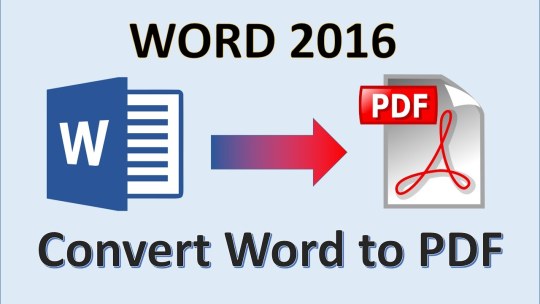
Convert PDF to Word, Excel, PPT, EPUB, RTF, and images format with original format.
Batch convert PDF files into Word and other format in high speed.
You can convert scanned PDF with the advanced OCR feature.
You can easily modify texts, images and pages in a PDF.
Easily markup PDF and annotate PDF with sticky note and hand-drawing shapes.
If you want to create PDF from other types of file, you can also rely on this smart tool.
Its secure function lets you to protect your PDF file with password, watermark or signature.
Easy Steps for Converting PDF to Word on Mac (10.15 Catalina included)
PDFelement Pro for Mac is fully compatible with Mac OS X 10.7 or later, including the latest macOS 10.13 High Sierra. There are more amazing features for you to explore. Below is a step-by-step guide for converting PDF to Word document on Mac computer. And you can also convert PDF to Excel and other formats. For Windows users, you can download PDFelement Pro to convert PDF to Word on Windows PC.
Step 1. Launch PDFelement Pro for Mac
After you've downloaded and installed this Mac PDF to Word converter, launch it. On the primary window, choose 'Convert PDF' from the menu to open the PDF convertion window.
Step 2. Transfer PDF to Word
Click the 'Convert' menu and select the output format as 'To Word'.Finally, click 'Convert' to turn PDF into Word. You can also customize the page range and add more files for PDF to Word conversion.
Step 3. Convert Scanned PDF to Word
If you file is image-based scanned PDF, you can turn on 'OCR' feature under the 'Edit' tap. And then click 'Convert' to change scanned PDF into Word format.
Step 4. Edit PDF before Converting (Optional)
If you want to make some changes on your PDF before converting it into Word document, you can click 'Open File' on the primary window to import your PDF. Then click 'Edit' button on the top toolbar to modify the texts and images in the PDF. To edit pages, you can choose the corresponding options 'Pages' .
If you'd like to annotate your PDF, you can click the 'Comment' button and get options for adding sticky note, text box, drawing lines/shapes and highlight. Finally click 'Save' to confirm your changes.
Method 2. Save PDF as Word Document on Mac Using iSkysoft PDF Converter for Mac
To simply convert PDF into Word on Mac, I recommend iSkysoft PDF Converter Pro for Mac, which is a simple PDF to Word Converter Mac (10.15 Catalina included) program for someone who is facing the problem of converting PDF files to formats like Word, Excel, PPT, Text, and more for better editing, saving, etc.
Why Choose This Mac PDF to Word Converter:
This Mac PDF to Word converter can convert standard and encrypted PDF files to Word (.doc and .docx).
It can convert PDF to Word and other formats without losing the original style and format.
And you can use it to do batch conversion or convert only specified PDF pages.
It comes with OCR technology which saves image-based scanned PDF to Word and other formats.
Steps to Get PDF to Word on Mac
Step 1. Run the Program and Load PDF Files
Open this Mac PDF to Word application from 'Application' folder after you have installed it. And import the PDF files you want to convert to Word format. You may drag and drop one or several PDF files to the interface of the program. Alternatively, you can go to 'File > Add PDF Files' to select the PDF files and import them to the program.
Note: You may import up to 200 PDF files to the program. If you want to add or replace some text, and make some other editing before the conversion, you can go to the guides on how to extract image from PDF, delete page from PDF, and so on. If you want to insert or modify some text before the conversion, you can follow the guide on how to edit PDF files on Mac.
Step 2. Choose the Page Range and Output Format
Click on the PDF file to highlight it, and you will see a gear icon show up. Click on the 'Gear' icon to open the output settings window. In the 'Page Range' column, you can customize the pages you want. You may specify the Page Range to convert partial PDF pages to Word pages. And then choose 'Word' format as the output format prior to convert PDF on your iMac or Macbook.
Step 3. Start to Extract PDF to Word
Click the 'Convert' button to start the conversion. When it is done, you'll get a message. Click 'OK' to open it with Microsoft Word (if available) to make sure everything is converted correctly.
Method 3: How to Convert PDF to Word on Mac Using Automator
How To Convert A Pdf To Word Document Mac Free
First, you need to know that Automator is actually part of Mac OS X. Below are the simple steps that one follows in order to convert their PDF files to editable word document on MAC using Automator.
Step 1. Open the Application folder on your Mac gadget and double click the tiny silver robot icon to launch Automator. Then a dialogue window appears that requires that you make a work flow.
Step 2. Just below the action menu, on the first column; locate and click the 'Files and Folders' button. You are then required to click and drag 'Ask For Finder Items' from the second column and drop it to the workflow segment situated at the right-hand side of the window.
Step 3. You will then refer back to the first column and click on the 'PDFs' button. From the second column, this time you will drag 'Extract PDF Text' and drop it under 'Ask For Finder Items' on the workflow panel. On this process you will be able to see some options that you can set. For a converted text file that retains its original text formatting, you will choose the 'Rich Text' option.
Step 4. Finally save your work flow. Press Command – S and then provide a suitable name then click on the save button to conclude this process.
Step 5. Now start using Automator through the workflow process you have created to convert your PDF files to word. It is as simple of just finding and selecting the PDF file that you need converted and let the Automator do the rest of the job for you.
Pros:
It is part of the Mac OS X, users can access its valuable services directly.
Cons:
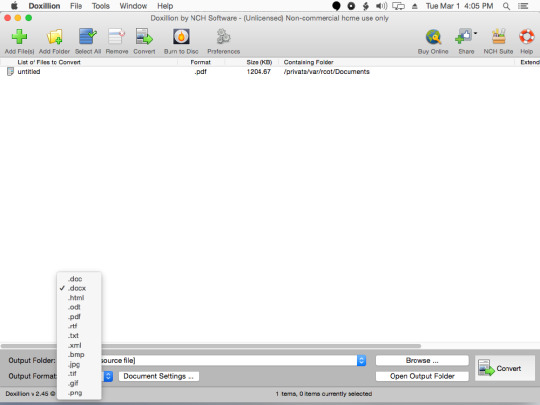
It is messy – the rich text option only ensures that the converted file retains its original format of text and not the overall layout of the document.
Method 4: How to Convert PDF to Word on Mac Online
You can use some websites to convert PDF to Word. We will now discuss about how to turn PDF into Word using freepdfconvert. So let’s get started.
Step 1: The first thing is to visit the website of freepdfconvert.com. After entering into the website, you see the primary page like below.
Step 2: You see that there are many buttons like 'PDF Converter', PDF to Word' etc. As you have to convert PDF to Word, click on the 'PDF to Word' button.
Step 3: Now you see a button named 'Select File'. By tapping on the button, you can browse for the PDF file that you need to convert.
Step 4: Once you select the PDF file, hit the OK button of your browsing box. You see the PDF file named 'TriFold Coffe & Muffin….' has been uploaded to the website for further conversion. Now you will have to hit the 'Convert' tab for start converting. It will take some time depending on the file’s size to complete the conversion for PDF to Word.
Step 5: Once the conversion is complete, you will see a new button named 'Downlaod'. By tapping on the button, you can go for downloading, deleting or saving to Google Docs as per your wish. By downloading the file, you are getting a Word file of your PDF file.
PDF to Word Online Converter
You can also opt to convert PDF to word on Mac online by using other online tools, below are 3 of the most common online PDF to word converters.
1. ZamZar PDF to Word Converter
Convert Pdf To Word Free Software Mac
ZamZar is a online PDF to Word converter that can actually convert your PDF file to a number of other file formats like PPT, xlsx and many more. Just start by selecting the PDF file or URL of its location – > Choose the format – > Then key in your email address so that you can receive the converted version of the file – > finally click on convert button.
Pros:
No need to download.
Easy to use.
Cons:
It takes a long time for batch files, it can only convert one PDF file at a time.
It requires the user to have an email address.
2. Online PDF-Converter
This is among the best PDF to Word converter online service that anyone can use. It is quite popular generally because f its versatility and ease of use. When you open the online2pdf.com website, select the PDF files you need converted (up to 20 files), select the desired output format (Word), and finally click on the convert button.
Pros:
Allows up to a maximum of 20 PDF files.
It is easy to use as well as edit the PDF files.
Cons:
You can only access this resource online, basically you can never do much without the internet connection.
3. PDF to Word Converter
pdftowordconverter.net is such an excellent website to consider for your online PDF to word conversion needs. Quite an easy to use resource as compared to the ZamZar option, as it only includes two simple steps. First, you will have to choose the PDF file – >then hit the convert button, and download the converted file to your Mac device.
Pros:
Very easy to use.
It is no fee.
Cons:
It is quite slow as it can only covert a single PDF file at an instance.
Method 5: Turn PDF into Word Using Google Docs
You may have already known that Google Docs has the functionality of creating as well as editing Doc files. Now you will be amazed to know that with Google Docs, you can also convert PDF into Doc file. The good news is that the service of converting PDF into Word is totally free of cost. So you can expect a good service of PDF conversion from the internet giant Google with their Google Docs. Another good thing is that the Doc file that is created or converted by Google Docs is compatible with cross platforms, so you can use the converted file on Mac, Windows, and Linux etc. Not only that, popular mobile platform Android also supports the Doc format.
Now learn the process of Google Docs to convert PDF into Doc. You should know that you will not be able to convert as Word, but Doc is also considered as one type of Word document.
As it is totally free to convert, you only need an updated browser along with a Google account (@gmail.com).
Step 1: First of all, visit Google Docs and login. As you know that one Google account is applicable for all the Google’s products, so if you have a Gmail account, you can login with that for Google Docs.
Step 2: You will have to tap on the tiny upload icon that is located next to the button of 'CREATE'.
Step 3: Now from the browsing option, go for the PDF file that you would like to convert.
Step 4: After that, in the 'Upload Settings' panel, check the option named 'Convert text from uploaded PDF and image files' along with other two options.
Step 5: Now by choosing the 'File' option, go for the button 'Download as' where from you can download the PDF file as Doc file. This Doc file will be compatible for cross platforms.
Method 6: Turn PDF into Word Using Adobe Acrobat
Using Adobe Acrobat, you can convert PDF to Word too. Here are the processes that you will have to follow in order to achieve the conversion.
Step 1: Open a PDF file that you will convert Word.
Step 2: On the top menu bar, go for 'File' option.
Step 3: From the drop down menu, you will have to go for 'Save As Other…'.
Step 4: Then go to :Microsoft Word' and after that it will show Word Document.
Step 5: Pressing on 'Word Document', it will show you paths for saving the PDF file as Word. Set the path and press Ok. It will be saved as Word file.
iSkysoft PDF Creator - Convert Word to PDF on Mac with PDF Creator for Mac
iSkysoft PDF Creator for Mac is an easy-to-use yet quality Word to PDF converter. With it, you can convert unlimited Microsoft Office files including DOC, DOCX, XLS, XLSX, PPT, and PPTX to PDF. It comes with many wonderful features:
Key Features:
Convert Word, Excel, and PowerPoint to PDF easily and quickly.
Create high-quality PDF with high resolutions and 100% original formatting.
Import unlimited Word files and convert to PDFs at once.
0 Comment(s)

1 note
·
View note
Text
RocketBook Flip - a rare review and it’s not a game!
Before I go any further, I feel I must point out that I don’t have any financial connection to RocketBook whatsoever – this isn’t a piece that was requested or courted by RocketBook or affiliates and I’m not receiving any reward or sponsorship either in product or direct payment for this article. I just like the damn thing and love it when an innovative piece of tech (in this case quite low key) just works. Hi I’m Paul, and I have a bit of a problem with notebooks – A4 lined, sketch, reporters, Black & Reds (ohhhh the sheer number of B&Rs), goofy ones, serious work ones, battered ones, pristine ‘for best only’ ones – and they all fill at an alarming rate. I make notes on everything. Working as a sound engineer and designer, there’s always mix notes, soundscape plots, ideas, VO notes and scripts, SFX ideas etc etc. At home it’s a very different story – it’s much worse. Game notes; blog notes; hurriedly scribbled quiz questions spurred by watching another episode of Mental Floss’ 500 facts about cheese; RPG notes and story ideas; my own script writing; world building; sketches; other creative ideas; song/music notes and ideas; and that’s before we get to to-do lists; and the dreaded ‘things I must remember’. So my journal life is many, varied and plenty. The usual issue is… ‘what frakking journal did I put that amazing idea in????’, and that’s way before we get to the utter horror that is possibly losing a whole journal or forgetting to bring one home from work. I’m 53, I forget more than I recall, and journals help bring some semblance of order to a massively chaotic and fertile brain. What I’ve needed for a long time is some way of organising all this info or centralising it in some way. Sure I’ve looked at apps – I used Things, Evernote, Notes, and One Note for years, and they are really, really good, but they relied on either having a charged device exactly when I need it (yeah – me too) or net access, which for a new-ish theatre, is surprisingly a bit of an issue at work. And the most important part – I actually enjoy the physical act of handwriting long-hand. I still write actual physical letters to people, it’s adorable and a bit creepy in this age, but I call it charming and leave it at that. Handwriting, for me, allows me time to think and process in a way that typing just doesn’t. Handwriting is slower, I rarely cross anything out, and so I always have the whole of the thought. So what I’ve ideally wanted for years, was a reliable way of organising all my notes and storing them electronically so I have access even without the actual journal, with OCR so they’re editable, and still being a tactile handwritten experience. I’m naturally a sceptic (I actually subscribe to Fortean Times – yeah – I card carry!) and so online ads and particularly FaceAche ads are a field day for critical thinking triggers. I don’t think I’ve ever received from Wish, exactly what I ordered from Wish. And so when an ad from RocketBook constantly kept popping up on my timeline a few weeks ago, I was naturally “it’ll never work” But their website looked legit enough – they had a dedicated UK shop, it was relatively steep to buy in but not so wild that if it didn’t work I wouldn’t be crying too much about the money wasted, and at the end of the day it was a 10th the price of a ReMarkable 2 which is actually what I thought would solve my problem. I’m furloughed at the mo and though I could argue the case for £300+ notebook (test me, I could), I just couldn’t justify it now. And RocketBook had a good summer intro offer. I ordered on the Wednesday, and the impressively glitzy and graphic-design-playbook poly package was dropped on my doorstep just 2 days later by my cheery postie who yelled up the drive “Package for ya, looks very exciting!!!!” I like that our postal service is still invested in the hopes and dreams of their customers. It was exciting. All the instructions for getting started with my new Teal RocketBook A4 Flip were right there before you even open it. The main body houses the pad and a cleaning cloth, and a clever little side pocket houses the supplied Pilot Frixion pen.
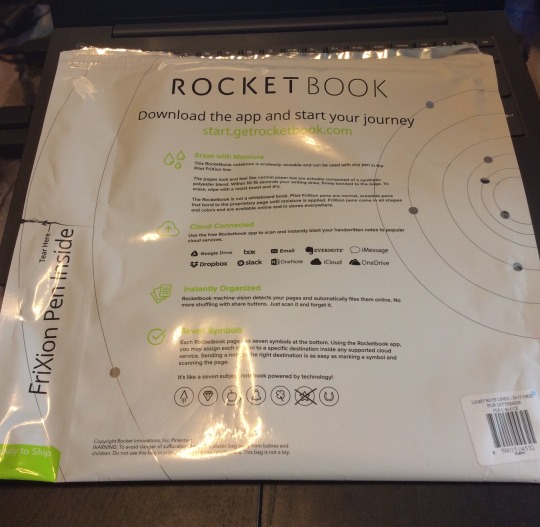
RocketBooks come in several models, all configured slightly differently. I have the Flip which is a top spiral-bound softback pad with 21 double sided ‘pages’ giving 42 pages in total. The Flip has lined paper one side, and dot paper on the reverse (great for D&D maps, impromptu tables, mixer channel plots etc)
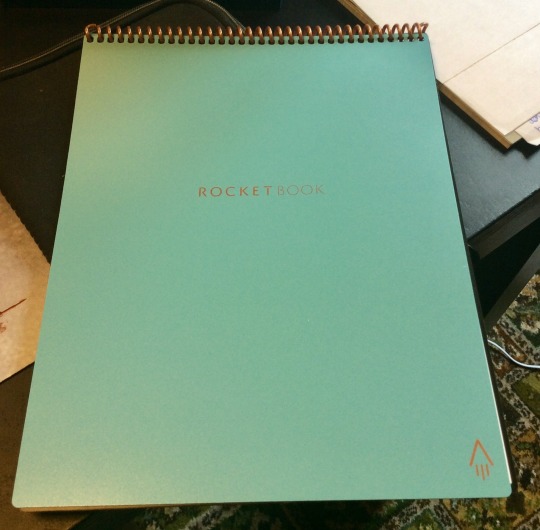
DELIVERY & FIRST IMPRESSIONS The pads are nicely made, with sturdy covers (available in some really nice colours too) and a solid, thick plastic ring binding. Initially, The RocketBook does feel a bit odd. Its ‘pages’ are actually a synthetic polyester blend and feel quite shiny to the touch. The sort of surface you just instantly feel is not going to be great for ink! Each page is edge-to-edge lined or dotted with a heavy black border. At the bottom is a prominent QR code used for scanning and some very feint icons. These 7 icons are the key to the ease of use of the RocketBook series. But more later.
THE APP
The pads work with a companion app, that is absolutely free and available for Apple & Android. In fact, RB even do downloadable printable pages so you can try the whole system absolutely free before you buy – I didn’t, I just bought one, y’know. The app allows you to set up your destination locations, your preferences and does the actual scanning. Just one quick note, I have the app on both my phone and iPad and had to set-up the app the same for both, there appears to be no way of swapping preference settings between devices, though I can see why this may be intentional.
Currently, the RocketBook allows you to choose from the following locations to send files to: GoogleDrive, box, EverNote, DropBox, slack, OneNote, iCloud, OneDrive as well as simply to an email (or multiple) addresses and iMessage. Impressively, these are not fixed either, so you could choose your 7 destinations to be 7 email addresses of team members. These 7 locations are the icons at the bottom of each page. To select a destination for your file, you just make a mark in that icon box (tick, circle, something unsavoury) and that page will be sent to whichever you select. This makes the system very flexible indeed as not every page is necessarily sent to every destination. You always decide every time you fill a page. Change your mind on a second revision? No problem, add or change icons at any time and re-upload.
There’s a really handy table on the inside front cover for you to note what icon sends what where. This is also wipeable, so can be changed anytime.
I have mine set by default to:
Rocket > main email address (either as PDF, JPG, OCR embedded or as separate txt file)
Diamond > GoogleDrive (you can specify exactly what folder too)
Apple > iMessage
Bell > OneNote
That actually still leaves me 3 spare: shamrock; star; and horseshoe.
The app took me maybe 20mins to set-up, that included decision time for destinations and setting up a few target folders. It also included a few ‘test firings’. I didn’t get everything right first time and a few things didn’t send, but crucially, a tiny bit of digging revealed very simple troubleshooting (including the aforementioned issue with no sync’ing of phone and iPad), and all in I was finding the files in all the right destinations within about 30 mins. The website, FAQs and community are immensely helpful with any other issues as well. I had a tiny issue with OneNote seeming to take ages to sync, but I think that’s an issue with my OneNote settings, everything else was almost instantaneous. You can also handily set the app to auto-send as soon as it scans, or allow for manual review.
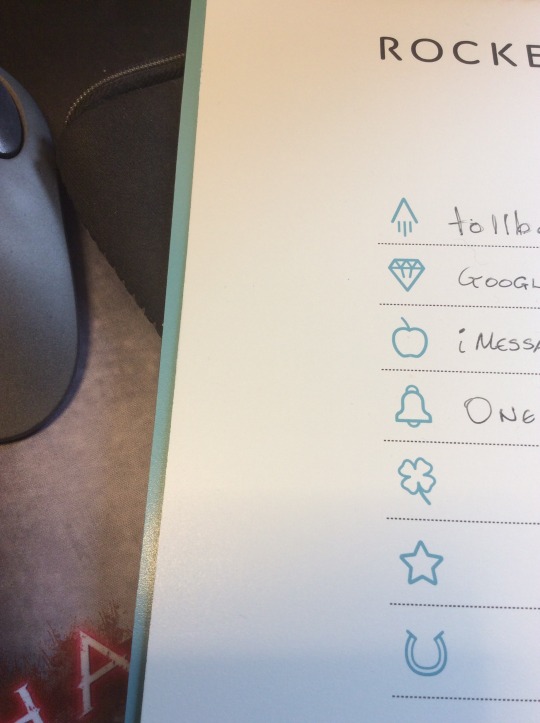
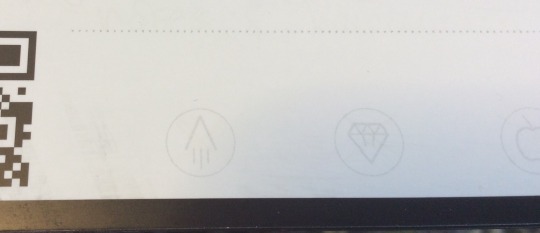
CLEAN UP ON AISLE ROCKETPAD The main reason I wanted to look at the RocketBook was the issue of reusability. My journal shenanigans are by no means the biggest ecological disaster on the planet, but if we are to believe Tesco (who probably issue as many receipts at our local Tesco Express in a day as journals I’ve ever used), every little helps. If I could find an ecologically better solution, I should at least take a look. The RocketPads work by partnering with Pilot pens called Frixion. The really clever bit is RB’s paper technology and how it works with the Frixion ink. At present, the pads only work with the Frixion pens – except the RB Colour which works with Crayola’s dry-erase crayons. When you write on the ‘paper’ with a Frixion pen, it remains wet for a few seconds and then dries pretty quickly. There’s no smudging whatsoever in transit, which is pretty cool. From then on, it may as well be permanent, until you have transmitted your page and decide you don’t want the text anymore. To wipe the page clean, you can dampen the supplied cloth and just wipe the surface clean, it’s weird but it works! But then damp cloth in your bag? So I use kitchen roll to dampen, then wipe dry with theirs. Others even have an adorably kitsch spray bottle in their kit. RB reckon if you are not going to use the pad for a few months, to clean the pages as the ink can get trickier to shift after a long time, but for day-to-day use, I’ve tried writing and wiping well over 20x and the page hasn’t become discoloured or tarnished at all. The only pad different in the range is the Wave which cleans by microwaving! Do NOT do this with any of the others, bad things will happen. The ink doesn’t take scrubbing or any time to come up, I clean my pages in about 10-15s. The page can feel a little tacky when it’s damp, but leave a minute or so and the page will be back to normal. RB do say that odd things can happen if the book is left near a heatsource or in a hot car, vis-à-vis, the ink can completely disappear horrifyingly enough. They say that putting the pen or the pad in the freezer for a little while will actually restore the ink, but I’ve not tried it yet so can’t confirm or deny how that goes. Handy for spies in hot countries though, so there’s another target market. If you are always going to send your pages to the same places, then don’t erase the marked icons, and the page is ready for new notes straight away, otherwise, scrub them too.

I CAN’T READ YOUR WRITING – ARE YOU A DOCTOR? Initially, the RB pads send their files as scans of the pages in high contrast monochrome (colour is available) when you snap the page in the app (which auto-frames for you and takes maybe 10s to capture). The formats are either as images or PDF. If that had been it, I would have been quite happy, but the RB pads have another trick up their sleeve. Firstly, they have a function called ‘Smart Titles’ which allows you to name your files directly from the page by writing a filename between double hashtags ie ## this is my scrawl 24/8/20 ## and the file will pop up in your destinations with the filename “this is my scrawl 24/08/20” – this is insanely handy – there’s no protocol except your own and the hashtags, and it makes your files super easy to search. You can even send groups of pages as a single PDF. But the notebooks go even further. They actually offer full searchable OCR which the app can be set to send embedded in the PDF or image, or more usefully, as a companion separate .txt file. Now, my handwriting isn’t the neatest, but it’s not bad so I was prepared for some editing to be necessary, but impressively again, the OCR was about 90-95% accurate. In a page of text it missed maybe 3 or 4 words and even those not badly. This is all considering their full OCR is still only in beta! It gets confused with diagrams on the page, but that’s to be expected.
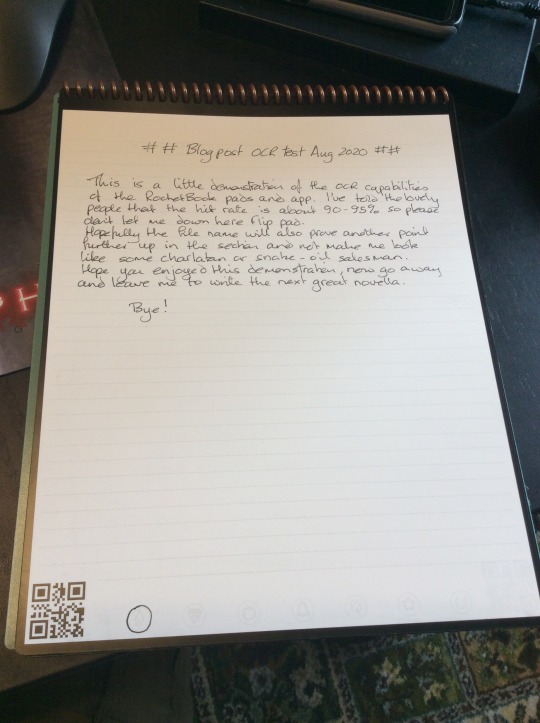

Text Generated by OCR: ## Blog post och test Aug 2020 ## This is a little demonstration of the OCR capabilities of the Rocket Book pads and app. I've told the lovely people that the hit rate is about 90-95% so please dant let me down here flip pad. Hopefully the file name will also prove another point further up in the section and not make me look like some charlatan or snake-oil salesman.Hope you enjoyed this demonstrahen, now go away and leave me to write the next great novella.Bye!
HOW MUCH? On average, I pay anywhere from £4-8 for a decent A4 notebook/journal, so at £30-37 (dependent on model), the RocketBook pads are not a whim purchase. That said, I get through a lot of journals in a year, and given that I would expect to easily get 2-3 years out of a RocketBook pad, then I’ve saved money. Will it replace all my notebooks? No. You need to be thinking of carrying this round as a kit: pad, Frixion pen (at least 2), and cloth. RB do a series of portfolio sleeves for the pads but it does push the price up a bit still, but for a rep, engineer or salesperson, this still makes sense. They’re less bulky than a normal A4 pad too. What I would say is Tesco and Sainsbury’s currently stock Frixion pens and at much better prices than buying them from RB directly, I just paid £3 for 3 pens on offer at Tesco compared to £10 from RB. You get one pen with the pad, but you’re going to want more soon, so stock up next time you’re shopping for truffle oil crisps. If you use whiteboards a lot, RB also have you covered. Instead of the pad, £16 will get you a 4 pack of ‘beacons’ – little self-adhesive triangles that effectively do the same thing as the QR code in the pad. You don’t have the icon options obviously, but if you’re looking to distribute quick meeting or group notes, this would be a boon. CONCLUSION Considering this was a fairly speculative purchase on my part, my early experiences with the RocketBook Flip have been really impressive. The flexibility, the ability to store every page in a different location if you really wanted to make it fantastic for organising my notes, which can save me hours of finding the right ^^$&^$&$ notebook in the first place, then scouring that for the one paragraph I was looking for etc etc. The searchable text facility, in-app history for re-sending etc and last but no way least, functional handwriting OCR, makes the RocketBook not only novel, but actually useable! Would I buy another? As a second notebook – yes. I look forward to seeing what the actual longevity of the product is once I come off furlough and start cramming my day bag with all my junk and a notepad again, but yes, I’d probably just have one at home, and one for work, but make the last 5 mins of each day, scanning and sending work notes so I have them with me wherever. Impressively, the RocketBook Flip just works and it works well. ‘Er Across The Table has already sold several folk at her work on the idea and she doesn’t even have one herself yet! I love it. It’s taking a little adjusting to, but it’s all good. The most important thing though is the writing experience, and I have to say, the combination of the Frixion pen/ink and the polymer technology of the Flip, again, just works. It’s smooth, doesn’t skip or smudge for me (I know some right to left users and left handers have reported some issues) and feels great to write on. If anything I have to slow down a bit as the contact is so smooth that your writing can get a bit ahead of you! RocketBook have produced a cracker of a product. It might not seem like much, but if practical working journals are your thing (ie not create and keep things) then I can highly recommend the RocketBook series.
2 notes
·
View notes
Text
6 Facts to Know About COVID-19 Telehealth
Optimize new telehealth regulations to serve your patients and accurately code new COVID-19 CPTs and diagnoses
As our healthcare system strains to bear the brunt of COVID-19, providers have been granted new flexibility to use telehealth services via common internet video platforms. Additionally, new coding options are available to accurately reflect diagnosis and the services rendered during the health emergency.
Expanding telehealth during the COVID-19 crisis is necessary to increase the breadth and reach of healthcare services, protect front-line staff to possible infectious exposure and help people comply with stay-at-home orders. Therefore, on March 17, the Office for Civil Rights (OCR) and the U.S. Department of Health and Human Services (HHS) announced that providers could begin to see patients via everyday video communication technologies during the COVID-19 health emergency without fear of HIPAA violations. Although this is welcome news, it does not mean that providers can have an ‘anything goes’ mindset. There are many important factors to recognize during telehealth visits under the emergency regulations – here are our top 6 to know.
1. Not all technologies are compliant for COVID-19 telehealth
The announcement says that the OCR will use their discretion when investigating HIPAA compliance and that some platforms such as Twitter and Facebook Live are not appropriate for medical communications. Instead, it recommends systems such as Skype, Apple Facetime and Google Hangouts used in private (or semi-private) settings. Business Associate Agreements are not required during the crisis. If health information is intercepted or hacked during telehealth interactions, OCR will use its discretion and will not pursue penalties for HIPAA breaches.
2. The relaxed regulations apply to all health visits, not just COVID-19 related visits
Providers are expected to use their discretion as to which patients can be evaluated and treated during a telehealth visit. In addition to COVID-19, providers may also diagnose and treat other conditions as well as perform check-in visits for services such as prescription reviews.
3. Reasonable safeguards need to be in place to protect patient PHI
Patient privacy must still be protected when possible. In addition to using non-public technology, reasonable steps to protect confidentiality still need to be followed, which include conducting visits as privately as possible and using the minimum necessary disclosure rule. Billing staff working from home are expected to protect patient information by taking steps such as:
Working on private networks
Safeguarding work materials, so they are not inadvertently seen by household members
Shredding papers with PHI
Avoiding saving billing information to private computers
4. There are new COVID-19 telehealth CPTs
Temporary CPTs have been added to the CMS telehealth list. Many (but not all) frequency limitations (for example, those pertaining to nursing facility visits) are temporarily suspended. Modifier 95 is still necessary to indicate telehealth services. In most cases, place of service (POS) is determined as if the visit is in-person; for example, if the visit usually would have taken place in an office, the office POS code applies.
Categories of temporary additions to telehealth CPT coding include:
Therapeutic exercises
Gait training therapy
PT evaluations
OT evaluations
Initial observation care
Initial hospital care
Emergency department visits
Initial nursing facility care
Home visits for new and established patients
5. Documentation rules still apply
Even though the appointment is through a temporary telehealth medium, thorough notes of the evaluation must always be recorded. Many organizations may prefer to use time rather than medical decision-making for E/M coding because of the inherent limitations of telehealth. If coding with time, be sure to note the beginning and end of every visit in the patient record.
6. Check payer and MAC websites before using temporary codes
As with all other medical billing scenarios, each payer may have its own coding conventions. It is critical to confirm that the correct code is used to avoid denials and delays in payment – even in this time of crisis.
In addition to CPTs, there are new diagnosis codes for COVID-19
The World Health Organization has added two emergency ICD-10 codes for COVID-19:
U07.1 – confirmed positive diagnosis through lab testing
U07.2 – diagnosis of COVID-19 where lab confirmation is inconclusive or not available
The AMA also suggests several diagnosis codes which pertain to COVID-19:
Z03.818 COVID-19 rule-out after possible exposure
Z20.828 exposure to a person with COVID-19
Z11.59 asymptomatic, no known exposure, results unknown or negative
Also, the AMA has added emergency COVID-19 in-office and outside lab testing codes (friendly reminder – don’t forget to include specimen collection codes if you are performing the collection in your office). Specimen collection and lab work performed by an organization can be recorded with telehealth visits on the same claim.
Information pertaining to COVID-19 telehealth rules and coding will evolve over the course of the pandemic. Check-in frequently with your medical specialty association, the AMA or a trusted coding professional like MDCodePro to stay abreast of the latest developments.
MDCodePro
Do you have questions about telehealth or COVID-19 coding? MDCodePro is the leading coding education choice to help healthcare providers improve compliance, accuracy and profitability at the same time. Join the hundreds of doctors that have seen an average income increase of $30,000 after enrolling with MDCodePro. Request more information and a no-obligation demonstration today.
The post 6 Facts to Know About COVID-19 Telehealth appeared first on MDCodePro.
from MDCodePro https://mdcodepro.com/6-facts-to-know-about-covid-19-telehealth/
2 notes
·
View notes
Link
2020 may just be the year that lets humans be ‘more humans and less robotic’ – courtesy Robotic Automation Process (RPA). RPA has been using software bots that emulate human activities by performing repetitive business processes for a while now – in short, it has efficiently been mimicking its human counterpart!
The fact that RPA has enabled greater speed and accuracy when it comes to the execution of these robotic tasks, and at a fraction of the cost, has also made it the fastest-growing segment of the global enterprise software market, according to Gartner, Inc. There is a perception that introducing RPA will result in loss of jobs but quite honestly, I feel that this is an opportunity to upskill human talent to engage in more challenging and complex tasks. Would this not then make work in general more meaningful for both the employee & the organization?
While tackling tactical processes is the first step, one does wonder how RPA would apply to the slightly more abstract and complex forms of task. The kind that requires judgement, weighing conflicting demands or even deciding the course of action? This is what I refer to as the next level of RPA. To put it simply, it is the amalgamation of RPA, machine learning (ML) and artificial intelligence (AI). When combined, these powerful tools take digital transformation to a whole new level by intelligently deploying RPA. Visualise an intelligent automated bot manager monitoring and synchronizing robot deployment and backlogs with scheduled workflow. This is how cognitive automation will be the game changer for RPA.
In one of my earlier statements, I referred to RPA as an ‘efficient’ mimic for it imitates the ‘manual’ path a human worker would take to complete the task. However to do that, it would need to understand what is communicated to it by the worker. In this case, let’s draw a parallel between a young child and the computer. Just as the child learns by imitating simple sounds, words and sentences, the computer too follows a similar path of learning. And this is where technologies such as Natural Language Processing (NLP) and Optical Character Recognition (OCR) come into play. They help enhance the capabilities of RPA many fold. What I am getting at is, RPA is the ‘doer’ while AI is the thinker.
The integration of NLP with RPA provides the latter with the depth and understanding of human-to-human communication, allowing it to communicate just as effectively. . Meanwhile, OCR digitizes static information such as an invoice number etc. on documents to automate the process end-to-end. The result? It gives people more time… allowing them to focus on higher value work.
So far, I have spoken of all the good that RPA can do. But there is still another very important aspect that we need to ponder on – cybersecurity. Many organisations across various sectors are looking at automating their security posture. The biggest advantage you ask? It minimises the risk exposure for incoming attacks by improving response time, providing reliable detection and solution when issues are discovered and removing human error.
However, since RPA handles a wide array of company data it has also opened up new threats. . Data can be disclosed, stolen, destroyed or modified, access can be gained to unauthorized applications and systems, to exploit existing vulnerabilities. This is why for companies dealing with a significant degree of automation — or any degree of automation, for that matter — one of the biggest concerns is security. Addressing cyber risk by securing the robotics platform and leveraging the bots to enable threat prevention, early detection and mitigation, is extremely important.
Lastly, the democratization of RPA, is another important aspect that organizations need to look at. The simplification of automation will help democratize RPA and expand its use. Currently, for the most part automation through RPA is accomplished through programming and is a major cost of RPA implementation. This includes skilled resources like RPA developers who know the newest no code RPA solutions, so that organizations can circumvent challenges associated with the long programming period.
To conclude, RPA today is one of the leading tools that is propelling digital transformation. However, it is only a catalyst. It needs to be orchestrated in the context of the broader vision, alongside other tools that deliver what RPA alone cannot: visibility, intelligent optimization and a direct impact on overarching business outcomes. Its not just about pick & fix, its about building the larger story that will determine successful outcomes for the future – this is right up our alley if its something you are interested in as well, Lets Talk!
1 note
·
View note
Text
6 Ways in which Data Entry Outsourcing can be Beneficial to your Business
Have you been reading a lot about the phenomenal growth of data entry outsourcing in business magazines or social media sites? Do you want to experience the benefits of data entry outsourcing for your company? But you are still feeling a bit apprehensive and want to know more about data entry outsourcing before you outsource excel data entry. If this description fits your current state of mind, then do read on to find out why more and more companies (large and small) are choosing to outsource over in-house data entry. Here are six ways in which data entry outsourcing can be beneficial for your business:
1. A one-stop destination for any type of data entry: Most data entry service providers in India provide businesses with a host of data entry solutions. Whether it is online data entry, manual data entry, digital data entry, data processing, scanning of hard copies, data conversion or OCR services, you can avail of any type of data entry services from one place. Outsourcing not only gives you access to such specialized services but also takes care of all the subsidiary tasks involved in online data entry or data processing. With all your data entry needs addressed by one service provider, your staff will finally be able to focus all their attention on more revenue-generating activities.
2. Manage and organize large scale data with ease: If your company has numerous employees or a large customer base, then you might already be facing an information overload problem. With a large amount of data to manage, it becomes difficult to categorize and organize information. By outsourcing data entry to a professional service provider, you need not face such worries and can efficiently manage any amount of information. With the right information always at your fingertips, you can always make the right decisions.
3. Use accurate data entry with zero-errors: Data entry service providers in India are equipped with the latest data entry tools such as hi-speed scanners, latest printers, and data conversion applications. Indian data entry companies also employ only trained and experienced data entry personnel to accurately enter data with zero-errors. Professional data entry companies like Flatworld Solutions also keep themselves updated about the latest techniques, procedures, and technologies used in data entry. By using a high standard of data that is accurate, your company can be sure of achieving its organizational goals.
4. Benefit from lower costs: Outsourcing data entry to India has proven to be more affordable than in-house data entry. In fact, affordability is one of the primary reasons why companies are outsourcing their data entry work. By outsourcing, you will not have to invest in expensive infrastructure, technology, software or data entry operators. With the drastic reduction in your overhead cost, you can be free to spend on core business activities.
5. Improve your efficiency: By removing the strain of daily data entry from your employees, you can create more time for your staff to concentrate on your core business. With neatly organized data, your employees can complete their tasks with speed and accuracy. By outsourcing data entry, your staff will never again have to waste time going through files or searching for customer information. In fact, outsourcing data entry is the most ideal way for you to achieve higher efficiency.
6. Meet your deadlines on time: Outsourcing your data entry tasks to a third party gives you the freedom to work at your set pace with the fear of not meeting your deadlines or customer needs. Data entry firms in India are known for their quick turnaround time of 3.6 or 12 hours. With your data always updated within the shortest possible time, you will always be able to meet your deadlines and commitments.
#data entry services#online data entry services#offline data entry services#outsource data entry services#outsource excel data entry#excel data entry.
2 notes
·
View notes
Text
How Can Data Entry Outsourcing be Useful to Your Company?
May you have been checking out a lot relating to the remarkable progression of data entry outsourcing in business periodicals or social networking websites? Do you wish to go through the advantages of data entry outsourcing for your business?
However, you are still feeling a little distressed and want to learn a lot more regarding outsourcing, before you decide to outsource. In case, the description corresponds to your present frame of mind, then do keep reading to understand why a growing number of businesses (large as well as small) are preferring outsourcing over in-house data entry.
6 cases where data entry outsourcing could be valuable for your business:
A one-stop destination for almost any kind of data entry The majority of quick book data entry outsource companies in India offer businesses with numerous data entry services. May it be online data entry, manual data entry, computerized data entry, processing of data, scanning of hard copies, data conversion or perhaps OCR solutions; it is possible to benefit from any kind of data entry services from one place.
Outsourcing not just provides you with access to such professional solutions but additionally deals with the entire subsidiary projects associated with online data entry or even data processing. With all your data entry requirements tackled by a single company, your team will ultimately have the ability to concentrate on increased revenue attracting pursuits.
Control and sort out large-scale data effortlessly In case, your company has several employees or perhaps a huge customer base, then you may presently be dealing with an information overload situation. With a great deal of data to handle, it turns out to be challenging to categorize as well as arrange the information.
By outsourcing data entry to an expert company, you need not encounter these kinds of concerns that enable you to effectively deal with any volume of information.
Take advantage of lower costs Outsourcing data entry to India has been depicted as more economical than in-house. As a matter of fact, affordability is amongst the major reasons why businesses are outsourcing their data entry work.
By outsourcing, you may not need to make investments in costly infrastructure, technological innovation, software or even data entry providers.
Increase your performance Taking away the stress of everyday data entry from your workforce, you can churn out more time for your team to pay attention to your core business. With smartly structured data, your employees can finish their work with swiftness and precision.
By outsourcing data entry, your team would not again have to mess around dealing with files or looking for customer data.
Take advantage of precise data entry with zero errors Data entry companies in India are backed up with the most up-to-date products like hi-speed scanners, modern printers, and data conversion software. Indian data entry service providers likewise hire an only skilled and knowledgeable team to precisely key in data with zero errors.
Specialist data entry companies like Cogneesol likewise keep themselves up-to-date on the recent methods, processes as well as technologies.
Fulfill your work deadlines by the due date Outsourcing data entry projects to a 3rd party will provide you with the liberty to work at your set speed with the anxiety about not achieving your targets or fulfilling customer requirements.
With your data consistently updated within the least feasible time, you will continually be in a position to comply with your due dates and obligations.
#data entry#data entry services#low cost services#data entry outsourcing#quick book data entry#outsourcing data entry
2 notes
·
View notes
Text
IPhone XS phones and the complexity of programming codes

The new iPhone XS devices are the most complex and sophisticated phones ever produced by Apple. As far as pure technology is concerned, it is known that the Bionic A12 processor is the first 7-nanometer consumer chip commercially available with 6.9 billion transistors. It has an eight-core CPU capable of generating five trillion operations per second (compared to the last 600 billion A11 bionics per second). That kind of computing power that's in your pocket is something that developers have always dreamed of, and we're not even talking about what it means for AI and ML engines within the application. There are many other technical suggestions to reinforce the fact that it is a complex animal of a telephone. Things like the GPU, Neural Engine, 5G and Gigabit LTE-capable chips, camera and screen resolutions! For native app developers, this level of hardware is matched with new exposed calls that we can use in our code - although this is inherently complex, we have to ask whether this level of complexity and performance can be used in low-code environments. Recently we spoke with Ryan Duguid, Chief Evangelist of Nintex, to understand the complexity of programming on such a complex chip as the Bionic A12 and find out if the low-code has found its correspondence or not. ADM: the new A12 bionic chip in the latest iPhone is extremely complex and intelligent. Do you think the complexity of the new chip has passed the simple programming with low code instructions? Duguid: Not even from a distance. At the end of the day, the goal of our entire industry is to push the limits of what is possible with technology, to constantly innovate, to exploit greater computing power, memory and data transfer rates. At the same time, Nintex's goal is to overcome the limits of what is possible without using the code. Why? We firmly believe that companies can truly become digital by tackling all major and minor problems. This means putting the tools in the hands of people who do not know how to write code or developers looking for the most efficient way to solve a problem. Therefore, we must focus our efforts on advancing artificial intelligence, machine learning, blockchain and other emerging technologies, and find out what it looks like when it is made available in an environment with little or no code. For example, we have already made it possible for our customers to leverage the sensitivity of Azure's cognitive services to bring information into customer service improvement processes or the Google Vision API to help field staff choose defective devices identify which needs to be fixed. ADM: the low-code programming range is limited to the platform to which it is connected. What challenges do low-code platforms have to face when AI and ML have just begun when connecting to AI systems? Duguid: If I had given it to me in 1995, I would have agreed with you, but I think you would be pleasantly surprised at how low-code or visual programming platforms have arrived. To this end, I argue that the scale of these platforms is impressive and is improving as it integrates with the ever-growing range of SaaS platforms. The reason for speeding up this work is the wide acceptance of standards such as REST, JSON and OpenAPI and, fortunately, the main suppliers of AI and ML services comply with these standards. That is, even with the standards in force, one of the greatest challenges of these advanced services is the refinement and dynamism of the service they provide. For example, the Google Vision API offers a powerful set of image analysis functions, including optical character recognition (OCR), handwriting recognition, logo recognition, product search, face recognition, recognition of reference and general attributes of the image. Depending on what you ask the API for informing you of an image, your results will vary considerably. For example, a face search can return a collection of faces, their X, Y coordinates in the image, the position of important facial features such as eyes, eyebrows, mouths, etc., whether the person is happy or sad, whether he's wearing a hat ... call him. If you make this type of functionality available with minimum or no code, you must keep this in mind during design. Microsoft recently purchased Lobe to make AI programming available to everyone. What use do the
best mobile developers
have here? Duguid: Like all visual or low-code programming platforms, Lobe is designed to make some aspects of software delivery faster, easier to manage and in less expensive cases. In this case, Lobe is designed so that mortals have the ability to integrate advanced image and audio analysis capabilities into their apps. This is an advantage, as this type of functionality is usually reserved for high-level professional developers. At the same time, it is a common misconception that low-code platforms or non-code platforms are meant for non-developers, and this is simply not the case. At the end of the day, professional developers can also benefit from this type of skills while performing the task of carrying out activities that are already well understood, so that they can focus on the problems that are unique to each solution. Delivered delivery In addition to accelerating the development of the original solution, the final product is also much more maintainable, providing a level of agility much more difficult to obtain with the custom code.
6 notes
·
View notes
Text
The Best Free Online Web Tools to Improve Your Digital Skills

Just because you're not paying doesn't mean you're not getting the most out of your education. In fact, some of the best tools out there are free.Below, we've compiled a list of the best free online web tools to improve your digital skills. So what are you waiting for? Start learningtoday!
What Are Online Web Tools?
Online web tools are digital applications or services that allow you to do something online. There are a ton of them out there, and they're all pretty great for helping you improve your digital skills.For example, you could use a tool to create a website, build a blog, make a logo, design a flyer, or edit photos.
There are also tools that allow you to learn new coding languages, create and manage social media accounts, and even market your business online.Basically, if there's something you want to do online, there's probably a tool out there that can help you do it.
And the best part is that most of these tools are completely free to use
Benefits and Drawbacks of Online Web Tools
Online web tools offer a lot of benefits—they're free, easy to use, and can help you learn new things or improve your skills. But they also have some drawbacks. For example, they can be addictive, and it's easy to get lost in online rabbit holes that can waste your time.
So it's important to use online web tools wisely, and to be aware of their benefits and drawbacks. They can be a great way to learn new things or improve your skills, but you need to be mindful of how you're using them.
What Are the Best Free Web Tools?
It can be difficult to know where to start when deciding which free web tools are best for you. There are so many great ones out there, so it’s important to do some research and find the ones that work best for your particular goals.
Here are 10 of our favorites:
1.word to pdf converter online
In your quest to convert word to PDF online, you simply could not have landed at a better site than Freewebtoolz.com. We offer simple and efficient processing for Word to PDF converter online in just a couple of minutes. And because it is an online tool, you can easily do the conversion from any device at any time. You do not need to worry about the format of the files as well, as we convert both the Doc and the Docx format without any difficulty.Worried about the security and privacy of your document? Well, you do not have to be concerned as we take this matter quite seriously. Freewebtoolz.com does not keep any of the uploaded and converted files on the server for more than a couple of minutes. These files are then permanently deleted, with the intended user having the only copy.
2. photo to pdf converter
Photo to pdf converter tool will help you in converting the pivotal image( presumably of a document) into a handy PDF format, and that too by just a couple of twinkles. You couldn't find an easier- to- use jpg to PDF motor online, which is also free to use. It uses the rearmost OCR technology( Optical Character Recognition that automatically recognizes the textbook in the uploaded image and indeed the fountain used for the convert jpg to PDF image motor. A big issue that's faced by the online print to PDF motor is the change in the contraction of the jpg train while it undergoes the processing. It isn't commodity that you have to face with our online jpg to PDF motor tool. There would be no loss in quality in the conversion, and the reused PDF document will be identical to the uploaded jpg bone . WithFreewebtoolz.com online jpg to PDF motor, you can say farewell to the hassle of searching for a dependable motor tool ever again! Now, it has come easy to convert images to PDF
3. qr code generator
QR Code maker is a software online that generates or creates your QR Code wherein you can store a variety of data/information in your code. For example, a URL that will land you to a video page, a text, an image, or a website when your QR Code is scanned.
4. ico to png converter
ICO to PNG Converter is a tool that allows you to convert ICO files into png images. It's a useful tool for web designers, graphic designers and programmers. This tool is designed to be as simple as possible and it supports both Windows and Mac OSX systems.The program has been tested on both Mac OS X 10.8 Mountain Lion and Windows 7, 8 & 10 operating systems. The interface is designed for ease of use, so there should be no problems with installation or usage, regardless of your computer's operating system or version.ICO to PNG Converter supports most ICO file formats like ICO32 etc., while adding the ability to convert all supported ICO files into png images, making it easy to work with those files without having to worry about losing quality or resolution due to conversion errors.
5. flip image online
Flip Image Online is one of the most popular and reliable online image editing services in India. We have been offering our users a wide range of services for over a decade now.Flip Image Online offers the best quality images with professional design and unmatched customer service. With over 15 years of experience, we have helped thousands of customers worldwide to get their desired results from our website. The team at Flip Image Online takes pride in providing you with original designs that are unique as well as creative. We also provide you with other options if you do not find what you want right away on our website. If you have any further questions, please feel free to contact us anytime!
6. image cropper online
Looking for a free online image cropper tool to assist you in your requirement? Luckily, you have come to the perfect site to fulfill your needs. Freewebtoolz.com offers a free online image cropper tool that would absolutely satisfy the requirement and allow the owner to take control of the image composition. Remove unnecessary elements from the picture and put the focus back on the best parts of the image. Now, you can easily crop out the stranger from your vacation shoot.Freewebtoolz.com’s photo crop editor free download is one of the best tools in the market. And it is free to use as well. There is no monthly, annual, or even a one-time charge to use this fantastic tool. This effortless crop photo online free will assist you in taking your image to a whole new level. You can even use this tool to create the perfect social media post. And with the easy upload process of our crop image online free tool, you simply could not find a better companion. You can even share the image directly from the result as well.
7. image converter online
Irritated with the many different image formats that are widely used? And while no one can deny their usefulness, they can also be complicated to navigate through as well. It is particularly true in circumstances when you are required to upload the image in a specific format. Freewebtoolz.com offers the finest image converter online free tool that you can take advantage of. With our image converter tool, you can easily convert images from any format to your preferred one in just a couple of seconds. And in addition, our image upload process is seamless as well. You can directly upload the image from any device or use a remote URL for the same process.
8.image size compressor online
Image size compressor online is a software that helps you reduce the file size of your images. It is an online tool that allows you to compress images without losing quality.The tool works by analyzing your image and reducing the number of pixels in it. The algorithm used by this tool is very effective and it can even remove noise from an image.
9.image resizer online
Image Resizer is a free online image resizing tool that allows you to resize images in various ways. You can change the dimensions, quality, color mode, aspect ratio and other settings to make your image look exactly like you want. Image Resizer supports uploading any type of images from local storage or the web, even if they are too large or too small for the web server.
10.online image editor
freeImage editing is one of the most important things you can do to improve your blog. It's also one of the most ignored.On average, only about 8% of blogs have an image editor.
It's time to stop being lazy and start taking advantage of this online image editor free.There are tons of free photo editors out there, but I've picked out five that I think are the best:
Finally, if you’re looking to level up your digital marketing game, try Mailchimp – it’s a super intuitive email marketing platform that allows you to create powerful campaigns with ease.
Plus they offer plenty of helpful tutorials and resources to get you going quickly in no time.These are just a few of the many great free web tools available at your fingertips—at the end of the day, experimentation is key! Try out these platforms and see what works best for you—it never hurts to have more skills in your arsenal!
How to Get the Most Out of Web Tools
Are you looking to maximize your use of free web tools? Here are a few tips to get the most out of them:- Test the tools you want to use.
Look for helpful tutorials on YouTube or Google, read reviews from past and present users, and ask colleagues which tools they find useful.- Practice using the tools.
Learning by doing is often the best way to master a new task or skill. If a tool has practice exercises, take advantage of them!- Take advantage of any additional resources that come with the tool.
Many web tools come with a library of support documents and resources, like detailed tutorials and step-by-step instructions that can make your learning process much easier.- Get feedback!
It's important to solicit feedback from peers, mentors, and advisors when you're learning something new. They can help point out any potential issues with your work so you can learn from them in the future.
Frequently Asked Questions About Online Web Tools
As you explore different online web tools, you may have a few questions. Let’s take a look at some of the most frequently asked questions and their answers.Q: Which online web tools are best for start-ups?
A: There are quite a few free options that can be extremely useful for start-ups looking to get their business off the ground. Some good choices include Slack for communication, Zapier for automations, and Hootsuite for social media management.
Q: Which apps are best for collaboration?
A: When it comes to collaborating with team members or clients, Google Suite apps such as Google Docs and Sheets are great choices. They provide a great platform to share, collaborate on, and store documents all in one place. Dropbox is also a good option that makes it easy to share large files quickly and securely with anyone.
Q: Are there any online web tools that focus on security?
A: Absolutely—there are quite a few online web tools available if you’re looking to increase your digital security. A few great ones include LastPass for password management, Nord VPN for encrypted browsing and Ghostery for blocking trackers and ads.
Conclusion
If you're not using these free online web tools to improve your digital skills, you're missing out! These tools are essential for anyone who wants to stay ahead of the curve and be competitive in today's digital world.
1 note
·
View note
Text
Ask The Expert: How to Get More out of Microsoft Dynamics with Customization?
Before delving into explaining all about customizing Dynamics 365, it's important to differentiate between the terms customization and configuration.
Customization vs Configuration:
The difference between customizing your dynamics 375 and configuring it are plenty. While configuration deals with altering an out of the box dynamics solution, while customization deals with developing new solutions that either alter or perform any particular task better than the original software.
Sometimes, customizations need development from the scratch involving coding, and at times customizations appear in a pre-built form of custom-developed partner integrations. The point? These customizations can provide unique solutions to your most challenging business issuers and help in CRM enhancement.
The most important purpose of any Dynamics 365 tool is to get the most out of your dynamics investment - optimal use of dynamics 365 features optimises your business as a whole, giving you insights into your data.
Customizing Dynamics 365:
While the time and expense invested behind Dynamics 365 might seem a little too much initially but in reality this investment only creates a high impact boost for your business and a productive space for CRM enhancement. Dynamics 365 might seem like a lot of effort - from technology to timing, pricing and most importantly finding the right partner - but it's every bit worth the effort.
Integrations involving time and expense can actually do the most for your brand. Think about it - both timesheets and expense reports are important parts of any business that needs to track and manage labor as well as spend cost.
Additionally, time and expense affects almost every employee of the C-suite. Employees often need to finish timesheets as well as expense reports - naturally, some kind of system is required for managing these employee submissions. Next administrators from accounting pay employees either for reimbursing company expenses or discussed paychecks. Also, company leaders and managers need access to data surrounding these payments for taking big decisions related to their business.
As a result, integrating time and expense through a third-party partner creates a big difference to a large number of end users and administrators - this holds true for every organisation, irrespective of their industry.
Final Words:
If you are considering customizing dynamics 365, here are some ways for extending the functionality of your dynamics 365,
Integrated mobile applications
If your organization has many employees or many travelling between multiple locations, a mobile application can be extremely useful and dynamics 365 is perfect for this.
Automation
Another major production booster when it comes to customizing dynamics 365, automation makes managing processes simpler - timesheets and expense reports become simple processes. Automation also relives managers from having to remind employees from submitting their timesheets and expense reports.
Paperless management of receipt and OCR
Receipt management is a tiring job for most organizations, especially if your employees are submitting paper receipts. The goal here is to cut down the manual effort involved in handling receipt data - OCR makes it easy to take a picture of the receipt, fact check data and press submit, making expense reports a convenient experience.
0 notes
Text
Facebook to Take Down Fake Photos & Videos After Articles
Facebook FB continues to take measures to curb spreading of hate, false content and misinformation on its platform. The social media giant recently declared that it will examine and take away false photos and videos. Earlier, its focus was only on articles.
Facebook, that has been severely criticized for Russian interference in 2016 U.S. Presidential election, is increasing its security measures to avoid an identical scenario within the forthcoming mid-term elections. the corporate is progressively operating with third-party partners to find any style of information with the assistance of artificial intelligence (AI).
Facebook can deploy a machine learning model to cross check info and detect any abnormalities on the platform, that is flooded with countless photos and videos shared by its a pair of.2 billion monthly active users.
Facebook has twenty seven third-party fact-checking partners in seventeen countries around the world. These partners have experience in evaluating photos and videos as they are trained in visual verification techniques, such as reverse image searching and analysis of image metadata.
Facebook is additionally victimisation optical character recognition (OCR) "to extract text from photos and compare that text to headlines from fact-checkers' articles."
Moreover, Facebook can allow users to flag content, which they suppose is inappropriate. Third-party partners will then decide if the content is correct or not.
Can Facebook reach proscribing pretend News?
Facebook is creating important investments to strengthen security on its platform. the corporate currently has 15K individuals working on security and content review and expects to expand it to quite 20k by this year end.
Facebook recently declared that it's removed eighteen Facebook accounts, fifty two Facebook pages and one Instagram account associated with Union of Burma military officers WHO were chargeable for spreading false info associated with the minority Muslim community.
Moreover, the social media large was fortunate in removing quite 270 accounts and pages operated by the Russian organization, web analysis Agency (IRA), that were geared toward influencing the 2016 U.S. presidential election.
Facebook's efforts to plug security loopholes further as limit pretend news can eventually boost its trait. though the company's specialise in building a powerful "community" will hurt engagement over ensuing few quarters, the steps can expand its user base over the long-standing time.
Facebook Continues to Face Flak from the govt
Even in any case the efforts to curb pretend news, Facebook together with Twitter TWTR and Alphabet's GOOGL Google still be fraught.
Recently, Facebook's COO Sheryl Sandberg testified before of members of Congress concerning the company's role within the proliferation of faux news and therefore the company's efforts to prevent the unfold of information on its platforms.
Additionally, the social media large has received warning from the Indonesian government that if any allegations the same as the Cambridge Analytica information breach surface throughout the approaching elections, the appliance are going to be stopped within the country.
Despite all the roadblocks this Zacks Rank #4 (Sell) company is facing, we tend to believe that Facebook's continuous efforts to extend transparency by limiting the spread of information can eventually boost user confidence, thereby completely impacting its high line.
Stock to think about
A better-ranked stock in the broader technology sector is Vishay Intertechnology VSH , sporting a Zacks Rank #1 (Strong Buy). you'll see the entire list of today's Zacks #1 Rank stocks here.
Long-term earnings growth for Vishay is projected to be nine.2%.
Looking for Stocks with Skyrocketing Upside?
Zacks has simply released a Special Report on the booming investment opportunities of legal marijuana.
Ignited by new referendums and legislation, this business is expected to blast from an already strong $6.7 billion to $20.2 billion in a pair of021. Early investors stand to form a killing, however you have got to be ready to act and grasp simply wherever to look.
After read this blog, if you are a good
article writer, or interested in
article writing, content writing, seo articles, otherwise interested for
buy article, then visit this
easy website.
1 note
·
View note
Text
‘Changes’ at the Department of Education’s Office of Civil Rights
The changes at the OCR prompted a lawsuit against the Department of Education. Filed by the National Federation of the Blind, the Council of Parent Attorneys and Advocates and the NAACP, the suit argues that these changes were illegal and contrary to the purpose of the office.
The suit takes issue with three changes:
First, the office can now dismiss cases it considers as forming a pattern, despite the fact that the revised guidance doesn't define a pattern.
Second, the office can dismiss a complaint against more than one group of people — a school and a technology vendor, for example — if the investigation would place what would be considered an "unreasonable burden" on resources.
Third, there is now no appeals process. Previously, the OCR gave complainants 60 days to submit a written appeal of a decision.
(via Students Seeking Equal Access To Education May Find Federal Help Harder To Come By : NPR Ed : NPR)
Reading about Title IX and frequently running into complaints by critics about the Department of Education’s Office of Civil Rights (OCR), and I found myself wondering to what extent the OCR even exists anymore. This NPR story was posted 5 hours ago.
Later the story cites an Inside Higher Ed report that the OCR has lost 70 staff members since 2017 (about an 11% reduction). It also points out, about the lawsuit described above, that it “also says there was no opportunity for public comment before the changes were approved. (There is no press release about the new guidance on the Department of Education's website nor any record of a comment period.)” I find myself wondering if critics of OCR will ever reach the feeling of buyer’s remorse.
2 notes
·
View notes
Text
Automated Fare Collection Market Expected To Achieve Lucrative Growth By 2025
The global automated fare collection market size is expected to reach USD 19.89 billion by 2025 registering a CAGR of 13.6% from 2019 to 2025, according to a new report by Grand View Research, Inc. Growing adoption of digital technologies to improve transaction processing speed and to reduce issues associated with cash handling and ticket management is anticipated to remain one of the leading factors driving the market.
Focus of governments on the performance optimization of existing public transit systems, such as subways, buses, trams, and metros, is also expected to boost the usage of technology-driven AFC systems for digital transaction processing and payment management. Increasing penetration of the technology has provided transit system operators an effective way to reduce counter congestions, operational costs, waiting time, and cash leakage issues often faced in traditional fare collection systems. This has also facilitated hassle-free and convenient travel experiences for commuters.
Rising awareness about these benefits is compelling transit operators to replace conventional physical ticketing machines and toll booths with contactless AFC systems. The data generated by such systems is further used in implementing a data-driven network optimization approach for public transit systems. Public transit network operators were able to capitalize on the unutilized capacity of the trains by using a data-driven model. Emerging countries in Asia Pacific, such as India and China, are also in the process of implementing similar systems to enable operators to dynamically plan and optimize ticket prices.
To request a sample copy or view summary of this report, click the link below: www.grandviewresearch.com/industry-analysis/automated-fare-collection-afc-system-market
Further key findings from the study suggest:
Software segment is said to register the maximum CAGR over the forecast years due to rising focus of transit system operators on deploying integrated AFC systems covering multiple transportation modes
Near Field Communication (NFC) technology segment is anticipated to gain traction owing to its superior transaction speed, contactless payment capability, and higher adoption by transit operators
Railways & transportation application will witness the highest CAGR from 2019 to 2025 due to the development of railway and highway infrastructure networks in emerging countries, such as India
Asia Pacific to expand at the highest CAGR of 17.1% from 2019 to 2025 due to rapid urbanization and rising need for deploying faster payment processing systems due to increasing number of commercial vehicles and daily commuters
Key companies in the global AFC market include Cubic Corp., Advanced Card Systems Ltd., Atos SE, Indra Sistemas SA, GMV, LG CNS, LECIP Holdings Corp., Omron Corp., Masabi Ltd., NXP Semiconductors N.V., Nippon Signal Co., Ltd., Samsung SDS Co., Ltd., Siemens AG, Telexis B.V., Singapore Technologies Engineering Limited, Scheidt & Bachmann GmbH, Thales Group, Trapeze Group, Vix Technology, UL Identity Management & Security, and Thales Group
Grand View Research has segmented the global Automated Fare Collection market on the basis of component, technology, system, application, and region:
Automated Fare Collection Component Outlook (Revenue, USD Million, 2014 - 2025)
Hardware
Software
Automated Fare Collection Technology Outlook (Revenue, USD Million, 2014 - 2025)
Smart Card
Magnetic Stripe
Near Field Communication (NFC)
Optical Character Recognition (OCR)
Automated Fare Collection System Outlook (Revenue, USD Million, 2014 - 2025)
Ticket Vending Machine (TVM)
Ticket Office Machine (TOM)
Fare Gates
IC Cards
Automated Fare Collection Application Outlook (Revenue, USD Million, 2014 - 2025)
Railways & Transportation
Parking
Entertainment
Others
Automated Fare Collection Regional Outlook (Revenue, USD Million, 2014 - 2025)
North America
Europe
Asia Pacific
Latin America
Middle East & Africa
U.S.
Canada
France
Germany
Poland
Russia
U.K.
Australia
China
India
Japan
Brazil
Mexico
Saudi Arabia
UAE
About Grand View Research
Grand View Research, Inc. is a U.S. based market research and consulting company, registered in the State of California and headquartered in San Francisco. The company provides syndicated research reports, customized research reports, and consulting services. To help clients make informed business decisions, we offer market intelligence studies ensuring relevant and fact-based research across a range of industries, from technology to chemicals, materials and healthcare.
0 notes
Text
5 Tips About Website Accessibility Solutions You Can Use Today
Clearly, should you’ve never taken any techniques to help make your website accessible to individuals with disabilities, there’s no requirement for this – your website isn’t accessible in any way.
WP Accessibility Helper (WAH) is yet another free accessibility plugin that helps you design your website in a means that every one user has equivalent access to its facts and functionality.
By doing this, whether or not colorblind users run into troubles distinguishing concerning the colors, they could however rely on other cues to determine exactly what the ingredient does (for instance, an underline beneath a website link).
But there's also a pro Model with more substantial capabilities. That said, the two the no cost and also the paid out variations are compatible with different WordPress plugins and site builders like Elementor, Beaver Builder, and others. 5. Accessibility by UserWay
youtube
We’ve invested many years creating a suite of applications so you can do in only a few minutes what used to take compliance industry experts months – without having to be aware of the ins and outs of Part 508 or WCAG compliance.
Get in touch with us nowadays to start your journey to website accessibility and compliance accomplishment. We provide each Cost-free session service as well as a cost website accessibility scan to determine the place your major online ache details now exist. Let’s get going.
This provides us with another crucial position regarding guide accessibility services. They make it particularly difficult so that you can scale up. Every organization has a relentless purpose to expand, but that has a manual accessibility provider, scalability becomes a soreness point. The more you improve the more time, hard work and revenue you should set in to remain compliant.
In Ireland, the Disability Act 2005[31] necessitates that whereby a general public overall body communicates in Digital kind with one or more individuals, the contents of the interaction needs to be, as far as practicable, "available to individuals with a visual impairment to whom adaptive technological know-how is out there" (Part 28(two)). The Nationwide Disability Authority has created a Code of Practice[32] supplying steering to community bodies regarding how to fulfill the obligations with the Act.
Don’t worry; This is often what I’ll be speaking about in the following paragraphs, as well as some equipment that can help you do just that.
DISCLAIMER: We make excellent endeavors to keep up reliable facts on all gives introduced. Even so, this information is delivered with no warranty. People ought to normally Examine the provider’s Formal website for existing conditions and specifics. The product delivers that appear to the website are from respective internet hosting providers, plugin organizations, and click here topic firms from which IsItWP gets compensation.
And with currently’s hard world ecosystem and countless numbers of students with disabilities learning online from home or otherwise, now much more than at any time website accessibility is no more a “wonderful to own” accommodation, but relatively a necessity-to-have vital by law. Period. As well as OCR isn't fooling around.
WordPress World-wide-web accessibility plugins, even so, offers a more economical and practical Answer for compact to medium firms to create their websites extra obtainable without needing to hire organizations or developers.
This can make it accessible for visually impaired end users. Many of the fields produced with this way builder have title characteristics that make it straightforward for your users to comprehend what the sphere is about. It also displays obvious mistake messages and labels for your consumers. two. WP Accessibility Helper (WAH)
After set up, the plugin gives you a list of selections to empower or disable certain alternatives in your website to make the look additional available. In contrast to other plugins on the record, this one particular is configured from your WordPress admin dashboard.
0 notes