#Epson Install Epson download
Explore tagged Tumblr posts
Text
youtube
Download & Install Printer Drivers | EPSON | BROTHER | CANON etc. Drivers ⚙ Watch video on TECH ALERT yt https://youtu.be/kkzlfjWaHZ0
#TechAlert #howto #printer #driver #printerdriver #PrinterSolutions #howto #windows #Windows10 #windows7 #Windows8 #Windows11 #technical #technology #viral #trending #trend #instagram #reelsviralfb #fbreels #Youtube
#Download & Install Printer Drivers | EPSON | BROTHER | CANON etc. Drivers ⚙#Watch video on TECH ALERT yt#https://youtu.be/kkzlfjWaHZ0#TechAlert#howto#printer#driver#printerdriver#PrinterSolutions#windows#Windows10#windows7#Windows8#Windows11#technical#technology#viral#trending#trend#instagram#reelsviralfb#fbreels#Youtube#instagood#love#like#shorts#techalertr
1 note
·
View note
Text
any one or thing that tries to trick you into installing extra programs or anything when you are trying to download one (1) thing using purposefully confusing language should be sued.
and I'm not talking about the "obvious" boogeymen. I'm talking about shit like offical Epson fucking printer programs. These fucking ""trustworthy"" companies will trick you into downloading 5 extra programs just to use the fucking printer.
10 notes
·
View notes
Photo
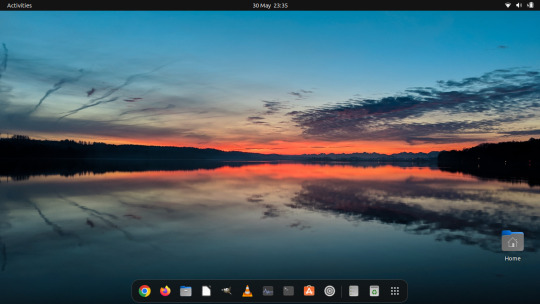
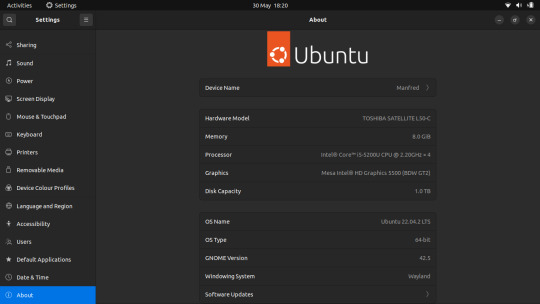

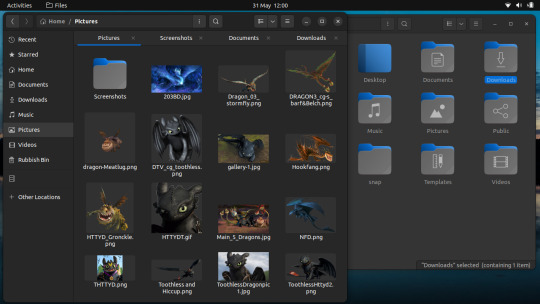


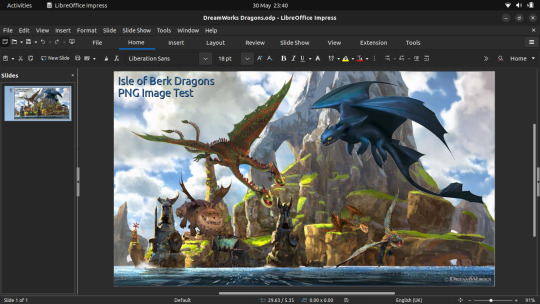
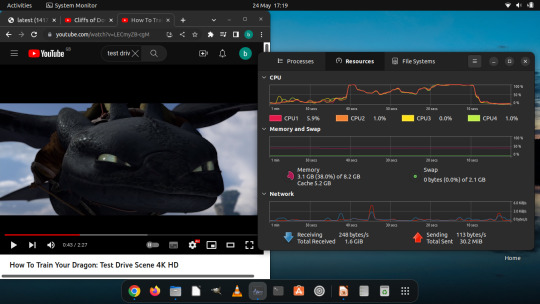

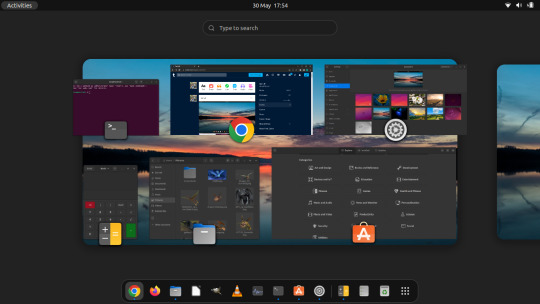
May 2023
Linux Laptop Install 2
Ubuntu 22.04 LTS (Jammy Jellyfish).
Ubuntu wiki link:
https://en.wikipedia.org/wiki/Ubuntu
After it had installed, I checked for any outstanding system updates and then I configured Ubuntu's personalisation as follows: - Set my theme colour to Blue - Change the system theme to use the Dark theme - Changed the default position of the dock ‘left’ to ‘bottom’ of screen. - Set a desktop background
I have also set the dock to Auto-hide when windows overlap it to save workspace size.
I downloaded and installed Google Chrome and installed a number of apps through the Ubuntu SNAP store, these include: GIMP VLC Media Player For more information on SNAP see: https://en.wikipedia.org/wiki/Snap_(software) I will install more apps through the Ubuntu Store as I find out more about what's available. I found this laptop's performance has dramatically improved compared with Windows 10.
However the Bluetooth and the camera don't work properly due to hardware issues which were there before.
I connected the Epson printer to the Ubuntu laptop and printed a test page successfully.
See the printer session and test page in post below.
Also, the laptop has a maximum display resolution of 1366x768 pixels making it quite restricted when moving and spacing all of the windows on-screen.
The muti-media function keys on the laptop work perfectly with Ubuntu.
These include:
Search, Brightness, project, touchpad, media playback & volume controls.
I really like the 'Eye of GNOME' Image Viewer that comes with this distribution.
Wiki link: https://en.wikipedia.org/wiki/Eye_of_GNOME
I like its simple yet functional user interface, how snappy it feels to use, its support for SVGs (Scalable Vector Graphics) and transparent images.
The file manager is called GNOME Files (previously Nautilus).
I played with LibreOffice Impress and edited some pictures in GIMP.
I also tested a 4K YouTube video which played flawlessly on the laptop as shown in the Activity Monitor!
The GNOME Disks utility and File Systems tab.
In the future I might try installing other Linux distributions to test.
4 notes
·
View notes
Link
0 notes
Text

Cara Download dan Install Driver Epson L3110 Tanpa CD http://dlvr.it/T882Ck
0 notes
Text
How to Install the Epson EcoTank Wireless Color All-in-One ET-2850 Inkjet Printer
Installing the Epson EcoTank Wireless Color All-in-One ET-2850 Inkjet Printer involves a few key steps. Here's a step-by-step guide to help you get started:
Step 1: Unpack and Set Up the Printer
Unpack the Printer: Remove all the packaging materials from the printer and its components.
Install the Ink: Fill the ink tanks with the provided ink bottles. Follow the instructions in the printer manual to avoid spills.
Install the Paper: Load paper into the input tray. Adjust the paper guides to fit the size of the paper you are using.
Power On the Printer: Connect the power cord and turn on the printer.
Step 2: Connect the Printer to a Network
Navigate to Settings: Use the printer's control panel to navigate to the network settings.
Select Wi-Fi: Choose the option to connect the printer to a Wi-Fi network.
Choose a Network: Select your Wi-Fi network from the list of available networks.
Enter Password: Enter the password for your Wi-Fi network using the control panel.
Confirm Connection: Once the connection is established, the printer should indicate that it is connected to the network.
Step 3: Install Printer Software
Download the Software: Visit the Epson support website and enter the model number (ET-2850) to find the latest drivers and software.
Install the Software: Download and install the drivers and software for your printer on your computer.
Follow On-Screen Instructions: During installation, follow the on-screen instructions to connect the printer to your computer.
Complete Setup: Once the installation is complete, your printer should be ready to use.
Step 4: Test the Printer
Print a Test Page: Use your computer to print a test page to ensure the printer is set up correctly.
Check Printer Status: Verify that the printer is working as expected and that the print quality is acceptable.
By following these steps, you should be able to successfully install and set up your Epson EcoTank ET-2850 printer. Let me know if you need any more help.
0 notes
Text
Get Started: Epson Event Manager Software Download Guide

Epson Event Manager Download is an essential tool for Epson device users, offering a streamlined approach to managing printing and scanning tasks. This introductory guide is designed to navigate you through the essentials of the Epson Event Manager, highlighting its benefits and how it can transform your experience with Epson devices.
Overview of Epson Event Manager Software
Epson Event Manager Software serves as a central hub for controlling key functions of your Epson scanners and printers. It simplifies tasks such as scanning to email, saving documents directly to specific folders, and creating searchable PDFs from scanned images. Compatible with a wide range of Epson devices, this software ensures users can fully exploit the capabilities of their hardware, enhancing both productivity and usability.
Benefits of Using Epson Event Manager
The utilization of Epson Event Manager comes with numerous advantages, making it a vital addition to both personal and professional environments:
Enhanced Efficiency: Automate repetitive tasks with custom scan-to-button features, saving valuable time.
Increased Productivity: Direct scanning to cloud services or email streamlines the document management process, allowing for quicker access and distribution.
Easy Customization: Personalize scan settings and configurations to fit specific needs, improving the quality and relevance of your outputs.
Simplified Workflow: Integrate seamlessly with your existing applications and systems, enhancing workflow without the need for extensive modifications or additional software.
By harnessing the full potential of Epson Event Manager Software, users can significantly enhance their interaction with Epson printers and scanners, ensuring tasks are performed more efficiently and effectively. Whether for business or personal use, the software is designed to improve your overall experience and help you get the most out of your Epson device.
Preparation for Download
Before diving into the Epson Event Manager Software, it's crucial to ensure your system and device are properly prepared. This preparation guarantees a smooth installation process and optimal software performance. Here’s how to get started:
Checking System Compatibility
To avoid any compatibility issues that could hinder the software’s functionality, follow these steps:
Identify Your Operating System (OS): Check which OS your computer is running — Windows or macOS. The version of your OS can affect compatibility, so knowing this information is crucial.
Visit the Epson Support Page: Go to the official Epson support website or https://epsoneventmanager.org/ and locate the Event Manager Software section. Here, you’ll find detailed information on the supported OS versions for both Windows and macOS.
Check Device Compatibility: Ensure that your Epson printer or scanner model is listed among the devices compatible with the Event Manager Software. This information can also be found on the Epson support page.
Preparing Your Epson Device
Once you’ve confirmed system compatibility, it’s time to prepare your Epson device for the software installation:
Ensure Your Device is Connected: Your Epson printer or scanner should be properly connected to your computer, either through a USB cable or over your network. If connecting via a network, ensure the device is correctly set up on your local network and that it’s accessible from your computer.
Update Device Firmware: Check for any firmware updates for your Epson device. Up-to-date firmware can improve compatibility and performance with the Event Manager Software. Firmware updates can typically be found on the Epson support page for your specific model.
Clear Any Existing Jobs: Before installing new software, ensure that your Epson device doesn’t have pending print or scan jobs. Completing or clearing these tasks prevents any conflicts during the installation process.
By thoroughly checking system compatibility and preparing your Epson device, you’re laying a solid foundation for a hassle-free installation of the Event Manager Software. This preparation ensures that the software will run smoothly, allowing you to take full advantage of its features right away.
Downloading the Software
After ensuring your system and Epson device are ready, the next step is to download the Epson Event Manager Software. This process is straightforward and involves navigating to the official download page and selecting the correct version for your device.
Navigating to the Official Download Page
Access the Website: Open your web browser and go to https://epsoneventmanager.org/. This is the dedicated site for downloading the Epson Event Manager Software, offering the latest versions for both Windows and macOS.
Find the Software Section: On the website, look for the section or menu dedicated to the Epson Event Manager Software. This might be under a heading like "Downloads," "Support," or directly accessible from the homepage.
Select Your Region: Some websites may ask you to select your geographical region or country to provide you with the most relevant software version and support information. Make sure to choose correctly to ensure compatibility with regional device models.
Selecting the Correct Version for Your Device
Identify Your Model: Know the exact model number of your Epson printer or scanner. This information is crucial for downloading the correct software version and ensuring full compatibility with your device.
Choose the Software Version: Once you’ve located your device model on the website, you’ll see a list of available software downloads. Look for the Epson Event Manager Software and check the description to ensure it matches your operating system version.
Download the Software: Click the download link or button for the Epson Event Manager Software. The download should start automatically. If prompted, choose a location on your computer to save the installer file, and then proceed with the download.
Remember, downloading the correct version of the software is essential for the successful installation and operation of the Epson Event Manager on your system. Be sure to follow these steps carefully to ensure you obtain the right software for your specific Epson device model and operating system.
Installation Guide
Successfully downloading the Epson Event Manager Software is just the beginning. The next crucial step is installing it on your computer. This guide provides a detailed step-by-step installation process, along with solutions to common installation issues that users might encounter.
Step-by-Step Installation Process
Locate the Installer: Navigate to the location where you saved the downloaded installer file. It should have a name indicative of the Epson Event Manager Software and will typically end with an ".exe" extension for Windows or ".dmg" for macOS.
Run the Installer: Double-click on the installer file to initiate the installation process. If prompted by a security warning asking whether you trust the source of the file, confirm that you do, as this is necessary to proceed.
Follow On-Screen Instructions: The installation wizard will guide you through the process. This typically involves accepting the software's license agreement, choosing the installation location, and selecting which components of the software you wish to install.
Complete the Installation: Once you've made your selections, proceed with the installation. This may take a few minutes. When the installation is complete, you might need to restart your computer to apply the changes fully.
Launch the Software: After your computer has restarted, locate the Epson Event Manager icon either on your desktop or in your list of applications. Open it to ensure it installed correctly and is functioning as expected.
Troubleshooting Common Installation Issues
Issue: Installation Fails to Start
Solution: Ensure that your computer meets the minimum system requirements for the software. Also, try downloading the installer again, as the file may have been corrupted during the initial download.
Issue: Installation is Interrupted
Solution: Interruptions can occur due to conflicting software or insufficient user permissions. Try disabling your antivirus software temporarily during installation or run the installer as an administrator by right-clicking on the file and selecting "Run as administrator."
Issue: Software Does Not Recognize the Printer/Scanner
Solution: Verify that your device is correctly connected to your computer and turned on. You may need to reconnect your device or restart both your device and computer. Additionally, check for any pending updates for your device's firmware or drivers.
By following these steps and solutions, you can navigate the installation process of the Epson Event Manager Software smoothly and start leveraging its full suite of features without delay. Should you encounter any issues not covered here, consulting the Epson support website or reaching out to their customer service may provide further assistance.
Configuring Your Device with Epson Event Manager
Once the Epson Event Manager Software is installed on your computer, the next critical step is configuring your Epson device to make the most of the software's capabilities. Proper configuration not only ensures seamless operation but also unlocks the full potential of your device for enhanced productivity.
Initial Setup and Configuration
Launch the Software: Start by opening the Epson Event Manager Software. Upon the first launch, the software may automatically detect your Epson device. If it does not, ensure the device is turned on and properly connected to your computer.
Device Recognition: Make sure the software recognizes your specific model of Epson printer or scanner. This step is crucial for accessing all the device-specific features available within the Event Manager.
Basic Settings: Navigate through the basic settings to set up essential functions. This includes specifying your preferred save locations for scanned documents, selecting default file formats (PDF, JPEG, etc.), and configuring any cloud storage accounts you plan to use for direct cloud scanning.
Customizing Settings for Optimal Use
Scan-to-Button Features: One of the most powerful features of the Epson Event Manager is the ability to customize the scan-to-button settings on your device. Assign functions to your device’s buttons through the software, such as scan-to-email, scan-to-PDF, or direct scan-to-cloud. This customization can significantly streamline your workflow.
Quality and Resolution Settings: For scanning tasks, adjust the default quality and resolution settings based on your needs. Higher resolutions are better for detailed images and documents, but they will increase file size. Find a balance that suits your requirements for quality and efficiency.
OCR Settings: If you frequently convert scanned documents into editable text, configure the OCR (Optical Character Recognition) settings. Choose your preferred language and output format to ensure the software accurately converts images into text.
Notification Settings: Adjust notification settings to receive alerts about the completion of scanning tasks, low ink levels, or maintenance needs. This helps you keep your device in optimal working condition and avoid interruptions in your workflow.
Advanced Image Adjustment: Explore the advanced image adjustment settings for tasks that require high-quality outputs, such as scanning photos or artwork. Adjustments can include color correction, backlight correction, and dust removal.
By carefully configuring your device with the Epson Event Manager, you tailor the software and device to fit your specific workflow needs. Customization not only enhances efficiency but also ensures that the output from your Epson device meets your quality standards. Take the time to explore all the available settings and features to fully harness the capabilities of your Epson printer or scanner.
Exploring Key Features
Overview of Main Features
Epson Event Manager Software is equipped with a range of functionalities designed to enhance the user experience with Epson scanners and printers:
Scan-to-Cloud: Easily upload scanned documents directly to cloud storage services.
Email Integration: Quickly scan documents and automatically attach them to emails.
Customizable Buttons: Personalize device buttons for one-touch scanning tasks.
OCR Capability: Convert scanned documents into editable text formats.
Tips for Maximizing Efficiency
Utilize scan-to-cloud for instant backups and access from anywhere.
Set up email presets for commonly scanned documents to streamline sharing.
Personalize button settings on your device for the tasks you perform most frequently.
Advanced Tips and Tricks
Custom Scan Settings
Adjust scan settings like resolution and color depth based on the document type. Save these as presets for future use, reducing the need to manually change settings for routine tasks.
Automating Tasks with Event Manager
Leverage the software's ability to automate repetitive tasks. For example, automate document filing by setting up scans to directly save into specific folders based on the document type, using OCR for naming and organization.
Troubleshooting
Common Issues and Solutions
Connectivity Problems: Ensure your device is correctly connected and recognized by your computer. Restarting both might help resolve any detection issues.
Software Not Responding: Update to the latest version of the Event Manager and your device drivers. Compatibility issues are often resolved in newer software releases.
How to Seek Further Assistance
Visit the Epson support website for FAQs, manuals, and troubleshooting guides. For more personalized support, contact Epson's customer service directly through phone or email.
Maximizing Your Epson Device’s Potential
Integrating with Other Software
Explore how Event Manager can work with other applications you use. For instance, directly scan into PDF editors or graphic design software to streamline your workflows.
Creative and Professional Use Cases
Creative Projects: Use high-resolution scanning and advanced image adjustments for digital art or photo restoration projects.
Professional Documents: Automate the creation of editable business documents with OCR and scan-to-email functions for rapid dissemination of meeting notes or contracts.
Keeping Your Software Up to Date
Checking for Updates
Regularly check for software updates to ensure you have the latest features and bug fixes. Updates can often be set to automatic within the software settings.
Understanding the Importance of Software Maintenance
Keeping the Event Manager Software up to date is crucial for maintaining device compatibility, security, and access to the latest functionalities designed to enhance your productivity.
Conclusion
Recap of the Epson Event Manager Software Benefits
Epson Event Manager Software simplifies and enhances the scanning and printing process, offering tools that boost efficiency and productivity for both personal and professional use.
Encouragement to Explore and Utilize Advanced Features
Dive deeper into the capabilities of the Epson Event Manager Software. Experimenting with its advanced features can unlock new ways to use your Epson device, driving creativity, and improving workflows in ways you might not have considered before.
1 note
·
View note
Text
Oven-Controlled Crystal Oscillator (OCXO) Industry worth $528 million by 2028
The report "Oven-Controlled Crystal Oscillator (OCXO) Market by Type, Mounting Scheme (Surface Mount, Through-hole), Application (Consumer Electronics, Telecom & Networking, military & aerospace, Industrial, Automotive, Medical) and Region - Global Forecast to 2028" The global OCXO market was valued at USD 464 million in 2023 and is projected to reach USD 528 million by 2028, registering a CAGR of 2.6% during the forecast period. The expanding telecommunications industry and widening application scope of OCXOs are among the factors driving the growth of the OCXO market.
By Mounting Scheme and Type: Surface mount accounted for the largest share of the OCXO market in 2028.
In 2022, the surface mount held the largest share of the OCXO market. The growth of this segment can be attributed to the miniaturization of components, high analog and digital signal transmission speed, high-frequency effects, and improved yield and production efficiency. Surface-mount oscillators incur low material and production costs and involve a simple production process. Hence, such crystal oscillators are increasingly being used in consumer electronics and telecom & networking applications. In 2022, the EMXO segment held a larger share of the OCXO market. The growth of this segment can be attributed to the miniaturization of components, high analog and digital signal transmission speed, high-frequency effects, and improved yield and production efficiency. Hence, such OCXOs are increasingly being used in consumer electronics and telecom & networking applications.
By Application: In 2028, Telecom & Networking segment accounted for the largest share of the OCXO market.
Telecom and Networking segment accounted for the largest share of the OCXO market in 2028. Telecom & networking is a fast-growing sector due to the high dependence on the internet for the sustenance of modern-day activities. With the increasing deployment of 5G networks, the installation of multiple small cells to complement large cell towers and provide seamless coverage is growing. 5G is intended to support new technologies, such as autonomous vehicles and other use cases that will require near-real-time connectivity.
Thus, it is most suitable for the field of mobile communication. The demand for oscillators is expected to grow with the expansion of communication networks as well as the installation of 5G networks in the coming years. The requirement for reliable synchronization, accurate timing, and precise frequency references in diverse network applications drives the overall demand for OCXOs in the telecom & network industry.
Asia Pacific likely to hold the largest share of the OCXO market during the forecast period.
Asia Pacific held the largest share in the OCXO market in 2022 and is also expected to witness the highest CAGR during the forecast period. The growth in the region is attributed to the presence of numerous ecosystem players such as Seiko Epson Corporation (Japan), NIHON DEMPA KOGYO CO., LTD. (Japan), TXC Corporation (Taiwan), KYOCERA Crystal Device Corporation (Japan), and Daishinku Corp. (Japan).
Download PDF Brochure: https://www.marketsandmarkets.com/pdfdownloadNew.asp?id=93038075
Additionally, the market growth in this region can be attributed to the increased demand for various consumer electronic devices in countries such as China, Taiwan, and Japan. The market is expected to witness growth in the coming years owing to the adoption of different industrial solutions in the regional automotive industry, as well as the required government support in this regard.
About MarketsandMarkets™
MarketsandMarkets™ is a blue ocean alternative in growth consulting and program management, leveraging a man-machine offering to drive supernormal growth for progressive organizations in the B2B space. We have the widest lens on emerging technologies, making us proficient in co-creating supernormal growth for clients.
The B2B economy is witnessing the emergence of $25 trillion of new revenue streams that are substituting existing revenue streams in this decade alone. We work with clients on growth programs, helping them monetize this $25 trillion opportunity through our service lines - TAM Expansion, Go-to-Market (GTM) Strategy to Execution, Market Share Gain, Account Enablement, and Thought Leadership Marketing.
Built on the 'GIVE Growth' principle, we work with several Forbes Global 2000 B2B companies - helping them stay relevant in a disruptive ecosystem.Our insights and strategies are molded by our industry experts, cutting-edge AI-powered Market Intelligence Cloud, and years of research.The KnowledgeStore™ (our Market Intelligence Cloud) integrates our research, facilitates an analysis of interconnections through a set of applications, helping clients look at the entire ecosystem and understand the revenue shifts happening in their industry. To find out more, visit www.MarketsandMarkets™.com or follow us on Twitter, LinkedIn and Facebook.
0 notes
Text
Epson L3150 Resetter Software Download
Epson L3150 Resetter Software Download
Epson L3150 Resetter Software Download
DOWNLOAD
Table of Contents
Introduction
Understanding the Epson L3150 Resetter Software
Benefits of Resetting Your Epson L3150 Printer
How to Download Epson L3150 Resetter Software
Step-by-Step Guide to Resetting Your Epson L3150 Printer
Frequently Asked Questions (FAQs)
6.1. What is the purpose of the Epson L3150 resetter software?
6.2. Is it safe to use a resetter software for my printer?
6.3. Can I reset my Epson L3150 printer without the software?
6.4. Are there any risks involved in resetting my printer?
6.5. Can I use the resetter software on multiple printers?
Conclusion
1. Introduction
In today's digital age, printers have become an essential tool for both personal and professional use. The Epson L3150 printer is a popular choice among users due to its exceptional performance and advanced features. However, like any electronic device, printers can encounter issues that may affect their functionality. One effective solution to troubleshoot these problems is by utilizing a resetter software. In this article, we will delve into the world of the Epson L3150 resetter software, its benefits, and provide a comprehensive guide on how to download and use it.
2. Understanding the Epson L3150 Resetter Software Download
The Epson L3150 resetter software is a powerful utility designed specifically for Epson L3150 printers. It allows users to reset various printer settings, including ink levels, error codes, and other internal counters. By resetting these parameters, you can restore your printer to its default state and resolve common issues such as "ink out" errors or "service required" messages. The resetter software acts as a valuable tool to maintain and optimize the performance of your Epson L3150 printer.
3. Benefits of Resetting Your Epson L3150 Printer
Resetting your Epson L3150 printer using the dedicated resetter software offers several notable benefits:
3.1. Cost Savings
One of the primary advantages of using the resetter software is the potential for significant cost savings. By resetting the internal ink counters, you can continue using the printer even when the ink cartridges are not completely empty. This feature ensures that you can maximize the usage of your ink cartridges, reducing the frequency of replacements and saving money in the long run.
3.2. Extended Printer Lifespan
Regularly resetting your Epson L3150 printer can help extend its lifespan. The software clears error codes and resets internal counters, which can prevent unnecessary wear and tear on the printer components. By maintaining the printer in its optimal condition, you can enjoy a longer lifespan, reducing the need for frequent repairs or replacements.
3.3. Improved Print Quality
Printer performance issues often manifest in print quality degradation. By utilizing the resetter software, you can address these issues effectively. Resetting the printer allows it to recalibrate and optimize its performance, resulting in improved print quality and sharper output. This feature is especially beneficial for those who require high-quality prints for professional or creative purposes.
4. How to Download Epson L3150 Resetter Software
To download the Epson L3150 resetter software, follow the step-by-step guide below:
Step 1: Open a web browser and visit the official Epson support website.
Step 2: Navigate to the "Downloads" or "Drivers and Support" section of the website.
Step 3: Enter "Epson L3150 resetter software" in the search bar and press Enter.
Step 4: Look for the official download link for the resetter software compatible with the Epson L3150 printer model.
Step 5: Click on the download link to initiate the software download.
Step 6: Once the download is complete, locate the downloaded file on your computer.
Step 7: Double-click on the file to run the installation wizard.
Step 8: Follow the on-screen instructions to complete the installation process.
Step 9: After the installation, the resetter software will be ready to use.
5. Step-by-Step Guide to Resetting Your Epson L3150 Printer
To reset your Epson L3150 printer using the resetter software, carefully follow these steps:
Step 1: Ensure that your Epson L3150 printer is connected to your computer and powered on.
Step 2: Launch the Epson L3150 resetter software from your computer.
Step 3: Select the appropriate printer model from the software interface if it is not automatically detected.
Step 4: Click on the "Reset" or "Initialize" button to initiate the reset process.
Step 5: The software will communicate with the printer and reset the necessary parameters.
Step 6: Wait for the reset process to complete. This may take a few moments.
Step 7: Once the reset is finished, a notification or message will indicate the successful completion.
Step 8: Close the resetter software and restart your Epson L3150 printer.
Step 9: Your printer should now be reset to its default settings, ready for optimal performance.
6. Frequently Asked Questions (FAQs)
6.1. What is the purpose of the Epson L3150 resetter software?
The Epson L3150 resetter software allows users to reset internal parameters and error codes in their Epson L3150 printers. It helps resolve common printer issues and optimize printer performance.
6.2. Is it safe to use a resetter software for my printer?
Yes, it is safe to use the Epson L3150 resetter software when obtained from official and trustworthy sources. Be cautious of downloading software from unknown or unreliable websites, as they may contain malware.
6.3. Can I reset my Epson L3150 printer without the software?
No, resetting the Epson L3150 printer typically requires the use of dedicated resetter software. This software communicates with the printer's internal systems to perform the reset process accurately.
6.4. Are there any risks involved in resetting my printer?
Resetting your Epson L3150 printer using the official resetter software carries minimal risks when performed correctly. However, it is important to follow the instructions carefully to avoid any potential complications.
6.5. Can I use the resetter software on multiple printers?
The resetter software is designed specifically for the Epson L3150 printer model. It is recommended to use the software only with compatible printers to ensure optimal performance and accurate resetting.
7. Conclusion
In conclusion, the Epson L3150 resetter software provides a valuable solution for troubleshooting and optimizing the performance of your Epson L3150 printer. By resetting the printer's internal parameters, you can unlock its full potential, enjoy cost savings, extend its lifespan, and achieve improved print quality. Remember to download the resetter software from official sources and follow the step-by-step guide provided to ensure a successful reset process. Embrace the power of the Epson L3150 resetter software and enhance your printing experience today.
0 notes
Text
If you follow a professional setup process, setting up a printer will be easier and faster. Here's how to do it. During the Epson Printer Setup process, you will download the software, connect to your network, and set up your printer.
0 notes
Text
Download & Install Printer Drivers | EPSON | BROTHER | CANON etc. Drivers ⚙ Watch video on TECH ALERT yt https://youtu.be/kkzlfjWaHZ0
#TechAlert #howto #printer #driver #printerdriver #PrinterSolutions #howto #windows #Windows10 #windows7 #Windows8 #Windows11 #technical #technology #viral #trending #trend #instagram #reelsviralfb #fbreels #Youtube
#Download & Install Printer Drivers | EPSON | BROTHER | CANON etc. Drivers ⚙#Watch video on TECH ALERT yt#https://youtu.be/kkzlfjWaHZ0#TechAlert#howto#printer#driver#printerdriver#PrinterSolutions#windows#Windows10#windows7#Windows8#Windows11#technical#technology#viral#trending#trend#instagram#reelsviralfb#fbreels#Youtube#instagood#like#shorts#love#techalertr
1 note
·
View note
Text
i am a linux user, and have been for years now. mostly i love linux! every time my mom or my wife has some sort of doofy security problem i’m like, ah, i don’t miss that.
if i want to use my wacom tablet’s hotkeys (which are a necessary part of a digital art workflow) i have to run a separate program some random internet user wrote in like 2011 to fix the fact that linux’s “it just works” tablet drivers do not, in fact, allow the use of this extremely necessary part of my graphics tablet. i have to run this program every time i restart my computer.
earlier this week, because of windows nonsense, my wife couldn’t get the scanner to work on her computer. ah, i thought, i will use the scanner on my computer, as with linux, it “automatically detects and installs” the drivers!
yeah, no.
to be fair, the problem seems to be epson being a dick and a: updating their scanner drivers to only come bundled with their proprietary (though free) scanning software and b: completely fucking up providing those drivers in a usable format for linux users. (they claimed to provide a .deb file for easy installation, but it came packaged in a tarball that had multiple .deb files in it? it came with a readme file that seemed to think this download was for building from source. it did not include all the things you would need to do that.)
(not to mention, in order to get the most granular control over my scanning, i use xsane, which is one of the ugliest pieces of software i have ever used. highly functional! allows me very granular control over the scanning process! it opens in multiple windows and looks like it hasn’t had its gui updated since 1996.)
and inevitably solving any of these problems means wading through forum comments filled with asshats like elvencube up there, who are like “well why WOULDN’T you want to build literally every driver and program from source” like i’m crazy for wanting things to do what every linux user assured me things would do, which is “just work”.
the worst part of using linux is other linux users. the worst part of not using linux is linux users.
i literally think it should be illegal for windows to have so much bloat that the end user doesn't have any built-in control over and that all the people responsible for the current state of windows should be exiled from society
#i wish to god other linux users would either be kinder or shut the fuck up#and also i should not be reliant on a piece of code a stranger wrote a decade ago to make an essential part of my computer FUNCTION PROPERLY
7K notes
·
View notes
Text
Shovel Knight Pocket Dungeon: Easy to Play Switch Puzzle game and Beat Mole Knight
Nintendo Switch users have a wealth of options, and you can struggle to find the best games on Nintendo Switch. Shovel Knight Pocket Dungeon is a new game for the series. It is an addictive and fast puzzle game.
Shovel Knight Pocket Dungeon is a PC, PS4, and Nintendo Switch game. The Vine developed it, and Yacht Club Games are the publisher. The game was released on 13 December 2021. You will have to pay $19.99 to enjoy the gameplay.
Shovel Knight Pocket Dungeon: Gameplay
The Gameplay sends you into sidequest land when they open Pandora’s chest. You can dig up blocks with your shovel to get loot. You can control Shovel Knight in the story mode. Players will have to navigate and blow up the blocks & enemies physically.
More enemies and blocks fall continuously from the top of your screen. Players will have to figure out when to attack and when to heel because the enemy hits you back, and you can also lose a few health points.
It is like an average day for Shovel Knight. However, there are layers to dig up everything inside the game. Group the same type of blocks to create a chain of blocks. The gameplay also includes several stories. You will get several cutscenes during the gameplay.
Shovel Knight Pocket Dungeon: Types of Blocks & Enemies
The Shovel Knight Pocket Dungeon gameplay has several types of blocks and enemies. You can crush your enemies and blocks with different amounts of smashes. For example, sand blocks can only take one bump, while steel blocks can take several bumps.
Changing is important for enemies, and it requires a lot of strategies. They might counter-strike and reduce your health. If you chain them and land the blow, the impact can also kill them at once.
Some enemies also leave poison whenever they die.
Shovel Knight Pocket Dungeon: Clear the Stage
Potions heal your character. Players will find a key or a door at the end of each stage. It always leads you to the next stage of the gameplay. Clear the stage and repeat the same process until you clear the Adventure mode in the Shovel Knight Pocket Dungeon game.
You will get the option to choose between Single Stock and Infinite Stock. Single Stock lets you return to the base and restart the game if you die. Infinite Stock also lets you keep going if you die.
Both stock modes will reset your progress. You can purchase the upgrade to finish the campaign again.
Shovel Knight Pocket Dungeon: Minibosses
TheShovel Knight Pocket Dungeon gameplay also includes Minibosses. They actively throw obstacles in your way. You should smash the ghosts early because they hide whenever you blow the attacks onto them. Look for a good chain or create one and blow them up.
Every time a boss is defeated, you can use them in adventure mode. In other words, you will have a bunch of playable characters like Plague Knight, Specter Knight, etc. To be exact, you will get 13 characters.
Conclusion
In short, The Shovel Knight Pocket Dungeon is a high-speed juggling act. You will hear a satisfying sound like the handclap or drum whenever you hit an enemy. It pushes your brain to stay hooked and keep playing the game. Read our other articles to know more about tips and tricks related to smartphones, PCs, PS, and Xbox games. You can comment on your queries.
Visit: epson.com/support
Source: https://setupepson.com/shovel-knight-pocket-dungeon-easy-to-play-switch-puzzle-game-and-beat-mole-knight/
#Pocket Dungeon#epson.com/Support#epson#epson support#Epson driver installation#Epson software file#Epson Install Epson download
0 notes
Link
Here we have provided you with the Epson L3150 driver download guide. Read how to download Epson L3150 printer driver for Windows 10 PC.
#epson l3150 driver#epson l3150 printer driver#epson l3150 scanner driver#epson l3150 wifi driver#epson l3150 driver download#epson l3150 download driver#epson l3150 driver installer
0 notes
Link
0 notes