#Datagaps BI Validator
Explore tagged Tumblr posts
Text
#dataquality#Databricks#cloud data testing#DataOps#Datagaps#Catalog#Unity Catalog#Datagaps BI Validator
0 notes
Text
Automating Tableau Reports Validation: The Easy Path to Trusted Insights
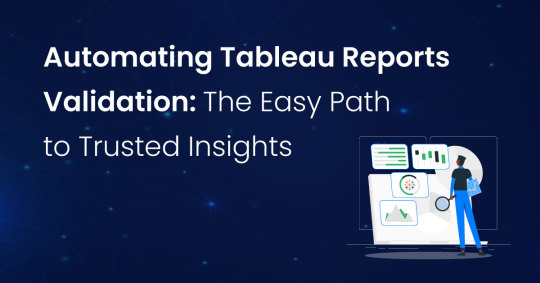
Automating Tableau Reports Validation is essential to ensure data accuracy, consistency, and reliability across multiple scenarios. Manual validation can be time-consuming and prone to human error, especially when dealing with complex dashboards and large datasets. By leveraging automation, organizations can streamline the validation process, quickly detect discrepancies, and enhance overall data integrity.
Going ahead, we’ll explore automation of Tableau reports validation and how it is done.
Importance of Automating Tableau Reports Validation
Automating Tableau report validation provides several benefits, ensuring accuracy, efficiency, and reliability in BI reporting.
Automating the reports validation reduces the time and effort, which allows analysts to focus on insights rather than troubleshooting the errors
Automation prevents data discrepancies and ensures all reports are pulling in consistent data
Many Organizations deal with high volumes of reports and dashboards. It is difficult to manually validate each report. Automating the reports validation becomes critical to maintain efficiency.
Organizations update their Tableau dashboards very frequently, sometimes daily. On automating the reports validation process, a direct comparison is made between the previous and current data to detect changes or discrepancies. This ensures metrics remain consistent after each data refresh.
BI Validator simplifies BI testing by providing a platform for automated BI report testing. It enables seamless regression, stress, and performance testing, making the process faster and more reliable.
Tableau reports to Database data comparison ensures that the records from the source data are reflected accurately in the visuals of Tableau reports.
This validation process extracts data from Tableau report visuals and compares it with SQL Server, Oracle, Snowflake, or other databases. Datagaps DataOps Suite BI Validator streamlines this by pulling report data, applying transformations, and verifying consistency through automated row-by-row and aggregate comparisons (e.g., counts, sums, averages).
The errors detected usually identify missing, duplicate or mismatched records.
Automation ensures these issues are caught early, reducing manual effort and improving trust in reporting.
Tableau Regression
In the DataOps suite, Regression testing is done by comparing the benchmarked version of tableau report with the live version of the report through Tableau Regression component.
This Tableau regression component can be very useful for automating the testing of Tableau reports or Dashboards during in-place upgrades or changes.
A diagram of a process AI-generated content may be incorrect.
Tableau Upgrade
Tableau Upgrade Component in BI validator helps in automated report testing by comparing the same or different reports of same or different Tableau sources.
The comparison is done in the same manner as regression testing where the differences between the reports can be pointed out both in terms of text as well as appearance.
Generate BI DataFlows is a handy and convenient feature provided by Datagaps DataOps suite to generate multiple dataflows at once for Business Intelligence components like Tableau.
Generate BI DataFlows feature is beneficial in migration scenarios as it enables efficient data comparison between the original and migrated platforms and supports the validations like BI source, Regression and Upgrade. By generating multiple dataflows based on selected reports, users can quickly detect discrepancies or inconsistencies that may arise during the migration process, ensuring data integrity and accuracy while minimizing potential errors. Furthermore, when dealing with a large volume of reports, this feature speeds up the validation process, minimizes manual effort, and improves overall efficiency in detecting and resolving inconsistencies.
As seen from the image, the wizard starts by generating the Dataflow details. The connection details like the engine, validation type, Source-Data Source and Target-Data Source are to be provided by users.
Note: BI source validation and Regression validation types do not prompt for Target-Data source
Let’s take a closer look at the steps involved in “Generate BI Dataflows”
Reports
The Reports section prompts users to select pages from the required reports in the validation process. For Data Compare validation and Upgrade Validation, both source and target pages will be required. For other cases, only the source page will be needed.
Here is a sample screenshot of the extraction of source and target pages from the source and target report respectively
Visual Mapping and Column Mapping (only in Data Compare Validation)
The "Visual Mapping" section allows users to load and compare source and target pages and then establish connections between corresponding tables.
It consists of three sections namely Source Page, Target Page, and Mapping.
In the source page and target page, respective Tableau worksheets are loaded and on selecting the worksheets option, users can preview the data.
After loading the source and target pages, in the mapping section, the dataset columns of source and target will be automatically mapped for each mapping.
After Visual Mapping, the "Column Mapping" section displays the columns of the source dataset and target dataset that were selected for the data comparison. It provides a count of the number of dataset columns that are mapped and unmapped in the "Mapped" and "Unmapped" tabs respectively.
Filters (for the rest of the validation types)
The filters section enables users to apply the filters and parameters on the reports to help in validating them. These filters can either be applied and selected directly through reports or they can be parameterized as well.
Options section varies depending on the type of validation selected by the user. Options section is the pre final stage of generating the flows where some of the advanced options and comparison options are prompted to be selected as per the liking of the user to get the results as they like.
Here’s a sample screenshot of options section before generating the dataflows
This screenshot indicates report to report comparison options to be selected.
Generate section helps to generate multiple dataflows with the selected type of validation depending on the number of selected workbooks for tableau.
The above screenshot indicates that four dataflows are set to be generated on clicking the Generate BI Dataflows button. These dataflows are the same type of validation (Tableau Regression Validation in this case)
Stress Test Plan
To automate the stress testing and performance testing of Tableau Reports, Datagaps DataOps suite BI Validator comes with a component called Stress Test Plan to simulate the number of users actively accessing the reports to analyze how Tableau reports and dashboards perform under heavy load. Results of the stress test plan can be used to point out performance issues, optimize data models and queries to ensure the robustness of the Tableau environment to handle heavy usage patterns. Stress Test Plan allows users to perform the stress testing for multiple views from multiple workbooks at once enabling the flexibility and automation to check for performance bottlenecks of Tableau reports.
For more information on Stress Test Plan, check out “Tableau Performance Testing”.
Integration with CI/CD tools and Pipelines
In addition to these features, DataOps Suite comes with other interesting features like application in built pipelines where the set of Tableau BI dataflows can be run automatically in a certain order either in sequence or parallel.
Also, there’s an inbuilt scheduler in the application where the users can schedule the run of these pipelines involving these BI dataflows well in advance. The jobs can be scheduled to run once or repeatedly as well.
Achieve the seamless and automated Tableau report validation with the advanced capabilities of Datagaps DataOps Suite BI Validator.
0 notes
Text
#datagaps#bi testing#application testing#ETL testing#data testing#bi validator#etl validator#dataquality
0 notes
Text
The Ultimate Tableau Dashboard Testing Checklist

Ensuring the quality of a Tableau dashboard goes beyond building. It requires thorough testing to validate its reliability and usability. This tableau dashboard testing checklist focuses on essential aspects like verifying data accuracy, evaluating functionality, security testing to protect sensitive data, stress testing for performance under load, and visual testing to maintain clarity and design standards.
Aspects Involved in Testing the Tableau Dashboard

Testing Data Sources:
Ensure the dashboard is connected to the correct data sources and that credentials are set up properly.
Checking Data Accuracy:
1. Check whether the source data is reflected in the dashboard. This involves cross-checking the data on the dashboard with the data from the sources.
2. Verify that the calculated fields, aggregates, and measures are as expected.
Functionality Testing:
1. Report or dashboard design check.
2. Filters and parameters testing to see if they work as expected and do not display incorrect data. Also, if the dynamic changes to data visuals are applied and reflected.
3. Drilldown reports checking.
4. Ease of navigation, interactivity, and responsiveness in terms of usability.
Security Testing:
1. To check the security for report access and Row Level Security Permissions.
2. Integration of Single Sign On (SSO) security.
3. Multi-factor authentication.
Regression Testing:
Any change to the BI Dashboard/Model can impact the existing reports. It is important to perform regression testing so that after updates or modifications, the data/visuals shown in the dashboard remain the same before and after the changes.
youtube
Stress Testing:
To test the load time, run time, filter application time, and to simulate the access of reports and user behavior.
Visual Testing:
To check alignments, layouts, consistencies in terms of texts, visuals, or images to ensure all the elements are properly aligned.
How Does DataOps Suite BI Validator Enable Testing of Tableau Dashboards?

BI Validator is a no-code testing tool to automate the regression, stress, and functional testing of Tableau reports and dashboards.
Checking Data Accuracy:
DataOps Suite allows users to validate the data from the visuals of the report to be compared to the source databases. On connecting to Tableau and selecting a report, the datasets underlying the visuals of the reports are accessible through the suite as well. Each Visual has its own dataset, which can be compared to a source database used to build the tableau report.
This is possible with the help of the Data Compare component in the suite, which can compare the aggregated data from the databases and the datasets of the visuals. The differences are captured, thus allowing users to check the data accuracy between the reports and databases.
Functionality Testing and Visual Testing:
Once the connection is established, the users can access the reports and the exact workspace to work with. The specific workbook/report is accessible. The report will be loaded without any changes, and the visuals and filters of the report can be accessed from the BI Validator itself, thus verifying the responsiveness of the visuals and filters and verifying whether the dynamic changes are reflected.
The BI Validator comes with the Tableau Upgrade component to compare two reports, which can be the same or different from one or different data sources.
A common use case is the comparison of views and worksheets across multiple environments. Comparison can be done in terms of both text and appearance, where the differences are captured and pointed out wherever mismatch occurs in both reports. Also, BI Validator allows the differences in the filters of both reports to be pointed out on enabling “Capture filters after applying.”.
youtube
Security Testing:
BI Validator connects with Tableau Testing through direct trust authentication, default authentication, or personal access token, where the users must provide their respective Tableau credentials, secret key, and secret ID (in direct trust connection) and the necessary web login commands (for default or personal access token connection). Thus, ensuring the authentication is secure so that only the users with valid credentials are accessing their reports to be validated.
BI Validator restricts the users from downloading the testing results when it comes to BI Reports to prevent the sensitive information from being downloaded.
The DataOps suite also has user-based access through roles and containers to prevent access to reports for everyone. The BI Validator can only allow users with defined roles and permissions to access reports.
Regression Testing:
BI Validator supports regression testing of the reports through the Tableau Regression component, which automates the testing of Tableau reports during any in-place upgrades and workbook deployments. This testing happens by comparing a benchmarked/baseline version of the dashboard/report with the live version. The filters can be changed accordingly if needed before/after the benchmarking. These filter changes can be bookmarked as the latest checkpoint before running the test.
Similar to upgrades, regression test runs can validate the differences in terms of appearance or text. Also, differences in the filters can be pointed out on enabling “capture filters after applying.”
Stress Testing:
BI Validator comes with a stress test plan to simulate concurrent users accessing reports to evaluate how reports and dashboards perform under heavy load. The plan typically involves running multiple users through different types of interactions, such as viewing reports, applying filters, refreshing data, and interacting with custom visuals.
The stress test plan allows the users to select the pages/dashboards from required workspaces to perform stress testing. These pages can be either from the same or different report.
Users can run the stress test plan on specific run options like number of parallel users, time spent on each page, total simulation run time, number of seconds to reach parallel users, refresh time, and other options to run the stress test plan.
The runs will result in showing metrics like Average Open Time and Max Open Time, Average Filter Apply Time, SLA Failures.
#datagaps#Tableau#Tableau Testing#Tableau dashboard#Tableau Testing Checklist#BI Validator#BI#Youtube
0 notes
Text
Automate Tableau Regression Testing with Datagaps BI Validator
Introduction
In today's data-driven world, the accuracy and reliability of business intelligence (BI) reports are paramount. As Tableau gains prominence for visualizing data, ensuring the integrity of these reports through effective regression testing becomes increasingly critical.
Challenges of Tableau Regression Testing
Tableau users often grapple with several challenges during regression testing. Issues such as handling complex data volumes, managing frequent updates, ensuring visualization accuracy, and maintaining consistent performance metrics pose significant hurdles.
Datagaps BI Validator: Your Solution
Enter Datagaps BI Validator—a robust tool tailored to streamline and enhance Tableau regression testing processes. From data comparison and UI consistency checks to comprehensive validation across multiple environments, BI Validator empowers organizations to maintain data accuracy effortlessly.
Key Features and Benefits
Automated Comparison: Automatically compare Tableau worksheet data and UI elements to detect discrepancies.
Detailed Reporting: Generate comprehensive reports with visual indicators to pinpoint changes between versions.
Integration and Automation: Seamlessly integrate with CI/CD pipelines for continuous testing and validation.
Comprehensive Validation: Validate data integrity, calculations, and visualizations across different Tableau environments.
Proactive Issue Detection: Receive alerts and notifications to promptly address discrepancies, ensuring data quality.
Expertise and Support: Leverage Datagaps' expertise in BI validation for unmatched accuracy and reliability.
Conclusion
Datagaps BI Validator empowers organizations to conquer Tableau regression testing challenges efficiently. By automating processes and providing actionable insights, BI Validator ensures that Tableau reports are always accurate, reliable, and up-to-date. Take charge of your data integrity with Datagaps BI Validator today.
Referred by Datagaps
#DataOpsSuiteBIValidator
Request a demo today
Demo: https://www.datagaps.com/request-a-demo/#utm_source=youtube&utm_medium=yt_video&utm_campaign=yt_request_demo&utm_id=yt_request_demo
#BI #PowerBI #BIValidator #Tableau #Datagaps
2 notes
·
View notes
Text
Master Power BI Slicers: Ensuring Data Accuracy and Performance

Understanding Power BI Slicers
Definition and functionality of Power BI slicers.
Importance in user interaction and data segmentation.
2. Importance of Functional Testing
Ensuring data accuracy and integrity through slicer functionality.
Optimizing performance by mitigating potential bottlenecks.
Enhancing user experience with seamless interaction capabilities.
Driving informed decisions with actionable business insights.
3. Challenges in Testing Power BI Slicers
Performance issues with large datasets.
Ensuring consistent data accuracy and integrity.
Managing complexities of slicer configurations.
4. Solution: Datagaps BI Validator
Automating testing processes for consistent and accurate results.
Simplifying testing of complex slicer configurations.
Benefits of automated testing for reliability and efficiency.
5. Conclusion
Importance of maintaining slicer accuracy and performance.
Role of Datagaps BI Validator in ensuring reliable Power BI reports.
Driving better business outcomes through enhanced data integrity and usability.
Key Takeaways:
Automate slicer testing for reliability and efficiency.
Resolve performance bottlenecks in Power BI reports.
Simplify testing of intricate slicer configurations with automated solutions.
Call to Action: Explore how Datagaps BI Validator can streamline your Power BI slicer testing. Ensure your reports deliver accurate insights and optimal performance with our automated testing solutions. Contact us today to learn more.
Additional Notes:
Include relevant images or diagrams illustrating Power BI slicers and testing processes.
Incorporate customer testimonials or case studies showcasing successful implementations.
Provide links to related resources or whitepapers for further reading on Power BI best practices
Referred by Datagaps
#DataOpsSuiteBIValidator
Request a demo today
Demo: https://www.datagaps.com/request-a-demo/#utm_source=youtube&utm_medium=yt_video&utm_campaign=yt_request_demo&utm_id=yt_request_demo
0 notes
Text
Transform Your Power BI Reports with Datagaps BI Validator
Are you ready to take your Power BI reports to the next level? Say goodbye to manual testing and embrace the power of automation with Datagaps BI Validator. Our detailed product explainer video shows you how to automate and optimize your Power BI report testing processes, ensuring top-notch performance and data quality.

Key Benefits of Power BI Testing Automation with BI Validator:
Automated Testing: Eliminate time-consuming manual testing processes.
Enhanced Accuracy: Ensure your Power BI reports are reliable and error-free.
Efficiency: Optimize report performance and resource allocation.
Comprehensive Validation: Seamlessly cover functional, regression, performance, and stress testing.
User-Friendly: No-code interface makes it easy for anyone to use.
Why Choose Datagaps BI Validator?
Integration Capabilities: Easily integrate with various data sources to streamline your workflows.
Real-Time Insights: Gain valuable insights quickly, enhancing decision-making processes.
Cost-Effective: Reduce operational costs by automating repetitive tasks.
Watch our video to learn how Datagaps BI Validator can revolutionize your Power BI report testing. Ensure accuracy, efficiency, and top-notch performance in your data analytics with our innovative automation tool. Unlock the potential of your Power BI reports today!
Youtube link: https://www.youtube.com/watch?v=LUGwPpy1T5k
Referred by Datagaps
#DataOpsSuiteBIValidator
Request a demo today
Demo: https://www.datagaps.com/request-a-demo/#utm_source=youtube&utm_medium=yt_video&utm_campaign=yt_request_demo&utm_id=yt_request_demo
0 notes
Text

Power-BI Precision in Healthcare Data Quality with Datagaps BI Validator is a comprehensive exploration of how Power BI, in conjunction with Datagaps BI Validator, addresses the critical need for high data quality in the healthcare industry, particularly within the healthcare insurance sector. The blog highlights the paramount importance of data accuracy and integrity in healthcare, where the stakes involve financial outcomes, patient safety, and treatment effectiveness. It sheds light on the substantial costs associated with poor data management and emphasizes the necessity of reliable data for informed decision-making and efficient healthcare service provision.
The blog details how Power BI aids healthcare insurers by offering robust data integration, visualization, and analysis tools. It elaborates on specific applications such as claims analysis, customer insights, operational efficiency, risk management, regulatory compliance, and strategic planning. Datagaps BI Validator is introduced as a critical solution that enhances Power BI’s capabilities by ensuring data accuracy, consistency, and reliability, addressing key challenges like data privacy and security, complex data integration, and scalability.
Additionally, the blog identifies specific hurdles in utilizing Power BI for healthcare insurance, including data privacy concerns, the complexity of data integration, and the necessity of real-time data analysis. It further discusses the broader issues of poor data collection practices in healthcare. It outlines the risks of low data quality, such as misdiagnoses, billing errors, and regulatory non-compliance.
Conclusively, Datagaps BI Validator is presented as an invaluable tool for overcoming these challenges. It supports healthcare insurance companies by automating BI report validation, enhancing data security, improving user adoption, and ensuring regulatory compliance. The blog emphasizes the validator’s role in facilitating accurate and reliable data analytics, ultimately contributing to more effective insurance fraud detection and predictive analytics in healthcare
Referred by Datagaps
#DataOpsSuiteBIValidator
Request a demo today
Demo: https://www.datagaps.com/request-a-demo/#utm_source=youtube&utm_medium=yt_video&utm_campaign=yt_request_demo&utm_id=yt_request_demo
0 notes