#Cricut Maker Series
Explore tagged Tumblr posts
Text
5 Easy DIY Cricut Halloween Decorations Ideas For 2024

It is the fall season, and Halloween is approaching, so you get a chance to unleash your creativity, so you want to make these Cricut Halloween decorations. Whether you are throwing a party or decorating your own home, it does not matter. Use Cricut to create DIY decor, party projects, and costumes. With Cricut, you get to customize and personalize them with your style.
Here is a great collection of fun and DIY crafts you can make with your Cricut, so read and explore some amazing ideas.
1. Treat Bags
Sometimes, it is not possible to buy treat bags specifically for Halloween. It is important to have treat bags for your candies, but instead of buying them, make them at home with the help of your Cricut machine. Create a spooky and scary design in the Design Space app, cut the iron-on vinyl, and transfer it to the bag with a transfer sheet. Your treat bags will be ready for a Halloween party.
Materials Required
To make the customized treat bags, you will need these materials and tools:
Cricut Machine and Design Space app
Cardstock
Sticky Tape
Iron on vinyl
Transfer sheet
Scoring Tool
Debossing Tool
2. Halloween garland
Grab your Cricut machine and some black cardstock, and start making some freaky and cool spiderweb garland for your home. It’s easy to create. Design as many spiderwebs as you like on your app, cut them out with the help of a Cricut machine, and glue all the pieces together until you have a garland. This is a unique way to add a spooky vibe to your Halloween decorations and decorate your entire staircase railing. What can be a better Cricut Halloween decoration than this?
Materials Required
Halloween garland is one of the easiest projects that you can make with these supplies and with Cricut:
Cricut machine
Cricut Design Space software
Black Cardstock
Glue
3. Costumes
Halloween children like to gear up their looks on the eve of Halloween, and this year, you can use Cricut to make your costume, allowing you to be more creative with your work. Cricut Maker is best for making costumes because it can cut hundreds of materials, ranging from delicate to slightly thick fabrics. The possibilities are endless with Cricut Maker. You can choose a skeleton image using Cricut Design Space software, cut the materials, and place your design on the cloth with the help of EasyPress.
Supplies and Tools
For making costumes, you will need these art supplies and tools:
Cricut Maker
Cricut Iron-on
Cricut Design Space app
Weeding Tool
EasyPress
Blank Cloth
4. Tumblers or drinkware
What is the best way to design your tumbler or drinkware to be spooky? When your guests come over for a Halloween party, you can serve your beverages and scare them. It is a unique project design, an HTV project, and you can stick it to your tumblers. You’ll have to use a scary design from your Design Space and then apply it to your tumblers using heat transfer vinyl.
Supplies and Tools Needed
One of the unique crafts that you can make with your Cricut and with the help of these materials:
Black Cups
Cricut machine
Design Space software
Transfer tape
Cricut permanent vinyl
5. Lanterns
Turn a bunch of jars into amazing spooky lanterns and decorate your house for Halloween. This simple yet impressive craft is easy to do. Choose a ghost as your design in the Design Space app or upload your SVG file, then cut it out. Use the weeding tool to remove the excess part from the design. Then, place your design on the jar with the help of transfer paper. Then, peel off the transfer sheet and put an LED light inside your lantern, which is ready.
Supplies
To make spooky lanterns, get these supplies:
Cricut Maker or Cricut Explore
LightGrip mat
Transfer paper
Colored Cardstock
LED light
Wrap up
In this write-up, you explored all the Cricut Halloween decorations you can make with Cricut. It offers you a variety of features and tools with which you can customize anything and create unique crafts for your Halloween party. You can create all the above projects with your Cricut. It provides so much that you can never get bored of it, and the possibility of making projects is limitless.
So, make this Halloween memorable with Cricut. Unleash your creativity, and surprise your family and friends with these amazing, fun, and spooky projects.
For more information visit: Cricut.com setup mac cricut new machine setup how to setup cricut maker
#cricut halloween decorations#how to setup cricut maker#Cricut Maker Series#Cricut Maker Setup#Cricut Design Space app#Cricut Design Space download#Cricut Design Space Software#cricut new product setup#cricut new machine setup
1 note
·
View note
Text
Rest, Recovery, Worry
My therapist tells me that writing is who I am. She stated at our last appointment that I light up when I talk about writing. She was glad to hear I'd been writing again, since it's been so long since I have.
Life has been pretty rough for months now. Right now is not the worst of it, but things still aren't great. I'm pretty permanently exhausted. I feel stuck where I am. My anxiety is bad.
So for the past few months I've just...given myself grace? In a way, anyway. I let myself laze around in my off time. My partner and I have been having horror movie marathons every weekend. I finished season 2 of Our Flag Means Death (finally!), and we started season 2 of Wheel of Time, and I plan on nudging him to start season 2 of Good Omens soon. Oh, we also started watching the Chucky TV series (we finished season 1 last weekend!)
It feels like a whole lot of nothing. It's been nice. I also feel a bit...off. Like I'm just floating through life. I miss creating. Even if it's not writing...Bookbinding or scrapbooking or...jewelry making, even. Even reading again would feel more real to me. I need to "do" something, and I worry that if this keeps up, I might never be able to "do" anything again.
My recent poking at Scrivener has felt so useless, but I think it's a step in the right direction, even if I don't finish anything anytime soon. "Progress is progress", as I like to say.
A lot of my recent struggles are related to ongoing issues of...People expect so much from me, in my life. When they know me and see what I can do, they expect so much, and so rarely appreciate any of it. And now especially I'm so close to another anniversary of leaving the Bad Fandom Space, and being so aware of those old wounds. The same wound opened over and over again.
My everlasting need to be productive...I really need to untie my creativity from my productivity. Maybe I'd enjoy it more, and maybe it would heal me more, if I could manage that. Instead, I look at my pitiful word counts, and see how far I am from the end, and feel defeated all over again.
But I do feel more "me" since I've been at least trying to write. And I invested in a new Cricut Maker that will, hopefully, encourage me to craft more. And I have plenty of future appointments scheduled out with my therapist.
Anyway, I've felt so absent lately, and I'm trying to find my way again, so I figured I'd come chat into the void for a bit. And maybe someone out there will listen 💛
27 notes
·
View notes
Text
Best Cricut Machines You Should Buy in 2023?

Do you want to buy the Cricut cutting machine, or are you still deciding which one to buy? Don't worry; you are not alone - many people share this question: "What is the best Cricut machine?" This blog post is here to provide the answer to your question.
Today, many options are available when it comes to Cricut cutting machines. Crafters and DIY enthusiasts enjoy making their designs using these machines. It allows them to complete their task 10 times faster than the traditional methods. Crafters prefer the Cricut machine as it provides professional cutting and finishing. Therefore, we have created this blog to give you an overview of various Cricut machines. Also, we'll delve into the pros and cons of various types of cutting machines.
What is a Cricut and What Does it Do?
A Cricut is a famous brand that makes cutting machines to cut and draw on materials like paper, vinyl, and cardstock. Some of them can also cut tough materials, such as leather, fabric, wood, board, etc. You can simply consider a Cricut device like a printer. However, it doesn't print anything but can cut designs onto desirable materials using a movable blade.
In terms of quality, we must say the best Cricut machine must be capable of cutting anything precisely. Hence, this is the perfect choice for making personalized crafts, including T-shirts, custom wall art, and party decor.
Different Types of Cricut Cutting Machines
Currently, there are five different Cricut cutting machines: Explore Air 2, Explore 3, Maker, Maker 3, and Cricut Joy. All of them are electric craft machines and quite similar in terms of features. However, each machine comes with a unique feature, making it perfect for different purposes.
The Cricut Explore is the mid-level option and is still considered the best Cricut machine. Whereas the Cricut Maker 3 is the upgraded version of the Explore series and has the ability to cut a range of materials with different types of tools. In comparison, the Joy machine is the smallest model. Due to this, Joy is portable and easy to set up and use. Further, in June 2021, Cricut launched the two latest machines in their lineup: Cricut Explore 3 and Maker 3.
Regarding Cricut Maker 3, it is the best-selling machine in the maker series and has ten times the cutting force. Moreover, crafters consider Maker 3 as the best Cricut machine.
1. Cricut Explore Series
Now, let us have a look at the overview of exploring a series of machines. The Explore machine is the best Cricut machine for you if you want to cut materials such as vinyl, iron-on crafts, and greeting cards
Cricut Explore Air 2
The Explore Air 2 is one of the best-selling machines, and its size is perfect for both novice and professional crafters. The machine uses cutting mats, having sizes of 12" x 12" or 12" x 24". The cutting mat size is perfect for creating iron-on decals for T-shirts, 3D projects, and large vinyl decals. All these features make Cricut Explore Air 2 the best Cricut machine for 2023.
Moreover, the Cricut Explore Air 2 has a Fine-Point blade. It can cut over 100 materials, like vinyl, paper, and cardstock. In addition to this, you can cut even more materials by swapping out the Fine Point Blade for the Bonded Fabric Blade and the Deep Point Blade.
Pros:
It can cut, foil, score, and write
Works with 100+ different materials
Bluetooth available
Print then Cut feature
Free Cricut app
Cons:
Not suitable for Adaptive system, meaning you can’t use Rotary and Knife Blades, as well as Scoring Wheels
A Cricut mat is needed
Not work with Cricut Smart Materials like Vinyl
The maximum cutting length (23″ on a 24″ mat)
It is not portable
Cricut Explore 3
The Cricut Explore 3 was introduced in June 2021 in the Explore series. Due to its powerful motor, it can cut 2x faster. Plus, it is designed for cutting Smart Materials without a mat.
It is a full-size machine that can cut 100 materials such as cardstock, glitter paper, iron-on-vinyl, and vinyl. Also, it works with 6 tools: the Fine Point Blade, Scoring Stylus, Foil Transfer, and the Deep Point Blade, enabling you to cut a wide range of materials. It even allows you to cut leather and fabric.
Pros:
It can cut, foil, score, and write
Work with 100+ materials
Bluetooth available
Can cut with 2x speed than its predecessor when using Smart Materials
Print then Cut feature
Free Design Space app
Compatible with cutting without a mat.
Cons:
Not suitable for Adaptive system, meaning you can’t use Rotary Blade, Knife Blade, Scoring Wheels
It is also not portable
2. Cricut Maker Series
These Maker series models are the most powerful cutting devices. They allow you to create any project virtually.
Cricut Maker
The Cricut Maker comes under a commercial-grade machine that can deliver a professional level of quality. This is the most versatile cutting machine in full size. It can cut 300+ materials, such as acrylic, leather, felt, plastic, fabric, wood, and more. Besides cutting and writing, it can do more than this. The versatile feature of the Maker machine is compatible with the Adaptive Tool System, which includes the knife blade, engraving tip, foiling tip, rotary cutter, and debossing tool.
Pros:
It can cut, foil, score, engrave, deboss, write, and more.
It is compatible with 300+ materials
Bluetooth available
Can cut with 10x cutting force
Adaptive Tool System: You can use Rotary Blade, Knife Blade, and Scoring Wheels.
Print then Cut feature
Free Design Space app
Cons:
You will need a cutting mat, and you can’t use it with Smart Materials like Vinyl.
It provides a maximum cutting length of 23″ on a 24″ mat.
It is also not portable.
Cricut Maker 3
This is the upgraded version of the Cricut Maker series, and it was released in June 2021. This is the best machine anyone can have. So, if you are looking for the best Cricut machine with ultimate commercial-grade performance, then you must go for Cricut Maker 3.
This Maker 3 cutting device is compatible with 13 tools for cutting as well as with Smart Materials so that you can cut a long project up to 12 ft without the need for a mat.
Pros :
It can cut, foil, score, engrave, deboss, write, and more.
It is compatible with 300+ materials
Bluetooth available
Can cut with 10x cutting force
Adaptive Tool System, meaning you can use Rotary Blade, Knife Blade, and Scoring Wheels.
Print then Cut feature
Free Cricut software
Cons:
It is the most expensive machine.
Not portable
3. Cricut Joy
The Cricut Joy is the newest model. Its small and compact design makes it portable. Hence, it will occupy less space. Moreover, it can cut 50+ materials, including adhesive vinyl and paper. Plus, you can cut thick faux leather sheets. The maximum width for cutting a design is 4.5". Hence, it's a great mini tool that can make sticker sheets, greeting cards, and other small projects.
Overall, the Cricut Joy is the best Cricut machine for beginners.
Pros:
It can cut and writes
It is compatible with 20+ materials
Bluetooth available
Portable
It can be cut without a mat by using Smart Materials
Cons:
It has a maximum cut width of 4.5.”
It is not compatible with adaptive Tool Systems and the Print then Cut projects.
Conclusion
Cricut releases the best Cricut machine, but it also depends on your usage. You will find five types of Cricut cutting machines that we have already discussed in this blog. Plus, we have shared the pros and cons of using that particular machine. In contrast, you should buy Cricut Joy if you are a beginner. It will be pocket-friendly and won't occupy much space. And, if you only want to make crafts with paper and vinyl, then go for Explore 3. Also, you can consider Maker 3 if you are a creative crafter.
Source: https://cricutapp.wordpress.com/2023/08/29/best-cricut-machines/
For More information Visit: Cricut New Machine Setup
Cricut.com setup mac
Cricut Maker Setup
install cricut design space app
Cricut Machine Set up
#Cricut New Machine Setup#Best Cricut Machines#cricut maker setup#design.cricut.com/setup#cricut explore air 2 setup#Cricut.com setup mac#Cricut.com setup#cricut design space download#cricut setup
2 notes
·
View notes
Text

www.cricut.com setup login
Cricut machines are well-equipped with smart features for your everyday DIYing regime. It also has an easy-to-use application known as Cricut Design Space, a smart software invented to produce the best designs. You can select any Cricut machines from its vast lineup, including the Cricut Explore series, Cricut Maker series, Cricut Joy series, and Cricut heat presses. Each and every machine will help you create something best. Thus, get started with your Cricut via www.cricut.com setup login.
#install cricut design space app#www.cricut.com setup login#www.cricut.com/setup login#www.cricut.com#www.cricut.com/setup#cricut.com/setup#cricut com setup#cricut setup#cricut setup download#cricut setup for pc#cricut setup on computer#cricut setup explore air 2 setup#cricut design space setup#cricut design space app#cricut design space download#cricut design space software#cricut design space login
0 notes
Text
Cricut Heat Press: Get Fast and Perfect Heat Transfer Results
Are you considering starting a craft business but need clarification about choosing the best among many variations? Choosing the right Cricut Heat Press is tricky since most of this decision rests on what one wants to make. If you know the answer to this question, your confusion is half removed already.
This guide will help you learn about every variation of a heat press and how to set them up. Let's get right into it and make your business journey decision easier!
What Is a Cricut Heat Press?
These machines are used for applying heat transfers to different types of products, such as T-shirts and mugs. They quickly apply heat transfer vinyl and infusible ink to a range of fabrics, along with other materials like mugs, shoes, and hats. These tools feature precision temperature control for consistently successful transfers compared to a household iron. These machines do heat transfer work by consistently maintaining a certain temperature required for both materials.
Different Types of Cricut Heat Press Machines
Cricut offers many heat press machines. With so many options, one has the flexibility to choose whichever machine is best for them. Some of the most popular ones are in the section below:
Cricut EasyPress
It was the first of Cricut's heat machines released in 2017. With its 9 in x 9 in heat plate, this amazing tool is speedy, convenient, and produces lasting heat transfer results, even after regular washes.
Cricut EasyPress 2

Cricut EasyPress got its updated version in 2018, which is suitable for a variety of iron-on projects. It allows users to choose various products in 3 sizes: 6 in x 7 in, 9 in x 9 in, and 12 in x 10 in, giving more flexibility to users. It was an upgrade to the original model and, therefore, is faster and can bear higher temperatures than its predecessor.
Cricut EasyPress Mini

In 2019, Cricut added a new member to the heat press family: a mini version of EasyPress. This latest model is perfect for transferring heat to unusual and hard-to-reach places like caps, hats, shoes, and more. With its precision tip, it is also ideal for working around zippers and buttons.
Cricut EasyPress 3

This is the latest in Cricut's series of heat presses. To use this product, one needs to install the app and connect it via Bluetooth. This model comes with a ceramic-coated heat plate. It also has an auto-off feature and an easy-to-grip handle. It works with nearly all major brands of iron-on, infusible ink, and sublimation materials.
Cricut Mug Press
This machine allows you to make custom-designed mugs with compatible ceramic mugs and infusible ink. You can use their Maker, Explore Air 2, or Joy to cut projects and apply them on a blank mug.
As this machine requires no manual temperature or pressure settings, customizing infusible ink-compatible mugs with unique art or text makes it easy to create a perfect sublimation mug anytime. One can also use this machine for infusible ink products, and it serves as the ideal choice for any cutting machine or heat press.
Cricut Hat Press

This unusual machine is perfect for designing hats. It comes with a heat plate, allowing heat up to 400ºF for consistency. Also, the machine comes bearing a hat-pressing form, which is best for making a firm pressing surface for almost any hat. Compatible with the app, one can send the suggested settings directly to your press and get the steps from your mobile device with the help of Bluetooth.
It also has an auto-off feature, which lets users not worry about the fabric getting destroyed. Its comfortable grip and safety base make it easier to use. It works with almost all major iron-on (HTV) brands, infusible ink, and sublimation products and can serve as the best thing for all cutting machines.
Cricut Autopress

This one-of-a-kind Cricut Heat Press machine is ideal for professionals and has a large ceramic-coated heat plate (15" x 12"). With edge-to-edge heating, it can raise the temperature up to 400 degrees and is the most advanced machine of all. It can adjust materials up to 2 inches thick and auto-releases when the transfer is done.
This amazing machine allows users to transfer designs on T-shirts, tote bags, pillows, and more. Like others in the Cricut Heat Press series, it also works with iron-on, infusible ink, and sublimation materials.
Download Cricut Heat App on a Mobile for Using Your Machine
One can download and install the app on their mobile device, which will reduce the manual work and burden of operating the press machine. To get the software, you must go to the Google Play Store (if you are using an Android device) and App Store (for iOS devices). Let's start the process with your Android device here:
The following steps are for downloading the app on Android. Please follow them word by word, as failing to do so will result in insufficient results.
Hop on to the Play Store app from your home screen or by searching for it.
Once inside the app, search for the Cricut Heat app and click the Search button. If you find the app, select the Install button and wait for the installation to finish.
This EasyPress 3 comes with warranty details, a user guide, and some test materials. After buying the product, one needs to download the app onto your mobile phone. Once you have downloaded it, follow the steps on your screen to set up the EasyPress 3. The firmware updates for your machine will be completed at the same time. If a Bluetooth icon appears on your machine, then it means that your app and the machine are now ready to use.
Along with the app, the heat press can also be used manually using the buttons on the machine. If you want to change the temperature manually, look for a wave button on the machine, press it once, and use the plus or minus keys to increase or decrease the temperature until the desired temperature is reached.
Now, press the heat button once more to set that particular temperature. The timer changes the same way, but in order to do that, you must press the stopwatch button instead. Upon reaching the desired heat and temperature, the play button on the app will turn green, and a beep will sound.
How to Control Cricut Heat Press Using Cricut Heat App?
You can also use the heat press machine through the app. First, make sure that the machine is on, and then open the app. Now, follow the steps below:
After opening the app, look for your machine model, and it will automatically connect via Bluetooth to your phone.
Once you connect it, you can move on to select a new project.
After opening it, search for the drop-down menu, which lets you set the transfer material type and what material you should apply to.
After selecting these, click the Next button. Upon tapping it, a project overview screen will appear, telling you about the details, the settings to press your project and the materials.
Also, you will need to send those settings to your device by hitting the send settings button on your heat press machine.
The next screen will tell you how long it will take for your heat press to reach the desired temperature. Set those things onto the machine and wait for it to reach that temperature. Once done, your machine's play button will turn green and make a beep sound.
How to Use a Cricut Heat Press: Quick and Easy Steps
After learning about the settings for your press machine, now it is time to know how you can use the machine by following these steps:
First, turn the machine on and look for a comfortable, flat, heat-resistant surface. (You must not use any ironing board that can be easily damaged.)
Now, set the time and temperature required by reviewing the Cricut Help Guide for your project.
Next, press the timer/watch button as per your suggested time. The orange light shows a rising temperature, while the green light means that you have reached the threshold temperature.
Once the temperature is reached, place your machine on the fabric for a time, as suggested by the app. It is crucial that the shiny, clear carrier face up.
After that, you will need to apply the heat.
Also, you must put your machine on the base material and then press the Go button in order to start the timer.
Now, hold the press machine and apply the amount of pressure.
To remove the carrier sheet, you can use the Cricut Heat app.
Following the above steps, one can have a seamless, hassle-free experience setting up and using their heat press machines.
Final Thoughts
Cricut Heat Press machines are wonderful for starting your craft business. After reading this blog, one can have a general idea about which heat press to start your business with and how to set them up. With these various machines available, you are now aware of how to start your iron-on project.
Visit here to Know More:" Cricut.com/setup
Twitter
Pinterest
0 notes
Text
How to Use Foil on Cricut: Ultimate Guide for Beginners
Do you ever wonder about Cricut foil and how to use foil on Cricut? If yes, then you are in the right place! Having used Cricut for years, I have made multiple foil projects and will guide you through everything you need to know. Whether you are interested in foil transfer tool projects or simply want to explore Cricut foil abilities, this blog covers it all.
Cricut foil is a versatile tool for making amazing projects, like greeting cards, wall art, bookmarks, candle sleeves, coasters, jewelry, invitations, and more. Explore the full possibilities with foil and then unlock your creative skills!
What Is a Cricut Foil?
Before learning how to use foil on Cricut, you should first know what foil is. This tool allows you to easily include multicolor foil accents on your crafted projects, giving them a metallic finish. Whether making calendars, art prints, or cards, Cricut foil adds sparkling details to your designs that elevate the final look of your DIY projects.
How Does Cricut Foil Transfer Work?
Now that you know what foil is, let’s continue to learn how to use foil on Cricut. Foil transfer depends on pressure rather than heat to create designs. The foil transfer tool applies high pressure to transfer the foil onto your project wherever it touches. This method is compatible with all Cricut Maker and Explore series machines, allowing you to achieve complex foil details easily.
Supplies and Tools for Your Cricut Foil Project
You will need specific tools and supplies for Cricut foil transfer. Here is what you will require for your project:
Cricut Design Space app
Cricut Maker or Explore machine
Cricut foil sheet
Foil transfer tool
Sticky foil tape
Blank sheet to apply foil to
Cricut mat
Important Note: The new foil transfer tool works only with the desktop or laptop version of the Design Space software; it does not currently support phones or tablets.
How to Use Foil on Cricut to Get Started Effortlessly?
Now that you have all the essential info for starting DIY projects, like what foil is, how it works, and the materials, it is time to learn how to use a foil transfer tool with your Cricut machine.
First, you have to open the Cricut Design app and then find a design suitable for foiling in the image library. Look for designs marked specifically for foiling.
Next, insert the design onto the canvas and set it to the “Foil” type.
After that, prepare your blank material by attaching it to a cutting mat.
Now, properly place the foil sheet over the material with the colored side facing up.
Do not let the mat’s adhesive touch the foil directly, as this could damage it.
Then, use sticky foil tape to secure the foil sheet to the blank material firmly, ensuring the tape sticks to the material and not the mat.
Also, insert the mat into your Cricut machine and make sure it aligns with the blade tool.
In the Cricut app, click on the “Make” button and then follow the prompts to start the foiling process.
Once the design is finished, take off the mat from the machine and peel away the foil to reveal your design.
Conclusion
In short, Cricut foil transfer is a fantastic tool for making DIY projects, but you need to know how to use foil on Cricut to get started. You will need a foil sheet, a blank project, and other essential Cricut tools and supplies. Once you have everything ready, you have to choose a draw-only design from the Cricut Design Space software and then apply it to your blank project. For this, any Cricut Maker or Explore machine will work well, as they provide high-pressure power for good foil transfer.
FAQs
Can I Cut Aluminum Foil on a Cricut Machine?
Yes, you can use aluminum foil with a Cricut machine to create craft projects. In order to transfer aluminum foil onto a blank project, start by selecting a design in the Design Space app. After that, insert the aluminum foil and then blank project onto a cutting mat for stability inside the machine.
How Can I Print on a Foil?
The process of printing on Cricut foil includes applying pressure using the Cricut machine. After selecting the design in the Cricut software, then use the foil transfer tool with a foil sheet and a blank project. When the project is loaded into your Cricut machine, pressure is applied, and then the foil onto the blank sheet. Lastly, take off the project from your Cricut cutting machine and peel off the design.
What Supplies Do I Need for Foil Transfer Tool?
If you want to make a foil project, then there are some tools and supplies you are going to need. Here is the list of all the materials you will need:
Cricut Design Space app
Foil sheet
Cricut Maker or Explore machine
Sticky foil tape
Blank sheet for applying foil
Foil transfer tool
Cutting mat
Source :- https://cricuthelpcenter.wordpress.com/2024/07/19/how-to-use-foil-on-cricut-ultimate-guide-for-beginners/
0 notes
Text

Cricut is a top-selling cutting machine that makes various meaningful, personalized crafts. Cricut offers a huge lineup of cutting machines, including the Cricut Maker series, the Cricut Explore series, the Cricut Joy, and a range of Cricut heat press machines. Users can select from these machines and work on their favorite projects easily. Get started with a Cricut machine by visiting Cricut Design Space and installing the Design Space software. Then, you can sign in to your Cricut account and start crafting.
#Cricut Design Space#cricut new machine setup#cricut design space app#cricut design space login#install cricut design space app
0 notes
Text
8 Cricut Home Decor Ideas to Elevate Your Space
Hey, what if I introduce you to the best Cricut home decor ideas of 2024? I know you must be searching for them; that’s why you landed on this page! By the way, I am really glad to see you as my reader. Do you know how important it is to have a decorated and classy home? It is very important when you want things to be cleaner and well-organized.
I am the kind of person who doesn’t wait for any occasion to decorate my home. I feel that home should always be aesthetic in appearance. I can never compromise when it comes to Cricut projects for home decor. Hence, I made a lot of home decor Cricut projects. And you can find all of them in this write-up. Let’s delve into it!
3D Pyramidal Art

Wall art can make your house look more attractive. It would be great if you could draw your guests’ attention to every corner of your house. Also, as an artist, I always prefer to showcase things that show my interest in the arts.
So, if you are also into the arts, you should try this 3D art with your Cricut. I believe these art projects are the best Cricut home decor ideas.
Frames

How about this ice cream wall art? If you or kids in your family are an ice cream lover, this can be a great idea for decorating the home wall. I prefer to hang out in my kids’ room as they are ice cream lovers, and they like such cute graphics with multiple colors.
From modern ideas to adding some refreshing color, you will want something like this for your child.
Buttercup Wall Decor

This buttercup wall decor is simple, yet it can be one of the best Cricut home decor ideas to try this year. I made it myself on my Cricut Maker, but you can also create it on the Explore series. Also, it is not going to be that difficult, and it is even easier for many beginner crafters. So what are you waiting for? This is your call. Try it if you find it fascinating. If not, let’s skip it and move on to another one!
Flower Wreath

Have you ever tried felt material? If you are a beginner, you might not know. But this material can be great if you want to create something like a wreath! In order to make an incredible wreath, I used woody climbers and felt material.
Moreover, the roses are actually made with Cricut. So, all you need is different felt colors. Just put them in Cricut and cut them according to the designs you have created. But, if you find it hard to create by yourself, you can also use SVG files available on the internet.
Layered Wall Art

How about this wall art? I was inspired to create such beautiful wall decor when I visited one of my friends’ new homes recently. Hence, I couldn’t stop myself from creating it. Also, this is the best fit for someone looking for the best Cricut home decor ideas. With such Cricut projects for home decor, you can make your wall look outstanding.
Plant Pots

Oh, how can you miss your garden, the beautiful area where you might get peace of mind? However, the garden is the heart of my house; it brings joy whenever I wander around in it. Hence, I wanted to make it as good-looking as possible. So, here is my plant pot that I created using a vinyl label and pasted it on my pot.
It looks gorgeous, doesn’t it? It was one of my best Cricut home decor ideas, thanks to my friend Jiya.
Welcome Sign

If you want the best home decor Cricut projects, you should try this Welcome sign board. I made this using a wooden plate and vinyl material to transfer my text to it. In addition, I first wrote the text in the stylish font on my Cricut Design Space. Now, you can elevate the welcoming vibes of someone special, guests or loved ones!
Doormats

Doormats are essential for keeping homes clean and organized and are inseparable parts of home decor. Hence, most people might need to pay more attention to doormat designs and their importance, but it is a must-have accessory if you want someone who loves decorated homes. In general, these small things matter, so make sure you choose the right home decor projects!
FAQs
Question 1: What can I make with Cricut to decorate my home?
Answer: Now, you can easily do the following projects with your Cricut. However, you will need some basic supplies, and you will be ready to go! Have a look at the home decor ideas for Cricut users:
Diamond hanging planters
Paper succulents
Reusable stencils
Floral monogram letters
Modern wall hooks
Leather geometric buffalo pillows
Wooden signs with quotes
Flower paper pinwheels
Home sweet home signs
Corkboard travel maps
Question 2: What do I need to make a wooden sign using my Cricut?
Answer: If you need accessories or supplies to make home decor projects like home signs, look into the following items. So, these items will be enough for you to make a wooden sign for your home decor!
A piece of 1/2″ thick.
Stencil vinyl
Small paint brushes
Finishing nail gun & finishing nails
Mod podge
A Cricut cutting machine
Mitre saw
Fine grit sanding sponge (optional)
Question 3: Can I use my Cricut Joy machine to make home decor?
Answer: Yes, you can make a wide range of Cricut projects. Be it for home decor or other personalized stuff, Cricut Joy can help you create most of the projects easily and without any issues. So, all you need is a collection of the right materials and tools to assist you in creating projects. However, there is only one: Cricut Joy can’t make bigger things.
Source: Cricut home decor ideas
Visit here For More Information: cricut.com/setup
You tube
Twitter
#Cricut home decor ideas#Cricut projects for home decor#home decor Cricut projects#cricut.com/setup#Cricut Explore Air 2
0 notes
Text

Do you want to take your crafting journey to the next level? Cricut can be your best companion in your journey. It can deliver exceptional results on more than 300+ materials, including delicate as well as tough materials such as leather, cardstock, paper, and wood. Therefore, you can create meaningful projects using any machine from Cricut’s lineup, such as the Cricut Explore series, Cricut Maker series, Cricut Joy as well, and the Cricut heat presses. To start with your latest Cricut machine, you need to set it up by navigating install cricut design space app on your internet browser.
#how to setup cricut explore#cricut new product setup#cricut design space download#cricut design space software#cricut explore air 2 setup#cricut design space login
1 note
·
View note
Text
Cricut Setup for Mac: A Step-by-Step Tutorial
The last time I visited my friend’s house, he was confused about the Cricut setup for Mac. So, I helped him with the entire Cricut setup. The process took a little longer as he wanted to learn so he could setup his next Cricut machine (that he will buy in the future) himself. While teaching him, I thought of writing this blog for people who are beginners and haven’t setup Cricut yet.
So, what are we going to get in this blog? Well, I want you to ensure that you have the system requirements for Mac. This is the first thing to ensure. Otherwise, incompatible Mac computers may interrupt the setup. Then, we will connect the Cricut to a Mac via Bluetooth and finally complete the Cricut setup. Don’t worry! The setup is a piece of cake, and you will be able to do it yourself in one go! Let’s get straight into it!
Minimum System Requirements for Cricut Setup on Mac
Now, you need to know the basic needs for the Cricut setup. It is essential to know the basic needs because we will download and install Design Space. If your Mac does not meet the basic needs, it will fail to run properly. Hence, you have to ensure that your Mac is compatible with Cricut.
Below, I have mentioned some basic system requirements. You can go through them and check accordingly:
If your Mac meets the above requirements, the Cricut setup will be easier for you! Now, let’s move to the next step, which is to connect Cricut to Mac via Bluetooth.
Establish a Connection Between a Cricut Machine and Your Mac
So, are you ready to complete the Cricut setup for Mac? But wait, there is something left! It is nothing but connecting Cricut to Mac via Bluetooth. Yes, first, we will understand the proper way to connect your Cricut wirelessly. After that, we will see how to setup Cricut.
Below, I have provided the steps to connect Cricut to a Mac computer via Bluetooth:
Now that our Cricut is connected to a Mac via Bluetooth let’s focus on how to setup Cricut.
Cricut Setup for Mac: 5 Quick and Easy Steps
So, are you ready to setup your Cricut? Here, we are to setup our Cricut machines on Mac. I assume you have checked all the system requirements before following the steps below.
The simple steps that I have provided below are recommended for Cricut users to follow carefully:
Now, you will see that your machine is setup, and you can proceed to use it without much struggle.
FAQs
Question 1: Can I use my Mac computer for Cricut setup?
Answer: Certainly, yes! Cricut setup is hassle-free on Windows, Mac, Android, and iOS devices. Even a Mac can be the best computer you can ever use. The process of setting up the Cricut is quite similar on both Windows and Mac computers. But before proceeding to setup, you must ensure the minimum system requirements of your Mac so that you can install or run the Cricut app easily. However, the Design Space app is essential during setup.
Question 2: How to update my Cricut Design Space on Mac?
Answer: Update your Cricut software by following the steps below:
Question 3: How to download Cricut Design Space on Mac?
Answer: To download the Cricut app on your Mac system, follow the steps below:
Final Words
Finally, we have completed the Cricut setup for Mac. Make sure you create your Cricut ID to sign in to your account. Otherwise, you will not be able to use or start editing your design on Design Space. The simple steps that I have explained in this blog are easy to follow and will help you setup any Cricut models. Whether they are Maker, Explore, or Joy series, all of them can be setup with this guide. Start setting up the machine and get your crafting journey started in no time.
Visit: cricut.com/setup www.cricut.com/setup login
Source: https://cricricutdesigncut.wordpress.com/2024/03/19/cricut-setup-for-mac-a-step-by-step-tutorial/
#digital design#design space setup#cricut.com setup#cricut.com/setup#cricut.com/create#cricut.com sign in#cricut.com design space#cricut design space download#cricut design space#design.cricut.com/setup#cricut.com/register#cricut design space login#www.cricut.com/seup#www#www.cricut.com/setup login#install cricut explore air 2 '#installation#install cricut design space app#cricut design space app#design.cricut.com
0 notes
Text
6 Easy Cricut Projects for Beginners to Headstart Your Journey
What are easy Cricut projects for beginners? This is the most frequently asked question that I receive from every beginner crafter. So, I thought about it and started writing this blog. In this guide, I will talk about the beginner-friendly projects I have created so far.
Different projects require different supplies. Besides, these can be easily made with the Cricut Explore, Maker, and Joy machines. I want to create many such projects, but I hardly have time to do them. Still, I have made so many projects that I am ready to reveal them today. Let’s create something amazing and enhance your celebration or crafting seamlessly. Let’s get straight into the blog!
1. Birthday Card
What do you think about creating this beautiful yet simple birthday card? I made this using cardstock and used a Cricut Joy to cut the card’s shape. However, those bold texts are written with the help of Infusible Ink pens.
So, start gathering the essential supplies for this card and make it in one go with your Cricut. Making a birthday card yourself and gifting it on someone’s birthday sounds like a great idea!
2. Sprinkle Cups
Do you like personalized cups or coffee mugs? Here is what I created last week. I call it a sprinkle mug. Making such easy Cricut projects for beginners will be a piece of cake for every crafter. As you can see, I added a colorful sprinkle design to the cups. I used a Cricut Mug Press with infusible ink materials; they are fun to make.
Anyone who wants to give a cup as a gift to someone should try to make these cute cups. Whether you want to add text or pictures to your cups, Everything is possible in no time.
3. Jar Labels

Jar labels are one of my favorite and most useful creations. Seriously, everyone should try this when labeling their jars in the kitchen. If you often get confused about which ingredients are kept in which jars, then it might be helpful for you.
Although you can create it on your Cricut Joy, I created this using Cricut Explore Air 2. Nothing specific about this model, but I randomly picked it up and used it. Besides, these adhesive vinyl jars labels are a breeze; you can create them in no time. Just give it a thought and try jar labels, which are easy Cricut projects for beginners.
4. Bookmark

Try these personalized bookmarks, which is your new adventure! Yes, you heard that right! Creating such a unique bookmark is like experiencing an adventure. This is really going to be fun for you.
Every one of us reads books, and even if it is a course-related subject, we might need a bookmark. Otherwise, you can give it to your loved ones who love reading. Last but not least, this project is compatible with all types of Cricut model cutting machines. Try today and get the most out of your Cricut!
5. Leather Earrings

Did you know you can make jewelry using your Cricut? Yes, you heard that right! The Cricut can also help you create intricate earrings that look great and real.
However, I mostly create leather-based earrings. They are easy to make, and the Cricut can easily cut leather. But do you know all Cricut are not compatible with leather? Yes, the Cricut Maker and Explore series are compatible, but others are not.
So make sure you have the right cutting machine to cut the leather. As a result, you will be able to make such easy Cricut projects for beginners.
6. Wearables
I have made several personalized T-shirts with Cricut. These are the only projects that I love to create often. Yes, when something is easy to create and useful, we tend to create them again and again. Moreover, popular materials such as iron-on and infusible ink are used to create T-shirt designs.
So, if you love making T-shirts and want to try this for the first time, you must try it once. You can also use the Cricut machine to make stencils and use those stencils to create your shirts.
Conclusion
I explain 6 cool and easy Cricut projects for beginners in this guide. These include birthday cards, jar labels, wearables, leather earrings, bookmarks, and sprinkler cups, which I created using different Cricut models. For example, if you want to make leather earrings, you can’t use Cricut Joy as it is incompatible with leather. All you do is explore different Cricut project ideas to create amazing projects.
FAQs
Question 1: Can I make projects with Cricut?
Answer: Certainly, yes! You can create most of the projects that you can list on an e-commerce platform such as Etsy, Amazon, and Shopify. Many people are selling various Cricut projects that are made with Cricut. Cricut is specially designed for making crafters, and grace, you can work with hundreds of materials such as vinyl, infusible ink, leather, balsa wood, plastic, and so much more.
Question 2: What basic supplies do I need to make a project on Cricut?
Answer: Creating a different project might require you to use different basic supplies. For example, if you want to make a personalized shirt, you will need an iron-on material. While creating a cup mug, you will need a Cricut Mug Press. Thus, I am going to mention a few basic supplies that are used in every project. Have a look at the following lists:
Cricut cutting machine
Cricut mats
Transfer tape
Cricut basic tool set
Cricut glue gun
Cardstock
Adhesive vinyl
Question 3: What are the beginner-friendly projects to make with Cricut?
Answer: Beginners and crafters can try to make the following projects hassle-free. The projects I have provided below are a piece of cake for every crafter. Let’s have a look at it:
Paper flowers
Mugs
Cards
Decals
Stickers
Shirts
Cake toppers
Vinyl decals and more.
Source Url;-
Visit here for more Information :- easy Cricut projects for beginners
cricut.com/setup
cricut explore air 2
cricut joy app
0 notes
Text
How to Do Cricut Maker 3 Setup: Full Connection Guide
If you are looking for an ultimate crafting machine to make your DIY projects, then Cricut Maker 3 is definitely the one. Cricut machines are one of the best tools for crafting your DIY projects at home. If you are here, reading this blog, that means you are searching for the Cricut Maker 3 setup. You are new to the world of crafting and have bought your first cutting machine, or you have already been using Cricut machines and have updated to the latest machine. In either case, you are going to learn everything you need to know in this blog post.
All about Cricut Maker 3
Cricut Maker 3 is the latest cutting tool in the Cricut Maker series. It has the capability of cutting more than 300+ different materials, including paper, vinyl, cardstock, fabrics, leather, cardboard, balsa wood, and many more. Cricut Maker 3, like other cutting machines, is a good tool if you want to cut and create your designs and projects. With the help of this Cricut machine, you can design almost everything from greeting cards to wooden signs and tote bags. You can design your own T-shirts or other clothes as well.
Before looking for a Cricut Maker 3 setup, you will need stable internet and an operating system like a computer or mobile device to use the Design Space app. This machine is great for making your own projects, but if you want, you can use it for business purposes as well.
What Do I Get in the Cricut Maker 3 Box?
In the box, almost all the needed equipment is given. You can use them to craft your project. But if you want extra tools for your project, you can buy them online from Cricut’s official website or any third-party site. When you open the box, these are the items you get in it:
Cricut Maker 3
A USB cable
Power adapter
Fine point blade
Some sample materials
Free trial of the Cricut Access plan
Cricut Maker 3 Setup on Your Device
Setting up a Cricut cutting machine is simple and easy. All you have to do is follow the basic steps in the section below. Once you unpack your machine and have checked that all the necessary items are there, you are ready to go for setup. You should download the Cricut Design app from the device you are using. Carefully follow the instructions written below, and your machine will be setup:
Once you finish unboxing the machine, you must put it in a safe place; make sure the place’s surface is flat.
Next, plug the machine into the wall socket using the power adapter that comes in the box.
Now, you have to connect the machine to your computer or mobile using a USB cable or Bluetooth.
After that, download the Design Space app.
Then, you will see New Machine Setup in the app.
Moreover, select the Cricut model from the list.
Follow the instructions displayed on the screen.
Finally, you can use your Cricut cutting machine for crafting.
Download Cricut Design Space on Your Device
Downloading the Design Space is crucial for the Cricut Maker 3 setup. But you do not have to worry as it is easy. You can simply do it if you follow the instructions well. By this time, I am sure you have setup your machine and connected your phone/computer to the internet. Now, you should open any browser and go to the official website of Cricut. You can download the app from there.
If you are already a user of Cricut and have made an account, you just need to sign into the app. In case you are new, you will need to create a new account. This is also an easy task, and you can do it by following these easy steps:
First, go to the browser on your device and open design.cricut.com.
Next, click Download so that the app can be downloaded.
In the case of a computer, go to the Downloads folder.
Now, click twice on the file to initiate installation.
In the end, open the installed file and sign in.
In case you are a new user, go for the option of Sign Up for creating an account.
Conclusion
In short, the Cricut Maker 3 setup is not a difficult task. You just have to do a few things, and you are ready for your crafting. In the beginning, you open the box and check for all the equipment. Then, you begin to setup the Cricut machine, which you can do by following the steps written up there. In the end, you download the Design Space application and sign in to your Cricut ID. Once done, you are ready to start your crafting journey.
0 notes
Text
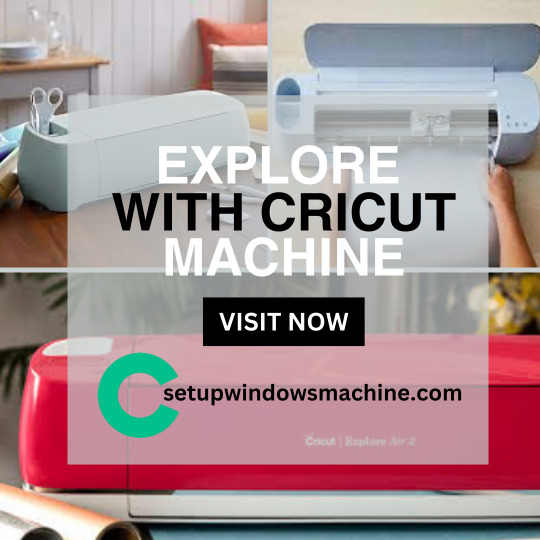
Windows Machine Mastery: cricut design space download
Have you ever wondered what you can do with a Cricut cutting machine? This robust machine is manufactured by a highly experienced team of engineers, encouraging crafters to get the most out of it. Cricut’s lineup has various cutting machines, such as Cricut Explore, Maker, Joy series, and Venture. All of them are designed for different purposes and project types. But before you use them, you will need to set it up. To set up, you can simply navigate to cricut.com/setup. Rest assured, screen prompts will guide you in setting up your machine with your compatible devices.
Visit here for more Information :- https://setupwindowsmachine.com/
#designcricutcomsetup#cricutcom#cricutcomsetup#cricutdesignspace#cricutdesignspacedownload#cricut design space login#design.cricut.com/setup explore air 2#cricut.com/setup maker 3#cricut.com/setup app
0 notes
Text
What Is Cricut Machine: A Beginner's Guide to Crafting Tools

What is Cricut machine? In simple terms, Cricut machines are smart cutting machines that make crafting projects easy. This machine allows you to cut versatile projects, from paper crafts to vinyl decals, fabric, leather, wood, etc. It also allows you to make precision cuts, plots, and crafts. It is so easy to use; you do not need a computer or laptop to operate it. You can easily connect the machine to your phone via Bluetooth and use it. Each machine comes with some accessories.
The market has three types of Cricut, each with different speeds. Cricut Explore 3, Cricut Maker, and Cricut Joy. You will need a Design Space app to use any machine. Read this blog to learn about the Cricut machine and its types.
Types of Cricut Machine and Its Pros and Cons
Learn more about what is a Cricut machine, and their types. Three types of Cricut Machines are available in the market: the Cricut Joy, the Cricut Explore, and the Cricut Maker.
Let’s get started to learn about their features and what their pros and cons are.
Cricut Joy
This machine is the easiest, most portable, and perfect for quick and everyday crafts and projects. You can make your design using Cricut Design Space software and send your intricate design to the machine for cutting. It can cut one image up to five new inches wide and 4 feet long and a maximum of 20 feet long. The Cricut Joy machine is the best for your project if you need a simple, quick, compact, and portable cutting machine.
Pros:
Cricut Explore Air 2 is the lowest price machine available.
It is easy to use and capable of making Cricut projects and so much more.
This machine can cut materials without a mat.
This machine is portable and can be stored easily.
In single creations, it can be up to four feet long, and repeated cuts up to 20 feet long.
It has a mat, especially for cutting cards.
Cons:
It cannot cut as many materials as bigger machines. It can cut 50+materials
You cannot use any other pens and blades of your own or from Cricut Explore or Cricut Maker. You will have to use machine-specific tools and accessories.
If your design includes both cutting and writing, then you need to manually switch teh blade with the pen.
Materials are limited to a dimension of about 5 inches on one side. So, if you think of making some larger items, be mindful.
There are some unavailable features.
Cricut Explore Air 2
The Cricut Explore is a mid-level option. The machine lets you connect wirelessly to your computer or phone. With Explorer 2, you can cut various materials like cardstock, vinyl and iron-on materials, photo paper, leather, silk, etc., and use it to make decals for t-shirts, bags, shoes, wood decor, etc. It has a smart set of dial settings that make the machine easy to adjust based on the materials that are being cut.
Pros:
It is cut with ultimate precision.
It can write more than 370 fonts.
The ability to write and cut is two times faster than the previous series.
It can cut more than 100+ materials with its smart set dial setting.
You can connect to devices using Bluetooth.
The Cricut Explore Air 2 lets you import your design from your computer, tablet, or mobile device, which you design with Design Space software.
Cons:
iOS users need help; they find it hard to use the Design Space app with Cricut Explore Air 2. If you use an iPad or an iOS device, ensure you have iOS 15 or a later version.
Cricut Maker 3
The Cricut Maker works with almost all materials, from paper and fabric to wood. You can make everything with it. It is the best machine ever crafted. It can cut Smart materials, which can be used to cut over 300. It enables you to switch out 13 different tools to cut, draw, deboss, engrave score, and a foil of various materials.
Pros:
Works with 300+ materials, including vinyl, iron-on, and cardstock.
It comes with expandable and extra tools.
Use your computer or mobile devices with the Cricut.
The device dock lets you work closely with the machine.
Cons:
The knife blade is sold separately
Complaints that it will not work with an iPad.
Conclusion
In conclusion, you read about the Cricut machine and its types. Cricut is a powerful tool for crafters and DIY enthusiasts. It is an easy machine with versatile cutting capabilities. It can cut paper, fabric, vinyl, wood, matboard, leather, etc. With cut-through materials, the possibilities are endless. Every crafter or anyone who loves to create should have this machine. So, start making crafts with the Cricut machine today.
FAQs
What is the Cricut tool used for?
A Cricut machine is a digital cutting machine that can cut various materials and make different kinds of art like cards, t-shirts, iron-on designs, stickers, and labels. The flexibility of this machine to cut other materials makes it a great companion for crafters. The best thing about these machines is that they are easy to use, and you can connect them wirelessly with Bluetooth.
What should I do if my Cricut machine has power issues?
If your Cricut machine has power issues, first check your power adapter; maybe your cord is damaged, or your adapter has problems. If both are in fine condition, try plugging the power cord into a different wall outlet. If that does not work, try replacing your power adapter and cord.
Which Cricut machine is ideal to use?
There is no right or wrong machine. It depends on what you want to create, the materials and tools you want to use, and the space you have for your machine. After reading this blog post about the Cricut machine and its different types, You can decide which machine is right for you.
For more informaion visit: Cricut.com/setup Cricut machine setup
Source: https://cricutmakerdownload.wordpress.com/2024/10/24/what-is-cricut-machine/
#what is cricut machine#cricut design space download#cricut design space app#cricut maker setup#cricut explore air 2 setup#cricut machine setup#cricut maker 3 setup#Cricut Design Space Software
0 notes
Text
How to Set Up Cricut Maker 3: A Beginner’s Guide
Cricut Maker 3 is an exceptionally amazing machine for working on your DIY projects. It is the latest inclusion in the Cricut Maker series, and with the help of this machine, you can cut almost any material you want. You can now cut paper, cardstock, vinyl, fabric, plastic, leather, wood, and even metal with this machine. However, to use the Cricut machine, you need to learn how to set up Cricut Maker 3 on your computer. So, keep reading the blog, and you will know everything regarding the machine setup. You will learn how to unpack and prepare the machine for the setup. Plus, you will learn about connecting a Cricut machine to your computer and how you can download Cricut Design Space.
Let’s start with the unpacking procedure right away.
Unpacking and Preparing the Cricut Maker 3 Machine
In order to learn how to set up Cricut Maker 3, you have to first unpack the machine and remove all the taps. Then, you have to prepare the machine for the setup. Once the machine is prepared, you can continue with the necessary actions. To know them all, keep reading the blog:
For a detailed guide to connecting your Cricut cutting machine to your desktop, please continue reading this post till the end.
Connecting Cricut Maker 3 to Your Computer
Once you have learned the procedure to set up Cricut Maker 3, you can connect it to the computer. Complete the steps in the section below for the connection using Bluetooth:
Important Note: You can also use a USB cable to connect a Cricut machine and the computer.
Downloading Cricut Design Space on a Computer
To set up Cricut Maker 3, you have to download the Cricut Design app and log in with a Cricut ID. To learn how to do it, follow these simple steps:
Conclusion
After reading the blog, I am sure you have learned everything about how to set up Cricut Maker 3 on your computer. You saw how you had to unbox and prepare the machine for setup. When the Cricut machine is ready, you should connect it to your computer, download the Cricut Design Space app, and log in with a Cricut ID. Now, the Cricut Maker machine is ready, and you can create amazing projects with the help of the machine.
FAQs
Why Does My Cricut Maker 3 Won’t Connect via Bluetooth?
There may be a few reasons why you are unable to connect your Cricut machine to your computer via Bluetooth. Maybe the computer you are using has disabled Bluetooth, so you should enable it in this case. The other problem is that you have kept the computer too far away from its range of detection. So, keep the computer within 10-15 feet.
What Features Should My Computer Have to Use Cricut Maker 3?
If you are using a Windows computer, it has to be either Windows 10 or later versions. Apart from that, it should have an Intel Dual-Core processor, 4GB RAM, and 2GB free disk space. Its display should have a resolution of a minimum of 1024x768 pixels. Its broadband connection should have a downloading capacity of 2-3 Mbps and an uploading capacity of 1-2 Mbps.
How Can I Connect Cricut Maker 3 to My iPhone?
You can connect a Cricut cutting machine to your iPhone with a USB cable or Bluetooth. To connect them through USB, you should take a USB cable and connect it to both the iPhone and the Maker 3 machine at both ends. To connect with Bluetooth, you should turn on the machine and then go to the Bluetooth setting on your phone. After that, search for the machine in the Bluetooth settings, and when you see it, click on it.
Visit: install cricut design space app cricut.com setup mac www.cricut.com setup login
Source: https://spacecricut.wordpress.com/2024/06/08/how-to-set-up-cricut-maker-3-a-beginners-guide/
#cricut setup#cricut setup on computer#cricut setup create account#cricut setup for pc#cricut setup explore air 2 setup#cricut setup maker#cricut.com/setup#cricut.com/setup app#cricut.com/setup login#cricut.com/setup windows#cricut create connect to computer#setting up my cricut maker#setting up your cricut maker#cricut cutting machine setup#cricut com setup#cricut crafts#cricut.com setup mac#install cricut design space app#How to Set Up Cricut Maker 3
0 notes
Text
Cricut Maker 3 vs Explore 3: Which Machine Is Better for You?

Both the Cricut Maker 3 vs Explore 3 are the latest tools in their respective series. Both of these are the best Cricut models and are recommended by most Cricut users. So, let’s start with the introduction of these machines.
All About Cricut Maker 3 and Explore 3

Before we compare the devices, it is best to know about both Cricut machines first.
Cricut Maker 3
This Maker 3 is believed to be the finest crafting machine for any kind of DIY project. It is a versatile machine and is compatible with all Cricut blades. It works with different materials and has 10 times the cutting force as compared to the Explore Air 2. If you have been using the Cricut machine for a long time now, you would know that after Cricut Maker, there was no Cricut Maker 2. The machine is so advanced and versatile that it can be called a third-generation Cricut cutting machine. Now, you can understand that it is very advanced.
Cricut Explore 3
The Explore 3 is the most popular Cricut machine and for all the right reasons. This is a third-generation crafting machine, and it has significant changes from its previous models. With these latest changes, it is now much more sleek and efficient. The most noticeable thing about this latest Explore machine is that its Smart Set Dial has been removed. Earlier, to work on the Explore machines, you had to turn the dial to use various materials. Now, the process of selecting the materials can be done on the Cricut Design Space app.
Cricut Maker 3 vs Explore 3: Key Features

These are the major features of the Cricut cutting machines.
Cricut Maker 3
The Cricut Maker machine has 13 different tools.
This machine can cut up to 12 feet of the materials in one go.
It can cut fabrics, cards, plastic, leather, wood, and metals.
The machine has a standard cutting size of 12 x 24 inches.
It has available maltless cutting.
It can cut over 300+ materials.
You can use all kinds of blades with Cricut Maker 3, including Rotary Blade, Knife Blade, and Wavy Blade.
Cricut Explore 3
Number of tools in Explore 3 is 6.
It can cut more than 100+ materials.
The machine can cut materials like cardboard, artboard, paper, leather, plastic, and metals.
The standard cutting size of the machine is 12 x 24.
Explore 3 can also cut matless
The machine can cut 12 feet in one go.
It can be cut with blades like Fine-Point Blade and Deep-Point Blade.
Cricut Maker 3 vs Explore 3: Main Differences
One of the major differences between both cutting machines is the price. Cricut Maker 3 is $110–120, costlier than the Explore 3 machine. The difference in the price depends on which country you are living in. Cricut Explore 3 is relatively cheaper, and so it has its limitations. The second major difference is that in the Maker 3 machine, you can use up to 13 tools, so you can cut up to 300+ materials. In contrast, the Explore machine can only use up to 6 tools so that you can cut around 100 types of materials. Cricut Maker can use a Knife Blade and Rotary Blade, so you can cut thick materials that you cannot do on the Explore 3 machine.
Cricut Explore 3 has a standard cutting pressure and can only cut up to 2mm thick. The Maker 3 is a much more powerful machine and can cut up to 2.4mm thick. Cricut Maker 3 is a versatile machine, but the Explore 3 has its limitations.
Cricut Maker 3 vs Explore 3: What Should You Buy?
Which one of the two Cricut machines you should buy depends on your preference and budget. If you are looking for a relatively cheaper machine, then you should go for the Cricut Explore 3. Although it is a little cheaper machine, there is no denying the fact that it is the most popular Cricut machine and is preferred by most Cricut users. So, if you are looking for a cutting machine that does not require heavy performance, this machine is good for you. But, if you have no problem with the price and want a versatile machine that can fulfill all your needs, you can purchase a Cricut Maker 3 machine.
Conclusion
I would like to conclude with the hope that your confusion about Cricut Maker 3 vs Explore 3 is now resolved. In this blog, I have written everything about both Cricut cutting machines and their features in detail. I have also outlined the differences between the two machines. It should now be easier for you to decide which machine is better for you. You can get a machine according to your budget and requirements.
FAQs
What’s the Main Difference Between Cricut Maker 3 and Explore 3?
The first difference between the Cricut Maker 3 and the Explore 3 is their prices. The Explore 3 costs around $320, while the Maker 3 costs around $430. The Maker 3 is a powerful and versatile machine, while the Explore 3 is best for standard use. The Explore 3 can cut up to 3mm deep, whereas the Maker 3 can cut up to 2.4mm deep. The Maker 3 can cut 300+ materials, while the Explore 3 can cut up to 100 materials.
Which Is Better Cricut Explore 3 or Maker 3?
There is no denying that the Cricut Maker 3 is the best cutting machine. However, the answer to the question of which one is better depends upon the user’s preference. If you want a relatively cheaper machine, then the Explore machine is a better option. Cricut Maker 3 is a more powerful machine, and hence, it can cut with better speed, thickness, and efficiency. However, the Explore 3 is also a great machine, and depending on your needs, it can be the best choice for you.
What Materials Can I Cut With Cricut Explore 3?
With the help of the Cricut Explore 3, you can cut around 100 materials, such as cardstock, paper, cork, vinyl, iron-on vinyl, fabrics, plastic, leather, wood, metal, etc. By using the Explore 3 machine, you can cut fabrics and create beautiful designs on t-shirts, curtains, pillows, and many more. With wood cutting, you can create home signs, frames, puzzles, bookmarks, etc. The paper cuttings will help you create greeting cards, flowers, banners, and so much more.
Source: cricut maker 3 vs explore 3
Visit here For More Information: Cricut.com/setup
Pinterest
0 notes