#Apple mac restart no wipe
Explore tagged Tumblr posts
Text
So I just took the LSAT today and to be completely honest… wasn’t as bad as I thought it’d be. Somehow finished every section with time leftover to doublecheck my work! Feeling pretty good about it 🥰 even though I pulled an all-nighter before it and still haven’t slept… 🫠
Not intentionally, mind you—LSAC’s new online LSAT Proctor software isn’t compatible with the new MacOS Sonoma 14.0… so spent all night trying to learn how to downgrade my MacOS version in order to download the testing/proctoring software before my 7am exam.
Turns out, on silicon-chip Macs (M1+), you can’t just simply downgrade or restart/reboot your laptop to the software it originally came in. That’s apparently only an available option on Intel Macs.
Instead, if you have a silicon Mac, you have to go through the complicated process of:
1. Backing up your Mac using Time Machine on some other external hard drive or disk (since downgrading completely wipes your startup disk and erases all data)
2. Setting up a Bootable Installer—also on an external hard drive (separate)
3. Downloading the version software from Apple’s App Store (the easiest part of the entire process! Though, of course, you can’t even run it until you’ve done everything else first)
4. Using the Terminal app and running the specific (in my case, Ventura) command as found on Apple’s website and proceeding with the rest of the commands to get it working.
which… don’t get me started on figuring out how to set up a Bootable Installer. This was all completely foreign to me and honestly I was two “error” messages away from a complete mental breakdown.
At 5am, I gave up and woke up my poor friend to beg her to let me use her laptop for my LSAT.
If anyone can send me a crash course on using the Macbook’s Terminal app, it would be more than welcomed!
At this point, I gotta set up a Bootable Installer just for the spite of it. Never letting myself get blindsided like this again! Will always have a backup version. Learned my lesson lol
#macos sonoma#lsat#technology#programming#coding#macos#macos 14#LSAC#silicon#macbook#personal#lialifelounge
6 notes
·
View notes
Text
How to Erase All Data from iPhone Before Selling
When selling or giving away your iPhone, it's crucial to ensure that all your personal data is securely erased. This guide will explain how to prepare your iPhone for a new owner and how to use tools like iReaShare iPhone Data Eraser for thorough data removal.
Step 1. Back Up Your Data Before erasing your iPhone, ensure you have a backup of your important data. There are two primary ways to back up an iPhone: iCloud Backup: Go to Settings > [Your Name] > iCloud > iCloud Backup and tap Back Up Now. Computer Backup: Connect your iPhone to your Mac or PC, open Finder (Mac) or iTunes (PC), and choose Back Up Now.
Step 2. Sign Out of iCloud and Apple ID To prevent the new owner from accessing your iCloud account, you need to sign out: Open Settings. Tap [Your Name] > Sign Out. Enter your Apple ID password to disable Find My iPhone. Confirm the sign-out.
Step 3. Erase All Data Using Built-in Settings The iPhone has a built-in option to erase all data and settings: Go to Settings > General > Transfer or Reset iPhone. Tap Erase All Content and Settings. Enter your passcode and Apple ID password if prompted. Confirm the action. The iPhone will reboot and erase all data.
Step 4. Use iReaShare iPhone Data Eraser for Thorough Data Wiping While the built-in method is effective, some data might still be recoverable with specialized tools. For complete and irreversible data erasure, use a third-party tool like iReaShare iPhone Data Eraser. Here's how:
1. Visit the official iReaShare website and download the software. Install it on your computer.
2. Launch the software and connect your iPhone to the computer using a USB cable. Unlock your iPhone and trust the computer if prompted.
3. After connecting, click the "Erase" icon on the interface.
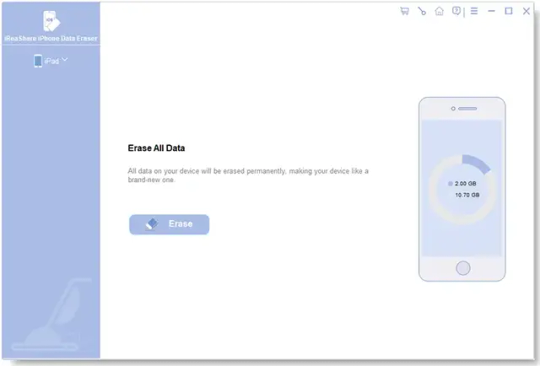
iReaShare iPhone Data Eraser offers 3 different erase levels: Low Level, Medium Level, and High Level. You can choose the one you need.
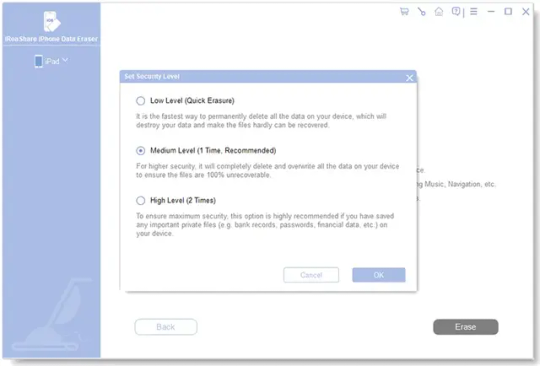
4. Enter "delete" to the designated field, and click the "Erase" icon at the bottom. Next, click "OK" on the popup to confirm your action.
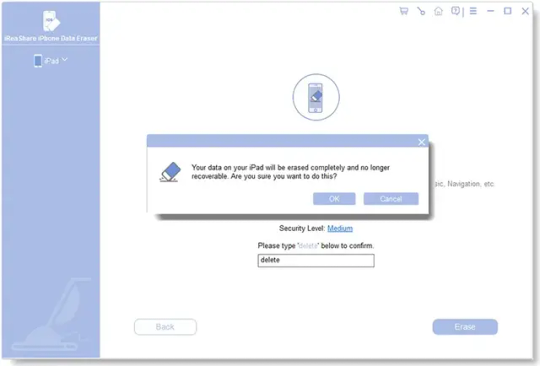
5. The software will start to erase all the data on your iPhone.
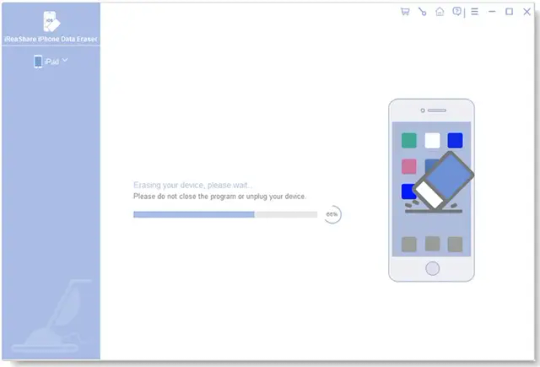
After that, it will reboot your iPhone.
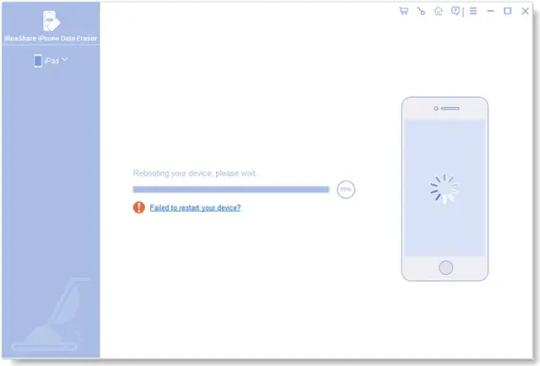
Wait for the process to complete. The software will ensure all traces of your data are permanently removed.
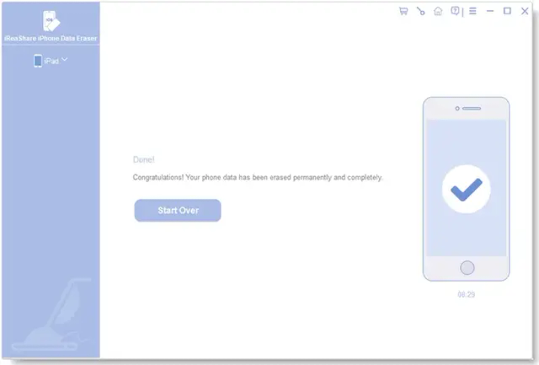
Step 5. Check for Complete Erasure After using iReaShare iPhone Data Eraser, restart the iPhone to ensure it boots to the setup screen. This indicates the device is ready for a new user.
Step 6. Final Tips Remove your SIM card before handing over the phone. Include all accessories, such as the charging cable and box, if you still have them. Reset any linked devices (e.g., Apple Watch) to avoid accidental connections.
Erasing your iPhone properly ensures your personal data stays safe and offers a smooth experience for the next owner. Using tools like iReaShare iPhone Data Eraser adds an extra layer of security, making it a valuable step in preparing your device for sale.
0 notes
Text
How to Unlock iPhone 14/Pro/Pro Max without Passcode - Technology Org
New Post has been published on https://thedigitalinsider.com/how-to-unlock-iphone-14-pro-pro-max-without-passcode-technology-org/
How to Unlock iPhone 14/Pro/Pro Max without Passcode - Technology Org
In the digital age, the passcode plays an important role in protecting user data, especially for mobile electronic devices, it is an indispensable security barrier. However, sometimes it can be a source of worry for us, such as when you forget the passcode of your iPhone 14, you may face the dilemma of not being able to access your phone.
What should you do if you don’t remember your iPhone passcode? This article will detail several options on how to unlock iPhone 14/Pro/Pro Max without the passcode.
Can you Unlock iPhone 14 Passcode without Losing Data?
For some users who don’t have a backup, the biggest concern is whether they will lose important data when unlocking their iPhone. In fact, in most cases, if you forget your iPhone’s passcode and don’t have a backup available, then unlocking the device usually means that data will be lost.
In iOS 17, there’s a newly added feature that allows you to unlock your iPhone without wiping it, but only if you’ve changed your passcode in the last 72 hours and haven’t set it to expire, therwise none of this will work.
Here are the steps to unlock iPhone 14 passcode without losing your data.
Step 1: After six failed passcode attempts, a “Forgot Passcode” button will be displayed at the bottom right corner of the iPhone lock screen, click on it to continue.
Step 2: Select “Enter Perivous Passcode” and then enter your iPhone’s old passcode to confirm your identity.
Step 3: Reset and confirm the new passcode, and then you can use these number combinations to unlock your iPhone.
The Best Way to Unlock iPhone 14 without Passcode
An iPhone unlocker can help you easily solve how to get into your iPhone without the right passcode, even if you don’t have any technical base. There are many unlocking tools available on the market, and one of the most highly respected tools is iSunshare iPhone Passcode Genius. With the support of this powerful software, users can easily unlock a Disabled or Unavailable iOS/iPadOS device with just a few simple steps, even if it’s the latest system.
Step 1: First of all, you need to visit the official website of iSunshare and then download and install iPhone Passcode Genius on your Windows or Mac computer.
Step 2: Run the software and select “Unlock Lock Screen” option to continue.
Connect your iPhone to the computer and make sure the computer can recognize it, then click “Start” > “Next”.
Step 3: The software will load your iPhone information automatically, after checking the device model, click “Download” to get the firmware package, which is the key to unlock iPhone.
Step 4: After downloading the firmware package, click on the “Unlock” button and the program will immediately enter the unlocking process.
The locked iPhone will be successfully unlocked in a few minutes. After that, you can access it without password.
How to Unlock iPhone without Passcode or Apple ID
For users who can’t remember their iPhone passcode, it’s very likely that they will also forget the account details of their Apple ID. In this case, apart from dedicated iPhone unlocking software, iTunes is also one of the available options to access a locked iPhone without a passcode or Apple ID.
Step 1: Check your iTunes version and make sure it’s up-to-date, then launch iTunes.
Step 2: Connect your iPhone to your computer and put it in Recovery Mode or DFU Mode, and iTunes will ask you whether you need to “Update” or “Restore” your iOS device.
Step 3: Click “Restore” to confirm the factory reset operation and wait for the process to finish, then your iPhone will restart and show the settings screen.
How to Unlock iPhone 14 Passcode without iTunes or PC
If you don’t have an available computer by your side, then none of the methods described above will apply to you. Don’t despair, Apple has fully considered all kinds of unexpected situations that users may encounter and provide solutions as much as possible, in the absence of a computer and passcode, users can use Apple ID to unlock a locked iPhone, the following is the detailed program.
Option 1: Unlock an Unavailable iPhone via Erase Option
Unlocking your iPhone is quick and straightforward via the “Erase Option”. It is Apple’s built-in button on the iOS 15.2 and iOS 16 screens that wipes all data from your phone, including the passcode. If your device is running iOS 15.1 and below, then this method does not apply to you.
Step 1: When iPhone says “iPhone unavailable, try again in 1 minute.” or “iPhone Security Lockout” , click on the “Erase iPhone” button at the bottom right corner.
Step 2: Check the warning message and click “Erase iPhone” again.
Step 3: Enter your Apple ID password to log out, otherwise you’ll be stuck in iPhone’s activation lock, then click “Erase iPhone” to start wiping all settings and data on your device, including the lock screen password.
Option 2: Unlock a Locked iPhone via iCloud
In addition to providing cloud storage, iCloud also offers the ability to remotely locate, track, and erase your iOS device. If your iPhone is securely locked, you may consider using iCloud to unlock it, a process that doesn’t require the use of a computer to go smoothly.
Step 1: Visit icloud.com/find on an available device and sign in with the Apple ID and password associated with your locked iPhone 14.
Step 2: Select your iPhone from the “All Devices” list, click “Erase This Device“, then check the information in the pop-up window and click “Next“.
Note: If you have Two-Factor Verification enabled on your Apple ID, you’ll be asked for a verification code at this process.
Step 3: Enter your Apple ID password and click ” ” to confirm erasing your iPhone, wait for the process to finish.
Conclusion
While it’s frustrating to forget your iPhone passcode, luckily there are still ways to get into a locked iPhone without a passcode, and your device won’t turn into a useless LED screen as a result. Whichever method you choose, remember to back up your iPhone regularly after unlocking it, just in case.
#apple#Article#back up#backup#barrier#Cloud#cloud storage#code#computer#data#details#devices#electronic#electronic devices#factor#firmware#Hardware & gadgets#how#how to#icloud#identity#iOS#ios 15#ios 16#iPadOS#iPhone#iPhone 14#it#LED#list
0 notes
Text
Apple mac restart no wipe

#Apple mac restart no wipe how to
#Apple mac restart no wipe for mac
#Apple mac restart no wipe install
#Apple mac restart no wipe password
#Apple mac restart no wipe Pc
Select the iMessage button and finally click on the Sign Out button.
Sign out of iMessage: Doing this is fairly simple, just launch the Messages app on your device, then choose the Messages option followed by the Preferences button.
Follow the steps to sign out of iTunes, Account > Authorizations > Deauthorize your device.
Sign Out of iTunes: This step does not hold any relevance for users who are working on macOS Catalina, but for others, it is an important step to remember while resetting mac to factory settings.
Remember doing this before you device to reset Mac to factory settings. To finish, open the Overview section and click on the Sign Out button. In the next step choose iCloud and deactivate the Find My Mac option. To do so, open the Apple menu, then choose Apple ID from the System Preferences option.
Sign out of iCloud: Another important point to remember before you reset Mac to factory settings is to sign out of your iCloud account.
Usually, people tend to underestimate this step but regret later on as once you factory reset your Mac device there is no chance that you can recover your data.
Create Backup: Before your clear Mac ensure that you have created a proper backup of all your important files and data.
There are greater chances that you might suffer data loss while Wiping your Macbook, so if you don’t want to lose any important data here are a few recommended actions that you should be well aware of.
#Apple mac restart no wipe how to
Now that you have learned how to completely wipe a Mac, here are a few important points to remember. Important Things to Do Before You Restore Mac To Factory Settings So, once you are through following the above steps, now is the time to restore the backup to created before resetting Mac to factory settings.
#Apple mac restart no wipe install
Doing this will install a clear version of the operating system on your Mac device.Then select the Reinstall option and follow the steps as described.For this follow simple steps as mentioned below: The next step to factory reset Mac is to reinstall macOS on your device. If you are considering selling your Mac device you should be well aware of how to reset Mac to factory settings to avoid giving unwanted access to your private data to anyone else.
#Apple mac restart no wipe for mac
Read Also: What is The Best Antivirus Software for Mac So we recommend you to have a proper backup to avoid any data losses before you wipe your Macbooks. These simple steps provide an easy way on how to completely wipe a Mac device, but an important point to remember here is that once you erase your data you cannot recover it under any circumstances.
Wait for the process to complete, Once it is done choose The Quit Disk Utility option from the top left corner of your device screen.
To Wipe your Macbook, set the format to Journaled.
A new dialog box will appear on your Mac screen.
Now from the Disk Utility Window click on the Erase button.
Under the Internal Headings pick the relevant startup disk.
So, once you are finished restarting your device, it’s time to clear your Macbook along with the data stored on it. Wondering how to reset Mac to factory settings, follow simple steps to get the job done. Read Also: Best App for Removing Duplicate Photos on Mac Here you can access help documentations, erase data, create Time Machine backup, install new OS and also repair all the damaged and problematic disks.
#Apple mac restart no wipe password
Now enter the set user id and password to access the device. Doing this will boot your device in Recovery mode. Open your device in Recovery Mode by pressing the Command + R key on the keyboard until the Apple sign appears on the screen. Yet another useful method to reset Mac to factory settings. Simultaneously press Control + Command + Eject button. To reset Mac to factory settings you can also use keyboard shortcuts. Doing this is exceptionally easy, just hold the power button until a dialogue box appears on your Mac screen, choose the Restart button from the list of options displayed.Īlternatively, you can also click on the Apple button located on the top left corner of your device screen and then choose restart from the drop-down list. If you are trying to restore Mac to factory settings then restarting your device is the first step towards it. So, without wasting any more time, let’s learn from scratch how to erase everything from the Mac laptop.
#Apple mac restart no wipe Pc
Resetting Mac to factory settings is an efficient way to give your old PC a new life and also offers an easy way to erase data and deep clear Mac devices to remove any leftover traces. Restore From Backup How To Completely Wipe A Mac | Methods To Factory Reset Mac

1 note
·
View note
Text
Reboot For Mac Download
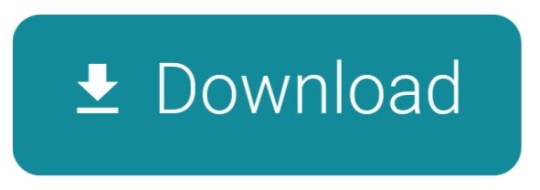
Reboot For Mac Download Cnet
Reboot Download Free
Tenorshare ReiBoot for Android is an Android repair tool that can help you enter&exit Android recovery mode/fastboot mode, and fix 50+ Android problems like stuck on Samsung logo, app crashing, black screen, etc. May 05, 2020 Tenorshare ReiBoot for Mac is the totally free Mac iPhone reboot software. It fixes iPhone, iPad and iPod Touch stuck in Recovery Mode after iOS 9.2 upgrade, restore, jailbreak, etc. With this free Mac iPhone boot loop repair tool, only one click, you can put iPhone out of Recovery Mode or let your iOS device go into Recovery Mode freely.This. Set a firmware password on your Mac, for additional security. Access Disk Utility, to repair or erase your start up disk. Wipe all your personal data when you're selling or giving away your Mac. How to Boot Mac in Recovery Mode? There are 3 key combinations to start your Mac in Recovery Mode. If your Mac desktop or Mac laptop is acting sluggish or programs are failing to run, you need to know how to restart your Mac computer.Restarting or rebooting your Mac essentially clears your computer’s memory and starts it up fresh. When you restart your computer, your Mac closes all running programs and offers to save any files you’re working on.
Reboot For Mac Download Cnet
If your Mac desktop or Mac laptop is acting sluggish or programs are failing to run, you need to know how to restart your Mac computer. Restarting or rebooting your Mac essentially clears your computer’s memory and starts it up fresh. When you restart your computer, your Mac closes all running programs and offers to save any files you’re working on. After you choose to save any files, your Mac will finally boot up again.
To restart a Mac computer, you have three choices:
Press the power button (or press Control+Eject) and, when a dialog box appears, click the Restart button.
Choose the Apple key and then click Restart.
Press Control+Command+Eject (or Control+Command+Power button).
Pressing the Control+Command+Eject/Power button is the most reliable way to restart a Mac because it doesn’t rely on the Mac OS X operating system.
Restarting a Mac computer isn’t the same as turning the computer on and off, which completely resets it. If you really want to make sure that your computer starts up correctly, turn it off, wait a few seconds, and then turn it on again. If you’re in a hurry, try restarting your Mac, and if that doesn’t fix the problem, you’ll have to turn it off and on again.
Reboot Download Free
If your Mac freezes, restarting might not work. If your Mac is generally acting weird, restarting isn’t your only option. Macs are known not to need a lot of maintenance or troubleshooting, but if restarting (or rebooting) doesn’t work, consider some other basic troubleshooting options for your Mac.
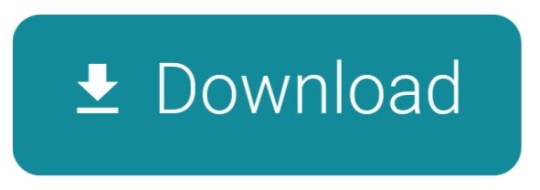
1 note
·
View note
Text
Wrong Apple Id When Updating Apps On Mac
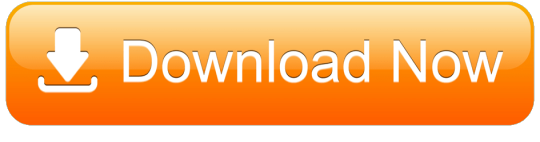
Several users have reported that an alert message saying “Update AppleID Settings” keeps appearing in Settings after upgrading to macOS Catalina. Furthermore, it seems that the message won’t go away and it just keeps asking users to update Apple ID settings on Mac, no matter what users do.
Multiple Apple Id On Mac
Sometimes a Mac may get into a loop of continuously asking for your Apple ID details and password. Even entering your Apple ID, and password may not fix the problem and you will be asked to update Apple ID settings again (and again, and again).
Does this sound familiar? Then you are not alone. This short article explains how you can fix this problem.
How to fix “Update Apple ID Settings” on macOS Catalina
Manage Apple ID and iCloud settings on iPad. Your Apple ID is the account you use to access Apple services such as the App Store, the iTunes Store, Apple Books, Apple Music, FaceTime, iCloud, iMessage, and more. Use iCloud to securely store your photos, videos, documents, music, apps, and more—and keep them updated across all your devices.
Important note: Please try each step one at a time until you resolve your issue.
First check the Apple System Status page. You may be having this problem because some Apple services may be down and not working.
1. Restart your Mac. You can do so by going to Apple Menu > Restart…

2. On your Mac, Go to Apple menu and choose System Preferences > iCloud. And click Sign Out. Now restart your Mac and go back again to System Preferences > iCloud and sign in.
In the Mac App Store, make sure you are logged into the store using the Apple ID you routinely use for purchases by selecting Store. If it shows your Apple ID in Show My Account, then you’re set. Those previous apps were purchased/downloaded for free on that ID & are only licensed to that ID. The only way round is to either use that ID for those apps, delete and redownload each affected app one by one or to wipe the machine & start over being careful to not copy back apps from backup copies and only to use the new account in the store. App Store asking for wrong Apple ID and Password. It means that you have a purchased items on your device that are linked to other Apple ID, and your device will not give you access to them without having a permission from the person who purchased the app.
3. On your Mac, Go to Apple menu and choose System Preferences > iCloud and scroll down and find Keychain. Was Keychain selected? If not, select (enable) Keychain and enter your password, note that you may have to enter your password a few times.
See also: Slow iCloud Keychain Passwords/Forms Autofills On Mac
Feb 05, 2020 How to set default apps on Mac. Launch System Preferences from the dock, Finder, or by clicking the Apple icon in the Menu bar. Click General at the top left of the window. Click the dropdown next to Default web browser. Updating macOS Catalina: The ultimate guide.
In October last year, Apple releases a new version of macOS dubbed as ‘Catalina.’ This latest installment of macOS includes new features, including new apps for podcasts, music, and TV (replacing iTunes), the ability to use iPad as an external monitor, a revamped Photos app, and many more.
Open Settings and tap on your Apple ID Name. On the next screen, scroll down and tap on Sign Out. If find my iPhone is enabled, enter the Password for previous Apple ID and tap on Turn OFF. On the next screen, tap on the Sign Out option. On the confirmation.
4. It is possible that you keep seeing this pop up message because your Apple ID password is not strong enough. Here is how:
Visit the Apple ID site: https://appleid.apple.com/
Find the Security section and then click Change Password
First you will have to enter your current password. Then enter your new password.
Click Change Password
Now on your Mac, try to update your Apple ID info in Settings.
See also: How To Change Apple ID Email Address
Please note that now your Apple ID password has been changed, this means that you will need to update Apple ID information with any Apple services that you use such as FaceTime, iCloud, App Store etc.
Multiple Apple Id On Mac
If nothing above helps you, you may want to contact Apple Support.
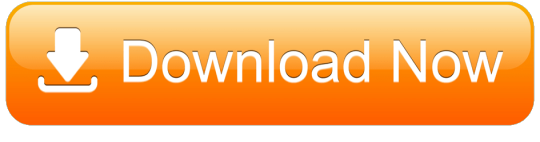
1 note
·
View note
Text
Air display client mac

#Air display client mac how to#
#Air display client mac mac#
Press and hold the Control + Shift + Option keys and the “Power” buttons for 10 seconds, then release all four keys at once.
#Air display client mac mac#
Make sure your Mac is completely switched off.
(You can skip this step if you have an M1 Mac, as Apple Silicon Macs don’t come with an SMC.) The System Management Controller (SMC) is a chip that controls many of your Mac’s physical components, so resetting SMC can resolve certain display-related issues. You’ve now successfully reset your Mac’s NVRAM and can check whether macOS is playing nicely with your external display.Īlso read: Everything About Apple Silicon and the M1 Chip That You Need To Know 13. If you want to enforce this check, shut down your Mac and restart it after a few seconds. The system automatically checks whether a reset is required during startup. M1 Macs don’t have a keyboard shortcut to reset NVRAM. Hold these keys until macOS restarts, then release them. Power up your Mac and immediately press the Option + Command + P + R keys.ģ. If these settings become corrupted, then it can cause a range of technical issues, so resetting your NVRAM may resolve the issues you’re experiencing with your external monitor.īefore we begin, be aware that resetting NVRAM will also reset your system settings and preferences, so you may need to spend some time reapplying these settings following an NVRAM reset.Ģ. Non-volatile random-access memory (NVRAM) is a small amount of memory where macOS stores all the settings it needs to access quickly, including some settings related to the display. Resetting NVRAM: Wipe Your Non-Volatile RAM
#Air display client mac how to#
Select “Detect Displays” to see whether macOS recognizes the attached display.Īlso read: How to Customize Your Mac in Monterey 12.Press and hold the Option key, and a “Detect Displays” button should appear.Navigate to “System Preferences -> Displays.”.If macOS doesn’t recognize your external display automatically, you can try to force the connection using macOS’s Detect Displays feature: Use macOS’s Hidden Detect Displays Feature You should check that you’re running the most recent version of macOS.ġ1. If your operating system is out of date, then you may be encountering an issue that’s already been addressed in a recent update. Check Whether Your Operating System Is Up to Date Try attaching your MacBook to a power outlet to see whether this gives your laptop the juice it needs to power an external monitor. If you’re running your MacBook from its internal battery, it may not have enough power to push pixels to an external monitor. If you’re experiencing issues with an external display, then it’s always worth detaching your cable and adapter, then re-attaching them firmly. Even a slightly loose connection can prevent your Mac from recognizing the attached display. Just because a cable looks connected doesn’t mean that it is connected securely. Click “Restart,” then immediately close your Mac’s lid.Īlso read: Is Your MacBook Trackpad Not Working? Here Are the Fixes! 2.Select the “Apple” logo in your Mac’s menu bar.Connect your Mac to the external monitor.Some users have also reported positive results by switching their monitor on and off while also removing and reattaching the cable:įinally, if you’re using a MacBook, MacBook Air or MacBook Pro, you can try disconnecting while also closing your Mac: Disconnect your adapter for 10 seconds.Let’s start with the simplest fix: turn it off and then back on again! There are a few different techniques you can try: If you’ve followed the above instructions and your external display still isn’t working correctly, then you can try the following fixes: 1. Follow the instructions here to make sure your external monitor is connected properly. Let’s get the obvious out of the way first and make sure your external monitor and Mac are set up correctly. Before We Begin: Are You Sure Everything’s Connected Correctly?

0 notes
Text
How to clear startup disk on a mac

HOW TO CLEAR STARTUP DISK ON A MAC HOW TO
HOW TO CLEAR STARTUP DISK ON A MAC MAC OS X
HOW TO CLEAR STARTUP DISK ON A MAC INSTALL
Enter your username and password if prompted, select the disk you want to boot from and then click "Restart.
HOW TO CLEAR STARTUP DISK ON A MAC MAC OS X
And for proper disk cleanup on Mac, all drives are just as important. EFI/UEFI boot option management Mac tips Automator Mac Mac OS X Os X Shortcuts Time Savers Annoyances Disk image This simple Automator service simplifies the process, ejecting the disk image and deleting its DMG file in one fell Some DMG files i save to external drive, incase i accidentally delete the app or something 03 This solution appears. It’s possible to have multiple startup disks, but most Macs will only have one. To change the startup volume from the System Preferences menu, click "Apple," select "System Preferences" and then click "Startup Disk" to display the Startup Disk window. The Mac drive with the OS on it is the startup disk while the other drive is just used for storage of files. Apply these methods to get rid of the Mac startup disk. Change the Format to Mac OS Extended (Journaled), then.
HOW TO CLEAR STARTUP DISK ON A MAC HOW TO
Use the arrow keys to select the drive you want to boot from and then press "Enter" to use it. This post tells you what to do when the Mac says Your disk is almost full, including how to check storage, how to manage and clear storage. Choose your startup disk under the Internal heading, then click Erase at the top of the Disk Utilities window. In Mac OS X, almost every deleted file or document heads to the Trash Bin. Having gone through the steps, you may learn more about your Mac and also discover a few new ways to fix the issue. Just hold the "Option" key after you turn on or restart your Mac to display the Startup Manager. Top 10 Ways to Clean Startup Disk on Mac OS X (El Capitan) Let's cruise through the top 10 methods to clean your startup disk. You can change the startup disk while the Mac is booting. This extract from a chapter of our book Troubleshooting Mac® OS X describes several ways to free-up space on your Mac OS X startup disk, also known as your Mac OS X boot volume.
HOW TO CLEAR STARTUP DISK ON A MAC INSTALL
That allows you to run Disk Utility, reinstall or wipe and install the system. Freeing space on your Mac OS X startup disk. Using "sudo" in a bash shells script is not necessary, especially if you run the script as a superuser. Normally, you can start up a Mac while holding down Command-R to boot into what Apple now calls macOS Recovery. To run the shell at a specified time, create a Cron job.ĭon't forget the "sudo" part of the command to run it as a superuser from the Terminal. #!/bin/bash bless -mount /Volumes/Startup_Disk_Name -setBoot shutdown -r now After you do that the utility will ask you to a name to the drive after formatting it, you can use any name, even the same ‘Macintosh HD’ name. To get more information on the Bless command, type "man bless" without the quotes into the Terminal and press "Enter."Ī simple bash shell script that changes the startup disk and then restarts the Mac looks like this: To erase the Mac Startup Disk, select ‘Macintosh HD’ from the left panel and click on the ‘Erase’ button.

0 notes
Text
Best free macbook cleaner 2018

BEST FREE MACBOOK CLEANER 2018 HOW TO
BEST FREE MACBOOK CLEANER 2018 MAC OS
BEST FREE MACBOOK CLEANER 2018 PROFESSIONAL
BEST FREE MACBOOK CLEANER 2018 DOWNLOAD
Step 1 Click Apple icon on the menu bar and choose Restart.
BEST FREE MACBOOK CLEANER 2018 HOW TO
This part will show you how to restore a MacBook Pro to factory settings step by step. How to Restore a MacBook Pro to Factory Settings With this method, you can easily wipe a MacBook Pro without erasing all useful and useless files on Mac. Select the Mac data you want to remove, then hit "Clean" button to wipe your MacBook Pro. When the scanning process is finished, you can see all junk files are listed, including "Trash bin".
BEST FREE MACBOOK CLEANER 2018 MAC OS
Mac Cleaner will automatically detect your Mac OS system status after launching.Ĭlick "Junk Files" on the left sidebar and click "Scan" to scan all useless cache files and logs on your MacBook Pro.
BEST FREE MACBOOK CLEANER 2018 DOWNLOAD
With the download button above, you can handily get Mac Cleaner installed on your computer. Moreover, it can enable you to delete unneeded, large and old files to make your Mac work better.
BEST FREE MACBOOK CLEANER 2018 PROFESSIONAL
Mac Cleaner is a free and professional Mac data management tool which can help you remove useless data quickly and safely. If you don't want to remove all contents and settings on Mac thoroughly, instead, deleting some unnecessary junk files is all you need, you can use Mac Cleaner to wipe your MacBook Pro in that kind of case. How to Wipe a MacBook Pro Permanently for Sale To sign out of iCloud, you need to click on Apple menu > System Preferences > iCloud > Sign Out. Then you can log out of iTunes with ease. In this step, you need to log into your Apple account. Open iTunes app on MacBook Pro and click on Apple menu.įrom the drop-down list, click Account > Authorizations > Deauthorize This Computer to deauthorize the Mac. Or you can check the Back Up Automatically box in order to automatically back up your Mac to the chosen disks.Īfter the backup is done, you could easily restore data from Time Machine after wiping your MacBook Pro. Step 3 Choose Select Backup Disk option and then pick the disk to create the backup. Step 2 Find and open the Time Machine app. Step 1 Click on Apple icon on the menu bar and choose System Preferences from the drop-down list. First of all, you should back up all important data on Mac. Surely, there are some parts you should pay attention to. The process of wiping a Mac or MacBook to factory settings will delete all data stored on the computer. What You Should Do before Wiping MacBook Pro Extended Reading: How to Reinstall macOS after Wiping MacBook Pro.How to Restore a MacBook Pro to Factory Settings.How to Wipe a MacBook Pro Permanently for Sale.Let's get started and erase your MacBook Pro. You'd better reinstall a working version of macOS after wiping your MacBook. You should know that, to better protect your privacy, just remove personal information alone isn't enough. In fact, it's simple to wipe a MacBook Pro. Now we back to the point, how to wipe MacBook Pro? Wiping a MacBook will erase all types of data and everything you've done on the Mac and make a fresh start. For instance, you may plan to sell or give it to a family member, donate it or bring it back to the original condition. How to Wipe MacBook Pro and Restore to Factory Settingsįor various reasons, you will have the need to wipe MacBook Pro and reset it to factory settings.

0 notes
Text
How to reformat mac hd to apfs
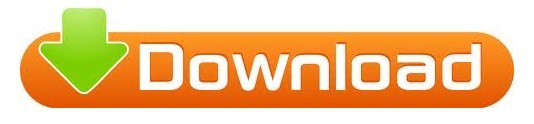
#HOW TO REFORMAT MAC HD TO APFS HOW TO#
#HOW TO REFORMAT MAC HD TO APFS FOR MAC OS#
#HOW TO REFORMAT MAC HD TO APFS MAC OS#
#HOW TO REFORMAT MAC HD TO APFS FULL#
#HOW TO REFORMAT MAC HD TO APFS DOWNLOAD#
Step 4: Click "Erase" and wait until conversion finishes. Step 3: Select "GUID Partition Map" at Scheme, then complete name and choose the format (APFS). Step 2: Find the drive that you want to format to APFS and select it. And then click the "View" menu at the upper left corner and choose "Show All Devices". If you have no important data in that volume, you can reformat it to APFS directly in Disk Utility. In this case, you need to erase or reformat the volume to APFS, which will wipe out all the data stored on it. As a result, the "Convert to APFS" option will be not available or greyed out, and you are not allowed to convert to APFS. If one volume can't be mounted, the file system of it might have been corrupted and can't be recognized by the Mac operating system. Case 4: "Convert to APFS" option is available for mounted volumes Solution: Under this circumstance, you will have no choice but to reformat the MRB drive to a GPT drive and then convert the volumes of the drive to APFS. So if you have an HFS+ drive with the MBR schedule, when you want to convert one of the volumes of the drive to APFS, the "Convert to APFS" option is not available. HFS+ can exist on both MBR and GPT drives, but APFS is only for GPT drives.
#HOW TO REFORMAT MAC HD TO APFS MAC OS#
If not, you need to format it to Mac OS Extended and then convert to APFS.Ĭase 3: "Convert to APFS" option is available for GPT drives Solution: To fix the "Convert to APFS" option not available or greyed out in Disk Utility issue, you need to at first confirm whether it is formatted with Mac OS Extended. If your drive is formatted with other file systems, the "Convert to APFS" option will be greyed out or not available. Until now, Apple only supports converting Mac OS Extended to APFS, i.e.
#HOW TO REFORMAT MAC HD TO APFS FOR MAC OS#
Case 2: "Convert to APFS" option is available for Mac OS Extended (Journaled) volumes Solution: Select volumes one by one rather than a disk to convert to APFS. So, the "Convert to APFS" option is only available when you right-click on a volume, otherwise, it will be greyed out in Disk Utility. When comes to Convert to APFS, we are talking about single volumes in that drive. Case 1: "Convert to APFS" option is not available for a disk conversionĪpple enables us to format/erase a whole disk to APFS. In other words, the "Convert to APFS" option is not available for all types of drives/volumes. There are some restrictions to convert drives or volumes to APFS in Disk Utility.
#HOW TO REFORMAT MAC HD TO APFS HOW TO#
What to do if this happens? Just keep reading! How to fix the "Convert to APFS" option is not available or greyed out issue? Anyone have any ideas what to do to convert the SSD to APFS?Īctually, there are numerous reasons why the "Convert to APFS" option is not available or greyed out in Disk Utility. Unfortunately in my case, the Convert to APFS option is greyed out and (obviously) can't be selected. Did a few searches and found that if you restart with Command + R and select Disk Utility the Edit sub-menu offers the chance to convert. Hi, I installed High Sierra on a 2012 Mac Mini this morning and it did not convert SSD to APFS. Problem - "Convert to APFS" option is not available or greyed out in Disk Utilityīut there are times when the "Convert to APFS" option is not available or greyed out in Disk Utility. You can simply right-click the volume and choose the "Convert to APFS" option in Disk Utility. If the automatic conversion failed on the internal hard disk or you want to convert an external device to APFS, you need to take some additional measures via Disk Utility to convert to APFS manually. If your device supports upgrading to macOS High Sierra, Mojave or Catalina, your internal disks will automatically convert to APFS. There are two ways to convert to APFS file system. Many people want to convert to APFS and enjoy its benefits. It is also optimized for future use, like smarter backups and faster updates, and things we haven't even thought about yet.
#HOW TO REFORMAT MAC HD TO APFS FULL#
APFS has a number of features that set it apart from older file systems, including clones, volume, full disk encryption, space sharing, sparse files, etc. One of the notable features of macOS High Sierra is the introduction of the APFS file system, which has replaced HFS+ as the default file system of Apple Mac.ĪPFS is a modern file system for all Apple products, such as iPhone and iPad. Until 2017, Apple released macOS 10.13 High Sierra. It's hard to believe that Apple's speedy Macs have used a file system that was developed more than 30 years ago.
#HOW TO REFORMAT MAC HD TO APFS DOWNLOAD#
freeload Overview of Apple File System (APFS)
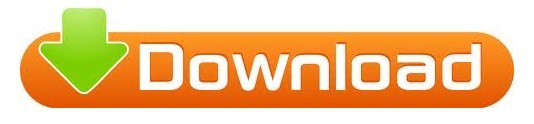
0 notes
Text
Macbook system storage 100g

MACBOOK SYSTEM STORAGE 100G HOW TO
MACBOOK SYSTEM STORAGE 100G INSTALL
MACBOOK SYSTEM STORAGE 100G FREE
MACBOOK SYSTEM STORAGE 100G WINDOWS
Select the connected HDD from the sidebar, click on the "Erase" option, and once again confirm your choice.Also, make sure that the HDD is well-connected and functioning beforehand. Simply go to Finder > Applications > Utility and launch Disk Utility from here.
MACBOOK SYSTEM STORAGE 100G HOW TO
Here's how to reformat Mac HDD without using a third-party tool. Once you have erased the existing data, you can get rid of its partitions as well to completely wipe it. Since Mac also supports HDD, you can easily take its assistance to format a hard drive as well. With the advancement in time, most of the systems use HDD these days. Ideally, hard drives can either be of two types – HDD (Hard Disk Drives) or SDD (Solid State Drives). If you want the target file format of the storage unit to be NTFS, then consider using a third-party tool instead (like Tuxera or OSxFuse).
When you are ready, click on the "Erase" button again and confirm your choice as Disk Utility would format the connected source.
From the list, exFAT is the most compatible choice. As the following pop-up would appear, you can click on the "Format" section to select a supporting format.
Afterward, click on the "Erase" button to format NTFS on Mac.
It would be listed under the "External" section. From the left sidebar, select the device.
Now, launch Disk Utility by visiting the Applications section on your Mac.
To start with, connect your external device to your Mac and make sure it gets detected by your system.
Therefore, you should follow these steps to learn how to format NTFS on Mac if you are ready to take this risk. Some of the supported file systems in Mac are exFAT, FAT, and HFS+. with an existing NTFS format.Īlso, you should know that while Mac can format the source, it will change its file format in the end. For instance, you might wish to format as SD card, pen drive, external hard disk, etc. Thus, if you wish to format NTFS on Mac, then you must be using an external storage unit. The format is not used for the internal hard drives in Mac.
MACBOOK SYSTEM STORAGE 100G WINDOWS
NTFS is a commonly used file format for Windows systems and external devices.
MACBOOK SYSTEM STORAGE 100G INSTALL
As the macOS Utility window will open, click on the "Reinstall macOS" option and follow the simple on-screen instructions to install the latest macOS version on your system.
To do this, restart your Mac and hold the Command + R keys to boot it in the Recovery Mode.
Furthermore, if you wish to completely reset your system, then you can choose to reinstall the macOS on it as well.
In the end, just click on the "Erase" button and confirm your choice as the application would entirely wipe Mac's hard drive.
Some commonly supported file formats are APFS, exFAT, FAT 32, HFS, etc. Here, you can change the scheme and file format of the drive as per your choice.
Click on the "Erase" button on the toolbar to get the following window.
Just select the root directory of your Mac's hard drive (like Macintosh HD or Fusion HD). On the left panel, a list of all the connected devices and Mac's internal storage is displayed.
As the Disk Utility window will open, you can view all kinds of operations to perform.
If not, then you need to boot it in the recovery mode instead.
If your Mac is already functioning, then just go to its Finder > Applications > Utility and launch the Disk Utility application.
To learn how to format Mac entirely, follow these simple steps: Apart from that, it can also help you manage the partitions or repair a broken disk. Using it, you can erase a partition or format the entire hard drive. To make it easier for users to format MacBook entirely, Apple has come up with an inbuilt tool – Disk Utility.
By reformatting a drive, you can manage the partitions and the entire storage as well.
MACBOOK SYSTEM STORAGE 100G FREE
You can also defragment the disk and get back some free space on it this way.It can help you troubleshoot a problem with your Mac's disk or any external device.If a partition or storage unit has been infected by malware, then you can get rid of it by formatting it entirely.Your Mac might be running low on free space and formatting it will help you reclaim tons of available storage on Mac.You might be reselling your Mac and by formatting it, you can get rid of all the unwanted data.Ideally, there could be different reasons and scenarios for formatting Mac's storage. Common Scenarios for Formatting Macīefore we discuss how to format HDD/NTFS on Mac, it is important to cover the basics. Tips for Formatting Mac and do Mac Recovery How to Perform Mac Data Recovery After Format

0 notes
Text
Change mac password recovery

CHANGE MAC PASSWORD RECOVERY HOW TO
CHANGE MAC PASSWORD RECOVERY FULL VERSION
CHANGE MAC PASSWORD RECOVERY PASSWORD
CHANGE MAC PASSWORD RECOVERY FREE
CHANGE MAC PASSWORD RECOVERY MAC
If you're using Mac, it is recommended to keep changing login details from time to time to prevent any unwanted access.
CHANGE MAC PASSWORD RECOVERY PASSWORD
How to change administrator login details on MacĬhanging your account password periodically is good prevention against any kind of unauthorized access to your computer and personal data. Combo Cleaner is owned and operated by Rcs Lt, the parent company of read more.
CHANGE MAC PASSWORD RECOVERY FULL VERSION
You will need to purchase the full version to remove infections and eliminate computer errors.
CHANGE MAC PASSWORD RECOVERY FREE
It is recommended to run a free scan with Combo Cleaner - a tool to detect malware and fix computer errors.
CHANGE MAC PASSWORD RECOVERY HOW TO
Video showing How to Reset Administrator Password on a Mac? This article will describe the most common ways to reset or recover Mac's administrator account details and required settings to succeed with each method. Note that the most straightforward method will require an accessible Apple ID and proper settings on your Mac.
CHANGE MAC PASSWORD RECOVERY MAC
These methods are pretty simple, and even not experienced Mac users will be able to perform them. However, there are a couple of ways to reset or recover lost administrator account passwords. Since a password is an essential protection for your computer and all the private information in it, there is no straightforward way to recover your forgotten password. A forgotten password is one example, why you would want to recover or reset Mac's administrator password. When you're setting up your new Mac, you will be asked to create an administrator account protected with a password. Nowadays, most of the systems we use require a password to log in. Wait a few moments to let your Mac cool down, then reconnect the power cable and power it back on.How to Recover or Reset Administrator Account Password on a Mac Computer? If you have an iMac, a Mac mini, or a Mac Pro, simply unplug the power cable from the back of the computer. 3 Ways to Restart or Force Shut Down Any Frozen Mac Next, click Erase, fill out the required details, and hit Erase again. Next, go to Disk Utility > View > View all devices, and choose the top drive. Then press and hold Command + R until you see the Apple logo. To reset your Mac, first restart your computer. How do I Return my IMac to Factory Settings? In the Recovery app window, select Reinstall for your macOS release, click Continue, then follow the onscreen instructions. Choose Apple menu > Shut Down, press and hold the power button until “Loading startup options” appears, select Options, click Continue, then follow the onscreen instructions. How do I Wipe my Mac Mini and Reinstall OS? Click “Erase” and then quit Disk Utility. Click the “Continue” option in Disk Utility and then select your hard drive primary and click Unmount. Once your Mac boots into “Recovery” mode, open the “Disk Utility”. Power on your Macbook, Macbook Pro, Mac Mini or other OS X computer. Select iCloud in the sidebar, then uncheck all the boxes in the list to remove copies of the related data on this Mac. How do I Wipe my M1 Mac Mini?Ĭlick the Apple symbol in the top left corner of your Macs screen and select System Preferences. Select the Erase All Content & Settings button. Select System Preferences from the dropdown menu. How do I Return my Mac to Factory Settings?Ĭlick the Apple icon in the menu bar topleft corner. Read the warnings and select Erase All Content & Settings. You can backup Mac with Time Machine if asked. Type your admin password and click OK and Continue. How do I Restore my Mac Mini M1 to Factory Settings?Ĭlick System Preferences in the menu bar. How do I Wipe my Mac Mini and Reinstall?Ĭlick System Preferences in the menu bar > Erase All Contents and Settings.įollow the prompts to fully erase your Mac. If you see any other screen – like a login screen or your usual desktop – that means you didnt hold down CommandR soon enough or long enough. This opens the desktop with a macOS Utilities window in the middle. Restart your Mac Mini and hold down the CommandR keys while its booting back up. This clears user settings from memory and restores certain security features that might have been altered. Shut down your Mac, then turn it on and immediately press and hold these four keys together: Option, Command, P, and R. What to do before you Sell, Give Away, or Trade in your Mac

0 notes
Text
Wipe and reinstall mac os disk utility

#WIPE AND REINSTALL MAC OS DISK UTILITY FOR MAC#
#WIPE AND REINSTALL MAC OS DISK UTILITY MAC OS X#
Then come back here for additional guidance. If that becomes an option, quit the process and restart your Mac. NOTE– You should not have to erase, delete, format, partition or otherwise alter your startup disk for this. A the top-left, next to the Apple, click Disk Utility > Quit Disk Utility.
#WIPE AND REINSTALL MAC OS DISK UTILITY FOR MAC#
EaseUS Data Recovery Wizard for Mac will immediately scan your selected disk volume and display the scanning results on the left pane. The hard drive will begin to erase all data, including the Operating System, software, and user information from the drive. When the task is complete the computer will reboot and you can continue to use your Mac as before. Select the disk location (it can be an internal HDD/SSD or a removable storage device) where you lost data and files. MacOS will reinstall a fresh copy on top of the existing installation. Select "Reinstall macOS." and follow the prompts.How to repair a Mac Disk with Disk Utility - Apple Support The disk image volume macOS Base System shows 2 GB total with 1.35 GB used and 658.4 MB free. Traditional way to solve fatal DirectX errors needs to. Disk Utility shows Macintosh HD as an APFS Volume with 2 Disk Image Volumes: macOS Base System (Mac OS Extended) and InstallESD (Mac OS Extended) The Macintosh HD volume is 250.69 GB, with 15.99 GB used and 232.95 GB free. Reinstall DirectX EZ is developed to resolve fatal DirectX errors.
#WIPE AND REINSTALL MAC OS DISK UTILITY MAC OS X#
DO NOT erase, partition, format, delete or otherwise alter your startup disk. freeload mac os x reinstall disk locked Files at Software Informer. Name your stick MontereyUSB or something else that’s easy to identify. Make sure Mac OS Extended (Journaled) is selected. Select your USB stick and click the Erase button (from the list of icons at the top of the window). If DU reports things are all good, quit DU and return to the macOS Utilities window. Open the Disk Utility (found in the /Applications/Utilities/ folder).
When you are presented with the macOS Utilities window, select Disk Utility and run First Aid on your startup disk to ensure there are no problems with the drive and volumes.
Select Disk Utility in the Utilities window. – boot your Mac in Recovery mode by restarting and when you hear the startup chime press the Command-R (⌘R) keys until you see the Apple logo and progress bar. On a Mac with Apple silicon: Choose Apple. To non-destructively reinstall macOS as a troubleshooting measure - without deleting user files, documents, pics and vids, etc. Usual Guidance - Always ensure that you have backed up your computer before you attempt these type of macOS corrections. Format: Choose Mac OS Extended (Journaled) or APFS. Complete these fields: Name: Enter a name for your disk, such as 'Macintosh HD'. Select your device or volume in the sidebar of Disk Utility. It is done from the Recovery partition using the same Command-R reboot. Select Disk Utility from the utilities window of macOS Recovery, then click Continue. It is often recommended to reinstall macOS on top of the current installation. Reinstalling macOS does not have to wipe all other data that you have stored.

0 notes
Text
Start mysql server mac os sierra
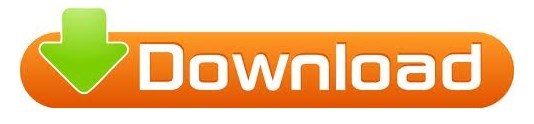
#Start mysql server mac os sierra mac os
#Start mysql server mac os sierra install
#Start mysql server mac os sierra download
#Start mysql server mac os sierra windows
Close everything on your computer and then hold down the power key until the last whisper of life hisses out of your Mac.
Press Command + Option + Escape (all together like they are having a three-way) and kill your “installer” process.
Hint: you and your terminal need to be BFF’s to continue. Luckily for you, some poor soul (that’s me again…) is about to open up the kimono and tell you all my secrets. For those of you that make a living by developing web apps that run off Mysql in the background (oh right, thats me!) then you still need to find a way to make this work. Right? We all need a little MySQL in our lives.
#Start mysql server mac os sierra install
I was able to install the “latest” version of 5.6, but not any version of 5.7. Older versions of the installer also seem to work. I noticed the problem because I had wiped my harddrive clean before upgrading. I hope this helps any Oracle tech reading this right now. The database itself seems to work, it is the install process that breaks. This assumption is made because it appears those users who had successfully installed MySQL 5.7 on previous versions of MacOS and then upgraded to MacOS Sierra are unaffected. It does appear that the problem is not with MySQL 5.7 itself, but rather with the install script.
It prevents you from installing older versions of MySQL or “re-installing” MySQL.
Force-quitting the installer does not kill the install process (it seems to run in the background.
It prevents your computer from safely rebooting (you must force a hard reboot by holding down the power button).
It appears to be stalling at about the 95% mark of the install.
This problem occurs when installing via the install package distributed from the MySQL Community site.
I have talked to other developers running this version of MacOS and confirmed that this is an issue system wide and not isolated to my machine. Currently, as of beta4 of the developer preview of MacOS Sierra, there are problems when downloading the latest version of MySQL server.
#Start mysql server mac os sierra windows
msc on Windows Run) and check if the service is running.This is not a post that most of my readers will generally need to worry about, but instead this is more of a PSA for those of you that are running MacOS Sierra and are web developers. To check if MySQL is installed, to check MySQL server status and see if the relevant service is running you can open services snap-in (by typing services. When you're prompted for a password, enter the one that you set at installation time, or if you haven't set one, press Enter to submit no password.At the command prompt, run the following command to launch the mysql shell and enter it as the root user: /usr/bin/mysql -u root -p.In this regard, how do I start MySQL from terminal? Install and setup auto start package for MySQL on OS X.Download latest stable version of MySQL server for your OS X version and architecture.
#Start mysql server mac os sierra download
Secondly, how do I download and install MySQL on Mac? You can configure MySQL to automatically start when you turn on your computer using the MySQL Preference Pane. Start MySQL by clicking Start using the MySQL Preference Pane, which was installed during the default installation. The MySQL server is installed on the Mac, but it does not load by default. If the server is already started, the button will change to “Stop MySQL Server”. Choose the “ MySQL” preference panel, then click on the “ Start MySQL Server” button to start MySQL Server on Mac.
#Start mysql server mac os sierra mac os
Start, Stop, Restart MySQL from Mac OS Preference Panel To do that, simply go to the ? Apple menu and open System Preferences.
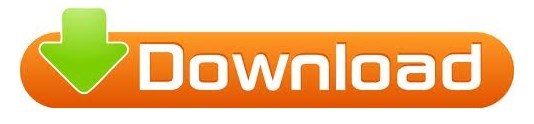
0 notes
Text
Having been an apple user for a while I switched to grapheneos, iphoens are secure however suffer from privacy issues such as apps snooping and selling your data and leaking identifying information such as UDID (udid can be used to identify who you are as apple link your UDID to your identity and billing information) some apps sell your user data. So i took the plunge and installed Graphene Os and I am very impressed with the security and privacy implications. It’s easy to install on a pixel device and you can have separate users, run google services in a sandbox or just side load apps. I was able to make several social media accounts for each user profile and the system doesn’t seem leak any identifying information, I’ve also seen less advertisements but I am using other services to help with that, I’m impressed that it has an auto restart feature so if someone steals your phone or it gets in to the wrong hands, it will reset forcing a user to authenticate with a password to get back in which keeps the device secure. There are apps that overwrite free space securely such as ishredder so you can securely wipe data on the go. The pixel 6 has some pretty neat security such a secure chip that prevents Brute force attacks and cold boot attacks. Privacy isn’t just about having a secure device but I will cover this on more detail on another post. The camera app strips EXIF data so it won’t log your location information, it has a random mac address changer for added security so that the Wi-Fi network you join can’t get your real mac address, you can block access to the camera, microphone and much more. I recommend watching YouTube videos on https://grapheneos.org/ it’s really great

1 note
·
View note
Text
IMPORTANT ANNOUNCEMENT: MESSAGING VIRUS WARNING!!!
We were sent an email from out I. T. Department with this important email warning!

In case you can’t read the email in the image, here it is typed out:
All,
A new exploit has been released out to the internet that could cause problems with some devices. All Apple iPhones, iPads, and Mac devices can be restarted by a malicious text message sent via iMessaging. Please be careful about replying and opening text messages sent to your device from unknown sources. Additionally, while it can be scary to see your device restart immediately after viewing this message, all is not lost. In fact, this is just a minor inconvenience to the end user, and has no implications of data theft or device compromise. However, upon a restart event you will need to force quit your iMessaging app, then re-open and force-delete the erroneous message.
If you become effected by this and need assistance don’t hesitate to contact your local I. T. Dept.
Please be careful! ABSOLUTELY DO NOT OPEN THE MESSAGE TO VIEW IT OR CLICK ON ANY LINKS IT MAY CONTAIN!!! YOUR DEVICE MAY BE COMPLETELY WIPED OF ALL DATA, YOU WILL LOSE LITERALLY EVERYTHING!!!
Please reblog to spread the word! Your blog theme shouldn’t matter, this is an important issue happening that needs to be made aware of! Please reblog!!!
#include tags please!!!#important post!#reblog please#please reblog#super important#virus alert#apple#mac#macbook#iphone#ipad#ipod#laptop#computer#add fandom tags#batim#bendy and the ink machine#bendy the dancing demon#cuphead#cuphead dont deal with the devil#dont deal with the devil#bendy#boris the wolf#alice angel#overwatch#fandom#fanfiction#net neutrality 2017#net neutrality#global
601 notes
·
View notes