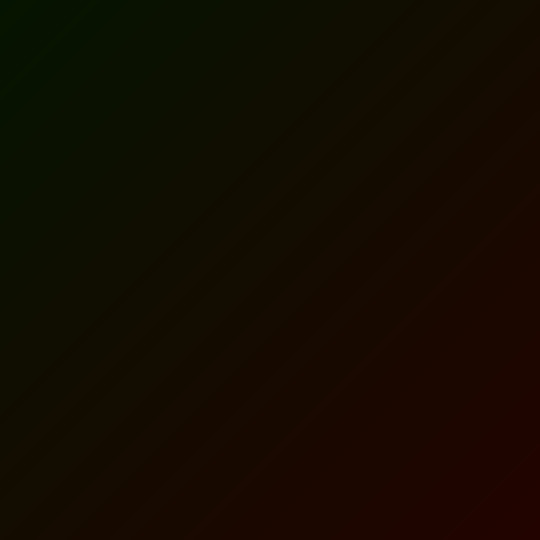#051400
Explore tagged Tumblr posts
Photo

Brown Pod Deep Fir (#2d1500 to #051400)
14 notes
·
View notes
Text
Philippines/ Philippine Sea: Invest 90W 06/1400Z 15.0N 130.5E Potential for a significant Tropical Cyclone to form within the next 24hrs is high - JTWC - Published 06 Jun 2018 1526Z (GMT/UTC)
Philippines/ Philippine Sea: Invest 90W 06/1400Z 15.0N 130.5E Potential for a significant Tropical Cyclone to form within the next 24hrs is high – JTWC – Published 06 Jun 2018 1526Z (GMT/UTC)
Invest 90W JTWC
Tropical Cyclone Formation Alert WTPN22 Issued at 06/1400Z
WTPN22 PGTW 061400 MSGID/GENADMIN/JOINT TYPHOON WRNCEN PEARL HARBOR HI// SUBJ/TROPICAL CYCLONE FORMATION ALERT REISSUED// REF/A/JOINT TYPHOON WRNCEN PEARL HARBOR HI/051352Z JUN 18// AMPN/REF A IS A TROPICAL CYCLONE FORMATION ALERT (WTPN22 PGTW 051400)// RMKS/ 1. FORMATION OF A SIGNIFICANT TROPICAL CYCLONE IS POSSIBLE WITHIN
View On WordPress
1 note
·
View note
Text
comment-faire-le-logo-sur-photoshop
C'est assez simple et facile. Je publierai des captures d'écran étape par étape pour votre facilité.
#1
Ouvrez un nouveau document et choisissez une taille appropriée.J'ai opté pour 1000x1000px.
#2
Prenez l'outil Dégradé dans la barre d'outils.Assurez-vous que le mode est réglé sur linéaire et les couleurs Premier plan sur Arrière-plan.Définissez la couleur de premier plan sur "051400" et l'arrière-plan sur "3f6000". Maintenez la touche Maj enfoncée, cliquez et faites glisser depuis la gauche côté de votre toile vers la droite en ligne droite.
#3
Créez maintenant un nouveau calque au-dessus de votre calque d'arrière-plan. Filter > Render > Clouds et définissez le mode de fusion de ce calque sur Lumière douce,
#4
Maintenez la touche Maj enfoncée pour créer un carré parfait et uniforme.Double-cliquez sur ce calque dans la palette des calques (ou allez dans Calque> Style de calque) Accourdez à Incrustation de dégradé et définissez les paramètres indiqués. La couleur de gauche est «4f9f70» et celui de droite est presque noir «000a04».
#5
Après le dégradé, ajoutez un trait de couleur blanche autour du carré, taille 2px. Dupliquez le carré (shortcut «Alt + Click and Drag» ou «Ctrl + J») et alignez les deux carrés comme indiqué.
#6
La police à l'intérieur est "Helvetica Bold" et celle à l'extérieur est "Cooper Medium". Vous pouvez les télécharger si vous ne les avez pas déjà. Faites une recherche sur Google et vous trouverez les deux. La taille de la police dépend de la taille de votre carré et la couleur est, bien sûr, blanc.Les chiffres autour des lettres sont le poids atomique (en haut à gauche), les états d'oxydation (en haut à droite), le numéro atomique (en bas) et la configuration électronique (chaîne de C'est exactement comme cela sur le logo d'origine, vous devrez donc faire une petite recherche sur les lettres que vous souhaitez choisir (reportez-vous au tableau périodique des éléments).
#7
Une fois que vous avez ajouté ce pinceau à Ps, allez-y et créez un nouveau calque au-dessus de tous les autres calques.Prenez le pinceau dans la barre d'outils (raccourci 'B'). Faites un clic droit n'importe où sur le canevas et allez dans le déroulant et sélectionnez le nouveau pinceau à fumée que vous venez d'ajouter.Inversez les couleurs de premier plan et d'arrière-plan en appuyant sur `` X '' pour que la couleur plus claire apparaisse en haut.Cliquez maintenant plusieurs fois à l'endroit où vous souhaitez placer la fumée.Il existe différents types de les préréglages de fumée, alors jouez et choisissez ce que vous aimez le mieux.Dupliquez ce calque de fumée deux fois pour avoir 3 couches de fumée au total avec l'original en bas et les doublons au-dessus.Réglez l'opacité de la couche de fumée d'origine à 50%. Faites de même avec le calque du milieu, mais changez le mode de mélange en écran. Pour le dernier calque de fumée, changez le mode de mélange pour diviser et réglez l'opacité à 70%. Encore une fois, n'hésitez pas à jouer avec les paramètres et choisissez ce que vous préférez et vous avez terminé!
#8(Optional)
Enfin, créez un nouveau calque au-dessus de tous les autres calques.Choisissez un grand pinceau doux et peignez en noir sur les bords de la toile.Réglez l'opacité de ce calque à environ 40% -50% .Choisissez l'outil de type et créez votre propre hashtag si vous le souhaitez.
J'espère que cela a été utile. Faites-moi savoir si vous avez des questions concernant l'une des étapes indiquées.
0 notes