Text
Remote File Access - FTP
Lab Objective: Learn how to save configurations using File Transfer Protocol.
Lab Purpose: Any data which is not backed up, you risk losing. On corporate networks, you should have a detailed backup and recovery plan. You may well use Secure FTP or some other secure method. In this lab, we will back up your router configuration using FTP (File Transfer Protocol).
Lab Tool: Cisco Packet Tracer
Lab Topology:
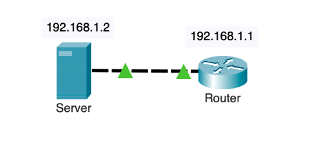
Task 1: Connect a router to a server using a cross-over cable.
Task 2:
Enter ‘no’ and press enter for the message. ‘Would you like to enter the initial configuration dialogue? [yes/no]:’
Configure an IP address on your Ethernet interface on your router.
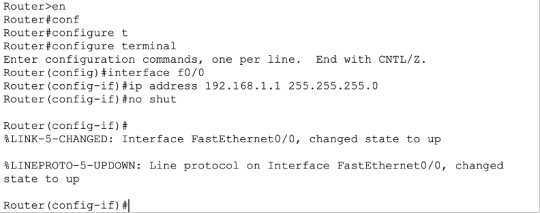
Task 3: Configure an IP address on your server's Ethernet interface. Set the default gateway address to the router.
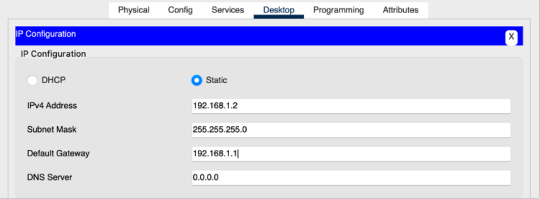
Task 4: Ping the router from the server.

Task 5: Router configurations are stored in NVRAM, but you need to save the live configuration there in order to populate it. Use the ‘copy run start’ command in the privileged mode of the router. Any values inside the [] are the default, so just press the enter key.

Task 6: Configure FTP credentials on the server. User the username ‘demo’ and password ‘pass’. Trick all the access level boxes and then ‘Add’.
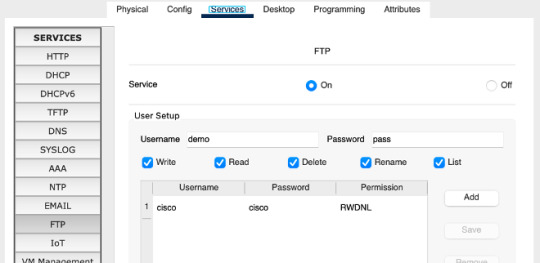
Task 7: Add the FTP username and Password to the router using the global configuration mode.

Task 8: Copy the router configuration to the FTP server. Rename the saved file to ‘router-meet’. If you had to copy it back, you would need to rename it to ‘Router-config’ but don’t worry about that for now.
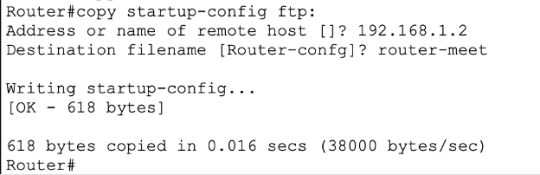
Task 9: Check that file is on the FTP server. You will have to click on another service and back onto FTP because there is no refresh key.
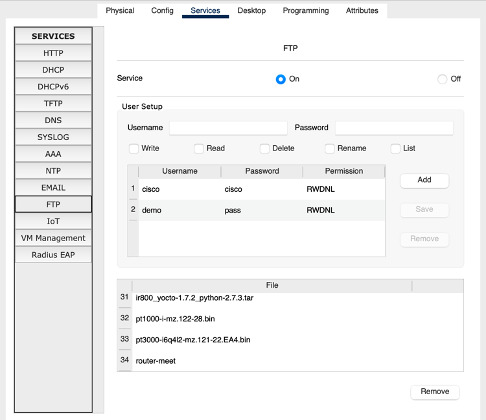
#ccna#ccna course#ccnatraining#ccnacertification#ccna cisco ccnp networkengineer ccie networking cybersecurity network technology training linux security ciscocert it datacenter ipv networ#networking#cybersecurity#IT
6 notes
·
View notes