Don't wanna be here? Send us removal request.
Text

Auto-CAD Notes in English : Part 2
Let's welcome you all to Part 2 of AUTOCAD 2019. If you have not seen Part 1 or which commands I have told in Part 1, if you do not know then this is the link of Part 1
Now let us know the further commands of the draw panel in Part 2. But before this, if while drawing a line in your AUTO-CAD 2019, if the dimensions and angles are visible on the side, and you do not want them to be visible there, if you add them when needed, then you can hide them. For this, click on the lines visible in the right corner of AUTOCAD and then many commands will appear, one of them will be DYNAMIC INPUT. Check it, then it will appear below from where you turn on and off the grid, then you turn it off.
Free computer courses
Draw Panel in Autocad 2019 :
Ellipse Command: (Ellipse Command): Through this you can draw ellipses in the drawing and for that you get 3 options to draw ellipses. The shortcut key for ellipses is EL.
1) Ellipse -Center: With this you can draw an ellipse from the center point, in this you have to make three clicks, the first point which will be the center, the second point which will be the end point and the third point which will be the rotation point. What rotation do you want the ellipse to be? For this
2) Ellipse – End Point – In this, to draw an ellipse, you will take both the endpoints of the object and then you will take the rotation point.
Free computer courses
3) Ellipse – Arc – (Elliptical Arc) – This will draw the arc of the ellipse, just for this you will have to click 5 points, 1st and 2nd click will be the end points and then 3rd point rotation and then 4th point ARC start and 5th ARC End PointPolygon – (POL – POLYGON )
With this you can draw polygons, you just have to follow some steps.
1) First of all, draw two circles. If you want, you can make a polygon without a circle, but if we want to make a polygon from inside or outside the circle, then you will have to draw 2 circles of the same radius.
2) You have to enter POL – ENTER then number of sides: like 6 ENTER
3) Then click on the center point of the circle which will be the center point of your polygon.
4) And then if you want polygon inside the circle then enter I (A) and if you want outside then enter C.
5) Then enter the radius of the CIRCLE.AUTO-CAD SHORTCUTS OF PART 1 – VIDEO :
CTRL + A – SELECT ALL OBJECT (All objects will be selected)
Z- ENTER, E- ENTER – ZOOM TO ALL OBJECT – To zoom all objects to fit on screen.
U – ENTER – UNDO – To go back one step.
L – ENTER LINE COMMAND
PL – POLYLINE command
C – ENTER – CIRCLE WILL BE DRAW.
C- ENTER – 2P ENTER – To draw 2 POINT CIRCLE.
C- ENTER – 3P ENTER – To draw 3 POINT CIRCLE.
C- ENTER – T – ENTER – TAN TAN To draw RADIUS CIRCLE.
ARC – To DRAW ARC.
REC – ENTER To draw a rectangle. Free computer courses
POL – ENTER – To draw polygon.
DLI – Dimension Linear – To measure the length of a straight line.
DAL – DIMENSION ALIGNED – To measure the length of the cross line.
DRA-DIMENSION RADIUS – To find the radius of the circle.
DAN – DIMENSION ANGULAR – To measure the angle between two lines.
0 notes
Text
youtube
0 notes
Text
Most Useful MS Outlook Shortcut Keys
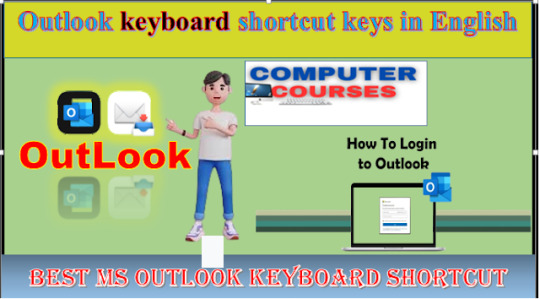
25 Shortcuts for Microsoft Outlook in English | MS Outlook Shortcut Keys
Ctrl + B – Bold Highlighted SelectionIf you want to bold the font of the text of an email in MS Outlook, you can use Ctrl + B from your keyboard.Ctrl + I – Italic Highlighted SelectionIf you want to italicize the text font of an email in MS Outlook, you can use Ctrl + I from your keyboard.
0 notes
Text
youtube
0 notes
Text
Most Useful MS Outlook Shortcut Keys

In today's blog you are going to learn MS Outlook Shortcut Keys. Whether you are a student or an employee, if you use MS Outlook to receive or send your emails, then you must learn these MS Outlook Shortcut Keys. Computer Courses MS Outlook is a personal information manager software system from Microsoft, available as a part of the Microsoft Office Suite. Although primarily an email client, Outlook also includes functions such as calendaring, work management, contact management, note writing, journal logging, and Web browsing.Computer Courses WebsiteIf you want to know the shortcut keys of any other software or application apart from MS Outlook Shortcut Keys, then you must visit our Shortcut Keys page where you will also get the shortcut keys of Computer, Tally, MS Excel, MS Word, MS Powerpoint, Photoshop, CorelDRAW etc. Let's meet.MS Outlook Shortcut Keys in English | MS Outlook Shortcut Keys in EnglishComputer courses Website So without wasting any time let us learn MS Outlook Shortcut Keys in English.Alt + S – Send the e-mailTo send any email in MS Outlook, whether you are writing a new email or replying to an email or forwarding an email, you can use Alt + S from your keyboard. Is.Ctrl + Enter – Send the E-mail You're Composing If you are composing an email in MS Outlook, i.e. writing a new email, then you can use Ctrl + Enter from your keyboard to send the email during composing.Ctrl + C – Copy Selected Text To copy an email or the text of an email in MS Outlook, use Ctrl + C from your keyboard. Ctrl + X – Cut Selected TextTo cut the text of an email in MS Outlook, use Ctrl + C from your keyboard.Ctrl + P – Open the Print WindowIf you want to print the text or data of an email in MS Outlook, then you can go to the Print Window of MS Outlook by using Ctrl + P from your keyboard. Ctrl + K – Complete the name or e-mail being typed in the e-mail field if found in the address bookSometimes it happens to us that we have to send an email to someone but we only remember his name and do not remember his complete email address. So at such a time, while sending an email, write the name of that person in the TO or CC field wherever you want to enter his email address and press Ctrl + K shortcut from your keyboard. MS Outlook will automatically type the complete email address related to that name from your address booky
Ctrl + B – Bold Highlighted SelectionIf you want to bold the font of the text of an email in MS Outlook, you can use Ctrl + B from your keyboard.
0 notes
Text
25 Shortcuts for Microsoft Outlook in English | MS Outlook Shortcut Keys
25 Shortcuts for Microsoft Outlook
In today's blog you are going to learn MS Outlook Shortcut Keys. Whether you are a student or an employee, if you use MS Outlook to receive or send your emails, then you must learn these MS Outlook Shortcut Keys. Computer Courses
MS Outlook is a personal information manager software system from Microsoft, available as a part of the Microsoft Office Suite. Although primarily an email client, Outlook also includes functions such as calendaring, work management, contact management, note writing, journal logging, and Web browsing.
Computer Courses Website
If you want to know the shortcut keys of any other software or application apart from MS Outlook Shortcut Keys, then you must visit our Shortcut Keys page where you will also get the shortcut keys of Computer, Tally, MS Excel, MS Word, MS Powerpoint, Photoshop, CorelDRAW etc. Let's meet.
MS Outlook Shortcut Keys in English | MS Outlook Shortcut Keys in English
Computer courses Website
So without wasting any time let us learn MS Outlook Shortcut Keys in English.
Alt + S – Send the e-mail
To send any email in MS Outlook, whether you are writing a new email or replying to an email or forwarding an email, you can use Alt + S from your keyboard. Is.
Ctrl + Enter – Send the E-mail You're Composing
If you are composing an email in MS Outlook, i.e. writing a new email, then you can use Ctrl + Enter from your keyboard to send the email during composing.

Ctrl + X – Cut Selected Text
To cut the text of an email in MS Outlook, use Ctrl + C from your keyboard.Ctrl + P – Open the Print Window
If you want to print the text or data of an email in MS Outlook, then you can go to the Print Window of MS Outlook by using Ctrl + P from your keyboard.
0 notes
Text
How to copy a table from MS Word to Excel? Copy a table from word to excel
But when we convert any data from Word to Excel i.e. copy the table from MS Word and paste it in Excel, then the table gets pasted in Excel but it is not pasted correctly.
Some data is not pasted in one cell but gets pasted in different cells or some cells get merged in Excel. Due to which we have to work on that data again in Excel.
We have to unmerge the cells. Formatting also has to be set or removed separately and the text that we need in the same cell has to be entered again manually.
But now there is no need to worry because in this article you have been told the solution to this problem. Now you will not need to work in Excel again after pasting the table from MS Word to Excel. For this you will have to follow some steps which are explained in detail below.Read More
0 notes
Text
0 notes
Text
CorelDRAW Shortcut Keys

Friends, in today's blog we are going to tell you CorelDRAW Shortcut Keys which are most used in CorelDraw. CorelDRAW can be defined as a vector-based software that is used for graphic design tasks like creating logos, branding, etc.
With the help of this software, you can control images, create some designs and perform many other image modeling tasks. CorelDRAW was one of the first tools to provide color vector-graphics editing capabilities on desktop computers.
Vector graphics can be thought of as illustrations that are generated as relationships between lines, curves and points. Since this is a vector graphics software, the quality of the images is not lost when re-sized.
One of the most important things when using software is to know the shortcut keys as it saves your time, increases your speed and efficiency.
0 notes
Text
How to Create a Logo Design in Microsoft Word Urdu Tutorial || TS Logo Design in Ms Word || MS WORD
youtube
0 notes
Text
21 Most Useful MS PowerPoint Shortcut Keys PDF Download in English
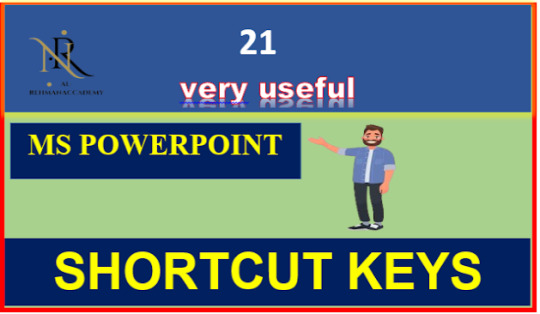
0 notes
Text
How to create Urdu MCQ's paper in | MS Word Education 2024|teach it4all PK
click here

1 note
·
View note
Text
photopea download apk
Are you also looking for alternative software to Photoshop? So let me tell you that in this article I am going to tell you about one such Best Free Photoshop alternative tool.
Friends, as we all know that Photoshop is a paid software of Adobe.
If you are a student and you are learning Photoshop, you will need Photoshop to practice.
As a student, it is very difficult to buy Photoshop just for practice, as it is an expensive software.
If you also want to use Photoshop to edit your images, then you need to buy Photoshop which is quite expensive.
That is why today I am going to tell you about a free tool, which works almost like Photoshop.

Click here
1 note
·
View note