Text




₊˚⊹♡⋆。‧˚ʚ🍓ɞ˚‧。⋆₊˚⊹♡
Hair:S-Club♡
Acc:Kotehok♡
Dress:sushi--77♡
Shoes:usamarusims♡
Animation:金-E♡
reshade:senshi reshade preset 3.0
Thanks to all cc creators!
705 notes
·
View notes
Photo



O(≧∇≦)O
1
Sports visor- yellody
Hair- stealthic
Top- weepingsimmer
Jeans- savage-sims
Shoes- blackmojitos
2
Hair- lealilith
Earrings- kouhaisimming
Top- weepingsimmer
Skirt- toshimam
Leggings- Bazlou
Shoes- jinglestartk
3
Beanie- slythersim
Hair- lealilith
Top- amkissra
Bottom- manueapinny
Shoes- dreamteamsims

cc creators, i hope you dont mind me on tagging you! I just want to show that your cc looks fantastic on my sims! <;
195 notes
·
View notes
Photo
it's my old account </3



1
Hair- hallowsims
Top- puresims
Bottom- crazycupcakefr
Shoes- hallowsims
2
Hair- kyuusims
Top- ???
Jacket- sims4-marigold
Shorts- puresims
Leggings- ladyhayny
Shoes- sims4-marigold
3
Hair- missparaply
Sweater- puresims
Jeans- sims4-marigold
Shoes- basegame
243 notes
·
View notes
Text


Uploaded rare hairs/conversions on my pinterest if anyone sees any they’ve been looking for! Link for it is here 💖
121 notes
·
View notes
Text
mutt's guide to using dsr on ts4, with pictures!!!
ok so, dsr is a thing available for nvidia gpus that allows you to take veeery high resolution screenshots of games without much trouble, like this

it's an alternative to srwe, as it plays nicer with a lot of reshade shaders and is just, generally more nice to use! let me teach you how to use it - full tutorial with pictures for every step under the cut (im sorry its too long without the cut)
step 1: right click your desktop and open the nvidia control panel
step 2: go here (adjust desktop size and position)
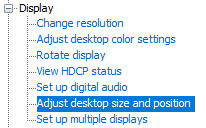
step 3: make sure your settings are set as follows! this is important
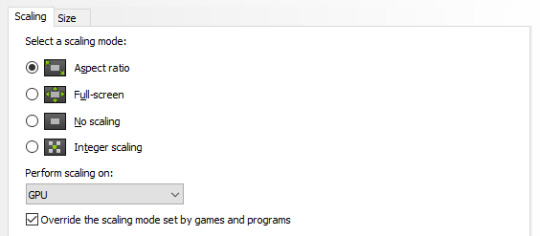
step 4: now, go here (change resolution)

step 5: under change resolution, click on this button (highlighted with a red square)
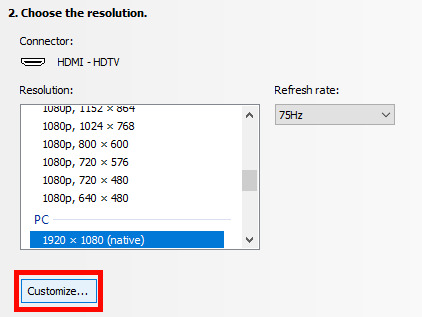
step 6: in the windows that appears, make sure that "enable resolutions not exposed by display" is ticked! this is very important! (again, highlighted in red - it should look like this)
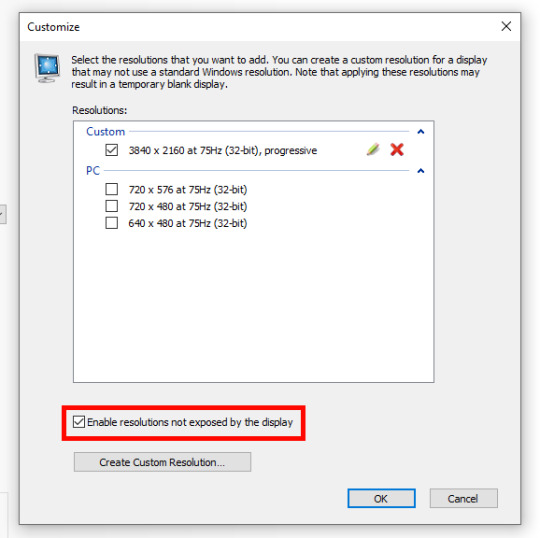
step 7: now, click on "create custom resolution"
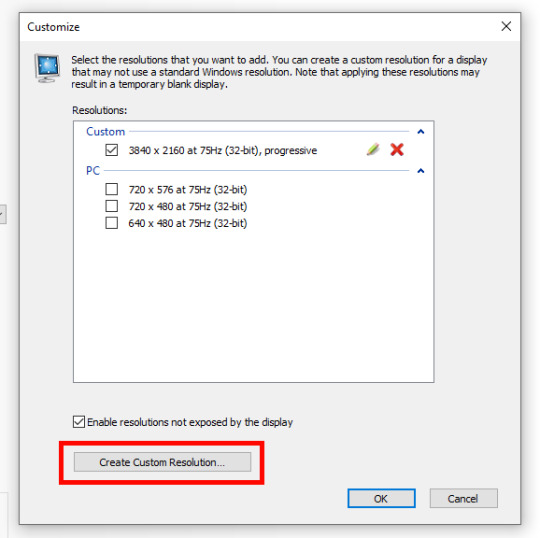
step 8: this is where you set your desired resolution, and where i get a bit rambly; so, in my opinion, there is ZERO reason to go above normal 4K for TS4, as it's generally not a really high-poly game and it has rather simple graphics. you can fuck around a lot here, but if you don't feel like it, here are my settings - this will give you 4K screenshots. NOTE: THE REFRESH RATE DOESN'T NEED TO BE 75! SET IT TO WHATEVER THE REFRESH RATE OF YOUR MONITOR IS!

step 9: now, click on test
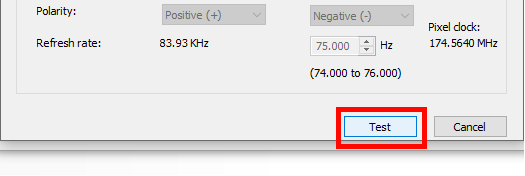
step 10: let the thing load, and after it's done, a window like this should pop up.. but yknow, in your language. click on "yes" (or accept or ok!! idk mine's in russian; basically, the button highlighted here!)
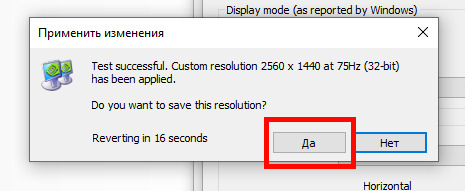
step 11: click "ok" in the window that pops up! like this! afterwards, close the nvidia panel

step 12: open the sims 4 and go into game options, then into graphics
step 13: set your "display type" as "fullscreen", like this

step 14: under "resolution", select whatever resolution you setup earlier; in my case it's 4K, so if you used the same resolution, your settings should look like this
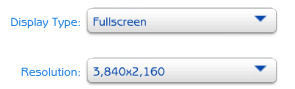
step 15: click on apply changes!
AND UR DONEE!! WAHOOIEE!! now, take your screenshot using reshade, and then go back into sims settings and set it back to what you usually play at, then apply changes!
every time you need to take an HD screenshot, simply open game settings and use your custom resolution! that's it, have fun :3
735 notes
·
View notes
Text
[ReShade] Clear UI of Shaders & More

This is a companion tutorial to my No More CAS UI & More post so if you haven't seen that tutorial yet then I highly recommend reading it first as the installation process is practically the same and a lot of information there will sound familiar here.
This time, it will feature the ReshadeEffectShaderToggler add-on, or REST for short, which will be used to prevent shaders from affecting certain parts of the game. And yes, you can use both add-ons at the same time!
If you find this useful, do share the word around and tag me! All I ask is that you link back here if you want to share outside of tumblr :-)
⚠️ Disclaimer:
There are 2 versions of this add-on: one that is compatible with Reshade 5.2+ and one that only works with Reshade 5.8.0+. I've created a setting for each of them so make sure to read and grab the correct version.

How it works:
REST (currently developed by 4lex4nder) is a fork of the ShaderToggler addon where, instead of toggling in-game shaders like hiding UI from view, it will toggle reshade shaders/effects from affecting certain in-game shaders.
It's an alternative to KeepUI/UIDetect shaders as you can do most of the setup in the reshade panel itself instead of using external programs to create a mask. Another use of REST other than masking the UI is that you can toggle certain shaders from affecting CAS items with transparency. Now you can use Chromakey/Comic/AO shaders properly :)
What you’ll get by the end of this post:
A ReshadeEffectShaderToggler.ini file that comes with settings that will: 1) prevent shaders from affecting UI and making it readable (especially for DoF and bloom shaders), and 2) prevent certain shaders from affecting items with transparency in CAS.

ReShade & Add-on requirement:
REST v 1.2.3: only compatible with ReShade 5.8.0+ w/ full add-on support. Works with 64-bit version of TS4, but should also work w/ the legacy version.
REST v 1.1.0 (testing): compatible with Reshade 5.2+ w/ full add-on support. Works with 64-bit and legacy version.
For GShade users: simply check which Reshade version it's based on and match with the above requirements.
DOWNLOAD .ini file:
For REST v 1.2.3: SimFileShare / Google Drive
For REST v 1.2.1: SimFileShare / Google Drive [⚠️crashing issue]
For REST v 1.1.0 (testing): SimFileShare / Google Drive
Installation:
Have ReShade with full add-on support installed for this to work. If you've done the previous tutorial and have the Add-on menu available to you then you can skip this step. It’s important to have the correct version as without it this won’t work.
Grab the REST add-on from the github release linked in the ReShade & Add-on requirement section. Make sure to get the add-on that works with your Reshade version.
If you're using REST v1.1.0: grab x64_110 add-on file if you're playing on TS4 64-bit version. Grab x86_110 if you have TS4's legacy version.
Extract the ReshadeEffectShaderToggler.addon file into the game's \Bin folder where your TS4.exe/TS4_64.exe is (where you had also installed ReShade). Addon32 is for legacy players, addon64 is for non-legacy players.
Still in the \Bin folder, drop the x.x_ReshadeEffectShaderToggler.ini file you downloaded. Make sure you grab the right file matching with the add-on version it's compatible with.
Rename the file and remove the version number in the prefix. Both .addon and .ini file should share the same name for the add-on to recognize my settings.
If you’re a GShade user: there’s a folder called gshade-addons; this is where you should place the ReshadeEffectShaderToggler.addon file. Just move the add-on from the \Bin folder to the folder mentioned and you’re good.
Open up your game. If you see the same menu as below then you’ve successfully installed the add-on & settings! Restart if needed.
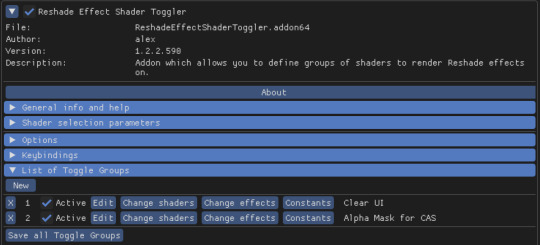

Previews of add-on togglers:
Clear UI
This will prevent all shaders from affecting any sorts of UI. Works in CAS and in build/live mode. Enabled by default.
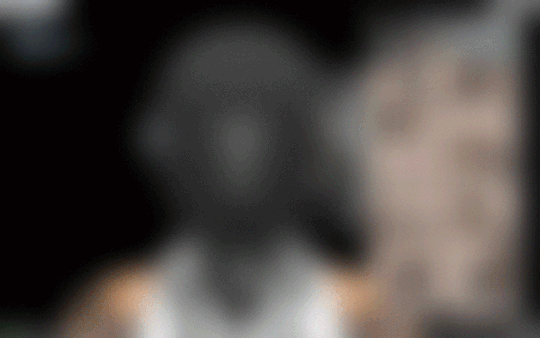
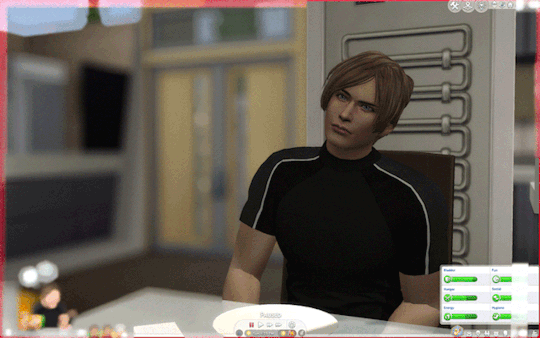
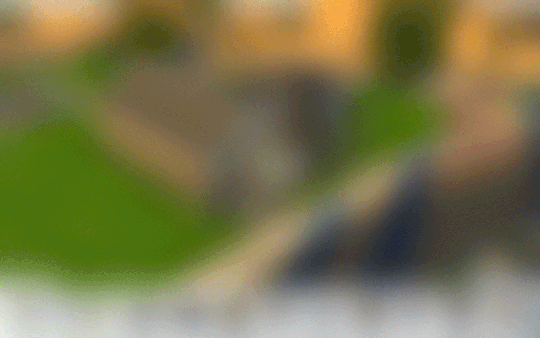
Alpha Mask for CAS
This will disable a select amount of shaders from affecting CAS items with transparency (alpha hair, transparent clothes). Disabled by default. This does not work for live mode.


Shaders affected by the toggle:
Lineart based shaders: Comic & MatCap_Outlines
BG based shaders: Chromakey & DepthAlpha
Various ambient occlusion/AO shaders
Various DoF shaders
ReflectiveBumpmapping
You can add more shaders to exclude by clicking the Change Effects option and select which shaders you want to add.


Fixed:
White screen issue no longer happens on REST v1.2.3 when you switch between window mode & resolution, either via in-game settings or SRWE. v1.2.1 will still be available to download if v1.2.3 doesn't work.
Known Issues:
\\ REST 1.1.0 gamma issue:
Certain shaders won’t work properly with the toggler on and will mess up the gamma, causing it to darken the screen. (Only happens with the Clear UI toggle. Alpha Mask works fine.)

Shaders affected (list not exhaustive): SMAA (FMAA is not affected), FilmicAnamorphSharpen, ArcaneBloom & NeoBloom, Glamarye_Fast_Effects, MagicHDR, CRT_Lotte.
\\ REST v 1.2.3 keyboard shortcut issues:
Since you can't use keyboard shortcuts for the toggle groups (despite assigning a keybind), you'll have to manually enable them instead. Version 1.1.0 on the other hand works as usual.

\\ REST (both versions) issue with toggling individual reshade effects/shaders:
When you have the add-on toggler enabled, you won't be able to toggle individual reshade effects with keyboard shortcuts. Say you want to disable ADOF for the time being, you can only disable it w/ keyboard shortcut when the add-on toggle is off or by disabling it manually in the reshade panel.
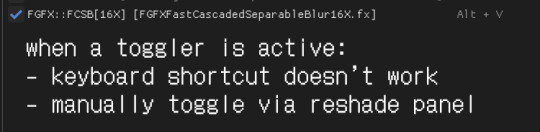
\\ REST v 1.1.0 issue with toggling reshade effects/shaders:
If you try to disable your reshade effects altogether, the togglers (when enabled) will prevent that from happening and you have to disable the toggler first in order to disable all reshade effects. Version 1.2.1 doesn't have this issue and will work as usual.
Workaround to issue:
Change the hotkeys to the add-on to be the same as your hotkey for toggling effects on/off. If you use F2 to toggle all effects, change the add-on/toggle groups hotkeys to that.


735 notes
·
View notes
Text


ps2 horror game protagonist lookbook (cc under the cut)
(from left to right)
1. hair, dress, tights, shoes, necklace
2. top, skirt, tights, shoes
3. top, shorts*, shoes
4. top, skirt, socks, shoes
5. top**, acc top, skirt, tights, shoes
6. coat, skirt, socks, shoes
* = tsr or simsfinds
** = found at dollhouse mafia on telegram under #dogangje in the booty channel
crossed out = can't find (if you know lmk and i'll edit!!!)
TY TO ALL CC CREATORS!!! @zaozzaa, @cloudcat, @arltos, @cheng-chih, @charonlee, @uh0htaj, @dansimsfantasy, @violetxbby, @madlensims, @tina-sims, @seoulsoul-sims, @sentate, @caio-cc, @dallasgirl79
2K notes
·
View notes
Text

3 notes
·
View notes
Text


hair, choker, top, jacket, pants, shoes
5 notes
·
View notes








