#you also manually have to set up cursor movement by game pad. setting its positions by the joystick vectors
Explore tagged Tumblr posts
Text
did you know? unreal engine has a big hold on the crossover/console gaming market yet their UI/widget creation system is extremely annoying to get to work with a gamepad because the only inputs it will accept is "clicked" and that only means "clicked by computer mouse" and unlike other inputs it cant be remapped. for some reason.
#like they have native gamepad support for controlling ANYTHING but the UI. And you know. Even pc gamers who are using a controller#wouldn't want to have to navigate menus with the mouse??????#you also manually have to set up cursor movement by game pad. setting its positions by the joystick vectors#every program and its mother has mouse emulation hello!!!!
5 notes
·
View notes
Text
Mousecomputer Laptops & Desktops Driver
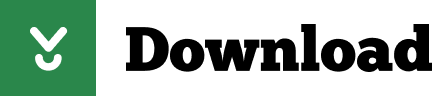
Mouse Computer Laptops Computers
Mouse Computer Definition
A computer mouse is a handheld hardware input device that controls a cursor in a GUI (graphical user interface) and can move and select text, icons, files, and folders on your computer.
For desktop computers, the mouse is placed on a flat surface (e.g., mouse pad or desk) in front of your computer. The picture is an example of a Logitech desktop computer mouse with two primary buttons and a wheel.
Visit the official Acer site and learn more about our range of classic laptop computers, convertible laptops, ultra light and slim laptops, gaming laptops, and Chromebooks.
Silent Wireless Mouse Wireless USB Mouse Computer Mouse for Laptop Cheap Mice, Buy Quality Computer & Office Directly from China Suppliers:Silent Wireless Mouse Wireless USB Mouse Computer Mouse for Laptop Silent Ergonomic Mause Laptop Accessories PC Mice Gamer Mause Enjoy Free Shipping Worldwide! Limited Time Sale Easy Return.
Who invented the mouse?
(64) 64 product ratings - HP NEW Z3200 Silver Wireless Optical Sleek Mouse Compact for PC Laptop MAC Linux. VicTsing Wireless Mouse for Laptop, 2.4G Portable USB Mouse Computer Mouse, Fit Hand Nicely, 5 Adjustable DPI, Page Down/Up Buttons, 20 Months Battery Life, Designed for PC, Desktop, Laptop(Black) 4.6 out of 5 stars 19,923.
The mouse was initially known as the X-Y Position Indicator for a Display System and was invented by Douglas Engelbart in 1963 while working at Xerox PARC. But, due to Alto's lack of success, the first widely used application of the mouse was with the Apple Lisa computer. Today, this pointing device is on virtually every computer.
What are the uses of a mouse?
Mouse Computer Laptops Computers
Below is a list of computer mouse functions to give you an idea of all the things a mouse is capable of doing.
Move the mouse cursor - The primary function is to move the mouse pointer on the screen.
Open or execute a program - Once you've moved the pointer to an icon, folder, or another object clicking or double-clicking that object opens the document or executes the program.
Select - A mouse also allows you to select text or a file or highlight and select multiple files at once.
Drag-and-drop - Once something is selected, it can also be moved using the drag-and-drop method.
Hover - Moving the mouse cursor over objects with hover information helps discover each object's function. For example, hover the mouse over the 'hover' link to see an example.
Scroll - When working with a long document or viewing a long web page, you may need to scroll up or down. To scroll, use the mouse wheel, or click-and-drag the scroll bar.
Perform other functions - Many desktop mice also have buttons that can be programmed to perform any function. For example, many mice have two side buttons on the thumb portion of the mouse. The button closest to the palm can be programmed to go back to the previously viewed web page in a browser.
Tip
For help with using a mouse and performing all the above functions, see: How to use a computer mouse.
How has the mouse increased computer usability?

By using a computer mouse, you don't have to memorize commands, such as those utilized in a text-based command line environment like MS-DOS. For example, in MS-DOS, you would need to know the cd command and dir command and type the commands on the keyboard to open a directory (folder) and view its files. Whereas a Windows user only has to double-click to open a folder and see its contents.
Types of computer mice
Below is a listing of all the types of computer mice and pointing devices used with a computer. Today, for a desktop computer, the most common type of mouse is an optical mouse that connects to the USB port and known as a USB mouse. For laptop computers, the most common type of mouse is the touchpad.
Computer mouse ports
Today, most computer mice connect to a computer using a USB port. Below is a list of ports and wireless connections a mouse is capable of using.
What are the parts of a computer mouse?
The parts of a computer mouse can vary by the type of computer mouse. Below is a general overview of the parts found on most computer mice.
Mouse Computer Definition
Buttons
Today, almost all computer mice have at least two buttons, a left button and right button for clicking and manipulating objects and text. In the past, there were mice with only one button. For example, many of the early Apple computer mice only had one button.
Ball, laser, or LED
A desktop mouse uses a ball and rollers if it's a mechanical mouse or a laser or LED if it's an optical mouse. These components track the movement of the mouse on an x-axis and y-axis and move the mouse cursor on the screen. In the picture is an example of the bottom of a mechanical and optical mouse.
Mouse wheel
Today's desktop computer mice also usually include a mouse wheel that allows you to scroll up and down on a page.
Tip
Instead of rolling the wheel, if you push in on the wheel, it can be used as a third button.
Circuit board
To transmit (input) all mouse signal information, clicks, and other information, the mouse must also have a circuit board with integrated circuits.
Cable or wireless receiver
For a corded mouse, it also includes a cable with a plug that connects to the computer. Today, most corded mice connect to the USB port. If your computer has a wireless mouse, it needs a USB wireless receiver to receive the wireless signal and input it into the computer.
Other parts
If you're using a laptop, some of the above components mentioned earlier are not required. For example, a touchpad does not use a ball, laser, or LED to control movement; it uses your finger on the touchpad. Other parts include a ball for trackball mice, extra buttons on the thumb side of the mouse, and nubs used with laptop mice.
What does a laptop use for a mouse?
Because a laptop is designed for portability, almost all laptops today use a touchpad as the mouse, and some Lenovo laptops still use a TrackPoint. Also, all laptop computers can have a USB corded or wireless mouse attached to them. In the picture is an example of a touchpad found below a laptop keyboard.
Do smartphones use a mouse?
Smartphones and tablets use a touch screen as their primary input device, and therefore your finger is the mouse on these devices. With most tablets, you also have the option to connect a computer mouse and use it on the tablet.
What hand should I use to control the mouse?
By default, a computer mouse is set up to be used with your right hand. However, if you're left-handed, it can be set up to be used with your left hand.
Note
Although a mouse can be set up for your left hand, some mice are molded for right-hand users and may feel uncomfortable with your left hand.
How can I use or practice using the mouse?
The following page explains the mouse basics, how it's held, how to connect it, and how it's used on the computer. Included on the page are interactive examples that help with practicing with the different mouse features.
How do I change my mouse's batteries?
To change the batteries in your mouse, you slide back the cover on the bottom, switch out the old batteries, and then replace the cover.
Mouse vs. mice or mouses
When talking about one (singular), refer to a computer mouse as a 'mouse.' When talking about two or more (plural), refer to them as 'mice' (preferred), or 'mouses.'
Tip
To help prevent confusion, some companies and writers avoid using either plural form of a mouse by referring to multiple mice as 'mouse devices.'
Is 'mouse' an acronym?
No. Some believe that mouse is short for 'manually-operated user-select equipment.' However, when Douglas Engelbart helped invent the mouse, he called it a mouse because the device resembled the rodent.
Related pages
Click, Double-click, Hardware terms, Input device, IntelliMouse, J-Mouse, Microsoft, Mouse pad, Mouse potato, Mouse terms, Pointing device, Right-click, Serial mouse, Touchpad, Trackball, Wheel mouse
Today, almost all wired and wireless mice use USB as the interface to the computer. However, older computers may utilize PS/2 or serial ports. If your mouse is wireless, it can be communicating over Bluetooth, RF (radio frequency), or IR (infrared). To proceed, select your connection type from the following list and follow the instructions to connect and install a mouse on a Windows or Mac computer.
Tip
If you want to disconnect a mouse from a computer, do the opposite of the steps provided on this page.
Connecting a wireless USB mouse
A cordless mouse has a small receiver that communicates with the mouse. The receiver connects to the computer via a USB port.
Look for a USB port in the back or on the side of your computer and plug in the receiver.
Tip
If you are unsure what a USB port looks like, there is an example image in the next section.
Once the wireless receiver is connected to the computer, Windows or macOS should automatically find and install the appropriate drivers. Depending on the mouse brand, your computer may need to connect to the Internet to automatically install the drivers.
Make sure there are batteries in the mouse or that it is charged.
Next, verify that the mouse is turn on. Many wireless devices have an on and off switch on the bottom of them.
Note
If the mouse you want to change how any special buttons work, additional software may need to be installed. If the mouse is not functioning, see our mouse troubleshooting section.
Connecting a wired USB mouse
Connect the USB cable coming from the mouse to one of the USB ports (shown right) on the back or side of your computer. If you are using a USB port hub, connect the mouse cable to that.
After the mouse is connected, the computer should automatically install the drivers and provide basic functionality. If the mouse you want to change how any special buttons work, additional software may need to be installed.
If the mouse is not functioning, see our mouse troubleshooting section.

Connecting a Bluetooth mouse
A Bluetooth mouse connects to a computer wirelessly using a Bluetooth signal. The computer must have built-in Bluetooth or have a Bluetooth adapter connected to it.
To connect a Bluetooth mouse to your computer, follow the steps below.
Open the Bluetooth utility on your computer and make sure Bluetooth is turned on. The Bluetooth utility, if enabled, is found in the notification area, with an icon that looks like the Bluetooth symbol.
Turn on the mouse if it has an On/Off switch. Check the Bluetooth utility to see if it detects the Bluetooth mouse.
When the Bluetooth utility finds the Bluetooth mouse, select the mouse in the Bluetooth device list and click the Pair button.
If successful, the mouse connects to the computer.
Tip
If the Bluetooth utility does not detect the Bluetooth mouse, check the bottom of the mouse or inside the battery compartment for a small button. If found, press the button, as it may be required for the mouse to be discoverable by the computer. If no button is found and the mouse came with a software installation disc, install the mouse software on the computer. After installing, check the Bluetooth utility to see if it detects the Bluetooth mouse.
Connecting a PS/2 mouse
Note
Before connecting or disconnecting the PS/2 mouse, make sure the computer is turned off.
Connect the cable coming from the mouse to the green-colored PS/2 port (shown right) on the back of the computer. If your PS/2 ports are not color-coded, the mouse port is the furthest port from the left side of computer chassis (when viewed from the back).
After the mouse is connected, the computer should automatically install the drivers and provide basic functionality. If the mouse you want to change how any special buttons work, additional software may need to be installed. If the mouse is not functioning, see our mouse troubleshooting section.
Connecting a serial mouse
Note
When connecting or disconnecting a serial mouse, make sure the computer is turned off.
Connect the mouse to the serial port on the back of the computer. If you have more than one serial port on the computer, we recommend connecting the mouse to the first port. Once connected, depending on your computer setup, you may need to configure the mouse COM ports in BIOS setup.
Today, most computers no longer have serial ports. Most serial mice are specialized, so to use one, you need to install the software included with the mouse, or from the mouse manufacturer's website.
Tip
If you're having problems connecting a serial mouse because the computer has no serial port or the port is not working, consider using a serial to USB adapter.
BIOS setup
If you have an older computer (2005 or earlier) with a serial or USB mouse, it may be necessary to configure the ports in BIOS setup. If you have a newer computer, this section can be skipped.
Older computers with serial mice
If you're using a serial mouse and it's not detected, verify that the serial ports or COM ports are enabled and properly assigned in BIOS.
Older computers with USB
If the mouse connects via USB, make sure USB is enabled and if available, also ensure that the USB legacy support is enabled. USB legacy support allows the mouse to work in legacy mode, for example, DOS.
Mouse troubleshooting
If your mouse is not working after following the steps above, additional troubleshooting may be required.
Mouse and touchpad help and support.
Additional information
See the mouse, PS/2, serial port, and USB definitions for further information and related links.
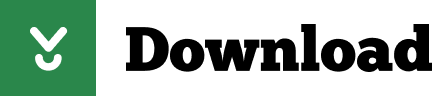
0 notes