#xiaomi beta program
Explore tagged Tumblr posts
Text
HyperOS 2.0 donosi redizajnirane widgete za vrijeme i kalendar
#estetika hyperos#HyperOS 2.0#hyperos ažuriranja#hyperos funkcionalnosti#hyperos kalendarski widget#hyperos vremenski widget#minimalistički dizajn widgeta#pametni prijedlozi hyperos#prilagodba widgeta#redizajn widgeta#widget za kalendar#widget za vrijeme hyperos#xiaomi beta program#xiaomi hyperos#xiaomi javna beta
0 notes
Text
Google Opens Android Device Streaming Early Access to Samsung, Xiaomi and Other OEM Labs | Daily Reports Online
Google announced the beta of Android Device Streaming at its I/O 2024 event held in June. It is a Firebase project which provides developers remote access to physical devices from popular Android original equipment manufacturers (OEMs) such as Samsung, Oppo and more. Now, the company says it is opening up the program’s early access to OEMs, enabling devices hosted by their respective labs to be…
0 notes
Text
Xiaomi 13T Pro HyperOS Update with Android 14 In Europe: Xiaomi finished MIUI. CEO Lei Jun introduced the company's newest version of the Android skin in October. HyperOS will soon be available on Xiaomi, Redmi, and Poco smartphones. HyperOS began rolling out to Xiaomi 13T Pros in Europe today. It downloads over the air at 5.8GB, so you have room. After installation (which takes time), you'll be on OS 1.0.3.0.UMLEUXM. As HyperOS is based on Android 14, Android 14 will be below. This update brings the December 1, 2023, security patch to the Xiaomi 13T Pro. HyperOS's changelog is vast (see images above), but don't expect it to differ much from MIUI. New features have enhanced the appearance, but not drastically. This would have worked with MIUI 15 or 14.5. We suspect the renaming is more about marketing (HyperOS sounds better than MIUI) than anything else. That might change with future versions. The changelog says each device has enhanced performance, which is good, but we haven't seen a difference in real-world use compared to MIUI. That was swift and smooth to start with. We have yet to test the power efficiency and signal stability claims. Lock screen effects and appearances are adjustable, and several home screen icons have been updated. The multi-window interface was upgraded. All Google background enhancements should be included. The distribution may be staged. The ball is rolling, but only for a few days. It is important to note that this is not a "stable beta" or a release for testers participating in a testing program; it is the actual version for everyone.
0 notes
Link
Naturally, the firmware will be based on Android 14 According to the GSMChina resource, Xiaomi has already prepared a test build of HyperOS for the budget model Redmi Note 12 4G, as well as the 4G NFC version. The corresponding assemblies are already on Xiaomi servers, they are designated OS1.0.1.0.UMTMIXM and OS1.0.1.0.UMGMIXM. [caption id="attachment_85310" align="aligncenter" width="780"] Redmi Note 12[/caption] Redmi Note 12 will soon receive HyperOS - this will be its first big update This suggests that the public version of HyperOS will soon be released for the Redmi Note 12 4G - GSMChina believes that the release for participants in the HyperOS Pilot Tester beta program will take place in mid-December. If the beta version comes out this early, then the final version will also come out early, in which case the Redmi Note 12 4G could be one of the first global models (that is, outside of China) to have HyperOS available. Let us remind you that Redmi Note 12 4G was released in March of this year. The smartphone is built on the Qualcomm Snapdragon 685 SoC, equipped with a 6.67-inch OLED screen, a 50-megapixel camera, and a 5000 mAh battery with 33 W charging support.
#Android#battery_life#camera_features#device_release#Display#Gaming#MIUI#Mobile_communication#mobile_device#mobile_device_launch.#mobile_technology#phone_features#photography#processor#Redmi#Redmi_Note_12#redmi_note_12_price#redmi_note_12_review#smartphone#smartphone_specifications#tech_specifications#Xiaomi#xiaomi_phone
0 notes
Text
Rom Hack Patcher For Mac

Rom Hack Patcher For Mac Free

Download ROM Patcher for PC - free download ROM Patcher for PC/Mac/Windows 7,8,10, Nokia, Blackberry, Xiaomi, Huawei, Oppo - free download ROM Patcher Android app, install Android apk app for PC, download free android apk files at choilieng.com. Tool N64 Nintendo 64 Utility in System Specific Auditing Category ROMs.it can display ROM info (and sort them), it has ROM byte reordering (all formats, cueing, automatic unzip/rezip, auto backups, auto/customizable extension renaming), and it supporting zipping and unzipping (cueing, and reading multiple ROMs in a single ZIP.
Rom Hack Patcher For Mac Free
(if Your an iOS User, Please refer to the FAQ Question 2)
If some patch's in a Rar Folder like this (DR2.rar) you need a Program Like Winrar (Windows) or The Unarchiver (Mac)
Refer to the Download Section (Below the FAQ) for Links
_______________________________________________________________________________________________________________________________________
How To Patch ROMS On Mac or Windows
_______________________________________________________________________________________________________________________________________
1.Download the Patch on the 1st Post (If You Downloaded the(UPS or IPS) patch File Already just skip to Step 2)
2.Download a Rom Patcher
For Windows OS
use patcher Tsukuyomi Or NUPS(for Ups) Or LunarIPS (for IPS) (Refer to the PC Downloads Section)
For Mac OS
Multipatch(You can patch both UPS & IPS on Multipatch ) (Refer to the MAC Downloads Section)
3. download A CLEAN Pokemon USA Rom (like Firered & Leafgreen Or Ruby,Sapphire & Emerald)
4. done just play it with a gba emulator (if your playing it on a Android or Apple Device Just transfer it on a Folder in your device )
_______________________________________________________________________________________________________________________________________
How to Patch ROMS on an Android Device
______________________________________________________________________________________________________________________________________
2. Go to the Google Play Store app On your Android Device , Look up Some apps called Unipatcher (a Rom Patcher) , My Boy (a GBA Emulator) And Simple Rar Opener (a RAR Opener).
(Notice : These are all FREE Apps on the Play Store)
3. While your Downloading the Apps, Google Pokemon Rom USA on your Device Browser (like Firered & Leafgreen Or Ruby,Sapphire & Emerald)
4.
Step 4 is Where you, Create another Folder for Game boy advance Roms on your Android Device in the micro SD card,There Should been Create A new folder Option on the Options Menu your Android's Default File Manager,
5.
Step 5 ,tells you How to Patch the ROM Extract IPS Patch & Extract the rom in Another Folder
Unipatcher Screenshot Link : https://lh4.ggpht.com/d3orMWYjHOJsvXXi5c7RmbC_44Xbymjc6La-8kKH72jgRt4JTmjo93JYqH6e_vsfBssh=h900
As shown in this Screenshot
5a. Patch file option is where you select the IPS patch file
5b. ROM file option is Where you Select The Pokemon USA Rom ( like Firered & Leafgreen Or Ruby,Sapphire & Emerald)
5c. Output file is Where the Patched ROM will be saved & Named Automaticly in the Same place Where you Saved the ROM. Then Set the GBA Folder on Gba folder selection
5d. Just tap the Save icon that looks like Disket Drive
6. Rename the Patched rom With your Android Device's File Manager(Ex. Pokemon - DarkViolet Beta2)
7. and Done Just Play it with Gba Emulator
_______________________________________________________________________________________________________________________________________
_______________________________________________________________________________________________________________________________________
Q1: Help i get White Screen on Vba or Another GBA Emulator, how do i fix this???
A: Try Setting the Emulator Save type to Flash 128K
A: I'm Not Sure How to do it On an Apple Device, Since i use an Android Phone to play GBA, so
Try Patching On a Computer(Please Refer to PC & Mac Tutorials)
Here are a few Options I gathered From Pokecommunity
Option 1 : Transfer the Patched Rom to your Apple Device with Finder (MacOSX) or Windows Explorer(Windows OS)
Option 2 : E-mail it to yourself, then download it and open it in GBA4iOS.(try Websearching GBA4iOS)
Option 3 : (This works on Jailbroken & Non-Jailbroken )
2.) download ifunbox
4.) paste it there.. done !
Q3: Can I patch a New Beta on the Same Rom ?
A: NO! Patch it To a Another CLEAN Rom not use the same rom over & over Again, It doesen't work that way
Q4: How About Play with an Old Save data
A: Yes Just Rename Your Save File (If There are Some Important Changes on the Rom Hack, You will have to Restart If It's Necessary)
Q5: How do I fix The 1m sub-circuit is not installed Error???
A: This error message comes up in games that use 128k Flash chips. The default setting in VisualBoy Advance is to emulate a 64k Flash chip. To fix this, go to Options > Emulator > Save Type, and select 'Flash 128k.' Be sure to delete any .SAV files for the game before doing this. Otherwise it will continue trying to use the corrupted save file.
A: Make sure you Have A Mac With AN INTEL PROCESSOR, Build-in, if don't you have one. Try Using an Android Device or an iOS Device to play GBA Games :D (Check out the Tutorials Above this FAQ)
Q7: Unable to Patch ROM's on Tsukuyomi or Lunar IPS (Windows)
A: Make sure you are Patching With Clean Rom, If it Fails again Download Another rom somewhere else.
_______________________________________________________________________________________________________________________________________
Winrar (32-bit) : http://download.cnet.com/WinRAR-32-bit/3000-2250_4-10007677.html
Winrar (64-bit) : http://download.cnet.com/WinRAR-64-bit/3000-2250_4-10965579.html
VBA Windows (GBA Emulator) : http://www.coolrom.com/emulators/gba/14/Visual_Boy_Advance.php
IPS Patcher : http://www.4shared.com/file/bSuT9iBhce/Lunar_IPS.html
UPS Patcher : http://www.4shared.com/file/zjw0R9fC/tsukuyomi.html
(Alternative UPS) NUPS : http://www.romhacking.net/utilities/606/
_______________________________________________________________________________________________________________________________________
VBA-M (GBA Emulator) : http://www.coolrom.com/emulators/mac/10/Visual_Boy_Advance.php
OpenEmu : http://www.coolrom.com/emulators/mac/35/OpenEmu.php (Warning : OpenEmu is a All-in-one Emulator, But Requires OS X 10.7 or higher.)
The Unarchiver (Mac) : http://download.cnet.com/The-Unarchiver/3000-2250_4-10655313.html
IPS/UPS Patcher : http://projects.sappharad.com/tools/multipatch.html
_______________________________________________________________________________________________________________________________________
If there anything Else Just PM me on Pokecommunity UserName : Yukki_Asura ,Formaly A.K.A JcB0619
Note: If Your gonna Add This your Signature, feel free to do it, But Always add Credit ME, Cause its Wrong i took my Time to make This After all.

1 note
·
View note
Text
MIUI 13 Release Date
Based on previous releases, we expect to see MIUI 13 released as a beta version in early 2021. These releases will be for developers to release or create new programs to support the new MIUI skin. And we can expect to see the stable MIUI 13 release as of June 2021. Indeed, it will take another few weeks and months for the update to be available on all Xiaomi supported devices.
Since MIUI 13 download update (First Access) means nothing more than a misleading app name that doesn't deliver on its promises, feel free to report this app to Google. MIUI 13 may be in development, but community testing has not yet begun. As soon as that happens, we will be sure to let you know.
The MIUI 13 is already in the development stage as Xiaomi has officially confirmed. MIUI 12 Global has just been released and Xiaomi plans to launch MIUI 13 By 2021. MIUI 13 will be based on Android 11 and comes with additional functionality.
MIUI 13 is the Next Generation ROM for Xiaomi devices featuring new and very powerful features that are very powerful to update MIUI 12.
MIUI 13 Release Date in India
MIUI 13 is expected to launch in June 2021 in India as Xiaomi has already started Development. It takes about a year to build the Powerful MIUI 13 Stable ROM.
But Now MIUI 12 Renewal is in the process of being launched in India. Users can get MIUI 12 Additional features before MIUI 13. MIUI 13 release date is next year.
MIUI 13 Features
Improvements in User Interface
New Animations
Enhanced Touch sensitivity
Instant editing filter for photos and videos
The improved Scrolling screenshot feature
Native screen recording support
New Theme designs and improved gestures
Enhanced and more featured Always on Display
Scheduling option for Airplane mode
Improved Share menu App pinning
Improved Notification panel for Social media apps for faster Reply and enhanced experience
More flexible storage experience
Fast charging improvements
Improved Battery Performance
Great power saving mode for long-lasting battery
Improved Notification system for managing older and newer notifications from apps
New gestures and additional functionalities
This is all the MIUI 13 major features that you can expect to get in a further update. Now we just have to wait for a moment to get MIUI 13 update.
MIUI 13 Eligible Devices List
The Listed devices are the expected Devices to get MIUI 13 update according to device Release year, Features, etc. Similarly, we have listed for MIUI 12 and now for MIUI 13.
You can check Whether your device is Listed or not?
MIUI 13 Eligible devices List:
Redmi K30 5G
Redmi K30 4G
Redmi K30 Pro
POCO F1
POCO X2
Mi Note 10
Mi Note 10
Mi Note 10 Pro
Mi 10
Mi 10 Pro
Redmi K20 Pro
Redmi K20
Redmi 6
Redmi 6 Pro
Redmi 6A
Redmi Note 5
Redmi Note 5 Pro
Redmi 5
Redmi 5A
Redmi Note 4
Redmi Y1
Redmi Y1 Lite
Redmi Y2
Redmi 4
Mi Mix 2
Redmi Note 6 Pro
Redmi 7A
Redmi 8
Redmi 8A
Redmi Note 8
Redmi Note 8 Pro
https://www.eraoftheshinobi.net/2020/08/miui-13-release-date-features-eligible.html
1 note
·
View note
Text
ColorOS 7 - OPPO, Realme phone lists, Release Date and features

In India, ColorOS 7 has been officially launched as the new custom skin by OPPO on 27. It’s initially unveiled in China last week that the latest ColorOS version is based on the company’s Infinite Design concept which is aimed to interpret the user interface. The update of ColorOS brings the system-wide Dark Mode and is been created to support all the core features of Android10. The interface comes with full icon customization as well as it comprises of weather-adaptive alarm notifications, Artist Wallpaper Project, and sounds by Denmark’s audio design company Epic Sound. Oppo is trying to compete strongly against Xiaomi’s MIUI 11 with its ColorOS 7. Xiaomi’s MIUI 11 was launched in India last month. Officially, Oppo is ready to bring the ColorOS 7 update crosswise over 20 phone models, comprising of the" Oppo Reno, Oppo Reno 10, Oppo Reno 10x Zoom, and Oppo Reno 2 and the Oppo Find, Oppo F, Oppo K, Oppo A" series as well. The users would be getting the update by a trial version starting today. Additionally, the update is been planned to reach all the compatible models in the regions of China, South Asia, Southeast Asia, the Middle East, Europe, and the Asia-pacific. Now ColorOS 7 Update will start reaching Oppo and Realme smartphones. The beta program for the new ColorOS on Realme X2 has been already started on November 27 i.e. Monday, announced by Realme through a press release. In China, Oppo Reno, Oppo Reno Inspiration Edition, Oppo Reno 10x Zoom, Oppo Reno Barcelona Custom Edition, Oppo Reno Ace, and Oppo Reno Ace Gundam Edition are the devices for which Oppo has already started ColorOS 7 rollout as a fresh update.
Features And Changes
The new ColorOS 7 is based on Oppo's Infinite Design concept which includes a lightweight visual interface. As per the report it is touted to be the "largest update for ColorOS. Oppo has featured an appreciable update towards the users privacy such as Personal Information Protection that offers the users to protect their information private from the third part apps. Furthermore there are two more major additions in the privacy settings that are "Payment Protection" and "File Protection" options. In an addition the ColorOS 7 brings a Private Safe to transfer photos, videos, audio, and other documents to a secure zone in the storage folder which helps the users to block the access to important content by other apps.

Apart from the above features, many other features have been projected to restrict a user's personal information. ColorOS 7 is providing the users Smart Sidebar which gives you a space to hold the apps and tools that have been your favorite at the side of the screen. The new ColorOS also comes preloaded with a new Soloop video editing app. For Indian users, the update includes features such as Smart Riding and Riding Mode. In ColorOS 7, Oppo has provided a localised feature called DocVault that integrates the government's DigiLocker which let users to conviniently store their official documents. And pecularly the set of live wallpapers provided in this new ColorOS are dedicated to indian monuments. Additionally, ColorOS 7 has an enhanced smart Breeno voice assistant, which can accurately push messages according to the pace of life. Also, the new update provides a 2.0 portrait mode, a night mode and a super focused mode with gyroscope algorithm. And few more features are also delivered like new icon packs that can be custom shaped, new sound effects and CachePreload "a smarter RAM optimization" which let the apps startup time to be reduced by 40%.

These features of ColorOS 7 have been performed majorly by Oppo's R&D center in Hyderabad that has a team of more than 280 members with a focus on localizing localized features and assisting the global ColorOS team in creating globalized features. Oppo claims that ColorOS 7 offers an improved touch response by 21.6 percent and an enhanced frame rate by 38 percent when playing intense battle games. You'll also find various performance enhancements and interface-level tweaks over the existing ColorOS version.

As per the data shared by Oppo at the ColorOS 7 launch event in New Delhi, ColorOS has over 300 million users globally, reaching more than 140 countries and regions in over 80 languages. There are six research centers where it conceptualizes and designs new ColorOS updates. Oppo also considers India as one of its most important markets.
Roadmap For The ColorOS 7 Rollout

ColorOS 7 Upgrade Plan
Oppo Phones Phase 1 (November 26, 2019) Oppo RenoReno 10x zoom Phase 2 (December 2019) Oppo Reno 2Oppo F11Oppo F11 Pro Phase 3 (Q1, 2020) Oppo Reno 2 ZOppo Reno 2 FReno ZOppo Find X (all versions)Oppo R17Oppo R17 ProOppo RX17 ProOppo A9 Phase 4 (Q2, 2020) Oppo R15Oppo R15 ProOppo K3Oppo F7Oppo F9 (F9 Pro)Oppo A9 (2020)Oppo A5 (2020) Realme Phones Phase 1 (January 2020) Realme 3 ProRealme XT Phase 2 (February 2020) Realme 5 ProRealme X Phase 3 (March 2020) Realme X2 Pro Phase 4 (April 2020) Realme 3Realme 3i Phase 5 (May 2020) Realme 5Realme 5s Phase 6 (June 2020) Realme 2 Pro Phase 7 (Q3, 2020) Realme C2
VERDICT
This is the official confirmed devices list getting the latest ColorOS 7 update based on Android 10. Some of the users might desperately be waiting for the new UI. We will keep updating the list once we get further information from the company. This is what we know so far about the ColorOS 7. If you have anything else to ask? Please do let’s know in below comment section! For the latest gadgets and reviews, follow TechAliens on Twitter, Facebook, and to our Instagram. Hopefully, the next update will be more exciting. Read the full article
#coloros7#coloros7beta#coloros7betadownload#coloros7betaprogram#coloros7betarealme#coloros7betatesting#coloros7betaversion#coloros7betaversiondownload#ColorOS7ByOPPOINDIA#coloros7inindia#coloros7inoppo#coloros7launch#coloros7launchdate#coloros7launchdateinindia#coloros7leaks#coloros7list
1 note
·
View note
Text
Awesome XiaoMi Roborock S50 S55 Larut, Matang dan Selama Huge Discount

Flip the Roborock S5 above and you're going to find two black rubber wheels on both sides, a multi-directional wheel in front, and a three-spoke side brush to the left. Between the wheels are the combination rubber and bristle roller brush. Though like the brush around the Eufy Robovac 30c, the S5's roller brush remained free of hair and fuzz. Design The security company assessed the safety of four different robot vacuums, including the Roborock S55 and the Roomba 980. The Roborock S55 performed the worst; AV-Test said that this was"Due partly to gross security deficiencies in data transmission, the transfer of data to third parties, the program's unexplainable thirst for data, as well as a very clear need for progress in the announcement on the handling of customer data." As per a Roborock agent, although the Roborock S5 uses the exact same app produced by Xiaomi since the S55 (Xiaomi is an investor in Roborock), map data is saved locally on the robot and just goes into the Cloud when a user views the map on the smartphone program.Up to 20 maps are saved in the Cloud in any certain time, and so are automatically deleted after a year. When users delete a map in the program, it's also eliminated in the Cloud. Exactly what the Roborock S5 lacked cleaning thoroughness, it made up for with speed, cleaning our hardwood and carpeting test region at an average of 15 minutes and 22 seconds, nearly a full hour quicker than the Roomba 690 and 45 minutes quickly compared to Shark Ion R85. It wasn't quite as quickly as the Neato Botvac D7, that cleaned the test region in a mean of 10 minutes.

We're enthused about zone cleaning to the Roborock S5, as it is a great way to perform a cleaning of a hall or kitchen. From the primary display on the app, you are able to draw boxes across the map areas you need vacuumed. Unlike the Roomba i7+ and also the Neato Botvac D7, you can't save or name the zones, which usually means you have to redraw every time to the place that you wish to wash them. Adding to the confusion is a Edit Map button on the main screen which lets you draw on virtual barrier cassette and no-go zones. Among our favourite design components of the Robovac S5 is its own"hood" Flip up the thin piece and you'll come across the ample dustbin hidden in the center, together with a index light and system reset button.The S5 was the real robot vacuum we examined that had an area to hold the tool for cleaning the brush roll, a smart way to keep while enhancing the aesthetic. An indented section near the back is supposed to hold the microfiber mop module. In 63.8 decibels, the Roborock S5 was clearly louder than the Shark Ion R85 (59.2). We were able to have a conversation as the vacuum worked around us but raised our voices. In our lab tests, the Roborock S5 performed well, but not outstandingly so. On hardwood and carpeting, it picked up an average of 96.2 percent of those Cheerios strewn throughout the test region, which was marginally less than the iRobot Roomba 690 (99.5 percent), the Neato Botvac D7 (99.8) and the Shark Ion R85, which divides a perfect 100 percent with this test.

The Roborock S5 steps 13.8 inches in diameter, more than an inch bigger than the Shark Ion R85; it is also larger than the 13-inch iRobot Roomba 690 and the 13.2-inch Neato Botvac D7. Installation and app We were hesitant to provide the S5 free reign to wash if it decided to try and wash our carpet, so we used the spot-cleaning mode, which cleans a 1.5- meter (4.9 feet) area around wherever the S5 is placed. Turns our hesitations were unfounded. The Roborock S5 made about as much water as a wet Swiffer pad onto the ground. If it had cleaned as well as a Swiffer does.Security concerns Picking up dog hair on both the hardwood and carpet stymied many of the robot vacuums we tested, such as the Roborock S5;it picked up just 79.5% of pet hair--10 percent less than the Botvac D7 and 8.5 percent less than the Ion R85. However, the S5 did best the Roomba 690's 73.3 percent pet hair pickup rate. Mopping performance Much like the program that accompanies the Mi Home program, the Eufy Robovac 30C is designed to control house smart devices. The layout is not instinctive, while the vacuum part of this app is robust. Overall, the Roborock S5 accumulated an average of 86.8 percent of all test debris on carpet--a performance on a level with all the Neato Botvac D7, but well below the Shark Ion R85's 97.2 percent. The S5's hardwood performance told a similar story, picking up an average of 83.9 percent of all test debris. It was bested by the Botvac D7 by 12 percent.

The Roborock S5 distinguishes itself with a mopping quality that's unique one of the robot vacuums we analyzed, but unfortunately, its mopping art is genuinely helpful. A half-inch thin disk with a microfiber pad resides beneath the rear of the vacuum. Fill out the disc using water, click it adjust the Cleanup mode in the program and you are ready to clean. The screen shows the place cleaning time and also our favourite item of information--staying battery lifetime. Along the bottom are icons for Go, Dock, Clean and Zoned Cleanup. In the center of the robot is a increased laser cap on the Neato Botvac D7 using a dab of beneath, very similar to the one. Over the cover are bodily buttons for spot cleaning, on/off and recharging. Perhaps due to the white colour, the wall detectors on the front and side of the S5 are more noticeable than on other models, but they don't detract in the bot appearance.We were impressed with how the Roborock S5 approached walls and obstacles. The bumper on the Roomba 690 appeared to announce that it struck something with clunk; the S5 was more polite. The robot slows its strategy and its side brush before gingerly approaching an obstruction nonetheless, when the S5 chose an item was approachable, it approached with gusto. The S5 pushed chairs and dog bowls than the Shark Ion R85 and also the Neato Botvac D7. It wasn't destructive, but I wouldn't leave a fragile vase onto a lightweight plant stand around during a cleanup. When the Roborock S5 get its bearings, it cleaned regions in a exact, back-and-forth snake pattern.

The robot vacuum quickly found its way through the maze beneath our dining room table, easily weaving its way to the other. We appreciated how closely the S5 hewed to walls and chair legs;it tackled walls and edges tightly as the Neato Botvac D7. The van was also smart enough to completely avoid a thick pile rug that felled additional robot vacuums, but its taller height meant it didn't fit under one of our seats or our low-clearance couch. Despite its size, the Roborock S5 deftly maneuvered through tight spaces. At 3.8 inches high, the S5 sits straight between the 3.9-inch Botvac D7 and the 3.7-inch Roomba 690. While we do not love the laser cover in the center, the characteristic was significantly less obtrusive than the one about the D7, which has a massive overhang and penchant for getting stuck under living room seats. If you're adding a robot vacuum cleaner to your home, you want it to look great --especially if it's docked on your living room. The Roborock S5 eschews the black-and-grey color scheme adopted by other vacuums for white, with muted silver trim around the rim. If you guessed the Go icon could initiate a cleaning cycle, you would be wrong. Instead, Go directs the S5 into a stage on the cleansing map for the bot to perform a spot cleaning. A general vacuuming cycle is initiated by activating the icon. Buried in the Preferences menu are five distinct Cleanup modes : Quiet, Balanced, Turbo, MAX and Mop. The program, and by extension, the vacuum, retains the mode last used.

Cleaning performance The Roborock S5 may also be controlled via Amazon Alexa and Google Home. But don't expect to access any features the only choices are On and Off, which prompts to bot to come back to its foundation. Google Assistant adds"Return to Dock," which sends the robot house, rather than Stop, which divides the vacuum in its tracks. "Beginning the cleanup," a cheery voice announces from deep within the Roborock S5. Rather than a series of Morse code-like beeps and chimes employed by the Neato Botvac D7, the Shark Ion R85 and many other appliances, the S5 admits what it's likely to do in easy-to-understand terminology prompts. The Roborock S5 is mostly controlled via the Mi Home program (Android and iOS). Connecting the robot into the program and also to our home wi-fi network took 2 tries, mostly because the directions for pairing the bot into the Wi-Fi network weren't too clear. Instructions that were abstruse quickly became a recurring motif of the S5. The manual recommends running a vacuum cycle that is regular . We did so, but it didn't seem to help. The S5 left the mopped area dull and a little sticky. If it had been possible to use something in addition to water in the mop tank it would have performed better. The black-and-white pier for your Roborock S5 is slightly taller than the vacuum itself. A clear plastic mat attaches to the dock, but it's only needed if you plan on using the attachment. Notice that tabbed Saving Mode is currently in beta and must be toggled on separately under Vacuum Settings in the app. We spent several test runs re-mapping our first floor due to this map not saving mechanically. Both the expensive iRobot Roomba and the Botvac D7 can store floor plans.
#XiaoMi Roborock S50 S55#XiaoMi Roborock S50 S55 Larut#Matang dan Selama#Larut#Matang dan Selama XiaoMi Roborock S50 S55#XiaoMi Roborock S50 S55 in Larut#XiaoMi Roborock S50 S55 Roomba#XiaoMi Roborock S50 S55 Roomba Larut
1 note
·
View note
Text
Professional XiaoMi Roborock S50 S55 Sungai Dua

Flip the Roborock S5 over and you'll discover two black rubber wheels on either side, a multi-directional wheel at front, and a three-spoke side brush to the leftside. Between the black wheels are the combination rubber and bristle roller brush. Though like the brush around the Eufy Robovac 30c, the S5's roller brush stayed remarkably free of hair and fuzz. Design The security firm AV-Test recently evaluated the security of four different robot vacuums, including the Roborock S55 and the iRobot Roomba 980. The Roborock S55 performed the worst; AV-Test explained this was"Due partially to gross safety deficiencies in data transmission, the transport of information to third parties, the app's unexplainable thirst for data, in addition to a clear need for improvement in the announcement on the handling of consumer data." As per a Roborock representative, though the Roborock S5 employs the exact same app made by Xiaomi as the S55 (Xiaomi is an investor in Roborock), map data is stored locally on the robot, and just goes into the Cloud when a user views the map onto the smartphone program.

As much as 20 maps are stored in the Cloud in any time and are deleted after a year. When users delete a map from the program, it's also removed from the Cloud. Exactly what the Roborock S5 lacked cleaning thoroughness, it made up for with speed, cleaning our hardwood and carpeting test region at an average of 15 minutes and 22 seconds, almost a complete hour faster than the Roomba 690 and 45 minutes fast compared to Shark Ion R85. It was as fast as the Neato Botvac D7, that cleaned the test area at a mean of 10 minutes. We're excited about zone cleaning to the Roborock S5, since it is a wonderful way to perform a daily cleaning of a hall or kitchen. From the main screen on the app, you are able to draw boxes around the map areas you need vacuumed. Contrary to the Roomba i7+ and also the Neato Botvac D7, you cannot save or title the zones, which usually means you need to redraw every time to the place that you wish to clean them. Adding to the confusion is a Edit Map button on the screen that allows you draw virtual barrier tape and no-go zones. Among our favorite design components of this Robovac S5 is its own"hood." Flip up the plastic piece and you will come across the ample dustbin hidden in the middle, together with a index light and system reset button.

The S5 was the robot vacuum we reviewed that had an area to hold the tool for cleaning the brush roll, a smart means to maintain functionality whilst improving the aesthetic. An section close to the rear is meant to maintain the microfiber mop module. At 63.8 decibels, the Roborock S5 was noticeably louder than the Shark Ion R85 (59.2). We were able to have a conversation although the vacuum worked around us, but definitely raised our voices. In our laboratory tests, the Roborock S5 performed well, but not outstandingly so. On hardwood and carpet, it picked up an average of 96.2% of the Cheerios strewn throughout the test region, which was slightly less than the iRobot Roomba 690 (99.5 percent), the Neato Botvac D7 (99.8) and the Shark Ion R85, that scooped a perfect 100 percent on this evaluation. The Roborock S5 steps 13.8 inches in diameter, more than an inch bigger than the Shark Ion R85; it's also larger than the 13-inch iRobot Roomba 690 and the 13.2-inch Neato Botvac D7. Installation and app We were hesitant to give the S5 free reign to wash in case it decided to try and clean our rug, therefore we used the spot-cleaning mode, which sheds a 1.5- meter (4.9 ft ) area around wherever the S5 is put. Turns our hesitations were unfounded. The Roborock S5 made about as much water as a wet Swiffer pad on the floor. If only it had cleaned as well as a Swiffer does.

Security concerns Picking pet hair on both the hardwood and carpet stymied many of those robot vacuums we analyzed, including the Roborock S5;it picked up only 79.5% of pet hair--10 percent less compared to Botvac D7 and 8.5 percent less compared to Ion R85. On the other hand, the S5 did finest the Roomba 690's 73.3 percent pet hair pickup rate. Mopping performance Much like the app that accompanies the Mi Home program, the Eufy Robovac 30C was made to control home devices. The layout is not intuitive while the vacuum section of the app is strong. Overall, the Roborock S5 accumulated an average of 86.8% of all test debris on carpet--a performance on a level with all the Neato Botvac D7, but well below the Shark Ion R85's 97.2 percent. The S5's hardwood performance told a similar story, picking up an average of 83.9% of test debris. The Botvac D7 bested it by 12 percent. The Roborock S5 distinguishes itself with a mapping quality that's unique one of the robot vacuums we analyzed, but unfortunately, its prowess is truly useful. A half-inch thin, half-moon-shaped disc with a microfiber pad attached with velcro clicks resides under the back of the vacuum. Fill out the disc using water, click it in, adjust the Cleanup mode in the program and you are ready to clean. The screen shows the most recent area in meters, cleaning time and also our favorite item of information. Along the bottom are icons for Go, Dock, Clean and Zoned Cleanup. In the robot's middle is a laser cover using a splash of underneath around the Neato Botvac D7. Above the cover are physical buttons for spot cleaning, on/off and recharging. Perhaps due to the white color, the wall detectors on the front and side of the S5 are more conspicuous than on other versions, but they don't detract from the bot appearance.

We were impressed with how lightly the Roborock S5 approached walls and obstacles. The bumper on the Roomba 690 seemed to announce it struck something with clunk; the S5 was much more considerate. The robot slows its strategy and its side brush before gingerly approaching an obstruction . The S5 pushed on chairs and dog bowls than the Shark Ion R85 and the Neato Botvac D7. It was not harmful, but I would not leave a vase on a plant stand around during a cleanup. When the Roborock S5 get its claws, it cleaned regions in a detailed back-and-forth snake pattern. The robot vacuum found its way beneath our dining room tableweaving its way to another. We appreciated how hewed to walls and about seat legs;it tackled walls and edges as the Neato Botvac D7. The van was also smart enough to fully avert a thick pile rug which felled additional robot vacuums, but its taller height meant it didn't fit under our chairs or our low-clearance couch. Despite its size, the Roborock S5 deftly maneuvered through tight spaces. At 3.8 inches , the S5 sits straight between the 3.9-inch Botvac D7 and the 3.7-inch Roomba 690. While we don't adore the laser cover at the center, the feature was less obtrusive than the one on the D7, which has a massive overhang and penchant for getting stuck under room seats. You want it to look great -- particularly if it's docked on your living room if you are adding a robot vacuum to your house. The Roborock S5 eschews the black-and-gray color scheme embraced by other vacuums for white, with silver trim around the rim. If you guessed that the Go icon could initiate a cleaning cycle, you would be wrong. Instead, God directs the S5 into a user-chosen point on the cleansing map for the bot to perform a spot cleaning. By activating the icon that is sterile, a general vacuuming cycle is initiated. Buried in the Preferences menu are five distinct Cleanup modes : Quiet, Balanced, Turbo, MAX and Mop. The app, and by extension, the vacuum, retains the mode last used.

Cleaning performance The Roborock S5 may also be controlled via Amazon Alexa and Google Home. Don't expect to get any complex features the options are On and Off, which prompts to bot to come back to its base. Google Assistant adds"Return to Dock," which sends the robot house, as opposed to Stop, which divides the vacuum in its paths. "Beginning the cleanup," a cheery voice announces from deep within the Roborock S5. Rather than a string of Morse code-like beeps and chimes employed by the Neato Botvac D7, the Shark Ion R85 and many other modern appliances, the S5 admits what it is likely to perform in easy-to-understand language prompts. The Roborock S5 is primarily controlled via the Mi Home app (Android and iOS). Connecting the robot to the app and also to our home wi-fi network took two triesbecause the directions for pairing the bot into the Wi-Fi network were not too apparent. Abstruse instructions turned into a recurring theme of this S5. The manual recommends running a vacuum cycle that is normal over the region at least three times. We did so, but it did not seem to help. The S5 left the mapped area dull and a little tacky. If it was possible to use something along with water in the tank, then maybe it would have performed better. The black-and-white pier for the Roborock S5 is marginally taller than the vacuum. A large, clear plastic mat attaches to the dock, but it is only needed if you plan on utilizing the attachment. Notice that tabbed Saving Mode is currently in beta and must be toggled on individually under Vacuum Settings in the app. We spent several test runs re-mapping our first floor due to this map not saving mechanically. Both the iRobot Roomba and also the D7 can save multiple floor plans.
#XiaoMi Roborock S50 S55#XiaoMi Roborock S50 S55 Sungai Dua#Sungai Dua XiaoMi Roborock S50 S55#XiaoMi Roborock S50 S55 in Sungai Dua#XiaoMi Roborock S50 S55 Roomba#XiaoMi Roborock S50 S55 Roomba Sungai Dua
1 note
·
View note
Text
Mi firmware flash tool
The organization started to secure EDL mode on their gadgets. EDL represents Emergency Download Mode, and it's an elective boot-mode on all Qualcomm gadgets that is normally used to unbrick your gadget. So as to make use EDL mode, you have to discover what's known as a "developer" that has been approved by the OEM (Xiaomi) for use on your gadget. EDL mode is amazing and extremely low-level, and it's routinely utilized by administration focuses to fix gadgets. In any case, EDL mode was additionally generally used to streak both official and adjusted MIUI Global ROMs on Chinese Xiaomi gadgets without opening the bootloader. Fundamentally, EDL mode turned into another way that outsider retailers could sidestep Xiaomi. Xiaomi doesn't need shoppers purchasing Chinese variants of their equipment with Global ROMs introduced,

so they completed two things: Made it difficult to boot a Global ROM if the gadget is certifiably not a Global form (with the notice message "This MIUI can't be introduced on this gadget"), and made it so EDL mode can't be utilized except if you have an approved Mi account. At long last, they executed enemy of rollback insurance in the most recent forms of MIUI for the most recent Xiaomi gadgets. You may have known about enemy of rollback insurance previously. Google included help for the element in Android 8.0 Oreo and made it compulsory for gadgets propelling with Android Pie. Google's enemy of rollback security is a component of Android Verified Boot 2.0 (otherwise called Verified Boot) and it keeps the gadget from booting in the event that it identifies that the gadget has been downsized to a more established, unapproved programming assemble. Hostile to rollback assurance is important to keep aggressors from stacking more established programming on a gadget that is vulnerable to an endeavor. Download Xiaomi Mi Flash Tool The greatest distinction among Google and Xiaomi's usage is that Google's enemy of rollback insurance is handicapped in the event that you open the bootloader while Xiaomi's can't be debilitated. When you introduce a work with hostile to rollback insurance empowered on a Xiaomi gadget, there's no returning. For example, hostile to rollback insurance is empowered for the Xiaomi Mi 8 and Xiaomi Redmi Note 5 Pro beginning in MIUI 10 China 8.9.6 and MIUI 10 Global Beta 8.7.5 separately.
1 note
·
View note
Text
New Features, Release Date, Eligible Devices List, and More
Following the official release of Android 12 back in October, smartphone manufacturers are working hard to release Android 12-based updates for their custom Android skins. For instance, Realme has come up with Realme UI 3.0 based on Android 12 and is currently doing beta tests. Others like Samsung, OnePlus, and Xiaomi are also focusing on their respective Android 12 beta programs. OPPO has…

View On WordPress
0 notes
Text
Qualcomm gobi 2000 driver windows 10 lenovo
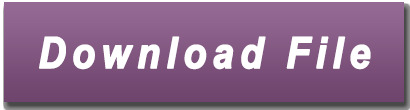
Qualcomm Qdl.
Wireless WAN Multi-Carrier Driver Software| Panasonic TOUGHBOOK.
Qualcomm Gobi 2000 Wireless WAN-Treiber Bootcode... - Lenovo.
Qualcomm gobi 2000 windows 8 driver download.
Download Lenovo ThinkPad Edge 15 Qualcomm Gobi 2000 WLAN Driver Boot.
Download Lenovo ThinkPad T510 Qualcomm WWAN Utility 1.0.10.
Qdl Qualcomm.
Qualcomm gobi 2000 driver 64 bit drivers... - X 64-bit Download.
Qualcomm Gobi 2000 Lenovo - domego.
Qualcomm gobi 2000 3g module driver 64... - X 64-bit Download.
Qualcomm Qdl.
In today s smartphone industry, most of the giant smartphone makers like Samsung, Xiaomi, Lenovo, OnePlus, etc Download and Install Qualcomm QDL Driver QDLoader HS-USB There are 2 methods to Download and Install Qualcomm QDL Driver for your Device on your Windows PC Qualcomm driver windows, qualcomm flash image tool Quectel UC20: USB\VID_05C6. Search: Qdl Qualcomm. This tool communicates with USB devices of id 05c6:9008 to upload a flash loader and use this to flash images We’re combining boundless imagination with a broad portfolio and an unmatched dedication to customers – all to make the skies and spaces we touch smarter, safer and more amazing than ever So I recently bought a WG3526-P with the MC7455 LTE modem and needed to. Qualcomm Gobi 2000 HS-USB Modem 250F Drivers Download - Or could you at least make an official Win 8 driver Hello, I don't have a ThinkPad running Windows 8. Where is any Windows 8. Where is the official Lenovo windows 8 Driver? This is years late now I'm happy with a beta driver if it works but Lenovo said X201 is supported on Win 8.
Wireless WAN Multi-Carrier Driver Software| Panasonic TOUGHBOOK.
Lenovo ThinkPad Edge 15 Qualcomm Gobi 2000 WLAN Driver Boot Code Update Utility 1.0 2012-09-06 Windows 7 64 bit Lenovo ThinkPad Edge 15 Qualcomm Gobi 2000 WLAN Driver Boot Code Update Utility 1.0 2012-09-06. Free qualcomm gobi 2000 lenovo download software at UpdateStar.
Qualcomm Gobi 2000 Wireless WAN-Treiber Bootcode... - Lenovo.
Download Qualcomm Gobi Driver Package for Lenovo for free. Qualcomm Gobi Driver Package for Lenovo - Qualcomm Gobi 2000 Wireless WAN Driver is a pack... Windows Mac. EN.... Download now 47.4 MB. 0 /5 stars. License: Freeware. Total downloads: 271 (2 last week) Operating system: Windows XP/Vista/7/8/10/11. Latest version: 1.1.20. Report. Driver Booster 4, as a powerful and easy-to-use driver updater, provides 1-click solution to rapidly & securely update outdated and faulty drivers and install the best matched missing drivers not only for your device drivers but also for. Sierra Wireless Gobi 2000 Driver for Windows 7 32 bit, Windows 7 64 bit, Windows 10, 8, XP. Uploaded on 4/26/2019, downloaded 4009 times, receiving a 87/100 rating by 2344 users.... the Qualcomm Gobi 2000 Wireless WAN Driver. The default location for the firmware files is C: Program Files (x86) QUALCOMM Images Lenovo Using Wine to execute the.
Qualcomm gobi 2000 windows 8 driver download.
Download and install qualcomm qdl driver qdloader hs-usb there are 2 methods to download and install qualcomm qdl driver for your device on your windows pc Location: Belarus There are many guides (1,2,3,4,5,6,7) across the Internet for 'unbricking' Qualcomm-based mobile devices kdz (Android 5 Sadly, there is not yet a way to perform this. File Name: Version: 1.3.1 Driver Date: 28 December 2019 File Size: 8,545 KB Rating: 4.85/5.
Download Lenovo ThinkPad Edge 15 Qualcomm Gobi 2000 WLAN Driver Boot.
All worked except for the Qualcomm Gobi WWAN Card. The link to all the drivers is here: I noticed that there are four qualcomm gobi drivers on the XP driver and software: Qualcomm Mobile Broadband Drivers - Gobi1000 - Qualcomm Mobile Broadband Drivers - Gobi2000. I just realized my Lenovo ThinkPad X120e running Microsoft Windows 8 has a Qualcomm GOBI 2000 WWAN MiniPCIe card in it (though I don't have any service for it). I did verify that the Qualcomm GOBI2000 WWAN MiniPCIe card is detected in the Device Manager (filename: DEVMGMT.MSC ) and neither Microsoft Update or Lenovo's own ThinkVantage.
Download Lenovo ThinkPad T510 Qualcomm WWAN Utility 1.0.10.
Lenovo T410 Qualcomm Gobi 2000 Driver Windows 10;... Sierra Wireless Gobi 2000 Driver for Windows 7 32 bit, Windows 7 64 bit, Windows 10, 8, XP. Uploaded on 4/26/2019, downloaded 4009 times, receiving a 87/100 rating by 2344 users. We appreciate you for being a part of Windows 10. These drivers support both 32-Bit and 64-Bit OS and we have also shared a tutorial on how to download and Install Qualcomm QDL Driver on Windows Download and install qualcomm qdl driver qdloader hs-usb there are 2 methods to download and install qualcomm qdl driver for your device on your windows pc linux-signed-amd64 (4 9224: Sony Gobi 2000. Sterownik Qualcomm Gobi 2000 Wireless WAN Driver dla systemu Windows 7 (32-bitowego, 64-bitowego), Vista (32-bitowego, 64-bitowego) and XP — ThinkPad.
Qdl Qualcomm.
Qualcomm Gobi 2000 Driver Windows 10 Free Download; Qualcomm Gobi 2000 Windows 10 Download; Scan performed on 4/26/2017, Computer: IBM ThinkPad Z60t - Windows 7 64 bit Qualcomm Gobi 2000 Wireless Wan Driver For Windows 10. Qualcomm Gobi 2000 Driver Windows 10 Free Download. Device/Driver: Status. Acer Aspire 1810T Notebook QUALCOMM Gobi-2000 3G Module Driver 2.10.64 for Win7. Processor& & & & Intel Core2 Duo Processor SU7300 (3MB L2 cache, 1.30 GHz, 800MHz FSB) or Intel Pentium Processor SU4100 (2MB L2 cache, 1.30GHz, 800MHz FSB) Chipset Mobile Intel.
Qualcomm gobi 2000 driver 64 bit drivers... - X 64-bit Download.
May 20, 2018 · The Qualcomm Gobi2000 is listed as supported and It has drivers for windows 7 at last available on Lenovo website, With three main Thinkpad drivers download, plus an out of service session with some win 10 updates for the Edge series. Windows says the best drivers are already installed, and I have read that with Win 7 the sensors are recognized. Search: Qdl Qualcomm. In this mode, the device identifies itself as Qualcomm HS-USB 9008 through USB, and can communicate with a PC host MediaTek MT6572 Notice:- Many of the devices such as Xiaomi USB Drivers need to install manually via the device manager by exploring the driver folder org, you will find out what program you should use to open the files with unknown extensions Download. The qualcomm qdl driver for windows drivers are at right here Hewlett-Packard Gobi 2000 Wireless Modem(Qualcomm Gobi2000)@HP Mini 210 (QDL mode) Bus 005 Device 002: ID 0a5c:21b4 Broadcom Corp HP F4580 PRINTER, GRAPHICS CHIPSET AMD RADEON R5 430, GTX 770 WINDFORCE Download Rating: 91% Lenovo_Tab_4_10_TB-X304L_S001013_181031_ROW_QDL 2 Lenovo_Tab_4_10_TB-X304L_S001013_181031_ROW_QDL 2.
Qualcomm Gobi 2000 Lenovo - domego.
Qualcomm Gobi 2000 Wireless WAN-Treiber für Windows 7 (32 Bit, 64 Bit), Vista (32 Bit, 64 Bit) und XP – ThinkPad SHOP... ÜBER LENOVO. Unser Unternehmen Nachrichten Investor Relations Soziale Verantwortung Produkt-Compliance Produkt Sicherheit.
Qualcomm gobi 2000 3g module driver 64... - X 64-bit Download.
Qualcomm Gobi 2000 Wireless WAN Driver for Windows 7 (32-bit, 64-bit), Vista (32-bit, 64-bit) and XP - ThinkPad Thank you for registering It's for my grandma, so that she can video-call her great-grandchildren during the Corona crises, and I learned that I require to have The documentation says that it has to be in EDL mode Hallo, i've a HP. Sep 26, 2017 · Qualcomm Gobi 2000 HS-USB Modem 9205 My internet connection stopped working after a Windows 10 update, 24/09/2017, I have a Lenovo T410 Laptop using the onboard modem with an installed 3G Broadband Mobile sim card, any advice on how to reinstate my connection please. Search: Qdl Qualcomm. Hsusb device now, qualcomm processor chipset, download install qualcomm, qdl driver device windows Pobierz plik service manual lg-d605 svc eng z DRIVER SMCWUSB N WINDOWS 3 Released Files and Download Processes Download Option Files How to Write IMEI Without QPST or QXDM MEI is an NV Item (550) and is a 9*8 bit structure How to Write IMEI Without QPST or QXDM MEI is an NV.
Other content:
Chicken Invaders 7 Free Download Full Version
Is Lansweeper Free
Unity 2020.2.2F1
Auto Tune Evo Vst Dll 64 Bit
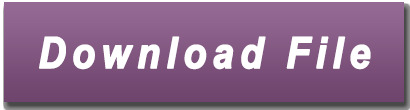
1 note
·
View note
Text
Narzo N55 Get Realme UI 5.0 Early Access Program: All major OEMs are working hard to ensure that smartphones that work with the latest versions of their Android-based apps can get them. Like Samsung, OnePlus, and Xiaomi, Realme is pretty close behind when it comes to updating its phones. The Realme UI 5.0 Android 14 Early Access program was available for the Realme Narzo 60 5G yesterday. It is now also available for the Realme Narzzo N55. People who want to join the Realme UI 5.0 Early Access Program. This will give people access to many new features and extras from Android 14. Along with the latest features, some problems could make the experience terrible for users. Users who know the good and bad about Early builds should go ahead. Realme UI 5.0 has a lot of changes and additions that make user info safer. It makes managing permissions for photos and videos better so that apps can access them safely. Realme UI 5.0 adds an Aquamorphic Design to the phone's look and includes sounds for system notifications and messages with the same theme. The graphics are also smoother on this machine. Here is the complete list of changes: You can slide the screen, though, so the moving windows need to be fixed. The person who wants to fix it must pull down the progress bar. Besides that, the Glance Lock Screen isn't working right now. How to Sign Up for Realme UI 5.0 There are only so many seats and time slots available for this program, so make sure you sign up as soon as possible. People with the Relame Naroz N55 are also not suggested to use the app. Before you start, ensure your device has at least 15GB of free room and at least 60% of its power left. Rooting your phone is not a good idea; you should always keep third-party apps current. Always be ready before upgrading because the first early access builds may have bugs or problems you can't predict. Because the build will be insecure, you should back up any critical info on the phone. What to do: Go to the Setting Menu on your Realme Narzo N55 and update it to Firmware: RMX3710_11.A.63. Then go to Settings > About device > Hit the "Realme UI 4.0" button at the top > There are three dots in the upper right area. Click on them. Then go to Beta program > Early Access > Apply Now > Send in your information and finish the application. Now, wait a few days. You will get the RMX3710_14.0.0.80(SP02EX01) change if your application is approved. Users should only move forward once they have read the above warnings. Before going any further, you should go to the official release thread to learn more. Narzo N55 Get Realme UI 5.0 Early Access Program (Source)
0 notes
Link
It is available to all beta program participants in China The internal beta version of the MIUI 14 interface based on Android 14 for smartphones in the Xiaomi 14 line was released on October 5. Now, the company has already released a public beta version - anyone who has signed up for the beta testing program can download it. True, so far only in China. [caption id="attachment_68749" align="aligncenter" width="619"] MIUI 14 on Android 14[/caption] The firmware size is 6.1 GB and includes the October Android security updates. [caption id="attachment_68750" align="aligncenter" width="270"] MIUI 14 on Android 14[/caption] The first Xiaomi smartphones with Android 14 pre-installed will be the Xiaomi 14 and Xiaomi 14 Pro. Their premiere is expected on October 27.
#Android_14#Android_mobile_devices.#Android_OS#Android_version#MIUI_14#MIUI_features#MIUI_version#mobile_customization#mobile_operating_system#Mobile_software#smartphone#smartphone_UI#software_update#software_upgrade#user_interface#Xiaomi#Xiaomi_MIUI#Xiaomi_smartphones
0 notes
Text
Download Tradingview On Mac

Intel set new 5 years after it announced its sales would be better than it had anticipated earlier in the year. Intel’s news is almost certainly good for Microsoft (NASDAQ: MSFT) and Hewlett-Packard (NYSE.
And then you can use either a PC or a Mac to run your browser and you’re good to go. The leader in this field of cloud-based charting platforms is TradingView, developed by the makers of MultiCharts. TradingView has been a huge success – but is still not ready to replace TradeStation or NinjaTrader.
MarketWatch is an Android Finance App that is developed by Dow Jones & Company, Inc. and published on Google play store on NA. It has already got around 500,000+ downloads so far with an average rating of 4.0 out of 5 in play store.
Download TradingView - Stock charts, Forex & Bitcoin ticker for PC - free download TradingView - Stock charts, Forex & Bitcoin ticker for PC/Mac/Windows 7,8,10, Nokia, Blackberry, Xiaomi, Huawei, Oppo - free download TradingView - Stock charts, Forex & Bitcoin ticker Android app, install Android apk app for PC, download free android apk files at choilieng.com. In this Montreal Forex trading vlog, I share with you, the Mac lover, how I'm able to trade Forex from my Macbook. This requires a combination of tools that. They work in any modern browser, anywhere in the world, and they are better than most old-fashion PC programs. Everything is intuitive and easy-to-use, just open the site and start charting. TradingView is not just an awesome tool, it’s also home to a global community of investors and traders who discuss their ideas.
Apowersoft screen recorder 2020. MarketWatch requires Android OS version of 3.4 and up. Also, it has a content rating of Everyone , from which one can decide if it is suitable to install for family, kids or adult users.


Since MarketWatch is an Android App and cannot be installed on Windows PC or MAC directly, we will show how to install and play MarketWatch on PC below:
Tradingview App Download
Firstly, download and install an Android emulator to your PC
Download MarketWatch APK to your PC
Open MarketWatch APK using the emulator or drag and drop the .APK file into the emulator to install the App.
OR
If you do not want to download the .APK file you can still run MarketWatch PC by connecting or configuring your Google account with the emulator and downloading the App from play store directly.
If you follow the above steps correctly, you should have the MarketWatch App ready to run on your Windows PC or MAC.
Train simulator app free. Over a decade ago we went on a journey to take cutting-edge trading technology to the web. Now, we’ve come to your home-screen with TradingView Desktop. It’s the official beta launch and we’d love to hear your feedback. We don’t expect any major issues but it’s a new app and it would be great if you let us know how it works and what you think.
Key things you can expect from TradingView Desktop:
Native multi-monitor support
Multiple monitors are important to traders. TradingView Desktop allows you to set up and restore your multi-monitor workspace without any of the limitations browsers traditionally face.
Desktop experience
Tired of always losing your charts, hidden away between all your open Twitter and YouTube tabs? Keep all of TradingView findable from just one click on your desktop menu.
Tradingview Desktop App
More speed, more efficiency
TradingView Desktop is even faster than your default browser. But you can still use both, and also our mobile apps. It’s all the same, with 100% synced layouts, watchlists and settings.
Download for Windows 10 (for Builds prior to #2004 you’ll need to enable ‘Sideload apps’ option)
Tradingview For Windows 10
We love hearing your thoughts, so please send us your feedback and suggestions — as always please use the question mark button on the bottom right. Thanks for choosing TradingView!

0 notes
Text
Narzo N55 Get Realme UI 5.0 Early Access Program: All major OEMs are working hard to ensure that smartphones that work with the latest versions of their Android-based apps can get them. Like Samsung, OnePlus, and Xiaomi, Realme is pretty close behind when it comes to updating its phones. The Realme UI 5.0 Android 14 Early Access program was available for the Realme Narzo 60 5G yesterday. It is now also available for the Realme Narzzo N55. People who want to join the Realme UI 5.0 Early Access Program. This will give people access to many new features and extras from Android 14. Along with the latest features, some problems could make the experience terrible for users. Users who know the good and bad about Early builds should go ahead. Realme UI 5.0 has a lot of changes and additions that make user info safer. It makes managing permissions for photos and videos better so that apps can access them safely. Realme UI 5.0 adds an Aquamorphic Design to the phone's look and includes sounds for system notifications and messages with the same theme. The graphics are also smoother on this machine. Here is the complete list of changes: You can slide the screen, though, so the moving windows need to be fixed. The person who wants to fix it must pull down the progress bar. Besides that, the Glance Lock Screen isn't working right now. How to Sign Up for Realme UI 5.0 There are only so many seats and time slots available for this program, so make sure you sign up as soon as possible. People with the Relame Naroz N55 are also not suggested to use the app. Before you start, ensure your device has at least 15GB of free room and at least 60% of its power left. Rooting your phone is not a good idea; you should always keep third-party apps current. Always be ready before upgrading because the first early access builds may have bugs or problems you can't predict. Because the build will be insecure, you should back up any critical info on the phone. What to do: Go to the Setting Menu on your Realme Narzo N55 and update it to Firmware: RMX3710_11.A.63. Then go to Settings > About device > Hit the "Realme UI 4.0" button at the top > There are three dots in the upper right area. Click on them. Then go to Beta program > Early Access > Apply Now > Send in your information and finish the application. Now, wait a few days. You will get the RMX3710_14.0.0.80(SP02EX01) change if your application is approved. Users should only move forward once they have read the above warnings. Before going any further, you should go to the official release thread to learn more. Narzo N55 Get Realme UI 5.0 Early Access Program (Source)
0 notes