#wingetui
Explore tagged Tumblr posts
Text
FileHippo
FileHippo App Manager era un programa simple, pero aun así logró incluir características realmente importantes que se encuentran en actualizadores de software similares.
0 notes
Text
Software of the Week: WingetUI / UniGetUI
Keeping all of the programs on your computer up to date is important for security reasons; just ask LastPass, the disgraced password manager that got hacked because an employee's personal computer was running an old version of Plex Media Server. The particular vulnerability that the hackers exploited had been patched almost 3 years earlier, but because the employee never bothered to update Plex, he never got the fix.
Every month that you leave software on your computer un-patched is time in which hackers may discover the vulnerability and start using it to attack computers. But how on earth can you even figure out which of your programs need updates? Doing that one by one takes forever, and THEN you still have to actually install those updates.
This is where software updaters are essential. On Windows, SUMO used to be among the best programs for the job, but it was discontinued in early 2024. I've been searching for a replacement for a while now, and I finally settled on WinGetUI (soon to be known as UniGetUI). A LOT more detail and some tips are under the readmore!
Details:
Purpose: Provide a unified frontend for multiple package managers on Microsoft Windows to simplify installing and updating software
OS Supported: Windows 10, 11
Installer Size: 76 MB
Country of Origin: Catalonia/Spain
Languages Supported: 16 languages fully, 24 partially
License: Freeware
Download Link: https://www.marticliment.com/wingetui/
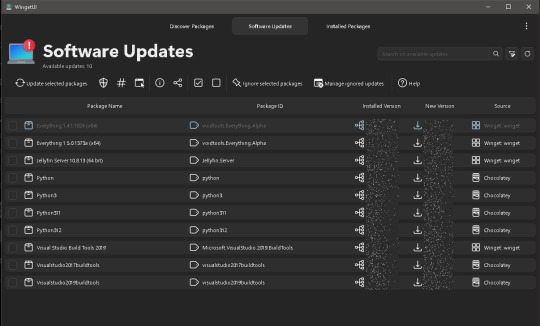
A LOT more detail and some tips are under the readmore!
Winget ("WIN-get") is the name of Microsoft Window's new-ish package manager, a program that itself takes care of installing and updating other software for you. Linux and Unix have had built-in package managers for decades, but Windows has been sorely lacking on that front until just recently. Winget provides the ability to install and update software, but it's a command line utility, meaning you have to type text into a command prompt in order to get winget to do anything for you.
WinGetUI is essentially just a nice interface using winget in the background; it shows you which programs you have installed, which ones have updates available, and it will even install the updates for you. That last part was a game changer for me personally as it saves me a lot of time (I have a LOT of programs and libraries installed on my computer).
The best part is the developer has added support for other package managers too. Computer language SDKs often come with their own package managers for downloading the little libraries that you can bundle with code that you write, and WinGetUI now supports most of them: npm, pip, .NET Tool, Chocolatey, scoop, Powershell Gallery, and it can even list software installed from the Steam shop or the Microsoft Store (though it can't update those ones for you). Incidentally, this is why the name is changing from WinGetUI to UniGetUI; it now supports a lot more package managers than just winget.
WinGetUI can even help you migrate software to a new computer. Simply install WinGetUI on your old computer, export a list of all of the software you have installed, then install WinGetUI on your new computer and import that list and then click install. You'll probably have to babysit it for a while because Windows will prompt you to give admin access to the installers that need it, but hey. At least you don't have to write down all the software you have and download and install each one by hand.
I do want to highlight that Microsoft is still working out the kinks in winget. Windows has existed for a long time and provided a lot of freedom in how you could install software. Multiple companies have made their fortunes just by providing custom installer software for Windows (InstallShield and NSIS being prime examples), so Microsoft has their work cut out for them trying to get all the different software manufacturers to list their software in the winget directory AND standardize their installers.
As such, you may run into issues like these:
WinGetUI lists a program you installed manually and tries to update it via winget; the installer succeeds, but because those installation methods are different, you end up with 2 copies of the software installed in different locations
WinGetUI fails to update a program because the hash of the downloaded installer doesn't match the hash that winget says it should have. This is usually a developer error
WinGetUI fails to determine whether some programs have updates available or not
WinGetUI downloads an installer/updater but it fails to run because it detects that the installation methods for that program are different (manual install vs. winget install)
Almost all of these can be resolved by uninstalling the manually installed version and reinstalling it using winget, either from the command line or just from WinGetUI. Once you do that one-time operation, the winget package manager (and by extension WinGetUI) should be able to handle everything from there on out. It will only get better too as winget usage becomes more common among software developers.
#software of the week#windows software#mine#wingetui#winget#package managers#microsoft windows#cybersecurity
1 note
·
View note
Text
WingetUI Windows Package Manager GUI Download
WingetUI Windows Package Manager GUI Download @vexpert #vmwarecommunities #windows #winget #wingetui #windowspackagemanager #windowspackagemanagement #chocolatey #linuxpackagemanagement #virtualization #vhtforum #virtualizationhowto #selfhosted
Winget is one of the coolest new utilities that you can use in Windows to install packages and keep packages updated. Windows admins have longed for a Windows package manager solution like Linux users have had from the beginning. Winget is quickly becoming that solution that is already baked into Windows 11. However, some may want to utilize a GUI for Winget. Let’s look at WingetUI and see how it…

View On WordPress
0 notes
Text
Can't find Process Explorer after installing it via winget? Do this
First of all, Process Explorer should be located at C:\Program Files\WinGet\Packages\Microsoft.Sysinternals.ProcessExplorer*. If it’s not there, that means it wasn’t installed in the right context. To fix this: Step 1 Uninstall Process Explorer. Step 2 Reinstall Process Explorer with the Run as admin, Latest, x64, & Local machine options set. You can set these manually in WingetUI or you can…
View On WordPress
0 notes
Text
If you are a Windows user, I recommend you learn about Winget, and it looks like there is an even easier way to use it now with WingetUI. I highly recommend learning how to use it because it really changes how you install and update programs for your Windows PC.
0 notes
Text
WingetUI 1.6.1
WingetUI is een programma die als grafische gebruikersinterface dient voor de bekendste softwarebeheersprogramma's voor Windows, namelijk WinGet, Chocolatey en Scoop. Met die packagemanagers kan software vanaf de commandline software worden geïnstalleerd, bijgewerkt en verwijderd worden, en WinGetUI probeert dat dus eenvoudiger te maken. Het programma is opensource, in veel talen te gebruiken waaronder in het Nederlands, heeft een donker thema en geeft notificaties als er nieuwe versies van geïnstalleerde programma's beschikbaar zijn. Zojuist is versie 1.6.1 uitgekomen en de changelog voor die uitgave ziet er als volgt uit: Changelog http://dlvr.it/Sk2GT8
0 notes