#we collaborate on a PowerPoint where each slide is a category and we add on either side a screenshot of our winner of that catagory
Explore tagged Tumblr posts
Text
Was chatting with my friend last night and we reviewed our fav reads of 2023 (Samantha Shannon, NK Jemisin and MA Carrick were the winners, plus Babel just won); and discussed our planned reads for 2024 and oh I’m so excited. So many good books!
#we’ve started the tradition of “book awards#we collaborate on a PowerPoint where each slide is a category and we add on either side a screenshot of our winner of that catagory#or winners sometimes#you’ve got the classic cataglries and more fun ones#actually imma make a whole post about this because it’s fun#questwithambition#bookblr#studyblr#books
3 notes
·
View notes
Text
Powerpoint Download For Mac Free
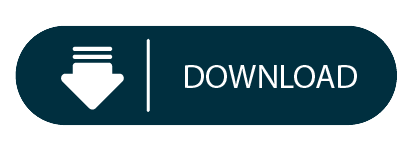
Powerpoint Download For Mac Free
Powerpoint Full Version Free Download
Professionals have long trusted its power and functionality to put their best foot forward. Students find it helpful as they create presentations for school projects and homework. PowerPoint 2016 is Microsoft’s latest version with new features and streamlined automation. This tool is ideal for anyone creating an impressive presentation, either with all the bells and whistles or with a simple and minimalist style. Suggested design templates help those who are not as tech savvy, while also being incredibly customizable for those who know their way around the interface. It currently occupies 95% of the world’s presentation software, solidifying its place as the industry standard. Using this program is sure to take your presentation to the next level.
Make your slides shine
Microsoft PowerPoint stays ahead of the curve as it releases innovative new features, still remaining the tried and true presentation software of the industry.
Microsoft leads many niches including the presentation software industry with Microsoft PowerPoint 2016. PowerPoint can be accessed either by purchasing a single software download or with an Office 365 (O365) subscription. An O365 subscription provides users access to the full suite of Microsoft Office products: Word, Excel, PowerPoint, Outlook, OneDrive, and Skype. Most users are opting for the Office 365 subscription as the monthly fee is low and provides access to Microsoft’s full business productivity suite.

Microsoft PowerPoint with a Microsoft 365 subscription is the latest version of PowerPoint. Previous versions include PowerPoint 2016, PowerPoint 2013, PowerPoint 2010, PowerPoint 2007, and PowerPoint 2003.
W elcome to Free Powerpoint Templates Design, one of the most usefull PowerPoint templates resource website: ALLPPT.COM!We provide you a fantastic collection of Free Powerpoint Templates Design that you can download for free and regulate for your personal Presentations. Discovering and getting the most related and suitable Powerpoint Templates are as simple as few clicks.
Some of PowerPoint’s newest and most innovative updates are only available to O365 users. Those with Office 365 also have access to Microsoft’s mobile apps, including PowerPoint for mobile, automatically syncing projects across all of your devices. PowerPoint via Microsoft Office Online allows users to collaborate within a presentation simultaneously, streamlining workflow and fostering teamwork. The latest version also offers templates in over 40 categories including business cards, calendars, flyers, photo albums, business plans, and of course business presentations.
Download powerpoint 2010 free for mac - shau.handmadematters. Prezentacje W Powerpoint Download For Mac - crackskills.over. Mac Logo png download - 512.512 - Free. Start quickly with the most recent versions of Word, Excel, PowerPoint, Outlook, OneNote and OneDrive —combining the familiarity of Office and the unique Mac features you love. Work online or offline, on your own or with others in real time—whatever works for what you’re doing.
Microsoft stays relevant with their Office Blog where users can connect with experts, see what’s new, and get the most out of their software. Microsoft provides support for large-scale presentations and offers tips on various subjects to improve user success and satisfaction. Within the software program itself, easily navigate PowerPoint’s toolbars to achieve the desired presentation. Business collaboration is upgraded with the ability to use @mentions within slide comments to notify others when you need their input.
Perhaps the most interesting new feature for business users is PowerPoint’s ink conversion capability. Users can draw directly within the “Draw” tab and PowerPoint will convert it to standard shapes. Sketch out an organizational chart within a slide and the ink converter will turn it into actual shapes and text. This takes on-the-fly edits and brainstorming to a whole new level. This feature, like many, is only available to Office 365 subscribers using Windows 10 version 1511 or later.PowerPoint is not just for your average work project though. With new features like 3-D animation and updated slide transitions, students and hobbyists can get creative as they showcase their information. PowerPoint consistently runs smoothly and quickly.
Microsoft PowerPoint 2016’s “Help” feature is enhanced from previous versions, which novices will find handy. All users are subject to Microsoft’s standard privacy policy. They do not use email, chat, files, or other personal content to target ads to users, a welcomed differentiator from other large companies such as Google and Instagram. Microsoft collects search data, location services (when activated), and stored sign-in and payment data (when authorized). Users can log into their Privacy dashboard to adjust settings, clear browsing, search, location, voice, media, and product activity. Microsoft seems committed to keeping privacy controls in the hands of its userbase.
Where can you run this program?
Microsoft Office 365 2019 (subscription) and PowerPoint 2016 (software installation only) are compatible with Windows 10 or macOS. The 32bit version is automatically installed but users can manually choose the 64bit download.
Is there a better alternative?
Google Slides and Apple Keynote are the two biggest competitors to Microsoft PowerPoint. The first and biggest difference between these three is that Microsoft PowerPoint is a paid software and Google Slides and Apple Keynote are both free.
There are also some additional capabilities that come included with Keynote but are an upgrade for PowerPoint users. Google Slides allows you to present via Chromecast, Airplay, or Hangouts, never having to connect any wires. Other than that, the abilities of each program are mostly similar, with some additions and deletions here and there.The big tradeoff lies in familiarity vs free.
Is it worth the learning curve to try Keynote or Slides? Most large companies and those with formal presentation needs will feel safer staying close to home with what they know, which is PowerPoint. With new features added with nearly every monthly release update, Microsoft simply adds to a program you already know, facilitating easier adoption.
Our take
Microsoft PowerPoint has been and will continue to be the presentation software front runner for the foreseeable future. For important presentations for business and school, reliability cannot be left up to chance. Making the leap from PowerPoint to another program may introduce risk when the stakes are already high. People like what is working for them and Microsoft is a brand people can trust.
Should you download it?
Powerpoint Download For Mac Free
Yes. Most business professionals and students are working with Microsoft Office products like PowerPoint already. You may be wondering if the O365 subscription is worth it or if you can get by with similar, free programs. That depends on your needs. Download an O365 subscription with Microsoft PowerPoint if you need a familiar, fast, and ever-evolving presentation software. Go for Google Slides if you are willing to work through a learning curve, adapt to a new interface, and if there will not be a negative reception of non-Microsoft products at your school or office. You cannot go wrong with Microsoft.
Powerpoint Full Version Free Download
2016
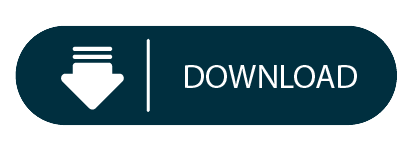
0 notes
Text
Working Remotely? Try These 35 Tools for Better Communication, Collaboration & Organization
Today, you and your team are expected to perform at the same level no matter where you’re working from. With the help of internet connection, it’s relatively easy for us to get most our daily work done, whether it’s related to publishing a blog post, sending a follow-up email, conducting a video call with a team member of prospect, or setting up a workflow to nurture prospects and customers in your CRM.
But, when it comes to remote work, we all know internet connection doesn’t solve everything . Tasks and obstacles are bound to arise that are challenging to manage remotely — when it comes to these complex tasks and cross-team collaboration, communication and productivity can get messy.
As the need for productive remote work has grown, many companies have discovered and started implementing tools and resources that enable employees to be as productively as possible while working from home. To help determine which tools are ideal for your remote team, we’ve compiled a list of some of the best tools for you to experiment with. 35 Helpful Remote Work Tools and Software The following 35 remote work tools are segmented by use case to help you determine the type of resource you and your team would benefit most from. Let’s get started. Remote Work Tools For General Collaboration 1. Google Suite
Source Google Suite (G Suite) is a budget-friendly Google platform that allows your teams to collaborate on Google Docs, Google Sheets, and Google Slide, among other easy-to-use Google Drive tools. You can also share a team calendar and create work emails through the GSuite. 2. Microsoft Office Teams
Source While GSuite can be used entirely online within one platform, Microsoft Office Teams allows you to download apps like Excel, Outlook, Word, and PowerPoint to your computer or mobile device. Like GSuite, you also can use this general suite of tools to manage, share, store, and edit documents in team folders. Aside from the more specific apps, Microsoft Teams also allows you to communicate with your teammates via video calls, email, and through an internal discussion platform where your colleagues can create posts or ask questions. Remote Work Tools For Task and Project Management Software 3. Trello
Trello allows you to create a dashboard that highlights large projects or categories and tasks related to them. Each small task, called a “card” can be labeled with a colored tag and text. For example, if you want to say something is “Urgent” you could create a red card tag that says “Urgent” on it and stick it to the appropriate Trello cards. You can also assign cards and deadlines to members of your team and track each card’s progress through its Activity area. 4. Asana
Asana lets you create and delegate tasks, organize, and check off tasks into shared projects, chat within each task so conversations stay organized, and add attachments from your computer, Dropbox, Box, and Google Drive. It also has calendar features, dashboards for projects, and your very own to-do list. 5. Assembla
Project management for web developers seems to be Assembla’s niche, though it could handle project management for just about any type of freelancing. It tracks tickets and time, produces reports, and simplifies product releases and bug-fixing — plus many say it’s easier to set up than Jira. 6. Basecamp
Basecamp is a simple and easy-to-use project management software that helps you arrange your calendars, set meeting schedules, track assignments, and store documents. All of your project management occurs on one organized dashboard to give you a digestible birds-eye-view of everything that’s happening. 7. RingCentral and Glip
Source Ther’s another great tool by Ring Central and Glip. While RingCentral enables company calls to your business line to be forwarded to a mobile phone when you’re working remotely, Glip helps you manage basic project management and text-based team communication. For task management, shared calendars, file sharing, annotating images, and real-time group chat, Glip is a strong tool. It also helps ensure all those chats are fully searchable. Along with group chats and standard project management features, you can activate video chats on the Glip app which allows you to talk to your teammates about ongoing tasks. 8. Github
Web developers will love GitHub because it’s designed to build software with remote teams. The platform allows teams to virtual participate in code review and the management of both open source and private projects. The GitHub Marketplace offers coders a variety of tools that can help them do their jobs more efficiently, regardless of where they log in. 9. Jira
Source Jira is another project management tool primarily for developers, customer support, and IT reps that allows you to assign and track work as well as issues that need to be solved. It also has a handy mobile and desktop interface for project management on the go. 10. Podio
Source Part project manager, part Facebook for companies, you can use Podio to keep track of what you need to do, and chat while doing it. With the mobile app and website, you can create “workspaces” for different aspects of your work or projects. These workspaces look similar to a Facebook page as colleagues can comment or share information on them similarly to how they would share a Facebook post. You can also use the platform to communicate with teammates or manage client contacts privately since it has a wide range of privacy settings. 11. Taskworld
Source The sweet spot for Taskworld is managing projects and keeping track of tasks and subtasks. Its evaluation feature lets you measure and give feedback on job performance, setting it apart from other similar project management programs. 12. Wunderlist
Source Marketed more as a personal to-do list for your phone, Wunderlist is also used by some of us to keep track of client work. There’s not much to the app except for a handy to-do list that you can manage and check off as you go. 13. Monday.com
Monday.com is a web task management platform specifically for businesses and agencies. It offers similar features to Asana and Trello in that you can watch the progress of tasks on a dashboard and assign projects to team members. But, additionally, it also allows marketing teams to plan tasks with their budget in mind. Remote Work Tools For Scheduling and Hosting Virtual Meetings 14. Zoom
Source Zoom is an easy-to-use desktop platform and app that allows you to schedule, launch, and record virtual meetings with your team. These meetings can be entered remotely from a computer, smartphone, or voice via a dial in phone. During Zoom meetings, you can also share your screen with teammates so they can see your work or presentations. 15. Go ToMeeting
Source GoToMeeting allows you to schedule and launch virtual meetings or webinars where users can log in or call to hear only hosts speak. These meetings can be recorded and sent to participants after they’re completed. 16. Google Hangouts
Source Google Hangouts is a popular option because Google is usually convenient for those who use Google Calendar to manage your schedule and GMail for emails. 17 Join.me
Source Join.me is great for fast and easy screen-share meetings. In addition to being able to schedule and launch quick virtual meetings with screen-share, you can also create a shareable URL to your own personal meeting room that people can log on to when they’d like to meet with you. 18. Skype
Source At this point, many of us have already used Skype. Along with allowing you to host free small virtual meetings, Skype also enables you to create group chats. If you want to use the paid version of Skype, you can also have meetings with groups or make international voice calls. 19. Uber Conference
Source With Uber Conference, there’s no wondering who joined the call, who said what, or what the heck your meeting PIN number is. It also allows screen sharing and has a mobile app. You can create video calls in your own name and when someone signs in, you can easily see them on the video calls dashboard. Then, when someone is talking, their video feed will be highlighted so you can easily see what’s happening and stay focused. 20. Google Calendar
Rather than having a full conversation over an instant messaging platform about when to have a meeting, you can use GSuite’s Google Calendar feature. With the feature, you can share your Google Calendar with your colleagues. Then, when you want to schedule a meeting with them, simply search their names and book a suggested time that works. When you do this, you can also put notes in the description area such as, “I’d like to book this meeting to discuss the marketing newsletter. Let me know if this time doesn’t work for you.” Remote Work Tools For Quick Chats With Colleagues 21. Slack
Slack is great for real-time communication for one-on-one conversations or with everyone on your team. You can also organize chats by subject, and integrate activity from platforms like Github, Trello, and Pingdom. I like the thought expressed here that Slack is as close to a virtual office as you can get. You can even create one channel for every client, and invite only the people on that project to be on that channel. (Want to learn more about Slack? Here’s a guide to all the hacks you didn’t yet know you could do with the platform.) 22. WhatsApp
If you have a remote or globally dispersed team, or communicate regularly with international clients or prospects, WhatsApp is a great communication platform that allows you to create group chats with them, send text messages, host multiple-person video calls, or make voice calls for free on a Wi-Fi network. 23. Flowdock
Source Flowdock is simple and easy-to-use instant messaging app and website similar to Slack. It also integrates with Jira, GitHub, Basecamp, Asana, Assembla, Trello and many other apps. Remote Work Tools For Asset Management 24. Google Drive
Source I love Google Drive, but it does tend to update rather frequently — meaning, just when you’ve figured it out and have all your things organized, things change. With that said, it’s free, stores and organizes all of your content and information, and you can work on the same document with multiple people at the same time. 25. Dropbox
Source Sharing large files doesn’t work so well over email, which is where Dropbox and Dropbox Business come in. This is a great tool for organizing freelancer work. Just have the freelancer upload their documents into monthly folders and message you when their work is in. 26. Adobe Creative Cloud
Source Adobe Creative Cloud programs like Photoshop, InDesign, and Illustrator allow you to create design files or visual assets that can then be edited or updated by your team. 27. Canva Source Similar to Adobe, but easier to use for design novices, Canva allows you to create team accounts where you can share design templates and assets with your colleagues remotely. This ensures you’re able to access and edit any design files or brand imagery you might need while working from home. Remote Work Tools For Announcements and Internal Documentation 28. Confluence
Confluence allows you to create an internal blog or wiki for your team. It’s more of a team manager, keeping documents, notes, best practices, product requirements, and plans all in one easily searchable place. Pro Tip: You can also use the Gliffy integration to do quick wireframes. 29. GitHub Wiki
Source Savvy inbound marketing companies use GitHub Wiki for employee onboarding by organizing helpful resources for new employees. 30. Loom
Realize that speaking out loud is a better way to communicate a team announcement, but don’t have time to book a meeting? With Loom, you can record a presentation or just your voice to give an announcement or play-by-play to your team. Then, you can get a link to share the recording and easily circulate it across channels like instant messengers or email. Remote Work Tools For Tracking Team Progress 31. Time Doctor
Source Need to keep a close eye on how your team is spending their time, for client billing or productivity purposes? Time Doctor can help you do just that. With the tool, you and your team and/ or remote freelancers can create projects and start a clock when starting a new task. Then Time Doctor’s dashboard shows a report of how many hours your colleague has worked throughout the day and which projects they’ve spent the most time on. 32. Harvest
Source For keeping track of time and expenses, this is a simple few-frills tool. With Harvest, you simply create projects or to-do list items and start the clock when you start working on each tasks. Then you can see how much time you’ve spend on different list items, such as writing blog posts, strategizing, or producing marketing emails. 33. iDoneThis Source I don’t know about you, but sometimes I can’t remember what I did yesterday. iDoneThis solves that problem for individuals and teams by sending a “digest” of what everyone did. Remote Work Tools For Team Decision-Making 34. Polly.ai
When your team needs to make a decision that doesn’t require a full meeting, Polly.ai enables you to create a survey that you can then send through platforms like Slack. From there, your colleagues can simply vote on an option. 35. Doodle
Need to plan a group meeting? Doodle is a polling platform that allows you to ask quick questions to your team and see how they vote. You can also create a meeting-time poll which enables your team to vote on a meeting time that works best for them so you’re able to accommodate schedules. Navigate the Remote Work Landscape with Helpful Tools Today, your employees must have the ability to effectively do their jobs remotely — they need access to the right resources to help them be as productive at home as they are in an office space. It’s no secret that everyone works a little differently and has a unique set of challenges. But when our problems have to do organization and productivity, try implement one of the tools mentioned above. To learn more about how to master remote work, check out success tips from HubSpot’s remote workforce. Editor’s Note: This blog post was originally published in April 2015, but was updated for comprehensiveness and freshness in April 2020.
Source link
source https://www.kadobeclothing.store/working-remotely-try-these-35-tools-for-better-communication-collaboration-organization/
0 notes