#vormirjumper
Explore tagged Tumblr posts
Note
omg I need a full tutorial on how you do your edits on powerpoint because sis my edits trying to have even a little hint of *amazingness*
Hi! First of all your edits are beautiful and I am queuing them up 💛 and again, I'll never be as adept as the Photoshop gods, but since both you and @achalk asked, Powerpoint is surprisingly easy to use after some practice and is adequate to make edits, especially if you’re a beginner like me. I’m also still learning about color and fonts and other aesthetics.
A lot of it is trial and error, which is why I never look at my older edits cause they were definitely more on the error side, but I can break down some of my newer edits so you know what went on in there.
What usually takes a long time in edit making (especially graphics) is finding the right movie frames/pictures. The pictures I use are frames from movie files that are larger than 3gb. A truly marvellous place to find those files are in this post by @in-a-cave-with
Figuring out how to arrange things is a balance between what picture you want to make and what the edit is about. for my last edit all the circular shapes was supposed to be like the arc reactor’s circle but that point might have been missed.
Anyway, I have no idea about your skills but under the cut we start with the very rudimentary basics and then I’ll dissect some of my edits for you. please excuse the messiness of my Powerpoints windows
The Basics
First of all, it depends on what version of Powerpoint you have. My university gives us free access to the Office 365, so that’s the version I’m working with.
I’m pretty sure a lot of the features I use most often (shapes, arranging, and animations) are available on all versions, though.
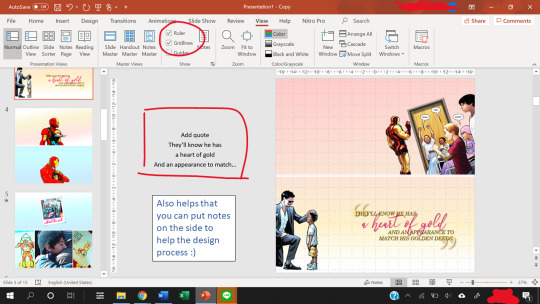
The gridlines are really helpful with positioning, and you can use the space beside the slides to add notes.
Also, to change the slide size, go to the Design -> Slide Size -> Custom Slide Size.
Usually, I use a width of 33.867 cm, which is the default for my Powerpoints and that translates nicely to 1280 pixels when you save as a PNG file.
The 1280 pixels is a multiple of 540 pixels, which is the width that tumblr rescales your images to, so it balances the quality of the image with tumblr’s determination to ruin that quality.
What I usually modify is the height of the slide, and that’s a balancing act. You want enough space to fit what you want, but not too much to crowd the dash. Nobody knows anymore what the maximum height limit is for tumblr but I try to keep the height below 60 cm for proportionality.
Note: each Powerpoint file can only have one slide size. So if you want to make one graphic but using two different slide sizes, you need two Powerpoint files.
Usually, I stick to one slide size per graphic so that it doesn’t confuse people.
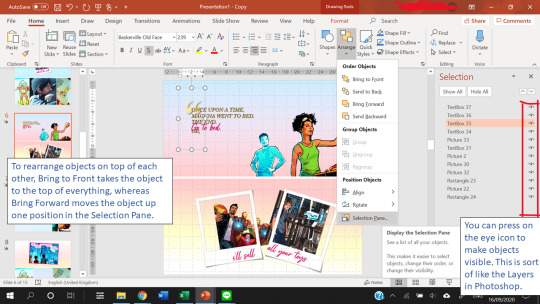
Finally, Arranging things is really useful. This allows you to have multiple “Layers” in your slide.
Creating Templates
Shapes in powerpoint are a beautiful thing. And the most useful thing is that you can fill a shape with a picture or with a gradient.
After you fill a shape with a picture, you can go to Format -> Crop. Then, you can resize that picture.
If you have the Draw tab in your Powerpoint, that’s also great for you to draw your own lines and shapes to give things a more authentic feel. You can find the Draw tab here if you have the right version of Powerpoint.
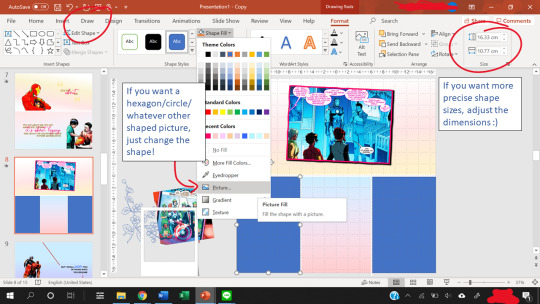
The Corrections option (see picture below, it’s the one with the sun icon) under the Format tab is great for quick adjustments to the brightness and contrast of a picture, and for saturation or grayscale adjustments you go to Color right next to it.
Artistic effects are useful to blur a picture, and if you want to adjust even further, you can go to Options at the very bottom of the pop-up which brings up a side panel for you to fine tune everything.
Notice that on the left of Corrections there is Remove Background. This is very useful as long as your picture has a clear background and foreground.

Shapes can also create a “template” for when you have more than ten images (which is the tumblr limit). You can put two images into one slide easily using the shape as a template so that the images are of the same size.
Gradients are nice to add some vibrance to your edits, and Powerpoint lets you adjust the angle of the gradients for variation.
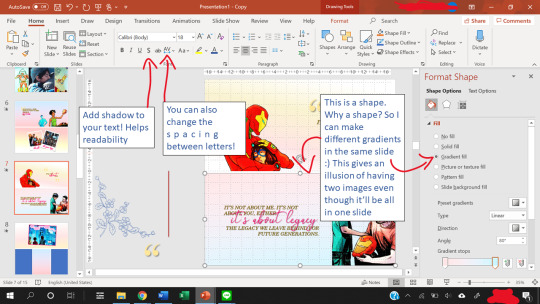
Other useful features include the text shadow effect and the spacing of letters.
To see how you can use shapes as templates, let’s look at some of my edits.
Anatomy of a Slide I
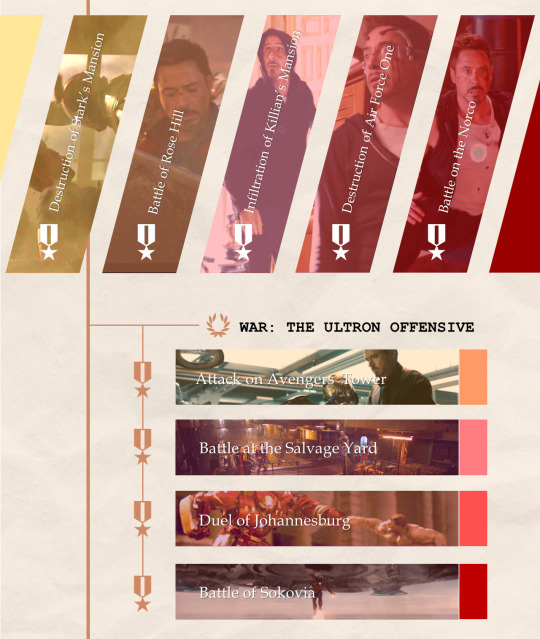
Let’s break this graphic edit down from my Tony Stark + Combat History edit. It has 12 parallelograms, 12 rectangles, 10 icons, 10 textboxes, 3 lines, and a texture background.
This is what the slide looks like as I put the first picture in.
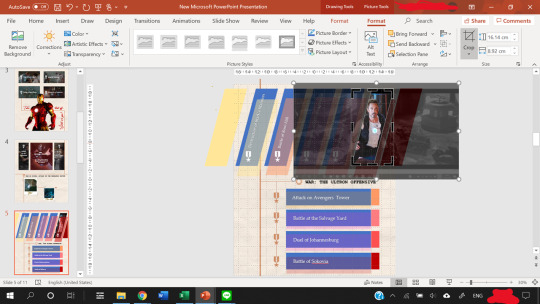
In the end result, the slide consists of:
5 parallelograms filled with a picture.
2 parallelograms at the sides are just filled with color.
5 more parallelograms are arranged on top of the 5 earlier parallelograms, and filled with a color. The transparency of the shape is adjusted so that it creates a sort of color filter for the pictures.
4 of the rectangles are filled with a picture.
4 rectangles are put on top of them, filled with color, transparency adjusted to again create a color filter.
Then, the 4 smaller rectangles at the end of the large rectangles are just filled with color. They are there simply for aesthetics :)
The 10 icons are the medals and the wreath. To find icons in Powerpoint, you can go to Insert -> Icons. Icons is right next to Shapes for me. You can change the color and transparency of Icons too!
The three lines are just to make everything look a tiny bit more cohesive and linked.
The texture background is a paper texture. To find texture backgrounds, there’s this really amazing resource post!
After the slide is done, you can save your slide as a PNG image (save as PNG and not as JPEG because JPEG is lossy and tumblr destroys it) by going to Save As -> PNG. You can choose to save one slide only or all the slides.
That’s it. You’re done making a graphic edit :)
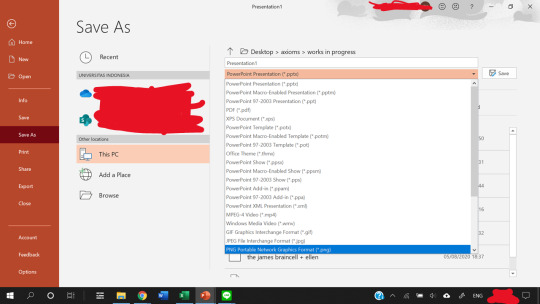
Notice that one of the save options is save as a GIF. That does not work unless you have the newest version of Powerpoint. I don’t have it, so in order to create GIFs, we need to find a workaround, which I explain next.
Anatomy of a Slide II

This GIF from my Tony + Ethics edit has 8 components/objects in it.
A black and white picture (a screenshot of Tony, cropped in Powerpoint and also turned black and white by adjusting the Color and Saturation in Powerpoint)
The color cutout of Tony.
Two lines (called Straight Connectors in the animation pane)
Four textboxes.

In order to make them appear one by one, animations are used. Here, all of them are animated using the Fade animation.
When you animate, make sure that the first object on the animation pane starts With Previous.
In the picture above, you can see that beside the first object in my Animation pane (the object called Content Placeholder) there’s a number 0. That means the animation starts With Previous.
Never set an animation to start On Click because then the animation won’t show up when you convert the Powerpoint to a video.
You can start an animation After Previous as long as the first animation is starts With Previous. Just never use On Click
To figure out what I mean by On Click, With Previous, and After Previous, you can check this link.
The objects with animations are the color cutout, the two lines, and three textboxes.
The color cutout is actually part of the original screenshot of Tony. I copied the screenshot, changed the saturation and brightness of it, and then removed the background using the Background Removal tool in Powerpoint.
For how to use the Background Removal tool, check this link.
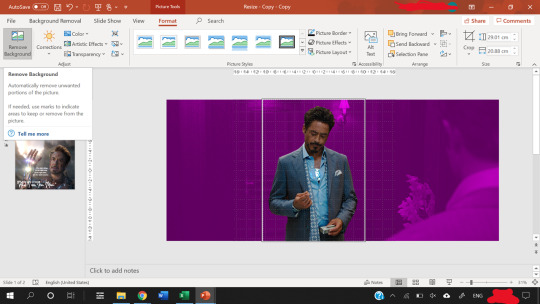
Then, the color cutout is arranged to be in front of the black and white picture, and a Fade animation is put in place so that it looks as if only Tony is coming into color.
Similar animations are used for the textboxes and the straight lines. In order to animate by letter, follow this tutorial.
P.S. you can use emphasis animations to animate the color of a text.
Adjust the animation pane for the timing of the appearances, and present the slide to see if you’re satisfied with the final result.
The next step is how to convert the animated slide into an actual gif.
First, go again to Save As, but this time choose MPEG-4 Video (*.mp4).
Then, you extract each frame of the resulting video and then use photoshop to turn the frames into a GIF.
For a tutorial on how to make gifs in photoshop, check out this really amazing and blessed tutorial by @robertdowneys
Anatomy of a Slide III
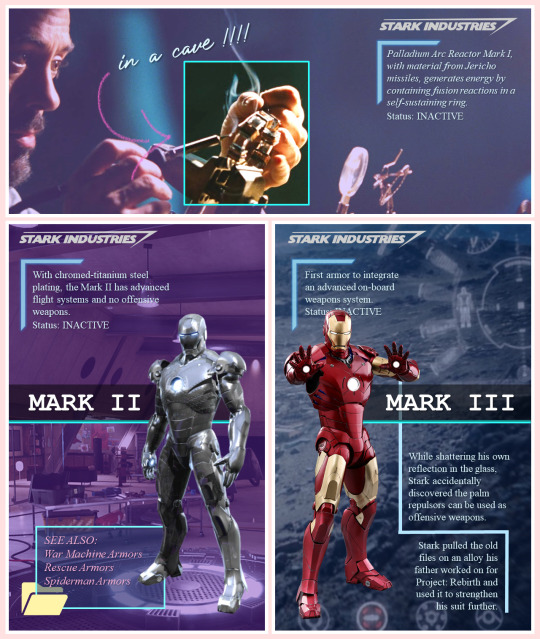
The top part of this slide has 8 components/objects to it:
3 rectangles
1 hooked shape
2 textboxes
The Stark Industries logo
The arrow
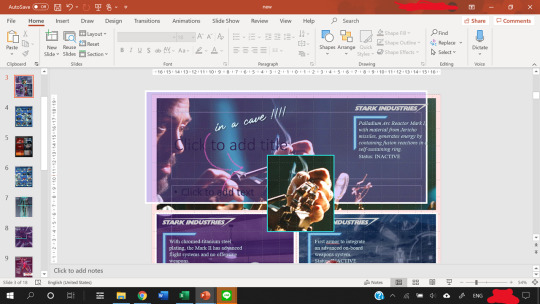
The hooked shape has a small glow effect added to the shape. Here’s a tutorial on shape effects. On that note, you can also make transparent text using various shape functions, and a tutorial for that is here.
The logo is a transparent logo downloaded from the internet, and the arrow is hand-drawn by me using the Draw tool in Powerpoint.
2 of the rectangles are filled in with the same picture and stacked on top of each other.
Then, the top rectangle is cropped to only Tony’s hand, and a border is added.
After that, another rectangle is arranged between the top and bottom rectangles. This third rectangle is filled in with a purplish color and transparency adjusted.
That creates a “highlight” effect for the part of the picture where Tony is working on the arc reactor. This same trick is what I used to make several parts of my ethics edits, like this GIF which I like.
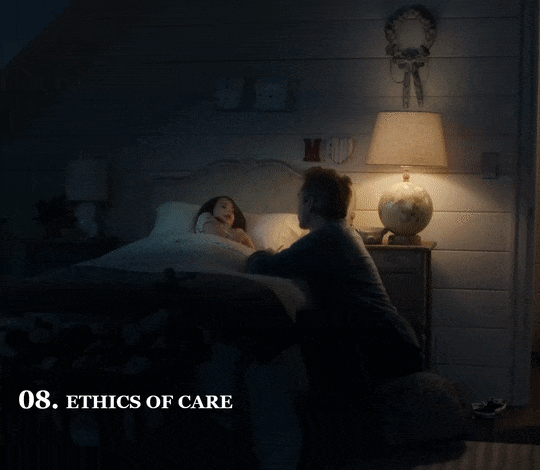
Except, this time I make a circle shape first, fill that circle with the same image as the background, and adjust the size of the image to be the same as the background using the Crop tool on the circle.
Then, I make the background darker and the circle brighter using the Corrections tool. This increases the contrast between the two to create a highlighting effect.
Add a border to the circle, and add a Fade in animation.
Save the Powerpoint as a video, and turn video into GIF in photoshop.
Anatomy of a Slide IV - Inserting GIFs
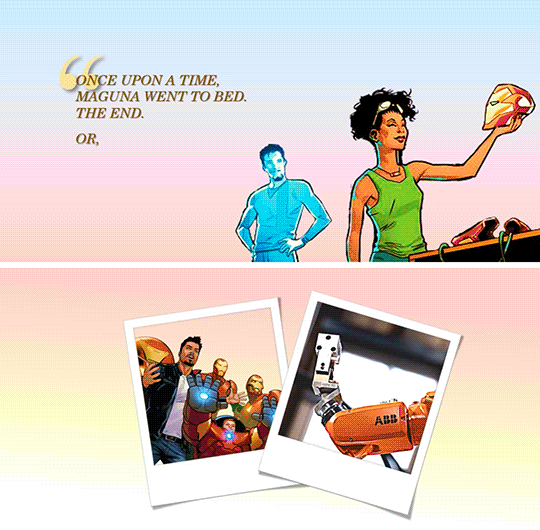
Finally, you can put gifs into a slide! This GIF is from my Tony + his heart of gold edit. Make the GIF in photoshop, then just copy and paste the GIF into the slide like any other picture.
You can rotate, crop and adjust the size of a GIF in powerpoint.
You can’t make any other adjustments (e.g. you cannot change the brightness of a GIFor the color. If you try to do that, the GIF will freeze and become a still image.)
The GIF will not play unless you present the slide.
Don’t steal GIFs :) Again go back to that blessed tutorial on how to make your own GIFs, or ask permission from GIF creators.
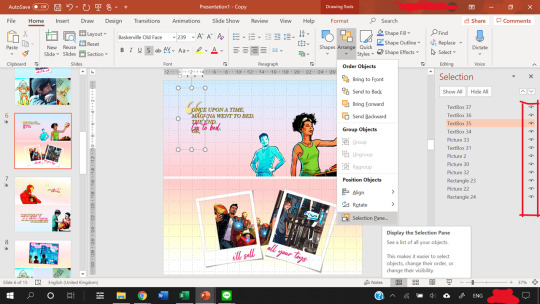
As you can see from the selection pane, this slide has 12 components.
The quotation mark is in a textbox of its own
3 textboxes with pink text (animated using a Fade in animation by letter), and 1 with the all caps text
2 polaroid frames arranged on top of a comic book panel (with background removed) and a GIF of Harley.
Plus, a comic book panel of Riri with background removed
Then there are two rectangles filled with a gradient color to serve as the “background” of the slide.
I made the bottom background rectangle a gradient that fades into white to make a more seamless transition to the next image.
You can see the GIF of Harley does not move in this view. However, when you present the slide, it will move. To check if you accidentally froze the GIF while editing, present the slide.
When you are satisfied with how the slide looks, again save it as an MPEG-4 Video (*.mp4). Then, you extract each frame of the resulting video and then use photoshop to turn the frames into a GIF.
That’s it!
Powerpoint has all those tools, and you shouldn’t be afraid to experiment :)
My foray into making edits was literally me, bored in class, with a presentation about data when I went... hey... that’d be nice if I put Tony’s face in it because isn’t everything better with Tony in it?
There’re even more useful features in Powerpoint but this tutorial’s gotten really long already, so I’ll leave it at that. Hope it helped!
You can send me another ask or message me if you’re confused :)
#asks#vormirjumper#resources#tutorials#i know you make beaufitul gifs but i included the gif tutorials in case achalk needs them!#this got WAY longer than expected#but i hope it's useful#forgive my ramblings#and i hope to see more of your edits because all that coloring!#and those captions of yours?? iconic
30 notes
·
View notes
Note
Hey redspiderling✨I hope everything has been going great with you and that you’re staying safe💓 i just wanted to hear your thoughts on Wonder woman being released on HBO and cinemas on the 25th and whether this could possibly affect how or when Black Widow gets released!
Hi Vormirjumper!
Hope you’ve been well in this crazy world we’re living!
Boy it’s such an insane thing, what’s going on in showbusiness. Creatives and associates are going to war against Warner Bros, WW gets a theatrical and an online release, people are already fighting over the money the film is expected to make.
I honestly don’t know what is happening anymore. I can hardly keep up with all the changes in our side of the pond. As you know, the UK is in the process of getting a divorce from the EU, and that’s greatly affecting the entertainment industry over here.
We had to cancel a lot of shows in my studio, we lot clients, we gained new ones. The nature of how things are working is changing every single damn day.
It’s not clear yet what will happen with WW. It’s not just about the box office right now, it’s about contracts, it’s about exposure, it’s about how things are done vs how things used to be done vs people in high places trying to protect their interests no matter how that might affect the rest of us, or the industry as a whole.
Keep in mind that most of these monstrosities (i.e. the studios) are babies of larger corporations, that have interests in other industries, or other sectors of the entertainment industry, which creates a conflict of interest when they decide to e.g. ditch their associates and contractual obligations in the film side of business, to protect their monetary interests elsewhere (like what Warner -i.e. AT&T did with Dune).
To conclude, yes. I definitely think what’s happening with Warner, and WW and the other releases they fucked over, will affect what happens with Black Widow.
I don’t know how it will affect them, it’s too early to tell. But let me tell you, shit is beginning to hit the fan and it will not look good. I will say that it’s finally, finally, becoming clear to a hell of a lot of people in high places that putting the interest of creative content in the hands of business conglomerates never had any chance of a good ending. And I think that, is a good thing.
Edit: I know this is an unload that you didn’t cause, or even ask for, but it’s happening anyway because honestly it’s been a rough couple of months:
I think it’s a good thing that the general public is losing a lot of entertainment material in this period. I’m so tired -as an artist- to be considered a sort of, luxury item. I’m sick and tired of people online saying shit like “y’all need to get real jobs”.
Let me tell you, those bastards fuck me up. I have 6 years of academic training and knowledge on my back, and however many years of professional experience in the industry. I had to work 2-3 jobs for years until I managed to make enough money to survive as an artist so you know what, I’m happy there won’t be much of new content coming along for a while. I’m happy there are no concerts, no lives, no theatres and no gallery openings because the majority of people need to realise that we need art. We are not some unnecessary burden to society that needs to toughen up and land in the real world and if it takes a couple of years of difficulties for us, and of a lack of content for the audiences, to understand the necessity of having a piece of beauty in our everyday lives in order to live life fully, so be it.
#I was really happy to see you in my inbox#stay well and stay healthy!#vormirjumper#asks#industry craziness
10 notes
·
View notes
Note
AHHH omg thank you for the follow! I'm honoured and I love your gifs so much❤❤❤ the quality is literally top tier and your content makes us all hot and bothered with all the chris evans gifs you post so thank you!!!

@vormirjumper AWWW! Thank you! That's very kind of you! I love your gifs too! 🥰💖
16 notes
·
View notes
Note
thank you for posting content so regularly!!! you always bless my feed with chris evans content💕💕💕 but rmb to not overwork yourself we appreciate all the work🥰
thanks so much. ❤️❤️ I love gifing and editing that pretty face of his. It’s my pleasure.

11 notes
·
View notes
Note
i feel bad even looking at pap pics but sometimes i can’t help it when it’s all over twitter. I appreciate and respect you for not posting those pics on your blog :) whatever the situation is i hope everyone can give them privacy and let them just do their thing. all we can do is just wish them happiness and give them our respect💕
Thank you, i mean they are all over the internet anyone I don’t know why someone wanted me to post them, but to me it just feel icky lol
Exactly, at the end of the day I’m sure something will come out about there relationship one way or another, but people sending her hate and hating on her purely because she’s the woman he’s chose to spend sometime with is just insane
8 notes
·
View notes
Note
Happy Birthday Chaitali! you are truly an amazing and talented person! Hope you have a wonderful day filled with love and happiness hehe keep staying safe love!!!
Thank you so much Joyce 🥺💖💖💖 you’re so incredibly kind!!! 💖💖💖 you!!!!
2 notes
·
View notes
Photo


I should've stayed at home
14 notes
·
View notes
Note
Hello💕 ✨+ i tag them as vormirjumpergifs
endgame nat - these gifs are so beautiful!!! i love ur coloring and i miss nat so much :’( and the caption you’re RIGHT it was never ok to let her go 🥺
tony & nat - please :(((( they deserved so much better but also the sharpness omg especially for a deleted scene...that’s talent
retrieving the infinity stones - i LOVE your coloring & the shots you chose so much wow. endgame can be such a bitch to color but you did an amazing job!!!! and i love the concept too
jojo rabbit - the BLENDING wow this made me sad but it’s so good!!!!
endgame/janet - ok THIS IS SO FUNNY DFHSDGFJ your mind for this im crying
creators: send me ✨ + the link to your creations and i’ll answer with my top five favorite edits of yours!
4 notes
·
View notes
Note
You are so sweet for doing this!!! It's so nice to see gif makers getting compliments for their hard work ❤️ ✨+ I tag my gifs as #vormirjumpergifs hope you have a nice day love and that your staying safe and healthy! just a heads up my gifs aren't that good hahaha
adkjlsghfj of course i will do yours!! @smilecapsules had sUCH good idea with this and the past 24 hours has seen the biggest influx of creator positivity i’ve ever seen and it’s great 💜
Olivia Wenscombe / Character Study Edit - your gifs!! are so gorgeous!! the cropping and the scenes you chose highlight so many emotions™; what a great film honestly
Jojo Rabbit / Colouring Edit - first off these two are heckin adorable what a 10/10 film and secondly, the greens & yellows in this set are just so lovely.The second gif in particular is sTUNNING
Would You Trust Me / Scene Selection Edit - the concept?? of using reflections/glass scenes?? im LOVE. each scene leads to a pivotal moment in their relationship, too; excellent work
Tom Holland + Puppies 2x2 Edit - the gifs. are crisp. the cropping. is perf. the content. is aDORABLE. literally the cutest thing ever and brought me such joy on this day
He’ll Never Look Back / Concept Edit - i’ve literally never thought about this parallel until now; good catch!! also you have made me sad ;-; but also the arrangement of gifs is v lovely so i forgive v good v good
send me a ✨+ the link to your edits and i’ll answer with my top 5 faves!
5 notes
·
View notes
Note
Just wanted to drop by and say thank you for reblogging some of the gifs I make! Everytime i see you in my notifications it really brightens up my day ❤️❤️❤️Hope you are staying safe and sane! Sending all the love from across the world :)
you’ve made great stuff! 🥰💞💞 thanks for dropping by here tooooooo, that’s sooooo sweet, dude!! i hope you and yours are doing well too babe, all my love! 💞🌈✨
5 notes
·
View notes
Note
Happy Birthday!!! I hope you have a good one❤️❤️❤️You followed me a few days ago and I just sat there contemplating why someone so talented would follow me HAHAHA I love your writing!!! Wishing u joy always!! (I’m sorry I suck with time zones but is your birthday on the 27th or 28th)
oh my gosh this is too sweet! thank u so much b! 💞
1 note
·
View note
Note
hello redspiderling :) just wanted to ask because they said in winter Soldier that natasha was born on 1984 is it because Scarlett was born on 1984 too or was natasha really born on 1984?
Hi there!
Well officially, in honour of Scarlett, Natasha has the same birthday as her in the MCU, or at least they said as much back in the Iron Man 2 days :)
While that’s very sweet it does go against history and math, since the USSR was disbanded in 1991, and thus it’s impossible for Natasha to have been working for the KGB. Even if we assume the Red Room was operational after the end of the Soviet Union, that leaves a very small window for Natasha to have been an active operative before meeting Hawkeye.
Natasha was 25 when we met her in Iron Man 2. She was already a high-ranking agent of SHIELD by then, so she must have been working with them for at least 3-4 years before the events of that film. So, she joined SHIELD somewhere around 2005, around the age of 20-21. Given that she was a freelancing operative for a couple of years we end up with her leaving whatever Russian agency she was working for at the age of 18.
Exactly how much destruction could she have possibly caused in such a short time? Also, how much of that destruction would have been blamed on her, since she only got 3 years of adulthood living in that world?
For those reasons, I elect to ignore what Zola says in the Winter Soldier. Either Fury kept her actual birthday off record even within SHIELD, so Zola had the wrong data, or Zola wilfully misguided Cap.
In any case, as far as comic book canon is concerned, Natasha was born sometime in the 1920s, which makes perfect sense.
Edit: I will say that for the sake of Natasha’s characterisation outside the logic of her timeline, for all intents and purposes Natasha was born in 1984 in the MCU. It doesn’t make sense, but if that date is wrong Natasha’s entire story in canon makes even less sense. An ageless super-spy would never behave the way she was written in many instances, so. We just need to accept it’s messy storytelling, unfortunately.
30 notes
·
View notes
Note
2 ,7 & 15 from the asks🥰
2. How many languages can you speak?
Filipino and English! I also speak a little Korean, but the common phrases only (and I know how to read Hangul hihi 💖)
7. What skill do you wish you had?
how to play the piano D:
15. Do you have any obsessions right now?
probably doing calligraphy 😬
send numbers please 💙
1 note
·
View note
Note
hey love just wanted to drop by and say that I think you have an amazing blog! I really appreciate all the effort you put into gif making because honestly I couldn't. You are an amazing person never forget that and I hope you have a wonderful holiday season❤🎄
🥺🥺🥺 thank you so much lovely!! it really means a lot. as much as gif making is a hobby of mine that i enjoy, if it wasn’t for you guys there would be little point in putting the effort in. thank you for making it worthwhile!! this is so sweet, hope you have a great holiday season too 🥰💛
4 notes
·
View notes
Note
thank you for the follow❤❤❤ and i love your gifs!!! p.s. defending jacob fked me up
Aww thank you 🧡🧡 SAME!!! I’m still not over the ending... or over any of it to be honest
3 notes
·
View notes
Note
HAPPY BIRTHDAY LOVE❤❤❤

Thank you! 😘
2 notes
·
View notes