#update microsoft edge on windows 11
Explore tagged Tumblr posts
Text
Fun fact for those of you who might not know, if you have windows 10 and you hate that Search shows search results from the Internet instead of just whats on your computer, you can turn that setting off
Its through the registry keys, so if you can't or don't wanna touch that, this wont work for you lol
i also cannot guarantee this is *safe* exactly
im a chronic messer arounder, and ill dick around with shit on my computer frequently, but i have 0 actual computer knowledge ¯\_(ツ)_/¯
all i can say is that it works and so far ive noticed nothing bad
Which i fucking despised that search would constantly bring up bing results instead of how it used to be so
#windows 10#i miss the dog :(#yall remember the search dog?#loved him‚ its sick that they took him away from us#also ive probably fucked something up on my computer somewhere but it still runs and my stuff is there so like#currently doing battle with Microsoft edge trying to perma delete it#i successfully deleted it once and then it got reinstalled when my computer auto updated#so i shut off auto updates in several places and i redeleted all the files n shit for edge and now we just have to wait and see#if someone with computer knowledge has a better way to do all this i would gladly hear it#or even if someone has recommendations for things to turn off/on in general#i hate windows 10 its awful#only surpassed by windows 11 which thank god i never upgraded to when they offered it
8 notes
·
View notes
Text
Recall is designed to use local AI models to screenshot everything you see or do on your computer and then give you the ability to search and retrieve anything in seconds. There’s even an explorable timeline you can scroll through. Everything in Recall is designed to remain local and private on-device, so no data is used to train Microsoft’s AI models. Despite Microsoft’s promises of a secure and encrypted Recall experience, cybersecurity expert Kevin Beaumont has found that the AI-powered feature has some potential security flaws. Beaumont, who briefly worked at Microsoft in 2020, has been testing out Recall over the past week and discovered that the feature stores data in a database in plain text.
Holy cats, this is way worse than we were told.
Microsoft said that Recall stored its zillions of screenshots in an encrypted database hidden in a system folder. Turns out, they're using SQLite, a free (public domain) database to store unencrypted plain text in the user's home folder. Which is definitely NOT secure.
Further, Microsoft refers to Recall as an optional experience. But it's turned on by default, and turning it off is a chore. They buried it in a control panel setting.
They say certain URLs and websites can be blacklisted from Recall, but only if you're using Microsoft's Edge browser! But don't worry: DRM protected films & music will never get recorded. Ho ho ho.
This whole debacle feels like an Onion article but it's not.
Luckily(?) Recall is currently only available on Windows 11, but I fully expect Microsoft to try and shove this terrible thing onto unsuspecting Win10 users via Update.
Stay tuned...
3K notes
·
View notes
Text
Alright. I'm making this post because I was unpleasantly surprised to find Microsoft had forcibly downloaded an """"ai assistant"""" onto my computer (called Copilot), and because finding a site that actually told me how to kill it for good -- in clear, truly step-by-step terms -- was way harder than it needed to be.
Preface: this is only relevant if you're running Windows 11.
Here is your target:

If you see this logo on your taskbar -- or... have Edge installed on Windows 11 -- you've got Copilot. You can't delete it on its own, Microsoft has integrated it into the OS as best they can. The most you can do is disable it (instructions for which are at the very end of this post).
So... to REALLY get rid of it you need to uninstall Microsoft Edge, because it's a part of/reliant on Edge. A lot of bells and whistles of Windows are also reliant on Edge, like widgets, but I never use those. I use my PC almost exclusively for gaming, and I don't want this slimy "ai" shit on my computer. I use Firefox anyway. Edge can go die as far as I'm concerned.
Here's the actual steps, copy-pasted from a website that took me way too long to find. It also really makes my browser chug for some reason, which is why I'm copy-pasting the whole thing. If you still want to look at the site itself, put it in reader view as fast as you can (link to site).
1.) Open Microsoft Edge, type "edge://settings/help" in the address bar, and then press Enter.
2.) Click "About Microsoft Edge" at the bottom of the left-hand pane. Copy the version number at the top of the screen, under Microsoft Edge.
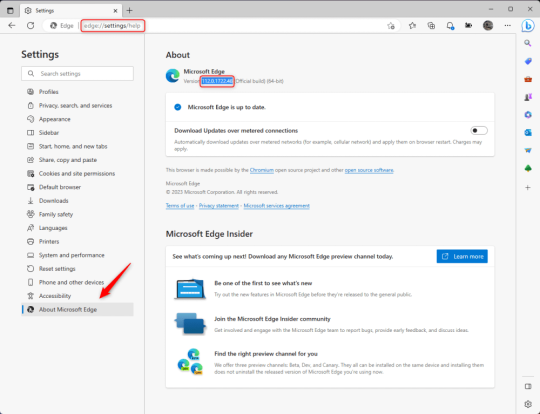
3.) Press Windows Key + S to open Windows Search.
4.) Type "Command Prompt", right-click the result, and then select "Run as Administrator".
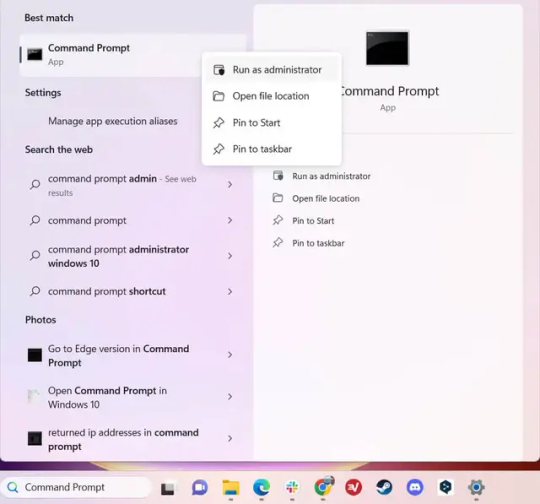
5.) The User Account Control (UAC) prompt will appear. Click "Yes".
6.) Navigate to Edge’s “Installer” directory by using the cd command. Depending on which directory your Command Prompt opens in by default, you may need to use the "cd .." command to go back a level or two.
Once ready, run this command:
cd “Program Files (x86)\Microsoft\Edge\Application\Version Number\Installer”
Replace "Version Number" with your actual version number copied earlier.
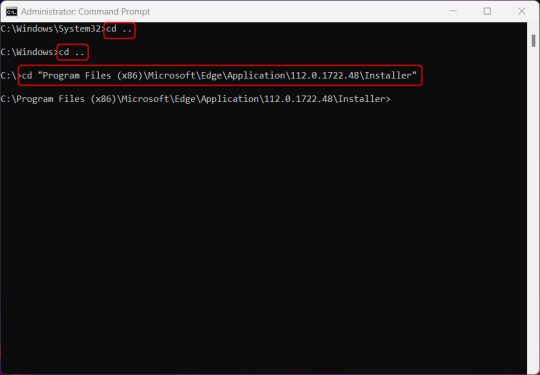
7.) Next, run this command to uninstall Microsoft Edge:
setup –uninstall –force-uninstall –system-level
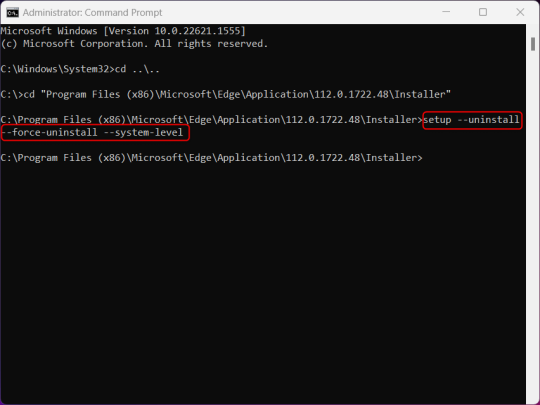
((It will look like nothing happened! Don't worry!))
8.) Restart your PC for the changes to take place.
((HOWEVER, Windows will try to reinstall it the next time your PC updates (or whenever it feels like it lol) so there's a second half to this))
1.) Press Windows Key + R to open Run.
2.) Type "regedit" in the text box and click OK to open the Registry Editor.
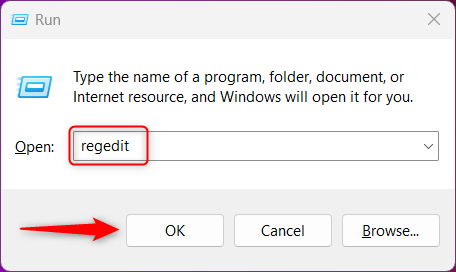
3.) The User Account Control (UAC) prompt will appear. Click "Yes".
4.) In the Registry Editor, navigate to HKEY_LOCAL_MACHINES\SOFTWARE\Microsoft.
5.) Right-click the "Microsoft" folder, hover your cursor over "New", and then select "Key".
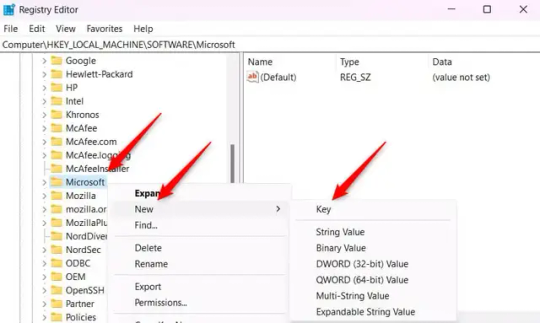
6.) Rename the new Key to "EdgeUpdate".
7.) Right-click EdgeUpdate, hover your cursor over "New", and then select "DWORD (32-bit) Value".
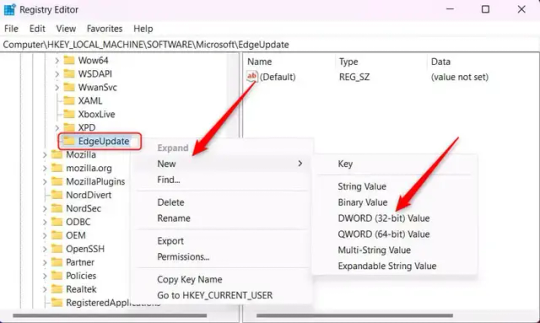
8.) Right-click the new value, which is currently named "New Value #1".
9.) Select "Rename" from the context menu.
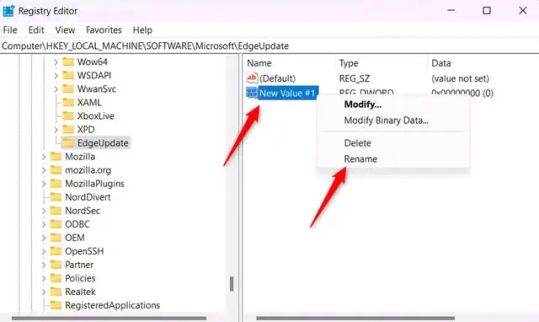
10.) Rename the value to "DoNotUpdateToEdgeWithChromium".
11.) Right-click the newly-named DoNotUpdateToEdgeWithChromium value and select "Modify" from the context menu.
12.) The Edit DWORD (32-bit) Value window will appear. Change the Value data to "1" and then click OK.
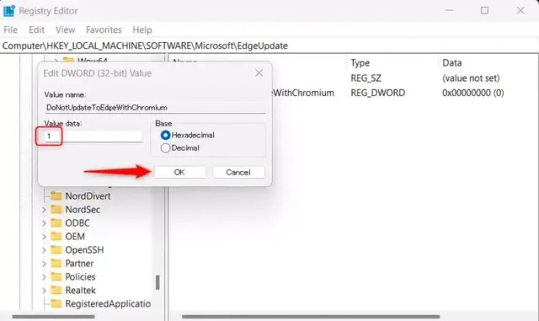
((You are now free. If you ever run into a really serious, unavoidable issue with your OS that's clearly a result of Edge being gone, you can redownload it like a regular app. But you should be fine.))
((And, if for some reason you want still want Edge around but just want the copilot thing gone, here's what you do:
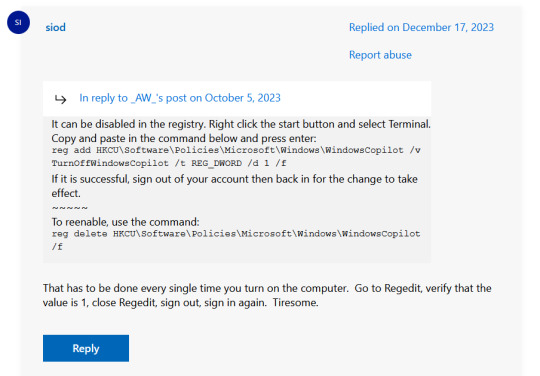
The command, for ease of copy-pasting: reg add HKCU\Software\Policies\Microsoft\Windows\WindowsCopilot /v TurnOffWindowsCopilot /t REG_DWORD /d 1 /f
You can't actually truly delete Copilot (without deleting Edge), only disable it. And as the reply says, you do have to do this every time you turn the computer on. I haven't tested that myself, but I believe it. I assume/hope that excludes just waking the computer up after it goes to sleep, but I don't know for sure.))
119 notes
·
View notes
Text
It's remarkable how easy Linux Mint is to use, compared to Linux's general forbidding reputation. It was really easy to set up for me who has no coding knowledge. I had to fiddle with the boot order in my BIOS a bit but no biggie. Follow the installation guide on the website, and you will be fine. You can boot from an USB too, and test out the OS before installing it and wiping your drive. Transfer data to an external drive before you do.
And you probably won't have much trouble once it is installed either. The default settings are reasonable, and can be changed. It's a very easy to use OS. I have had no problems doing most of the ordinary things I use an OS for. My most used programs on Windows was already things like Firefox, VLC media player and Libreoffice on windows, and they function just as fine on Linux Mint (and are indeed installed by default).
Gaming has given me some trouble, but honestly Lutris has solved most of them. Granted I run mostly so old games on this laptop that Scummvm and dosbox is a solution for many of them. And installing 32 bit libraries has solved others (running the command in this link in the terminal solved so many issues alone). I play very old games, if you can't tell.
Sure, part of how Mint is so user-friendly is that it imitates Windows graphical user interface. But to be honest, it does mean users coming from Windows are already used to the interface. And Mint imitates only the parts of it that work, like the taskbar. And Microsoft has had a bad habit of making the gui look like a phone or a tablet for years now, so Mint does a Windows-like gui better than Windows at this point.
Mint is better than Windows in being a user-friendly operating system in general. Windows being spyware and full of bloatware is well-known and LInux gets away from that bullshit. And just how polite MInt is about updates is a massive improvement. No forced reboots here while an update takes ages to install.
Mint is a long-term support distro, which means it focuses on stability over the latest updates to packages and programs, introducing updates not when they are first released, but after a while when any bugs have been ironed out. And that improves the OS's stability a lot, which I value over getting bleeding edge updates. If you want updates as soon as they happen, and are willing to tinker a bit to fix things, there are other distros which use a rolling-release model.
It is less demanding on the hardware without compromising functionality. Like the majority of Linux distros takes up way less space on the drive and less memory compared to Windows, you can get more life out of an old computer this way.
There are so many older computers that still function fine hardware-wise, but since the specs on that hardware are too weak to switch to a newer more-resource hungry version of Windows, the machines are abandoned because the OS ends up unsupported and unsafe to use. Windows 10 support is going to end in 2025, it might be extended, but the end of w10 support is going to be a blood bath for this very reason. So many computers can't meet the specs for Windows 11 that the switch will be painful. And I would urge you if you are affected by this to upgrade to a LInux distro instead of getting a new computer just for windows 11.
207 notes
·
View notes
Text
Thess vs Windows 11 Updates
Nothing in this new version of Windows is making me want to use it. Like, at all.
First it was, "Let's cram every nook and cranny with ads". No. That's what I have ad blockers for. Go away.
But now? I was just reading an article in PC World about how "Windows 11 is getting an exciting new update, which will really be giving users what they want!"
Is it getting rid of the ads? No.
It's cramming every nook and cranny with AI.
I don't want that shit running in the background of my computer. I have enough Windows bullshit eating CPU and memory as it is. I'm never going to use it. I don't use Edge. And apparently everything you use the AI for in this thing is going to send that data back to Microsoft to profile you even deeper than everything else you do online does.
Fuck that. Windows 11 can just ... fuck right the hell off.
3 notes
·
View notes
Text
I finally got my laptop back a couple days ago, and long story short I lost all my data. I had backed up my Saves, Tray files, and the CC that I use for only my played households, so I’ll need a week or two to get back some things that I need.
Longer story under read more
When I got it back in April, I checked it back in because there were light leaks around the edges of the screen. They replaced the video card, which is saudered directly onto the motherboard. When they replaced the motherboard it locked them out of the operating system, and we weren’t able to get a recovery key to unlock it because the device wasn’t showing up as registered to any of my Microsoft accounts. They had to install a fresh OS and it completely wiped my data. I had to check it back in yet again because the light leak issue wasn’t fixed, and it was sent off to the manufacturer, but even they couldn’t fix the light leak, so they gave me a full refund (plus 3 cents because rounding).
Luckily I’d backed up all my Saves, Tray files, and the CC I use on only my current played households (CAS and BB), but all my other cc and my screenshots are gone. I haven’t played too far ahead in anything, so there’s probably not going to be a gap in any gameplay. I also have to re-download a few templates and other things that I use.
For the last couple days I’ve just had to update it to windows 11 because windows 10 was installed on it, and the wifi wasn’t working, so I had to buy a USB adapter to do that. Then I discovered the bluetooth was only half functional, so my dad ordered a new (cheaper) one that had bluetooth. My dad opened it up today to see if the wifi and bluetooth chip was even connected, and it wasn’t. The plastic was still on the ends of the connectors, so he had to unscrew it and plug the two tiny little wires. There was something else that wasn’t connected properly, and he thinks it was the webcam.
2 notes
·
View notes
Text

Ok so this tags made me go "hmm" because I managed to fix it with the link I provided in the masterpost, but just in case I looked again (because I don't often use the Calendar map and just use the flyout to see my appointments) and HAHAHAHAHAHA LMAOOOO
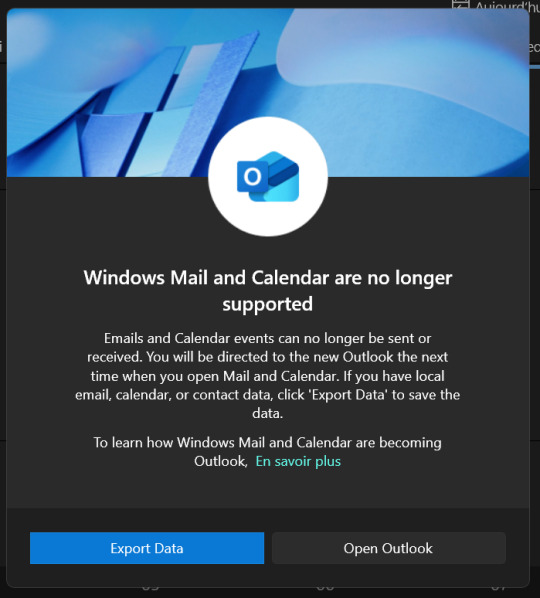
Microsoft is FULLY shutting down the People, Calendar and Mail apps on Windows 11, thus forcing everyone to 1) make a microsoft account to access the most basic of necessities and (if you go through with it) 2) have IMPORTANT DATA ON THEIR SERVERS since everything is now stored on Microsoft's servers (and, obviously, choke-full of AI)(because they have no shame whatsoever considering they changed Microsoft 365's icon to the Copilot one, and has Microsoft edge listed as "Microsoft Edge: AI browser" on Google Play)
Someone did a flyout to have Calendar again, but my three problems with this solution is that 1) you have to use the Microsoft store to install it, 2) it's only available in English and 3) the weeks start with sunday (?? wtf???)
There's another Calendar flyout app but it's ALSO only on the Store and ALSO has the weeks starting by fucking Sunday. It also wasn't updated since 2022 (or at least Microsoft doens't show the updates dates), has limited language support (it doesn't has French) and costs 4$.
Some people proposed StartAllBack, but I can't see when the last update is from and you also need to spend 5$ to have a license to have it work past the 30 days trial. So yeah, might not work.
There could also be Proton, but iirc you can only access it via an app if you have the paid version, and there are chances that it's ALSO stored on their servers and not locally, which, while they are better than Microsoft or Google, is still a problem if you don't have access to internet.
The other solution would be Thunderbird to have a calendar stored locally, but yet again, you need to connect an email account since it's a multi-tool app. (Also there's no flyout, and I want/need a flyout).
I'm stopping my research here for now, but if you have more alternatives, you can reblog this post with them AND PLEASE detail stuff about the alternatives, like if they have a flyout or not, are free or not, are locally stored or not, and/or if they are just a calendar app or a mutli-tool one.
Fixing Windows 11 - A Masterpost
Windows 11 is absolute crap for a good bunch of stuff so yeah, have a masterpost with most of the things I've found around to fix it haha (they're not all here because I did stuff around and I don't remember what)
YES, I KNOW at this point Linux would be a better alternative, however some here can't use Linux due to some proprietary programs that are not on Linux. This Masterpost is for the people in the same situation as I, aka those who have to have Windows or they can't do their job.
I also have a ko-fi if ever you want to help.
Stopping W11 from making you create an account/setting up your computer without internet (with a way to create gpedit.msc if your version doesn't have it)
Fixing the Taskbar (in case you also don't like the grouped Battery/internet/sound or the way the windows look)(there's more to it, check the settings)
How to move the volume and luminosity pop ups (so you can finally see those sweet sweet subtitles)
In case ModernFlyouts doesn't automatically start up, possible solution
Fixing the Start Menu (ExplorerPatcher can do that too, btw)
How to show all options right away
A way to stop Outlook (new)'s forced install (great if you're using the calendar)
https://github.com/matej137/OutlookRemover
(Tumblr doesn't want to embed the link for some reason)
How to remove Copilot if you have it (I don't, but it might be because I'm in Europe??)
Archive
Apparently Copilot is being forced on people so hummm
Other stuff not specifically related to the shit W11 did
Changing the size of the scroll bars
How to fully remove Cortana
Website with tools to fix W10 and W11
#W11#Windows 11#Windows Calendar#I'm losing my shit over that like it's the most basic feature and they just... nuked it???#so yeah anyway I'm not working myself into a hypoglycemia mess just for that so I'm stopping here#but HOT DAMN if you can move to Linux DO IT#your life will be soooooo much better y'all
1K notes
·
View notes
Text
Microsoft Windows 10: A Comprehensive Look at Its Features and Why It Remains Popular
Microsoft Windows 10, released in 2015, is one of the most widely used operating systems (OS) in the world. While Microsoft has since launched Windows 11, Windows 10 continues to enjoy strong popularity due to its reliability, user-friendly design, and a wealth of features that cater to both personal and professional users. This article takes a closer look at what makes Windows 10 so effective and why it remains a staple in households, schools, and businesses worldwide.
The Evolution of Windows 10
When Windows 10 was launched, it was intended to be a significant upgrade from Windows 8.1, which had received mixed reviews for its focus on touch interfaces at the expense of traditional desktop users. With Windows 10, Microsoft addressed these concerns, striking a balance between a modern interface and the familiarity that users had grown accustomed to. It became the default choice for many PC manufacturers and businesses, quickly replacing older systems.

Key Features of Windows 10
Windows 10 brought a host of new features and improvements over its predecessors. Here’s a look at some of the standout features that continue to make it a popular choice.
1. Start Menu Revival
One of the most significant changes in Windows 10 was the return of the Start Menu, a familiar and beloved feature that was missing in Windows 8. The new Start Menu combined the traditional list of applications with dynamic live tiles, offering users quick access to their favorite programs and real-time information from apps like news, weather, and email. This blend of old and new has made the Start Menu both functional and visually appealing.
2. Virtual Desktops and Task View
Windows 10 introduced Virtual Desktops, a powerful tool for multitasking that lets users create multiple desktops for different tasks. For instance, you can keep work-related applications open on one desktop and personal apps on another, improving organization and focus. The Task View button on the taskbar makes it easy to switch between desktops and manage open applications.
3. Cortana: The Digital Assistant
Cortana, Microsoft’s digital assistant, was integrated into Windows 10 as a personal productivity tool. It helps users set reminders, search the web, manage calendar events, and even perform system tasks like adjusting settings. Although Cortana’s role has since been minimized in later updates, it remains a useful feature for hands-free and voice-activated commands.
4. Enhanced Security Features
Windows 10 introduced several security enhancements, making it one of the most secure versions of Windows to date. With features like Windows Hello, which supports biometric authentication through fingerprint or facial recognition, and Windows Defender Antivirus, which provides real-time protection, Windows 10 strengthens user data and device security.
BitLocker drive encryption adds another layer of security, especially useful for businesses and professionals handling sensitive information. This feature ensures that data on a device is inaccessible if the device is lost or stolen.
5. Microsoft Edge Browser
Windows 10 debuted with a new web browser, Microsoft Edge, which replaced Internet Explorer as the default browser. Edge offers faster performance, a cleaner interface, and compatibility with modern web standards, making it a solid competitor to browsers like Chrome and Firefox. Microsoft Edge’s ability to integrate with other Windows 10 features and services, including Cortana, further enhances the browsing experience.
6. DirectX 12 for Gamers
For gaming enthusiasts, Windows 10 supports DirectX 12, a powerful API that allows developers to create games with more detailed graphics and improved performance. Combined with Windows 10’s Game Mode — which prioritizes system resources for games — Windows 10 provides an optimized environment for gaming.
7. Seamless Updates with Windows as a Service
Windows 10’s “Windows as a Service” model means users receive updates more frequently, keeping their systems current with security patches and feature enhancements. This approach ensures that users aren’t left with an outdated OS, as each update improves performance, security, and usability. While this model means more frequent updates, Microsoft has included options for scheduling updates to minimize disruption.
Why Windows 10 Remains a Popular Choice
Despite the introduction of Windows 11, Windows 10 continues to enjoy a substantial user base. There are several reasons why users stick with Windows 10:
Familiarity and Usability: Windows 10 strikes the right balance between new features and familiar functionality, making it comfortable for users transitioning from older versions. It has a clean, modern design that appeals to both novice and experienced users.
Compatibility: Windows 10 is highly compatible with a wide range of software and hardware. This backward compatibility is essential for businesses, educational institutions, and professionals who rely on legacy applications.
Enhanced Security: For those concerned about cybersecurity, Windows 10 offers robust built-in protections. Regular updates ensure that vulnerabilities are addressed quickly, and security features like Windows Defender and BitLocker help keep users safe from online threats.
Stable and Mature OS: Having been on the market for years, Windows 10 has benefited from refinements and patches, making it a mature and stable operating system. Users can rely on it for both productivity and entertainment without encountering frequent issues.
Customizability and Multitasking: Windows 10’s flexible settings allow users to customize the OS to their needs. From the ability to add virtual desktops to personalizing themes and taskbars, Windows 10 caters to individual preferences and workflows.
Final Thoughts
Windows 10 has proven to be a versatile, secure, and user-friendly operating system. It offers something for everyone, from gamers to business professionals, making it one of the most successful OS versions in Microsoft’s history. With its emphasis on regular updates, enhanced security, and intuitive design, Windows 10 remains a reliable choice for users worldwide. As long as Microsoft continues to support and update it, Windows 10 will continue to be a popular OS for those seeking a balanced, modern, and highly functional computing experience.
0 notes
Text
Webcam Test | Check Camera Functionality and Quality
Refresh device listCopy all information to JSON
Horizontal resolution --
Vertical resolution --
Frame rate --
Zoom --
Focus modes --
Need to quickly run a webcam test? Our free camera test allows you to instantly check your webcam - both on your computer and smartphone! We don't require any additional software installation, and the entire process takes just a few seconds. It's the perfect solution before important video calls, online meetings, or video conferences.
Why Should You Test Your Camera?
Before an important online meeting - avoid stress and technical problems
After purchasing a new camera - verify it works correctly
Before a job interview - ensure everything works perfectly
After system updates - verify drivers are working properly
When experiencing image issues - quickly diagnose the source of the problem
How to Test Your Webcam?
Select device - from the dropdown list, choose the camera you want to test (built-in laptop camera, external USB camera, smartphone camera)
Start camera test - click the blue "Test Camera" button and follow the instructions. No software download required.
Grant access - access is blocked by default, you must grant it in your browser when prompted.
Check operation - after granting access, you should see the camera feed on screen. If you don't see it, check the troubleshooting solutions below.
What Does Our Online Webcam Test Check?
Camera functionality - whether the image is displayed
Real-time image display - whether there are any delays
Basic device functionality - whether the camera is detected
Browser compatibility - whether your browser works with the camera
Camera Test Applications
Our online camera test is particularly useful in the following situations:
Online job interviews - ensure everything works before an important job interview
Remote learning - check your camera before online classes or exams
Business meetings - test your equipment before an important presentation
Online medical consultations - ensure good connection quality with your doctor
Family video calls - ensure smooth communication with loved ones
Camera Test On Smartphone
Our camera test also works on mobile devices! You can easily check the operation of:
Front camera (for selfies and video calls)
Rear camera (main)
Additional lenses (wide-angle, zoom)
Common Camera Issues and Their Solutions
Why Isn't My Camera Working?
Camera not connected - check the physical device connection
Damaged cable - replace with a working cable
Device is turned off - check system settings
Camera is in use - close other applications using the camera
No permissions - allow browser access to the camera
Physical damage - contact service support
How to Resolve Camera Issues?
Check connection - ensure the camera is properly connected
Restart browser - sometimes a simple restart helps
Check privacy settings - both in system and browser
Update drivers - outdated drivers can cause problems
Clear cache - if the browser is running slowly
Camera Test Privacy Policy
All test operations are performed locally in your browser
We don't store any camera data
Device memory data is deleted when closing the page
Security - we don't send any data to the server
System Requirements for Webcam Test
Supported Browsers:
Google Chrome 60+ (PC, Android)
Mozilla Firefox 55+ (PC, Android)
Microsoft Edge 79+ (PC, Android)
Safari 11+ (Mac, iOS)
Opera 47+ (PC, Android)
Supported Systems:
Windows 8.1, 10, 11
macOS 10.13 and newer
Android 7.0 and newer
iOS 11.0 and newer
Linux - most popular distributions
Thanks to wide compatibility, you can check your webcam on desktop computers, laptops, as well as your smartphone or tablet. The online camera test works on virtually any modern device with internet access.
Camera Testing Tips
Ensure good lighting - helps in assessing image quality
Close other applications using the camera before testing
Test all cameras available on your device
Try different browsers if experiencing issues
Perform test before important meetings - avoid stress
How to Test Your Webcam?
Choose device - Select the camera you want to test from the dropdown list.
Start camera test - Click the blue 'Test camera' button and follow the instructions.
Grant camera access - Allow the browser to access the camera when prompted.
Check the image - After granting access, you will see the camera feed on screen.
Frequently Asked Questions
Does the camera test work on smartphones?
Yes! Our camera test is fully compatible with smartphones and tablets. You can check both front and rear cameras of your mobile device.
Why isn't the camera working?
The most common causes are: disconnected camera, damaged cable, device disabled in settings, camera being used by another application, lack of browser permissions, or hardware malfunction.
Do I need to install additional software?
No, our test works directly in the web browser. It doesn't require installation of any additional programs or plugins.
How do I check if the camera is working?
After clicking the blue 'Test camera' button and granting permissions, you should see the camera feed in real-time on your screen. If the image appears, the camera is working properly.
Which browsers are supported?
The camera test works on all popular browsers in their current versions: Google Chrome 60+, Mozilla Firefox 55+, Microsoft Edge 79+, Safari 11+, and Opera 47+.
Character Counter
Microphone Test and Audio Quality Analysis
Latitude and Longitude Finder on Map
Get Lat Long from Address
Where am I? Find my location now
Crop and Rotate Image Onlineineedtocheck.com
Need to quickly run a webcam test? Our free camera test allows you to instantly check your webcam - both on your computer and smartphone! We don't require any additional software installation, and the entire process takes just a few seconds. It's the perfect solution before important video calls, online meetings, or video conferences.
0 notes
Text
A Deep Dive into Microsoft Windows 10: Features, Benefits, and Why It’s Still Relevant
Microsoft Windows 10, first released in July 2015, remains one of the most popular and widely used operating systems in the world. With its user-friendly interface, enhanced security features, and support for both personal and professional needs, Windows 10 has become the go-to OS for over a billion devices globally. Even as new operating systems like Windows 11 emerge, Windows 10 continues to be relevant for many users due to its stability, wide compatibility, and support for older hardware.

Key Features of Microsoft Windows 10
Windows 10 introduced several groundbreaking features designed to enhance productivity, security, and the overall user experience. Some of the most notable features include:
1. Start Menu
One of the first things users noticed with Windows 10 was the return of the Start Menu. After its removal in Windows 8, Microsoft brought it back due to popular demand, merging the traditional layout with the modern tile-based interface. The hybrid Start Menu allows users to access apps, settings, and files quickly, with customizable tiles that provide dynamic information, such as live weather updates or calendar events.
2. Cortana — The Digital Assistant
Cortana, Microsoft’s virtual assistant, was integrated into Windows 10 to help users with tasks such as setting reminders, searching for files, and answering questions. While Cortana’s presence in newer versions of Windows has been scaled down, in Windows 10 it plays a significant role in making the OS more interactive and hands-free for users who need quick access to information.
3. Microsoft Edge Browser
Along with Windows 10 came the introduction of Microsoft Edge, which replaced the outdated Internet Explorer. Built on a faster and more secure platform, Edge has evolved into a competitive browser that supports a wide range of modern web standards and provides better integration with Microsoft services like Office 365 and OneDrive.
4. Virtual Desktops and Task View
Windows 10 introduced Virtual Desktops, a feature that allows users to create multiple desktops for different tasks. This is especially useful for power users and professionals who want to separate workspaces. Along with Virtual Desktops, Task View provides a simple overview of all open apps and windows, making it easier to switch between tasks or manage multiple workflows.
5. Windows Hello
One of the standout security features of Windows 10 is Windows Hello, a biometric authentication system that allows users to sign in using facial recognition, fingerprints, or a PIN. This provides a more secure and faster way to access devices without relying on traditional passwords.
6. Action Center
The Action Center is Windows 10’s hub for notifications and quick settings. It collects all system alerts and app notifications in one place and allows users to toggle settings like Wi-Fi, Bluetooth, and screen brightness directly from a sidebar.
7. Gaming Features
Windows 10 is an excellent OS for gaming, thanks to built-in support for DirectX 12, which enhances game graphics and performance. The Xbox Game Bar and Game Mode allow gamers to capture gameplay, monitor performance, and optimize system resources while gaming.
Why Windows 10 is Still Popular in 2024
Despite the release of Windows 11, Windows 10 remains a popular choice for many users, and for good reason. Here are some of the factors contributing to its continued relevance:
1. Compatibility with Older Hardware
One of the main reasons users stick with Windows 10 is its compatibility with older devices. Windows 11 has stricter system requirements, which leaves many users with older PCs unable to upgrade without new hardware. Windows 10 continues to provide updates and support for those who do not meet the requirements of newer operating systems.
2. User-Friendly Interface
Windows 10 strikes a balance between familiarity and modernization. The interface feels intuitive for long-time Windows users while incorporating new features that make it easier to use on both desktops and touch-based devices. The Start Menu’s blend of classic design and live tiles provides quick access to apps and dynamic information, keeping users efficient and informed.
3. Ongoing Support
Microsoft has committed to supporting Windows 10 until October 14, 2025, meaning users can continue to receive important security updates and patches for several more years. This makes it a safe choice for businesses and individuals who prefer to wait before transitioning to Windows 11 or other operating systems.
4. Strong Security Features
Windows 10 introduced several robust security features that are still highly effective today. Features like BitLocker (for full disk encryption), Windows Defender Antivirus, and Windows Hello (biometric authentication) ensure that users are protected against modern cybersecurity threats.
5. Versatile Across Devices
Windows 10 is designed to work seamlessly across a variety of devices, from traditional desktops and laptops to tablets and 2-in-1 hybrid devices. This versatility makes it an ideal choice for both personal users and businesses, who need an OS that adapts to their hardware setup.
6. Productivity-Driven Features
Windows 10 focuses heavily on productivity, offering features like Snap Assist (to organize multiple windows on the screen), Virtual Desktops (for multitasking), and tight integration with Microsoft Office 365. Whether you’re a student, professional, or casual user, Windows 10 has the tools to boost your efficiency.
Windows 10 in Business Environments
For businesses, Windows 10 Pro and Enterprise editions offer several additional features that cater specifically to professional environments. These include enhanced security measures, centralized management capabilities, and more sophisticated networking features. Here’s why Windows 10 is still a strong choice for businesses:
Advanced Threat Protection: Tools like Windows Defender Advanced Threat Protection (ATP) provide businesses with robust security, preventing malware, ransomware, and other cyber threats.
Group Policy Management: Businesses can control and configure settings across multiple devices with Group Policy to enforce security protocols and compliance requirements.
Remote Desktop: Windows 10 Pro and Enterprise editions allow users to access their desktops remotely, making it easier for IT departments to support employees working from home or other locations.
Compatibility with Legacy Software: Many businesses still rely on legacy applications that might not be fully supported by Windows 11. Windows 10 ensures compatibility with a wide range of software, making it easier for companies to continue their operations without disruptions.
Conclusion: Windows 10 in 2024
Although Windows 11 may be the latest version in the Microsoft ecosystem, Windows 10 remains a vital operating system in 2024 due to its familiarity, stability, and broad compatibility. For users who prefer a tried-and-tested platform or whose devices are not compatible with Windows 11, Windows 10 continues to deliver a reliable and secure computing experience.
0 notes
Text
A Deep Dive into Microsoft Windows 10: Features, Benefits, and Why It’s Still Relevant
Microsoft Windows 10, first released in July 2015, remains one of the most popular and widely used operating systems in the world. With its user-friendly interface, enhanced security features, and support for both personal and professional needs, Windows 10 has become the go-to OS for over a billion devices globally. Even as new operating systems like Windows 11 emerge, Windows 10 continues to be relevant for many users due to its stability, wide compatibility, and support for older hardware.

Key Features of Microsoft Windows 10
Windows 10 introduced several groundbreaking features designed to enhance productivity, security, and the overall user experience. Some of the most notable features include:
1. Start Menu
One of the first things users noticed with Windows 10 was the return of the Start Menu. After its removal in Windows 8, Microsoft brought it back due to popular demand, merging the traditional layout with the modern tile-based interface. The hybrid Start Menu allows users to access apps, settings, and files quickly, with customizable tiles that provide dynamic information, such as live weather updates or calendar events.
2. Cortana — The Digital Assistant
Cortana, Microsoft’s virtual assistant, was integrated into Windows 10 to help users with tasks such as setting reminders, searching for files, and answering questions. While Cortana’s presence in newer versions of Windows has been scaled down, in Windows 10 it plays a significant role in making the OS more interactive and hands-free for users who need quick access to information.
3. Microsoft Edge Browser
Along with Windows 10 came the introduction of Microsoft Edge, which replaced the outdated Internet Explorer. Built on a faster and more secure platform, Edge has evolved into a competitive browser that supports a wide range of modern web standards and provides better integration with Microsoft services like Office 365 and OneDrive.
4. Virtual Desktops and Task View
Windows 10 introduced Virtual Desktops, a feature that allows users to create multiple desktops for different tasks. This is especially useful for power users and professionals who want to separate workspaces. Along with Virtual Desktops, Task View provides a simple overview of all open apps and windows, making it easier to switch between tasks or manage multiple workflows.
5. Windows Hello
One of the standout security features of Windows 10 is Windows Hello, a biometric authentication system that allows users to sign in using facial recognition, fingerprints, or a PIN. This provides a more secure and faster way to access devices without relying on traditional passwords.
6. Action Center
The Action Center is Windows 10’s hub for notifications and quick settings. It collects all system alerts and app notifications in one place and allows users to toggle settings like Wi-Fi, Bluetooth, and screen brightness directly from a sidebar.
7. Gaming Features
Windows 10 is an excellent OS for gaming, thanks to built-in support for DirectX 12, which enhances game graphics and performance. The Xbox Game Bar and Game Mode allow gamers to capture gameplay, monitor performance, and optimize system resources while gaming.
Why Windows 10 is Still Popular in 2024
Despite the release of Windows 11, Windows 10 remains a popular choice for many users, and for good reason. Here are some of the factors contributing to its continued relevance:
1. Compatibility with Older Hardware
One of the main reasons users stick with Windows 10 is its compatibility with older devices. Windows 11 has stricter system requirements, which leaves many users with older PCs unable to upgrade without new hardware. Windows 10 continues to provide updates and support for those who do not meet the requirements of newer operating systems.
2. User-Friendly Interface
Windows 10 strikes a balance between familiarity and modernization. The interface feels intuitive for long-time Windows users while incorporating new features that make it easier to use on both desktops and touch-based devices. The Start Menu’s blend of classic design and live tiles provides quick access to apps and dynamic information, keeping users efficient and informed.
3. Ongoing Support
Microsoft has committed to supporting Windows 10 until October 14, 2025, meaning users can continue to receive important security updates and patches for several more years. This makes it a safe choice for businesses and individuals who prefer to wait before transitioning to Windows 11 or other operating systems.
4. Strong Security Features
Windows 10 introduced several robust security features that are still highly effective today. Features like BitLocker (for full disk encryption), Windows Defender Antivirus, and Windows Hello (biometric authentication) ensure that users are protected against modern cybersecurity threats.
5. Versatile Across Devices
Windows 10 is designed to work seamlessly across a variety of devices, from traditional desktops and laptops to tablets and 2-in-1 hybrid devices. This versatility makes it an ideal choice for both personal users and businesses, who need an OS that adapts to their hardware setup.
6. Productivity-Driven Features
Windows 10 focuses heavily on productivity, offering features like Snap Assist (to organize multiple windows on the screen), Virtual Desktops (for multitasking), and tight integration with Microsoft Office 365. Whether you’re a student, professional, or casual user, Windows 10 has the tools to boost your efficiency.
Windows 10 in Business Environments
For businesses, Windows 10 Pro and Enterprise editions offer several additional features that cater specifically to professional environments. These include enhanced security measures, centralized management capabilities, and more sophisticated networking features. Here’s why Windows 10 is still a strong choice for businesses:
Advanced Threat Protection: Tools like Windows Defender Advanced Threat Protection (ATP) provide businesses with robust security, preventing malware, ransomware, and other cyber threats.
Group Policy Management: Businesses can control and configure settings across multiple devices with Group Policy to enforce security protocols and compliance requirements.
Remote Desktop: Windows 10 Pro and Enterprise editions allow users to access their desktops remotely, making it easier for IT departments to support employees working from home or other locations.
Compatibility with Legacy Software: Many businesses still rely on legacy applications that might not be fully supported by Windows 11. Windows 10 ensures compatibility with a wide range of software, making it easier for companies to continue their operations without disruptions.
Conclusion: Windows 10 in 2024
Although Windows 11 may be the latest version in the Microsoft ecosystem, Windows 10 remains a vital operating system in 2024 due to its familiarity, stability, and broad compatibility. For users who prefer a tried-and-tested platform or whose devices are not compatible with Windows 11, Windows 10 continues to deliver a reliable and secure computing experience.
0 notes
Text
How to Manage Instant Updates in Microsoft Edge
This article explains how to turn “Instant updates” on or off in the Microsoft Edge browser. Microsoft Edge is the default browser in Windows 11. However, users can switch to their preferred or favorite browser anytime. Edge is based on Chromium, similar to Google Chrome and other Chromium-based browsers today. A new feature recently added to the Microsoft Edge browser is called “Instant…
0 notes
Text
A Personal Connection to Microsoft's Surface Laptop 7 Remember the thrill of powering up a device that promised to redefine your productivity and creativity? That's the magic behind Microsoft's Surface Laptop 7—a blend of elegance and cutting-edge technology designed to elevate every facet of your digital life. Let's dive into what makes it a standout choice. Design and Build Sleek Aesthetics Unboxing the Microsoft Surface Laptop 7 is like unveiling a masterpiece. The ultra-slim profile and premium anodized aluminum casing immediately catch your eye. Whether you choose the 13.8” or 15” model, you’ll appreciate the attention to detail that makes this laptop both stylish and functional. Ergonomic Design Typing on the Surface Laptop 7 is a delight. The backlit keyboard provides a comfortable typing experience, perfect for long hours of work or study. And despite its robust build, the laptop is lightweight, making it incredibly portable for on-the-go productivity. Display Quality Stunning Visuals The Surface Laptop 7 offers two display options: Surface Laptop 13.8”: Features a 13.8” PixelSense Flow™ Display with a resolution of 2304 x 1536, delivering crisp, vibrant visuals. Surface Laptop 15”: Comes with a 15” PixelSense Flow™ Display with a resolution of 2496 x 1664, providing an expansive viewing experience. Both displays boast high contrast ratios (1400:1 for the 13.8” and 1300:1 for the 15��) and support a dynamic refresh rate of up to 120Hz. The individually color-calibrated screens with Dolby Vision® IQ support ensure true-to-life colors, whether you’re editing photos, watching videos, or just browsing the web. Performance and Hardware Processor Options Under the hood, the Surface Laptop 7 is powered by the latest Qualcomm® processors: Surface Laptop 13.8”: Choose between Snapdragon® X Plus (10 Core) and Snapdragon® X Elite (12 Core) processors. Surface Laptop 15”: Equipped with the Snapdragon® X Elite (12 Core) processor. These processors, combined with the Qualcomm® Adreno™ GPU, deliver exceptional performance, handling everything from everyday tasks to intensive applications with ease. Memory and Storage The Surface Laptop 7 offers versatile memory and storage options: Memory: Available in 16GB, 32GB, and 64GB LPDDR5x RAM. Storage: Comes with removable SSD options ranging from 256GB to 1TB, ensuring you have ample space for all your files and applications. Software Experience Operating System Out of the box, the Surface Laptop 7 runs on Windows 11 Home, providing a seamless and intuitive user experience. With regular updates and robust support from Microsoft, you’ll always have the latest features and security enhancements. Integrated Software Pre-installed with Microsoft 365 Apps, the Surface Laptop 7 ensures you have all the productivity tools you need right from the start. You’ll also get a 30-day trial of Microsoft 365 Family and access to Xbox Game Pass Ultimate for a month, enhancing both your work and play. Battery Life and Charging Longevity One of the standout features of the Surface Laptop 7 is its impressive battery life: Surface Laptop 13.8”: Up to 20 hours of local video playback and 13 hours of active web usage. Surface Laptop 15”: Up to 22 hours of local video playback and 15 hours of active web usage. These extended battery lives ensure you can work or play all day without worrying about finding a power outlet. Charging Capabilities When it’s time to recharge, the Surface Laptop 7 supports fast charging through USB-C® or Surface Connect. With a minimum 65W power supply, you can quickly get back to full power and continue your day without interruption. Connectivity and Accessories Connectivity Options The Surface Laptop 7 is equipped with the latest connectivity options to keep you connected: Wi-Fi 7 and Bluetooth® 5.4 for fast and reliable wireless connections. A variety of ports, including USB-C® / USB4®, USB-A 3.
1, and a 3.5mm headphone jack. The 15” model also includes a MicroSDXC card reader. Accessory Compatibility Enhance your Surface Laptop 7 experience with a range of compatible accessories: Surface Thunderbolt™ 4 Dock for expanded connectivity and charging options. Surface Pen and Arc Mouse for added functionality and precision. User Experience Ease of Use Security and convenience are at the forefront with features like Windows Hello face authentication, providing fast and secure sign-ins. The precision haptic touchpad with adjustable click sensitivity makes navigation smooth and intuitive. Customizability Express your personal style with the Surface Laptop 7, available in multiple colors: Sapphire, Dune, Black, and Platinum. You can further personalize your device with the Surface Adaptive Kit and Microsoft Adaptive Accessories. Specs CategoryDetailsProcessorSnapdragon® X Plus (10 Core) / Snapdragon® X Elite (12 Core)NPUQualcomm® Hexagon™ with 45 trillion operations per secondGraphicsQualcomm® Adreno™ GPUMemory16GB, 32GB, 64GB LPDDR5x RAMStorageRemovable SSD (256GB, 512GB, 1TB)Display13.8” (2304 x 1536, 1400:1) or 15” (2496 x 1664, 1300:1)Battery Life13.8”: Up to 20 hours video, 13 hours web / 15”: Up to 22 hours video, 15 hours webDimensions13.8”: 11.85 x 8.67 x 0.69 inch / 15”: 12.96 x 9.41 x 0.72 inchWeight13.8”: 2.96 lbs / 15”: 3.67 lbsSecurityEnhanced security with Microsoft Pluton TPM 2.0, Windows HelloCamerasFull HD Surface Studio Camera, 1080p Full HD camera Conclusion Summing Up the Surface Laptop 7 Experience In conclusion, Microsoft's Surface Laptop 7 combines sleek design, powerful performance, and versatile features, making it a perfect choice for both personal and professional use. Whether you're a creative professional, a student, or a business user, this laptop is designed to meet your needs with style and efficiency. FAQ Section What is the battery life of Microsoft's Surface Laptop 7? The Surface Laptop 13.8” offers up to 20 hours of local video playback and 13 hours of active web usage, while the Surface Laptop 15” offers up to 22 hours of local video playback and 15 hours of active web usage. Does Microsoft's Surface Laptop 7 support USB-C charging? Yes, it supports fast charging via USB-C® or Surface Connect. Is Microsoft's Surface Laptop 7 good for gaming? While it is not a dedicated gaming laptop, the Qualcomm® Adreno™ GPU can handle light to moderate gaming.
0 notes
Text
Testing Microsoft's New Copilot Voice - Free to Use
Join the newsletter: https://avocode.digital/newsletter/
Introduction to Microsoft’s New Copilot Voice
Microsoft's AI capabilities continue to advance, and their latest innovation, **Copilot Voice**, pushes the boundaries of what voice assistants can achieve. Introduced as a sophisticated tool designed for modern professionals, Copilot Voice is not just a virtual assistant; it's a personal productivity partner. This cutting-edge AI assistant is poised to revolutionize how users interact with their devices, making daily tasks more intuitive and seamless. And the best part? You can test it for free. Let's dive deep into what Copilot Voice offers and how you can start using it today.
Getting Started with Copilot Voice
To begin, accessing Copilot Voice is straightforward. Microsoft has ensured that this tool is readily available to anyone eager to explore its functionalities. Here’s a step-by-step guide:
1. Ensure Compatibility
Before you start, make sure your device is compatible with Copilot Voice. It works best with:
Windows 11 operating system
Latest version of Microsoft Office
A microphone-enabled device
2. Install the Necessary Updates
It’s crucial that your system has the latest updates installed. Check for any Windows or Microsoft Office updates to ensure you have the most optimized environment for Copilot Voice.
3. Activate Copilot Voice
Once your system is updated, you can activate Copilot Voice through the Microsoft Office application suite. Navigate to the setup section and look for **Voice Activation Settings**. Following the prompts will initiate the setup process.
Key Features and Functionalities
Microsoft's Copilot Voice is packed with features tailored to enhance productivity. Below are some of its standout capabilities:
1. Natural Language Processing
Copilot Voice is designed with advanced **Natural Language Processing (NLP)**, allowing it to understand and respond to complex commands in a conversational manner. This makes your interactions feel more human-like.
2. Task Automation
One of the major benefits is its ability to automate repetitive tasks. You can ask Copilot Voice to:
Schedule meetings
Send emails
Generate reports
3. Contextual Awareness
The AI assistant is contextually aware, meaning it can understand the context of your requests based on prior interactions. This allows for more precise and efficient execution of tasks.
4. Integration with Microsoft Ecosystem
Copilot Voice seamlessly integrates with the entire Microsoft ecosystem, including **Outlook, Teams, OneDrive,** and **SharePoint**. This ensures that your workflow remains uninterrupted and smooth.
Testing the Performance: Hands-On Experience
We conducted an in-depth test of Microsoft’s Copilot Voice to see how it performs in a real-world setting. Here’s a breakdown of our findings:
1. User Interface
The interface is sleek, intuitive, and user-friendly. It's designed to minimize distractions with a clean layout, making it easy to navigate.
2. Voice Recognition Accuracy
During our testing, Copilot Voice demonstrated high accuracy in understanding and processing voice commands. Even with background noise, the AI managed to interpret commands effectively.
3. Response Time
The response time was impressively swift, ensuring that commands were executed almost instantly. This quick feedback loop significantly enhances user productivity.
4. Learning Curve
Copilot Voice has a minimal learning curve. The onboarding process includes guided tutorials that help users get acquainted with the functionalities swiftly.
5. Customization Options
Users have the flexibility to customize commands and set preferences according to their needs. This personalization aspect enhances the overall user experience.
Pros and Cons
Like any technology, Copilot Voice has its strengths and areas for improvement. Here’s a snapshot:
Pros
High Accuracy in Voice Recognition: Even in diverse environments.
Wide Integration: Seamlessly works with other Microsoft applications.
User-Friendly Interface: Easy to navigate for users of all tech skill levels.
Free to Test: No cost barrier to exploring its capabilities.
Cons
Compatibility Limitation: Best performance is on Windows 11.
Initial Setup Time: Needs adequate system preparation and updates.
Language Restrictions: Limited to certain languages for optimal NLP performance.
Conclusion
Microsoft’s Copilot Voice is a promising AI voice assistant that is set to transform how users interact with their digital workspace. Its blend of advanced NLP, task automation, and deep integration with the Microsoft suite positions it as a formidable tool in the productivity arsenal. Whether you're a professional looking to streamline your workflow or a tech enthusiast eager to explore the latest in AI advancements, testing Copilot Voice offers valuable insights into the future of digital assistants. And with Microsoft offering it for free, there’s no reason not to give it a try. Experience the future of voice assistants with **Copilot Voice** today and see firsthand how it can redefine your digital interactions. Want more? Join the newsletter: https://avocode.digital/newsletter/
0 notes
Link
How To Get, Configure, And Remove Microsoft Edge Extensions https://www.mobbitech.com/how-to-manage-edge-extensions/ via @mobbitech
0 notes