#unfortunately as soon as I find a new creator it'll fuck up the whole alphabetized system but...! it's still lightyears better than before
Explore tagged Tumblr posts
Text
I've been at this for days now but this is a game changer for me--I'm not even halfway done yet and my CAS already looks so much better! It's so much easier to find stuff now! 😭 Bless Sims 4 Studios!
Batch Edit CAS Display Index w/ S4S v3.2.0.8 (Star)

I was looking around S4S full changelog until my eyes caught something interesting 👀
+ Added a batch edit menu to folders in My CC + Added a batch edit option to set the CAS Display Index of all packages in a folder.
Previously, the only way you can group CC creators together is if you edit their CAS display index per packages in S4CASTools. Now, with the new S4S update, you can do so with a batch edit and voila!
If you plan on doing this, make sure you backup all your CCs first into an external drive in case things go wrong! This can quickly use up your storage if you want to sort all your CCs out.
Note for creators: if you use decimals in your display index, this will override that. I believe when you set all your CCs to a specific index number it will automatically sort by date (forgot if it's ascending or descending). So it's up to you if this is useful for you, organization-wise.
Here's how to:
01. You'll have to get the recent update to S4S (v3.2.0.8).
02. Separate files into folders based on creators. Here I have Gorillax3 & clumsyalien's ccs into their own respective folders:
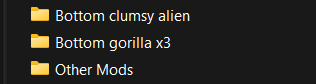
03. Go into My CC, right click a folder, and it will show you the option to batch edit CAS Display Index.


04. Once you click the option, it will ask you which folder you're doing the batch fix on & the backup folder, and ask you what value you'd like for all packages in that folder. I set clumsyalien's folder to 70 and gorillax3's to 75.

05. Click OK and it will tell you which files has been edited. Results are below:
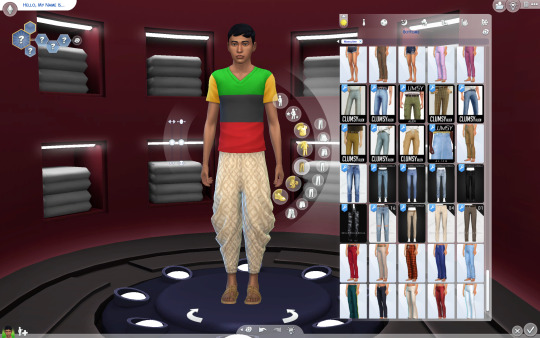
⚠️ Do note that for every batch fix you do, it will create a backup folder with all the files in \Documents\Sims 4 Studio\Batch Fixes, which can bloat your storage quickly. Do your batch fix in small batches, regularly check in-game if it works correctly, and continue. You might need to delete the backup files in the folder if you're no longer using that version.
Enjoy the new info :D
@thefoxburyinstitute
#important#useful#hair and clothes are (mostly) done; just need to fix a few strays#all sorted alphabetically by creator#hats are almost done and sorted alphabetically by function (acc clothes/acc objects/crowns/hat-beanie/hat-baseball/etc.)#and the difference it makes when I'm making a Sim is CRAZY#like I can't believe I functioned without having all my CC sorted before this#unfortunately as soon as I find a new creator it'll fuck up the whole alphabetized system but...! it's still lightyears better than before
2K notes
·
View notes