#the blacklist script coordinator
Explore tagged Tumblr posts
Text
I am very happy to share with all of you that today I started a new job -- as a Staff Writer on The Blacklist! This is a huge fucking deal I am so grateful for all the fan support that has led to this show being on for seven (7!!) seasons, which has allowed me to climb from lowly lunch getter to a full-fledged writer! Today was such a thrilling day and I can’t wait to be a part of the team that brings you this season’s worth of stories -- it’s going to be a fun ride!!
105 notes
·
View notes
Note
Okay I’m gonna ramble in your ask box lol.
Lots of people who are in Liz’s favor seem to place complete blame on Reddington for her death. What do you think of this? I personally don’t want to blame him completely because, while not coming into her life could’ve prevented all the tragedy and chaos that defined Liz’s life from happening, we also wouldn’t have a show if he hadn’t come into her life.
The people on Team Liz say that Red asking her to kill him is incredibly selfish. While I can see the logic in that argument, I don’t think that Red’s intentions were selfish.
What I think is that he basically gaslit himself for three decades. He said as much in his monologue to Dembe. But I do think it’s fucked up, nonetheless. Asking your pseudo-daughter to kill you and your pseudo-son to help is not right, even if you ARE dying.
(Why didn’t Dembe and Liz fight against this? Like really fight against it? I would have!)
To be completely honest, the episode really fucked me up. I don’t know what to think. Red is my fave, so how could I blame him? On the other hand, the Liz fans also have a very good point. Aaaaaaagh!
This show, man. 🤦🏻♀️
Never in my life has a TV show fucked me up so badly.
You know what’s REALLY hilarious? I actually have a WIP where both Liz and Tom have died at the hands of Ian Garvey and Red swoops in to raise Agnes himself. Never did I think that Agnes would actually become an orphan in canon.
Speaking of which, that poor girl. Agnes is gonna have to go to therapy when she’s older, mark my words. Red would pay for the therapy himself.
Omgggg I will take any opportunity to rant about the blacklist! Thaaaaanks
I think Red is definitely to blame for setting it all in motion by reintroducing himself into her life.
But also at some point we have to acknowledge that she played a big part in her own death. She continously ignored Red's warnings and was told time and time again how dangerous it was to look into her past. Yet she did it anyways. She started opening all these doors that put her (and all the people she loved) in danger.
In my opinion the characters are BOTH extremely selfish and stubborn. Which is a bad combo for one character to have let alone the 2 main characters lmao. Makes for a good show tho.
*****
I can totally see how people view Red's proposition as selfish. I get it.
But I also understand why he did it. Like you said Red is 100% a spy first, person second. AND THIS IS SOMETHING IVE WANTED TO TALK ABOUT FOR SO LONG. I HAVE EXAMPLES.
He views life as one big mission. He has fully committed himself to that mindset of "the mission comes first". When Madeleine Pratt gave information up to spare Red from being tortured. He said during his talk with Cooper after something along the lines of "in a moment of weakness, she gave me the coordinates." Most normal people wouldn't see concern for another person's well-being as weakness. But he does!!!
Same with that conversation he has with Tom when they're being hunted by Ian Garvey. He calls Tom unreliable. Tom says "I fell in love" and he responds "that's no excuse".
Reddington was fine with asking Liz to kill him and asking Dembe to help bc if he was in either of their shoes HE WOULD HAVE DONE IT WITHOUT A SECOND THOUGHT!!!
Its fucked up but like.... he's a fucked up guy. I don't know if redarina is true or not, but either way its obvious that his past is full of darkness and tragedy.
And to an extent (this is me going off script btw bc maybe I'm just feeding into my own headcannons) I think Dembe was more willing to go through with the plan because he's been in Red's world longer. He's bound to be at least a little fucked up and mission oriented because of how much time he's spent around Red ever since he was an impressionable youth.
As much as Dembe has influenced Reddington's life by helping him see the good in the world, it works the other way around too. Sorry but I could talk about Red and Dembe's relationship ALL DAY LONG BRO.
This show has me really messed up and honestly I'm still obsessed with it. I cant wait for s9!!
PLEASE YOUR FIC 💀💀💀 Atleast you might have some actual material to inspire you next season lmao. Cant wait to read it, if you post it!!
ALSO DONT EVEN GET ME STARTED ON AGNES THAT POOR CHILD I WILL CRY. DONT TEST ME. SHE'S GOING TO BE MESSED UP FOR LIFE.
#thanks for the ask this was so much fun#please my ask box is open for anyone to dump their blacklist thoughts ANYTIME#also i will be ranting about red and dembe's relationship even more now that the season is over#asks#the blacklist
6 notes
·
View notes
Video
AHHHH HOLY SHIT HOLY SHIT HOLY SHIT IT’S HERE!!! The promo for the episode I wrote is here!! Is this promo mostly about the episode that airs right after it? Okay, yeah, sure. BUT I WROTE AN EPISODE OF FUCKING TELEVISION AND IT AIRS IN ONE WEEEEEEEEEKKKKKKK
youtube
The Blacklist 6x18 “The Brockton College Killer” & 6x19 “Rassvet” Promo - When a frozen corpse is discovered in the woods, the Task Force is drawn into the investigation of an old case that has gained notoriety due to a popular true crime podcast. Meanwhile, Red visits Dom Wilkinson for help making a difficult decision, and Ressler makes a discovery about Katarina Rostova’s past.
120 notes
·
View notes
Text
XD0-4 Gjallarhorn Prologue: Miku’s Battle
Sorry again for the spam.
If you want to blacklist these, you can use either the tag #gjallarhorn prologue or #xdu scripts
Reminder that these are copied straight from XD Unlimited itself, so any grammatical weirdness, mistranslations, and/or mischaracterizations are not my doing.

Miku Kohinata: "Aww..."
Hibiki Tachibana: "What's wrong, Miku?"
Miku Kohinata: "I'm just worried about everyone."
Hibiki Tachibana: "Oh really? You don't need to worry!"
Miku Kohinata: "But nobody came back yesterday..."
Hibiki Tachibana: "It was a Gjallarhorn alert. That stuff usually takes longer than a day to take care of."
Hibiki Tachibana: "Don't worry, I know everyone's going to be just fine!"
Miku Kohinata: "Yeah... You're right."
Hibiki Tachibana: (Yeah, they're all...)
Miku Kohinata: "What's wrong? Is something on your mind, too, Hibiki?"
Hibiki Tachibana: "Huh? M-Me? It's nothing. Ahahaha..."
Miku Kohinata: "Liar."
Hibiki Tachibana: "Um... Well..."
Miku Kohinata: "Is it something you don't want to tell me?"
Hibiki Tachibana: "I'm sorry, Miku."
Hibiki Tachibana: "It's... Well, I'm actually worried about you."
Miku Kohinata: "About me?"
Hibiki Tachibana: "Yeah, what with you starting to fight with us and all."
Miku Kohinata: "It's okay. I can fight too, you know?"
Hibiki Tachibana: "With Shenshoujing..."
Hibiki Tachibana: "But it's just that you aren't used to fighting, so I'm a little worried."
Miku Kohinata: "You're such a worrywart, Hibiki. Nobody has ever gotten used to anything by not doing it, right?"
Hibiki Tachibana: "Well... I mean, that's true, but..."
Miku Kohinata: "And what about all the training I've done?"
Hibiki Tachibana: "Yeah, of course, I know that."
Hibiki Tachibana: "But..."
Miku Kohinata: "Hibiki... To be honest, I'm really happy."
Hibiki Tachibana: "Huh?"
Miku Kohinata: "Before, I always had to stay behind and wait, but now I get to go fight by your side."
Miku Kohianta: "It was always you protecting me, and you always getting hurt."
Miku Kohinata: "It was hard not being able to do anything."
Miku Kohinata: "So for once, can you let me protect you a little?"
Hibiki Tachibana: "But... Uh..."
Hibiki Tachibana: (I'm really happy she's thinking of me, but I just can't accept this. I just can't.)
Miku Kohinata: "Everyone's contributing in their own way. Plus, I even have a Gear now."
Miku Kohinata: "So from now on, I want you to let me protect you."
Hibiki Tachibana: "Then, I'll protect you--"
Miku Kohinata: "No. That's not how this is going to work."
Hibiki Tachibana: "Miku?"
Miku Kohinata: "I want you to protect everyone."
Miku Kohinata: "Not just me, but everyone else you want to keep safe."
Miku Kohinata: "I'm bound to have my hands full just protecting you."
Miku Kohinata: "But you, Hibiki, you'll be able to protect so many more people."
Hibiki Tachibana: "Miku..."
Miku Kohinata: "Being able to be right there helping you while you're doing that is like a dream come true for me."
Hibiki Tachibana: "Okay, I understand."
Hibiki Tachibana: "We'll make a good team."
Miku Kohinata: "Yeah. Thanks, Hibiki."
Miku Kohinata: "Oh, a call from S.O.N.G."
Hibiki Tachibana: "Hello, this is Hibiki."
Genjuro Kazanari: "I've got some bad news. Another Karma Noise has appeared in this world."
Hibiki Tachibana: "So there were more of them."
Genjuro Kazanari: "I hate to admit it, but that appears to be the case. Anyway, we need you on site immediately!"
Hibiki Tachibana: "Roger that!"
Hibiki Tachibana: "Okay, Miku! I'll be back later!"
Miku Kohinata: "I'm going too, remember?"
Hibiki Tachibana: "Oh, right."
Hibiki Tachibana: "Okay, Miku! Let's go!"
Miku Kohinata: "Yeah!"

Hibiki Tachibana: "Take it slow, Miku."
Miku Kohinata: "I'll be fine as long as you're with me."
Hibiki Tachibana: "Okay! Then I'm moving in!"
Miku Kohinata: "I'll cover you!"
Hibiki Tachibana: "Hyaaah!"
Miku Kohinata: "A counterattack? Not on my watch!"
Hibiki Tachibana: "Now!"
Hibiki Tachibana: "Raaaaaaaagh!"
Hibiki Tachibana: "Miku!"
Miku Kohinata: "Yeah!"
Miku Kohinata: "I'll stop its regeneration!"

Sakuya Fujitaka: "The Karma Noise signal is decaying rapidly!"
Elfnein: "Incredible. Miku-san is performing far better than expected relative to her battle experience."
Aoi Tomosato: "Their compatibility rivals that of Shul Shagana and Igalima!"
Genjuro Kazanari: "Their faith in each other makes them the perfect team."

Hibiki Tachibana: (What is this? Just having Miku by my side makes me feel stronger!"
Miku Kohinata: (I'm doing so much better than I did in training. Is it because Hibiki is here with me?)
Hibiki Tachibana: "Miku, I'm going in!"
Miku Kohinata: "Okay, I got your back!"
Hibiki & Miku: "Hyaaaaah!"

Sakuya Fujitaka: "The Karma Noise signal... It vanished completely!"
Aoi Tomosato: "So this is what they can do together?"
Genjuro Kazanari: "It's not that I was expecting them to lose, but this is just unreal!"
Elfnein: "Yes, they really do make a great team."

Hibiki Tachibana: "It's all thanks to you, Miku!"
Miku Kohinata: "Hibiki, you were incredible!"
Hibiki Tachibana: "Ehehehe... You're making me blush!"
Hibiki Tachibana: "The sky. It's..."
Miku Kohinata: "H-Hibiki, look at that!"

Hibiki Tachibana: "Huh? Is that... a crack in the sky?!"

Genjuro Kazanari: "What happened?!"
Sakuya Fujitaka: "G-Gjallarhorn has sounded an alert of unprecedented scale!"
Sakuya Fujitaka: "These energy readings are off the charts!"
Genjuro Kazanari: "What?! Where the hell is it coming from?"
Elfnein: "Please give me a moment. The current Coordinates are--"
Elfnein: "Wh-What?! It's coming from our world!"
Aoi Tomosato: "Commander! Look!"
Genjuro Kazanari: "What is that?! Is it a crack in the sky?"
Sakuya Fujitaka: "We're getting massive energy signals!"

Elfnein: "Something's coming."

Hibiki Tachibana: "What... is that?"
Miku Kohinata: "It's like a huge shadow blocking out the sun."
Hibiki Tachibana: "Is it a giant monster?"
Miku Kohinata: "Is it a dragon? No, it's more like a snake..."
Hibiki Tachibana: "It's descending really slowly."
Miku Kohinata: "What's that? It looks like it's releasing some kind of black smoke."
Hibiki Tachibana: "That black smoke... It's miasma! And lots of it!"
Hibiki Tachibana: "It's gathering up into... No way!"

Miku Kohinata: "This can't be real! Two more Karma Noise?!"
Hibiki Tachibana: "Could that thing be creating the Karma Noise?!"
Hibiki Tachibana: "We need to do something!"
Miku Kohinata: "But what can we do against something that big?"
Hibiki Tachibana: "All we can do is try! We need to act fast before it makes more Karma Noise!"
Miku Kohinata: "Hibiki, wait!"
Hibiki Tachibana: "If we take that one down, we can take our time with the others!"
Hibiki Tachibana: "Get out of my way!"
Miku Kohinata: "Hibiki, watch out!"
Hibiki Tachibana: "Thanks, Miku!"
Miku Kohinata: "Wait, Hibiki! There's one more behind you!"
Hibiki Tachibana: "Huh?!"
Hibiki Tachibana: "Aaagh!"
Miku Kohinata: "Hibiki!"
Hibiki Tachibana: "Sorry, I got a little careless..."
Hibiki Tachibana: "I guess fighting two Karma Noise at once would be a little too much for us."
Miku Kohinata: "Wouldn't it be safer if we took one the Karma Noise one at a time?"
Hibiki Tachibana: "Yeah, you're right."
Miku Kohinata: "Huh?! Look! The monster is releasing more miasma!"
Hibiki Tachibana: "What? More Karma Noise?! We have to stop it before it's too late!"
Miku Kohinata: "I should be able to do some damage from afar with Shenshoujing."
Hibiki Tachibana: "Miku?!"
Miku Kohinata: "Graaah!"
Miku Kohinata: "I hit it!"
Hibiki Tachibana: "Miku! The Karma Noise!"
Miku Kohinata: "Aaaack!"
Hibiki Tachibana: "Miku?!"
Hibiki Tachibana: (The miasma is gathering in its mouth.)
Miku Kohinata: "Huh..."
Hibiki Tachibana: (It's aiming at Miku?!)
Hibiki Tachibana: "Look out!"
Miku Kohinata: "Huh?!"
Hibiki Tachibana: "Aaaaah!"
Miku Kohinata: "H-Hibiki?!"
Hibiki Tachibana: "M-Miku... Are you okay?"
Miku Kohinata: "I-I'm fine. But you're--"
Hibiki Tachibana: "It's nothing... Everything's gonna be... just fine..."
Miku Kohinata: "Hibikiii!"
Miku Kohinata: "No, Hibiki, wake up!"
Miku Kohinata: (I promised I would protect her.)
Miku Kohinata: (So why am I the one being protected?!)
Miku Kohinata: "The Karma Noise..."
Miku Kohinata: (I said I'd help her...)
Miku Kohinata: (But I'm too scared to move... Why?)
Miku Kohinata: (I'm sorry, Hibiki.)
???: "Eat this!"
Chris Yukine: "You two all right?!"
Miku Kohinata: "Chris?!"
Tsubasa Kazanari: "Sorry we're late!"
Miku Kohinata: "I'm okay, but Hibiki..."
Tsubasa Kazanari: "Don't worry, she's just been knocked out. If we can get out of here and get her treated, she'll be fine."
Maria: "Now, then..."
Maria: "Karma Noise are one thing, but what on earth is that?"
Kirika Akatsuki: "It looks like some kind of monster."
Shirabe Tsukuyomi: "It's so big, maybe even bigger than Nephilim."
Miku Kohinata: "It suddenly appeared in the sky after Hibiki and I defeated the first Karma Noise."
Miku Kohinata: "These new Karma Noise came out of the miasma it released." Tsubasa Kazanari: "What?! Are you serious?"
Maria: "So that thing is giving birth to Karma Noise?"
Chris Yukine: "Then it's simple. All we have to do is beat that thing!"
Tsubasa Kazanari: "Wait, Yukine! It's reckless rushing the castle first!"
Maria: "She's right. If you want to take down the general, you first shoot his horse, right?"
Miku Kohinata: "That was the mistake me and Hibiki made."
Chris Yukine: "That's so lame! What if it just keeps making Karma Noise in the meantime?"
Kirika Akatsuki: "That's fine! If we work together, two, three, even four Karma Noise won't be a problem!"
Shirabe Tsukuyomi: "Kiri-chan, we need to be careful."
Chris Yukine: "So we basically have to get rid of the Karma Noise first, yeah?"
Maria: "Yaaaah!"
Maria: "It can't move now! Finish it!"
Shirabe Tsukuyomi: "Leave it to us!"
Kirika Akatsuki: "Prepare to be torn to shreds!"
Chris Yukine: "We'll attack one after the other!"
Miku Kohinata: "Y-Yeah!"
Chris Yukine: "Let's make mincemeat of this thing!"
Miku Kohinata: (We missed?!)
Chris Yukine: "We're not done yet! It's wide open!"
Tsubasa Kazanari: "I've got it now!"
Chris Yukine: "Yes! That's the last of the Karma Noise!"
Maria: "It seems we managed to finish them off before any more appeared."
Tsubasa Kazanari: "Yeah. All that's left now is to storm the castle."
Miku Kohinata: (They're amazing... They took down two Karma Noise in the blink of an eye.)
Miku Kohinata: (And look at me, I didn't help at all...)
Chris Yukine: "Don't space out in the middle of the fight! Stay focused!"
Miku Kohinata: "Oh... Sorry."
Miku Kohinata: (She's right. I need to stay focused.)
Shirabe Tsukuyomi: "Watch out!"
Kirika Akatsuki: "It's coming this way!"
Miku Kohinata: (I promised Hibiki. I promised that I was going to protect her!)
#senki zesshou symphogear xd unlimited#symphogear xd unlimited#senki zesshou symphogear#symphogear#gjallarhorn prologue#xdu scripts
3 notes
·
View notes
Text
How to get a command block in Minecraft – Game-Leaks
How to get a command block?
This article will help you through the steps necessary to get started with Command Blocks and give you an overview of how commands are implemented.
In this post, we will be building a simple command in the command block for a simple command-line program.
Command block
Command Blocks are small files which contain the actual code or code that will be executed after the script has been completed successfully. They can be created by simply copying the .sh file into the directory of the Command Block (or anywhere else in the Command Blocks directory). To use Command Blocks, make sure that you have the required permissions on the directory structure.
For example, suppose my script looks like this:
command=”cmd.exe -p “script.sh -p “script”
This is a Command Block. A Command Block is essentially a .bat file, and the code that will be executed after the command is executed executes that command within the Command Block.
Note that this command only contains a basic version of the Windows command (cmd). It does not provide any support functions or advanced functions in other languages, only the basic Windows function to execute the script. For example, if you are working with a program such as C# (which is the language in use in this tutorial), you would normally write the following code:
[CmdletBinding()] param(“string”, ValueName=”Script:”)
The option of a Command Block is equivalent to invoking the script from the Command Block:
cmd.exe -a “script.sh -p \”script.sh\””
Read More : How to find diamonds in Minecraft
How to Get-Command Blocks in Minecraft?
There is no reason why you can’t get Command Blocks in your Minecraft map. This means they have to be placed in a specific order.
1. Open your Minecraft folder (usually in the “data/ directory) and create a new subfolder called “data/commands”.
2. Move the Minecraft-command blocks folder into this subfolder.
3. Copy one of the commands in this file (Minecraft-command-blocks.properties file) into your commands.properties file.
Note: If you want to put multiple commands (as long as they are inside the same folder as Minecraft-command-blocks.properties) into your commands. Properties file you need to copy the properties and then edit it to put the correct values. Then copy one of the commands from your Minecraft-command-blocks.properties file in the new file.
Note: It is possible for command blocks to not show at all if there are a lot of command blocks in their map and you want to remove them to get the command block order in the plan in which yours is not. In that case, you can add a checkmark to the command block line with spaces (just like Minecraft is using).
4. Now you’re ready to go to the command block list under your Minecraft folder:
5. Go to the Command Block and click it to get it’s the menu (just like Minecraft does).
If there are more command blocks than there have been slots in your Minecraft map you can try the command block order by typing the number, e.g. “4 command blocks”. If it is empty, the only thing you have is the last item.
Note: The command block order is not a fixed number, so when you are in a room with the command block in your world, it may take a little longer to get to another command block.
Now you can use this command block order to go to command block .
Note: If you do find command with an unknown number, such as “7 command blocks” it is probably only a bug. Try adding the number you found in the Command Block (or in the command block list in the same Minecraft folder) with an “x” in it.
(If you get this bug, try adding a checkmark to the command line with spaces.)
Here is an example of a command using the command block List.
#! BlockName (name=BlockName)
Here is an example of a command using the commands blacklist block.
#! BlockName (name=BlockName)
A blocklist is one of the basic commands that allows the builder to build a command block for a specific purpose.
Blocklists can only be used with the basic set of blocks, which is:
blocks list
You can see in the list in the screenshot below that Minecraft has a basic set of blocks with the name ‘1×1’, which means Minecraft only has block 1.
If you want to create your command block, you must use the command block list in conjunction with your block commands.
For an example of how to use blocklists in a command block, check
Other types of Command Blocks
Other Command Blocks can be selected with ~; the ~ represents the first Command Block. You then can click on them to edit them.
Note that ~ doesn’t work in the same way on the left-hand and top-right sides of these Command Blocks, and will only select the middle Command Block. The ~ button also does not work in the bottom-right corner, but on the bottom Command Block (the “Command Block” is in the middle of them, and the ~ symbol is there for convenience). The right-hand Command Block can also only be opened with ~.
The Command Block icon shows the command that can be used at that Command Block. This can be useful in selecting one of the command Blocks you want to do something on (for example, clicking the Command Block icon will open the “Command Block” on the top-left). The “Commands/Unused” text shows which Command Blocks are not currently selected.
There are 8 Command Bases, each with an appropriate Command Block to it, and an icon for each Command Block. The default is the Default Base. To make the default a bit more clear, when you click on the Base Command Block, the Command Block text disappears, and a Command Block icon appears next to it:
The Default Base contains some common Command blocks like “Use <Item>” , “Cancel All Use” , “Clear Selected” and “Use <Item>” , while the “Default” Command Block contains some “normal” Commands/Unused text, such as “Select” , “Go to <Location>” :
The Default Base can be customized to match your preferences with its default Command Block, so check it out before you start using it for the first time.
The “Clear Selected” Command Block has to be used on a separate tab from the “Use” Command for it to work.
Command Block icons are the same size as normal text.
Commands in the Command Block can either be typed in directly or be used in the text that appears after them. If they are used in the text, the Command Block text disappears from the left of the Command Block icon, and the text is replaced with the new text (utilizing the default values for Command Blocks).
Things to Do with Command Blocks
If you use Command Blocks to manage the flow of your code, you need to think about how you will handle different types of commands.
You can think of them as being like Command Pools in Java: you can’t just pass commands straight from code into Command Pools. There are order and a hierarchy of commands. But how you create these hierarchies depends on how much you’re using them.
One thing you can do with Command Blocks, however: you can take a Command Block, and make it a Command Pool. This allows you to create Command Blocks like a Command Pool, without using a different way of implementing them. This might seem like a weird technique at first. But it is, and it is worth understanding what is going on — for example, a “Hello World” Command Block.
Here’s how it’s done in this example:
First, an “initial” Command Block is created, which will be a Command Pool. This Command Block will use the “commands” and their arguments to create commands to send to the command block.
The Commands that will be sent to the Command Block are “start” and “stop” Commands of the “start” Command Block. This is because the start Command Block will have to have a startCommandBlock of type “com.example.foo.” and the Stop Command Block will have a stopCommandBlock of type “com.example.foo.”
Next, the Command Blocks that will contain the messages from these commands and the messages that the Command Block will receive are called the Messages that will be sent. This is why the Commands “start” and “stop” should look something like “start” and “message” in the example above.
When a Command Block starts, it is also sending messages to some commands. These commands should use the “commands” and their arguments to do something with the messages from the Command Block.
The messages from the Command Blocks will be called Executes. So in a Command Block, the Messages that the Command Block will receive are called Executes.
The Executes that are sent to commands is called RunNodes. These are the messages of all the executed instructions for the Command Block’s commands.
Related tags
place command block, how to use a command block in minecraft, command block codes, how to get a barrier block in minecraft, how to enable command blocks, how to make wither storm, command block commands, command block commands for minecraft pe, command block creations, command block house, minecraft pe how to use chain command block, how to use a command block, command block games, super house minecraft cheat, minecraft command block hotel, how to summon a giant skeleton in minecraft, command block commands for xbox one, how to use chain commands, how to get blocks in minecraft creative mode, how to get command block in minecraft ps4, how to open chat menu in minecraft, minecraft how to open coordinates, command block castle xbox one, command block change gamemode, how to make ores in minecraft, how do you use a command block in minecraft, minecraft bedrock command block commands, xbox minecraft bedrock commands, mcpe advanced commands, minecraft bedrock teleport, how to use a command block in minecraft pe, do commands disable achievements minecraft, minecraft commands wikia, wither command block, command blocks codes, minecraft wither storm health, wither minecraft story mode, is the wither storm in minecraft pe, how to get a command block in minecraft pe, how to get a command block in minecraft xbox one, how to get a command block in minecraft xbox 360, how to get a command block in minecraft ps3, how to get a command block in minecraft ps4, how to get a command block in minecraft switch, how to get a command block in minecraft nintendo switch, how to get a command block in minecraft nintendo switch edition
The post How to get a command block in Minecraft – Game-Leaks appeared first on Game Leaks.
1 note
·
View note
Photo
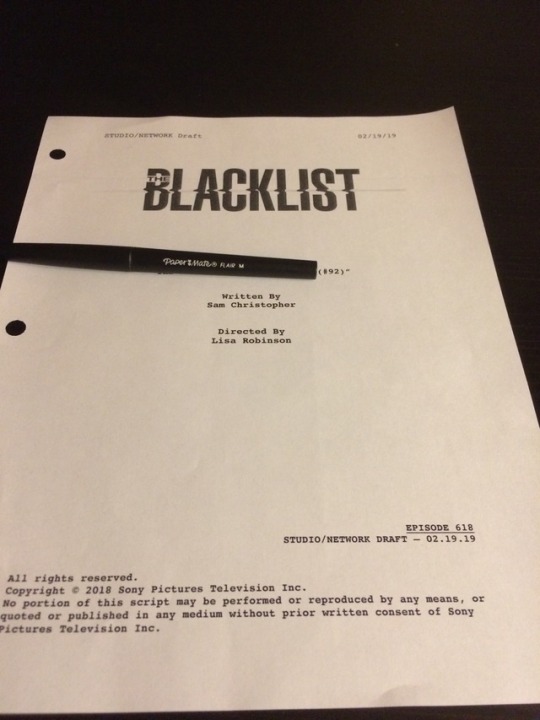
Here is the exciting news I have been waiting to share with you all! I am the writer of episode 618! This is my first episode of television and I am SO THRILLED, both with the experience and how it turned out. I’ve been working on this show for four seasons — two years getting lunch and keeping the office clean, two years proofreading, fact checking, and generally coordinating the script, and it’s such a wonderful feeling to finally put my mark on the show! The Blacklister is all my idea, and most of what I wrote in the first draft for that stayed in! They also left pretty much untouched an entire Red speech that I wrote, which is going to be so cool to see Spader say! I couldn’t be happier right now and I can’t wait for all of you to see it! It’s currently set to air in late April, but since the airdate isn’t officially announced it’s still subject to change — but I’ll let you know when we have a solid airdate!! Ahhhh!! Honestly this is one of the best moments of my life!! :)
159 notes
·
View notes
Text
How to get a command block in Minecraft – Game-Leaks
How to get a command block?
This article will help you through the steps necessary to get started with Command Blocks and give you an overview of how commands are implemented.
In this post, we will be building a simple command in the command block for a simple command-line program.
Command block
Command Blocks are small files which contain the actual code or code that will be executed after the script has been completed successfully. They can be created by simply copying the .sh file into the directory of the Command Block (or anywhere else in the Command Blocks directory). To use Command Blocks, make sure that you have the required permissions on the directory structure.
For example, suppose my script looks like this:
command=”cmd.exe -p “script.sh -p “script”
This is a Command Block. A Command Block is essentially a .bat file, and the code that will be executed after the command is executed executes that command within the Command Block.
Note that this command only contains a basic version of the Windows command (cmd). It does not provide any support functions or advanced functions in other languages, only the basic Windows function to execute the script. For example, if you are working with a program such as C# (which is the language in use in this tutorial), you would normally write the following code:
[CmdletBinding()] param(“string”, ValueName=”Script:”)
The option of a Command Block is equivalent to invoking the script from the Command Block:
cmd.exe -a “script.sh -p \”script.sh\””
Read More : How to find diamonds in Minecraft
How to Get-Command Blocks in Minecraft?
There is no reason why you can’t get Command Blocks in your Minecraft map. This means they have to be placed in a specific order.
1. Open your Minecraft folder (usually in the “data/ directory) and create a new subfolder called “data/commands”.
2. Move the Minecraft-command blocks folder into this subfolder.
3. Copy one of the commands in this file (Minecraft-command-blocks.properties file) into your commands.properties file.
Note: If you want to put multiple commands (as long as they are inside the same folder as Minecraft-command-blocks.properties) into your commands. Properties file you need to copy the properties and then edit it to put the correct values. Then copy one of the commands from your Minecraft-command-blocks.properties file in the new file.
Note: It is possible for command blocks to not show at all if there are a lot of command blocks in their map and you want to remove them to get the command block order in the plan in which yours is not. In that case, you can add a checkmark to the command block line with spaces (just like Minecraft is using).
4. Now you’re ready to go to the command block list under your Minecraft folder:
5. Go to the Command Block and click it to get it’s the menu (just like Minecraft does).
If there are more command blocks than there have been slots in your Minecraft map you can try the command block order by typing the number, e.g. “4 command blocks”. If it is empty, the only thing you have is the last item.
Note: The command block order is not a fixed number, so when you are in a room with the command block in your world, it may take a little longer to get to another command block.
Now you can use this command block order to go to command block .
Note: If you do find command with an unknown number, such as “7 command blocks” it is probably only a bug. Try adding the number you found in the Command Block (or in the command block list in the same Minecraft folder) with an “x” in it.
(If you get this bug, try adding a checkmark to the command line with spaces.)
Here is an example of a command using the command block List.
#! BlockName (name=BlockName)
Here is an example of a command using the commands blacklist block.
#! BlockName (name=BlockName)
A blocklist is one of the basic commands that allows the builder to build a command block for a specific purpose.
Blocklists can only be used with the basic set of blocks, which is:
blocks list
You can see in the list in the screenshot below that Minecraft has a basic set of blocks with the name ‘1×1’, which means Minecraft only has block 1.
If you want to create your command block, you must use the command block list in conjunction with your block commands.
For an example of how to use blocklists in a command block, check
Other types of Command Blocks
Other Command Blocks can be selected with ~; the ~ represents the first Command Block. You then can click on them to edit them.
Note that ~ doesn’t work in the same way on the left-hand and top-right sides of these Command Blocks, and will only select the middle Command Block. The ~ button also does not work in the bottom-right corner, but on the bottom Command Block (the “Command Block” is in the middle of them, and the ~ symbol is there for convenience). The right-hand Command Block can also only be opened with ~.
The Command Block icon shows the command that can be used at that Command Block. This can be useful in selecting one of the command Blocks you want to do something on (for example, clicking the Command Block icon will open the “Command Block” on the top-left). The “Commands/Unused” text shows which Command Blocks are not currently selected.
There are 8 Command Bases, each with an appropriate Command Block to it, and an icon for each Command Block. The default is the Default Base. To make the default a bit more clear, when you click on the Base Command Block, the Command Block text disappears, and a Command Block icon appears next to it:
The Default Base contains some common Command blocks like “Use <Item>” , “Cancel All Use” , “Clear Selected” and “Use <Item>” , while the “Default” Command Block contains some “normal” Commands/Unused text, such as “Select” , “Go to <Location>” :
The Default Base can be customized to match your preferences with its default Command Block, so check it out before you start using it for the first time.
The “Clear Selected” Command Block has to be used on a separate tab from the “Use” Command for it to work.
Command Block icons are the same size as normal text.
Commands in the Command Block can either be typed in directly or be used in the text that appears after them. If they are used in the text, the Command Block text disappears from the left of the Command Block icon, and the text is replaced with the new text (utilizing the default values for Command Blocks).
Things to Do with Command Blocks
If you use Command Blocks to manage the flow of your code, you need to think about how you will handle different types of commands.
You can think of them as being like Command Pools in Java: you can’t just pass commands straight from code into Command Pools. There are order and a hierarchy of commands. But how you create these hierarchies depends on how much you’re using them.
One thing you can do with Command Blocks, however: you can take a Command Block, and make it a Command Pool. This allows you to create Command Blocks like a Command Pool, without using a different way of implementing them. This might seem like a weird technique at first. But it is, and it is worth understanding what is going on — for example, a “Hello World” Command Block.
Here’s how it’s done in this example:
First, an “initial” Command Block is created, which will be a Command Pool. This Command Block will use the “commands” and their arguments to create commands to send to the command block.
The Commands that will be sent to the Command Block are “start” and “stop” Commands of the “start” Command Block. This is because the start Command Block will have to have a startCommandBlock of type “com.example.foo.” and the Stop Command Block will have a stopCommandBlock of type “com.example.foo.”
Next, the Command Blocks that will contain the messages from these commands and the messages that the Command Block will receive are called the Messages that will be sent. This is why the Commands “start” and “stop” should look something like “start” and “message” in the example above.
When a Command Block starts, it is also sending messages to some commands. These commands should use the “commands” and their arguments to do something with the messages from the Command Block.
The messages from the Command Blocks will be called Executes. So in a Command Block, the Messages that the Command Block will receive are called Executes.
The Executes that are sent to commands is called RunNodes. These are the messages of all the executed instructions for the Command Block’s commands.
Related tags
place command block, how to use a command block in minecraft, command block codes, how to get a barrier block in minecraft, how to enable command blocks, how to make wither storm, command block commands, command block commands for minecraft pe, command block creations, command block house, minecraft pe how to use chain command block, how to use a command block, command block games, super house minecraft cheat, minecraft command block hotel, how to summon a giant skeleton in minecraft, command block commands for xbox one, how to use chain commands, how to get blocks in minecraft creative mode, how to get command block in minecraft ps4, how to open chat menu in minecraft, minecraft how to open coordinates, command block castle xbox one, command block change gamemode, how to make ores in minecraft, how do you use a command block in minecraft, minecraft bedrock command block commands, xbox minecraft bedrock commands, mcpe advanced commands, minecraft bedrock teleport, how to use a command block in minecraft pe, do commands disable achievements minecraft, minecraft commands wikia, wither command block, command blocks codes, minecraft wither storm health, wither minecraft story mode, is the wither storm in minecraft pe, how to get a command block in minecraft pe, how to get a command block in minecraft xbox one, how to get a command block in minecraft xbox 360, how to get a command block in minecraft ps3, how to get a command block in minecraft ps4, how to get a command block in minecraft switch, how to get a command block in minecraft nintendo switch, how to get a command block in minecraft nintendo switch edition
The post How to get a command block in Minecraft – Game-Leaks appeared first on Game Leaks.
1 note
·
View note
Text
How to get a command block in Minecraft – Game-Leaks
How to get a command block?
This article will help you through the steps necessary to get started with Command Blocks and give you an overview of how commands are implemented.
In this post, we will be building a simple command in the command block for a simple command-line program.
Command block
Command Blocks are small files which contain the actual code or code that will be executed after the script has been completed successfully. They can be created by simply copying the .sh file into the directory of the Command Block (or anywhere else in the Command Blocks directory). To use Command Blocks, make sure that you have the required permissions on the directory structure.
For example, suppose my script looks like this:
command=”cmd.exe -p “script.sh -p “script”
This is a Command Block. A Command Block is essentially a .bat file, and the code that will be executed after the command is executed executes that command within the Command Block.
Note that this command only contains a basic version of the Windows command (cmd). It does not provide any support functions or advanced functions in other languages, only the basic Windows function to execute the script. For example, if you are working with a program such as C# (which is the language in use in this tutorial), you would normally write the following code:
[CmdletBinding()] param(“string”, ValueName=”Script:”)
The option of a Command Block is equivalent to invoking the script from the Command Block:
cmd.exe -a “script.sh -p \”script.sh\””
Read More : How to find diamonds in Minecraft
How to Get-Command Blocks in Minecraft?
There is no reason why you can’t get Command Blocks in your Minecraft map. This means they have to be placed in a specific order.
1. Open your Minecraft folder (usually in the “data/ directory) and create a new subfolder called “data/commands”.
2. Move the Minecraft-command blocks folder into this subfolder.
3. Copy one of the commands in this file (Minecraft-command-blocks.properties file) into your commands.properties file.
Note: If you want to put multiple commands (as long as they are inside the same folder as Minecraft-command-blocks.properties) into your commands. Properties file you need to copy the properties and then edit it to put the correct values. Then copy one of the commands from your Minecraft-command-blocks.properties file in the new file.
Note: It is possible for command blocks to not show at all if there are a lot of command blocks in their map and you want to remove them to get the command block order in the plan in which yours is not. In that case, you can add a checkmark to the command block line with spaces (just like Minecraft is using).
4. Now you’re ready to go to the command block list under your Minecraft folder:
5. Go to the Command Block and click it to get it’s the menu (just like Minecraft does).
If there are more command blocks than there have been slots in your Minecraft map you can try the command block order by typing the number, e.g. “4 command blocks”. If it is empty, the only thing you have is the last item.
Note: The command block order is not a fixed number, so when you are in a room with the command block in your world, it may take a little longer to get to another command block.
Now you can use this command block order to go to command block .
Note: If you do find command with an unknown number, such as “7 command blocks” it is probably only a bug. Try adding the number you found in the Command Block (or in the command block list in the same Minecraft folder) with an “x” in it.
(If you get this bug, try adding a checkmark to the command line with spaces.)
Here is an example of a command using the command block List.
#! BlockName (name=BlockName)
Here is an example of a command using the commands blacklist block.
#! BlockName (name=BlockName)
A blocklist is one of the basic commands that allows the builder to build a command block for a specific purpose.
Blocklists can only be used with the basic set of blocks, which is:
blocks list
You can see in the list in the screenshot below that Minecraft has a basic set of blocks with the name ‘1×1’, which means Minecraft only has block 1.
If you want to create your command block, you must use the command block list in conjunction with your block commands.
For an example of how to use blocklists in a command block, check
Other types of Command Blocks
Other Command Blocks can be selected with ~; the ~ represents the first Command Block. You then can click on them to edit them.
Note that ~ doesn’t work in the same way on the left-hand and top-right sides of these Command Blocks, and will only select the middle Command Block. The ~ button also does not work in the bottom-right corner, but on the bottom Command Block (the “Command Block” is in the middle of them, and the ~ symbol is there for convenience). The right-hand Command Block can also only be opened with ~.
The Command Block icon shows the command that can be used at that Command Block. This can be useful in selecting one of the command Blocks you want to do something on (for example, clicking the Command Block icon will open the “Command Block” on the top-left). The “Commands/Unused” text shows which Command Blocks are not currently selected.
There are 8 Command Bases, each with an appropriate Command Block to it, and an icon for each Command Block. The default is the Default Base. To make the default a bit more clear, when you click on the Base Command Block, the Command Block text disappears, and a Command Block icon appears next to it:
The Default Base contains some common Command blocks like “Use <Item>” , “Cancel All Use” , “Clear Selected” and “Use <Item>” , while the “Default” Command Block contains some “normal” Commands/Unused text, such as “Select” , “Go to <Location>” :
The Default Base can be customized to match your preferences with its default Command Block, so check it out before you start using it for the first time.
The “Clear Selected” Command Block has to be used on a separate tab from the “Use” Command for it to work.
Command Block icons are the same size as normal text.
Commands in the Command Block can either be typed in directly or be used in the text that appears after them. If they are used in the text, the Command Block text disappears from the left of the Command Block icon, and the text is replaced with the new text (utilizing the default values for Command Blocks).
Things to Do with Command Blocks
If you use Command Blocks to manage the flow of your code, you need to think about how you will handle different types of commands.
You can think of them as being like Command Pools in Java: you can’t just pass commands straight from code into Command Pools. There are order and a hierarchy of commands. But how you create these hierarchies depends on how much you’re using them.
One thing you can do with Command Blocks, however: you can take a Command Block, and make it a Command Pool. This allows you to create Command Blocks like a Command Pool, without using a different way of implementing them. This might seem like a weird technique at first. But it is, and it is worth understanding what is going on — for example, a “Hello World” Command Block.
Here’s how it’s done in this example:
First, an “initial” Command Block is created, which will be a Command Pool. This Command Block will use the “commands” and their arguments to create commands to send to the command block.
The Commands that will be sent to the Command Block are “start” and “stop” Commands of the “start” Command Block. This is because the start Command Block will have to have a startCommandBlock of type “com.example.foo.” and the Stop Command Block will have a stopCommandBlock of type “com.example.foo.”
Next, the Command Blocks that will contain the messages from these commands and the messages that the Command Block will receive are called the Messages that will be sent. This is why the Commands “start” and “stop” should look something like “start” and “message” in the example above.
When a Command Block starts, it is also sending messages to some commands. These commands should use the “commands” and their arguments to do something with the messages from the Command Block.
The messages from the Command Blocks will be called Executes. So in a Command Block, the Messages that the Command Block will receive are called Executes.
The Executes that are sent to commands is called RunNodes. These are the messages of all the executed instructions for the Command Block’s commands.
Related tags
place command block, how to use a command block in minecraft, command block codes, how to get a barrier block in minecraft, how to enable command blocks, how to make wither storm, command block commands, command block commands for minecraft pe, command block creations, command block house, minecraft pe how to use chain command block, how to use a command block, command block games, super house minecraft cheat, minecraft command block hotel, how to summon a giant skeleton in minecraft, command block commands for xbox one, how to use chain commands, how to get blocks in minecraft creative mode, how to get command block in minecraft ps4, how to open chat menu in minecraft, minecraft how to open coordinates, command block castle xbox one, command block change gamemode, how to make ores in minecraft, how do you use a command block in minecraft, minecraft bedrock command block commands, xbox minecraft bedrock commands, mcpe advanced commands, minecraft bedrock teleport, how to use a command block in minecraft pe, do commands disable achievements minecraft, minecraft commands wikia, wither command block, command blocks codes, minecraft wither storm health, wither minecraft story mode, is the wither storm in minecraft pe, how to get a command block in minecraft pe, how to get a command block in minecraft xbox one, how to get a command block in minecraft xbox 360, how to get a command block in minecraft ps3, how to get a command block in minecraft ps4, how to get a command block in minecraft switch, how to get a command block in minecraft nintendo switch, how to get a command block in minecraft nintendo switch edition
The post How to get a command block in Minecraft – Game-Leaks appeared first on Game Leaks.
1 note
·
View note
Text
XD0-1 Gjallarhorn Prologue: The Incident
Also known as “Strange Happenings” because for some reason this part has two different names in English.
Sorry for the upcoming spam. This is the prologue of the XD Quest Gjallarhorn in XD Unlimited. Unfortunately, the rest of the story (Chapters 1, 2, and Final) will not be available in the English version of the game and neither will a lot of events leading to it, so this is all we have.
If you want to blacklist these, you can use either the tag #gjallarhorn prologue or #xdu scripts
Reminder that these are copied straight from XD Unlimited itself, so any grammatical weirdness, mistranslations, and/or mischaracterizations are not my doing.


Elfnein: (This is really concerning.)
Elfnein: (I have some time, so I think I'll read over some of the Gjallarhorn report again.)
Elfnein: (I've really managed to flesh it out ever since Ryoko Sakurai left it behind.)

Elfnein: (Let's go over Gjallarhorn first.)
Report: "Gjallarhorn is a complete relic that links parallel worlds together."
Report: "It can also detect crises in parallel worlds, alerting its users and providing a path to the world in need."
Elfnein: (But what could be the original intent behind its creation?)
Elfnein: (Could it be to allow said worlds to deal with crises that they couldn't deal with on their own?)
Elfnein: (But then how could they even know about the existence of parallel worlds, let alone connect them together?)
Elfnein: (Perhaps they were able to observe parallel worlds in the age in which Gjallarhorn was created?)
Elfnein: (Wait. What if there was some event that involved the parallel worlds?)
Elfnein: (If I take a closer look at each parallel world observed thus far, I might find some commonalities.)
Elfnein: (Though I do wish I could go to the worlds myself and investigate...)
Report: "The gates and paths opened by Gjallarhorn stay active, linking the worlds even after the crisis is resolved."
Report: "However, the paths cannot be used without relics, meaning that currently, only wielders can traverse them."

Elfnein: (Hmm... This doesn't sit well with me either.)
Elfnein: (Why is a relic needed to travel to parallel worlds?)
Elfnein: (Is it to protect oneself from obstacles like faults in the space-time continuum or phase contrasts?)
Elfnein: (Or is there some other reason to limit who can traverse the paths?)
Elfnein: (It can be surmised from the report that it could be to select only those capable of resolving said crises.)
Elfnein: (Conversely, is it possible that these requirements were set to arbitrarily gather relics in specific worlds?)
Elfnein: (I'm not sure...)

Report: "A special black variant of Noise have been identified in these worlds. We call them Karma Noise."
Report: "Not only are they far more powerful than typical Noise, they also instantly recover from superficial wounds."
Report: "Among other unique traits, they also spread miasma that triggers negative emotions in surrounding organisms."
Report: "Upon contact, a human will experience increased hostility, and at worst, a total collapse of the ego."
Report: "Although wielders can resist this mental contamination, they become unable to use the Ignite Module."

Elfnein: (Yes. As Dáinsleif's curse overlaps with the Karma Noise's curse, the destructive impulse is amplified--)
Elfnein: (--Eroding a wielder's reasoning, and making them go berserk like HIbiki-san once did in that parallel world.)
Elfnein: (We needed something outside of Ignite that was more powerful than usual Gears to fight those Karma Noise.)
Elfnein: (Specifically, special means like S2CA or the X-Drive.)
Elfnein: (Or several wielders fighting together in a tight formation.)
Report: "The origin of these Karma Noise is presently unknown."
Elfnein: (In certain parallel worlds, there were reports that they could not be controlled by Solomon's Cane.)
Elfnein: (Maybe instead of being an aberrant strain of Noise, they were made by different means like the Alca-Noise?)
Elfnein: (This is something I should probably bear in mind moving forward.)
Elfnein: (Although at any rate, the relationship between Gjallarhorn and the Karma Noise remains elusive...)
Report: "A strong correlation between Karma Noise appearances and the Gjallarhorn alerts has been observed."
Report: "In many cases, the Karma Noise have been observed to appear in the world indicated by the alert."
Report: "Additionally, defeating the Karma Noise that appear has been confirmed to silence the Gjallarhorn alerts."
Elfnein: (Why does Gjallarhorn react to the presence of Karma Noise?)
Elfnein: (Is it that the alert is triggered when it detects and outbreak of Karma Noise?)
Elfnein: (But in some cases, the Karma Noise did not appear until after our wielders arrived in their world.)
Elfnein: (What if Gjallarhorn reaches beyond this dimension and transcends time, predicting outbreaks beforehand?)

Elfnein: (Or is that too far of a leap? No large discrepancies in time between worlds have been observed thus far.)
Elfnein: (And with the cases in question, perhaps the Karma Noise present happened to escape detection?)
Elfnein: (Or is it that Gjallarhorn is reacting not to the Karma Noise, but to something else entirely?)
Elfnein: (It truly is a mystery.)
Elfnein: (I get the feeling that trying to link these surface events together is making me miss something important.)
Elfnein: (In Norse mythology, Gjallarhorn is the horn that heralds the beginning of the end.)
Elfnein: (Is the "end" that it heralds the Karma Noise? Or is it--)

Elfnein: "A Gjallarhorn alert?!"
Elfnein: "Where could it be this time?"
Elfnein: "What?! This is--!"

Hibiki Tachibana: "Sorry to keep you waiting!"
Genjuro Kazanari: "Looks like everyone's here."
Tsubasa Kazanari: "What happened?"
Elfnein: "The Gjallarhorn alert has gone off again."
Shirabe Tsukuyomi: "Gjallarhorn again?"
Chris Yukine: "What kind of world did it connect to this time?"
Elfnein: "We're narrowing down the coordinates as we speak."
Maria: "Who will be going this time?"
Genjuro Kazanari: "I'll decide as soon as we know the coordinates. Wait just a little longer."
Hibiki Tachibana: "Got it!"
Elfnein: (These Gjallarhorn coordinates... What is this...)
Hibiki Tachibana: "Huh?!"
Genjuro Kazanari: "What is it this time?!"
Sakuya Fujitaka: "We've detected Noise signals in our own world."
Aoi Tomosato: "Wait! These signals are neither regular nor Alca-Noise..."
Sakuya Fujitaka: "My god, it's the Karma Noise!"
Genjuro Kazanari: "What did you say?!"
Shirabe Tsukuyomi: "You mean they're in our world?"
Chris Yukine: "Looks like it. We're lucky it happened while we're still all here."
Tsubasa Kazanari: "You got that right."
Hibiki Tachibana: "Master, we'll move into position immediately!"
Genjuro Kazanari: "Please do. We'll worry about the parallel world once we've dealt with things here."
Kirika Akatsuki: "Got it!"

Kirika Akatsuki: "Yaah!"
Kirika Akatsuki: "Look at how it regenerates. This is definitely Karma Noise."
Shirabe Tsukuyomi: "But they seem a little different from when they appeared in our world before."
Maria: "Yeah. Last time, they appeared as some sort of reflection."
Tsubasa Kazanari: "Right. Back then, their form materialized gradually as conditions worsened in the parallel world."
Chris Yukine: "But this time, they've materialized right from the start."
Maria: "Yes. It's as if they've existed in this world all along. Anyway, let's focus on the task at hand."
Hibiki Tachibana: "Okay!"
Maria: "We defeated the Alchemists, so we should be able to hold our own against a Karma Noise if we work together."
Tsubasa Kazanari: "Yes, we can do this."
Kirika Akatsuki: "Let's get this done!"
Shirabe Tsukuyomi: "Together!"
Chris Yukine: "Yeah! I'm going in full blast!"
Maria: "It's working! We're overwhelming its regeneration!"
Tsubasa Kazanari: "Okay, let's finish it off with some more combo attacks and concentrated firepower!"
Hibiki Tachibana: "You got it!"
Kirika Akatsuki: "Let's do it!"
Shirabe Tsukuyomi: "Hyaaah!"
Maria: "Stay on it!"
Tsubasa Kazanari: "Yaahhh!"
Chris Yukine: "Get lost!"
Hibiki Tachibana: "Graaaaah!"
Kirika Akatsuki: "We did it!"
Shirabe Tsukuyomi: "We beat a Karma Noise without S2CA or X-Drive!"
Chris Yukine: "Yeah. I guess this is thanks to our improved Gear output."
Maria: "That's not all. Our teamwork and precision are definitely improving, as well."
Tsubasa Kazanari: "There were some close calls here and there, but I'd say we made the grade for today."
Kirika Akatsuki: "Hehehe. We just keep getting stronger and stronger!"
Hibiki Tachibana: "For sure."
Maria: "Not all Karma Noise are born equal, so we need to stay sharp. There could well be stronger ones out there."
Maria: "And in the parallel world, we won't be able to fight all together like we did today."
Kirika Akatsuki: "...That's right."
Tsubasa Kazanari: "But we have discovered that frontal assaults do work. That's a huge step forward."
Chris Yukine: "Yeah. It takes a lot to get S2CA or X-Drive going as it is..."
Hibiki Tachibana: "Oh, it looks like Master is calling."
Genjuro Kazanari: "Great job taking down that Karma Noise."
Kirika Akatsuki: "Hehe, I eat Noise like that for breakfast!"
Genjuro Kazanari: "Sure... Anyway, we need you back at S.O.N.G. immediately."
Hibiki Tachibana: "Roger that."
Hibiki Tachibana: "Did any of you notice something weird about the way Master was speaking?"
Tsubasa Kazanari: "Yeah. He seemed a little out of sorts."
Maria: "Let's just hurry up and get back."

Genjuro Kazanari: "Good work out there, girls."
Tsubasa Kazanari: "Why are the battle stations still online? Is there another problem to deal with?"
Genjuro Kazanari: "Well, the Gjallarhorn alert is still going off."
Kirika Akatsuki: "Did we not finish off that Karma Noise?"
Genjuro Kazanari: "No, we've already confirmed the elimination of that Karma Noise you engaged earlier."
Tsubasa Kazanari: "So then something else must be setting off the alarm."
Genjuro Kazanari: "Yeah, it looks like there was more than one."
Hibiki Tachibana: "You mean there's another one?!"
Chris Yukine: "Where the hell is it?!"
Elfnein: "Here's the thing. We have some readings that were different from the other times the alert has gone off."
Hibiki Tachibana: "Different readings?"
Maria: "How were they different?"
Elfnein: "As you all know, the Gjallarhorn alert is linked to gates that connect to multiple parallel worlds."
Elfnein: "So when the alert goes off, the spatial coordinates telling us what world to investigate also appear."
Chris Yukine: "Now that you mention it, you were still checking the coordinates before we left, weren't you?"
Elfnein: "Yes. We were trying to determine whether the world was one we visited or a new one entirely..."
Tsubasa Kazanari: "But something was different this time?"
Elfnein: "Yes, the spatial coordinates that came with this alert changed rapidly and were clearly abnormal."
Shirabe Tsukuyomi: "The spatial coordinates changed rapidly?"
Kirika Akatsuki: "So then, what does that mean?"
Hibiki Tachibana: "Did it break or something?"
Elfnein: "I considered that possibility, but that cannot be the case."
Elfnein: "Around the time you defeated that Karma Noise, the spatial coordinates came up again, but..."
Maria: "Which parallel world was it?"
Elfnein: "That's the thing. Somehow, there appeared to be multiple signals triggering the alert."
Hibiki Tachibana: "What?!"

Nastassja: "...This signal!"
Serena: "What's going on, Mom?"
Nastassja: "It seems Karma Noise have appeared."
Serena: "Karma Noise... You mean those Black Noise?"
Nastassja: "Yes. I do mean those Noise. But for them to appear in our world again..."
Serena: "It's okay. I'll figure something out."
Nastassja: "No. They are far more powerful than typical Noise, and their regeneration abilities alone... It's too risky."
Serena: "I'm not what I once was before. I'm going to engage them!"
Nastassja: "Serena, wait!"
Nastassja: "Stubborn little girl..."
Nastassja: "Don't put yourself in too much danger, Serena."

Genjuro Kazanari: "Raaaagh!"
Genjuro Kazanari: "Damn. So this won't be enough to whittle it down!"
Finé: "Unlike the Symphogears, your RN Tactical Advantage Gear can't get in tune with the Phase Contrast Barrier."[1]
Finé: "Which means brute force is your only option..."
Genjuro Kazanari: "So I have to deal with this pitiful lack of firepower!"
Finé: "That's just how it is."
Finé: "Also, your RN Tactical Advantage Gear can only be used for a limited time. Proceed with caution."
Genjuro Kazanari: "As if I need reminding of that!"
Dr. Ver: "Haahaha!"
Dr. Ver: "Fear not! My omnipotent genius and invincible heroism have come to save the day!"
Finé: "I expect your actions to keep pace with your words. Do mind the miasma while you're there."
Dr. Ver: "That goes without saying. How could a genius such as I possibly make the same mistake twice?"
Dr. Ver: "Hit and run tactics are a fundamental of battle. All we have to do is avoid the miasma while we fight."
Dr. Ver: "More importantly, why don't you find one of its weak points?"
Dr. Ver: "Even with my genius and Nephilim's power, the Karma Noise's regenerative capabilities are cumbersome."
Genjuro Kazanari: "Have the civilians been evacuated?!"
Ver Squad Member A: "Civilian evacuation will take another five minutes!"
Ver Squad Member B: "Please buy us some time until then!"
Dr. Ver: "What's this? Why is my glorious Hero Unit being relegated to such menial tasks?"
Dr. Ver: "As their commander, I would want them to perform more glorious, heroic errands."
Ver Squad Member A: "But we like menial tasks!"
Ver Squad Member B: "Besides, we wouldn't stand a chance against the Karma Noise!"
Dr. Ver: "Dear oh dear, how uninspiring."
Dr. Ver: "But I suppose it only makes sense. Simply calling them Hero Unit does not a unit of heroes make."
Dr. Ver: "Only the chosen few may stand on the stage of history."
Dr. Ver: "Yes. As I do right now!"
Genjuro: "If you have the time to talk, why don't you use some of it to take on the Karma Noise!"
Dr. Ver: "I would appreciate it is you didn't order me around! A hero is one that acts according to his own will!"
Genjuro Kazanari: (He's a handful as usual. Even so, that arm of his is no joke...)
Genjuro Kazanari: (But can we even overcome the Karma Noise's regeneration with our combined attacks...?)
Genjuro Kazanari: (I could really do with some wielders right about now.)
Genjuro Kazanari: (No. A grown man like me can't afford to be complaining.)
Genjuro Kazanari: "Adults just have to make do with what they've got!"

Hibiki Tachibana: "So that means that there are bad things happening in multiple parallel worlds all at once?"
Elfnein: "Correct. And the alert has only been getting stronger with time."
Genjuro Kazanari: "If we don't address the alert, the problems could spill over to our world."
Genjuro Kazanari: "In light of this, we've decided to split you all up, and have you go to the different worlds to provide aid."
Tsubasa Kazanari: "Of course."
Chris Yukine: "So, who's going where?"
Elfnein: "We have currently confirmed anomalies in Serena-san's world and the world with Finé-san and Dr. Ver."
Genjuro Kazanari: "I want Maria-kun, Shirabe-kun and Kirika-kun to go to Serena-kun's world."
Maria: "Will do."
Kirika Akatsuki: "Let's go help Serena!"
Shirabe Tsukuyomi: "Yeah, let's get going."
Genjuro Kazanari: "As for the other world, I want to send Tsubasa and Chris-kun there."
Chris Yukine: "Sure thing."
Tsubasa Kazanari: "Understood. We will deal with the situation in accordance with your orders."
Genjuro Kazanari: "We're counting on you."
Genjuro Kazanari: "However, we don't know what dangers are waiting for you there."
Genjuro Kazanari: "Don't overdo it, and always consider tactical retreat as an option. Come back in one piece."
Tsubasa Kazanari: "Okay."
Maria: "All right."
Hibiki Tachibana: "Uh, umm, Master... What about me?"
Genjuro Kazanari: "I want you on standby here, Hibiki-kun."
Hibiki Tachibana: "Standby... so like house-sitting?"
Genjuro Kazanari: "Yeah. With the Karma Noise direct materialization, the Gjallarhorn's abnormal signals, and everything else--"
Genjuro Kazanari: "--We can't rule out the possibility of another emergency here. Our world can't afford to be left unguarded."
Hibiki Tachibana: "...I understand."
Chris Yukine: "Don't be so glum. We'll be done and back here before you know it."
Tsubasa Kazanari: "Yeah, we're counting on you to guard the home front."
Hibiki Tachibana: "Okay. Tsubasa-san, Chris-chan, be careful out there."
Tsubasa Kazanari: "We will. Let's go, Yukine."
Chris Yukine: "All right, we won't be long."
Maria: "I guess we should get going too."
Shirabe Tsukuyomi: "Yeah."
Kirika Akatsuki: "Let's make this quick!"
Hibiki Tachibana: "...Be careful."
Miku Kohinata: "Is anyone here?"
Hibiki Tachibana: "Huh, Miku? What are you doing here?”
Genjuro Kazanari: "Oh, I called her in."
Hibiki Tachibana: "You did?"
Genjuro Kazanari: "Just in case."
Genjuro Kazanari: "If there's a turn for the worse, you might not be able to go it alone. You can never have too many wielders."
Miku Kohinata: "Yes, I've been briefed. If there is something that I can do, please allow me to help."
Genjuro Kazanari: "Thank you."
Hibiki Tachibana: (Even Miku's fighting now...)

Kanade Amo: "Phew... I think that's enough for today."
Ryoko Sakurai: "Good work. Your compatibility with Brisingamen seems to be stabilizing." [2]
Kanade Amo: "Yeah, I've been able to handle it thanks to you."
Ryoko Sakurai: "That's great to hear."
Kanade Amo: "Okay then. I'm about to make my way home. How about you?"
Ryoko Sakurai: "I still have work to do. There's something I want to look into as well."
Kanade Amo: "Really? Okay, see you tomorrow then."
Ryoko Sakurai: "Yeah, see you."

Ryoko Sakurai: "Phew... My goodness."
Ryoko Sakurai: "I've finally finished analyzing Kanade-chan's simulation data. Now let's get this sorted."
Report: "Karma Noise Analysis Report."
Report: "Karma noise are either an aberrant strain of Noise or Noise that are under the influence of a powerful curse."
Report: "Their appearances seem random, but they seem attracted to crowded areas and regions with high phonic gain."
Report: "They have no capacity for independent thought like typical Noise, and seem to kill humans instinctively."
Report: "Although one specimen that appeared in this world was eliminated, a second one materialized shortly afterwards."
Report: "The second one absorbed a high-energy crystal called the Adam Sphere, evolving into a more powerful variant."
Report: "It was also seen fusing with an Alchemist corrupted by the miasma. Further research and steps are a must." [3]
Ryoko Sakurai: "Kanade-chan is here, and we can call in Tsubasa-chan and the others if we have to, but..."
Ryoko Sakurai: "If something were to happen in multiple parallel worlds simultaneously, we'd have our work cut out for us."
Notes:
[1] There are several references to events that won't be translated in this prologue. There were a few events leading to Finé, Ver, and Genjuro being playable and this part takes place in that world.
[2] Brisingamen is another relic that is used for Kanade's Duo Relic Gear in Sirius of Zwei Wing, which will be in the last event added to the English verison of XDU in July. The other characters get Duo Relic Gears using other relics too but unfortunately, they're all either in events after that or later parts of this story that won't be translated.
[3] The Karma Noise that absorbed the Adam Sphere and fused with Saint-Germain is from the event Alchemic Order that unfortunately also will not be in English
#senki zesshou symphogear xd unlimited#symphogear xd unlimited#senki zesshou symphogear#symphogear#gjallarhorn prologue#xdu scripts
2 notes
·
View notes
Text
How to get a command block in Minecraft – Game-Leaks
How to get a command block?
This article will help you through the steps necessary to get started with Command Blocks and give you an overview of how commands are implemented.
In this post, we will be building a simple command in the command block for a simple command-line program.
Command block
Command Blocks are small files which contain the actual code or code that will be executed after the script has been completed successfully. They can be created by simply copying the .sh file into the directory of the Command Block (or anywhere else in the Command Blocks directory). To use Command Blocks, make sure that you have the required permissions on the directory structure.
For example, suppose my script looks like this:
command=”cmd.exe -p “script.sh -p “script”
This is a Command Block. A Command Block is essentially a .bat file, and the code that will be executed after the command is executed executes that command within the Command Block.
Note that this command only contains a basic version of the Windows command (cmd). It does not provide any support functions or advanced functions in other languages, only the basic Windows function to execute the script. For example, if you are working with a program such as C# (which is the language in use in this tutorial), you would normally write the following code:
[CmdletBinding()] param(“string”, ValueName=”Script:”)
The option of a Command Block is equivalent to invoking the script from the Command Block:
cmd.exe -a “script.sh -p \”script.sh\””
Read More : How to find diamonds in Minecraft
How to Get-Command Blocks in Minecraft?
There is no reason why you can’t get Command Blocks in your Minecraft map. This means they have to be placed in a specific order.
1. Open your Minecraft folder (usually in the “data/ directory) and create a new subfolder called “data/commands”.
2. Move the Minecraft-command blocks folder into this subfolder.
3. Copy one of the commands in this file (Minecraft-command-blocks.properties file) into your commands.properties file.
Note: If you want to put multiple commands (as long as they are inside the same folder as Minecraft-command-blocks.properties) into your commands. Properties file you need to copy the properties and then edit it to put the correct values. Then copy one of the commands from your Minecraft-command-blocks.properties file in the new file.
Note: It is possible for command blocks to not show at all if there are a lot of command blocks in their map and you want to remove them to get the command block order in the plan in which yours is not. In that case, you can add a checkmark to the command block line with spaces (just like Minecraft is using).
4. Now you’re ready to go to the command block list under your Minecraft folder:
5. Go to the Command Block and click it to get it’s the menu (just like Minecraft does).
If there are more command blocks than there have been slots in your Minecraft map you can try the command block order by typing the number, e.g. “4 command blocks”. If it is empty, the only thing you have is the last item.
Note: The command block order is not a fixed number, so when you are in a room with the command block in your world, it may take a little longer to get to another command block.
Now you can use this command block order to go to command block .
Note: If you do find command with an unknown number, such as “7 command blocks” it is probably only a bug. Try adding the number you found in the Command Block (or in the command block list in the same Minecraft folder) with an “x” in it.
(If you get this bug, try adding a checkmark to the command line with spaces.)
Here is an example of a command using the command block List.
#! BlockName (name=BlockName)
Here is an example of a command using the commands blacklist block.
#! BlockName (name=BlockName)
A blocklist is one of the basic commands that allows the builder to build a command block for a specific purpose.
Blocklists can only be used with the basic set of blocks, which is:
blocks list
You can see in the list in the screenshot below that Minecraft has a basic set of blocks with the name ‘1×1’, which means Minecraft only has block 1.
If you want to create your command block, you must use the command block list in conjunction with your block commands.
For an example of how to use blocklists in a command block, check
Other types of Command Blocks
Other Command Blocks can be selected with ~; the ~ represents the first Command Block. You then can click on them to edit them.
Note that ~ doesn’t work in the same way on the left-hand and top-right sides of these Command Blocks, and will only select the middle Command Block. The ~ button also does not work in the bottom-right corner, but on the bottom Command Block (the “Command Block” is in the middle of them, and the ~ symbol is there for convenience). The right-hand Command Block can also only be opened with ~.
The Command Block icon shows the command that can be used at that Command Block. This can be useful in selecting one of the command Blocks you want to do something on (for example, clicking the Command Block icon will open the “Command Block” on the top-left). The “Commands/Unused” text shows which Command Blocks are not currently selected.
There are 8 Command Bases, each with an appropriate Command Block to it, and an icon for each Command Block. The default is the Default Base. To make the default a bit more clear, when you click on the Base Command Block, the Command Block text disappears, and a Command Block icon appears next to it:
The Default Base contains some common Command blocks like “Use <Item>” , “Cancel All Use” , “Clear Selected” and “Use <Item>” , while the “Default” Command Block contains some “normal” Commands/Unused text, such as “Select” , “Go to <Location>” :
The Default Base can be customized to match your preferences with its default Command Block, so check it out before you start using it for the first time.
The “Clear Selected” Command Block has to be used on a separate tab from the “Use” Command for it to work.
Command Block icons are the same size as normal text.
Commands in the Command Block can either be typed in directly or be used in the text that appears after them. If they are used in the text, the Command Block text disappears from the left of the Command Block icon, and the text is replaced with the new text (utilizing the default values for Command Blocks).
Things to Do with Command Blocks
If you use Command Blocks to manage the flow of your code, you need to think about how you will handle different types of commands.
You can think of them as being like Command Pools in Java: you can’t just pass commands straight from code into Command Pools. There are order and a hierarchy of commands. But how you create these hierarchies depends on how much you’re using them.
One thing you can do with Command Blocks, however: you can take a Command Block, and make it a Command Pool. This allows you to create Command Blocks like a Command Pool, without using a different way of implementing them. This might seem like a weird technique at first. But it is, and it is worth understanding what is going on — for example, a “Hello World” Command Block.
Here’s how it’s done in this example:
First, an “initial” Command Block is created, which will be a Command Pool. This Command Block will use the “commands” and their arguments to create commands to send to the command block.
The Commands that will be sent to the Command Block are “start” and “stop” Commands of the “start” Command Block. This is because the start Command Block will have to have a startCommandBlock of type “com.example.foo.” and the Stop Command Block will have a stopCommandBlock of type “com.example.foo.”
Next, the Command Blocks that will contain the messages from these commands and the messages that the Command Block will receive are called the Messages that will be sent. This is why the Commands “start” and “stop” should look something like “start” and “message” in the example above.
When a Command Block starts, it is also sending messages to some commands. These commands should use the “commands” and their arguments to do something with the messages from the Command Block.
The messages from the Command Blocks will be called Executes. So in a Command Block, the Messages that the Command Block will receive are called Executes.
The Executes that are sent to commands is called RunNodes. These are the messages of all the executed instructions for the Command Block’s commands.
Related tags
place command block, how to use a command block in minecraft, command block codes, how to get a barrier block in minecraft, how to enable command blocks, how to make wither storm, command block commands, command block commands for minecraft pe, command block creations, command block house, minecraft pe how to use chain command block, how to use a command block, command block games, super house minecraft cheat, minecraft command block hotel, how to summon a giant skeleton in minecraft, command block commands for xbox one, how to use chain commands, how to get blocks in minecraft creative mode, how to get command block in minecraft ps4, how to open chat menu in minecraft, minecraft how to open coordinates, command block castle xbox one, command block change gamemode, how to make ores in minecraft, how do you use a command block in minecraft, minecraft bedrock command block commands, xbox minecraft bedrock commands, mcpe advanced commands, minecraft bedrock teleport, how to use a command block in minecraft pe, do commands disable achievements minecraft, minecraft commands wikia, wither command block, command blocks codes, minecraft wither storm health, wither minecraft story mode, is the wither storm in minecraft pe, how to get a command block in minecraft pe, how to get a command block in minecraft xbox one, how to get a command block in minecraft xbox 360, how to get a command block in minecraft ps3, how to get a command block in minecraft ps4, how to get a command block in minecraft switch, how to get a command block in minecraft nintendo switch, how to get a command block in minecraft nintendo switch edition
The post How to get a command block in Minecraft – Game-Leaks appeared first on Game Leaks.
1 note
·
View note
Text
How to get a command block in Minecraft – Game-Leaks
How to get a command block?
This article will help you through the steps necessary to get started with Command Blocks and give you an overview of how commands are implemented.
In this post, we will be building a simple command in the command block for a simple command-line program.
Command block
Command Blocks are small files which contain the actual code or code that will be executed after the script has been completed successfully. They can be created by simply copying the .sh file into the directory of the Command Block (or anywhere else in the Command Blocks directory). To use Command Blocks, make sure that you have the required permissions on the directory structure.
For example, suppose my script looks like this:
command=”cmd.exe -p “script.sh -p “script”
This is a Command Block. A Command Block is essentially a .bat file, and the code that will be executed after the command is executed executes that command within the Command Block.
Note that this command only contains a basic version of the Windows command (cmd). It does not provide any support functions or advanced functions in other languages, only the basic Windows function to execute the script. For example, if you are working with a program such as C# (which is the language in use in this tutorial), you would normally write the following code:
[CmdletBinding()] param(“string”, ValueName=”Script:”)
The option of a Command Block is equivalent to invoking the script from the Command Block:
cmd.exe -a “script.sh -p \”script.sh\””
Read More : How to find diamonds in Minecraft
How to Get-Command Blocks in Minecraft?
There is no reason why you can’t get Command Blocks in your Minecraft map. This means they have to be placed in a specific order.
1. Open your Minecraft folder (usually in the “data/ directory) and create a new subfolder called “data/commands”.
2. Move the Minecraft-command blocks folder into this subfolder.
3. Copy one of the commands in this file (Minecraft-command-blocks.properties file) into your commands.properties file.
Note: If you want to put multiple commands (as long as they are inside the same folder as Minecraft-command-blocks.properties) into your commands. Properties file you need to copy the properties and then edit it to put the correct values. Then copy one of the commands from your Minecraft-command-blocks.properties file in the new file.
Note: It is possible for command blocks to not show at all if there are a lot of command blocks in their map and you want to remove them to get the command block order in the plan in which yours is not. In that case, you can add a checkmark to the command block line with spaces (just like Minecraft is using).
4. Now you’re ready to go to the command block list under your Minecraft folder:
5. Go to the Command Block and click it to get it’s the menu (just like Minecraft does).
If there are more command blocks than there have been slots in your Minecraft map you can try the command block order by typing the number, e.g. “4 command blocks”. If it is empty, the only thing you have is the last item.
Note: The command block order is not a fixed number, so when you are in a room with the command block in your world, it may take a little longer to get to another command block.
Now you can use this command block order to go to command block .
Note: If you do find command with an unknown number, such as “7 command blocks” it is probably only a bug. Try adding the number you found in the Command Block (or in the command block list in the same Minecraft folder) with an “x” in it.
(If you get this bug, try adding a checkmark to the command line with spaces.)
Here is an example of a command using the command block List.
#! BlockName (name=BlockName)
Here is an example of a command using the commands blacklist block.
#! BlockName (name=BlockName)
A blocklist is one of the basic commands that allows the builder to build a command block for a specific purpose.
Blocklists can only be used with the basic set of blocks, which is:
blocks list
You can see in the list in the screenshot below that Minecraft has a basic set of blocks with the name ‘1×1’, which means Minecraft only has block 1.
If you want to create your command block, you must use the command block list in conjunction with your block commands.
For an example of how to use blocklists in a command block, check
Other types of Command Blocks
Other Command Blocks can be selected with ~; the ~ represents the first Command Block. You then can click on them to edit them.
Note that ~ doesn’t work in the same way on the left-hand and top-right sides of these Command Blocks, and will only select the middle Command Block. The ~ button also does not work in the bottom-right corner, but on the bottom Command Block (the “Command Block” is in the middle of them, and the ~ symbol is there for convenience). The right-hand Command Block can also only be opened with ~.
The Command Block icon shows the command that can be used at that Command Block. This can be useful in selecting one of the command Blocks you want to do something on (for example, clicking the Command Block icon will open the “Command Block” on the top-left). The “Commands/Unused” text shows which Command Blocks are not currently selected.
There are 8 Command Bases, each with an appropriate Command Block to it, and an icon for each Command Block. The default is the Default Base. To make the default a bit more clear, when you click on the Base Command Block, the Command Block text disappears, and a Command Block icon appears next to it:
The Default Base contains some common Command blocks like “Use <Item>” , “Cancel All Use” , “Clear Selected” and “Use <Item>” , while the “Default” Command Block contains some “normal” Commands/Unused text, such as “Select” , “Go to <Location>” :
The Default Base can be customized to match your preferences with its default Command Block, so check it out before you start using it for the first time.
The “Clear Selected” Command Block has to be used on a separate tab from the “Use” Command for it to work.
Command Block icons are the same size as normal text.
Commands in the Command Block can either be typed in directly or be used in the text that appears after them. If they are used in the text, the Command Block text disappears from the left of the Command Block icon, and the text is replaced with the new text (utilizing the default values for Command Blocks).
Things to Do with Command Blocks
If you use Command Blocks to manage the flow of your code, you need to think about how you will handle different types of commands.
You can think of them as being like Command Pools in Java: you can’t just pass commands straight from code into Command Pools. There are order and a hierarchy of commands. But how you create these hierarchies depends on how much you’re using them.
One thing you can do with Command Blocks, however: you can take a Command Block, and make it a Command Pool. This allows you to create Command Blocks like a Command Pool, without using a different way of implementing them. This might seem like a weird technique at first. But it is, and it is worth understanding what is going on — for example, a “Hello World” Command Block.
Here’s how it’s done in this example:
First, an “initial” Command Block is created, which will be a Command Pool. This Command Block will use the “commands” and their arguments to create commands to send to the command block.
The Commands that will be sent to the Command Block are “start” and “stop” Commands of the “start” Command Block. This is because the start Command Block will have to have a startCommandBlock of type “com.example.foo.” and the Stop Command Block will have a stopCommandBlock of type “com.example.foo.”
Next, the Command Blocks that will contain the messages from these commands and the messages that the Command Block will receive are called the Messages that will be sent. This is why the Commands “start” and “stop” should look something like “start” and “message” in the example above.
When a Command Block starts, it is also sending messages to some commands. These commands should use the “commands” and their arguments to do something with the messages from the Command Block.
The messages from the Command Blocks will be called Executes. So in a Command Block, the Messages that the Command Block will receive are called Executes.
The Executes that are sent to commands is called RunNodes. These are the messages of all the executed instructions for the Command Block’s commands.
Related tags
place command block, how to use a command block in minecraft, command block codes, how to get a barrier block in minecraft, how to enable command blocks, how to make wither storm, command block commands, command block commands for minecraft pe, command block creations, command block house, minecraft pe how to use chain command block, how to use a command block, command block games, super house minecraft cheat, minecraft command block hotel, how to summon a giant skeleton in minecraft, command block commands for xbox one, how to use chain commands, how to get blocks in minecraft creative mode, how to get command block in minecraft ps4, how to open chat menu in minecraft, minecraft how to open coordinates, command block castle xbox one, command block change gamemode, how to make ores in minecraft, how do you use a command block in minecraft, minecraft bedrock command block commands, xbox minecraft bedrock commands, mcpe advanced commands, minecraft bedrock teleport, how to use a command block in minecraft pe, do commands disable achievements minecraft, minecraft commands wikia, wither command block, command blocks codes, minecraft wither storm health, wither minecraft story mode, is the wither storm in minecraft pe, how to get a command block in minecraft pe, how to get a command block in minecraft xbox one, how to get a command block in minecraft xbox 360, how to get a command block in minecraft ps3, how to get a command block in minecraft ps4, how to get a command block in minecraft switch, how to get a command block in minecraft nintendo switch, how to get a command block in minecraft nintendo switch edition
The post How to get a command block in Minecraft – Game-Leaks appeared first on Game Leaks.
1 note
·
View note
Text
Hey Blacklist fans!
It’s a little over half an hour to go until my episode, 618 “The Brockton College Killer (#92)” airs in EST and CST, and I’m so excited to finally share it with you. As many of you know, I have been on The Blacklist as an assistant since season 3, and became the script coordinator in season 5, and I’ve loved seeing how much you love this show! It is so exciting to finally write an episode for you! The second hour of our two-hour block is going to generate a lot more conversation, but I hope you like the first hour and my little Blacklister.
I’m flying tomorrow (don’t tell my dad, but I’m surprising him by showing up at the episode party my parents are throwing tomorrow*!!), but when I get a chance I’ll share a few behind the scenes details with you -- feel free to drop me some asks, but know that I CANNOT give you spoilers, and also I won’t really be able to speak to episode 619. I’ve had four really, really wonderful years at The Blacklist, and I’m really looking forward to year five!
*Yes, the episode is airing tonight, but my parents are DVRing it so they can watch it tonight by themselves and happy cry, and tomorrow with friends and family! My parents are so cute :)
#the blacklist#the blacklist script coordinator#the blacklist episode writer#okay I'm having people over to watch it in PST#and I still have some cooking and cleaning to do before my friends arrive!
64 notes
·
View notes
Text
How to get a command block in Minecraft – Game-Leaks
How to get a command block?
This article will help you through the steps necessary to get started with Command Blocks and give you an overview of how commands are implemented.
In this post, we will be building a simple command in the command block for a simple command-line program.
Command block
Command Blocks are small files which contain the actual code or code that will be executed after the script has been completed successfully. They can be created by simply copying the .sh file into the directory of the Command Block (or anywhere else in the Command Blocks directory). To use Command Blocks, make sure that you have the required permissions on the directory structure.
For example, suppose my script looks like this:
command=”cmd.exe -p “script.sh -p “script”
This is a Command Block. A Command Block is essentially a .bat file, and the code that will be executed after the command is executed executes that command within the Command Block.
Note that this command only contains a basic version of the Windows command (cmd). It does not provide any support functions or advanced functions in other languages, only the basic Windows function to execute the script. For example, if you are working with a program such as C# (which is the language in use in this tutorial), you would normally write the following code:
[CmdletBinding()] param(“string”, ValueName=”Script:”)
The option of a Command Block is equivalent to invoking the script from the Command Block:
cmd.exe -a “script.sh -p \”script.sh\””
Read More : How to find diamonds in Minecraft
How to Get-Command Blocks in Minecraft?
There is no reason why you can’t get Command Blocks in your Minecraft map. This means they have to be placed in a specific order.
1. Open your Minecraft folder (usually in the “data/ directory) and create a new subfolder called “data/commands”.
2. Move the Minecraft-command blocks folder into this subfolder.
3. Copy one of the commands in this file (Minecraft-command-blocks.properties file) into your commands.properties file.
Note: If you want to put multiple commands (as long as they are inside the same folder as Minecraft-command-blocks.properties) into your commands. Properties file you need to copy the properties and then edit it to put the correct values. Then copy one of the commands from your Minecraft-command-blocks.properties file in the new file.
Note: It is possible for command blocks to not show at all if there are a lot of command blocks in their map and you want to remove them to get the command block order in the plan in which yours is not. In that case, you can add a checkmark to the command block line with spaces (just like Minecraft is using).
4. Now you’re ready to go to the command block list under your Minecraft folder:
5. Go to the Command Block and click it to get it’s the menu (just like Minecraft does).
If there are more command blocks than there have been slots in your Minecraft map you can try the command block order by typing the number, e.g. “4 command blocks”. If it is empty, the only thing you have is the last item.
Note: The command block order is not a fixed number, so when you are in a room with the command block in your world, it may take a little longer to get to another command block.
Now you can use this command block order to go to command block .
Note: If you do find command with an unknown number, such as “7 command blocks” it is probably only a bug. Try adding the number you found in the Command Block (or in the command block list in the same Minecraft folder) with an “x” in it.
(If you get this bug, try adding a checkmark to the command line with spaces.)
Here is an example of a command using the command block List.
#! BlockName (name=BlockName)
Here is an example of a command using the commands blacklist block.
#! BlockName (name=BlockName)
A blocklist is one of the basic commands that allows the builder to build a command block for a specific purpose.
Blocklists can only be used with the basic set of blocks, which is:
blocks list
You can see in the list in the screenshot below that Minecraft has a basic set of blocks with the name ‘1×1’, which means Minecraft only has block 1.
If you want to create your command block, you must use the command block list in conjunction with your block commands.
For an example of how to use blocklists in a command block, check
Other types of Command Blocks
Other Command Blocks can be selected with ~; the ~ represents the first Command Block. You then can click on them to edit them.
Note that ~ doesn’t work in the same way on the left-hand and top-right sides of these Command Blocks, and will only select the middle Command Block. The ~ button also does not work in the bottom-right corner, but on the bottom Command Block (the “Command Block” is in the middle of them, and the ~ symbol is there for convenience). The right-hand Command Block can also only be opened with ~.
The Command Block icon shows the command that can be used at that Command Block. This can be useful in selecting one of the command Blocks you want to do something on (for example, clicking the Command Block icon will open the “Command Block” on the top-left). The “Commands/Unused” text shows which Command Blocks are not currently selected.
There are 8 Command Bases, each with an appropriate Command Block to it, and an icon for each Command Block. The default is the Default Base. To make the default a bit more clear, when you click on the Base Command Block, the Command Block text disappears, and a Command Block icon appears next to it:
The Default Base contains some common Command blocks like “Use <Item>” , “Cancel All Use” , “Clear Selected” and “Use <Item>” , while the “Default” Command Block contains some “normal” Commands/Unused text, such as “Select” , “Go to <Location>” :
The Default Base can be customized to match your preferences with its default Command Block, so check it out before you start using it for the first time.
The “Clear Selected” Command Block has to be used on a separate tab from the “Use” Command for it to work.
Command Block icons are the same size as normal text.
Commands in the Command Block can either be typed in directly or be used in the text that appears after them. If they are used in the text, the Command Block text disappears from the left of the Command Block icon, and the text is replaced with the new text (utilizing the default values for Command Blocks).
Things to Do with Command Blocks
If you use Command Blocks to manage the flow of your code, you need to think about how you will handle different types of commands.
You can think of them as being like Command Pools in Java: you can’t just pass commands straight from code into Command Pools. There are order and a hierarchy of commands. But how you create these hierarchies depends on how much you’re using them.
One thing you can do with Command Blocks, however: you can take a Command Block, and make it a Command Pool. This allows you to create Command Blocks like a Command Pool, without using a different way of implementing them. This might seem like a weird technique at first. But it is, and it is worth understanding what is going on — for example, a “Hello World” Command Block.
Here’s how it’s done in this example:
First, an “initial” Command Block is created, which will be a Command Pool. This Command Block will use the “commands” and their arguments to create commands to send to the command block.
The Commands that will be sent to the Command Block are “start” and “stop” Commands of the “start” Command Block. This is because the start Command Block will have to have a startCommandBlock of type “com.example.foo.” and the Stop Command Block will have a stopCommandBlock of type “com.example.foo.”
Next, the Command Blocks that will contain the messages from these commands and the messages that the Command Block will receive are called the Messages that will be sent. This is why the Commands “start” and “stop” should look something like “start” and “message” in the example above.
When a Command Block starts, it is also sending messages to some commands. These commands should use the “commands” and their arguments to do something with the messages from the Command Block.
The messages from the Command Blocks will be called Executes. So in a Command Block, the Messages that the Command Block will receive are called Executes.
The Executes that are sent to commands is called RunNodes. These are the messages of all the executed instructions for the Command Block’s commands.
Related tags
place command block, how to use a command block in minecraft, command block codes, how to get a barrier block in minecraft, how to enable command blocks, how to make wither storm, command block commands, command block commands for minecraft pe, command block creations, command block house, minecraft pe how to use chain command block, how to use a command block, command block games, super house minecraft cheat, minecraft command block hotel, how to summon a giant skeleton in minecraft, command block commands for xbox one, how to use chain commands, how to get blocks in minecraft creative mode, how to get command block in minecraft ps4, how to open chat menu in minecraft, minecraft how to open coordinates, command block castle xbox one, command block change gamemode, how to make ores in minecraft, how do you use a command block in minecraft, minecraft bedrock command block commands, xbox minecraft bedrock commands, mcpe advanced commands, minecraft bedrock teleport, how to use a command block in minecraft pe, do commands disable achievements minecraft, minecraft commands wikia, wither command block, command blocks codes, minecraft wither storm health, wither minecraft story mode, is the wither storm in minecraft pe, how to get a command block in minecraft pe, how to get a command block in minecraft xbox one, how to get a command block in minecraft xbox 360, how to get a command block in minecraft ps3, how to get a command block in minecraft ps4, how to get a command block in minecraft switch, how to get a command block in minecraft nintendo switch, how to get a command block in minecraft nintendo switch edition
The post How to get a command block in Minecraft – Game-Leaks appeared first on Game Leaks.
1 note
·
View note
Text
How to get a command block in Minecraft – Game-Leaks
How to get a command block?
This article will help you through the steps necessary to get started with Command Blocks and give you an overview of how commands are implemented.
In this post, we will be building a simple command in the command block for a simple command-line program.
Command block
Command Blocks are small files which contain the actual code or code that will be executed after the script has been completed successfully. They can be created by simply copying the .sh file into the directory of the Command Block (or anywhere else in the Command Blocks directory). To use Command Blocks, make sure that you have the required permissions on the directory structure.
For example, suppose my script looks like this:
command=”cmd.exe -p “script.sh -p “script”
This is a Command Block. A Command Block is essentially a .bat file, and the code that will be executed after the command is executed executes that command within the Command Block.
Note that this command only contains a basic version of the Windows command (cmd). It does not provide any support functions or advanced functions in other languages, only the basic Windows function to execute the script. For example, if you are working with a program such as C# (which is the language in use in this tutorial), you would normally write the following code:
[CmdletBinding()] param(“string”, ValueName=”Script:”)
The option of a Command Block is equivalent to invoking the script from the Command Block:
cmd.exe -a “script.sh -p \”script.sh\””
Read More : How to find diamonds in Minecraft
How to Get-Command Blocks in Minecraft?
There is no reason why you can’t get Command Blocks in your Minecraft map. This means they have to be placed in a specific order.
1. Open your Minecraft folder (usually in the “data/ directory) and create a new subfolder called “data/commands”.
2. Move the Minecraft-command blocks folder into this subfolder.
3. Copy one of the commands in this file (Minecraft-command-blocks.properties file) into your commands.properties file.
Note: If you want to put multiple commands (as long as they are inside the same folder as Minecraft-command-blocks.properties) into your commands. Properties file you need to copy the properties and then edit it to put the correct values. Then copy one of the commands from your Minecraft-command-blocks.properties file in the new file.
Note: It is possible for command blocks to not show at all if there are a lot of command blocks in their map and you want to remove them to get the command block order in the plan in which yours is not. In that case, you can add a checkmark to the command block line with spaces (just like Minecraft is using).
4. Now you’re ready to go to the command block list under your Minecraft folder:
5. Go to the Command Block and click it to get it’s the menu (just like Minecraft does).
If there are more command blocks than there have been slots in your Minecraft map you can try the command block order by typing the number, e.g. “4 command blocks”. If it is empty, the only thing you have is the last item.
Note: The command block order is not a fixed number, so when you are in a room with the command block in your world, it may take a little longer to get to another command block.
Now you can use this command block order to go to command block .
Note: If you do find command with an unknown number, such as “7 command blocks” it is probably only a bug. Try adding the number you found in the Command Block (or in the command block list in the same Minecraft folder) with an “x” in it.
(If you get this bug, try adding a checkmark to the command line with spaces.)
Here is an example of a command using the command block List.
#! BlockName (name=BlockName)
Here is an example of a command using the commands blacklist block.
#! BlockName (name=BlockName)
A blocklist is one of the basic commands that allows the builder to build a command block for a specific purpose.
Blocklists can only be used with the basic set of blocks, which is:
blocks list
You can see in the list in the screenshot below that Minecraft has a basic set of blocks with the name ‘1×1’, which means Minecraft only has block 1.
If you want to create your command block, you must use the command block list in conjunction with your block commands.
For an example of how to use blocklists in a command block, check
Other types of Command Blocks
Other Command Blocks can be selected with ~; the ~ represents the first Command Block. You then can click on them to edit them.
Note that ~ doesn’t work in the same way on the left-hand and top-right sides of these Command Blocks, and will only select the middle Command Block. The ~ button also does not work in the bottom-right corner, but on the bottom Command Block (the “Command Block” is in the middle of them, and the ~ symbol is there for convenience). The right-hand Command Block can also only be opened with ~.
The Command Block icon shows the command that can be used at that Command Block. This can be useful in selecting one of the command Blocks you want to do something on (for example, clicking the Command Block icon will open the “Command Block” on the top-left). The “Commands/Unused” text shows which Command Blocks are not currently selected.
There are 8 Command Bases, each with an appropriate Command Block to it, and an icon for each Command Block. The default is the Default Base. To make the default a bit more clear, when you click on the Base Command Block, the Command Block text disappears, and a Command Block icon appears next to it:
The Default Base contains some common Command blocks like “Use <Item>” , “Cancel All Use” , “Clear Selected” and “Use <Item>” , while the “Default” Command Block contains some “normal” Commands/Unused text, such as “Select” , “Go to <Location>” :
The Default Base can be customized to match your preferences with its default Command Block, so check it out before you start using it for the first time.
The “Clear Selected” Command Block has to be used on a separate tab from the “Use” Command for it to work.
Command Block icons are the same size as normal text.
Commands in the Command Block can either be typed in directly or be used in the text that appears after them. If they are used in the text, the Command Block text disappears from the left of the Command Block icon, and the text is replaced with the new text (utilizing the default values for Command Blocks).
Things to Do with Command Blocks
If you use Command Blocks to manage the flow of your code, you need to think about how you will handle different types of commands.
You can think of them as being like Command Pools in Java: you can’t just pass commands straight from code into Command Pools. There are order and a hierarchy of commands. But how you create these hierarchies depends on how much you’re using them.
One thing you can do with Command Blocks, however: you can take a Command Block, and make it a Command Pool. This allows you to create Command Blocks like a Command Pool, without using a different way of implementing them. This might seem like a weird technique at first. But it is, and it is worth understanding what is going on — for example, a “Hello World” Command Block.
Here’s how it’s done in this example:
First, an “initial” Command Block is created, which will be a Command Pool. This Command Block will use the “commands” and their arguments to create commands to send to the command block.
The Commands that will be sent to the Command Block are “start” and “stop” Commands of the “start” Command Block. This is because the start Command Block will have to have a startCommandBlock of type “com.example.foo.” and the Stop Command Block will have a stopCommandBlock of type “com.example.foo.”
Next, the Command Blocks that will contain the messages from these commands and the messages that the Command Block will receive are called the Messages that will be sent. This is why the Commands “start” and “stop” should look something like “start” and “message” in the example above.
When a Command Block starts, it is also sending messages to some commands. These commands should use the “commands” and their arguments to do something with the messages from the Command Block.
The messages from the Command Blocks will be called Executes. So in a Command Block, the Messages that the Command Block will receive are called Executes.
The Executes that are sent to commands is called RunNodes. These are the messages of all the executed instructions for the Command Block’s commands.
Related tags
place command block, how to use a command block in minecraft, command block codes, how to get a barrier block in minecraft, how to enable command blocks, how to make wither storm, command block commands, command block commands for minecraft pe, command block creations, command block house, minecraft pe how to use chain command block, how to use a command block, command block games, super house minecraft cheat, minecraft command block hotel, how to summon a giant skeleton in minecraft, command block commands for xbox one, how to use chain commands, how to get blocks in minecraft creative mode, how to get command block in minecraft ps4, how to open chat menu in minecraft, minecraft how to open coordinates, command block castle xbox one, command block change gamemode, how to make ores in minecraft, how do you use a command block in minecraft, minecraft bedrock command block commands, xbox minecraft bedrock commands, mcpe advanced commands, minecraft bedrock teleport, how to use a command block in minecraft pe, do commands disable achievements minecraft, minecraft commands wikia, wither command block, command blocks codes, minecraft wither storm health, wither minecraft story mode, is the wither storm in minecraft pe, how to get a command block in minecraft pe, how to get a command block in minecraft xbox one, how to get a command block in minecraft xbox 360, how to get a command block in minecraft ps3, how to get a command block in minecraft ps4, how to get a command block in minecraft switch, how to get a command block in minecraft nintendo switch, how to get a command block in minecraft nintendo switch edition
The post How to get a command block in Minecraft – Game-Leaks appeared first on Game Leaks.
1 note
·
View note
Text
How to get a command block in Minecraft – Game-Leaks
How to get a command block?
This article will help you through the steps necessary to get started with Command Blocks and give you an overview of how commands are implemented.
In this post, we will be building a simple command in the command block for a simple command-line program.
Command block
Command Blocks are small files which contain the actual code or code that will be executed after the script has been completed successfully. They can be created by simply copying the .sh file into the directory of the Command Block (or anywhere else in the Command Blocks directory). To use Command Blocks, make sure that you have the required permissions on the directory structure.
For example, suppose my script looks like this:
command=”cmd.exe -p “script.sh -p “script”
This is a Command Block. A Command Block is essentially a .bat file, and the code that will be executed after the command is executed executes that command within the Command Block.
Note that this command only contains a basic version of the Windows command (cmd). It does not provide any support functions or advanced functions in other languages, only the basic Windows function to execute the script. For example, if you are working with a program such as C# (which is the language in use in this tutorial), you would normally write the following code:
[CmdletBinding()] param(“string”, ValueName=”Script:”)
The option of a Command Block is equivalent to invoking the script from the Command Block:
cmd.exe -a “script.sh -p \”script.sh\””
Read More : How to find diamonds in Minecraft
How to Get-Command Blocks in Minecraft?
There is no reason why you can’t get Command Blocks in your Minecraft map. This means they have to be placed in a specific order.
1. Open your Minecraft folder (usually in the “data/ directory) and create a new subfolder called “data/commands”.
2. Move the Minecraft-command blocks folder into this subfolder.
3. Copy one of the commands in this file (Minecraft-command-blocks.properties file) into your commands.properties file.
Note: If you want to put multiple commands (as long as they are inside the same folder as Minecraft-command-blocks.properties) into your commands. Properties file you need to copy the properties and then edit it to put the correct values. Then copy one of the commands from your Minecraft-command-blocks.properties file in the new file.
Note: It is possible for command blocks to not show at all if there are a lot of command blocks in their map and you want to remove them to get the command block order in the plan in which yours is not. In that case, you can add a checkmark to the command block line with spaces (just like Minecraft is using).
4. Now you’re ready to go to the command block list under your Minecraft folder:
5. Go to the Command Block and click it to get it’s the menu (just like Minecraft does).
If there are more command blocks than there have been slots in your Minecraft map you can try the command block order by typing the number, e.g. “4 command blocks”. If it is empty, the only thing you have is the last item.
Note: The command block order is not a fixed number, so when you are in a room with the command block in your world, it may take a little longer to get to another command block.
Now you can use this command block order to go to command block .
Note: If you do find command with an unknown number, such as “7 command blocks” it is probably only a bug. Try adding the number you found in the Command Block (or in the command block list in the same Minecraft folder) with an “x” in it.
(If you get this bug, try adding a checkmark to the command line with spaces.)
Here is an example of a command using the command block List.
#! BlockName (name=BlockName)
Here is an example of a command using the commands blacklist block.
#! BlockName (name=BlockName)
A blocklist is one of the basic commands that allows the builder to build a command block for a specific purpose.
Blocklists can only be used with the basic set of blocks, which is:
blocks list
You can see in the list in the screenshot below that Minecraft has a basic set of blocks with the name ‘1×1’, which means Minecraft only has block 1.
If you want to create your command block, you must use the command block list in conjunction with your block commands.
For an example of how to use blocklists in a command block, check
Other types of Command Blocks
Other Command Blocks can be selected with ~; the ~ represents the first Command Block. You then can click on them to edit them.
Note that ~ doesn’t work in the same way on the left-hand and top-right sides of these Command Blocks, and will only select the middle Command Block. The ~ button also does not work in the bottom-right corner, but on the bottom Command Block (the “Command Block” is in the middle of them, and the ~ symbol is there for convenience). The right-hand Command Block can also only be opened with ~.
The Command Block icon shows the command that can be used at that Command Block. This can be useful in selecting one of the command Blocks you want to do something on (for example, clicking the Command Block icon will open the “Command Block” on the top-left). The “Commands/Unused” text shows which Command Blocks are not currently selected.
There are 8 Command Bases, each with an appropriate Command Block to it, and an icon for each Command Block. The default is the Default Base. To make the default a bit more clear, when you click on the Base Command Block, the Command Block text disappears, and a Command Block icon appears next to it:
The Default Base contains some common Command blocks like “Use <Item>” , “Cancel All Use” , “Clear Selected” and “Use <Item>” , while the “Default” Command Block contains some “normal” Commands/Unused text, such as “Select” , “Go to <Location>” :
The Default Base can be customized to match your preferences with its default Command Block, so check it out before you start using it for the first time.
The “Clear Selected” Command Block has to be used on a separate tab from the “Use” Command for it to work.
Command Block icons are the same size as normal text.
Commands in the Command Block can either be typed in directly or be used in the text that appears after them. If they are used in the text, the Command Block text disappears from the left of the Command Block icon, and the text is replaced with the new text (utilizing the default values for Command Blocks).
Things to Do with Command Blocks
If you use Command Blocks to manage the flow of your code, you need to think about how you will handle different types of commands.
You can think of them as being like Command Pools in Java: you can’t just pass commands straight from code into Command Pools. There are order and a hierarchy of commands. But how you create these hierarchies depends on how much you’re using them.
One thing you can do with Command Blocks, however: you can take a Command Block, and make it a Command Pool. This allows you to create Command Blocks like a Command Pool, without using a different way of implementing them. This might seem like a weird technique at first. But it is, and it is worth understanding what is going on — for example, a “Hello World” Command Block.
Here’s how it’s done in this example:
First, an “initial” Command Block is created, which will be a Command Pool. This Command Block will use the “commands” and their arguments to create commands to send to the command block.
The Commands that will be sent to the Command Block are “start” and “stop” Commands of the “start” Command Block. This is because the start Command Block will have to have a startCommandBlock of type “com.example.foo.” and the Stop Command Block will have a stopCommandBlock of type “com.example.foo.”
Next, the Command Blocks that will contain the messages from these commands and the messages that the Command Block will receive are called the Messages that will be sent. This is why the Commands “start” and “stop” should look something like “start” and “message” in the example above.
When a Command Block starts, it is also sending messages to some commands. These commands should use the “commands” and their arguments to do something with the messages from the Command Block.
The messages from the Command Blocks will be called Executes. So in a Command Block, the Messages that the Command Block will receive are called Executes.
The Executes that are sent to commands is called RunNodes. These are the messages of all the executed instructions for the Command Block’s commands.
Related tags
place command block, how to use a command block in minecraft, command block codes, how to get a barrier block in minecraft, how to enable command blocks, how to make wither storm, command block commands, command block commands for minecraft pe, command block creations, command block house, minecraft pe how to use chain command block, how to use a command block, command block games, super house minecraft cheat, minecraft command block hotel, how to summon a giant skeleton in minecraft, command block commands for xbox one, how to use chain commands, how to get blocks in minecraft creative mode, how to get command block in minecraft ps4, how to open chat menu in minecraft, minecraft how to open coordinates, command block castle xbox one, command block change gamemode, how to make ores in minecraft, how do you use a command block in minecraft, minecraft bedrock command block commands, xbox minecraft bedrock commands, mcpe advanced commands, minecraft bedrock teleport, how to use a command block in minecraft pe, do commands disable achievements minecraft, minecraft commands wikia, wither command block, command blocks codes, minecraft wither storm health, wither minecraft story mode, is the wither storm in minecraft pe, how to get a command block in minecraft pe, how to get a command block in minecraft xbox one, how to get a command block in minecraft xbox 360, how to get a command block in minecraft ps3, how to get a command block in minecraft ps4, how to get a command block in minecraft switch, how to get a command block in minecraft nintendo switch, how to get a command block in minecraft nintendo switch edition
The post How to get a command block in Minecraft – Game-Leaks appeared first on Game Leaks.
1 note
·
View note