#switched to krita recently. i like its texture brushes :)
Explore tagged Tumblr posts
Text


trying to get back into Art... so landscape practice ft. this photo* as reference
#*which trying to find an actual source for led me down a rabbithole of tumblr racefaking i didnt dare delve deeper into#but reverse gogle img search showed some pics of the sonoran desert in az so i think that's the location.#switched to krita recently. i like its texture brushes :)#my.art#edit: just the painting was too much of a dash stretcher on desktop so ive added the reference. much better.
11 notes
·
View notes
Text
Styrak vs drawing apps
In which Styrak draws the Dread masters in 5-6 different drawing apps. Here are my thoughts and experiences in no particular order.
Please note that I come at this from the standpoint of someone who has long established preferences when it comes to the drawing process.
I like my crisp basic round brushes to do my nice crisp lineart and dark inking, and I kinda, paint with the same type of brush lol.
Procreate
No notes here. The old reliable. Mostly mentioning it as a baseline. Painted the Styrak piece in it.
Pros:
current king of drawing apps.
A large variety of customizable brushes,
smooth workflow.
I think Procreate was one of the first (if not the first) apps that offered a timelapse recording function.
Cons:
iOS only
paid
Medibang Paint
A free app available on all platforms with features suited for anime and manga style art. I used this one pretty extensively, second only to Procreate.
I painted the Brontes and Bestia pieces in it.
Pros:
free
all platforms,
has features useful for comic and manga artists (paneling tool),
a good selection of basic brushes (from my point of view as someone who liked nice crisp lines)
A nice selection of backgrounds and clip art
Cons:
crashes occasionally, so save often
has ads
timelapse feature is a bit finicky.
Ibis Paint X
I have never used this app before, so i was going in blind. It's a free version of a paid app. I was using it on my old iPad.
Neat selection of patterns and textures you can apply to your art, altho a lot is behind a paywall. That and the UI reminded me of Medibang.
It has an upscale feature that will give you an image twice larger. It also seems to have a glaze-like feature but that one was behind the paywall as well.
The character I painted in it was Raptus.
Pros:
free
upscale tool
manga tools (paneling, screentones, backgrounds and clip art)
Cons:
lots of resources are behind paywall. (it's more noticeable than in Medibang)
Timelapse is saved in a weird format.
Autodesk Sketchbook
Had that one installed for a long while but barely used it. For a good reason it seems. What should a bitch do to get a basic crisp round brush and eraser around these parts?
I started the Brontes piece in it, got frustrated and switched to Medibang.
Pros:
free,
no ads
A decent selection of brushes despite not being very suited for my art style
Cons:
kind of obtuse and hard to navigate.
probably better suited for digital painters
GoPaint
So recently I got my hands on a Huawei tablet, and it has GoPaint installed on it. I think if it wasn't limited to just one brand of tablets, it would be a really good contender for Procreate's laurels.
It can do just about everything Procreate can, with the exception of selection being snapped to guidelines when moved.
It also has an absolutely kickass watercolor / inkwash simulation which is extremely fun to play with.
I painted the Calphayus piece in it.
Pros:
can do almost everything procreate can and then some.
Has a timelapse feature.
TECHNICALLY free*
Cons:
*limited to and pre-installed on a specific make and models of tablets.
Krita
I am somewhat familiar with Krita, altho I've been using it on my pc with a mouse for some years.
This is the tablet version, which is stated on the site to be in beta.
I don't think I have sworn this much while drawing, like, ever. Ended up taking it slow and still finishing the piece. Unlike dealing with Sketchbook.
Pros:
all of Krita's pretty considerable abilities (filters, editing, even animation tools)
good selection of basic brushes.
Cons:
not adapted to tablets very well
some features straight up don't work without an external keyboard (which i thankfully have),
keeps registering pinch zoom as painting, leaving unwanted brush strokes.
Again, its in beta.
No timelapse function.
1 note
·
View note
Text
Artist’s Software Surfing P1 - Sketching
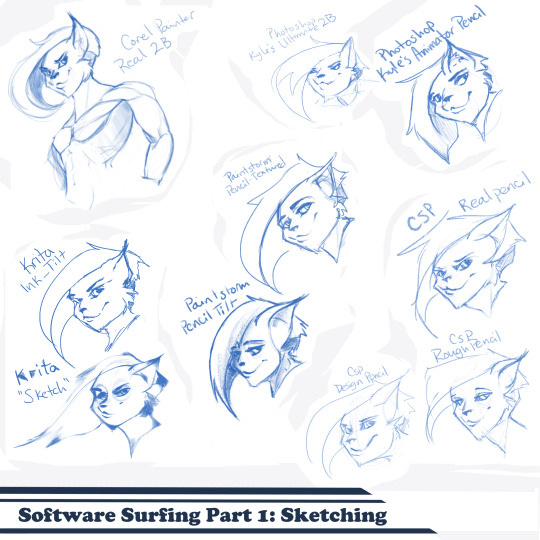
SSSo recently, after finishing (an admittedly long-overdue) a piece, I decided to download a trial of the new Corel Painter 2019. I hadn’t used Painter since my old DeviantArt days (circa 2005) and wanted to see how it felt with more digital art-veteran hands. Loaded it up, started sketching my default doodle-muse and wow, that “Real 2B” pencil feels great. I loved it so much, and wondered why.
That’s the story that is spawning this weird personal series of Software Surfing. I wanted to write little notes to future-me on how it felt using my favorite sketching tools in each program I have, and after the sixth one I thought it might be a good idea to check out inking, colouring, painting, etc. and writing those down as well.
So I’m writing this series for myself, but making it available in case anyone else can benefit as well. Thanks for sticking with the intro, let’s get into it.
Artist’s Software Surfing P1 - Sketching Artist’s Software Surfing P2 - Inking Artist’s Software Surfing P3 - Colouring Artist’s Software Surfing P4 - Painting
There are many ways to sketch, but this is specifically the classic “pencil” or “drawing” form using the tools with the program’s default settings.
As an introduction, this is my doodle-muse, Cloey. She was my first original character, and though I don’t usually share my anthro art on here (I know that’s not everyone’s thing) I do have a separate blog for that stuff that you can find here if you’re so inclined. If you’re familiar with Artgerm (and you should be), she’s basically my Pepper.
Corel Painter’s “Real 2B”:
The one that started it all. The pencil just GLIDES, and I’ve always loved when you can tilt a pencil tool and it will shade just like tilting a real-life pencil. The only thing I want from a program now is to be able to bind touch to blenders so I can use my finger to smudge-blend the scribbling. (I tried drawing that fist so many times /fume)

Likes: Tilt functionality, line width variance, stroke speed, eraser Dislikes: Rebinding Rotate Canvas tool was a pain. I like Shift+Space, and that key combo is reflected in the shortcut panel, but it just continued to pan. Never worked for me, and rotating or flipping the page quickly is crucial for my sketching process. Also sometimes if I quickly resize the eraser and mash it down to use, it won’t detect any input.
Photoshop, Kyle Webster’s “2B” & “Animator Pencil”:
**Disclaimer** Firstly, I’ve used Photoshop for over 15 years now, and it’s a great digital art tool, but for drawing and painting I find it’s sorely lacking. It’s slow, expensive, and unintuitive. That being said, there are some things this program does exclusive to others so I’m still clinging to it (desperately) and while I would definitely recommend something else for budding digital artists, I have to supplement my misgivings by purchasing additional plugins and tools, such as the famed Kyle T Webster’s Ultimate Megapack for Photoshop (
which is now complementary with Photoshop CC, damnit
). Unless otherwise noted, all the brushes I use in Photoshop will be from that pack. **End Disclaimer**
Following off the heels of Corel, I remembered messing around with another “2B” (which btw is my personal favorite traditional pencil to sketch with) in Kyle Webster’s Drawing Box in Photoshop. It felt a bit similar, but with no tilt functionality and it really lacked the chunky-thickness (a scientific term) I enjoyed with Painter’s pencil. I switched to my favorite (and the favorite of MANY digital artists btw) his “Animator’s Pencil”. So chunky, but the ability to shade lightly... It’s really a fun brush to use for sketching digitally. Still one of my absolute favorites.

Animator Pencil Likes: Line width variance, texture fills in and scales perfectly Dislikes: It’s a photoshop exclusive, a program that for some reason you can’t bind shortcuts to whatever you please, takes forever to load, and WAY too often suffers input lag while drawing. Also no tilt shading, :’( aw
Paintstorm’s “Textured Pencil” & “Pencil Tilt”
As a bit of an aside, I love Paintstorm, Paintstorm is what got me back into digital drawing and painting after doing 3D and game design for 7 years. I bought it for the very low price of entry (2 licenses for $30) and was impressed by its ability to customize literally anything in the program. You can create your own tool/brush boxes, bind any shortcut to any key combination, and every single brush tool adjustment comes with the most customization control of any program I’ve come across since Photoshop set the bar way back in the day. Out of the box a lot of the basic brushes have that old OpenCanvas or PaintTool Sai feel, but more recently they’ve added some very textured default brushes you can play around with. It’s also hands-down the FASTEST program I’ve ever worked in. I highly recommend giving it a try, it’s great for learning and experimentation. I grew a lot working in Paintstorm.

The Textured Pencil is a fun sketching brush, you can get as think or thick as you’d want and it keeps a clean outline. The Pencil Tilt really blew my mind the first time I used it. YOU CAN SHADE! It was the first time I had ever seen a program do that. The tilt has a great texture, fantastic control, and gets just as dark as you’d need. I’d recommend using them both, the Textured Pencil for a cleaner sketch, and the Pencil Tilt for something more expressive or loose.
Krita’s Ink-Tilt & “Sketch”:
I’ll be honest, I have almost no experience in Krita despite having downloaded and given it a try back in 2014. It was a hell of a time to figure out how to rebind my usual shortcuts (flip horz, rotate canvas). I couldn’t even rebind colour grab/eyedropper. Yikes. I opened up the “Sketching” brush box and there were only two options, made worse as one was a sketch pen... That lacked the flexibility of ballpoint.

First I grabbed the pencil dubbed “Sketch” and was bewildered why the size of the circle was so large compared to the mark it made. Very confusing. Feeling intimidated, I abandoned it immediately to try out the “ink_tilt” (which by the way there’s no tilt functionality??) and hated it. I reluctantly went back to the pencil and just started trying to make marks. Wow. It’s weird, but surprisingly fun. You have to be willing to relinquish a LOT of control, but the shapes the brush makes while moving and tilting during a stroke can yield some really interesting and suggestive shapes. I would say great for early concepting or making something really loose and expressive. Fun to play with, but not really practical.
Clip Studio Paint’s Real Pencil & Rough Pencil
I’ve been wholly immersed in CSP since I purchased the program back in late 2016. It goes on sale often, so you can pick up a nice fully featured program for ~$35. I’d had my eye on it for a while and still really want to get into self-publishing comics, so I picked it up, bought a couple of brush packs for it (it’s pretty lacking in default painting tools) and I’ve been illustrating in it ever since. The brush creation isn’t as fun as Paintstorm, but brushes are quite customizable. I usually like to use the “Rough Pencil” if I want just a little texture and line variance, or the “Darker Pencil” for something cleaner. Trying to be different, I just jotted out a couple heads in ones I don’t normally use, the Real Pencil and Design Pencil. The Real Pencil has a lot of texture, but for some reason in CSP the textures don’t seem to scale with the brush, so I tend to avoid using it in most cases. I hate the design pencil, I just could never get dark enough. I guess that’s probably the point, though.
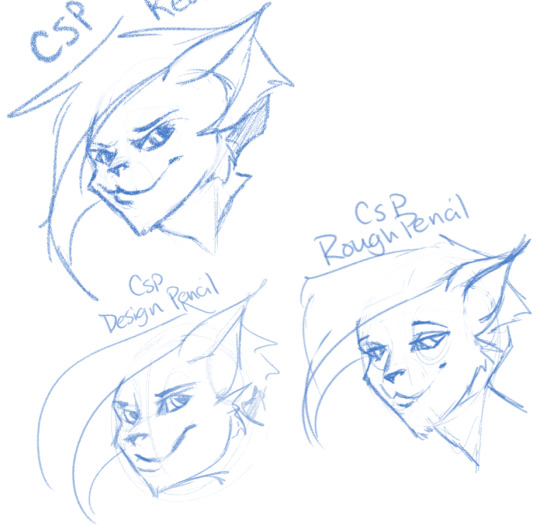
Well, that definitely wraps this digest up. I feel refreshed after trying out a lot of new digital sketching brushes. I was really reminded of how much I enjoyed drawing in Paintstorm. I hope someone other than me found this useful or otherwise inspiring! Sometimes, especially if you’re stuck in some art blockage, it’s a good idea to try something new, and for me digitally that’s hopping programs and trying new brushes.
I’m thinking about doing inks, colours, and painting at some point. Let me know if anyone’s interested in those! I’m planning on doing some for myself eventually, but I might expedite a post if anyone is interested. o/ Take it easy, y’all.
Artist’s Software Surfing P1 - Sketching Artist’s Software Surfing P2 - Inking Artist’s Software Surfing P3 - Colouring Artist’s Software Surfing P4 - Painting
6 notes
·
View notes