#so I can use ethernet connections for my consoles and stuff
Explore tagged Tumblr posts
Text
My free months of lila internet have ended and I'm paying for it now T_T I should have 3 more months of free service but I made the mistake of contacting support about something last month.
So when I signed up to lila it was cuz a guy knocked on my door. I was still in contract with vodafone so he offered a year free of lila to cover my contract. That year didn't start until my lila stuff went live in October so I've had free internet for months at this point :)
Anyway the guy wasn't supposed to offer the free service for that long of a time and lila just never checked until I contacted them I guess
I sent them a quick email to make sure I was getting charged the right amount and see if I can be cheeky and get those 3 months xD
#I'm happy with the speeds and reliability so I'm ofc keeping it I'm just being dramatic#Literal miles ahead of what I had before#Pretty good deal for 1gb internet at £30 a month + the £6p/m I just signed up for the thing to make playing online more stable#Though after my contract is up I might just downgrade to 500mb cuz I'm really not utilising the 1gb speed being on WiFi all the time xD#Unless I can get my landlord to let me drill a hole through multiple walls so I can move the router from the front room to my living room#so I can use ethernet connections for my consoles and stuff
4 notes
·
View notes
Text
Upgrading Your on-line Gaming Setup With Netgear Hardware: Is It worth It?
Over the final 12 months, I’ve been looking to drastically improve my on-line gaming setup. It’s no longer that my normal connection speeds were especially slow or my remote interactions rather laggy. Multiplayer suits of Overwatch and Sea of Thieves ran well ample, and most video game downloads chugged alongside at a more than applicable tempo except i used to be on the psnetwork—why the insistent statistics cap, Sony?.

however here’s the thing: For a small while, i used to be buying 250Mbps internet service and not ever even getting near that marketed velocity. Most connection checks petered out at a measly 140Mbps, which isn’t anything else to scoff at, but I wasn’t getting what i used to be procuring. After dealing with that minor frustration, I knocked my plan right down to 150Mbps and, to be fairly sincere, nothing in reality changed. speed checks nevertheless reported a max of round 140Mbps.
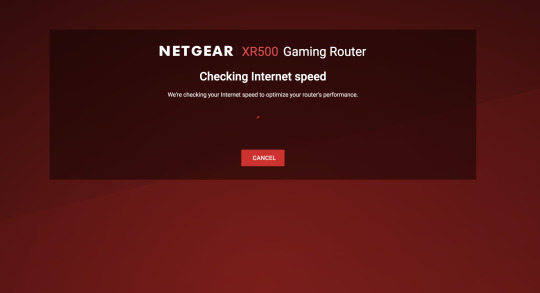
bottom line became this: I just knew that my hardware became surprisingly out of date and that definite improvements can be made that might alternate my cyber web experience for the enhanced, so I reached out to Netgear in an try and are trying a few of their extra enjoyable gaming-connected items. They were kind ample to send over three compelling items of hardware, and what follows is my honest event with each and every gadget.

CM1000 ultra-high pace Cable Modem MSRP $169.ninety nine
As i discussed above, I’ve been getting around 140Mbps down load and 6Mbps add on a comparatively out of date Motorola SURFboard DOCSIS 3.0 modem. I feel I’ve been using that equal piece of hardware for around 10 years now, supply or acquire, so I’d say I’m due for an improve. Enter Netgear’s DOCSIS 3.1 beast, and what the field reproduction dubs as delivering the “World’s quickest Cable cyber web” at “up to 6Gbps downstream and 1.8Gbps upstream”. if you’re unique with what DOCSIS three.1 is, here’s an outstanding video describing the technology. In a nutshell, it’s an up to date protocol that allows for fiber-caliber internet speeds over current cable web infrastructure. Granted, your web provider issuer needs to present that form of lightspeed option, after which you certainly deserve to be paying for observed speed.
That talked about, I’m not currently procuring gigabit information superhighway I wish!, so i will be able to’t verify that selected tier of provider on this new modem, unfortunately. however after tinkering round with things, what i will say is that, strictly out of the field, the machine definitely looks to have stronger my network condition vastly. without even touching my historical router, I conveniently swapped out my SURFboard modem with the clean CM1000, had the cable enterprise activate it, and right away administered a wired ethernet velocity test. With simply the modem trade on my own, my clocked velocity went from 140Mbps to round 180Mbps—dazzling damn fantastic. add velocity still hovered surprisingly low, round 6Mbps, though I suppose that’s extra of a controversy with my frequent service area.
The CM1000 allows for some critically speedy cable internet speeds.credit: Netgear
on the grounds that installing, the CM1000 has delivered constant connection and speeds with none deserve to be rebooted, all whereas staying mostly cool to the touch. For journalistic functions, I bumped my carrier tier back up up to 250Mbps just to see how the modem would react, and now I’m getting a whopping 300Mbps ! download. The upload velocity doubled marginally to round 12Mbps, which I’ve study is more than satisfactory for many excessive nice gameplay streaming. I’d say this is all an awful lot proof that Netgear’s hardware will increase whatever thing speeds you’re currently paying for.
So the question turns into here: Does the standard gamer need this cable modem? It pains me to say it, however probably no longer. which you could fully nevertheless get through with more run-of-the-mill hardware, primarily in case you’re most effective purchasing lessen-tier internet speeds. but if you have Xfinity from both Cox or Comcast and wish to supercharge your connection with more moderen gigabit cyber web which you’ll want the blanketed DOCSIS 3.1 to permit, or in case you’re without problems trying to future-proof your getting older home network, I’d wager it’s value the just a little high asking expense. The CM1000 is in reality the caviar of cable modems: A tasty luxury.
XR500 Nighthawk pro Gaming Router MSRP $299.ninety nine
I have to say that my trusty Netgear Nighthawk R7000 has treated me smartly through the years, and honestly, it’s no shabby router via any stretch of the creativeness: A swish design, three adjustable antenna with impressive wifi signal energy and a bunch of normal firmware updates left little or no to complain about. however now that I’ve tried Netgear’s personal Nighthawk seasoned Gaming XR500, it’d be basically problematic to head again, as I suppose like I’ve graduated to the networking massive leagues.
The Nighthawk pro Gaming router has all of the commonplace instant community facets we’ve all come to predict, together with 2.4GHz, 2.5GHz and visitor networks. There’s even a sensible connect function that unifies and intelligently sorts all incoming device connections beneath an single, automated SSID in reality easy, in fact. Don’t overlook Quad circulate and MU-MIMO for sooner all-around connections, and fancy beamforming technology that provides additional-stable wireless indicators. also, there’s 4 antenna as a substitute of my general three, which managed to enhance my wireless connection speeds by using about 20Mbps. Then there’s the further gaming stuff, which is what makes the XR500 in reality stand out.
Netgear’s XR500 is a very strong choice for hardcore gamers.credit: Netgear
first off, the main UI browser dashboard DumaOS allows you to display screen literally everything occurring in your community in real time: ordinary download endeavor, normal add exercise, ping, as well as the bandwidth utilization of every connected device. that you can then go past that to the QoS, or quality of provider, and dictate which gadgets ideally gaming consoles or PCs get to use essentially the most bandwidth at any given time. i will be able to see this coming in handy for large households where on-line gamers should coexist with heavy-usage Netflix and Hulu streamers. that you would be able to moreover utilize the Geo-Filter, which draws up a global map that lets you control the gap of online connections to multiplayer servers with a purpose to curb lag. It’s a very amazing set of features that presents some critically customizable options for dedicated game enthusiasts.
yes, it’s an expensive—and extreme, some would argue—networking accent geared nearly fully towards the hardcore gaming market, however I consider that it hits the bullseye in terms of what that demographic desires. It’s additionally a superb choice for anybody who with ease desires greater authority over their home network. It’s having comprehensive agency over the Handmaid’s tale binge happening within the living room while Fornite and Overwatch rages upstairs, all while somebody is watching outlandish ASMR movies on YouTube in the basement and a kick back-out Spotify mix plays within the backyard. My biggest criticism is that it doesn’t consider like it prices $300; i might have favored a pleasant metal casing as hostile to the low-cost plastic Netgear selected to go along with. perhaps it turned into for overheating causes.
SX10 Nighthawk seasoned Gaming change MSRP $299.ninety nine
Rounding out the trio of premium Netgear hardware is one severely pricey networking swap. searching suspiciously like the spaceship from ‘80s Disney sci-fi traditional Flight of the Navigator, the SX10 in contrast to the XR500 fully seems like an elegant piece of package for your palms. With foremost steel housing, it weighs in at just over three pounds, so we’re talking particular doorstop fabric right here. You recognize, some thing that looks like it might effortlessly outlive the cockroaches. Such solid fabric may come throughout as overkill for whatever as purposeful as a swap, however I appreciate the attention to aspect. Makes it more durable to by accident tug the device off a desk or entertainment center.
blanketed onboard are 2 10GMulti-Gig ethernet ports, eight 1G ethernet ports, a whole bunch of customizable RGB LEDs and a physical button to manually flip the lights on and off. just like the Nighthawk professional Gaming router, the SX10 has an attractive in-depth interface that lets you fully customize your network experience. you’ve got the power to manage each and every of the 10 ports, so the rest wired without delay to the swap is commence for bandwidth allocation. that you could also alternate the hue of any LED gentle to your liking, whatever thing specially positive for determining certain video game consoles or PCs at a glance. keep in mind that one of those 10 ports is reserved for connection to a cable modem or router.
The SX10 has a number of ports and LEDs for total customization.credit score: Netgear
regardless of some salt-of-the-earth reliability, the SX10 is possibly the hardest Netgear contraption to recommend on its own, and never most effective because of the steep fee. It’s without doubt a high quality piece of hardware with quite a lot of alternatives game enthusiasts curious about their wired ethernet have a great deal to be enthusiastic about right here, nevertheless it feels much extra like an augmentation to the XR500 than any kind of standalone product. That’s not to say you couldn’t spend it absolutely independently of the aforementioned router and find a ton of great use. I’m easily seeing the SX10 as an unbeatable partner piece to an already rocking XR500 setup. probably that’s nitpicky aesthetics, however there it’s. besides the fact that children, if you do should extend your wired ethernet alternatives and choose to fork over the money for this swish little manage container, you gained’t be upset, not in the slightest degree.
Netgear provided complimentary evaluation product for insurance purposes.
3 notes
·
View notes
Text
Nintendo Switch OLED review: Beautiful, but not a must-have
youtube
Though they don’t come out with the annual frequency of an iPhone, video game consoles can always be counted on to have a few mid-cycle refreshes (think: the PlayStation 4 Pro or Xbox One X). This week it’s Nintendo giving the OG Switch a makeover, adding an OLED screen and a few other exterior tweaks. But it’s basically the same system on the inside, so don’t call it the Switch Pro. It’s officially dubbed the Nintendo Switch OLED, because calling it the “slightly nicer Switch” doesn’t really move units from the shelves. If you’ve already invested in a Switch or Switch Lite you won’t need the upgrade, but if you’re still Switch-less this is the model to buy.
It’s $50 more than the original, which is not being pulled from shelves just yet. For $350, the new Switch has a full 7-inch OLED screen, a step up from the older model’s 6.2-inch display. The larger screen size is appreciated, though after six hours of playing it in handheld mode I didn’t notice the difference as much.
Kris Naudus / Engadget
What did catch my attention when I switched back to the original were the chunky bezels around the 6.2-inch display. I’ve never liked them and found them to be one of the least attractive things about the system. Now they make me recoil in disgust when I compare them to the OLED model’s slim lines, which have been whittled to a third of the size. The matte plastic frame around the screen has also shrunk and changed to a glossy plastic, making it even less obtrusive.
As for the display itself: yes, it is noticeably brighter. There’s enough of a difference that in my initial hands-on I was dismayed when I returned to my personal Switch at home hours later. When placed side by side, the difference is undeniable. The colors pop just a bit more, the blacks are deeper and the whites are… more white, with the original having a slight lavender tint in contrast to the purer white of the OLED screen.
Kris Naudus / Engadget
While not every game will benefit from better colors, Nintendo is also releasing Metroid Dread the same day. Like all titles in the series, the game traffics in a lot of dark spaces, with the bright pop of Samus’ red and yellow (or blue) armor contrasting nicely alongside backgrounds of brown and gray. It’s a good showcase for the OLED’s improved color fidelity and just a nice-looking game in general, which distracts from the fact that the new Switch doesn’t bring any actual improvements under the hood.
The CPU and GPU go unaltered, which ensures that all future Switch titles remain compatible with existing Switch and Switch Lite systems. This is pretty much in keeping with the Game Boy Advance and 3DS lines of products, which saw some radical redesigns like the Game Boy micro and 2DS over their lifespans. Sure, there were handhelds like the DSi and New 3DS that came with improved internal specs, but those never saw widespread adoption. The Switch OLED is a lot more like the Game Boy Advance SP: significant improvements to the display and form factor, but the same old library of games.
Alongside that new display are a bunch of minor tweaks that don’t seem like much when considered individually, but as a whole really improve the experience. The most notable is the new stand on the back. The one on the original Switch is small and roughly a finger’s width, with only two positions: open and closed. The one on my original launch unit no longer locks in the “closed” position and has a tendency to flop out when I’m playing in handheld mode. It also detaches completely if you look at it funny.
The Switch OLED’s stand is an entirely different beast. Instead of a skinny little strip, it’s now a Microsoft Surface-style panel that stretches across the back of the entire unit, with real hinges that can be left in a number of positions so you can now put your unit at whatever angle you prefer. I wouldn’t try to pull this thing off; the hinges are actually molded into the plastic, so if you do break it, it’ll have to go off to the Nintendo repair shop to get fixed up.
Kris Naudus / Engadget
To accommodate the new stand a bunch of stuff has been moved around on the back of the Switch unit. The logo is now printed on the stand itself, so it’s been moved to the lower half of the rear. The manufacturing info, like the parts number and voltage, is now printed in black on the black plastic, underneath the stand. So it’s doubly hidden — a subtle but welcome improvement. The rear speakers have been moved to the bottom edge of the unit, where they also serve as a way to pull the stand out. It’s actually very thoughtful, while providing clear game audio and minimizing system noise. And, while the microSD hasn’t been completely relocated, it’s now placed parallel to the bottom edge. I assume this small change is to keep users from accidentally pulling out the card when they’re trying to adjust the stand. The one thing that hasn’t been relocated is the USB-C port on the bottom, so you still can’t recharge it in tabletop mode.
Kris Naudus / Engadget
There are fewer changes to the device’s top edge, with the most notable being a button redesign resulting in longer, thinner power and volume switches. The new buttons aren’t easier to hit, but they do look sleeker and feel better under my fingers thanks to the textured plastic of the Switch OLED. The system is actually just nicer to hold now, like when it kept the sweat from pooling under my clammy hands during a particularly stressful boss fight in Metroid Dread.
Kris Naudus / Engadget
Because the Switch OLED has to be compatible with all existing accessories, that means the unit is the same height and width as the original model. The Joy-Cons haven’t gotten a redesign, but hopefully the infamous “Joy-Con drift” has been eradicated by now. The new black and white color scheme is very nice, a step up from my all-gray launch unit in terms of style. If you like a more playful color palette, the Switch OLED can also be bought with red and blue Joy-Cons, or you can swap any other Joy-Cons you want. But the white ones don’t show scratches as easily as the other shades, so they’ll look spiffy for longer.
The one change in the system’s dimensions is the weight, thanks to the OLED screen. When handling the original and new Switch side by side, the difference is undeniable. But it’s not a big enough divide to make the Switch OLED less portable in any way. Subjectively, it might actually seem a bit lighter, possibly because the weight is well-distributed. The one thing about the build that feels like a step down is that the OLED model has a tiny bit of flex in the middle of the rear panel that’s not present in the original. However, it doesn’t make much of a difference to the build quality unless you’re planning to take a hammer to the back of the unit.
Kris Naudus / Engadget
Because the system keeps the same internals, that means the battery has gone unchanged as well. It’s the same as the refreshed 2019 battery, which offers between four and nine hours of battery life compared to the launch unit’s cap of six hours. However, the new OLED should be more power-efficient than the LCD, and in use it appears to be. I got almost seven hours of Metroid Dread before I got the “low battery” warning at 15 percent, and that’s a game that makes frequent use of vibration. Compare that to the four or five hours I tend to get out of my OG Switch, even when playing something fairly tame like Animal Crossing or Untitled Goose Game.
If you already have an existing Switch, you can drop the OLED model into your current dock and it will work just fine. But the system does come with its own, redesigned dock that you might want to set up. It looks a lot nicer thanks to its rounded corners and glossy black plastic on the inside (which admittedly will probably scratch up over time). The back panel isn’t great, as it feels flimsy and can come off completely (so you may lose it). But all of these are outweighed by the important addition of an ethernet port.
Prior to this, the Switch has always been intended as a wireless system, and it hasn’t been stellar. Early models had a tendency to “forget” how to connect to your WiFi, forcing you to restart the system. And even now, downloading from the Nintendo eShop can be pokey; even with the OLED model I had to leave my system sitting for an hour or two while it downloaded games wirelessly. But now you can just plug in a cable for a faster, more reliable connection. If you have one in your living room, that is. Many people don’t, which makes this a feature for the more technical-minded fans. It’s the one new feature of the Switch OLED that I would consider “pro” level, and if you have a place to plug in it’s certainly worth the $50 premium.
Kris Naudus / Engadget
Overall, the Switch OLED is a nice system coming out at an odd time, as it’s been over four years since the release of the original Switch. Based on Nintendo’s past release history, that would indicate a new console some time around 2023. So it’s a big ask of people to buy a $350 system if something better is just around the corner. (Nintendo has categorically denied that it has plans for a new Switch as recently as last week, but that doesn’t preclude that one will come out eventually.)
There’s also the specter of the Steam Deck in December, just two short months from now (assuming no delays). It's far more powerful than the Switch, and is also much larger, but promises access to almost the entire Steam library, which happens to overlap with the current Nintendo eShop quite a bit. The biggest selling point for the Switch OLED is access to storied franchises like Mario and Zelda, as well as the incredible bargain that is Switch Online. But you don’t need an OLED screen or wired ethernet to enjoy old NES, SNES, N64 and Genesis titles.
Kris Naudus / Engadget
If you’re not going to be able to plug it into ethernet, or don’t need better speeds because you play offline all the time, the choice to upgrade to a Switch OLED is tricky. If you always play on the TV, there’s absolutely no point in buying this one, as there’s no difference in the dock’s output quality. It’s going to look the same as it always has, as this is most definitely not the rumored upgrade to 4K. But even if you’re a handheld player it’s not a must-have, unless you’ve given up on your original Switch because you just really, really hate LCD displays, or absolutely need more than five hours of battery life.
from Mike Granich https://www.engadget.com/nintendo-switch-oled-review-130025998.html?src=rss
0 notes
Text
The Asus RT-AX86U Is a Wi-Fi 6 Router That Doesn't Sacrifice Looks for Power
Wi-Fi 6 has accelerated its creep into mainstream wireless networking, urged along by the similarly accelerating spread of gigabit internet. Until the last few months or so, purchasing a Wi-Fi 6 device has largely been a decision more about future-proofing and less about immediate gain. That’s quickly changing, however, with all manner of wireless device manufacturers releasing products boasting about blazing this and blistering that, and it’s finally time to take a serious look at 802.11ax routers.
The Asus RT-AX88U was an early entrant in the field, and the company now has several follow-ups, including our best gaming router runner-up: the RT-AX86U. There, I gave it credit for being extremely fast and for its restrained physical design. However, I took issue with Asus’s UI decisions. In the end, I concluded that I would recommend it to anyone looking for a good gaming experience. Now I’m taking an even deeper dive to find out: Is this router worth it for just any old person and not just gamers presumably reading this in a hoodie with some kind of RGB lighting and heat vents? I think so, and you should, too.
As far as the design of the Asus RT-AX86U goes, there isn’t much to say, and frankly, that’s a good thing. It’s neither a slab nor a monolith, neither an ancient alien artifact nor an air freshener chic pod (though it can be a Gundam, apparently). It’s black, it stands upright, and it has three stabby, removable, adjustable antennas jutting from the top. It has four outgoing gigabit ethernet ports—one of which is an auto-prioritizing gaming port—in the back, a gigabit WAN, and a 2.5-gigabit LAN/WAN port for those lucky enough to be able to make use of it. Two USB 3.2 Gen 1 ports give you a fast NAS if you’ve got a hard drive lying around.
Getting it set up is a quick process, refreshingly letting me choose up front whether to separate the 2.4 and 5 GHz bands. Knowing that I would need to reconfigure some real dumb smart devices, I opted for separation, and my network was up and running in about five minutes.
But it should be noted there are two ways to handle setup and management. One is via a lovely mobile app, and the other is via the browser, and I hate the browser-based UI of Asus routers. It’s just a weird, unfocused, confusing mess. If you’re the type of person who wants deep, granular control of your home network, but don’t want to shell out for expensive enterprise-grade hardware, you could do a lot worse than Asus, but prepare to hunt for the settings you need to adjust. Trudging through the settings reveals menus and submenus that stretch out seemingly to infinity, with an intimidating depth that would have most people regarding it with narrowed eyes and a feigned understanding, muttering, “Yes, I see,” as they slowly mouse up to click the X button on that tab.
The intro screen has a basic network topology map which gives you a diagram of what all is connected, and a section where you can split out your 2.4 and 5 GHz bands or update your network SSID and password. After that, you get the shiny feature-y stuff, the majority of which, like the specific data-type prioritizing Adaptive QoS, Traffic Analysis, and various media modes and security, is powered by Trend Micro.
Together they offer a host of security features in the AiProtection section, promising to block malicious sites, protect you from Distributed Denial of Service attacks, and network vulnerability attacks like Heartbleed, while also monitoring outgoing traffic for suspicious packets from virus-infected devices. Each tab under this section gives you reports of suspicious network behavior, with downloadable logs for your review. In testing at wicar.org, the router blocked all but two of 10 sites, with Safari catching the last two. It seemed to work well, though the experience is barebones, and unlike the rest of the settings for the router, there are no opportunities for customization, just toggles for each of the three categories of protection. But using this, or a few other key features powered by Trend Micro, will bring you eventually to this EULA notice:
It seems that in order to have access to Trend Micro’s features, you must agree to give them access to all kinds of data, which may include your e-mails or your web browsing history. It’s spooky stuff, as usual, but thankfully all fairly easy to opt in or out of, as well—so long as you can bear the ensuing message about the valuable capabilities you’ll lose out on. So, it’s not quite the deal with Ursula the Sea Witch I initially worried it was, and, in the end, the details in the EULA are perhaps not unexpected for security software like this. I reached out to both Asus and Trend Micro for their input on what sort of data they collect and how exactly it’s used, and we’ll update here when we get a response.
Deeper in the menus, you will find a surprisingly pleasant Open NAT section with pre-configured port reservations for specific games and consoles, and NAS options that include support for Apple’s Time Machine backup software. Most people will go wall-eyed looking at options past these, but it’s worth noting that if you want to use features like OFDMA and MU-MIMO, beamforming, and, I don’t know, the actual Wi-Fi 6 standard, you’ll want to push on into the advanced settings—just don’t expect to understand much of what you are presented with here, unless you have studied networking down to a very specific level. That said, if you have time and sufficient grit, you can sift through it and find some truly powerful options.
Now, for all the shade I throw at the browser interface, Asus actually does a pretty decent job with their mobile app. Appearance-wise, it’s far from the tidy design of most of Asus’s competitors; the app looks the way we might have imagined the UI of the future would in the early aughts or late ‘90s—all sci-fi space controls floating against a star field, complete with animations that are just there to look neat. While very silly, it’s a breath of fresh air after using the web interface, with more of the stuff you would want quick access to right there on the home screen, like Adaptive QoS mode switching, letting you quickly switch priority to games, video conferencing software, media streaming, and more.
While not quite as robust as the browser UI, the mobile app is far more user-friendly, even if it isn’t perfect. I greatly appreciated seeing signal noise shown for individual devices—also an option in the browser—which helps a lot when placing them for the best signal, which is especially important for things like smart speakers, which can be made or broken by your choices regarding network topology.
Looking at the feature list, it’s not unusual to wonder why in the hell you would want to command your router with Alexa. But, in the interest of being thorough, I grabbed my long-banished Echo Dot to test, and I did find some genuinely useful bits here—temporarily activating your guest network, for example, or pausing wifi. Perhaps the most useful of the bunch is the ability to change Adaptive QoS modes without going into the app.
The main shortcoming of Alexa Skills remains: Every command must be prefaced with “Alexa, ask my router…”, followed by a prescribed set of phrases you must memorize (or look up every time, defeating the purpose). The pricier RT-AX88U gives you a small selection of more natural-sounding phrases like, “Alexa, pause my wifi.” I tried anyway; not only did it not work, but Alexa pretended not to know who I was.
The rest of my smart home experience on this router, initial difficulties aside, was a good one—lightbulbs flicked on and off, routines ran, and my chosen smart assistant didn’t hesitate to respond to my requests.
The RT-AX86U is powered by a 1.8 GHz quad-core CPU with 1 GB of RAM and 256 MB Flash memory. Theoretically, it can transmit up to 4804 Mbps on the 5 GHz band, or up to 861 Mbps on the 2.4, but you’ll never see those speeds, nor should you expect them. It has four antennas—one of which is an internal, printed circuit board antenna, and works all the way up to the 160 MHz band, which is a key component of Wi-Fi 6, and necessary to reach the fastest speeds the router is capable of. It has a long list of other terms that describe how powerful it is.
As I’ve noted previously, the RT-AX86U is great for gaming. I wanted to take it further, so I decided to stress test the router, streaming music at the highest quality available on multiple devices, watching a 4K nature documentary on Apple TV, which is known for its high-bitrate streaming, conducting a video call with a friend, and playing CS:GO on official servers. This is a realistic scenario in my home, and the RT-AX86U aced it—I saw no sign of buffering or stuttering anywhere, my friend reported clear audio and smooth video, and in-game ping seemed unaffected. In raw numbers, I had to move into my back yard to get anything slower than the max I’m getting from my ISP, finding that I had good, usable internet even at the farthest reaches of my yard, which is about a fifth of an acre.
I tested file transfers with a 734 MB copy of Ernest Saves Christmas—a typical use case for network storage—and found the transfers to be very fast, with the limiting factor seemingly the actual read/write capability of the router. Transfer speeds reached as high as 465.79 Mbps, but averaged between 310 and 350 Mbps, and hardly budged at any distance. Write speeds were about half that.
After determining that the RT-AX86U was gross overkill for my needs, I thought I would look at Asus’s AiMesh, which lets you use multiple Asus routers to create a mesh network. Self-healing and pretty straightforward to set up, an AiMesh network can definitely get you that kind of blanketed internet plants crave.
I tested the mesh capabilities with the addition of an RT-AX82U, and for some reason, setting this up ended up actually being the only way I could finally get my “smart” bathroom light switch to join my new network. I came to this experience with the breezy setup of Eero already in mind and found it similarly easy with Asus. Network performance was as expected, with devices generally connecting to the node closest to them or, at least, with the lowest amount of signal noise, and no real noticeable changeover time. Basically, mesh networking is a revelation to anyone who hasn’t used it, and that much is true here, as well.
In the end, the Asus RT-AX86U is a great router, with speedy performance and easy setup, despite an annoying menu system. Actually getting down and dirty in the settings is a pain, thanks to confusing, incompletely explained technicals and messy organization, but basic and intermediate settings can be easily changed in the mobile app. Security and device prioritization for the router is decent, though I recommend you review the EULA before proceeding to make sure you’re comfortable with the exchange you must make to take advantage. The mesh setup was fairly painless. The RT-AX86U met and, in some cases exceeded, my expectations, at least where it counts. Of course, you’re going to pay for it, at MSRP $250—though you can find decent discounts at the usual online retailers.
Whether you just want lag-free gaming or you need something that can handle a heavy overall load, this router does it with aplomb. We are rapidly approaching the day when recommendations like this one isn’t just about future-proofing, but you will find in the RT-AX86U a router more than capable of meeting the unexpected demands put upon all of us this year. If you’ve got a smaller home that needs a lot of power and would prefer to check out mesh networking at a later date, this is absolutely the router for you.
0 notes
Text
Vizio M-Series Quantum TV review: Lots of TV for less than you think
New Post has been published on https://appradab.com/vizio-m-series-quantum-tv-review-lots-of-tv-for-less-than-you-think-2/
Vizio M-Series Quantum TV review: Lots of TV for less than you think
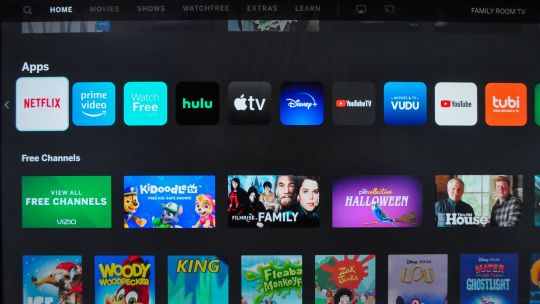
When you buy a new TV a crucial decision is how much you’re willing to pay for improved image quality. Just about any cheap TV these days delivers a “good enough” picture but if you want to realize the benefits of the best-quality sources — specifically 4K video with high dynamic range and gaming-friendly extras — you’ll need to spend more. The Vizio M-Series Quantum offers step-up features that let it outshine cheaper models, but it remains eminently affordable.
Like
Affordable
Excellent picture quality
Supports variable refresh rate
Don’t Like
Lackluster smart TV system
Mediocre remote
Worse performance than some more expensive TVs
In my side-by-side tests, the M7 couldn’t match the picture quality of my favorite TV for the money, TCL’s 6-Series, but it also costs a lot less. It’s bright enough to bring out highlights in HDR and still put out relatively deep black levels, resulting in an image with plenty of punch and contrast for the price. And it’s the cheapest TV on the market with Variable Refresh Rate, a gaming feature found on PlayStation 5 and Xbox Series X/S (and some video cards) designed to reduce tearing and other artifacts. The M-Series also comes in a wallet-friendly 50-inch size, while most good-performing TVs start at 55 inches. Add it all up and you have an appealing package for anyone who doesn’t want to spend up for the TCL.
Design
Externally there’s not much to differentiate the M-Series from other TVs on the market. Its color is all matte black, with a slim plastic border on the top and a thicker, metallic bottom edge above spindly stand legs. The look is decidedly middlebrow.
Vizio’s basic remote got a facelift this year, with more rounded keys and a prominent “WatchFree” button to join more recognizable streaming service shortcuts such as Netflix, Hulu and, uh, Redbox at the top. Otherwise it’s pedestrian-looking with too many buttons, and I prefer the simpler, more focused clickers of Roku or Samsung.
The company has made more changes to its SmartCast system but again it falls short of Roku or Android TV, or even LG or Samsung’s proprietary systems. The main home page is packed with TV show, movie and channel suggestions you probably don’t care about, and the stuff you’ll probably use most — the streaming apps themselves — are denigrated to a single row.

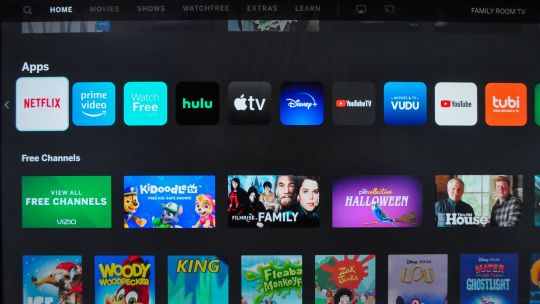
Although the platform now has 64 apps, including most major names, it’s still missing heavy hitters like HBO and HBO Max, Sling TV and ESPN. And finding new apps is a pain: Instead of a simple channel or app store that lets you search for, add and delete apps, you have to scroll the row through to find what you want. You can arrange app tiles to taste but I was also annoyed that none of them can be deleted.
The search function in the upper left of the home page only finds TV shows, movies and videos, not apps themselves — I searched “HBO,” for example, and the most relevant results were YouTube videos. In its favor, search results do span different apps including Apple TV, Disney Plus and Amazon Prime, but they don’t include Netflix. Roku’s search is much better in general.
To watch any of the hundreds of apps that aren’t part of Vizio’s on-screen system you can use the cast function on your phone to connect to the TV. The TV supports both Google’s Chromecast function and Apple’s AirPlay. The M-Series doesn’t have any voice capability built into its remote but the TV will work with Amazon Alexa and Google Home speakers.
Key TV features
Display technology LED LCD LED backlight Full-array with local dimming Resolution 4K HDR compatible HDR10 and Dolby Vision Smart TV SmartCast Remote Standard
The M-Series Quantum is one of the cheapest TVs with full-array local dimming — my favorite addition for LCD picture quality because it improves all-important contrast and black levels — but different models in the M-Series have different specs. In short, the M7 I reviewed is less impressive on paper than the M8.
The number of dimmable zones is an important specification because it controls how precise the dimming can be. More zones doesn’t necessarily mean better picture quality, but it usually helps. The M8 is also brighter than the M7, at 800 and 600 nits respectively. I didn’t review the M8 but based on these specs I’m guessing it performs a bit better than the M7, but not as good as something like the TCL 6-Series.
The rest of the M-Series specifications are the same on all models. Quantum dots allow the TV to achieve better HDR color, which was borne out in my measurements.
The M-Series has a 60Hz refresh rate panel — Vizio’s “120 Dynamic Motion Rate” is bunk. It lacks a setting to engage motion estimation and motion compensation (also known as MEMC or the Soap Opera Effect) as found on the more expensive Vizio P- and PX-Series, as well as TCL’s 6 series. Vizio supports both major types of HDR, HDR10 and Dolby Vision, in the M-Series. So does every other major TV maker except Samsung, which lacks Dolby Vision support.




Here are the M-Series’ other specs:
4 HDMI inputs
1 analog composite video input
1 USB port
RF antenna tuner input
Ethernet port
Optical digital audio output
Stereo analog audio output
New for 2020, the M-Series supports eARC (on HDMI 3) as well as new gaming-centric features, namely Auto Game Mode/ALLM and Variable Refresh Rate. This is one the least expensive TVs we know about that can handle VRR, a graphics feature found on the PlayStation 5 and Xbox Series X/S (and some video cards) and designed to reduce tearing and other artifacts. It won’t be as effective as TVs with true 120Hz input capability like Vizio’s P series (the M-Series maxes out at 60Hz input), but it might be better than not having VRR. We’ll know more when we have the chance to test this TV with the new consoles.
Picture quality comparisons

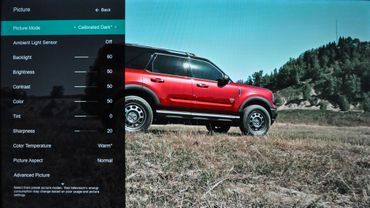

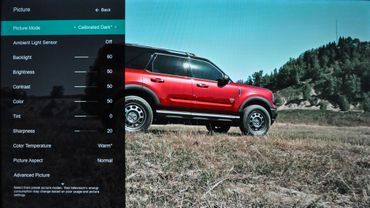
Click the image above to see picture settings and HDR notes.
David Katzmaier/CNET
While certainly not at the same level as the TCL 6-Series or Sony X900H, both of which scored an 8 in my tests, the Vizio M-Series’ image quality earned a solid 7. That’s the same score I gave the Hisense R8 Roku TV, which is in the same price ballpark as the M7, but if I had to choose I’d take the Vizio’s superior contrast, processing and black levels over the R8’s brighter picture.
I spent most of my side-by-side time comparing it to the TCL and the Hisense H9G, both of which are more expensive. The Vizio fell short of the contrast and brightness of those two sets but in its favor showed an even-keeled, balanced image with good shadow detail and color accuracy.
Click the image at the right to see the picture settings used in the review and to read more about how this TV’s picture controls worked during calibration.
Dim lighting: In late October The Invisible Man seems like an appropriate comparison movie, so I fired up the Blu-ray in my dark basement and tried to be brave. In dark scenes the Vizio was good but it couldn’t match the inky blackness, or overall contrast, of the more-expensive Hisense and TCL. Throughout Chapter 1, as Cecilia Kass (played by Elizabeth Moss) pads around and ultimately flees her darkened house, the shadows, letterbox bars and night sky appeared markedly lighter on the Vizio than the other two, leading to a less realistic picture.
Details in shadows were very good on the Vizio, however, matching the TCL — I could make out more of the art and furniture in her bedroom (4:35) on both sets than on the Hisense. Blooming and stray illumination, for example in the pause icon and progress bar from my Blu-ray player, as well as the white-on-black “Two Weeks Later” lettering at the end of the chapter, was also minimal.
Bright lighting: The M-Series was a decent if not spectacular performer in a bright room. With LCD TVs light output is one of the major things you pay extra for, so it’s not surprising that the affordable M-Series is dimmer than many of the more-expensive TVs I’ve tested. It’s still brighter than budget models like Vizio’s V-Series, but at least one like-priced TV I reviewed, the Hisense R8, is brighter than the M-Series.
Light output in nits
TV Brightest (SDR) Accurate color (SDR) Brightest (HDR) Accurate color (HDR) Hisense H9G 1,239 1,238 1,751 1,498 TCL 65R635 1,114 792 1,292 1,102 Sony XBR-65X900H 841 673 989 795 Hisense 65R8F 717 717 770 770 Vizio M65Q7-H1 595 424 588 480 Vizio V605-G3 200 178 225 193
Vizio’s Calibrated picture mode delivered the most-accurate bright-room picture, which is well worth the loss of nits compared to Vivid in my opinion. The M’s semi-matte screen finish reduced reflections better than the TCL albeit not as well as the Hisense, and was worse than either one at preserving black-level fidelity.
Color accuracy: In its best picture modes, namely Calibrated and Calibrated Dark, the Vizio was exceedingly accurate according to my measurements even before calibration. In the The Invisible Man its image did appear just a bit duller and less saturated than the TCL, however, an issue that could be due more to a black level disparity than anything. As Cecelia sits at the dinner table for example (16:55), her skin tone looked a bit paler than the TCL, and the wood and plants of the kitchen looked less rich. Again the Hisense trailed a bit in color accuracy. In the end all three were quite accurate with SDR and it would be tough to point out differences outside a side-by-side comparison.
Video processing: The Vizio M-Series behaved like I’d expect from a 60Hz TV in my motion tests, meaning it didn’t reduce blur as well as higher-end sets with a 120Hz refresh rate. I’m not particularly sensitive to motion blur, but if you are, a true 120Hz TV like the TCL 6-Series or Vizio’s P-Series might be worth a look.
The M registered proper 1080p/24 cadence but exhibited motion resolution of just 300 lines. Vizio does offer a Clear Action control that improves that number to a respectable 900, but as usual it introduced flicker and dimmed the image, so most viewers will want to avoid it (note that if you have VRR turned on, Clear Action can’t be activated). Unlike some 60Hz TVs there’s no option to turn on smoothing, aka the Soap Opera Effect.
Input lag for gaming was good in both 1080p and 4K HDR, with a result of about 27ms in the Game picture mode — that’s a bit worse than the TCL 6-Series at 19ms but still perfectly acceptable. As usual with Vizio I appreciated being able to reduce lag in other picture modes too, such as Calibrated Dark, by turning on the separate Gaming Low Latency toggle. That yielded the same 27ms result, a big improvement over the 52ms (in 1080p) and 68ms (in 4K HDR) of lag I measured without GLL engaged.
Uniformity: The M-Series had no major issues in this category, with a nicely uniform image across the screen and little or no variation at different light levels with full-field test patterns. In mid-bright full-field test patterns it showed a bit more variation than the other two, but in program material differences were tough to discern. From off-angle — seats to either side of the sweet spot in front of the screen — the Vizio didn’t maintain black level fidelity quite as well as the other two, although it was roughly good at maintaining color.
HDR and 4K video: As usual the biggest differences between displays emerged when I fed them the highest-quality HDR video, first from the Spears and Munsil HDR Benchmark Blu-ray. The Vizio looked very good with the montage of footage but the TCL and Hisense performed better. Both displays beat the Vizio for contrast — with deeper, truer black areas and brighter whites. In the snowclad mountains, for example, the fields of white and cloudy skies were brighter on both, leading to better impact and pop, while in the night cityscapes and amusement park the TCL and Hisense delivered blacker shadows compared to the grayer Vizio.
In its favor the M-Series kept blooming in check, with minimal stray illumination in dark areas around the honey dripper for example (2:48). Color was also good, with saturation and vividness a tick higher than then TCL especially in reds like the flower (3:30) and significantly more accurate overall than the Hisense, which appeared too garish and unrealistic in comparison.
Turning back to The Invisible Man, this time on 4K Blu-ray, the Vizio again lagged the other two although as usual the differences weren’t as drastic with a standard movie as they were with test material. Dark areas in Chapter 1, for example the depths of the walk-in closet and the go-bag cozy, were again inkier on the TCL and Hisense, leading to better realism. The Vizio did preserve shadow details best but the others were still solid and more impressive overall.
The biggest difference, however, was in the brilliance of highlights, for example the strip lighting and fluorescents in the tech lab (5:37) — compared to the other two, the Vizio looked much duller, without that characteristic HDR pop. In more balanced scenes, like the kitchen in Chapter 7 (25:38), the Vizio again seemed slightly duller than the others, with more muted highlights and washed-out dark areas like the cabinetry and shelving.
Geek Box
Test Result Score Black luminance (0%) 0.005 Good Peak white luminance (SDR) 595 Good Avg. gamma (10-100%) 2.22 Good Avg. grayscale error (10-100%) 0.73 Good Dark gray error (30%) 0.66 Good Bright gray error (80%) 0.58 Good Avg. color checker error 0.80 Good Avg. saturation sweeps error 0.75 Good Avg. color error 1.03 Good Red error 1.04 Good Green error 0.98 Good Blue error 2.56 Good Cyan error 0.65 Good Magenta error 0.77 Good Yellow error 0.21 Good 1080p/24 Cadence (IAL) Pass Good Motion resolution (max) 900.00 Good Motion resolution (dejudder off) 300.00 Poor Input lag (Game mode) 27.57 Good HDR10 Black luminance (0%) 0.006 Good Peak white luminance (10% win) 588 Poor Gamut % UHDA/P3 (CIE 1976) 97.63 Good ColorMatch HDR error 4.05 Average Avg. color checker error 2.74 Good Input lag (Game mode, 4K HDR) 27.47 Good
Vizio M65Q7-H1 CNET review calibration results by David Katzmaier on Scribd
0 notes
Link
The review of Xbox One X vs PS4 Pro 2020 PS4 Pro has been out for about a yr now, and the Xbox One X has simply sooner or later been released, and that ability its officially time for Xbox One X versus PlayStation 4 Pro.- [Narrator] Sony. More than a brand, a standard. In this blog, you’re all going to experience new things and the future. (electronic music)To start with, let’s take an in-depth look at the hardware of every one of these systems and what it’s going to cost you, starting with the Xbox One X.Youre getting an eight-core processor that’s clocked at 2.3 gigahertz.
Now, as for the bodily construct of these systems, despite the reality that the One Xis the more effective of the two, it’s additionally the smaller as well. They’re, in general, the identical as far as the width and peak go. The One X is perhaps just a hair taller and little much less wide.
But where you absolutely see the depth of the difference of the systems, where the PS4 has this variety of square design on the top, which makes it a lot larger and have a tons better footprint on your shelf. In these ports, there’s are not but a lot of similarities going on here.
They both provide three USB ports, with the PS4 Pro having two in the front, one in the back, the Xbox One X doing the flip of that. They’re each giving you an ethernet port and an optical out as well.
The One X has a couple of different options on the pinnacle of that, however, with an HDMI-in and IR port. Anthen for the looks, honestly, I type of assume that each of these systems is truly kind of milddowngrades from their slim versions. In my opinion, slim consoles just look better.
But when we’re talking about just these two in opposition to each other, I gotta give the appears to the Xbox One X.
It’s just smaller. It’s sleeker. I like the type of simply clean container monolith design that it was to go on. The PS4, on the different hand, while the triple stack is the type of grown on me, still now not my favourite.
Now, of course, the huge questions when it comes to this two system, is which of them is gonna provide you with the better4K gaming experience, ’cause, after all, that’s the entire factor for this .5 generation that we’ve been getting over the predecessors. And the two systems have taken very one-of-a-kind methods to this.
Now, obviously, as I stated until now with the specs, the Xbox One X is a lot extra powerful system, and that’s due to the fact it’s approaching it just brute forces its way into getting native 4K in its games.
Xbox One X vs PS4 Pro 4k Gaming
So, for massive first-party titles like Gears of War 4or Forza 7, you are seeing native, real 4K resolution, while some different games, or some of the more taxing two like Quantum Break, we stated Quantum Leap, are exhibiting at 4K, but get much near and then upscaled to it and the difference.
Now, on the different hand, the PlayStation 4is absolutely reliant on this idea of the usage of upscaling. Even their very own large first-party games like Horizon Zero Dawn don’t show in native 4K, but as an alternative make use of what’s called checkerboard upscaling, a technique that, while not as true as 4K, gets quite very close, where depending on the size of your TVand how away you sit from it, honestly, the difference is nearly indistinguishable.
Now, matters get a little murkier when it comes to 3rd parties, cause there’s usually that fear that rather of inserting that greater work to make certain the One X gets a higher version and is the usage of all the resources, they’ll rather just make one Pro version that’ll work simply as well on the PS4 Pro and One X, and thankfully, that doesn’t seem to be the case.
A lot of games out right now are showing honestly better versions Games on the One X and the PS4 Pro.
Some of them are very famous and close margins, but others are very large. For instance, The Evil Within 2 is a PS4 game, that on the Xbox One X, is strolling at a native decision of 1800p, while the PS4 Pro version is only at 1280p. Now, for reference, if you don’t know, the technical time period for 4K is 2160p, so, the Xbox One model is much, tons closer to that.
So, for the money, the PS4 Pro is giving you an awesome 4K like experience for a lot of their games, that for most of you isn’t going to matter in a regular entertainment setup. But if you’re searching for true, proper 4Kand getting the very best resolution possible in each single and multiplayer game, the Microsoft One X is the winner here.
So it truly is how the 4K gaming experience works up between these two systems, however what about everything? What about the regular consumer experience between the Xbox One X and the PS4 Pro? Well, to be honest, lower back when these buildings first launched, I truly preferred the consumer outing on the PS4, however as time has long gone by, Xbox has put a lot of work into upgrading lot of their UI and services, to make, what I think is now a greater system.
Starting with the UI, for instance, while I anticipate PS4s is a little greater intuitive, Microsoft, as quickly as you get the dangle for it, is really, simply good. You have the most important page ideal here where you see all the modern games you have been playing. You can go down to your pins, showing a record that you have picked specifically, that you can go back to on each and every event you want.
Going once more up, you can go to Mixer, neighbourhood stuff, entertainment for things like TV and movies, or the store to purchase more video games and DLC. And if you ever want to go to your list of video games you already have, you truly hit the Xbox button, go proper here, bam, all the video games you have installed, or all the video games you’ve owned that you can install later on.
Just overall, it is such a pinnacle notch experience once you get the hold of it. Meanwhile, on the PS4, as I stated earlier, things are a bit greater intuitive at first, but its’ also extra limiting. On the essential menu, you have this most necessary line right here that has all the unique hooked up games and apps that you have, along with updates and the store
And going up above, you ought to come across the total issue else, like buddies list, notifications, messages, settings, all that applicable stuff. The trouble is, is that it’s no longer true that handy to in reality locate control over the place you desire matters to be. All the video games and apps they have listed here are primarily based on what you most currently launched.
You can prepare them into subfolders like this, which makes it a little cleaner, but ultimately, things are continuously transferring around based on what you’re beginning up when, which certainly receives tense overtime.
Compared to the Xbox, where you’re in a position to barring troubles bounce between distinct menus and now not constantly have to go to this predominant one, and then find out your way to remarkable subsections. It virtually gets a little tiresome. It’s flawlessly usable, but at the supply up of the day, comparing it to Xbox One X, it’s absolutely a little larger clunky.
Where there are, of course, differences between these systems, there’s a complete lot they have in common as some distance as the ordinary customer journey goes. For instance, multimedia. They both offer a lot of the large identify apps like Netflix, Hulu, Crunchyroll, HBO Go, YouTube, and for some special ones like Netflix, they every provide 4K and HDR video support.
Offers And desig
They also both offer Spotify for music, something that was once at the beginning one-of-a-kind to Sony but made its way to the Xbox greater recently. They every enable you to move to Twitch, they both have sort of faux broadcast that we have seen in the TV options like PS Vue in the PS4 and Sling TV on the Xbox One.
And as some distance as their memberships go, they’re basically the equal thinking now, where they have the equal price, they both permit you to play video games online, and they each grant you a small handful of free video games every month. start seeing some distinction again, though, with some of the increased special services on each system.
For instance, on PS4, you can get PlayStation Now, a carrier that permits you circulation play games over the web with a big catalogue of PS3 and some PS4 titles, which acts as a variety of the backwards well-suited option for the PS4. The factor is, is it lets you circulate play video games for a monthly fee.
On the special hand, with Xbox, you’ve obtained Xbox Game Pass and EA access, two separate choices that additionally cost a month-to-month fee, but on the other hand of having to go with the flow play over the internet, which can sometimes be a truly massive problem for those of you with worse net connections, you just set up the games and play them appropriate in your system, which leads to a lot higher experience, but every one of them has catalogues that is an accurate deal smaller than PS Nows.
There’s also a difference in phrases of what variety of additional gaming options you have on these systems. For instance, the Xbox One is pushed very hardon it having actual, full-blown backwards compatibility, offering the conceivable to play 360and even some unique Xbox games on your Xbox One.
Now, it’s now not the full catalogue for each of these systems, but the listing is persevering with to grow with a very large extent of 360 video games reachable proper now, and more unique Xbox games planned for the near future. On the one-of-a-kind hand, with the PlayStation, you don’t have any real backwards compatibility.
I mean, we have pushed that you people can now play PS3 games through PlayStation Now, and there are some select PS2 games that you can purchase digitally, but neither of these enables you to honestly put the disc in your gadget and play them as the Xbox One does. On the different hand, something that PS4 does provide that the Xbox One doesn’t have at all is VR gaming with their personal headset, the PS VR.
Xbox One X vs PS4 Pro VR
Given the list of video games on this is not gigantic, however, if VR gaming is some problem that you are in fact interested in getting into, it is presently something you can only find on the PS4 as some distance as console gaming goes.
Another exceptional advantage of the PS4 Pro properly really worth citing is even as every machine allow you to a long way flung play on a PC, the PS4 Pro has the greater option of the remote taking section in on the PS4, giving you a way play your PS4 video games handheld. So, so a long way matters are searching out exceedingly awesome on the Xbox One X.
I mean, it sold the more wonderful hardware, splendid updates to the purchaser experiences, some gorgeous services, but there is one huge wall the device is nevertheless going for walks into and it is one of the defining things about this generation, and it’s recreation exclusivity. I mean, without a doubt seem to be at 2017 on its own, you can list all the massive title Xbox One exclusives one hand; Super Lucky’s Tale, Halo Wars 2, Forza 7, Cuphead, and soon, PlayerUnknowns Battlegroundswill at least is consoled extraordinary to them.
Meanwhile, on the PS4 you’ve offered Nioh, NieR Automata, Persona 5, Horizon Zero Dawn, GT Sport, Pyre, Hellblade, a new Uncharted, so many higher video games that I cant even surely document them all right now, that absolutely dwarfs the list in comparison.
This is not to say that the one-of-a-kind of the Xbox One has are always worse, it is honestly that there is no longer as many of them. So, possibilities are if you are looking for increased games that’ll cater to your tastes, Sony is gonna give you greater options. Now, you can moreover love Gears of War, Halo, and no longer care about Uncharted or any of the games on the PlayStation.
Great But for those of you definitely looking out for the most choices, Sony is winning that market challenging suitable now. You know, returned when this era started, there used to be a lot of favour in PS4s camp.
Specifications and Price
It had the greater hardware, they had greater exclusives, and simply ordinary the sales supported that it was the extra prevalent console. But as a result, Xbox has been struggling enamel and nail to grant better software and accelerated lately higher hardware, and as a result, honestly, if software program libraries had been the unique same, Id have to say the One X is, in fact, the higher system. But inside the context of what games are available, and what you can grab, at a minimize price thing, the PS4 Pro is a very tempting offer.
You know, if you are the shape of individual that simply likes to play massive name, triple-A video games that are available on every platform, the One X is honestly the secure choice, however, if you prefer to have as many video games available at your disposal, with only one console, the PS4 Pro then once more has a large advantage.
You’re getting a GPU that’s capable of six teraflops,12 gigabytes of RAM, and a 1 terabyte difficult drive, all at the fee of $500.
Meanwhile, on the PS4 Pro,you’re nevertheless getting an eight-core processor, but its clocked at 2.1 GHz, a GPU that’s solely successful of 4.2 TFS. You’re getting eight gigs of RAM, plus one additional gig of a slower RAM type, so it just provides a little extra power, and you’re still getting a one terabyte challenging drive. So, overall, across the board, the PS4 is virtually the weaker of the two systems, but this does come at the benefit of it being more lower-priced system at $400.
0 notes
Text
Can I just buy a cheap router?

A confused reader on reddit asks for advice in home networking forums.
I have a 2200 sqft house on 2 floors.
House is masonry, with thick masonry walls and also 7" concrete floor dividing the 2 floors.
Currently I only have a cheap modem/router device that came with the provider set in the hallway cabinet of the 1st floor. Wifi works good enough in the ground floor in all of the rooms.
There is no hard-wiring at all in the house.
I a few months, I will be moving from the ground floor to the 1st floor.
Wifi is spotty there in some places and I will also be getting a smart TV that will be used for some streaming, in addition to a smart lighting hub (Ikea).
I already had some questions here, but I am still thoroughly confused what to do :/
What I want is:
- improve wifi on the 1st floor
- have the smart light hub moved on the 1st floors, since I doubt it would work well through the concrete floors
- have a steady and fast connection to the TV which is ~5–6m away from the current place of the router on the ground floor, with concrete floor and 30cm masonry wall in between
What re my options and what equipment would I need?
I was thinking on getting another and placing it directly above the existing one, only through the floor of course. Set it to work as AP, then run a wire to the TV and connect the smart light hub to it as well.
- I have no idea what is the difference between a router and AP.
- do I need something as “expensive” as Ubiqity? Could I just buy a cheap router? Ubiqity has no Ethernet ports where I can run a wire from? Then I’d need to additionally get a switch as well? So thi sputs me comfortably over 100€. But routers have switch built in and solid ones can be had for ~50€?
- I doubt there is any need to get the expensive type of cable? I plan on staying in this place only 3–4 years.
- if I want to leave a possibility of getting a gaming console or smthng, can I run 1 cable to the TV, then connect it to an outlet with 2 ports?
- can it be made so that it’s all 1 network, and devices just connect automatically to the stronger signal (e.g. when I get to the ground floor), or should it be a distinct network?
Our reply
You’re on the right track and you’ve already solved 75% of the problem. Good work! I just would like to add a few notes.
Wired communication is always faster than a wireless communication (in a normal setting) So even if you’re using multiple routers to increase coverage you can connect the extender to the base with wires (for faster router to rotuer communication). Ethernet wires tens of meters long can be bought for cheap on the internet. So no problem there.
Wires may also be used to connect routers to other devices like laptops, game consoles and TV (they usually have an Ethernet port) If you are comfortable with that range won’t even be a problem at all.
When you have multiple wireless access points within the same network make sure that they don’t interfere. Try to use a different channel for each AP.
If you take care of these things you’ll be fine. Now to answer some of your questions directly
> I have no idea what is the difference between a router and AP
Not your fault for being confused. To create differentiation among their product line manufacturers have complicated the terminology. Hardware wise they are all the same but marketing uses different terms to charge differently for these products.
A router is a hardware device. Access points are exactly that. Wireless points of access to internet. When you install a router you basically create an access point.
In your specific situation what you want is one base access point and multiple range extenders. When you buy stuff you’ll be buying routers. Just take care to find out whether a router can extend range wirelessly (these days most routers can, if not you’ll have to wire them, which is as easy as plugging in ethernet cable to two ends)
For inspiration check a few available extenders on amazon
https://www.amazon.com/NETGEAR-Version-Wi-Fi-Extender-WN3000RP/dp/B004YAYM06
> But routers have switch built in and solid ones can be had for ~50€
In your case the best way forward would be to use existing router and buy extenders to increase coverage. They don’t need to have a built in modem. I don’t understand what you mean by a switch though…..
> I doubt there is any need to get the expensive type of cable?
Any normal Ethernet cable would do. You can find a few on amazon as long as 20 meters for dirt cheap prices.
> Could I just buy a cheap router ?
Yes it is perfectly fine. When it comes to improving coverage quantity is greater than quality. No matter what router you buy, at the end of the day they’ll only be able to provide you a few hundred feet of coverage (due to the limitations on broadcasting power they can use). Best to go with one that is within your budget and find ways to work around limitations.
> if I want to leave a possibility of getting a gaming console or smthng, can I run 1 cable to the TV, then connect it to an outlet with 2 ports?
One ethernet port on the router will connect to one ethernet port on the device /other router. So budget accordingly. Many routers have multiple ports so check before buying. For gaming an ethernet cable will be best. Even though some wireless routers have speeds of upto 300 mbps a wired connection is more reliable for gaming. For streaming wireless would work nicely.
> can it be made so that it’s all 1 network, and devices just connect automatically to the stronger signal
Absolutely. This is called roaming. This is what extenders would do. Just use the same SSID and password combination for each one of your router extenders. While it will be automatic don’t expect a seamless experience. You’re device will chug along a bit when it roams under the same network.
Hope this helps!
Need someone to help you with your wifi problems? Write to us on
write to us on our tumblr page
tweet
connect with us on linkedin.
Happy networking!
0 notes
Text
NVIDIA has a new family of Android TV-based streaming devices, as tipped early via a couple of leaks from online stores. The new NVIDIA Shield TV ($ 149) and Shield TV Pro ($ 199) replace the existing Shield TV generation of hardware, which debuted in 2017. Both new Shields offer new Tegra X1+ processors, which outperform the predecessor chip by about 25 percent, and make possible one of this Shield’s new highlight features: AI-powered 3K up-conversion for HD content.
Both Shield TV and Shield TV Pro also support Dolby Vision HDR content, as well as Dolby Atmos surround sound. The differences between the two devices center mainly around physical design, with the Shield TV adopting a cylindrical tube design, and the Shield TV Pro looking more like its predecessor (basically a small set-top box form factor). The Shield TV Pro also gets more RAM (3GB vs. 2GB), more storage (16GB vs 8GB) the ability to transcode 1080p streams when acting as a Plex Media Server, support for the SmartThings Link to turn it into a SmartThings smart home hub and advanced Android gaming support, along with two USB 3.0 ports.
Shield TV Review
I’ve been using the Shield TV for around a week now, and this is definitely a worthwhile upgrade for anyone looking to get the best possible experience available in an Android TV home theater device. NVIDIA has clearly done a lot to survey the market, look at everything that’s come out in the two years since it last updated this hardware, and delivery generational improvements that help it stand out from the crowd in meaningful ways.
Android TV now ships on a lot of smart TVs, and there have been many generations of Roku and Amazon Fire TV devices introduced since we last saw a new Shield from NVIDIA – all of which adds up to needing to really do something special to ask for $ 149.99 from consumers to invest in a new dedicated streaming media box. NVIDIA has always delivered a lot of value for the upfront cost of their streaming hardware, with consistent updates over the life of the devices that add plenty of new features and improvements. But this new hardware packs in some excellent features not possible with software alone, and that are also unique when you look across the options available in this category.
AI Upscaling
Chief among the additions NVIDIA has made here is the AI upscaling made possible with the new Tegra X1+ chip. You might have heard of ‘upscaling’ before, and you might even think that your TV already handles that well. But what you probably don’t know is that often content from streaming media sources doesn’t actually get upscaled by your TV, which means if you have a 4K display but are often watching YouTube or other services with large quantities of non-4K content, you might not be getting the most out of your hardware.
NVIDIA has addressed this with on-device 4K upscaling, which is powered by on-device machine intelligence that has been trained on a deep neural network to turn both 720p and 1080p signals into much sharper, 4K-equivalent images. Having used this on a variety of content, including media streamed from YouTube, non-4K Netflix content and stuff from Plex, I can attest to its ability to produce visibly sharper images that look great, especially on my LG C8-series OLED 4K TV.
The Shield TV’s tech is trained on popular movies and TV shows, and so does a remarkably good job of guessing what the 4K version of the HD image it’s looking at should properly look like. Considering that there’s a ton of content out there that hasn’t been made available in 4K, despite now a lot of TVs supporting that resolution, this is a big advantage for NVIDIA, and again one that they uniquely offer among their peers.
Dolby Everything
These new Shields also support Dolby Vision and Dolby Atmos, across more services than anything else out there on the market right now. These HDR and surround sound modes really do offer the best audio-visual experience you can get, provided you have TVs and audio output equipment that supports them, but what you might not know is that even on other streaming hardware that technically support these standards, they might not be supported across all services.
Shield TV supports Dolby Vision and Dolby Atmos across Netflix, Amazon Prime Video, Disney+, Vudu and Movies Anywhere, so you should be getting the most out of these technologies, too. I asked about the forthcoming Apple TV+ service, which is rolling out to Roku devices, for instance, but NVIDIA didn’t have any news to share just yet – it does seem like it’s a good idea to stay tuned on that front, however.
Like AI Upscaling, Dolby support across everything might not seem like a big competitive advantage, but it’s absolutely a decision tipping factor for people who are looking for the best possible A/V experience in a home streaming device.
New and Improved Remote
NVIDIA is shipping the new Shield TVs with a brand new redesigned remote in the box. There’s a dedicated ‘Netflix’ button, which is a nice touch, but the remote overall is just an improvement over both Shield remotes past, and other competing remotes, in every way. It’s powered by AAA batteries (included) and it has a new pyramid-shaped body design that makes it easier and more pleasant to hold.
There are also lots of new buttons! Yes, NVIDIA actually put buttons on their remote control – what a novel concept! Whereas the remote from the last generation seemed to be adopting a lot of the questionable choices Apple has long been making on their remotes, this one feels like it’s made with humans in mind, with dedicated play/pause, back, forward, volume and other buttons. A wealth of buttons.
This remote also has automatic backlighting, which will serve you well when using it in a darkened room. Because of the bulkier body design, it also stands on its end, and there’s a lost remote finding function, too. Chalk up a win for human-centric design with this remote, it’s a joy to use.
Simple physical design
The design of the device is not flashy, but it is smart. There’s an Ethernet port, a power connector, an HDMI port and a micro SD card slot, dividing across both ends of the tube. This makes it perfect for placing behind a console or media bench, on the ground or next to your other power cables.
It still provides hardwired connectivity options in case you do things like in-home game streaming or GeForce NOW cloud gaming, and it offers expandable storage via the microSD slot.
Bottom Line
NVIDIA’s new Shield is a great option for anyone looking for a versatile streaming device, with access to all of Google’s Play Store apps for Android TV, and support for the latest AV standards. It’s real bonus advantage is that AI upscaling, however, which is something that NVIDIA is uniquely poised to do well, and which goes a long way in making that $ 149.99 price point seem like a tremendous value.
Gadgets – TechCrunch
NVIDIA’s new Shield TV wins the Android TV market with amazing 4K upscaling NVIDIA has a new family of Android TV-based streaming devices, as tipped early via a couple of leaks from online stores.
0 notes
Text
[ad_1]
NVIDIA has a new family of Android TV-based streaming devices, as tipped early via a couple of leaks from online stores. The new NVIDIA Shield TV ($149) and Shield TV Pro ($199) replace the existing Shield TV generation of hardware, which debuted in 2017. Both new Shields offer new Tegra X1+ processors, which outperform the predecessor chip by about 25 percent, and make possible one of this Shield’s new highlight features: AI-powered 3K up-conversion for HD content.
Both Shield TV and Shield TV Pro also support Dolby Vision HDR content, as well as Dolby Atmos surround sound. The differences between the two devices center mainly around physical design, with the Shield TV adopting a cylindrical tube design, and the Shield TV Pro looking more like its predecessor (basically a small set-top box form factor). The Shield TV Pro also gets more RAM (3GB vs. 2GB), more storage (16GB vs 8GB) the ability to transcode 1080p streams when acting as a Plex Media Server, support for the SmartThings Link to turn it into a SmartThings smart home hub and advanced Android gaming support, along with two USB 3.0 ports.
I’ve been using the Shield TV for around a week now, and this is definitely a worthwhile upgrade for anyone looking to get the best possible experience available in an Android TV home theater device. NVIDIA has clearly done a lot to survey the market, look at everything that’s come out in the two years since it last updated this hardware, and delivery generational improvements that help it stand out from the crowd in meaningful ways.
Android TV now ships on a lot of smart TVs, and there have been many generations of Roku and Amazon Fire TV devices introduced since we last saw a new Shield from NVIDIA – all of which adds up to needing to really do something special to ask for $149.99 from consumers to invest in a new dedicated streaming media box. NVIDIA has always delivered a lot of value for the upfront cost of their streaming hardware, with consistent updates over the life of the devices that add plenty of new features and improvements. But this new hardware packs in some excellent features not possible with software alone, and that are also unique when you look across the options available in this category.
AI Upscaling
Chief among the additions NVIDIA has made here is the AI upscaling made possible with the new Tegra X1+ chip. You might have heard of ‘upscaling’ before, and you might even think that your TV already handles that well. But what you probably don’t know is that often content from streaming media sources doesn’t actually get upscaled by your TV, which means if you have a 4K display but are often watching YouTube or other services with large quantities of non-4K content, you might not be getting the most out of your hardware.
NVIDIA has addressed this with on-device 4K upscaling, which is powered by on-device machine intelligence that has been trained on a deep neural network to turn both 720p and 1080p signals into much sharper, 4K-equivalent images. Having used this on a variety of content, including media streamed from YouTube, non-4K Netflix content and stuff from Plex, I can attest to its ability to produce visibly sharper images that look great, especially on my LG C8-series OLED 4K TV.
The Shield TV’s tech is trained on popular movies and TV shows, and so does a remarkably good job of guessing what the 4K version of the HD image it’s looking at should properly look like. Considering that there’s a ton of content out there that hasn’t been made available in 4K, despite now a lot of TVs supporting that resolution, this is a big advantage for NVIDIA, and again one that they uniquely offer among their peers.
Dolby Everything
These new Shields also support Dolby Vision and Dolby Atmos, across more services than anything else out there on the market right now. These HDR and surround sound modes really do offer the best audio-visual experience you can get, provided you have TVs and audio output equipment that supports them, but what you might not know is that even on other streaming hardware that technically support these standards, they might not be supported across all services.
Shield TV supports Dolby Vision and Dolby Atmos across Netflix, Amazon Prime Video, Disney+, Vudu and Movies Anywhere, so you should be getting the most out of these technologies, too. I asked about the forthcoming Apple TV+ service, which is rolling out to Roku devices, for instance, but NVIDIA didn’t have any news to share just yet – it does seem like it’s a good idea to stay tuned on that front, however.
Like AI Upscaling, Dolby support across everything might not seem like a big competitive advantage, but it’s absolutely a decision tipping factor for people who are looking for the best possible A/V experience in a home streaming device.
New and Improved Remote
NVIDIA is shipping the new Shield TVs with a brand new redesigned remote in the box. There’s a dedicated ‘Netflix’ button, which is a nice touch, but the remote overall is just an improvement over both Shield remotes past, and other competing remotes, in every way. It’s powered by AAA batteries (included) and it has a new pyramid-shaped body design that makes it easier and more pleasant to hold.
There are also lots of new buttons! Yes, NVIDIA actually put buttons on their remote control – what a novel concept! Whereas the remote from the last generation seemed to be adopting a lot of the questionable choices Apple has long been making on their remotes, this one feels like it’s made with humans in mind, with dedicated play/pause, back, forward, volume and other buttons. A wealth of buttons.
This remote also has automatic backlighting, which will serve you well when using it in a darkened room. Because of the bulkier body design, it also stands on its end, and there’s a lost remote finding function, too. Chalk up a win for human-centric design with this remote, it’s a joy to use.
Simple physical design
The design of the device is not flashy, but it is smart. There’s an Ethernet port, a power connector, an HDMI port and a micro SD card slot, dividing across both ends of the tube. This makes it perfect for placing behind a console or media bench, on the ground or next to your other power cables.
It still provides hardwired connectivity options in case you do things like in-home game streaming or GeForce NOW cloud gaming, and it offers expandable storage via the microSD slot.
Bottom Line
NVIDIA’s new Shield is a great option for anyone looking for a versatile streaming device, with access to all of Google’s Play Store apps for Android TV, and support for the latest AV standards. It’s real bonus advantage is that AI upscaling, however, which is something that NVIDIA is uniquely poised to do well, and which goes a long way in making that $149.99 price point seem like a tremendous value.
[ad_2] Source link
NVIDIA’s new Shield TV wins the Android TV market with amazing 4K upscaling – TechCrunch NVIDIA has a new family of Android TV-based streaming devices, as tipped early via a couple of leaks from online stores.
0 notes
Text
NVIDIA has a new family of Android TV-based streaming devices, as tipped early via a couple of leaks from online stores. The new NVIDIA Shield TV ($149) and Shield TV Pro ($199) replace the existing Shield TV generation of hardware, which debuted in 2017. Both new Shields offer new Tegra X1+ processors, which outperform the predecessor chip by about 25 percent, and make possible one of this Shield’s new highlight features: AI-powered 3K up-conversion for HD content.
Both Shield TV and Shield TV Pro also support Dolby Vision HDR content, as well as Dolby Atmos surround sound. The differences between the two devices center mainly around physical design, with the Shield TV adopting a cylindrical tube design, and the Shield TV Pro looking more like its predecessor (basically a small set-top box form factor). The Shield TV Pro also gets more RAM (3GB vs. 2GB), more storage (16GB vs 8GB) the ability to transcode 1080p streams when acting as a Plex Media Server, support for the SmartThings Link to turn it into a SmartThings smart home hub and advanced Android gaming support, along with two USB 3.0 ports.
I’ve been using the Shield TV for around a week now, and this is definitely a worthwhile upgrade for anyone looking to get the best possible experience available in an Android TV home theater device. NVIDIA has clearly done a lot to survey the market, look at everything that’s come out in the two years since it last updated this hardware, and delivery generational improvements that help it stand out from the crowd in meaningful ways.
Android TV now ships on a lot of smart TVs, and there have been many generations of Roku and Amazon Fire TV devices introduced since we last saw a new Shield from NVIDIA – all of which adds up to needing to really do something special to ask for $149.99 from consumers to invest in a new dedicated streaming media box. NVIDIA has always delivered a lot of value for the upfront cost of their streaming hardware, with consistent updates over the life of the devices that add plenty of new features and improvements. But this new hardware packs in some excellent features not possible with software alone, and that are also unique when you look across the options available in this category.
AI Upscaling
Chief among the additions NVIDIA has made here is the AI upscaling made possible with the new Tegra X1+ chip. You might have heard of ‘upscaling’ before, and you might even think that your TV already handles that well. But what you probably don’t know is that often content from streaming media sources doesn’t actually get upscaled by your TV, which means if you have a 4K display but are often watching YouTube or other services with large quantities of non-4K content, you might not be getting the most out of your hardware.
NVIDIA has addressed this with on-device 4K upscaling, which is powered by on-device machine intelligence that has been trained on a deep neural network to turn both 720p and 1080p signals into much sharper, 4K-equivalent images. Having used this on a variety of content, including media streamed from YouTube, non-4K Netflix content and stuff from Plex, I can attest to its ability to produce visibly sharper images that look great, especially on my LG C8-series OLED 4K TV.
The Shield TV’s tech is trained on popular movies and TV shows, and so does a remarkably good job of guessing what the 4K version of the HD image it’s looking at should properly look like. Considering that there’s a ton of content out there that hasn’t been made available in 4K, despite now a lot of TVs supporting that resolution, this is a big advantage for NVIDIA, and again one that they uniquely offer among their peers.
Dolby Everything
These new Shields also support Dolby Vision and Dolby Atmos, across more services than anything else out there on the market right now. These HDR and surround sound modes really do offer the best audio-visual experience you can get, provided you have TVs and audio output equipment that supports them, but what you might not know is that even on other streaming hardware that technically support these standards, they might not be supported across all services.
Shield TV supports Dolby Vision and Dolby Atmos across Netflix, Amazon Prime Video, Disney+, Vudu and Movies Anywhere, so you should be getting the most out of these technologies, too. I asked about the forthcoming Apple TV+ service, which is rolling out to Roku devices, for instance, but NVIDIA didn’t have any news to share just yet – it does seem like it’s a good idea to stay tuned on that front, however.
Like AI Upscaling, Dolby support across everything might not seem like a big competitive advantage, but it’s absolutely a decision tipping factor for people who are looking for the best possible A/V experience in a home streaming device.
New and Improved Remote
NVIDIA is shipping the new Shield TVs with a brand new redesigned remote in the box. There’s a dedicated ‘Netflix’ button, which is a nice touch, but the remote overall is just an improvement over both Shield remotes past, and other competing remotes, in every way. It’s powered by AAA batteries (included) and it has a new pyramid-shaped body design that makes it easier and more pleasant to hold.
There are also lots of new buttons! Yes, NVIDIA actually put buttons on their remote control – what a novel concept! Whereas the remote from the last generation seemed to be adopting a lot of the questionable choices Apple has long been making on their remotes, this one feels like it’s made with humans in mind, with dedicated play/pause, back, forward, volume and other buttons. A wealth of buttons.
This remote also has automatic backlighting, which will serve you well when using it in a darkened room. Because of the bulkier body design, it also stands on its end, and there’s a lost remote finding function, too. Chalk up a win for human-centric design with this remote, it’s a joy to use.
Simple physical design
The design of the device is not flashy, but it is smart. There’s an Ethernet port, a power connector, an HDMI port and a micro SD card slot, dividing across both ends of the tube. This makes it perfect for placing behind a console or media bench, on the ground or next to your other power cables.
It still provides hardwired connectivity options in case you do things like in-home game streaming or GeForce NOW cloud gaming, and it offers expandable storage via the microSD slot.
Bottom Line
NVIDIA’s new Shield is a great option for anyone looking for a versatile streaming device, with access to all of Google’s Play Store apps for Android TV, and support for the latest AV standards. It’s real bonus advantage is that AI upscaling, however, which is something that NVIDIA is uniquely poised to do well, and which goes a long way in making that $149.99 price point seem like a tremendous value.
Source link
NVIDIA’s new Shield TV wins the Android TV market with amazing 4K upscaling NVIDIA has a new family of Android TV-based streaming devices, as tipped early via a couple of leaks from online stores.
0 notes
Text
NVIDIA has a new family of Android TV-based streaming devices, as tipped early via a couple of leaks from online stores. The new NVIDIA Shield TV ($149) and Shield TV Pro ($199) replace the existing Shield TV generation of hardware, which debuted in 2017. Both new Shields offer new Tegra X1+ processors, which outperform the predecessor chip by about 25 percent, and make possible one of this Shield’s new highlight features: AI-powered 3K up-conversion for HD content.
Both Shield TV and Shield TV Pro also support Dolby Vision HDR content, as well as Dolby Atmos surround sound. The differences between the two devices center mainly around physical design, with the Shield TV adopting a cylindrical tube design, and the Shield TV Pro looking more like its predecessor (basically a small set-top box form factor). The Shield TV Pro also gets more RAM (3GB vs. 2GB), more storage (16GB vs 8GB) the ability to transcode 1080p streams when acting as a Plex Media Server, support for the SmartThings Link to turn it into a SmartThings smart home hub and advanced Android gaming support, along with two USB 3.0 ports.
Shield TV Review
I’ve been using the Shield TV for around a week now, and this is definitely a worthwhile upgrade for anyone looking to get the best possible experience available in an Android TV home theater device. NVIDIA has clearly done a lot to survey the market, look at everything that’s come out in the two years since it last updated this hardware, and delivery generational improvements that help it stand out from the crowd in meaningful ways.
Android TV now ships on a lot of smart TVs, and there have been many generations of Roku and Amazon Fire TV devices introduced since we last saw a new Shield from NVIDIA – all of which adds up to needing to really do something special to ask for $149.99 from consumers to invest in a new dedicated streaming media box. NVIDIA has always delivered a lot of value for the upfront cost of their streaming hardware, with consistent updates over the life of the devices that add plenty of new features and improvements. But this new hardware packs in some excellent features not possible with software alone, and that are also unique when you look across the options available in this category.
AI Upscaling
Chief among the additions NVIDIA has made here is the AI upscaling made possible with the new Tegra X1+ chip. You might have heard of ‘upscaling’ before, and you might even think that your TV already handles that well. But what you probably don’t know is that often content from streaming media sources doesn’t actually get upscaled by your TV, which means if you have a 4K display but are often watching YouTube or other services with large quantities of non-4K content, you might not be getting the most out of your hardware.
NVIDIA has addressed this with on-device 4K upscaling, which is powered by on-device machine intelligence that has been trained on a deep neural network to turn both 720p and 1080p signals into much sharper, 4K-equivalent images. Having used this on a variety of content, including media streamed from YouTube, non-4K Netflix content and stuff from Plex, I can attest to its ability to produce visibly sharper images that look great, especially on my LG C8-series OLED 4K TV.
The Shield TV’s tech is trained on popular movies and TV shows, and so does a remarkably good job of guessing what the 4K version of the HD image it’s looking at should properly look like. Considering that there’s a ton of content out there that hasn’t been made available in 4K, despite now a lot of TVs supporting that resolution, this is a big advantage for NVIDIA, and again one that they uniquely offer among their peers.
Dolby Everything
These new Shields also support Dolby Vision and Dolby Atmos, across more services than anything else out there on the market right now. These HDR and surround sound modes really do offer the best audio-visual experience you can get, provided you have TVs and audio output equipment that supports them, but what you might not know is that even on other streaming hardware that technically support these standards, they might not be supported across all services.
Shield TV supports Dolby Vision and Dolby Atmos across Netflix, Amazon Prime Video, Disney+, Vudu and Movies Anywhere, so you should be getting the most out of these technologies, too. I asked about the forthcoming Apple TV+ service, which is rolling out to Roku devices, for instance, but NVIDIA didn’t have any news to share just yet – it does seem like it’s a good idea to stay tuned on that front, however.
Like AI Upscaling, Dolby support across everything might not seem like a big competitive advantage, but it’s absolutely a decision tipping factor for people who are looking for the best possible A/V experience in a home streaming device.
New and Improved Remote
NVIDIA is shipping the new Shield TVs with a brand new redesigned remote in the box. There’s a dedicated ‘Netflix’ button, which is a nice touch, but the remote overall is just an improvement over both Shield remotes past, and other competing remotes, in every way. It’s powered by AAA batteries (included) and it has a new pyramid-shaped body design that makes it easier and more pleasant to hold.
There are also lots of new buttons! Yes, NVIDIA actually put buttons on their remote control – what a novel concept! Whereas the remote from the last generation seemed to be adopting a lot of the questionable choices Apple has long been making on their remotes, this one feels like it’s made with humans in mind, with dedicated play/pause, back, forward, volume and other buttons. A wealth of buttons.
This remote also has automatic backlighting, which will serve you well when using it in a darkened room. Because of the bulkier body design, it also stands on its end, and there’s a lost remote finding function, too. Chalk up a win for human-centric design with this remote, it’s a joy to use.
Simple physical design
The design of the device is not flashy, but it is smart. There’s an Ethernet port, a power connector, an HDMI port and a micro SD card slot, dividing across both ends of the tube. This makes it perfect for placing behind a console or media bench, on the ground or next to your other power cables.
It still provides hardwired connectivity options in case you do things like in-home game streaming or GeForce NOW cloud gaming, and it offers expandable storage via the microSD slot.
Bottom Line
NVIDIA’s new Shield is a great option for anyone looking for a versatile streaming device, with access to all of Google’s Play Store apps for Android TV, and support for the latest AV standards. It’s real bonus advantage is that AI upscaling, however, which is something that NVIDIA is uniquely poised to do well, and which goes a long way in making that $149.99 price point seem like a tremendous value.
NVIDIA’s new Shield TV wins the Android TV market with amazing 4K upscaling NVIDIA has a new family of Android TV-based streaming devices, as tipped early via a couple of leaks from online stores.
0 notes
Text
[ad_1]
NVIDIA has a new family of Android TV-based streaming devices, as tipped early via a couple of leaks from online stores. The new NVIDIA Shield TV ($149) and Shield TV Pro ($199) replace the existing Shield TV generation of hardware, which debuted in 2017. Both new Shields offer new Tegra X1+ processors, which outperform the predecessor chip by about 25 percent, and make possible one of this Shield’s new highlight features: AI-powered 3K up-conversion for HD content.
Both Shield TV and Shield TV Pro also support Dolby Vision HDR content, as well as Dolby Atmos surround sound. The differences between the two devices center mainly around physical design, with the Shield TV adopting a cylindrical tube design, and the Shield TV Pro looking more like its predecessor (basically a small set-top box form factor). The Shield TV Pro also gets more RAM (3GB vs. 2GB), more storage (16GB vs 8GB) the ability to transcode 1080p streams when acting as a Plex Media Server, support for the SmartThings Link to turn it into a SmartThings smart home hub and advanced Android gaming support, along with two USB 3.0 ports.
Shield TV Review
I’ve been using the Shield TV for around a week now, and this is definitely a worthwhile upgrade for anyone looking to get the best possible experience available in an Android TV home theater device. NVIDIA has clearly done a lot to survey the market, look at everything that’s come out in the two years since it last updated this hardware, and delivery generational improvements that help it stand out from the crowd in meaningful ways.
Android TV now ships on a lot of smart TVs, and there have been many generations of Roku and Amazon Fire TV devices introduced since we last saw a new Shield from NVIDIA – all of which adds up to needing to really do something special to ask for $149.99 from consumers to invest in a new dedicated streaming media box. NVIDIA has always delivered a lot of value for the upfront cost of their streaming hardware, with consistent updates over the life of the devices that add plenty of new features and improvements. But this new hardware packs in some excellent features not possible with software alone, and that are also unique when you look across the options available in this category.
AI Upscaling
Chief among the additions NVIDIA has made here is the AI upscaling made possible with the new Tegra X1+ chip. You might have heard of ‘upscaling’ before, and you might even think that your TV already handles that well. But what you probably don’t know is that often content from streaming media sources doesn’t actually get upscaled by your TV, which means if you have a 4K display but are often watching YouTube or other services with large quantities of non-4K content, you might not be getting the most out of your hardware.
NVIDIA has addressed this with on-device 4K upscaling, which is powered by on-device machine intelligence that has been trained on a deep neural network to turn both 720p and 1080p signals into much sharper, 4K-equivalent images. Having used this on a variety of content, including media streamed from YouTube, non-4K Netflix content and stuff from Plex, I can attest to its ability to produce visibly sharper images that look great, especially on my LG C8-series OLED 4K TV.
The Shield TV’s tech is trained on popular movies and TV shows, and so does a remarkably good job of guessing what the 4K version of the HD image it’s looking at should properly look like. Considering that there’s a ton of content out there that hasn’t been made available in 4K, despite now a lot of TVs supporting that resolution, this is a big advantage for NVIDIA, and again one that they uniquely offer among their peers.
Dolby Everything
These new Shields also support Dolby Vision and Dolby Atmos, across more services than anything else out there on the market right now. These HDR and surround sound modes really do offer the best audio-visual experience you can get, provided you have TVs and audio output equipment that supports them, but what you might not know is that even on other streaming hardware that technically support these standards, they might not be supported across all services.
Shield TV supports Dolby Vision and Dolby Atmos across Netflix, Amazon Prime Video, Disney+, Vudu and Movies Anywhere, so you should be getting the most out of these technologies, too. I asked about the forthcoming Apple TV+ service, which is rolling out to Roku devices, for instance, but NVIDIA didn’t have any news to share just yet – it does seem like it’s a good idea to stay tuned on that front, however.
Like AI Upscaling, Dolby support across everything might not seem like a big competitive advantage, but it’s absolutely a decision tipping factor for people who are looking for the best possible A/V experience in a home streaming device.
New and Improved Remote
NVIDIA is shipping the new Shield TVs with a brand new redesigned remote in the box. There’s a dedicated ‘Netflix’ button, which is a nice touch, but the remote overall is just an improvement over both Shield remotes past, and other competing remotes, in every way. It’s powered by AAA batteries (included) and it has a new pyramid-shaped body design that makes it easier and more pleasant to hold.
There are also lots of new buttons! Yes, NVIDIA actually put buttons on their remote control – what a novel concept! Whereas the remote from the last generation seemed to be adopting a lot of the questionable choices Apple has long been making on their remotes, this one feels like it’s made with humans in mind, with dedicated play/pause, back, forward, volume and other buttons. A wealth of buttons.
This remote also has automatic backlighting, which will serve you well when using it in a darkened room. Because of the bulkier body design, it also stands on its end, and there’s a lost remote finding function, too. Chalk up a win for human-centric design with this remote, it’s a joy to use.
Simple physical design
The design of the device is not flashy, but it is smart. There’s an Ethernet port, a power connector, an HDMI port and a micro SD card slot, dividing across both ends of the tube. This makes it perfect for placing behind a console or media bench, on the ground or next to your other power cables.
It still provides hardwired connectivity options in case you do things like in-home game streaming or GeForce NOW cloud gaming, and it offers expandable storage via the microSD slot.
Bottom Line
NVIDIA’s new Shield is a great option for anyone looking for a versatile streaming device, with access to all of Google’s Play Store apps for Android TV, and support for the latest AV standards. It’s real bonus advantage is that AI upscaling, however, which is something that NVIDIA is uniquely poised to do well, and which goes a long way in making that $149.99 price point seem like a tremendous value.
[ad_2] Source link
NVIDIA’s new Shield TV wins the Android TV market with amazing 4K upscaling NVIDIA has a new family of Android TV-based streaming devices, as tipped early via a couple of leaks from online stores.
0 notes
Text
Is the Circle Home Plus Enough to Keep Your Family Safe Online?
Our verdict of the Circle Home Plus: A compact, lightweight internet filter that can help you to manage how your family uses the internet. Circle Home Plus is perhaps the best tech solution to screen time, but you might prefer to get your family on board before buying.910
How much time do you spend online as a family?
From streaming video on every device to kids enjoying Minecraft on their tablets and consoles, our time spent online is increasing. If you’ve decided enough is enough and it’s time to do more as a family, you can start by controlling online hours.
You’ve heard of parental control apps. Now meet a parental control router. Circle Home Plus aims to help you manage every aspect of your family’s online activity on the home network.
youtube
Manage Internet Screentime
Managing screen time is vital for a happy family life. Children addicted to digital devices are unlikely to give them up when it is time to eat, go out, take a trip somewhere without data. Having strict, immutable rules about usage is vital.
Being able to manage online screen time is a vital part of this. While standard parental control apps can monitor individual apps and games, internet access can be a bit trickier. After all, workarounds exist, in the shape of VPNs and proxies.
The Circle Home Plus is a router and app combo that pairs with your router and inspects non-encrypted traffic. The accompanying mobile app helps you to manage internet use on your home network. It’s not just for the younger members of your family either. If you have a bad habit of staying online too late, you can put an end to late-night surfing.
Time limits can be set (and if necessary, altered), and content types blocked. Specific sites can be blocked and whitelisted too.
What’s In the Box? Unboxing the Circle Home Plus
The Circle Home Plus ships in a compact box, around the same size as a smartphone box.
Inside, you’ll find the main device, a mains adapter, USB type-C power cable, and an Ethernet cable. While the Circle Home Plus features a battery, it should be kept plugged in. Portable use with a mobile hotspot (perhaps in the car) is an option, however.
The Circle Home Plus device is, regrettably, rather dull to look at. As nondescript as network hardware comes, it is at least well designed. A rubber ring on the back acts as the power button, while secreting the 1Gb Ethernet port. Keeping things tidy, the USB type-C port is in the middle of the ring.
Ultimately this is a compact white cube (3.2 x 3.2 x 3.2 inches, weighing just 1.15 pounds) that can easily be hidden behind another device. Its unremarkable appearance strangely works in favor of the Circle Home Plus.
Key Features of the Circle Home Plus
The Circle Home Plus comes with good selection of features that are almost all controlled via the mobile app.
Content Filter: four levels are available, Kid, Teen, Adult, and None. Filter levels can be further customized, ads blocked, explicit search results filtered, and YouTube restricted. Various website and app categories can also be managed.
Time Limits: individual profiles can have time limits set, with platforms and apps subject to individual limits.
Bedtime: internet access for every device with is blocked for the set period. For example, 10pm to 7am.
Off Time: enables offline time, useful for periods of homework, family group activities, etc. Can be used to encourage verbal communication!
Pause the internet: this feature lets you disable internet access for individual devices or the entire house.
Location: helps you find a family member (or the device they use).
History: displays a list of sites viewed by a profile and their future availability to the user. For example, if an inappropriate site has been visited, it can be blocked.
Usage: site and platform access are logged, giving you an idea of how much time the profile owner has spent on an activity.
Rewards: time limits can be extended, bedtime set later, and off time disabled, all via the app.
The version we reviewed comes with a one-year membership with all premium features activated. Once this expires the subscription is $10/month; or you can opt to continue using the device without the premium features. On the free plan you’re limited to only content filtering and monitoring.
Activity, access, content, and pretty much everything else is managed via a mobile app. The Circle app is available for iOS (10.0 or later) and Android (5.0 Lollipop and newer).
The Circle app is available without the Circle Home Plus and can be used to manage all the devices owned by your family. However, this requires the family devices (phones and tablets) also have the app installed.
In contrast, the Circle Home Plus sits alongside your router, removing the need for individual apps.
Pairing the Circle Home Plus With Your Router
To use the Circle Home Plus, it needs to be paired to your router. This is a straightforward process, requiring you to connect the device directly over Ethernet for the best results.
With the Ethernet cable connected and the device powered up, setup is managed via the smartphone app. This uses the QR code printed on the side of the Circle device to establish a connection over Wi-Fi.
So long as the device running the Circle app is on the same wireless network that the Circle Home Plus is connected to, it should be a straightforward process.
Set Up the Parental Controls App
Things can get a little confusing at first with the app. Setting up the Circle Home Plus means creating a management account, then a series of accounts for each device holder on the network. However, both the main account and the device accounts must be set up on the device where the Circle app is installed.
This can cause some confusion. While the accounts are clearly labeled, if you’re browsing your own profile, it isn’t hugely apparent at times. In testing, I found myself using the Pause feature to disable the entire network’s internet connection. What I thought I was doing was Pausing my own account!
Inadvertent stupidity aside, the app is straightforward to set up.
Configure the App for Child Use
Getting the most out of the Circle Home Plus means setting up a child account and associating a device. This begins by creating a new profile in the parent app and giving it a name. Setting a filter level (Kid, Teen, Adult, None) comes next, along with platform and content whitelisting/blacklisting.
“Child” devices (which may also include your partner’s) use the same app. This time, the Set up as child device option is chosen, a QR code displayed, and the device easily paired to the Circle Home Plus via the parent app.
Some permission tweaking is required in Android, mainly to prevent the app from being uninstalled. Once this is done, the device will appear on the Circle app on the parent device. Time limits can then be remotely set and enabled, and content whitelisting and blacklisting adjusted.
The child device can be remotely managed, with rewards easily assigned for good behavior. Alternatively, instant internet blocking can be enabled using the Pause function.
Is the Circle Home Plus Useful?
In theory, Circle Home Plus is the perfect solution for managing screen time and restricting inappropriate internet content.
However, if you restrict online time for your kids already via existing parental control apps (e.g. Google Family, Amazon Parent Dashboard) you might be thinking about skipping this hardware.
The usage stats are certainly useful, but with so many other great features restricted behind a $10/month subscription, you might be discouraged. After all, a smart kid could get around this stuff with a VPN, right?
Well not in this case. The Circle Home Plus software filters popular VPNs, so your kids should not be able to encrypt their connection to avoid attention. (You should, of course, have a VPN set up on your main router for all outgoing traffic.)
Avoid Pairing and Network Issues
With so many different routers in circulation, there is some risk as to whether the Circle router will successfully pair with your device. While it is difficult to list all models, the device ships with some useful troubleshooting tips.
Some smart home equipment and mesh network hardware can cause problems with setup. The easy solution is to switch such devices to “unmanaged” mode, or simply use the device in Ethernet-only mode.
Rebuild Your Family Circle
The urge to keep tabs on your family’s internet activity—especially those members under 21—might well be compelling. Naturally, there are ethical considerations surrounding this, but ultimately it depends on the decision made together by parents.
Circle is a good way to manage online time. It isn’t perfect; the pause feature doesn’t quite work as intended, set up can be slow (it was tested on a 40Mbps line), but the app is well designed and effective. Unfortunately, while the internet-connected devices can be completely controlled, offline devices can’t, which is a bit of a shortcoming for things like gaming consoles.
You might indeed appreciate the monitoring aspect of the Circle system. Data usage, a history of visited sites per device, and the ability to track a phone (person) are useful. They can certainly be part of the armory of any parenting team attempting to manage screen time.
However, you might alternatively prefer a non-technology solution, one based on discussion, agreement, and trust. But there’s no reason why both methods can’t work hand-in-hand.
Enter the Competition!
Circle Home Plus Giveaway
Read the full article: Is the Circle Home Plus Enough to Keep Your Family Safe Online?
Is the Circle Home Plus Enough to Keep Your Family Safe Online? posted first on grassroutespage.blogspot.com
0 notes
Text
Is the Circle Home Plus Enough to Keep Your Family Safe Online?
Our verdict of the Circle Home Plus: A compact, lightweight internet filter that can help you to manage how your family uses the internet. Circle Home Plus is perhaps the best tech solution to screen time, but you might prefer to get your family on board before buying.910
How much time do you spend online as a family?
From streaming video on every device to kids enjoying Minecraft on their tablets and consoles, our time spent online is increasing. If you’ve decided enough is enough and it’s time to do more as a family, you can start by controlling online hours.
You’ve heard of parental control apps. Now meet a parental control router. Circle Home Plus aims to help you manage every aspect of your family’s online activity on the home network.
youtube
Manage Internet Screentime
Managing screen time is vital for a happy family life. Children addicted to digital devices are unlikely to give them up when it is time to eat, go out, take a trip somewhere without data. Having strict, immutable rules about usage is vital.
Being able to manage online screen time is a vital part of this. While standard parental control apps can monitor individual apps and games, internet access can be a bit trickier. After all, workarounds exist, in the shape of VPNs and proxies.
The Circle Home Plus is a router and app combo that pairs with your router and inspects non-encrypted traffic. The accompanying mobile app helps you to manage internet use on your home network. It’s not just for the younger members of your family either. If you have a bad habit of staying online too late, you can put an end to late-night surfing.
Time limits can be set (and if necessary, altered), and content types blocked. Specific sites can be blocked and whitelisted too.
What’s In the Box? Unboxing the Circle Home Plus
The Circle Home Plus ships in a compact box, around the same size as a smartphone box.
Inside, you’ll find the main device, a mains adapter, USB type-C power cable, and an Ethernet cable. While the Circle Home Plus features a battery, it should be kept plugged in. Portable use with a mobile hotspot (perhaps in the car) is an option, however.
The Circle Home Plus device is, regrettably, rather dull to look at. As nondescript as network hardware comes, it is at least well designed. A rubber ring on the back acts as the power button, while secreting the 1Gb Ethernet port. Keeping things tidy, the USB type-C port is in the middle of the ring.
Ultimately this is a compact white cube (3.2 x 3.2 x 3.2 inches, weighing just 1.15 pounds) that can easily be hidden behind another device. Its unremarkable appearance strangely works in favor of the Circle Home Plus.
Key Features of the Circle Home Plus
The Circle Home Plus comes with good selection of features that are almost all controlled via the mobile app.
Content Filter: four levels are available, Kid, Teen, Adult, and None. Filter levels can be further customized, ads blocked, explicit search results filtered, and YouTube restricted. Various website and app categories can also be managed.
Time Limits: individual profiles can have time limits set, with platforms and apps subject to individual limits.
Bedtime: internet access for every device with is blocked for the set period. For example, 10pm to 7am.
Off Time: enables offline time, useful for periods of homework, family group activities, etc. Can be used to encourage verbal communication!
Pause the internet: this feature lets you disable internet access for individual devices or the entire house.
Location: helps you find a family member (or the device they use).
History: displays a list of sites viewed by a profile and their future availability to the user. For example, if an inappropriate site has been visited, it can be blocked.
Usage: site and platform access are logged, giving you an idea of how much time the profile owner has spent on an activity.
Rewards: time limits can be extended, bedtime set later, and off time disabled, all via the app.
The version we reviewed comes with a one-year membership with all premium features activated. Once this expires the subscription is $10/month; or you can opt to continue using the device without the premium features. On the free plan you’re limited to only content filtering and monitoring.
Activity, access, content, and pretty much everything else is managed via a mobile app. The Circle app is available for iOS (10.0 or later) and Android (5.0 Lollipop and newer).
The Circle app is available without the Circle Home Plus and can be used to manage all the devices owned by your family. However, this requires the family devices (phones and tablets) also have the app installed.
In contrast, the Circle Home Plus sits alongside your router, removing the need for individual apps.
Pairing the Circle Home Plus With Your Router
To use the Circle Home Plus, it needs to be paired to your router. This is a straightforward process, requiring you to connect the device directly over Ethernet for the best results.
With the Ethernet cable connected and the device powered up, setup is managed via the smartphone app. This uses the QR code printed on the side of the Circle device to establish a connection over Wi-Fi.
So long as the device running the Circle app is on the same wireless network that the Circle Home Plus is connected to, it should be a straightforward process.
Set Up the Parental Controls App
Things can get a little confusing at first with the app. Setting up the Circle Home Plus means creating a management account, then a series of accounts for each device holder on the network. However, both the main account and the device accounts must be set up on the device where the Circle app is installed.
This can cause some confusion. While the accounts are clearly labeled, if you’re browsing your own profile, it isn’t hugely apparent at times. In testing, I found myself using the Pause feature to disable the entire network’s internet connection. What I thought I was doing was Pausing my own account!
Inadvertent stupidity aside, the app is straightforward to set up.
Configure the App for Child Use
Getting the most out of the Circle Home Plus means setting up a child account and associating a device. This begins by creating a new profile in the parent app and giving it a name. Setting a filter level (Kid, Teen, Adult, None) comes next, along with platform and content whitelisting/blacklisting.
“Child” devices (which may also include your partner’s) use the same app. This time, the Set up as child device option is chosen, a QR code displayed, and the device easily paired to the Circle Home Plus via the parent app.
Some permission tweaking is required in Android, mainly to prevent the app from being uninstalled. Once this is done, the device will appear on the Circle app on the parent device. Time limits can then be remotely set and enabled, and content whitelisting and blacklisting adjusted.
The child device can be remotely managed, with rewards easily assigned for good behavior. Alternatively, instant internet blocking can be enabled using the Pause function.
Is the Circle Home Plus Useful?
In theory, Circle Home Plus is the perfect solution for managing screen time and restricting inappropriate internet content.
However, if you restrict online time for your kids already via existing parental control apps (e.g. Google Family, Amazon Parent Dashboard) you might be thinking about skipping this hardware.
The usage stats are certainly useful, but with so many other great features restricted behind a $10/month subscription, you might be discouraged. After all, a smart kid could get around this stuff with a VPN, right?
Well not in this case. The Circle Home Plus software filters popular VPNs, so your kids should not be able to encrypt their connection to avoid attention. (You should, of course, have a VPN set up on your main router for all outgoing traffic.)
Avoid Pairing and Network Issues
With so many different routers in circulation, there is some risk as to whether the Circle router will successfully pair with your device. While it is difficult to list all models, the device ships with some useful troubleshooting tips.
Some smart home equipment and mesh network hardware can cause problems with setup. The easy solution is to switch such devices to “unmanaged” mode, or simply use the device in Ethernet-only mode.
Rebuild Your Family Circle
The urge to keep tabs on your family’s internet activity—especially those members under 21—might well be compelling. Naturally, there are ethical considerations surrounding this, but ultimately it depends on the decision made together by parents.
Circle is a good way to manage online time. It isn’t perfect; the pause feature doesn’t quite work as intended, set up can be slow (it was tested on a 40Mbps line), but the app is well designed and effective. Unfortunately, while the internet-connected devices can be completely controlled, offline devices can’t, which is a bit of a shortcoming for things like gaming consoles.
You might indeed appreciate the monitoring aspect of the Circle system. Data usage, a history of visited sites per device, and the ability to track a phone (person) are useful. They can certainly be part of the armory of any parenting team attempting to manage screen time.
However, you might alternatively prefer a non-technology solution, one based on discussion, agreement, and trust. But there’s no reason why both methods can’t work hand-in-hand.
Enter the Competition!
Circle Home Plus Giveaway
Read the full article: Is the Circle Home Plus Enough to Keep Your Family Safe Online?
Is the Circle Home Plus Enough to Keep Your Family Safe Online? published first on http://droneseco.tumblr.com/
0 notes
Text
LG OLED CX TV review: The picture against which all other TVs are measured
New Post has been published on https://appradab.com/lg-oled-cx-tv-review-the-picture-against-which-all-other-tvs-are-measured-2/
LG OLED CX TV review: The picture against which all other TVs are measured

By this point there’s no question whether OLED-based TVs have the best picture quality available: they do. In my opinion they’re definitely worth the extra money compared to other high-end TVs. The only question that matters is, if you can afford an OLED TV, which one should you buy? LG is the OLED leader and its 2020 CX series achieves as impressive a picture as any TV I’ve ever tested, but right now it’s not the best answer to that question.
Like
Better picture quality than any non-OLED TV.
Superior contrast and off-angle image.
Slim design and packed with features.
Don’t Like
Expensive.
Not appreciably better than cheaper 2019 models.
After reviewing the CX, the TV that I recommend most OLED shoppers buy instead is the LG B9 from 2019. I compared the two LG OLEDs side-by-side in my spanking new basement TV lab, and it was really tough to tell the difference between them in picture quality. My measurements sussed out some slight variations, and watching some low-quality material gave a vanishingly small edge to the CX, perhaps because of its improved processing.
But that’s tiny potatoes compared to the huge price difference between the two right now — $600 to $800 for the 65-inch size, depending on where you shop. The price gap will shrink as the CX gets discounted and the B9 sells out later this year, but even then another TV will remain less expensive and likely a better value as well: the 2020 BX series. Look for CNET’s review of that TV soon.
My other comparison TV was the TCL 8-Series, which has the best picture quality of any non-OLED TV I’ve recently reviewed. It’s a superb performer and brighter then either OLED, but both the B9 and CX beat it for overall picture quality. Every OLED TV I’ve ever reviewed exhibits the true black levels, infinite contrast and near-perfect off-angle performance that makes images come to life like no other TV technology you can buy.


Now playing: Watch this: LG CX OLED TV review: Awesome picture, high price
3:52
Get to know the LG CX series
It’s pronounced “C-10” because LG wants to be like Apple I guess.
It comes in 48-, 55-, 65- and 77-inch sizes. The 48-inch model is new for 2020.
As usual for OLED TVs, the 77-inch model is proportionally more expensive, at nearly twice the price of the 65-incher. Competing 75-inch LCD-based TVs are much more affordable.
The 2020 CX adds a few extras that the B9 is missing, namely an improved image processor, compatibility with AMD FreeSync and a new Filmmaker picture mode. Otherwise they’re basically the same.
The only differences I noted between the B9 and CX are slightly different stand designs and LG’s processing. As I mentioned above, I don’t think the CX’s slight image quality advantage is worth the price difference.
OLED display technology is fundamentally different from the LED LCD technology used in the vast majority of today’s TVs, including Samsung’s QLED models.
The best LCD TVs I’ve reviewed so far, like the TCL 8-Series and Vizio P-Series Quantum X, scored a “9” in image quality. At times they were brighter in HDR than the OLEDs, but otherwise the OLEDs’ images were superior in almost every way.
All OLED TVs are more subject to both temporary and permanent image retention, aka burn-in, than LCD TVs. We at CNET don’t consider burn-in a reason for most people to avoid buying an OLED TV, however. Check out our guide to OLED burn-in for more.
Not much has changed with LG’s design. The panel on the B9, the CX and other recent OLED sets is still vanishingly thin when seen from the side, about a quarter-inch deep, with a chunkier section at the bottom that juts out another 1.75 inches. That section houses the inputs, power supply, speakers and other depth-eating TV components.
From the front it’s pure TV minimalism. There’s less than a half-inch of black frame around the top and sides of the picture itself. Then there’s a bit more below, but no trace of silver, no “LG” or any other logo at all.
The CX’s stand is very similar to the C9’s, its angled edges and medium width across the bottom of the screen. It’s more heavily weighted than the B9 on the rear to (I presume) better resist tipping forward. That said, I’ve never had any fear of the B9 tipping forward, and I always recommend using a TV safety strap if you have kids.

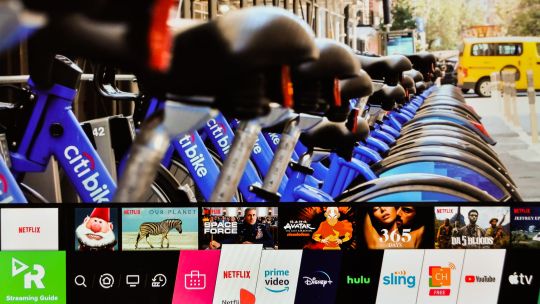
David Katzmaier/CNET
Solid app and voice support
LG’s webOS menu system is also basically unchanged from last year. It still lacks the innovative extras and app-based setup of Samsung’s Tizen system and falls well short of the app coverage of Roku TV or Sony’s Android TV. If you want more apps, your best bet is to get an external streamer, although only a handful, including the Apple TV 4K, Amazon Fire TV Stick 4K and Nvidia Shield can support Dolby Vision and Dolby Atmos. Meanwhile LG’s apps for Netflix, Amazon, Disney Plus and Vudu all support Dolby Vision and Dolby Atmos, while Apple TV app supports Vision but not Atmos. Using the TV’s built-in apps gets you the highest-quality video and audio from those services, no external streamer required.
The remote tracks the motion of your hand to whip quickly around the screen, something that’s particularly helpful when signing into apps or searching using an onscreen keyboard. The scroll wheel is also great for moving through apps, like those seemingly infinite thumbnail rows on Netflix and Amazon.




David Katzmaier/CNET
LG’s TVs are still the only devices that let you use both Google Assistant and Amazon Alexa. The main mic button invokes Google Assistant while a long-press of the Amazon button gets you Alexa. Both can do all the usual Assistant stuff, including control smart home devices, answer questions and respond via a voice coming out of the TV’s speakers (yep, both voices). Basics like “What’s the weather?” works as you’d expect from either assistant, complete with onscreen feedback.
The CX also works with Apple’s AirPlay 2 system, just like many other TVs including 2019 models like the B9. I was able to fire up my iPhone to share photos and video to the screen from the Photos app as well as mirror my Mac and phone screens. The LG also has the Apple TV app, of course.
Key features
Display technology OLED LED backlight N/A Resolution 4K HDR compatible HDR10 and Dolby Vision Smart TV webOS Remote Motion
The feature-packed CX includes just about everything that matters in a modern TV. LG says the new A9 Gen 3 chip — included on the CX but not on the B9 or BX — has improved deep learning chops and “AI picture Pro” enhancements. I didn’t notice any major benefits from the processor in my testing.
New for 2020 is the Filmmaker Mode, which takes the place of the Technicolor Expert modes of years past. As promised it turns off the Soap Opera Effect for film-based content (yay) but so do many other modes in the CX, including Cinema, ISF and Dolby Vision itself (yes, this TV has a LOT of picture modes). While plenty-accurate it’s also relatively dim so I ended up using Cinema and ISF Bright for most critical viewing.
All of LG’s 2019 and 2020 OLED models include the latest version of the HDMI standard: 2.1. That means their HDMI ports can handle 4K at 120fps, support enhanced audio return channel (eARC) as well as two gamer-friendly extras: variable refresh rate (VRR) and automatic low latency mode (ALLM, or auto game mode). Check out HDMI 2.1: What you need to know for details. I didn’t test any of these features yet for this review.
Speaking of VRR, the B9 and CX also support the Nvidia G-Sync standard. One difference between the two, however, is that only 2020 models like the CX will also support AMD FreeSync.
Bear with me, normal readers, because there is one ultra-technical downgrade on the CX compared to the 2019 C9. As reported by Forbes, the new model’s HDMI ports support 4K at 120fps up to 40Gbps (10 bits), while last year they went up to the full 48Gbps (12 bits). In a statement, LG told CNET that “the market situation evolution indicated that real content that requires 48Gbps is not available in the market.” The only devices that might look better at 12-bit compared to 10-bit are next-generation consoles like the PlayStation 5 and Xbox One Series X, but I’d be surprised if it makes a big difference.




David Katzmaier/CNET
The selection of connections is otherwise top-notch. Unlike many of Samsung’s sets, this one actually has an analog video input for legacy (non-HDMI) devices, although it no longer supports analog component video. There’s also a dedicated headphone/analog audio output.
Four HDMI inputs with HDMI 2.1, HDCP 2.2
Three USB ports
Composite video/audio input
Optical digital audio output
Analog audio 3.5mm headphone output
RF (antenna) input
RS-232 port (minijack, for service only)
Ethernet (LAN) port
Picture quality comparisons

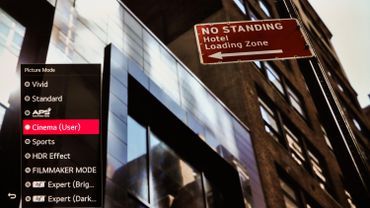

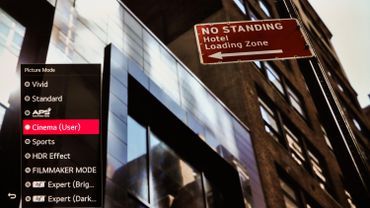
David Katzmaier/CNET
Normally I’m able to compare a TV against four or five others side-by-side, but during coronavirus lockdown the size of my basement — and limited access to comparison TVs — reduced that number to two. Happily they were two of the best TVs of 2019, the B9 OLED and the TCL 8-Series. As I mentioned above the CX and B9 were basically tied, with image quality that deserves a score of 10/10, while the TCL fell a bit short of both.
Click the image at the right to see the picture settings used in the review and to read more about how this TV’s picture controls worked during calibration.
Dim lighting: Lined up in my darkened basement TV lab, the CX immediately distinguished itself from the LCD-based TCL but not so much from its sister LG OLED. Between the two OLED TVs I didn’t spot any major differences.
Watching the 1080p Blu-ray of Parasite, the trademark perfect black levels and superior contrast of OLED were an upgrade in punch and realism. Every scene benefited, but as usual the darker ones showed the largest differences. As the Parks discuss the transgressions of their chauffeur in Chapter 4, for example, colors of their faces, clothes and the surrounding kitchen looked, well, richer and more realistic. In extremely dark scenes like Park Dong-ik’s ride in the back of the car, the difference was even more evident in a side-by-side comparison.
Shadow detail was excellent on the CX and overall dark areas still looked significantly more realistic than with the TCL. Pro tip: In my recommended picture mode, Cinema, bump up Brightness from 50 to 52 to reclaim those shadows while still preserving perfect black levels.
Bright lighting: No major changes here: The CX was as bright as previous LG OLEDs and significantly dimmer than high-end LCDs.
Light output in nits
TV Brightest (SDR) Accurate color (SDR) Brightest (HDR) Accurate color (HDR) Vizio PX65-G1 1,990 1,120 2,908 2,106 TCL 65Q825 1,653 904 1,818 982 Samsung QN65Q80R 1,443 832 1,494 1,143 TCL 65R625 653 578 881 813 LG OLED65C9 (2019) 451 339 851 762 LG OLED65CX (2020) 377 290 690 634 LG OLED65B9 (2019) 374 283 628 558
LG OLEDs from 2019 and 2020 have a setting called Peak Brightness that boosts the light output for SDR sources in Cinema and Expert modes. The idea is to increase contrast for brighter viewing environments while maintaining the superior color accuracy of those modes. As with most TVs, the brightest mode for HDR and SDR (Vivid on the CX) is horribly inaccurate. For the accurate color columns above I used ISF Expert Bright (Peak Brightness: High) for SDR and Filmmaker mode for HDR — I recommend CX owners do the same to get good color in bright rooms.
Overall, the OLED sets are still plenty bright enough for just about any viewing environment. Yes, they do get quite a bit dimmer than the LCDs when showing full-screen white — a hockey game, for example — but even in those situations they’re hardly dim.
The CX and B9 preserved black levels and reduced reflections very well — better than the TCL. I didn’t compare a Samsung directly for this review but in the past that brand’s high-end models have delivered the best bright-room performance overall.
Color accuracy: Before my standard calibration, the ISF Expert, Cinema and Filmmaker modes were already super accurate, among the best I’ve seen, and afterward the CX was as accurate as I’d expect. As usual, OLED’s superior black levels also improved the perception of color saturation compared to the LCD other displays. Bright colors like the fruit on the Parks’ countertop or the green of their backyard in Chapter 11 were lush and vibrant, while skin tones like the face of Mrs. Park remained true. I also appreciated that, unlike many LCDs including the TCL in this comparison, the CX didn’t introduce a blue tinge to near-black areas.
Video processing: Watching the Parasite Blu-ray it was difficult to see any processing advantages of the CX over the B9, perhaps because it’s a very high-quality source to begin with. Looking for evidence of the CX’s fancy new chip in action, I tried an old favorite: Game of Thrones’ The Long Night episode on HBO Max, streaming from an Apple TV 4K (set to 1080p SDR to match the native stream).
The opening setup of the army awaiting the coming of the white walkers was rife with blockiness, banding and other compression issues, as well as basic video noise. But the CX didn’t clean it up much better than the B9. There was slightly less banding on the CX during a pan over Winterfell (5:19), for example, and less near-black noise in the sky during the Dothraki charge (12:51) and when the solitary horse returns (13:47), but I had to look hard to spot the improvement. And sometimes the B9 looked better; for example it showed less noise than the CX in the black sky around Sir Davos’ face (7:13). I’ll give the slight edge to the CX, but it’s really subtle.
With the Real Cinema setting turned on, the CX passed my go-to 1080p/24 film cadence test from I Am Legend in Off, Cinema Clear and User (0-4 for De-Judder and 10 for De-Blur) TruMotion position. The latter two also delivered the TV’s maximum motion resolution (600 lines). For 2020 LG’s User De-Judder setting is better than last year, with more of a range for finicky cadence purists (we know who we are) to dial in the right amount of smoothness; anything 4 or lower introduced some judder to my eye, conveying a sense of film rather than soap opera effect. Clear on the other hand is toward the smoother side, albeit still tolerable. Personally I prefer User: De-Judder 0 but it’s great that there’s more good options than ever.

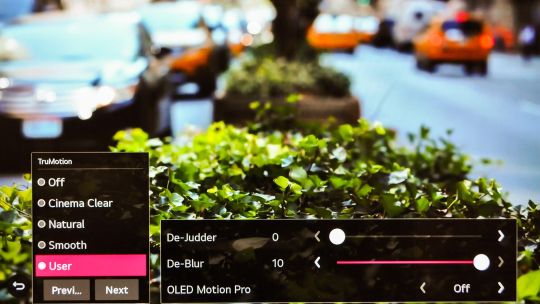

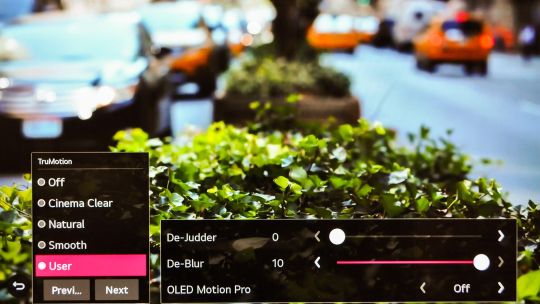
David Katzmaier/CNET
There’s also a setting labeled OLED Motion Pro, available only in the User section of the TruMotion menu. In previous years it was a simple toggle that introduced black frame insertion to improve motion resolution but with the usual tradeoffs of a dimmer image and visible flicker. This year it has four settings, Low, Medium, High and Auto, with progressively better motion resolution, High tops out at the maximum 1,200 lines in my test but was quite dim and flickery. Medium was the best overall, measuring slightly less at 1080 lines but with nearly the same light output as Off and no flicker. The CX is the first OLED TV I’ve tested that can match LCD TVs with true 120Hz refresh rates, such as the TCL 8 series or the Samsung Q70, for motion resolution.
The problem? Engaging any OLED Motion Pro setting aside from Off crushed shadow detail and made the image look too dark. My advice is to avoid using this setting unless you calibrate the image specifically for it — or you hate blur so much that you’re willing to sacrifice being able to see dark areas clearly.
Gaming input lag is similar to last year, which is to say superb. The CX showed 13.7 and 13.8 milliseconds in game mode for 1080p and 4K HDR sources, respectively. That’s shy of the C9 by mere tenths of a millisecond. If you can tell the difference, hats off to you.
Uniformity: Like all recent OLED sets, the CX was extremely uniform in brightness and color, with no visible variations across the screen. In comparison the LCD-based TCL all showed slightly brighter and darker areas with full-field test patterns, although it didn’t have major issues. And as usual the two OLEDs were much better at maintaining fidelity from off-angle, when viewed from seats other than the sweet spot right in the middle of the screen. There were no differences in uniformity between the B9 and CX.




Parasite is a great movie that looks spectacular in 4K HDR.
CJ Entertainment
HDR and 4K video: The 4K Blu-ray of Parasite looked spectacular on all three high-end TVs, as expected, but the OLEDs had the advantage. The TCL beat them in brightness and highlight pop, however. In Chapter 3 when Kim Ki-woo rounds a corner of the house (13:13), the sun measured twice as bright — 1028 nits vs. 540 on both OLED TVs — and the difference was obvious to my eye.
Despite the extra brightness, however, the overall contrast and richness of the OLEDs’ image made the LCD look relatively flat by comparison in many scenes. In the criteria at 30:51, for example, there was just a bit more pop and color in the food and the flower wrappings. And despite its excellent local dimming the TCL still betrayed some brighter spots in dark areas, for example the shadows in the back of the car at 30:14.
Looking at the gorgeous nature footage from the Spears and Munsil HDR benchmark, the TCL’s higher brightness paid more dividends than the cinematic Parasite. In my side-by-side lineup the LCD’s brighter skies, snow and other daylit scenes were more powerful, especially when most of the screen was very bright — the desert sand, and plants at 5:20 was a good example. The OLEDs didn’t look dim by any means but the TCL was better in those bright scenes. In more mixed and darker scenes, on the other hand, the OLEDs superior contrast again won out.
Keeping with the nature theme, I switched my Apple TV back to 4K HDR mode and checked out the amazing-looking Our Planet: Coastal Seas on Netflix. From the brilliant colors of the reef to the dark recesses behind the swarms of sharks I saw the same themes: an overall edge to the OLED TVs despite the TCL’s brighter image. Netflix’s nature documentary didn’t show as much HDR punch and detail as the reference disc in general, and for that reason the TCL’s brilliance didn’t make as much of an impact. In some bright scenes like the splashing seals (20:34), highlights like the waves actually measured slightly brighter on the CX OLED, but in others like the sun through the kelp (21:03) the TCL was visibly brighter and measured as such (1440 vs. 660 nits).
Geek Box
Test Result Score Black luminance (0%) 0.000 Good Peak white luminance (SDR) 377 Average Avg. gamma (10-100%) 2.20 Good Avg. grayscale error (10-100%) 0.65 Good Dark gray error (30%) 0.20 Good Bright gray error (80%) 0.20 Good Avg. color checker error 1.1 Good Avg. saturation sweeps error 1.71 Good Avg. color error 1.14 Good Red error 0.89 Good Green error 0.92 Good Blue error 1.46 Good Cyan error 1.24 Good Magenta error 1.40 Good Yellow error 0.92 Good 1080p/24 Cadence (IAL) Pass Good Motion resolution (max) 1200 Good Motion resolution (dejudder off) 1000 Good Input lag (Game mode) 13.67 Good HDR10 Black luminance (0%) 0.000 Good Peak white luminance (10% win) 690 Poor Gamut % UHDA/P3 (CIE 1976) 99.20 Good Avg. color checker error 4.36 Average Input lag (Game mode, 4K HDR) 13.73 Good
LG OLEDCX CNET Calibration Results by David Katzmaier on Scribd
0 notes
Text
3 Errors In COMPETITION That Make People Seem Stupid
The Major Gaming Blogs Of 2015 Castaliahouse.com
The Gaming industry has been the most influential and profitable small business in rather some time. GameCenter is an outstanding free gaming WordPress themes that are ideal for an animation or gaming blog, eCommerce ready for content material and product sites. This theme is translation prepared and multi-lingual compatible so use the language of your option on your website. It comes with complete support which will be pretty valuable for you if there will be any troubles although using the theme. The theme is totally responsive and has all the fascinating elements that is necessary to make a excellent gaming weblog, like a fresh appear and design and style, easy customizing selections and a lot additional.
It looks like a gadget from an alien civilization that's million light years much more sophisticated than ours. That is what numerous gamers and ordinary world-wide-web users assume about the NETGEAR Nighthawk S8000 This ethernet switch is designed particularly for gaming and streaming, enabling you to practical experience uninterrupted game plays and film and music streaming. Its 8-port design, coupled with a special program of network targeted traffic prioritization that comes in 3 various levels, gives customers the opportunity to manage many connections in a extra effective manner. The Nighthawk S8000 also comes with a one-of-a-kind QoS management solution that guarantees ultra-higher gaming and streaming overall performance. It's one particular of the finest gaming routers for a explanation.
The journey to becoming a Guru is an fascinating roller coaster of social emotions. Folks get quite attached to their board games, and acquiring to the final stage of acquiring rid of games is not a step that everybody takes. What everyone can agree on, nonetheless, is that modern day board gaming is exciting, and a wonderful excuse to get some close friends with each other.
I've locked the workplace doors and sealed the blinds I fear for my life from the explosive controversy that surrounds writing about this topic. But before both the ‘PC master race' and console gamers publicly execute me, let me make a single factor clear: I never think that Computer gaming is greater than console gaming, rather that when you convert to gaming on a Computer that you've developed to suit your gaming preferences, a console becomes extra of a standard platform with its own niche benefits and disadvantages.
Your blog is not a standard news outlet it really is a conversational spot. Speak to your audience and provide your voice. Look at the prime gaming blogs, according to Ranker Rock, Paper, Shotgun is #1, and it really is filled with opinions. Each post conveys the writer's train of thought quite clearly. Adhere to that system, and you'll be on the way to reaching larger levels of accomplishment.
3 Ways To Have (A) More Influence GAMING
Most of these themes have many of the very same attributes you will discover in the ideal all-purpose WordPress themes, such as quite a few pre-constructed page templates, countless customization choices, and a choice of premium tools that are included at no extra cost. Even so, what separates these gaming themes from the much more basic templates out there is their gaming-focused styles.
So below, we have developed the list of Major Gaming Blogs you must be following and we feel are worth following. The default demo of CrystalSkull looks excellent. Nonetheless, thanks to the wealth of theme settings and alternatives, not to mention the integrated premium web page builder tool, customizing this WordPress gaming theme is very simple.
The great factor about this theme is that it has a very gaming feeling built into it, with a clean and technique style that trades complexity and far more functions for a far more gaming oriented internet site with a concentrate on much better seeking. The poor issue is that it does not have a color-coded method and does not have a wider wide variety of creating blocks to construct your homepage. If you're planning on creating a good gaming internet site without too a lot stuff, this is just a perfect theme. It is price is not the most effective, compared to the features it has and it sits at $49, it is also at present ranking 10 on ThemeForest.
Your weblog really should be a enjoyable and exciting interest, no matter what you want to get out of it. Program and write content material that is interesting to you, not due to the fact you really feel that you https://www.prompix.info have to write it. Get inspiration from other gaming bloggers for some good subjects and turn into a component of the neighborhood by engaging with others' content material.
Almost certainly the greatest theme in existence with a predefined gaming template, News Gamer is on the top 3 for a explanation. NewsGamer is a professional responsive WordPress template appropriate for gaming magazines, newspaper publishers, magazine or sophisticated blogs. Why we believe this may well be the finest there is for a gaming magazine? Various reasons.
The PS community qualifies as hardcore gamers with profuse understanding of the gaming culture. You are sure to discover several like-minded gamers and untapped data on this on the internet portal. Pixelated Gamer has one thing to present for every single type of gamer, be it a retro gamer or hardcore video gamer. The evaluations and capabilities line up from casual gaming to Xbox and Nintendo gaming evaluations. The internet site also puts up gaming opinions and gaming hardware blogs.
Thanks a lot for this good post as well as your gaming series posts. I am seeking forward to far more informative posts from you. PlayerX really should be on your shortlist if you're searching for a modern WordPress gaming theme. If they currently have a mechanical keyboard, possibilities are they already paired this with a excellent gaming mouse But in case they have not currently, get them a gaming mouse that will meet their personality or the games they play.
Revenues of the Southeast Asian games industry are anticipated to double to $two.2Bn by 2017. Thailand will remain the biggest marketplace in terms of gaming revenues in Southeast Asia, closely followed by Indonesia and Malaysia. Singapore will continue to develop but will drop marketplace share to faster growing countries. Vietnam and Thailand will grow in line with the overall market place, maintaining their industry share.
Creating a complete gaming magazine with the TagDIV composer is something extraordinary uncomplicated to achieve and one particular of the reasons why you really should get this theme. Newsmag supports much less modules than their number 1 theme, Newspaper, but it is also outstanding strong nevertheless and deservers the spot amongst the incredibly very best themes for a gaming magazine. It also has widgets for Instagram, weather, social counter, common category, author box, ad box, you name it.
Tuned and developed for gaming sites, Arcane offers an exquisite gaming encounter unmatched by many themes out there. This devoted gaming WordPress theme supplies you with the right tools to produce gaming communities of massive proportions. From types teams to managing tournaments, content material sharing, custom user and group profiles, you can do it all with this plugin.
0 notes