#renamefile
Explore tagged Tumblr posts
Text
BloodArt : RenameFiles
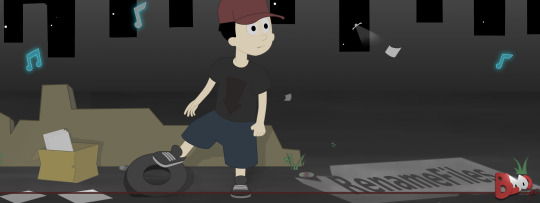
RenameFiles marks the beginning in which societies claim rights of perception in the city. the search tries to highlight its own movement, then the advertisements find themselves assimilated to the walls to which the labyrinths in the streets are made.
the words of the messages go through the objectification and restarting the promoted wanderers wander ghosts of imposition. executors march to availability, and accumulating the powers succumbed to the tasters.
shadows then under the titles of the award fill the structures, being individuals possessing the new words enchant the doubts. the legion reigns supreme the residents subjugated lost, then others are made pariahs of perception.
the luminosity electric posts attenuating the storm making the plasma, perpetuate the societies cursing the residences. the mentalized search in the subliminal messages in which they make reality by delving into what is made of the fame of the moment.
brought the dredged to the processing of the answers, they corrupt the preservation by propagating the presences. adventures computed in the course of the invalidation rotting the knowledge of the stay. others more masked of this knowledge succumb to the residence, then placed to the perception of the tasters drain to the imposed rights.
the modification in adapting the stays entangles the souls escaping the claws of the overseers, disturbing the doubt of the individuals accommodated at the mercy of the looters.
BloodArt(literature) providing descriptive and literature in texts, comments, and project organization.
#BloodArt Literature#BloodArt-Gallery#descriptive writing#critical thinking#psychic readings#writers on tumblr#artists on tumblr#RenameFiles
0 notes
Photo

Learn the command of renaming a file in the Linux in a simple way Read the article to know more information:https://www.webtoolsoffers.com/blog/how-to-rename-a-file-in-linux #renamefile #linux #linuxcommands #linuxterminal #linuxupdate #learnlinux #linuxprogramming #linuxforwindow #linuxkernel https://www.instagram.com/p/CJLgV1yAgoj/?igshid=155tvodlezosm
#renamefile#linux#linuxcommands#linuxterminal#linuxupdate#learnlinux#linuxprogramming#linuxforwindow#linuxkernel
0 notes
Video
How to Rename Many Files in One Click
0 notes
Text
Laravel 9 Dropzone Image Upload Example Step By Step

The most well-known, free, and open-source library for drag-and-drop file uploads with image previews is Dropzone. I'll be using Laravel 9 in this example.
Laravel Dropzone Image Upload
- To begin, use dropzone to upload several photos. - Adding photos to the database with alternative file names. - Removing photos from the preview box of the dropzone.
Step 1: Download Laravel Project
Type the following command to create a Laravel project. composer create-project --prefer-dist laravel/laravel dropzonefileupload
Step 2: Set up a MySQL database
//.env DB_CONNECTION=mysql DB_HOST=127.0.0.1 DB_PORT=3306 DB_DATABASE=*********** DB_USERNAME=root DB_PASSWORD=
Step 3: Compose a model and migration file
In your cmd, type the following command. php artisan make:model ImageUpload -m There will be two files created. - ImageUpload.php model. - create_image_uploads_table migration file. For the image upload table, we'll need to develop a Schema. Go to Laravel >> database >> migrations >> create_image_uploads_table to get started. //create_image_uploads_table public function up() { Schema::create('image_uploads', function (Blueprint $table) { $table->increments('id'); $table->text('filename'); $table->timestamps(); }); }
Step 4: Create a view file
Create an imageupload.blade.php file in resources >> views >> imageupload.php. Put the code below in there. We'll add a dropzone for file uploading in this file. Laravel Multiple Images Upload Using Dropzone Laravel Multiple Images Upload Using Dropzone @csrf First, we'll include our bootstrap.min.css and dropzone.min.css files in this file. After that, we'll include jquery.js and dropzone.js. After that, we'll make a form and add the dropzone class to it. In addition, we have some text in our upload box. Also, if the image is successfully uploaded, it will display a tick otherwise it displays a cross and error.
Step 5: Configure Dropzone
Now we'll write all of the Dropzone setups. So, in a view file, add the following code. Laravel Multiple Images Upload Using Dropzone Laravel Multiple Images Upload Using Dropzone @csrf We're adding Dropzone setup options to the file above. Any of the setting options are documented in the Dropzone Documentation Let's take a look at each choice one by one. - maxFilesize is set to 12 by default. Dropzone will only accept photos that are smaller than 12MB in size. You can make it smaller or larger depending on your needs. - Before the file is uploaded to the server, the renameFile function is called, which renames the file. - acceptedFiles compares the mime type or extension of the file to this list. The terms.jpeg,.jpg,.png, and.gif are defined. You have the option to alter according on your requirements. - The value of addRemoveLinks is set to true. Dropzone will show the Remove button, which we may use to delete the file we just uploaded. - The timeout is set to 5000 seconds.
Step 6: Create one controller and route
php artisan make:controller ImageUploadController ImageUploadController.php will be created, and we'll register routes in the routes >> web.php file. So let's get started. //web.php Route::get('image/upload','ImageUploadController@fileCreate'); Route::post('image/upload/store','ImageUploadController@fileStore'); Route::post('image/delete','ImageUploadController@fileDestroy'); The next step is to add some code to the fileCreate() function in the ImageUploadController.php file. // ImageUploadController.php public function fileCreate() { return view('imageupload'); } We are simply returning the imageupload that we have made in the create() method.
Step 7: Save File into Database
To store the filename in the database, we must code the fileStore() procedure in sequence. // ImageUploadController.php use AppImageUpload; public function fileStore(Request $request) { $image = $request->file('file'); $imageName = $image->getClientOriginalName(); $image->move(public_path('images'),$imageName); $imageUpload = new ImageUpload(); $imageUpload->filename = $imageName; $imageUpload->save(); return response()->json(); }
Step 8: Remove File From Database
The removedFile() function has now been added to the dropzone configuration. Laravel Multiple Images Upload Using Dropzone Laravel Multiple Images Upload Using Dropzone @csrf To delete a file from the database, add the fileDestroy() function. In FileUploadController, add the following code. //ImageUploadController.php Read the full article
#implementdropzone.jslaravel#laraveldropzoneexample#laraveldropzonefileupload#laraveldropzoneimageupload#laraveldropzonemultiplefiles
0 notes
Text
Some keybindings.json for VSCode
{ "key": "cmd+enter", "command": "renameFile", "when": "explorerViewletVisible && filesExplorerFocus" }, { "key": "enter", "command": "-renameFile", "when": "explorerViewletVisible && filesExplorerFocus" }, { "key": "enter", "command": "list.select", "when": "explorerViewletVisible && filesExplorerFocus" }
~ https://code.visualstudio.com/docs/getstarted/keybindings
0 notes