#peripherals are only compatible with certain devices'
Explore tagged Tumblr posts
Text
psa: if you go to a store looking for cables or peripherals for your devices, know what you're looking for beforehand!!! at the very least, know what kind of device you have!!!!!
retail workers aren't psychics. we can't intuit what model of ipad you have or how old your computer (or monitor) is, so we can't automatically know what flavor of apple pencil you need or what cables you need to attach a monitor
#one time i had a dude asking about keyboards for an ipad and i was like 'well what model do you have?'#'idk. the latest one?'#'....well. i mean. do you know which one? bc idk what to get you if you dont know.#peripherals are only compatible with certain devices'#'ugh. ill just get a laptop then'#like. bare fucking minimum is to know what flavor of device you have!!!#or bring it in. or take pictures. or something#maybe its unkind but its stupid that people dont even know the basic cables they need#it's really not that difficult to know if your computer and monitor are both hdmi compatible or not#or if you have a lightning charging iphone or usbc#do your local retail drone a solid#do the bare minimum of research before coming in for something like this#i beg of you#i dont want to get in trouble one day for not being able to hold back some snide comment#and also maybe unkind. but if you dont know how to do the basic research of like 'how to connect x monitor to y port'#perhaps you shouldnt be using said equipment? unless you are baby#bc if you dont even know how to do basic basic research i feel like you wouldnt have the tech literacy to avoid harmful shit#but maybe thats just me..idk#to the void with love
1 note
·
View note
Text
Upgrade Your Steam Deck Experience with SteamOS 3.6.19

SteamOS 3.6.19 release with big update for Steam Deck support in a variety of areas, even games. Thanks to the Valve team and all the players who shared their feedback. Available for all owners via Steam. Good news, fellow Steam Deck users. SteamOS 3.6.19 has released with a whole range of updates, tweaks, and fixes to make our Deck experience even better. Let’s dive into what’s new, and I’ll keep it simple and to the point.
System Updates
First off, SteamOS 3.6.19 now runs on an updated Arch Linux base with the Linux kernel bumped up to version 6.5. What does that mean for us? It translates to better hardware compatibility, smoother performance, improved security, and a more stable system overall. If you’ve had any issues with random crashes or slow updates, those should be less of a problem now. Speaking of SteamOS 3.6.19 updates, they’ve made future OS updates quicker, which is always a win. Also, there are fixes for certain microSD cards, especially some SanDisk ones that were being misread by the Deck. Plus, session restarts should be faster, especially if your system glitches from GPU errors. If you’ve run into issues with long play sessions causing crashes (like the annoying ‘page allocation failure’). That’s has a patch too. And for those unlucky few who had corrupted Steam installations, recovery should now be smoother.
Wi-Fi and Connectivity Fixes
Steam Deck also fixed several Wi-Fi issues. You should have fewer connection problems, especially if you’re using WPA3 security or Wi-Fi 7 access points. Plus, Valve’s handheld should handle cursor alignment and performance overlay glitches more effectively. Which is also a nice touch.
SteamOS 3.6.19 Display and Performance
For anyone using the OLED model, display issues like weird refresh rates, gray lines during boot, or random screen blacks should be gone. There’s also better color balance and gamma uniformity, meaning the display should look crisper and less “greenish” in low brightness settings. VRR (Variable Refresh Rate) issues with external displays have also have a fix now. Due to make gaming on bigger screens a better experience.
Bluetooth and Controllers
Big win for Bluetooth users—there’s improved pairing for Apple AirPods, and new support for HFP and BAP Bluetooth profiles. They’ve made sure only certain Bluetooth devices (like controllers) wake up the system. So your Deck won’t suddenly power on when you don’t want it to. Some controller bugs have been fixed in SteamOS 3.6.19 too. Check out the gear that now has support through each link, so you can get exactly what you need. Especially for the DualShock 4 and DualSense controllers. Also, Steam Deck now officially supports the ASUS ROG Ally extra keys, Raikiri Pro controller, and Machenike G5 Pro controller, which is great for those who use these peripherals.
Desktop Mode and Docking
If you’re a fan of Desktop Mode, there are a few KDE Plasma updates (now at 5.27.10). SteamOS 3.6.19 also offers a bunch of fixes to ensure smoother switching between Desktop Mode and gaming. External display issues (like blank screens or crashes) should be fixed now too. For those using the Docking Station, there are new HDMI CEC features, meaning you can control things like waking up the TV or switching inputs with your Deck, which is pretty neat.
Battery Life and Power
Steam Deck LCD users will notice up to a 10% battery life improvement under light load situations, which is always welcome. There’s also better power management with fixes for things like random power LED blinking.
SteamOS 3.6.19 Game Fixes and More
A bunch of game-specific fixes are also apart of the changes. Titles like BlazBlue Centralfiction, Warriors All-Stars, ELDEN RING, and Disgaea 5 Complete should all run smoother without those annoying display glitches or crashes. Even game recording should work better with fixes for colors and capture issues.
Final Thoughts
Overall, this is full of useful upgrades, from better Bluetooth and controller support. Also, smoother display handling and more reliable updates. So, if you’ve been running into any of these issues. SteamOS 3.6.19 should make your Valve handheld that much better to play games. Time to get gaming and enjoy these fresh fixes. Available for all owners via Steam.
2 notes
·
View notes
Text

// officially introducing: Aro and Dupliss! they are two teenage boys who are of the Skiekan (sky-eek-ahn), a species that’s near-extinct after an apocalyptic and destructive event in its native world. luckily, these two have found refuge in the town of Valeflow, and they work at the Interdimensional Mail & Message Network! their jobs tend to take them to different worlds frequently.
more info on Valeflow, the IMMN, and the Skiekan under the cut! :] also bonus sketches down there
Valeflow & the IMMN
Valeflow and the IMMN central building are on a floating island. Said island usually plants itself in or above the oceans of worlds. It has a magifuel engine in a room underneath the IMMN building that allows it to travel through dimensions; the engine also makes the atmosphere around the island breathable, sustainable and habitable.
The IMMN is a very small company that operates on a per-individual basis. It focuses on getting items to people that need them. It can be letters from a lost loved one, communications between residents of different worlds, sometimes it's useful items that show up and can't otherwise be explained, sometimes it's replenishing goods in an area to make sure things thrive, and sometimes it's just regular mail.
Since the IMMN is small, it doesn't have stations on a per world basis. It dispenses handheld portal devices to its employees to get them into general locations/worlds, that way the island doesn't have to switch worlds every time a new delievery order comes in. Said portal devices are recognized to possibly be misused, so they are connected to the central building and can be individually and remotely decommissioned if need be.
the town of Valeflow isn’t very large either. there’s roughly 1000-1200 people living there, so it’s enough to establish a community and various services, but not enough to be a super huge city.
the island itself is pretty big, adorned with multiple rivers and lush forests. it has a thriving ecosystem as well. Valeflow is stationed in the center of the island, on top of one of the rivers, so the town gets most of its power from hydroelectric.
On The Skiekan
the Skiekan were an aerial species that were noted for their flexibility. they could hover and soar with ease, and there were many different wing and tail types that allowed for incredible diversity in flight means. they could be diurnal or nocturnal, and they adapted to most environments pretty quickly.
one of the Skiekan’s glaring weaknesses is that they have a degree of ingrained claustrophobia. being in enclosed spaces for a long amount of time is known the cause anxiety.
each Skiekan produces a powder from their wings which is known as “shed”. shed is incredibly diverse. some shed could be used for offensive means, like poisonous shed, sleep/paralysis powder shed, blinding powder shed, etc. other shed could be used for common daily means. some Skiekans that specialize in cooking tended to have freshness shed, a kind of salty powder that preserves food well. blacksmiths would commonly have shed that repels heat. rarer still were “elemental” shed types, like ones that could ignite fire or electrical currents in the air when concentrated.
shed is naturally stored in the wings and can be released or contained by choice; the powder only “activates” when certain chemicals are released in the wing veins.
buildup of shed is prevented by brushing and gently cleaning the wings regularly. this gets rid of the inactive powder buildup, which could encumber flight if left unchecked.
water and most kinds of shed don’t mix because water can wash away an unhealthy amount of shed. certain kinds of shed are compatible with water, though, and can even help with swimming by coating the wings.
Skiekans have enhanced hearing and sharp vision. their peripheral vision and focus is actually quite impressive compared to humans’.
Skiekans can produce clicking sounds to echolocate, although it isn’t always the most accurate. devices and means to help with echolocation were common in their society, especially among the nocturnal folk.
bonus Aro & Dupliss sketches


if you see this, thanks for reading to the end :] i’ve been working on this for a while and i’m very excited to write my silly little guys here
#I’ve been working on this for a few days#i hope y’all like my boys!!! I wish to write them here often#✉️ | aro / studies.#✉️ | aro / vis.#🛠 | dupliss / studies.#🛠 | dupliss / vis.
4 notes
·
View notes
Text
Why Choose Computeroids .com Driver Updater?
Keeping your PC in optimal condition requires more than just regular maintenance. One often-overlooked aspect is ensuring your device drivers—software that allows your hardware to communicate with the operating system—are always up to date. Computeroids Driver Updater offers a convenient and efficient solution to help you manage and update your drivers automatically. But with numerous driver updater tools available, why should you choose Computeroids Driver Updater? Let’s explore the key reasons.
1. Automatic Scanning and Updates
One of the standout features of Computeroids Driver Updater is its ability to automate the entire driver update process. Instead of manually searching for and downloading individual drivers, Computeroids simplifies everything for you:
Automatic Scanning: The software performs comprehensive scans of your PC to detect outdated, missing, or faulty drivers.
One-Click Updates: With just one click, all outdated drivers can be updated automatically, saving you time and reducing the risk of installing incorrect drivers.
This hands-off approach makes Computeroids Driver Updater ideal for both novice users who want a hassle-free experience and advanced users who prefer convenience.
2. Improved System Performance
Outdated drivers can significantly slow down your system, causing everything from longer boot times to slowdowns during resource-heavy tasks such as gaming, video editing, or running multiple programs. Computeroids Driver Updater ensures that your system runs at peak performance by keeping all drivers up to date. Updated drivers often come with:
Performance Enhancements: New driver versions are optimized to make hardware components more efficient, reducing system lag and improving speed.
Bug Fixes and Stability: Older drivers can cause your system to crash or freeze. Regular updates improve overall system stability by addressing these issues.
With Computeroids Driver Updater, your computer runs faster, smoother, and more reliably.
3. Extensive Driver Database
A key feature that sets Computeroids Driver Updater apart is its access to a vast and regularly updated driver database. This ensures the software can find the latest drivers for a wide range of hardware, including:
Graphics cards
Printers
Audio devices
Network adapters
USB peripherals
Motherboards
Regardless of the brand or age of your hardware, Computeroids Driver Updater can match your system with the correct drivers, ensuring compatibility and eliminating potential issues caused by outdated software.
4. Enhanced Security and Safety
Outdated drivers can create vulnerabilities that cybercriminals can exploit. Choosing Computeroids Driver Updater not only improves performance but also boosts your system’s security:
Official Drivers Only: Computeroids Driver Updater only sources drivers from verified manufacturers, reducing the risk of downloading malicious or corrupt drivers.
Security Patches: Many driver updates include important security patches that protect your system from newly discovered threats.
In addition, the software ensures that backups are created before any driver is updated, so you can quickly revert to an older version if something goes wrong.
5. Backup and Restore Features
One of the most important features of Computeroids Driver Updater is its backup and restore functionality. Before installing new drivers, the software creates a backup of the current driver. This allows you to:
Easily Revert: If an updated driver causes problems, you can restore the previous version without any complications.
Prevent System Instability: The restore feature helps you maintain system stability, especially after major updates that might not function as expected with certain hardware configurations.
This safety net ensures that even when updating drivers, you’re always in control.
6. Scheduling and Automation
For users who want a truly automated experience, Computeroids Driver Updater offers scheduled scans and updates:
Set It and Forget It: You can schedule regular scans to check for new driver updates daily, weekly, or monthly. This ensures that your system stays up to date without any manual effort.
Automatic Updates: Once drivers are detected as outdated, Computeroids Driver Updater can automatically download and install them in the background, allowing you to focus on other tasks without interruptions.
This level of automation helps ensure that your system stays up to date without any active involvement, ideal for users who prefer minimal intervention.
7. Easy-to-Use Interface
Even if you're not tech-savvy, you can navigate and use Computeroids Driver Updater with ease. The software is designed with a clean, intuitive interface that makes driver management accessible to everyone. Key features include:
Simple Dashboard: View the status of your system’s drivers in one place.
Clear Instructions: The software walks you through each step of the process, ensuring a smooth and stress-free experience.
Beginner-Friendly: Whether you’re a casual user or someone more advanced, the straightforward design makes the tool simple to use.
8. Reliable Customer Support
If you ever face issues while using Computeroids Driver Updater, the software comes with access to dedicated customer support. Whether you need help with installation, troubleshooting, or understanding a specific feature, the support team is there to assist you promptly.
Step-by-Step Guides: The support team provides detailed guidance for resolving any issues.
Quick Responses: If you run into problems, you won’t be left waiting—customer support is quick and effective.
Conclusion
Computeroids Driver Updater is more than just a tool to keep your drivers updated; it’s an all-in-one solution designed to improve system performance, increase security, and ensure long-term hardware stability. With features like automatic scanning, one-click updates, a massive driver database, backup options, and an easy-to-use interface, Computeroids Driver Updater is the perfect choice for both casual users and tech enthusiasts alike.
By choosing Computeroids .com Driver Updater, you’re opting for convenience, reliability, and peace of mind, knowing that your PC will always run at its best with the latest and safest drivers.
0 notes
Text
Experience Of the All In One HP PC

HP's All-In-One (AIO) PCs are designed to combine the power and functionality of a traditional desktop with a sleek, space-saving design. Here’s an overview of what you can expect from using an HP All-In-One PC:
Design and Build Quality:
Sleek and Modern Design: HP AIO PCs are known for their elegant, minimalist design that integrates the computer components into the back of the monitor. This not only saves space but also reduces cable clutter, making for a tidy workspace.
Durable Construction: The build quality is typically robust, with premium materials used in the chassis, ensuring durability and a premium feel.
Display Quality:
High-Resolution Screens: HP AIO PCs often feature high-resolution displays, ranging from Full HD to 4K. These screens offer sharp, vibrant visuals with excellent color accuracy, making them suitable for a variety of tasks including professional work, media consumption, and casual use.
Touchscreen Options: Many models come with touchscreen capabilities, providing a more interactive and intuitive user experience, especially useful for creative tasks and certain professional applications.
Performance:
Powerful Processors: Equipped with the latest Intel or AMD processors, HP AIO PCs deliver strong performance for multitasking, productivity, and even some gaming. This ensures smooth and responsive operation across a variety of applications.
Sufficient RAM and Storage: With ample RAM (ranging from 8GB to 32GB or more) and fast SSD storage options, HP AIO PCs offer quick boot times, fast application loading, and efficient multitasking capabilities.
Audio Quality:
Integrated Speakers: HP AIO PCs typically include high-quality integrated speakers, often tuned by Bang & Olufsen. This provides clear and immersive audio, suitable for media consumption, video calls, and general use without the need for external speakers.
Connectivity:
Comprehensive Ports: These PCs come with a variety of ports including USB-C, USB-A, HDMI, and SD card readers, ensuring compatibility with a wide range of peripherals and accessories.
Wireless Connectivity: Built-in Wi-Fi and Bluetooth support enhance connectivity options, allowing for seamless integration with wireless networks and devices.
Software and Features:
Windows Operating System: HP AIO PCs run on Windows, offering a familiar and versatile operating system with access to a wide range of applications and services.
Pre-installed Software: These PCs often come with useful pre-installed software, including HP’s own utilities for managing system performance, updates, and support.
Webcam and Privacy Features: Many models include a built-in webcam with privacy features such as a physical shutter, ensuring security during video calls.
Productivity and Multitasking:
Suitable for Office Work: With powerful processors, ample RAM, and high-resolution displays, HP AIO PCs are well-suited for office tasks, from document editing and spreadsheets to video conferencing and project management.
Creative and Professional Use: The high-resolution touchscreens (on select models) and powerful hardware make these PCs ideal for creative professionals, including graphic designers, video editors, and photographers.
Space-Saving and Aesthetics:
Compact Footprint: By integrating all components into the monitor, HP AIO PCs save significant desk space, making them perfect for small offices, home offices, and modern minimalist workspaces.
Aesthetic Appeal: The sleek design and clean lines add a professional and modern look to any workspace, making them visually appealing as well as functional.
Conclusion
HP All-In-One PCs offer a compelling mix of performance, design, and functionality. With high-resolution displays, powerful processors, and ample RAM and storage, they are well-equipped to handle a variety of tasks, from everyday computing to professional and creative work. The sleek, space-saving design and high-quality build make them a great choice for those looking to minimize clutter and maximize style in their workspace.
The addition of touchscreen options, high-quality integrated audio, and comprehensive connectivity further enhances their versatility. Whether you’re setting up a home office, looking for a family computer, or seeking a powerful all-in-one solution for professional use, HP’s All-In-One PCs provide a reliable and efficient option that delivers on both performance and aesthetics.
0 notes
Text
DIY Fixes vs. Professional Solutions for MacBook Repairs in Adelaide

Keeping your MacBook in good shape is very important. It can be a minute problem. It can be about adding memory, or regular maintenance. When you encounter problems with your Macbook, you might be pondering whether you should try some of the DIY fixes with the help of YouTube videos. So, in this blog,’ DIY Fixes vs. Professional Solutions for MacBook Repairs in Adelaide’, we’ll discuss why it is a plausible choice for professional solutions for Macbook repairs rather than opting for DIY Fixes. So, let’s hear it from the professionals for MacBook Repairs Adelaide!
DIY Fixes
We admit DIY fixes are very tempting due to their affordability and advantages. Let’s take a look at them in detail.
Advantages
1. Cost-effectiveness
Well, DIY remedies can help you with affordability. Rather than paying professional service fees, you will just buy the replacement parts and tools, provided that they are less expensive. Online introductions of teachers and forums that guide for nothing help reduce the cost. DIY helps to give you the power to decide where and how you allocate resources, and you can incur only the expenses that you directly incur.
2. Convenience
Convenience is one of the most important pros of the DIY approach for repairing MacBooks. Through DIY repairs, users can mend problems, practically and quickly, saving themselves waiting time with trips to appointments or shipping devices to the repair centers. This helps to reduce time and enables users to get hold of their devices back if things go wrong and they have the power to deal with recurring MacBook problems from the comfort of their houses.
3. Learning experience
DIY fixes to a MacBook not only give a skillset but also help in the learning process. Through handling repairs by themselves, the users brush up on their problem-solving abilities, get to know the computer hardware better, and improve their technical literacy.
Through such practice, modesty, and self-efficacy spur from individuals making them develop the ability to diagnose and fix problems fast. Above that, it saves time and money and as well it triggers a sense of purpose and ownership which is necessary for accomplishing our goals.
Common DIY Repair Techniques
Following are some of the common DIY repair techniques used.
1. Cleaning dust and debris
Cleaning up dust and other debris requires the removal of dirt and dust from devices like fans or computers. It avoids overheating and normal functioning is ensured by keeping a constant body temperature. Brush the small parts with a light paintbrush or apply compressed air so as not to break them up. One of the benefits of frequent cleaning is that it enables devices to have a longer lifecycle.
2. Replacing peripherals (e.g., battery, RAM)
Replacing removable parts or components like batteries or RAM is easy to do yourself. One can learn how to do this by watching videos that explain certain repair processes.
It basically obliges the old components to be removed and the new components to be installed for the sake of improved device efficiency. Make sure that you follow the manufacturer's instructions properly and that you have the correct model compatibility for your device. Installing fragile peripherals such as HDDs (Hard Disk Drives) can shorten the lifespan of your device as well as may cause consequent failures.
3. Software troubleshooting
Software troubleshooting, in particular, includes discovering glitches with computer programs or their system and bringing them back to life. For example, some of these issues are such as software crashes, freezes, or parity check errors. The remedial approach may entail restarting the device, updating the software, and/or exercising the appropriate diagnostic tools. The fact is that there are manuals for step-by-step instructions to follow on purpose or search online to find efficient solutions quickly.
Professional Solutions
1. Expertise and experience
Professional MacBook services have experts with streamlined expertise and experience who delve into different aspects of MacBook technical concerns. Their professional skill is a guarantee of timely accurate diagnosis and effective decisions, so the chance of mischarge or more damage to your device is reduced.
2. Guaranteed results
Professional repair services not only give peace of mind but also guarantee success in all repairs. Among other things, they can guarantee a nice quality repair, where the machine will meet all standards from their field, thus you can be confident about your MacBook running smoothly after the service.
3. Warranty coverage
Many of the reputable MacBook repair businesses like Fix N Talk do include warranty duration on their services as well as with the replaced parts. This puts the purchaser`s mind rested since any problems noticed during service or even post-repair are handled at no additional costs as long as they fall within the warranty period, limiting your losses or exposure.
Services Offered By Professional Repair Shops
Experts deal with repairs differently. They take care of matters including hardware repairs, data recovery, and component upgrades.
1. Hardware repairs
Most of the professional skilled repair service outlets provide a wide range of hardware-related services such as detailed procedures like board replacement and screen repair. Their skills guarantee timely and accurate repairs bringing your MacBook efficiency.
2. Data recovery
As, you know, professional repair shops like Fix N Talk are equipped with the newest sustainable tools and methods to retrieve data from various physical outputs as well as inaccessible ones on MacBook storage devices. However, this power can originate from many sources such as software malfunction or a data breach, but regardless of the source, they can still recover the valuable data while ensuring its confidentiality and integrity.
3. Component upgrades
Service centers offer the option of upgrades to the system part of your MacBook to improve the machine’s functionality and capability. They provide not only up-to-date RAM but also modern storage or other components that are always compatible and reliable. These upgrades are also tailored to your specific needs with regard to your unique goals, thus the functionality and durability of the said MacBook are improved in the long term.
0 notes
Text
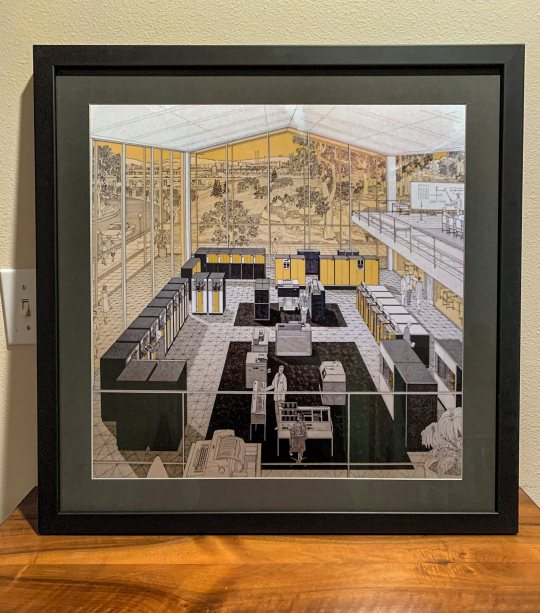
Framed AI reproduction of Helmut Jacoby’s 1961 “The IBM 7094”
The IBM 7094, introduced in 1962, was an important mainframe computer in the evolution of computing technology and brought several technical innovations that marked significant improvements over its predecessor, the IBM 7090. Here are some key technical innovations of the IBM 7094:
Increased Speed and Performance: The IBM 7094 operated at higher clock speeds than the IBM 7090, running at 2.18 MHz compared to the 7090's 2.0 MHz. This increased its computational speed, making it one of the fastest machines of its time. It could execute up to 229,000 instructions per second.
Double Arithmetic Unit: The IBM 7094 featured a double arithmetic unit that enhanced its capability to handle floating-point arithmetic, a critical feature for scientific computations. This made the 7094 particularly valuable for applications in fields such as space research and engineering.
Additional Instructions: The 7094 introduced additional instructions to the existing IBM 7090 instruction set, which allowed for more versatile programming and operations. These instructions included ones for handling interrupts and improved input/output operations, which were essential for managing the complex computational tasks it was designed for.
Hardware-based Multiply-Add Unit: The 7094 included a hardware-based multiply-add unit that could perform a multiply-add operation in a single step. This was particularly useful for certain types of vector calculations common in scientific computing, significantly speeding up these operations.
Improved Input/Output Capabilities: The 7094 offered improved input/output capabilities which allowed for more efficient data handling and transfer between the computer and peripheral devices. This was crucial for large-scale data processing tasks.
Compatibility with IBM 7090: The IBM 7094 maintained backward compatibility with the IBM 7090, allowing for the use of existing software and peripherals. This compatibility was important for customers upgrading from the 7090, as it protected their investment in software and training.
The IBM 7094 played a significant role in the advancement of computing during the 1960s, contributing to major projects such as NASA’s Apollo space missions. Its technical innovations not only provided enhanced performance and capabilities but also helped set the stage for future developments in the field of computing.
1 note
·
View note
Text
Windows 11 Version 23H2: What's New and How to Get It

Introduction
Microsoft has officially launched Windows 11 version 23H2, introducing a host of new features and enhancements to the operating system. In this article, we'll delve into the key takeaways, new additions, and how to get this update. Let's explore what Windows 11 version 23H2 brings to the table.
Key Takeaways
New Features and Changes The most noticeable change is the removal of the Chat button for Microsoft Teams. In its place, Windows 11 now includes a standard Microsoft Teams (Free) app pinned to the taskbar by default. This new app provides a slightly improved experience, featuring a "Mini mode" for Teams. This Mini mode offers the same functionality as the Chat panel but can be summoned at any time from the main window and moved around the screen for greater convenience. System Components Apps Enhanced Apps considered system components are now clearly labeled as such in the Start menu. Furthermore, they have their dedicated section in the Settings app, specifically under a new page titled "System components." This includes apps like the (Xbox) Game Bar, Microsoft Store, and Phone Link. While some of these apps can be deleted, it's important to note that doing so may affect certain features of the operating system. Microsoft's decision to label them more clearly aids in user control.

What Else Is New
Copilot: AI-Powered Assistance The flagship feature of this update is "Copilot," powered by AI and based on Bing Chat. It's available in select markets and is designed to replicate web-based tasks on your desktop, offering convenience and new capabilities. Co-pilot can perform tasks like changing system settings (e.g., enabling dark mode) and initiating a focus session. File Explorer Redesign This update showcases a brand-new design for File Explorer, offering a refreshed user experience for managing files and folders. RGB Lighting Controls Windows 11 version 23H2 includes built-in controls for managing RGB lighting, allowing users to personalize the lighting on compatible devices. USB4 and Thunderbolt Device Settings A settings page dedicated to USB4 and Thunderbolt devices has been added, streamlining the configuration of these peripherals. App Updates Numerous apps have also received updates. For example, Paint now supports layers and features a background removal function. Photos can blur the background to focus on the main subject, and the Snipping Tool can recognize text in screenshots and assist in redaction.
How to Get the Update
- Enable Latest Updates Toggle: In the Settings app, enable the toggle that allows you to receive the latest updates as soon as they become available. - Automatic Updates: Microsoft will commence the auto-updating process "in the coming months." Once enabled, your system will automatically install the update when it's ready.
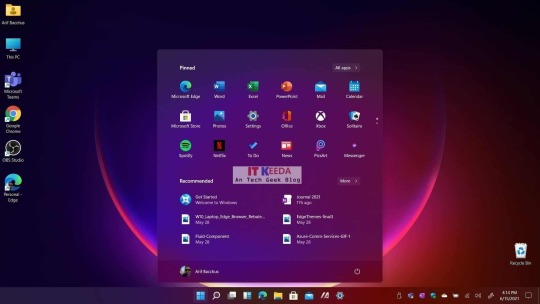
Why the Automatic Update? The reason behind the automatic update is that it follows the same approach as monthly cumulative updates and shares the same code base as version 22H2. Microsoft anticipates no compatibility issues with these new features since it's essentially the same code, and both versions will receive identical updates in the future. Embracing this update not only ensures you have access to the latest features but also extends the support period for your PC. In conclusion, Windows 11 version 23H2 is a significant update with a range of new features and improvements. By enabling the latest updates toggle, you can ensure that your PC remains up-to-date with the latest enhancements, making your Windows 11 experience even more enjoyable and productive. Don't miss out on the exciting additions this update brings to the table. Read the full article
0 notes
Text
SpO2 Probes
SpO2, also known as oxygen saturation, is a measure of the amount of oxygen-carrying hemoglobin in the blood relative to the amount of hemoglobin not carrying oxygen. There are many ways that the blood can be tested to ensure it contains normal oxygen levels. The most common way is to use a pulse oximeter to measure the SpO2 levels in the blood. Pulse oximeters are relatively easy to use, and are common in health care facilities and at home. They are very accurate despite their low price point. A SpO2 probes, also known as a pulse oximeter probe or sensor, is a medical device that is used to measure a person's oxygen saturation level (SpO2) in their blood. It typically consists of a small clip or adhesive pad that is attached to a person's finger, toe, earlobe, or forehead, and contains a light emitter and a light detector. The probe works by emitting two wavelengths of light, one red and one infrared, through the skin and into the underlying blood vessels. Oxygenated and deoxygenated hemoglobin in the blood absorbs different amounts of light at these wavelengths, allowing the pulse oximeter to calculate the oxygen saturation level in the blood. SpO2 probes are commonly used in hospitals, clinics, and other medical settings to monitor patients who are at risk of hypoxemia (low oxygen levels in the blood), such as those with respiratory conditions or who are under anesthesia. They are also used by athletes and people with certain medical conditions to monitor their oxygen levels during exercise or at home.
Spo2 probe types There are different types of SpO2 probes, which can be categorized based on their design and application. Here are some common types of SpO2 probes: 1.Location: Finger probe, Earlobe probe, Toe probe, Forehead probe. 2.Method of measurement :Reflectance probe or Transmittance probe 3.Reusable probes or Disposable Probes 4.Additionally, some SpO2 probes are designed for use in specific clinical settings, such as MRI or surgery, and are constructed of materials that are safe for use in those environments.
Selecting the Correct Spo2 probe Here are some factors to consider when selecting a SpO2 probe: 1.Age of the patient: The size and design of the SpO2 probe will vary depending on the patient's age. Pediatric patients may require a smaller probe or a probe designed to fit on the earlobe or foot. 2.Medical condition of the patient: Patients with poor peripheral circulation may require a probe designed to clip onto a toe rather than a fingertip. Patients with thin skin or fragile skin may require a probe with a softer, more flexible design. 3.Location of the probe: The location where the SpO2 probe will be placed can also impact the choice of probe. For example, a probe designed for use on the forehead may not be appropriate for use on a finger. 4.Purpose of the measurement: The purpose of the SpO2 measurement can also influence the selection of the probe. For example, a probe designed for use during exercise may have a different design than a probe used during surgery. 5.Compatibility with the pulse oximeter: It is important to ensure that the SpO2 probe is compatible with the pulse oximeter being used. Some pulse oximeters may only work with specific probes, so it is important to check the compatibility before making a selection.
Lub Dub Advantage Lub Dub Medical Technologies has been the the business for over 29 Years. We are producing high quality SpO2 Probes that are compatible with the pulse oximeters made by different manufacturers. The requirements and preferences of doctors and patients are varied. Different scenarios call for different types of SpO2 Probes but we here at Lub Dub ensure that all your requirements are met and your expectations are exceeded.
0 notes
Text
Why Choose Computeroids .com Driver Updater?
Keeping your PC in optimal condition requires more than just regular maintenance. One often-overlooked aspect is ensuring your device drivers—software that allows your hardware to communicate with the operating system—are always up to date. Computeroids Driver Updater offers a convenient and efficient solution to help you manage and update your drivers automatically. But with numerous driver updater tools available, why should you choose Computeroids Driver Updater? Let’s explore the key reasons.
1. Automatic Scanning and Updates
One of the standout features of Computeroids Driver Updater is its ability to automate the entire driver update process. Instead of manually searching for and downloading individual drivers, Computeroids simplifies everything for you:
Automatic Scanning: The software performs comprehensive scans of your PC to detect outdated, missing, or faulty drivers.
One-Click Updates: With just one click, all outdated drivers can be updated automatically, saving you time and reducing the risk of installing incorrect drivers.
This hands-off approach makes Computeroids Driver Updater ideal for both novice users who want a hassle-free experience and advanced users who prefer convenience.
2. Improved System Performance
Outdated drivers can significantly slow down your system, causing everything from longer boot times to slowdowns during resource-heavy tasks such as gaming, video editing, or running multiple programs. Computeroids Driver Updater ensures that your system runs at peak performance by keeping all drivers up to date. Updated drivers often come with:
Performance Enhancements: New driver versions are optimized to make hardware components more efficient, reducing system lag and improving speed.
Bug Fixes and Stability: Older drivers can cause your system to crash or freeze. Regular updates improve overall system stability by addressing these issues.
With Computeroids Driver Updater, your computer runs faster, smoother, and more reliably.
3. Extensive Driver Database
A key feature that sets Computeroids Driver Updater apart is its access to a vast and regularly updated driver database. This ensures the software can find the latest drivers for a wide range of hardware, including:
Graphics cards
Printers
Audio devices
Network adapters
USB peripherals
Motherboards
Regardless of the brand or age of your hardware, Computeroids Driver Updater can match your system with the correct drivers, ensuring compatibility and eliminating potential issues caused by outdated software.
4. Enhanced Security and Safety
Outdated drivers can create vulnerabilities that cybercriminals can exploit. Choosing Computeroids Driver Updater not only improves performance but also boosts your system’s security:
Official Drivers Only: Computeroids Driver Updater only sources drivers from verified manufacturers, reducing the risk of downloading malicious or corrupt drivers.
Security Patches: Many driver updates include important security patches that protect your system from newly discovered threats.
In addition, the software ensures that backups are created before any driver is updated, so you can quickly revert to an older version if something goes wrong.
5. Backup and Restore Features
One of the most important features of Computeroids Driver Updater is its backup and restore functionality. Before installing new drivers, the software creates a backup of the current driver. This allows you to:
Easily Revert: If an updated driver causes problems, you can restore the previous version without any complications.
Prevent System Instability: The restore feature helps you maintain system stability, especially after major updates that might not function as expected with certain hardware configurations.
This safety net ensures that even when updating drivers, you’re always in control.
6. Scheduling and Automation
For users who want a truly automated experience, Computeroids Driver Updater offers scheduled scans and updates:
Set It and Forget It: You can schedule regular scans to check for new driver updates daily, weekly, or monthly. This ensures that your system stays up to date without any manual effort.
Automatic Updates: Once drivers are detected as outdated, Computeroids Driver Updater can automatically download and install them in the background, allowing you to focus on other tasks without interruptions.
This level of automation helps ensure that your system stays up to date without any active involvement, ideal for users who prefer minimal intervention.
7. Easy-to-Use Interface
Even if you're not tech-savvy, you can navigate and use Computeroids Driver Updater with ease. The software is designed with a clean, intuitive interface that makes driver management accessible to everyone. Key features include:
Simple Dashboard: View the status of your system’s drivers in one place.
Clear Instructions: The software walks you through each step of the process, ensuring a smooth and stress-free experience.
Beginner-Friendly: Whether you’re a casual user or someone more advanced, the straightforward design makes the tool simple to use.
8. Reliable Customer Support
If you ever face issues while using Computeroids Driver Updater, the software comes with access to dedicated customer support. Whether you need help with installation, troubleshooting, or understanding a specific feature, the support team is there to assist you promptly.
Step-by-Step Guides: The support team provides detailed guidance for resolving any issues.
Quick Responses: If you run into problems, you won’t be left waiting—customer support is quick and effective.
Conclusion
Computeroids Driver Updater is more than just a tool to keep your drivers updated; it’s an all-in-one solution designed to improve system performance, increase security, and ensure long-term hardware stability. With features like automatic scanning, one-click updates, a massive driver database, backup options, and an easy-to-use interface, Computeroids Driver Updater is the perfect choice for both casual users and tech enthusiasts alike.
By choosing Computeroids Driver Updater, you’re opting for convenience, reliability, and peace of mind, knowing that your PC will always run at its best with the latest and safest drivers.
0 notes
Text
Macbook Air M1 | Best Suitable Accessories for Macbook Air M1 | Laptop Accessories
Macbook Air M1

Let’s talk about best suitable accessories for you MacBook Air M1. So you might have recently picked up an M1 MacBook Air or Pro. or perhaps you have an Intel model Or even one of the larger 15 or 16 inch MacBook Pros. Here’s a list of accessories that are tried and tested by me over the years and really help enhance the capabilities and increase you productivity with these machines. You can purchase these accessories from Amazon or other other e-commerce website to get best gadgets for you likewww.gadgetworldusa.com.
I will divide it in two sections:
- The first talking of accessories you can get for your MacBook when using it in laptop form, these are meant to be portable and in general can be applied to any laptop.
- In the second half, I will look at accessories when using your MacBook in desktop mode. What accessories you can get to make a seamless shift from laptop to desktop mode and carry on working for those longer, more demanding work sessions.
So let us get started with accessories to get when using your MacBook as a laptop.
USB Port:

Apple USB Type C to Type A adapter
The first thing I picked up when I got my first USB type C port only MacBook Pro, was this. The Apple USB Type C to Type A adapter. Well, with only USB Type C ports on all MacBook’s nowadays and a lot of peripherals still using a USB Type A port, you need the ability to access type A devices from the word go, so this is an excellent adapter to have in your bag, that will give you USB 3.1 Gen 1 speeds from any device that is also compliant with at least this standard.

Lenovo USB type C hub
Now, you may be thinking about why you should get an adapter that just provides a USB type A connection, when you can get a Lenovo USB type C hub with many other connections. Well, if that’s your Amazon is full of listing for these and there’s a lot of badge engineering happening here. So, a single supplier maybe manufacturing the same product for a number of retailers. Now both of these are well reviewed hubs, but I’ve had better luck with this Lenovo Hub. It is a couple of years old and no longer available in this exact version.
This other one offers additionally a 3.5mm jack, but in actual performance, it tends to heat up and loose the display completely till it gets cool. Also, you’re unable to adjust the volume using the MacBook’s software slider when you connect external speakers via this hub.
One thing these unpowered docks will not give you, is transfer speeds via SD cards. You really need a dedicated SD card reader if you work with large photo or video files. This here is an excellent choice, the SanDisk Imagemate Pro and it allows you to exploit the full potential of your SD cards read and write speeds.
SanDisk Imagemate Pro

Cable:

USB Type C to Micro B Amazon Basic Cable
Let’s talk cables for a bit. Now although you can use one of the aforementioned adapters or hubs to connect to USB type A cable devices, but if you’re not going to be moving between older computers and your new MacBook too much, you may want consider a USB Type C to Micro B cable such as these.
They are from different brands, but for the sake of uniformity wherever you may be located, I will recommend the USB Type C to Micro B Amazon Basic Cable. This will allow you to connect a sinning USB 3.1 hard drive directly to your MacBook via USB C and achieve USB 3.1 Gen 1 speeds.

Griffin Breaksafe cable
If you’ve had MacBook in the past and really loved the idea of MagSafe, this could be just the cable you were looking for. This is the Griffin Breaksafe cable that snaps in half if you yank or pull at it and prevents your computer from falling off a desk or other surface.
You have to be careful here, because there are tons of such options online. One example is this Baseus MagSafe connector, I really liked the idea of it. Convert your existing cable to MagSafe and have a very small connector permanently plugged in to the MacBook. And the connector itself was right angled to enable a more compact profile when charging. But in practise, this is not recommended at all. 99% of times it worked as advertised but that one time, when I connected it, remember this has live electricity running through it, it fried the logic board on one of my previous MacBook.
So, the only safe product I have come across is the Griffin Breaksafe cable. It’s bulkier and only charges up to 60 watts, so not as suited for bigger MacBook, but it’s safe and long enough to charge MacBook Airs and 13 inch Pros or even iPad Pros.

Cable Protectors
And also on the topic of cables, you can pick these little cable protectors on Amazon for next to nothing, they go on to your original Apple cables like so and offer great protection from bends in the one are Apple’s cables are most vulnerable at and if left unprotected, the cables tend to get frayed in this region. I used them on my iPad Pro and MacBook Pro 15 inch original USB Type C cables and they are as pristine as they were on day one, some two years later.
Mouse:

Logitech MX Master 3 mouse
Now when it comes to mouse, you do have the excellent trackpad on the MacBook Air itself, but if you want that classic mouse experience and want that scroll wheel, I cannot say. Enough good things about theLogitech MX Master 3 mouse. It’s not the most compact of mice but trust me when I say this, once you’ve used one of these, you will never want to go back to anything else. Really you have to experience it to know how great it is, it’s simply the best mouse in the world. In certain regions you can get in a Mac specific variant, but from what I’ve read there isn’t that much value addition in that one, so I would rather stick to the general variant and retain compatibility across devices.

Sandstorm mouse
You can connect up to three devices and switch between them using a toggle button on the bottom of the mouse. But if you want something more compact, I have used this Sandstorm mouse for the past three years now and this is from a UK based manufacturer. It is quite excellent, but its limited availability and recent issues I’ve had in terms of lagging with my older 15 inch MacBook Pro, means I would rather point you in the direction of the Logitech pebble mouse, which is really compact and performs well.

Logitech pebble mouse
Protection:

MOCA hard shell case
Now let’s talk protection. For many people MacBook is an expensive purchase and they will rightfully have think about protecting their new investment. The first thing that comes to mind is a hard shell case such as this. This is the MOCA hard shell case for the new M1 MacBook Air, but also fits other2020 MacBook Airs. The idea is sound, but since 2016, when the USB Type C MacBook came out, their displays are razor thin and the top lid has very little strength to it. So whenever I’ve tried to use such a case, be it on this MacBook Air or my older 15 inch MacBook Pro, it adds too much weight to the lid, and I can see this having an adverse effect over the years on the hinges.
Now that you’ve chosen a hard shell case for your MacBook, you may be thinking of sleeves. Well, if you want a basic sleeve, you will be well served by any of the generic ones available on Amazon. I used a handcrafted one that I picked up in the UK on my original13 Inch Retina MacBook Pro for a good few years. But recently I’ve moved to “Thule cases and bags”. On one of my flights with my older 13 inch MacBook, a generic laptop bag didn’t offer the protection from pressure damage that was needed and I had a damaged MacBook screen. Since then, I surveyed the market and chose this product, the Thule Gauntlet sleeve for both 13 inch and 15 inch MacBook Pros.
Thule Gauntlet sleeve

I actually the used the 13 inch version for my iPad Pro 12.9 inch. It offers rugged protection and although bulkier than a cloth or fabric sleeve, I’ve had peace of mind when travelling with this item. It’s quite no frills though and beyond a protective shield for your device, it doesn’t offer any storage space for accessories.

Thule Attaché case
If you’d rather have a bag, then Thule has you covered once more. Because of my really nice experience with their sleeves, I tried out the Thule Attaché case for the 15 inch MacBook Pro. This is a really nice bag and offers the same protection as the Gauntlet sleeve but additionally has plenty of space for accessories and chargers and keeps the laptop separate from these. You also have the option of working from the bag itself, quite useful in situations at airports and such locations, where you don’t want too much clutter when working for quick few minutes.
Storage:
Now let’s talk about storage. If you want fast and lightweight storage for you MacBook, you can’t go wrong with the excellent Samsung external SSDs, the T5 and its newer T7 cousin. I’ve used T5 1TB variant for a couple of years now and really enjoy the 540MB/Speeds it consistently delivers and do all of my video editing off this drive. The newer T7 offers double these speeds, but at some additional cost. Both are excellent and deserve a space in your laptop bag. And being solid state drives, they are not only very compact, but also extremely rugged when compared to a spinning hard drive.

Samsung external SSD T5
So this was all about accessories for on the go computing with your MacBook. Now let’s look at accessories that make your life easier when working at a desk. With these accessories you can seamlessly transform your MacBook into a proper workstation.
Display:

32 inch 4K Benq display
Well, the most obvious one on this desk is the main event, the 32 inch 4K Benq display. This is the Benq EW3280U 4K display. Don’t confuse it with the EW3270U, which is a VA panel display whilst this is the real deal, an IPS display, which you really need with such big displays for good viewing angles.
Also anything smaller than this, and you will not be effectively able to run this at native4K resolution. Everything becomes too small for reading comfortably and even this one, I use it a pixel doubled 2560x1440 resolution that provides retina-like sharpness and still plenty of screen real estate. As a bonus, this comes with the best speakers on a monitor and a subwoofer, meaning I’ve thrown away my external speakers now.
It’s not perfect though, and the new M1 MacBook do have number of issues with it. Also, even though it comes with a remote, I’ve found this Tobe very unresponsive. I still recommend this display simply because it is one of the few good IPS displays in 32 inch size and 4K resolution at this price point, at least in India and USA.
Stand:

Laptop stand from TARKAN
The other item here is a laptop stand from TARKAN. It is a 360 degree rotating stand that elevates you MacBook to a comfortable height and allows you to have the screen open of closed as per your choices. I wanted access to the Touch ID sensor, so didn’t want to use the MacBook in clamshell mode and this was really perfect for the purpose.
If you get the same design by a different manufacturer, by all means go for the best deal available, as most of these are made by the same supplier and then sold with different brand names.
Powerhouse:

Caldigit TS3 Plus dock
You can use the Caldigit TS3 Plus dock peeking for your MacBook, this is the powerhouse that has enabled me to have such a clean desk setup. The first distinction between this and the USB Type C hubs we spoke of earlier is that this is a Thunderbolt hub and is actively powered by its own big power brick. That means, not only does it not draw power from your MacBook, but it can charge the MacBook at up to a full 87 watts and power all number of other devices and have just a single, neat thunderbolt 3 cable running to your MacBook. Unfortunately in my case, my Benq Monitor doesn’t run at 60 hz refresh rate when connected via display port cable that this hub offers or even its own USB type C cable.

Belkin USB Type C to HDMI adapter
So I’ve had to add another accessory to the back of this hub, and that is Belkin USB Type C to HDMI adapter. This is a great accessory that allows running4K monitors at up to 60hz resolution and offers pass-through charging for a MacBook as well. It actually comes in two variants, but make sure you choose new one, and not the older one that doesn’t provide pass-through charging.
Thunderbolt dock:

Caldigit TS3 Plus thunderbolt dock
The Caldigit TS3 Plus thunderbolt dock has really replaced a number of devices form and offers the single cable convenience that I was looking for. The only thing going against it is the cost, it’s really expensive and its availability outside of the US and Canada is not great. But if money’s not an object, and you want the best hub for your MacBook, this is it.
Mechanical Keyboard:

TVS Gold Keyboard
Now this is a mechanical keyboard, the TVS Gold Keyboard, which is only available in India and is based on Cherry MX keys. If you’ve typed on a mechanical keyboard you will know how great they are for typing. The downside with this keyboard is its Windows layout keys. And also, if you’re used to typing on the excellent Magic Keyboards of the latest MacBook or even the iPad Pro, there is a lack of consistency when you switch to this keyboard, as the keys are differently sized and take some getting used to. For this reason, I recommend both this style of mechanical keyboard and Apple’s own Magic Keyboard. It will boil down to personal preference on this one.
Mouse:

Logitech MX Master 3 mouse
Once again, you see the excellent Logitech MX Master 3 mouse and it is right at home on this large Scarters mouse mat. It measures90x45 cms and offers a great base to work on and is spill proof and easily cleaned and also reversible and comes in different colours on both sides. It’s recently had a price cut and really great value at reduced prices.

Scarters mouse mat
Monitor Arm:
The other item you see here, is the excellent Amazon Basics monitor arm, which allows a range of movement for your monitor whilst keeping your desk clean. It also offers cable management for a clean look. I’m not using it currently as I like the look of my new Monitor’s base stand, but I do use it add an additional screen from time to time. I’ve done an in-depth review on this, so do check that out.

Amazon Basics monitor arm
External HDD:

Seagate Backup plus Portable 5TB external HDD
Now when you’re at a desk, portability is less important and when it comes to hard drives, space and capacity take precedent. Here are two excellent choices, one is the Seagate Backup plus Portable 5TB external HDD and second is the WD My Passport 4TB portable external hard drive. Both are USB 3.0 and have spinning drives inside them. They are both available for great prices around the world and availability is excellent on any local Amazon site. It’s a great way to dump large files and use for backing up your MacBook. And USB 3.0 speeds mean that they are not painfully slow when it comes to file transfers.

WD My Passport 4TB portable external hard drive
Extension Cable:

USB type C extension cable by Stouchi
USB type C extension cable by Stouchi that are tricky to find, also they are uni-directional, so you can plug them in the wrong way. They only work when connected in one orientation, so make sure you try both sides when you use them. But what it does offer is the ability to hide USB Type C hubs away for a clean desk setup. If you don’t want an expensive Thunderbolt hub, this maybe a good way to achieve port expansion whilst keeping your desk clean.
Cable Management Tray:

IKEA Signum cable management tray
Finally, this is the IKEA Signum cable management tray, plenty long and strong and adjustable. Also easy to install as will ensure your desk looks pristinely clean and cable clutter free.
Since it’s from a well-known brand, availability and quality is generally great around the world. Thanks for sticking by till the end and hopefully you will find something useful from these accessories for your own use case scenario. There are many other e-commerce website to get best gadgets for you like www.gadgetworldusa.com. Let me know in the comments section, which ones of these you have or are planning to get or if you have an alternative to any of them.
Thank you very much for reading this Article.
#macbook air m1#laptop#laptop accessories#mouse#laptop stand#gadgetworldusa#gadgetworld#external ssd#external hdd#usb extention#apple macbook
3 notes
·
View notes
Text
Home
ATC Clks
This article provides an overview of ATC Routers. There are different types of ATC systems, and you need to know about the differences between them if you are looking for a solution for your business or home.
If you have been searching for a way to improve the efficiency of your computer systems, you may want to consider ATC. There are a lot of different types of ATC systems available, including wireless. Wireless systems do not require a wall outlet, but they do use power lines to transmit the signal. Wireless ATC systems are very efficient.
ATC clks operate on a type of mechanical clk. They receive the computer's peripheral signals using a motor and run them to a keyboard, which translates the signals to a keyboard. Once the key has been pressed, the ATC clk moves up and down to type a specific character.
The advantage of the ATC clks is that they are very efficient. They don't take up a lot of space, and they don't use as much electricity as a regular keyboard. They also don't require power cords, as they connect directly to the computer. They are much more compact than normal keyboards, making them perfect for small offices or homes.
The drawback of the ATC clks is that they are very delicate. They have very small wheels on the sides of the clks, and if a little bit of pressure is applied to them, they can easily become damaged. They should never be dropped or bumped on hard surfaces, and they should be stored carefully.
There are two different types of ATC clks, one that can be plugged into a computer and the other that requires direct connection. Some computers will automatically detect which type of clk you want to plug in, while others may require that you remove the existing clk and plug in the new one.
ATC clks are usually bought as a pack of ten. Each of the class works independently, so it is not necessary to buy each of the individual cells separately. When you buy them in a package, the benefit is that you don't have to purchase an entire kit, which can be quite expensive. That way, you save money as well as have all of the ATC clks at your disposal.

Most ATC calls are made from plastic or rubber. They are manufactured by a variety of companies, including Schlage, DPC, and General Electric. Most of the clips are compatible with almost all versions of Microsoft Windows. However, some can only be used with certain versions of Windows.
Wireless calls are easy to install and use. You don't need to buy special brackets for your computer, and you don't need to buy any extra hardware. With wireless systems, the computer must be turned on, then the system is powered on and the computer must be connected to the wireless device. The wireless devices are hidden away so that they do not interfere with the rest of your computer's peripherals.
ATC clks can connect to your computer with a USB cord, which means that you don't have to wait for your computer to power up before you can connect the clks. With a USB cord, there is no cord hanging off of your desk, so you don't have to worry about breaking your desktop. You can find different manufacturers that sell ATC clks that are compatible with different operating systems.
ATC clks are also extremely lightweight. It can be very difficult to find a car that is larger than six inches in size, and many of the smaller clks are only four inches. Because the cells are small, you don't have to worry about your desk becoming cluttered with them.
ATC clks are an excellent way to improve the efficiency of your computer systems. If you need a wireless peripheral, and you are looking for something easy to use, and inexpensive, look for a call from ATC.
1 note
·
View note
Text
Why Choose Computeroids Driver Updater? | Top Benefits & Features

Keeping your PC in optimal condition requires more than just regular maintenance. One often-overlooked aspect is ensuring your device drivers—software that allows your hardware to communicate with the operating system—are always up to date. Computeroids Driver Updater offers a convenient and efficient solution to help you manage and update your drivers automatically. But with numerous driver updater tools available, why should you choose Computeroids Driver Updater? Let’s explore the key reasons.
1. Automatic Scanning and Updates
One of the standout features of Computeroids Driver Updater is its ability to automate the entire driver update process. Instead of manually searching for and downloading individual drivers, Computeroids simplifies everything for you:
Automatic Scanning: The software performs comprehensive scans of your PC to detect outdated, missing, or faulty drivers.
One-Click Updates: With just one click, all outdated drivers can be updated automatically, saving you time and reducing the risk of installing incorrect drivers.
This hands-off approach makes Computeroids Driver Updater ideal for both novice users who want a hassle-free experience and advanced users who prefer convenience.
2. Improved System Performance
Outdated drivers can significantly slow down your system, causing everything from longer boot times to slowdowns during resource-heavy tasks such as gaming, video editing, or running multiple programs. Computeroids Driver Updater ensures that your system runs at peak performance by keeping all drivers up to date. Updated drivers often come with:
Performance Enhancements: New driver versions are optimized to make hardware components more efficient, reducing system lag and improving speed.
Bug Fixes and Stability: Older drivers can cause your system to crash or freeze. Regular updates improve overall system stability by addressing these issues.
With Computeroids Driver Updater, your computer runs faster, smoother, and more reliably.
3. Extensive Driver Database
A key feature that sets Computeroids Driver Updater apart is its access to a vast and regularly updated driver database. This ensures the software can find the latest drivers for a wide range of hardware, including:
Graphics cards
Printers
Audio devices
Network adapters
USB peripherals
Motherboards
Regardless of the brand or age of your hardware, Computeroids Driver Updater can match your system with the correct drivers, ensuring compatibility and eliminating potential issues caused by outdated software.
4. Enhanced Security and Safety
Outdated drivers can create vulnerabilities that cybercriminals can exploit. Choosing Computeroids Driver Updater not only improves performance but also boosts your system’s security:
Official Drivers Only: Computeroids Driver Updater only sources drivers from verified manufacturers, reducing the risk of downloading malicious or corrupt drivers.
Security Patches: Many driver updates include important security patches that protect your system from newly discovered threats.
In addition, the software ensures that backups are created before any driver is updated, so you can quickly revert to an older version if something goes wrong.
5. Backup and Restore Features
One of the most important features of Computeroids Driver Updater is its backup and restore functionality. Before installing new drivers, the software creates a backup of the current driver. This allows you to:
Easily Revert: If an updated driver causes problems, you can restore the previous version without any complications.
Prevent System Instability: The restore feature helps you maintain system stability, especially after major updates that might not function as expected with certain hardware configurations.
This safety net ensures that even when updating drivers, you’re always in control.
6. Scheduling and Automation
For users who want a truly automated experience, Computeroids Driver Updater offers scheduled scans and updates:
Set It and Forget It: You can schedule regular scans to check for new driver updates daily, weekly, or monthly. This ensures that your system stays up to date without any manual effort.
Automatic Updates: Once drivers are detected as outdated, Computeroids Driver Updater can automatically download and install them in the background, allowing you to focus on other tasks without interruptions.
This level of automation helps ensure that your system stays up to date without any active involvement, ideal for users who prefer minimal intervention.
7. Easy-to-Use Interface
Even if you're not tech-savvy, you can navigate and use Computeroids Driver Updater with ease. The software is designed with a clean, intuitive interface that makes driver management accessible to everyone. Key features include:
Simple Dashboard: View the status of your system’s drivers in one place.
Clear Instructions: The software walks you through each step of the process, ensuring a smooth and stress-free experience.
Beginner-Friendly: Whether you’re a casual user or someone more advanced, the straightforward design makes the tool simple to use.
8. Reliable Customer Support
If you ever face issues while using Computeroids Driver Updater, the software comes with access to dedicated customer support. Whether you need help with installation, troubleshooting, or understanding a specific feature, the support team is there to assist you promptly.
Step-by-Step Guides: The support team provides detailed guidance for resolving any issues.
Quick Responses: If you run into problems, you won’t be left waiting—customer support is quick and effective.
Conclusion
Computeroids Driver Updater is more than just a tool to keep your drivers updated; it’s an all-in-one solution designed to improve system performance, increase security, and ensure long-term hardware stability. With features like automatic scanning, one-click updates, a massive driver database, backup options, and an easy-to-use interface, Computeroids Driver Updater is the perfect choice for both casual users and tech enthusiasts alike.
By choosing Computeroids Driver Updater, you’re opting for convenience, reliability, and peace of mind, knowing that your PC will always run at its best with the latest and safest drivers.
0 notes
Text
Microsoft Xbox One S review
The Good The Xbox One S is a slick looking game console that's 40 percent smaller than the original and ditches the infamously gigantic power brick. It can display 4K video from streaming services and Ultra HD Blu-rays, and supports HDR contrast on video and games. The updated controller works with other Bluetooth devices, too.
The Bad 4K, Ultra HD Blu-ray and HDR settings only work with newer TVs, and may require some trial and error. The updated controller feels cheaper than its predecessor. Project Scorpio, the more powerful Xbox One successor, arrives in late 2017.
The Bottom Line The Xbox One S is the console Microsoft should have delivered three years ago, but there's little reason to upgrade if you already own the original box.

The Xbox One S is the version of the console that Microsoft should've first released back in 2013 instead of the lumbering beast that we got. It's better in a number of ways, making it even more of a worthy alternative to Sony's PlayStation 4.
Xbox One S offers a far more attractive enclosure, options for a bigger hard drive, a slightly redesigned controller and some video perks for owners of 4K TVs. It starts at $300, £250 or AU$400 for the 500GB version; $350, £300 or AU$500 for a 1TB model; and $400, £350 or AU$549 for 2TB.
That last model is available to buy as of today in the US (and includes the vertical stand that otherwise costs $20 when purchased separately in the US), while those with the smaller hard drives will be available later in August, bundled with games such as Madden 17 and Halo. (Additional bundles will follow later in the year -- including a pricier 2TB Gears of War 4 version in October -- and may vary by region.)
Sounds like a slam dunk, right? Unfortunately, it's never that simple. The One S doesn't get an across-the-board "buy it now" recommendation for two reasons. First off, it doesn't deliver huge improvements for anyone who already owns an Xbox One. But more importantly, Microsoft has already promised that the next Xbox -- dubbed Project Scorpio -- will be arriving in late 2017 with with the seriously amped-up graphics and VR-ready hardware that audiences are clamoring for.
When it's all said and done, the Xbox One S should be primarily viewed as a slimmed-down version of the Xbox One that introduces a mildly updated controller and provisions for 4K display. It's not going to warp you into a state-of-the-art gaming experience. Pragmatically, you're probably better off nabbing an older Xbox One, which are now being sold at fire-sale prices. But if you are getting an Xbox One for the first time, have an interest in the bundled games and aren't saving your pennies for 2017's Project Scorpio, the One S is certainly a good all-round gaming and entertainment deal.
Note: I found a site where you can complete task and get free Xbox gift card Codes
What's new in the Xbox One S
There's a short but significant list of improvements and changes to the Xbox One S.
Smaller, cleaner design: To start, it's 40 percent smaller, which considering its power supply is now internal, is impressive. It's also stark white, with some slick plastic moldings flanking the entirety of the box. I think it's the best-looking Xbox Microsoft has ever designed.

The One S can also stand vertically, too. The 2TB model we received for review packs in a stand. If you buy one of the other models, you can get the stand separately for $20.
4K and HDR video: Xbox One S gets a fairly beefy upgrade on its video capabilities, with 4K resolution (3,840x2,160, or four times as sharp as standard 1080p HDTVs) and HDR (high dynamic range, which is basically enhanced contrast and color). Keep in mind: those features only work on compatible TVs and 4K functionality only works with a small but growing list of compatible video content. 4K can currently be accessed through streaming video services such as Amazon and Netflix (as long as you have the bandwidth to support it and pay for their premium tier) and those new 4K Ultra HD Blu-ray discs. Certain games, meanwhile, will eventually be able to take advantage of HDR visual improvements, but don't look for PC-like 4K graphics -- the games are merely upscaled to 4K.
So no, you're not getting native 4K gaming out of an Xbox One S. In fact, only a limited number of games will feature HDR and none of them are out yet. They are Gears of War 4, Forza Horizon 3 and 2017's Scalebound.
New controller design: The Xbox One controller has been updated for the S, too. It has a more streamlined top section, better range and textured grips. It can also use Bluetooth to connect, which opens the door for compatibility with other devices -- no more annoying dongles, at least on Bluetooth-compatible PCs.
Unfortunately, I'm not a fan of the new controller's design. It's not a drastic departure from the original, but there's just enough of a change to make it feel cheaper. The plastic textured grips don't feel good the way rubberized ones do, but thankfully the triggers seem unchanged. The D-pad also feels slightly less tactile -- I even noticed differences between two of the new controllers side by side.
IR blaster and receiver: Still present is the IR port for controlling the console with a remote, but the Xbox One S also features an integrated IR blaster to control or power on other devices in the room.
And it still does everything the old Xbox One does: The good news is that you're not losing anything with the Xbox One S compared with its predecessor. Around back the console offers a lot of the same ports as the original Xbox One, though noticeably absent is a dedicated Kinect port. You can still attach Kinect to the Xbox One S, you'll just need a special $40 (!) adapter. Either way, the omission of a Kinect port should give you an idea of how that peripheral is regarded at Microsoft HQ.
HDMI-in and -out ports are still there, so you can still make use of the Xbox One's live TV integration if that's something that appeals to you, but I never found it overly useful.
Suffice it to say, the One S plays all existing Xbox One games, and a growing list of Xbox 360 games. It also includes all of the encouraging software improvements Microsoft has made over the past few years, including the redesigned interface, support for the Cortana digital assistant (using a microphone headset), compatibility with the Windows Store and, soon, additional cross-play options with Windows PC gamers on certain titles.
4K and HDR scorecard
I want to personally thank the Xbox One S for introducing me to the hot mess that is the world of 4K and HDR formats. I considered myself fairly fluent in the language of home theater, but I was bewildered at the insane of amount of granularity and confusion that the format is currently plagued with.
Odds are you won't be able set up in 4K right out of the box. I needed to download two separate updates for the Xbox One S to finally realize it was attached to a 4K TV, at which point it offered to bump up the resolution output to 4K.

I hooked the console up to four different TVs and had mixed results with each, so I tapped CNET's David Katzmaier to help me test out the rest of the Xbox One S' 4K and HDR capabilities.
What we learned is that getting all of these finicky display technologies to work together in sync will require some trial and error -- and patience.
Our major issue was getting our TVs to recognize HDR. The problem (which isn't solely the Xbox One S' fault) is that some TVs with HDR require a specific "UHD" or "deep color" setting to be turned on in order for HDR to work. These modes usually turn a TV's brightness all the way up and activate automatically when HDR content is detected. But none of our TVs detected the Ultra HD Blu-ray HDR signal that was being output by our "Star Trek" Blu-ray.
It wasn't until we forced the Xbox One S to output a higher bit depth (10-bit up from the console's default setting of 8-bit) did we get a clean HDR signal. Furthermore, we had issues maintaining a video signal altogether when our TV was in that special "UHD/deep color" setting for HDR but the Xbox One S was outputting a signal lower than 10-bit.
Sound confusing? That's because it was. And this was with the help of one of the best TV reviewers on the planet. It's possible your setup goes smoother, but there are definitely a lot of variables and boxes to check when entering the world of 4K, Ultra HD and HDR to make sure it all works correctly.
There's a really helpful 4K detail screen in the system display settings that gives you a heads up of which requirements for 4K, HDR and so on are currently being met. Definitely check that out.
Tragically, all of this time-consuming troubleshooting to get HDR to switch on isn't always worth it. In fact, it's sometimes nearly impossible to tell just by looking at the image onscreen. We tried. The takeaway? 4K and HDR are nice novelties, but I'm not sure even the most discerning eyes can always tell the difference. And because only a fraction of games will even support HDR (the aforementioned trio of Gears of War 4, Forza Horizon 3 and Scalebound), it makes upgrading a tough sell. Not to mention the fact that all the games you'll ever play on Xbox One S won't be in true native 4K resolution -- they'll just be upscaled to fit.
That said, there are plenty of 4K Blu-rays out there, and Netflix can stream some content in 4K (as long as you pay for its Premium tier). If you are in the specific position of owning a 4K TV and are looking for an Xbox One, the S is what you should be buying.
It's worth noting that the Xbox One S doesn't handle the higher-end audio options out there such as Dolby Atmos. The most you'll get out of the console is a seven-channel surround signal.
Looking forward to Project Scorpio
Microsoft's messaging about its console offerings can get confusing. It's best to think of the Xbox One and One S as their own tier. In terms of graphical horsepower, they're equal. The next jump in visuals and performance will come along with Project Scorpio, which is being targeted for the 2017 holiday season.
Details on that machine are scant at best, but it's safe to say it will significantly outperform the Xbox One and One S, the PlayStation 4 and -- if we're going on rumored specs -- the PlayStation 4 step-up console, the PS4 Neo.

This will usher in a sizable upgrade in all aspects of gaming with native 4K resolution output and HDR support. And Microsoft has already pledged that Scorpio will be "VR ready," presumably for a forthcoming virtual-reality headset.
The current messaging as to how games will work across Xbox One platforms seems simple enough. Any Xbox One (be it a standard, S or Project Scorpio) will be able to play any Xbox One game, though the Scorpio will be able to take advantage of better graphics, performance, frame rate and resolution. This seems to mostly fall in line with the PS4 Neo plan as well.
If we're just comparing raw specs, Project Scorpio's rumored details still fall short of what an Nvidia GTX 1080 graphics card is capable of.
Decisions, decisions
Under most circumstances, no, you don't need to buy an Xbox One S. If you already own an Xbox One or even plan to wait for whatever Project Scorpio winds up being, it's tough to rationalize a purchase.
If you're looking to enter the Xbox One space and you don't feel like waiting a year or more for Project Scorpio, an Xbox One S might be the right purchase for you as long as you have or plan to get a 4K TV.
If a 4K TV isn't in your future, you may want to look at the original Xbox One. It's already as low as $250, £250 or AU$500 and it's entirely possible Microsoft will drive the price even lower if it's looking to sunset the model and clear out remaining inventory.
1 note
·
View note
Text
The best gaming keyboards
The best gaming keyboards Macro keys are an important feature of a gaming keyboard. These buttons can be programmed using the supplied software so that multiple functions can be carried out fully automatically in succession at the press of a single button. Macro keys make it easier to play complex dust cleaning mud review computer games and ensure a smooth gameplay. Depending on the keyboard, several keys can be assigned different functions and used as macro keys. The Razer BlackWidow Elite is a mechanical keyboard equipped with the in-house Razer Yellow Switches. A game with Razer Chroma SDK support doesn't show any lighting effects on my Chroma devices. Old electronic devices can also be disposed of free of charge at local collection points in the communities. Razer systems and peripherals can be disposed of at approved waste collection points. I think my Razer product is faulty and I want to return or exchange it. You can save up to ten profiles and switch between them in passing, without having to deal with complex driver menus. This gaming keyboard is available with the keyboard layouts German, French, Italian, British and American. According to the manufacturer, the cable of the gaming keyboard has a length of 140 centimeters. According to the manufacturer, the gaming keyboard is compatible with Windows 10, 8.1 or 7. Yes, you can lock the Windows keys on this keyboard with a key combination. The spring contact pins (or "pogo pins") used for the power supply should also allow the connection of other elements in the future, whereby the position on the front of the keyboard causes certain restrictions. In the "Shortcuts" tab, click in the field next to the name "Shortcut". You can read more about key rollovers in our anti-ghosting section. Ergonomic keyboards usually have a curved shape that relieves the wrists while working.
I have the Lenovo G510 and this has an FN button that is constantly active, so to speak.
No, the Razer Ornata Chroma is only available with a USB port.
The anti-ghosting function prevents incorrect entries by accidentally pressing several keys and enables you to do more.
These so-called rubber domes serve as springs, by means of which the key is raised again to the starting position after actuation.
A compressed air spray does this work to full satisfaction. Long gaming sessions are not only fun, they can also be physically demanding. The correct sitting position and the ergonomically fitting keyboard guarantee the necessary looseness during the gaming weekend, so that you can start the week again without tension afterwards. Split keyboards can be the solution in addition to the ergonomic keyboards with wave design. They can be optimally adjusted and ensure the best position in the game. With the STOGA gaming keyboard, you get a very solid model with anti-ghosting for all keys, eight multimedia keys and configurable LED lighting at a comparatively low price. In terms of price-performance ratio, this model is definitely very well positioned. In order for you to get a first overview of the current range of gaming keyboards, we would first like to introduce you to 12 models and explain them to the most important properties of each individual device. Interfaces. Wireless keyboards do not require any cables and thus guarantee a high degree of freedom of movement. By using our services, you agree that we use cookies. JavaScript is deactivated. Please activate JavaScript in your browser settings for a comfortable use. gutefrage is more versatile than any other question and answer platform. With us you will quickly find new perspectives - regardless of the topic.
1 note
·
View note