#ms excel shortcut keys
Explore tagged Tumblr posts
Text
STOP Wasting Time! 25 Excel Shortcuts You NEED to Know in 2025
Drowning in data? Spending hours clicking menus in Excel? You need to learn some Excel shortcut keys. If you work with data daily, you probably use Microsoft Excel. So why waste time clicking through endless options when these shortcuts can help you work faster and smarter?
This article will share 25 of the most essential Excel shortcut keys that will boost your productivity in 2025.
Essential Excel Shortcut Keys for Beginners
If you are new to Excel, these basic shortcuts will make your work much easier:
Ctrl + C — Copy
Ctrl + V — Paste
Ctrl + X — Cut
Ctrl + Z — Undo
Ctrl + Y — Redo
Ctrl + A — Select All
Ctrl + S — Save
Ctrl + P — Print
Ctrl + F — Find
Start with these before diving into advanced Excel shortcut keys.
Advanced Excel Shortcut Keys for Power Users
Once you master the basics, these shortcuts will help you navigate Excel like a pro:
Ctrl + Shift + L — Apply/Remove filters
Alt + = — AutoSum selected cells
Ctrl + Arrow Keys — Jump to the edges of a data range
Ctrl + Shift + “+” — Insert a new row or column
Ctrl + “-” — Delete a row or column
Ctrl + Space — Select entire column
Shift + Space — Select entire row
F4 — Repeat the last action
For a complete breakdown, check out the Mastering Excel Spreadsheet & Workbook — Formulas And Functions course.
Excel Shortcut Keys for Formatting Data
Formatting your data correctly is crucial for clarity and readability. Use these shortcuts to format data effortlessly:
Ctrl + 1 — Open Format Cells dialog box
Ctrl + B — Bold
Ctrl + I — Italics
Ctrl + U — Underline
Alt + H + O + I — Auto-fit column width
Ctrl + Shift + “$” — Apply currency format
Ctrl + Shift + “%” — Apply percentage format
Want to master data formatting? Enroll in the Essentials Of MS Excel — Formulas And Functions free course.
Microsoft Excel Shortcut Keys for Pivot Tables
If you work with Pivot Tables, these shortcuts will save you hours of effort:
Alt + N + V — Insert a Pivot Table
Alt + J + T + F — Refresh Pivot Table
Alt + J + T + D — Delete a Pivot Table
**Ctrl + Shift + * ** — Select entire Pivot Table
Excel Quick Keys for Spreadsheet Functions
Excel functions and formulas are powerful tools, but shortcuts make them even better:
Alt + M + U — Open Formula Builder
Shift + F3 — Insert function
Ctrl + Shift + Enter — Apply an array formula
Ctrl + ` (Grave Accent) — Toggle formula view
Want to become an Excel formula expert? Consider earning a free Diploma in Microsoft Excel!
Conclusion & Bonus Tips
Work smarter, not harder. These 25 Excel shortcuts will boost your productivity and efficiency in no time. But don’t stop here!
Explore Mastering Excel Spreadsheet & Workbook — Formulas And Functions for in-depth training.
Take the Essentials Of MS Excel — Formulas And Functions free course to enhance your Excel skills.
Earn a free Diploma in Microsoft Excel to add a valuable certification to your resume.
What’s your favorite Excel shortcut? Share it in the comments below!
#Excel shortcut keys#Best Excel shortcuts 2054#MS Excel keyboard shortcuts#Excel quick keys#Microsoft Excel time-saving tips
1 note
·
View note
Text
S.P Group of Institute (Best Computer Institute)
MS-Office (Microsoft Office Shortcut keys) जब हम MS-Office का उपयोग करते हैं, तो अधिकतर लोग माउस का सहारा लेते हैं, लेकिन क्या आप जानते हैं कि शॉर्टकट कीज का उपयोग करके आप अपने काम को और भी तेजी से और कुशलता से कर सकते हैं? MS-Word, MS-Excel, MS-PowerPoint, और MS-Access में शॉर्टकट कीज का सही तरीके से उपयोग न केवल आपके सम��� की बचत करता है, बल्कि आपकी उत्पादकता को भी कई गुना बढ़ा देता है। इस ब्लॉग…
#ms office shortcut keys#ms word 2016 shortcut keys#ms word shortcut keys#ms-access shortcut keys#ms-excel shortcut keys#ms-powerpoint shortcut keys
0 notes
Text
https://digilearnclasses.com/microsoft-word-formulas-shortcut-keys-word/
#ms word shortcut keys#ms teams#formulas#microsoft word#shortcut keys#microsoft#microsoft excel#excel#microsoft office#shortcut#pdf to word converter#word#word to pdf converter#pdf to word#word to pdf
0 notes
Text
Excel Shortcut Keys in Hindi PDF | Ms Excel Tips 2023
नमस्कार दोस्तों इस पोस्ट मे आज हम सीखेंगे की Excel Shortcut Keys in Hindi 2023 क्या है। दोस्तों यदि आप Ms-Excel सीखना चाहते हैं। या फिर Excel सीख रहे हैं। तो आज मे आप को Ms-Excel की कुछ Important 100+ Shortcut Keys Hindi मे बनाते वाला हु। जिसे आप आसानी से Used करके एक Expart Excel User बन सकते हैं। परन्तु Ms-Excel की All Shortcut Keys Hindi मे सीखने से पहले हम जानते हैं। की Ms Excel क्या…

View On WordPress
#Advanced Excel Shortcuts Keys#Basic Shortcut Keys of Excel#Common Excel Shortcut Keys#Excel Formulas Shortcut Keys#Excel Functions Shortcut Keys#Excel Shortcut Keys in Hindi PDF | Ms Excel Tips 2023#Excel Spreadsheet Shortcut keys#Ms Excel क्या है। 2023
0 notes
Text
god I hate this. so this is bc rather than adding a special keycode to make their Office Key on microsoft branded keyboards work, microsoft. made it a modifier key that's an alias of shift+ctrl+alt+win, so that they didn't have to do anything cool with it , I guess, i'm not bitter. so if you just... hit ctrl+alt+shift+win after Windows 10 1903, it will take you to a microsoft office sign in page on your web browser.
The full list of shortcuts follows:
Ctrl+Alt+Shift+Win - Opens the Office App, or a web browser on Office.com if not installed Ctrl+Alt+Shift+Win + W - Opens a new window of MS Word, or a web browser to an office365 login if not installed Ctrl+Alt+Shift+Win + P - Opens a new window of MS Powerpoint, or a web browser to an office365 login if not installed Ctrl+Alt+Shift+Win + X - Opens a new window of MS Excel, or a web browser to an office365 login if not installed Ctrl+Alt+Shift+Win + O - Opens your extant window of MS Outlook, or a web browser to an office365 login if not installed Ctrl+Alt+Shift+Win + T - Opens your extant window of MS Teams, or a web browser to an teams.com login if not installed Ctrl+Alt+Shift+Win + D - Opens a OneDrive window, or a web browser to sign into onedrive if onedrive.exe does not exist Ctrl+Alt+Shift+Win + N - Opens a new window of OneNote, or a web browser to a onenote login if not installed Ctrl+Alt+Shift+Win + L - Opens a web browser tab to LinkedIn in your default browser Ctrl+Alt+Shift+Win + Y - Opens a web browser tab to Yammer, now called VivaEngage, in your default browser Ctrl+Alt+Shift+Win + Space - Opens the emoji picker, which can also be opened with Win + .
The only "easy" way to disable these altogether is with a registry key for ctrl+alt+shift+win and a small program that runs at startup to disable the other keyboard shortcuts. (it's actually pretty neat - windows makes your file manager, which is always open, register the keyboard shortcuts so that nothing else can, but this program kills Windows Explorer, registers the hotkeys, and then restarts Windows Explorer so that it fails to register the hotkeys!)
Microsoft is fucken obnoxious sometimes lol
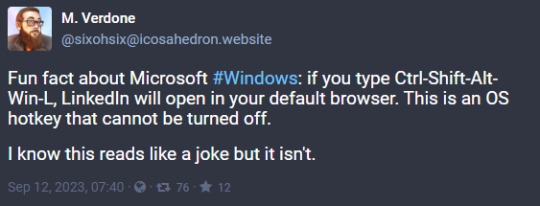
4K notes
·
View notes
Text
MS Excel Shourtcut Keys
Master MS Excel shortcut keys to work faster and smarter! This blog covers essential shortcuts for navigation, formatting, formulas, and data handling, helping you boost productivity. Whether you're a beginner or an advanced user, these shortcuts will save you time and enhance efficiency. Read now and become an Excel power user

0 notes
Text
Top 25 Excel Shortcuts to Boost Productivity in 2025

Master Excel in Minutes: Top 25 Shortcut Keys to Supercharge Your Productivity
Are you drowning in data? Do you find yourself spending hours navigating through endless menus in Excel? It doesn’t have to be that way. Learning a few essential shortcut keys can save you valuable time and energy if you work with Microsoft Excel daily. These shortcuts can transform hours of tedious work into a matter of seconds. Let’s explore the most useful Excel shortcut keys you need to know in 2025.
Why Learn Excel Shortcut Keys?
Excel is the go-to tool for data analysis, reporting, and much more. Yet, many users overlook the power of shortcut keys, which can dramatically streamline your workflow. Knowing these shortcuts not only enhances your efficiency but also reduces the physical strain of repetitive tasks. Ready to work smarter, not harder? Let’s dive in.
Excel Workbook Shortcuts
Before tackling advanced features, mastering basic workbook navigation shortcuts is essential. Here are some top shortcuts:
Ctrl+N: Create a new workbook.
Ctrl+O: Open an existing workbook.
Ctrl+S: Save the current workbook.
F12: Open the “Save As” dialog box.
Ctrl+P: Print the workbook.
Alt+F4: Close the current workbook or exit Excel.
By integrating these shortcuts into your routine, you can handle workbooks more efficiently. For a more comprehensive guide, explore the free course on Mastering Excel Spreadsheet & Workbook — Formulas and Functions on UniAthena.
Formatting Data in Cells
Formatting is crucial for clear and professional data presentation. These shortcuts will make your formatting tasks effortless:
Ctrl+1: Open the Format Cells dialog box.
Ctrl+B: Bold the selected text.
Ctrl+I: Italicize the selected text.
Ctrl+U: Underline the selected text.
Ctrl+Shift+&: Apply borders to selected cells.
Ctrl+Shift+~: Apply the general number format.
Whether you need to adjust fonts or fix formatting errors, these commands are your go-to tools. Want more tips? Check out UniAthena’s free courses for in-depth Excel training.
Advanced MS Excel Shortcuts
For those ready to take their skills to the next level, here are some advanced shortcuts that will significantly boost your productivity:
Alt+=: Automatically insert the SUM formula.
Ctrl+;: Insert the current date.
Ctrl+Shift+:: Insert the current time.
Ctrl+Shift+L: Apply or remove filters.
F2: Edit the active cell.
These shortcuts are perfect for data analysts and professionals who frequently work with large datasets. To dive deeper, consider enrolling in the Essentials of MS Excel — Formulas and Functions free course on UniAthena.
Excel Shortcuts for Pivot Tables
Pivot tables are a powerful feature for summarizing data, and these shortcuts make working with them a breeze:
Alt+D+P: Open the PivotTable and PivotChart Wizard.
Alt+J+T: Navigate to the PivotTable Analyze ribbon.
Ctrl+-: Remove a PivotTable field.
Alt+Shift+Arrow Keys: Expand or collapse PivotTable fields.
Mastering these commands will help you analyze data faster and more effectively.
Bonus Points: Universal Shortcuts
Some shortcuts are universal across Microsoft applications, making them incredibly versatile. For example:
Ctrl+C: Copy.
Ctrl+V: Paste.
Ctrl+Z: Undo.
Ctrl+A: Select all.
Ctrl+X: Cut.
These shortcuts are foundational and will come in handy across Excel, Word, and other Microsoft tools.
Conclusion: Excel Skills for Success in Nigeria
Learning Excel shortcuts isn’t just about saving time — it’s about empowering yourself with skills that make a difference. In Nigeria, where efficiency and productivity are critical to success, mastering Excel can set you apart in the competitive job market. Whether you’re a student, entrepreneur, or professional, these skills are invaluable.
Ready to take the next step? UniAthena offers a free Diploma in Microsoft Excel to help you upskill quickly and earn certification. With this diploma, you’ll gain a competitive edge in the workforce.
Don’t wait to enhance your productivity. Explore the free courses mentioned here and unlock the full potential of Microsoft Excel. From foundational shortcuts to advanced commands, these skills are your gateway to a brighter, more efficient future.
0 notes
Text
Print Preview Shortcut Key: What is it and How to Use it in MS Excel, Word and PDFs | Daily Reports Online
Print Preview is a valuable tool that allows users to view how a document will appear when printed, ensuring accuracy in layout, formatting and content. By offering a visual representation before committing to print, it helps avoid errors, saves time and reduces waste. Accessible through shortcut keys like Ctrl + P, it enables quick adjustments to settings such as orientation, margins and copies.…
0 notes
Text
How to Use MS Office for Maximum Productivity

With today's fast digital world, Microsoft Office has become one of the essential tools used by businesses, students, and professionals. Learning the powerful features can boost the productivity level considerably. Here at TCCI Computer Coaching Institute, we empower our learners with skills to help them maximize their efficiency while using MS Office.
Why MS Office is Essential
MS Office offers a range of tools to cater for different needs:
Word To create professional documents.
Excel for data management and analysis.
PowerPoint for creating great presentations.
Outlook for managing emails and calendars.
Key Tips to Maximize Productivity with MS Office
Master Keyboard Shortcuts
Use shortcuts such as Ctrl + S (Save) and Ctrl + Z (Undo) to save time.
Excel shortcuts, such as Ctrl + T for making tables, can speed up data management.
Use Templates
Pre-designed templates in Word, Excel, and PowerPoint help you get started quickly on projects.
Customize templates to fit your specific needs.
Automate Repetitive Tasks
Use Excel macros to automate data entry and calculations
Explore Quick Parts in Word to include frequently used content
Collaboration Made Easy
Share and co-author files with real-time collaboration on OneDrive
Leverage Teams for better communication and productivity
Learn Advanced Features
PivotTables and VLOOKUP in Excel: take data analysis to a whole new level
Use SmartArt and animations in PowerPoint for presentations
Discover Mail Merge in Word: for those personalized messages that reach all your audiences at one time.
Join TCCI for Expert MS Office Training
At TCCI Computer Coaching Institute, we train students on the following expert MS Office topics:
Advanced Excel formulas and data visualization
PowerPoint presentation design tips
Email management strategies with Outlook
Beginner or looking to expand your skillset, courses are customized for your desired outcome.
It will revolutionize the way you work, saving time and enhancing productivity. Enroll at TCCI today to unlock your true potential with MS Office!
Contact us today to learn more about our MS Office courses!
Call now on +91 9825618292
Get information from https://tccicomputercoaching.wordpress.com/
#TCCI Computer Coaching Institute#Best Computer classes near me#Advanced Excel Training Course in Bopal Ahmedabad#MS Office Training Institutes in Ahmedabad#Institute of Computer Training in Bopal Ahmedabad
0 notes
Text
Advantages of Learning MS Office: Unlock Your Potential
Why Should You Take an MS Office Course?
In today’s fast-paced professional world, Microsoft Office proficiency is a must-have skill. Whether you're a student, professional, or business owner, mastering MS Office can transform the way you work and open doors to new opportunities.
Key Advantages of MS Office Courses
Boost Your Productivity
Learn advanced features, shortcuts, and automation tools to save time.
Create professional documents, analyze data, and deliver impactful presentations effortlessly.
Enhance Your Career Opportunities
MS Office skills are in demand across all industries and roles.
Stand out in job applications with certifications like Microsoft Office Specialist (MOS).
Master Versatile Tools
Microsoft Word: Draft error-free reports, letters, and documents.
Microsoft Excel: Organize and analyze data with formulas, charts, and pivot tables.
Microsoft PowerPoint: Create visually appealing presentations.
Microsoft Outlook: Manage emails, schedules, and tasks efficiently.
Practical Skills for Every Industry
From marketing to finance, MS Office is a universal tool that helps professionals accomplish tasks effectively.
Improve Collaboration and Communication
Work seamlessly with teammates using Office 365’s cloud-based features like OneDrive and Teams.
Share, edit, and collaborate on documents in real time.
Gain Confidence and Adaptability
Be prepared for any professional scenario by mastering essential tools.
Handle projects, data, and communication tasks with ease.
Prepare for Remote Work
MS Office is essential for remote and hybrid work setups, ensuring smooth operations from anywhere.
0 notes
Text
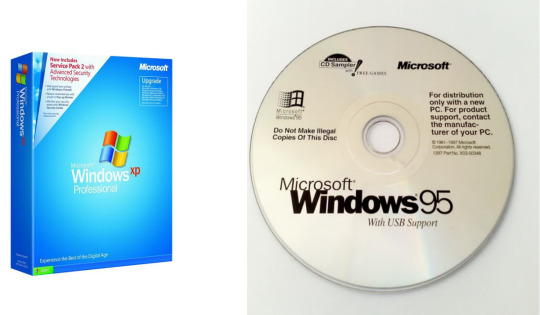
The Microsoft Windows operating system has defined and redefined the world of computing for nearly four decades. From its humble beginnings in the mid-1980s to its current, sleek Windows 11 iteration, Windows has grown alongside and helped shape the tech landscape. In this post, we'll explore the history, key milestones, and features of Windows over the years. 1. Windows 1.0 (1985) �� A Graphical Breakthrough - Release Date: November 20, 1985 - Key Features: Basic graphical interface, applications like Paint, Calculator, and a rudimentary file management system Windows 1.0 introduced a graphical user interface (GUI) to what was previously a world of command-line computing with MS-DOS. This release was groundbreaking in that it allowed users to use a mouse to navigate on-screen icons and windows. Though it seems basic by today’s standards, Windows 1.0 offered multitasking capabilities and applications like MS Paint, Notepad, and Calculator, laying the foundation for graphical computing. 2. Windows 2.0 (1987) – Enhanced Graphics and User Interface - Release Date: December 9, 1987 - Key Features: Overlapping windows, expanded memory management, Excel and Word integration Windows 2.0 built on its predecessor with overlapping windows, faster processing, and improved graphics support, especially for Intel’s 286 and 386 processors. This version introduced keyboard shortcuts and familiar applications like Microsoft Excel and Word, setting the stage for a focus on productivity tools. 3. Windows 3.0 (1990) and Windows 3.1 (1992) – Mainstream Success - Release Dates: May 22, 1990 (Windows 3.0), April 6, 1992 (Windows 3.1) - Key Features: Enhanced graphics, program manager, file manager, popularization of GUI Windows 3.0 was a massive leap forward. With an improved interface, virtual memory support, and more advanced graphics, this version became highly popular. Windows 3.1 continued the trend with stability improvements and the inclusion of the TrueType font system, which solidified Windows as a platform for both professional and personal use. These versions cemented Windows’ position in the market. 4. Windows 95 (1995) – The Revolution Begins - Release Date: August 24, 1995 - Key Features: Start Menu, taskbar, plug-and-play support, 32-bit architecture Windows 95 was revolutionary, marking the beginning of the modern era of Windows. It introduced the iconic Start Menu, taskbar, and a new, user-friendly interface. With support for 32-bit applications, Windows 95 provided better performance and multitasking. It was also one of the first operating systems to emphasize "plug and play" hardware, making it easier to add peripherals without technical expertise. 5. Windows 98 and Windows ME (1998-2000) – The Rise of Internet Integration - Release Dates: June 25, 1998 (Windows 98), September 14, 2000 (Windows ME) - Key Features: Internet Explorer integration, improved USB support, System Restore in ME Windows 98 improved upon Windows 95 by incorporating Internet Explorer directly into the OS, reflecting the rapidly growing importance of the internet. Windows 98 SE (Second Edition) improved USB support and stability, while Windows ME, released in 2000, focused on multimedia and included System Restore. However, ME faced criticism for stability issues, setting the stage for the next major Windows release. 6. Windows 2000 and Windows XP (2001) – Stability and Usability - Release Dates: February 17, 2000 (Windows 2000), October 25, 2001 (Windows XP) - Key Features: Enhanced stability, NTFS support, user-friendly interface, improved security Windows 2000 introduced NTFS (New Technology File System) to the consumer market, significantly improving data management and security. Shortly after, Windows XP became a landmark release, offering a redesigned interface, stability, and user-friendliness that resonated with consumers and businesses alike. XP became one of the most popular and longest-supported operating systems in history, establishing Windows as the go-to choice for both home and enterprise users. 7. Windows Vista (2007) – A Bumpy Road - Release Date: January 30, 2007 - Key Features: Aero interface, enhanced security, new file management, User Account Control (UAC) Windows Vista brought a visual overhaul with the Aero interface, improved security, and several new features, but it was plagued by performance and compatibility issues at launch. Although Vista made important improvements in security and file management, its reputation was marred by its high hardware requirements and the intrusive User Account Control (UAC) feature. 8. Windows 7 (2009) – The Fan Favorite - Release Date: October 22, 2009 - Key Features: Improved Aero interface, faster boot times, enhanced touch support, libraries Windows 7 was widely praised for its performance, stability, and intuitive user interface. Building on Vista's foundation, it addressed its predecessor's issues and introduced improved touch support, faster boot times, and the ability to organize files with libraries. It became immensely popular, especially among consumers who had skipped Vista, and continued as a favored OS for years. 9. Windows 8 and Windows 8.1 (2012-2013) – Touch and Metro UI - Release Dates: October 26, 2012 (Windows 8), October 17, 2013 (Windows 8.1) - Key Features: Metro UI, Start screen, Microsoft Store, improved touch experience Windows 8 took a bold step with the introduction of the Metro UI, designed for touch-enabled devices. It removed the Start Menu, replacing it with a Start screen and a full-screen app experience that received mixed feedback. Windows 8.1, released as a free update, attempted to address user complaints by reintroducing a form of the Start button and improving usability. However, the radical design shift led to a mixed reception. 10. Windows 10 (2015) – A Unified Platform - Release Date: July 29, 2015 - Key Features: Cortana integration, virtual desktops, Start Menu return, Microsoft Edge, frequent updates Windows 10 aimed to unify the Windows experience across PCs, tablets, and even Xbox consoles. It reintroduced the Start Menu, integrated Cortana as a digital assistant, and offered frequent, cumulative updates rather than distinct versions. Windows 10 also introduced the Microsoft Edge browser and supported a seamless experience across devices. It quickly became one of Microsoft’s most popular releases, with a focus on both personal and professional environments. 11. Windows 11 (2021) – A New Era of Windows - Release Date: October 5, 2021 - Key Features: Centered Start Menu, rounded corners, Microsoft Teams integration, Android app support Windows 11 brings a refreshed design, with rounded corners, a centered Start Menu, and a more streamlined, minimalist approach. Microsoft Teams is now integrated directly into the taskbar, reflecting the remote-work era, and support for Android apps is now part of the ecosystem, which is a major step toward app compatibility. Windows 11 also introduces new gaming features, making it appealing for a wide audience, including gamers and content creators. Conclusion: The Legacy of Windows From Windows 1.0 to Windows 11, each version has brought unique innovations that shaped the tech landscape. Windows has made graphical computing accessible, prioritized internet connectivity, enhanced productivity, and adapted to the rise of mobile and touch devices. With Windows 11, Microsoft has embraced modern aesthetics and functionality, continuing its legacy of innovation. Windows’ journey from a basic graphical interface to a sophisticated and connected operating system reflects not only the evolution of technology but also Microsoft’s commitment to staying relevant in a constantly changing digital world. The future of Windows promises further advancements, continuing its role in shaping how we work, communicate, and live in an increasingly digital world. Read the full article
0 notes
Text
#word#shortcut keys#microsoft#excel#formulas#pdf to word#word to pdf#pdf to word converter#microsoft office#word to pdf converter#ms teams#microsoft word#microsoft excel#ms word shortcut keys#shortcut
0 notes
Text
digital marketing near me | web development near me | graphic design artist
Unlocking Creativity and Professional Growth at ASDC: Your Gateway to Website Development, Graphic Designing, and MS Office Mastery
In today’s fast-paced digital world, acquiring the right skills can open doors to unlimited opportunities. At the Academy of Skill Development and Creativity (ASDC), we are committed to equipping individuals with essential skills that will drive their careers forward. Whether you are aiming to become a website developer, a graphic designer, or master the art of MS Office, ASDC in Kanpur offers the perfect environment for learning and growth.
Website Development: Build the Future
Website development is one of the most in-demand skills in the modern job market. Every business needs an online presence, and well-crafted websites serve as the digital storefront for countless brands. At ASDC, we offer comprehensive training in website development, allowing you to gain expertise in building dynamic, responsive, and user-friendly websites.
Our curriculum covers everything from basic HTML and CSS to advanced programming languages like JavaScript and PHP. You'll learn how to create visually appealing websites that are both functional and optimized for search engines. With hands-on projects and expert guidance, our course ensures that you’re prepared to enter the web development industry with confidence.
Key Highlights of Our Website Development Program:
Introduction to coding and programming languages
Website architecture and responsive design techniques
Training in web development tools and content management systems (CMS)
Real-world projects to build your portfolio
ASDC’s website development program provides the foundation and expertise needed to thrive in this digital age, whether you're a beginner or someone looking to expand your coding skills.
Graphic Designing: Channel Your Creativity
Graphic designing is not just about creating visuals; it’s about conveying a message effectively through design. At ASDC, we understand the power of visuals in branding and communication. Our graphic design course is crafted for those who want to harness their creativity and turn it into a rewarding profession.
From logo creation and brochure design to social media graphics and website visuals, our course covers all aspects of design. We introduce students to industry-leading software like Adobe Photoshop, Illustrator, and CorelDRAW. With practical assignments and mentorship from experienced professionals, students will learn how to bring their ideas to life while adhering to industry standards.
Why Choose ASDC for Graphic Designing?
Comprehensive training on the latest graphic design tools
Focus on real-world projects and creative problem solving
Opportunities to work on live projects for a professional portfolio
Classes tailored to both beginners and advanced learners
The world of graphic design is dynamic, with constant evolution in trends and technology. At ASDC, you’ll be equipped to stay ahead of the curve, building visually compelling designs that capture attention.
MS Office: Boost Your Professional Efficiency
No matter the industry, proficiency in MS Office is a crucial skill for any professional. At ASDC, we understand the importance of mastering MS Office for administrative, managerial, and business roles. Our MS Office course covers everything from basic to advanced features of Microsoft Word, Excel, and PowerPoint, making sure that you can efficiently handle office tasks and projects.
Here’s What You’ll Learn in Our MS Office Course:
Advanced Word techniques for professional documentation
Excel formulas, pivot tables, and data analysis to simplify tasks
PowerPoint tips for creating effective business presentations
Time-saving shortcuts and automation techniques
ASDC’s MS Office training provides students with the knowledge to streamline workflow, improve productivity, and enhance organizational skills. Whether you’re looking to land a corporate job or streamline your own business operations, mastering MS Office is a skill set that will set you apart.
Why ASDC?
At ASDC Kanpur, we are more than just an educational institute—we are a community committed to your growth. With expert instructors, practical projects, and a supportive learning environment, our courses in website development, graphic design, and MS Office are designed to help you excel in your career.
Here’s why students choose ASDC:
Industry-expert trainers with hands-on experience
Focus on real-world applications and job-readiness
Flexible course schedules designed for working professionals and students
Affordable tuition fees with high-quality learning resources
Join us at ASDC and take the next step in your professional journey. Whether you’re interested in coding, designing, or improving your office productivity skills, our specialized courses will help you build a future full of opportunities.
0 notes
Text
Best Microsoft Office Course and Training Programs Available
Microsoft Excel is an essential tool in the economic area, used by business analysis in various companies and organizations for manipulations of data, analysis and production of reports and charts. Nevertheless, the key to an effective utilization of Excel goes beyond elementary usage. Whether one is starting or has advanced Ms excel course knowledge, there are numerous tutorials as well as Ms Office classes training that could be useful in enhancing one’s knowledge in excel.
In this guide Takeoffupskill will review some of the best Microsoft Office courses and programs to take that will lead to a better understanding of Excel. Takeoffupskill in providing online & offline Ms Office course for beginners, students or any employment candidates to enhance their skill growth in career development along with certification in Microsoft excel.

Microsoft Word Training
Microsoft Word is a computer application that is used in primarily in developing, designing, formatting, and editing of text documents. See the list below for some of the best courses that will enable you to get a good grip of word. Microsoft Word Skill Overview This is a comprehensive course on Word that tours the users through the basics of formatting and all the way through the creation of complicated documents. It is best for all classes and has practical aspects that aim at preparing the learners for their future careers. Microsoft Word Advanced For the advanced level, this course is designed for those who already have an understanding of the basic concepts of Word and aims to explore some of the features in details such as macro, templates, and advanced formatting. Users can update the order of appearance of sections and subsections, add new sections, and change their color to improve the document’s structuring. Microsoft Office Word Essential Training, Now, available in some of the best universities and companies, this course is all about the word part of the Office suite with an aim to help the learners learn about document creation right from the very beginning to the most advanced levels.
Microsoft Excel Training
Microsoft Excel Course, it is impossible to work with numbers, make analysis, perform accounting calculations, or prepare financial reports without using Microsoft Excel. Below is the list of required courses that will make you excel proficient. Rather, what is clearly in evidence is a set of problems or issues that might never have been conceived of in the first place were it not for the extraordinary influence of Excel in the business world. The approach used to propose the content of this course is to teach real-world Excel skills that are easy to implement in a business environment. It runs right from the fundamentals to specialized calculations, in a way those scientists, engineers, technicians, analysts, and other employees across industries and specializations find easy to understand and follow. Table of Contents: An Introduction to Microsoft Excel Tips and Shortcuts for Microsoft Excel Intermediate to Advanced Features of Microsoft Excel. This expansive course teaches the absolute fundamentals of Excel right up to the best practices involving pivot tables, VBA, and data visualization tools. Microsoft Excel Courses for Professionals It is useful for those that want to become advanced users of Excel. Recommendation of Ms Excel course Skills for Business Specialization Lot of courses are available in this specialization offered by Macquarie University and this specialization focuses on learning basics and advanced level Excel skills required for business and teaching explanations about how to take complex data analysis and data visualizations for the business.
Microsoft PowerPoint Training
Microsoft PowerPoint is unavoidable when preparing elegant presentations in any company. Click the following link for more details of top courses that can improve your proficiency in using PowerPoint. PowerPoint tutorials, This course is basic in nature and introduces the user to the features of PowerPoint such as designing of slides, graphics and movement effects as well as some tips for presentations. It’s well suited for those, who are just starting out as well as for those who want to train the basic concepts again. PowerPoint Presentation Design and Delivery, The presentation focused on both design and delivery aspects that help the audience create good graphics and effectively present them. I recommend Slack for those who have to work in meetings and conferences often. Some popular courses are ‘Effective Business Presentations with PowerPoint’ where participants can avail services of PwC and this course gives a hint about creating powerful business presentations. Being designed as a free and open resource, it is handy for business people with lessons like storytelling, preparing Slides, and presenting them.
Comprehensive Microsoft Office Training Programs
Accommodating those who are interested in meeting all three applications, full training programs exist to aid in achieving that. Learn to become a Microsoft Office Specialist, Microsoft Office Specialist is a bundle of courses for Word, Excel and PowerPoint and to complete the learning path, you will need to take a series of tests. It is highly recommended for anyone who wants to take certification exam and have comprehensive information on this subject. Microsoft Office 365 Complete Training Package – If Microsoft Office is your primary software of interest, this is the package for you as it covers Office Word, Excel, PowerPoint, among others. It is useful for the newcomer or the people who try to improve their activity in the Office products. Microsoft Office, This is a program that covers a number of courses; Word basics, Excel basics, and PowerPoint basics it is meant for those who require a general feel of the three Microsoft products.
CONCLUSION:
Investing in quality training for Microsoft Office Course applications can greatly enhance your productivity and career prospects. Whether you need to write professional documents in Word, analyze data in Excel, or create impressive presentations in PowerPoint, these courses provide the necessary skills and knowledge. Choose the program that best fits your current skill level and professional needs, and start your journey towards Microsoft Office proficiency today. Microsoft certified training can grow your competency in the usage and application in different workplace so it is very essential to master on it. For novice users and for people who use Excel, and indirectly work, throughout their professional careers, there are many courses and training offered that one can take in order to make better use of the program. Takeoff upskill have observed that, the selection of course is based on level of understanding and the career insight of the learner to make him an expert in Microsoft certified training.
0 notes
Text
Excel Efficiency Boost! Learn how to apply an outside border with shortcut keys in MS Excel. Streamline your spreadsheet styling in seconds!
#exceltips#shortcutkeys#productivityhacks#excelsolutions#explorepage#excel#exceltutorial#exceltraining#excelformulas#exceltricks#borders#spreadsheets#accounting#learnexcel#cheatsheets#corporate#finance#workhacks#tutorials#banking#career#ipb#1lakhbankersby2030#indiabanegaskilledandemployed
0 notes