#microsoft flow send email
Explore tagged Tumblr posts
Text
Automate Like a Pro: Hidden Power Automate Features You Should Know
Microsoft Power Automate is a powerful tool for automating repetitive tasks and optimizing workflows. While most users are familiar with its basic automation capabilities, several advanced features remain underutilized. These hidden capabilities can take efficiency to the next level, saving time and improving accuracy.
1. Adaptive Cards for Interactive Workflows
Instead of relying on static notifications, Adaptive Cards bring interactivity directly into Microsoft Teams, Outlook, and other platforms. Users can approve requests, input data, or trigger actions within a message, reducing unnecessary emails and delays.
2. AI Builder for Intelligent Automation
Power Automate’s AI Builder integrates artificial intelligence into workflows. From recognizing text in images to predicting outcomes, this feature allows automation of document processing, sentiment analysis, and form recognition, making data management more efficient.
3. Parallel Branching for Faster Execution
Workflows often require multiple actions to be performed independently. Parallel branching enables tasks to run simultaneously rather than sequentially, reducing processing time. This is useful for approvals, report generation, and multi-step processes that don't rely on one another.
4. HTTP Actions for External Integrations
Power Automate offers many pre-built connectors, but its HTTP actions allow integration with external applications and services. This feature is essential for businesses needing automation beyond Microsoft applications, enabling seamless data exchange with third-party APIs.
5. Desktop Flows for Robotic Process Automation (RPA)
Some workflows involve legacy applications without API support. Desktop Flows simulate user interactions like mouse clicks, keystrokes, and data entry, making it possible to automate manual processes that rely on traditional software.
6. Scheduled Flows for Time-Based Automation
Not all automation needs to be triggered by an event. Scheduled flows allow businesses to run processes at specific intervals, such as generating reports, sending reminders, or performing database updates without manual intervention.
7. Data Loss Prevention (DLP) Policies for Security
Security is critical when automating workflows. Power Automate includes DLP policies that restrict data sharing between systems, preventing sensitive information from being exposed to unauthorized applications or services.
8. Approval Workflows with Custom Responses
Instead of basic “approve” or “reject” options, Power Automate allows for custom responses in approval workflows. This feature enables more detailed feedback, improving decision-making in automated processes.
9. Expressions and Variables for Dynamic Workflows
Power Automate supports expressions and variables, enabling dynamic content manipulation. This makes it easier to format dates, perform calculations, or customize messages without external tools.
10. Trigger Conditions for Smart Automation
Not every trigger should start a workflow. Trigger conditions ensure automation only runs when specific criteria are met, preventing unnecessary executions and saving system resources.
Why These Features Matter
Using these advanced features allows businesses to optimize processes, reduce manual intervention, and improve accuracy. Whether automating approvals, managing data, or integrating external applications, these capabilities make workflows more effective and reliable.
About VBeyond Digital
VBeyond Digital specializes in digital transformation solutions, helping organizations implement automation strategies that drive efficiency and growth. Their expertise in Power Automate ensures businesses can maximize the benefits of workflow automation.
0 notes
Text
Show how to extend ADF capabilities with serverless Azure Functions.
Extending Azure Data Factory (ADF) Capabilities with Serverless Azure Functions
Azure Data Factory (ADF) is a powerful data integration service, but sometimes you need additional logic beyond its built-in activities. This is where serverless Azure Functions come in.
By integrating Azure Functions with ADF, you can extend its capabilities to handle complex transformations, custom data processing, and external system interactions.
1. Why Use Azure Functions with ADF?
ADF provides built-in activities for data movement and transformation, but some scenarios require custom processing, such as: ✅ Custom Data Transformations — Processing JSON, XML, or proprietary data formats. ✅ Calling External APIs — Fetching data from web services or third-party APIs. ✅ Triggering External Workflows — Sending notifications or integrating with other Azure services. ✅ Performing Complex Validations — Running business logic before inserting data into a database.
2. Setting Up an Azure Function for ADF
Step 1: Create an Azure Function
1️⃣ Navigate to the Azure Portal → Create a Function App. 2️⃣ Choose Runtime Stack (e.g., Python, C#, Java, Node.js). 3️⃣ Deploy the function using Azure CLI, Visual Studio Code, or GitHub Actions.
Step 2: Write a Sample Azure Function
Here’s an example of an HTTP-triggered Azure Function in Python that transforms JSON data before loading it into a database.import json import azure.functions as funcdef main(req: func.HttpRequest) -> func.HttpResponse: data = req.get_json() # Example: Convert all values to uppercase transformed_data = {key: value.upper() for key, value in data.items()} return func.HttpResponse(json.dumps(transformed_data), mimetype="application/json")
Step 3: Deploy and Obtain the Function URL
Once deployed, copy the Function URL for integration with ADF.
3. Integrating Azure Function with ADF
Step 4: Create an ADF Pipeline
1️⃣ Go to Azure Data Factory → Create a new Pipeline. 2️⃣ Add a Web Activity to call the Azure Function. 3️⃣ Configure the Web Activity:
Method: POST
URL: Paste the Function App URL
Headers: { "Content-Type": "application/json" }
Body: JSON payload required by the function
Step 5: Process the Function Response
Use Data Flow or Copy Activity to store transformed data in Azure Blob Storage, SQL Database, or another destination.
4. Example Use Cases
✅ Dynamic Filename Generation — Generate filenames dynamically before loading files into Azure Blob. ✅ Data Validation Rules — Validate input records before processing in ADF. ✅ Calling Third-Party APIs — Fetch real-time stock prices, weather data, or other external information. ✅ Triggering Notifications — Send alerts via email or Microsoft Teams after data processing.
5. Monitoring and Scaling
Use Application Insights for logging and monitoring function execution.
Scale automatically with consumption-based pricing, reducing infrastructure costs.
Conclusion
By integrating Azure Functions with ADF, you can enhance its capabilities, automate workflows, and handle complex data transformations efficiently.
WEBSITE: https://www.ficusoft.in/azure-data-factory-training-in-chennai/
0 notes
Text
Mastering Microsoft Power Automate: A Complete Guide for Automating Workflows
Microsoft Power Automate is one of the most powerful tools in the Microsoft ecosystem. It enables users and organizations to automate workflows to streamline tasks and processes. Earlier known as Microsoft Flow, this cloud-based solution reduces repetitive tasks for businesses, enhances productivity, and helps them achieve better integration across platforms.
What is Microsoft Power Automate:
Microsoft Power Automate is one of the popular process automation applications that links to other apps, services, or platforms, automating workflows more easily for its user. This offers a very simple-to-use drag and drop interface as well as a huge number of prepared templates. There is the chance to make very simple workflows automatically send a particular notification and some very complex interactions across several services and platforms through this platform as well.
Core Features of Microsoft Power Automate:
1. Extensive Integration Capabilities
Microsoft Power Automate can connect up to 1,000 applications and services seamlessly to them. For example:
2.Easy Visual Designer
Users without much technical know-how are able to drag and drop a workflow using the easy interface. Users also get numerous pre-built connectors and templates which ease the process of designing flows.
3.Robotic Process Automation (RPA)
It has RPA tools, which are used to automate repetitive desktop tasks like data entry and application navigation.It also supports attended and unattended automation for different levels of human interaction.
4. AI Integration with AI Builder
With AI Builder, users can leverage AI-powered capabilities like:
Document processing (extracting text or images from files).
Sentiment analysis for customer feedback.
Predictive modeling for better business decisions.
5. Cross-Platform Accessibility
Access and monitor your workflows on the go through:
The Power Automate web portal.
Mobile apps for iOS and Android.
Benefits of Microsoft Power Automate:
1. Increased Productivity
Power Automate helps employees focus on strategic, high-value activities by automating mundane and repetitive tasks.
2. Cost-Effective Operations
Automation minimizes the number of errors, improves the flow of processes, and decreases operational costs because of a reduction in inefficiency.
3. Real-Time Notifications
Automated alerts and reminders ensure that teams stay informed about key milestones, updates, or critical events.
4. Improved Data Management
Power Automate can automate data synchronization across apps, ensuring consistency and reducing the risk of discrepancies.
5. Scalable Solutions
Whether you're a small business or an enterprise, workflows can scale with your needs. Automate simple tasks or design complex, multi-step processes spanning departments.
Popular Use Cases for Power Automate:
1. Automated Approval Workflows
Simplify approval requests for documents, invoices, or time-off requests with predefined conditions. Automate notifications to ensure swift responses.
2. Email and Communication Automation
Automate notifications for high-priority emails or when specific keywords are detected.
Send bulk emails based on triggers or scheduled workflows.
3.Customer Relationship Management (CRM)
Automate lead tracking, follow-ups, and feedback collection across various CRM tools to enhance customer experience.
4. Social Media Management
Automate social media posting and monitor mentions or specific hashtags to keep up with trends.
5. Data Integration and Reporting
Power Automate can gather data from multiple sources, compile it into reports, and send it to stakeholders in real-time.
Steps to Get Started with Power Automate:
Step 1: Set Up Your Account
Access Power Automate via your Microsoft account or an enterprise subscription to Microsoft 365. Visit the Power Automate dashboard to begin.
Step 2: Explore Pre-Built Templates
Start with ready-to-use templates to understand how workflows operate.
Popular templates include email notifications, automated data entry, and project task assignments.
Step 3: Design Your Custom Workflow
Identify the task or process to automate.
Use the drag-and-drop designer to select actions, triggers, and conditions.
Test the workflow to ensure accuracy before deployment.
Step 4: Leverage AI Builder
Integrate AI capabilities like sentiment analysis or form processing to add intelligent decision-making to your workflows.
Step 5: Monitor and Optimize Workflows
Power Automate provides analytics dashboards to track workflow performance. Use insights to optimize existing workflows and improve efficiency.
Tips for Maximizing Power Automate's Potential
Leverage Dynamic Content: Use placeholders to personalize automated emails and notifications based on user-specific data.
Set Conditions and Exceptions: Define "if-else" conditions for workflows to handle unique scenarios effectively.
Enable Notifications: Keep track of workflow errors or delays by enabling real-time alerts.
Combine with Power Apps: Create apps to enhance user interaction with workflows.
Stay Updated on New Features: Microsoft frequently updates Power Automate with new connectors, templates, and tools.
Voice Search Optimization with Power Automate
By automating tasks and integrating tools seamlessly, businesses can optimize for voice search queries through:
Structured data automation for better search visibility.
Automating schema generation for FAQs and how-to content.
Streamlining user query responses with tailored workflows.
Microsoft Power Automate Pricing
Power Automate offers flexible pricing plans based on user needs, including:
Per User Plan: Ideal for individuals creating unlimited workflows.
Per Flow Plan: Tailored for organizations managing workflows across teams.
RPA Plan: Offers advanced robotic process automation capabilities.
Conclusion:
Microsoft Power Automate is an ultimate business solution that offers improvement in efficiency, minimization of manual efforts, and the seamless integration of systems. From automating one process to scaling across teams, Power Automate grows with your business.
0 notes
Text
How Power Automate Transforms Workflows in Minutes
Streamlining workflows quickly and efficiently is a top priority for businesses aiming to enhance productivity and reduce operational costs. Power Automate Services, a robust tool from Microsoft, stands out as a valuable solution for automating processes, saving time, and improving accuracy across various business functions.
Automating Routine Tasks
One of the primary benefits of Power Automate Services is its ability to handle repetitive tasks without human intervention. Tasks like data entry, invoice processing, and form approvals are often time-consuming and tedious when done manually. With Power Automate, businesses can set up workflows that complete these tasks automatically, reducing hours spent on repetitive work.
For instance, an accounts payable team can use Power Automate to process invoices by extracting essential information, forwarding the data to a relevant system, and notifying the responsible team member. This automation eliminates delays, minimizes errors, and allows the team to focus on higher-priority tasks, leading to faster processing and more efficient operations.
Enhancing Data Accuracy and Consistency
Human error is a common challenge in manual workflows, especially in data-heavy industries. Errors in data entry or approvals can disrupt business processes, delay project timelines, and create compliance issues. Power Automate Services mitigates this risk by ensuring data accuracy and consistency at every step.
Through automated data validation checks, Power Automate verifies that each entry meets set criteria before proceeding to the next stage of the workflow. For example, if data is missing or improperly formatted, Power Automate will trigger an alert, allowing for quick adjustments without manual monitoring. This level of oversight not only enhances accuracy but also provides teams with confidence that their processes are running smoothly.
Facilitating Seamless Integration Across Platforms
Modern businesses rely on multiple applications, both cloud-based and on-premises. Power Automate Services enables these systems to work together seamlessly by connecting them in an integrated workflow. Whether it’s syncing data between customer relationship management (CRM) platforms, linking databases, or managing information flows across email and document storage, Power Automate acts as a bridge between systems.
For example, a sales team can integrate Power Automate with their CRM and email applications, allowing information to move effortlessly between these platforms. When a new lead is entered into the CRM, Power Automate can immediately notify the team, assign tasks, and log the details into project management software. This ensures that team members stay informed and equipped to act quickly.
Optimizing Communication and Task Management
Power Automate Services also supports efficient communication within teams and with clients. By setting up notifications and reminders, teams can ensure that tasks and deadlines are never overlooked. These notifications can be customized to align with each step of a workflow, keeping everyone informed of their responsibilities.
For instance, as a project progresses, Power Automate can automatically send reminders for upcoming deadlines, alert team members about task assignments, and even notify clients of updates. This keeps workflows moving without interruptions and helps teams provide clients with timely information, enhancing the overall customer experience.
Strengthening Compliance and Security
Data security and regulatory compliance are essential for businesses, particularly when handling sensitive information. Power Automate Services includes tools to manage these requirements efficiently, with features that help protect data and ensure compliance with industry standards.
By enabling access controls and automating logging, Power Automate maintains detailed records of every action taken within a workflow. Sensitive data is only accessible to authorized personnel, and every update or change is logged for auditing purposes. This functionality supports compliance with regulations such as GDPR, HIPAA, and industry-specific standards, making it easier for companies to protect data without added manual effort.
VBeyond Digital: Empowering Businesses Through Automation
At VBeyond Digital, we specialize in helping businesses implement Power Automate Services to improve workflows, reduce manual work, and drive growth. Our team understands the nuances of automation and tailors solutions that align with specific operational goals. By partnering with VBeyond Digital, companies can unlock the full potential of Power Automate, achieving seamless automation and enhanced productivity.
Conclusion
Power Automate transforms workflows by automating repetitive tasks, ensuring data accuracy, integrating systems, and improving communication. With these capabilities, businesses can streamline processes and focus more on strategic priorities. Power Automate Services offers a pathway to greater efficiency and productivity, making it a valuable asset for companies looking to enhance their operations and stay ahead in a competitive environment.
0 notes
Text
Enhance Your Marketing Strategy with Microsoft Dynamics 365
Incorrect data and flawed customer data are often the biggest pain points in marketing. If your campaigns aren't yielding results, you might be dealing with poor customer data or duplicate accounts in your CRM system.
Without accurate insights, identifying unmet customer needs becomes difficult. Clean data and actionable insights are crucial for delivering personalized experiences. Personalization and segmentation help you achieve your business objectives and boost ROI.
But how can you provide seamless, personalized experiences without clean data that reveals your target audience's behaviors and needs? Introducing Dynamics 365 for Marketing. This is a leading cloud-based marketing automation solution that transforms every customer interaction into a marketing opportunity. In this post, you can see how to enhance your marketing strategy with Microsoft Dynamic 365:
Use AI and Predictive Analytics
One of the standout features of Microsoft Dynamics 365 is its integration of advanced AI and predictive analytics. AI and predictive analytics in Dynamics 365 can process vast amounts of data at incredible speeds. This capability allows the system to identify patterns and correlations that human analysis might miss.
For instance, AI can pinpoint which customers are most likely to make a purchase based on their past behavior. It enables sales teams to focus their efforts on high-potential leads. Predictive analytics can also forecast sales trends. These things help businesses prepare for market shifts and adjust their strategies accordingly.
Regularly review the predictive analytics reports in Dynamics 365 to identify emerging trends and adjust your sales approach accordingly. Use AI-driven insights to prioritize leads and personalize your outreach, ensuring that your sales efforts are both targeted and effective.
Automate Routine Tasks
Sales teams often get bogged down with repetitive tasks, which can significantly hinder their productivity. By automating these tasks, your sales team can focus more on building relationships and closing deals.
Automation in your business saves time and it also reduces the risk of human error. By automating routine tasks, sales representatives can ensure that no important activities fall through the cracks. For example, follow-up emails can be scheduled to be sent automatically after a sales call, ensuring timely communication with potential clients.
With Microsoft Dynamics 365 marketing automation, appointment scheduling can be easily streamlined. It reduces the back-and-forth often involved in coordinating meetings. For example, automate the sending of follow-up emails following a sales call or set reminders for necessary client appointments. By freeing up time previously spent on mundane tasks, your sales team can concentrate on more strategic activities.
Enhance Collaboration with Integrated Tools
Sales success often depends on seamless collaboration between different teams. Dynamics 365 links with a variety of products, including as Microsoft Teams, Outlook, and SharePoint, to improve communication and collaboration.
This integration guarantees that everyone is on the same page and has access to the information they require whenever they need it. Integrated tools in Dynamics 365 create a cohesive work environment where information flows smoothly between teams.
For instance, Microsoft Teams allows for real-time communication and collaboration to discuss strategies, share insights, and make decisions quickly. Outlook integration ensures that emails and calendar events are synchronized with Dynamics 365. SharePoint integration allows for centralized document management. Encourage your sales team to use integrated tools like Microsoft Teams for communication and collaboration.
Monitor and Improve Performance
Keeping track of your sales performance is important for continuous improvement. Dynamics 365 provides real-time dashboards that offer a complete view of your sales activities, pipeline, and performance metrics.
These dashboards help you monitor key performance indicators and identify areas for improvement. Real-time dashboards in Dynamics 365 provide updated information on sales performance. These dashboards can be customized to highlight the most important KPIs for your sales team, such as conversion rates, average deal size, and sales cycle length.
Customize your Dynamics 365 dashboards to highlight the most important KPIs for your sales team. Regularly review these dashboards to track progress, identify bottlenecks, and make data-driven decisions to enhance your sales process.
Use Advanced Customer Segmentation
Understanding your customer base is key to effective selling. Customer segmentation is crucial for personalizing your sales approach. By dividing your customer base into distinct groups, you can create targeted marketing campaigns and sales strategies that resonate with each group's unique needs.
Dynamics 365 allows for advanced customer segmentation. It enables you to categorize customers based on various criteria such as industry, company size, buying behavior, and more. This segmentation allows you to tailor your marketing and sales efforts to meet the specific needs of different customer groups.
A professional Dynamics CRM consulting service can help optimize your segmentation strategy, ensuring effective customization and alignment with diverse customer requirements.
The Bottom Line
Microsoft Dynamics 365 Marketing effectively engages customers by providing real-time insights and delivering a personalized experience powered by AI. By using the platform's comprehensive features, businesses can streamline their marketing efforts, unify data, enhance collaboration, and nurture leads for improved customer relationships and increased revenue.
0 notes
Text
Power Automate for Non-Techies: Simplifying Complex Processes with Easy Automation
Power Automate has emerged as a powerful tool for those looking to simplify their work routines without needing extensive technical knowledge. For non-techies, the thought of automating tasks might seem daunting, but with Power Automate, it’s more accessible than ever. This micro-blog will explore how Power Automate can make complex processes easy and manageable, even for those without a technical background.
Automation often brings to mind images of intricate coding and complicated setups. However, Power Automate changes this perception by offering a user-friendly platform designed for simplicity. Its intuitive interface allows users to automate tasks through a drag-and-drop system, making it easy to create workflows without writing a single line of code. This democratization of automation means that anyone, regardless of their technical skills, can create effective workflows that save time and reduce errors.
One of the standout features of Power Automate is its extensive library of templates. These templates are pre-built workflows that can be customized to fit specific needs, allowing users to automate everything from email notifications to data collection in just a few clicks. By using these templates, non-techies can quickly deploy automation for common tasks, freeing up time to focus on more critical aspects of their work.
Another significant advantage of Power Automate is its ability to connect with a wide range of apps and services. Whether it’s Microsoft 365, social media platforms, or cloud storage solutions, Power Automate can integrate seamlessly with the tools you already use. This connectivity enables users to create workflows that bridge the gap between different systems, ensuring that data flows smoothly and tasks are completed efficiently. For example, a user could create a flow that automatically saves email attachments to OneDrive, sends a notification on Teams, and logs the information into an Excel sheet—all without manual intervention.
Learning to use Power Automate doesn’t require formal training or a background in programming. Microsoft offers extensive documentation, tutorials, and a community of users who share their workflows and tips. This support network is invaluable for non-techies, providing the resources needed to get started and continue learning.
For businesses, the benefits of Power Automate extend beyond individual productivity. Automating repetitive tasks can lead to significant cost savings and improved accuracy across the organization. Employees can spend less time on mundane tasks and more on strategic initiatives that drive growth. Additionally, Power Automate’s scalability means it can grow with your business, automating more processes as your needs evolve.
VBeyond Digital recognizes the value of accessible automation tools like Power Automate. By integrating these solutions, businesses can streamline operations and enhance overall efficiency. VBeyond Digital’s expertise in digital transformation ensures that even non-technical users can implement and benefit from automation, driving success across the board.
To sum up, Power Automate opens the door to automation for everyone, regardless of technical expertise. By offering a user-friendly platform, extensive templates, and seamless integrations, it allows non-techies to take control of their workflows and simplify complex processes. For those looking to enhance their productivity and streamline their operations, Power Automate is the tool to start with today. And with partners like VBeyond Digital, the journey towards efficient automation is made even smoother, empowering businesses to thrive in the digital age.
0 notes
Text
How to Optimize Your Sales Pipeline with HubSpot Development

Knowing how to maximize one’s sales pipeline can quite literally be one way of accelerating growth with a solid stream of revenue in today’s competitive business environment. Indeed, with so many tools and features tailored or developed to help meet your unique business needs, HubSpot is the number one customer relationship management platform. This article explores how to leverage custom development in order to enhance the efficiency of the sales pipeline for improved sell-through.
Understanding the Sales Pipeline
Before getting into the strategies for optimization, let’s define a sales pipeline. A sales pipeline simply refers to the stages that a prospect goes through before finally becoming a customer. Most pipelines may include generating leads, qualifying them, presenting the proposal, negotiating, and then closing. At each stage, there are particular activities and touchpoints involved that must be managed for smooth movement of prospects through the pipeline.
The Role of HubSpot in Sales Pipeline Management
HubSpot provides you with an integrated suite of tools to manage and optimize your sales pipeline. The lead capture forms, email tracking, automated workflows, and rich analytics in the platform will equip you with everything you need to track and improve each stage of your pipeline. But what particularly makes HubSpot special is its flexibility to develop custom solutions based on specific business needs.
Customizing Your Sales Pipeline with HubSpot Development
Personalized Lead Capture and Management
Automated Workflows and Task Management
Enhanced Communication and Collaboration
Advanced Reporting and Analytics
Integration with Other Business Systems
Continuous Improvement through A/B Testing and Iteration
Personalized Lead Capture and Management
First things first when it comes to pipeline optimization: capture and manage your leads properly. If you customize forms and lead-capturing tools in HubSpot, you might be able to get the most germane information from prospects. Use custom development to create dynamic forms that change according to user input in order to capture what is most important.
You can also develop custom lead-scoring models to grade your leads by their propensity for conversion. Integrate this with third-party information sources and complex algorithms to ensure that quality leads are introduced to your sales force, who do not waste time on prospects, which enhances the conversion rate and productivity.
Automated Workflows and Task Management
Automation is conjecturally an integral part of an optimized sales pipeline. With workflow automation inside of it, HubSpot will help make those boring tasks automatic and guarantee that nothing falls between the cracks. Custom development takes this a step further by creating comprehensive, multistep workflows sulking your specified sales process in the appropriate manner.
For example, you can set up workflows to automatically assign leads to particular sales reps based on location, industry, or lead score. You can create automated follow-up sequences for sending personalized emails and attestations at the right time to keep prospects engaged, moving them through the pipeline.
Enhanced Communication and Collaboration
The successful formula for a sales pipeline will be in effective communication and collaboration. HubSpot CRM is coming in with in-app email tracking, meeting scheduling, and tools for communication, but with custom development, you can go a step further and improve those functionalities.
Integration between HubSpot and your communication platform, such as Slack or Microsoft Teams, will make information flow seamless from the sales team to every other department. Custom alerts and notifications can be developed so that important updates and tasks can be communicated right away, at the moment, and actions taken to make the process more responsive.
Advanced Reporting and Analytics
Data-driven decision-making is the key to the optimization of your sales pipeline. With HubSpot, you will get powerful reporting and analytics tools at your fingertips, but custom development can work towards more in-depth reports where actionable insights are located.
With custom reporting and dashboards, it becomes easy to track KPIs most relevant to your business. You can also get reports on the conversion rate at every stage in the pipeline, the average time prospects spent in any pipeline stages, and the overall velocity of pipelines. You will be able to identify bottlenecks and areas for improvement from such insights after making informed decisions and adjustments.
Integration with Other Business Systems
You are going to want to integrate other business systems — such as enterprise resource planning software, marketing automation tools, and customer support platforms — with an optimal sales pipeline. It is custom development that makes it possible for smooth integrations so that data can flow seamlessly between systems.
For example, if HubSpot is integrated with an ERP system, it will provide real-time inventory levels, pricing information, and order history to your sales teams. This puts them in a position where they can quote the customer correctly and make intelligent decisions during the negotiation and close stages of the sales process.
Continuous Improvement through A/B Testing and Iteration
It is an ongoing process because optimization itself is a continuous process. With A/B testing in HubSpot, you will be able to try different strategies and know whatever really will spur your sales pipeline to action. The custom development will enhance this by allowing for more sophisticated testing and iteration.
You can also build customized out-of-the-box A/B testing frameworks that test every single aspect of your sales process, from email templates to call scripts and even follow-up sequences. You will be able to monitor results and have data-driven adjustments to further improve on the sales pipeline for better outcomes.
Conclusion
Optimizing your sales pipeline with HubSpot development is a powerful way to enhance efficiency, improve conversion rates, and drive business growth. By customizing lead capture forms, automating workflows, enhancing communication, developing advanced reports, integrating with other systems, and continuously iterating through A/B testing, you can create a sales pipeline that is tailored to your unique business needs.
HubSpot’s flexibility and robust feature set provide the foundation, but it’s through custom development that you can unlock its full potential and achieve a truly optimized sales process. Embrace the power of HubSpot development and take your sales pipeline to the next level.
Contact Us
Whether you need assistance from experienced HubSpot consultancy Ohio or require a seamless integration with a HubSpot development service Ohio, we are here to support your journey. Additionally, as a premier HubSpot CMS development partner, we ensure your website is optimized for success.
0 notes
Text
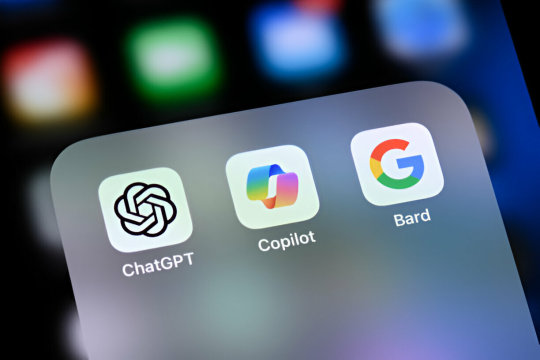
Microsoft Copilot Reportedly Tests Ability to Perform Tasks
Technology is evolving rapidly, and Microsoft is at the forefront of these advancements. The latest buzz is about Microsoft Copilot reportedly testing its ability to perform tasks on Windows 11-linked Android phones. This development could change how we interact with our devices, making our lives easier and more integrated.
Imagine your smartphone and computer working together so seamlessly that tasks flow effortlessly between them. This is not a distant dream but a reality that Microsoft Copilot aims to achieve. With reports suggesting that Microsoft is testing Copilot’s capabilities on Windows 11-linked Android phones, users are set for a more integrated and efficient experience.
What is Microsoft Copilot? Microsoft Copilot is an AI-powered assistant designed to enhance productivity. Think of it as a digital co-pilot that helps you navigate your daily tasks, whether you are at work or home. From scheduling meetings to managing emails and reminders, Copilot is there to assist you, ensuring that nothing slips through the cracks.
Integration with Windows 11 Seamless Connectivity The integration of Microsoft Copilot with Windows 11 is a game-changer. It leverages the existing ecosystem, allowing for a fluid transition between your computer and your Android phone. This means you can start a task on your Windows 11 PC and continue it on your phone without any hiccups.
Enhanced Productivity By linking your Android phone with Windows 11, Copilot can access and manage both devices, providing a unified interface for all your tasks. This not only saves time but also enhances productivity by minimizing the need to switch between devices constantly.
How Does Copilot Work with Android Phones? Task Synchronization Imagine you are working on a document on your PC, and you need to leave your desk. With Copilot, you can seamlessly continue working on the same document from your Android phone. The synchronization is smooth and real-time, ensuring that you are always up to date.
Voice Commands and Automation Copilot supports voice commands, allowing you to perform tasks hands-free. Whether it’s sending a message, setting a reminder, or making a call, you can do it all using simple voice commands. This level of automation brings a new dimension of convenience to your daily routine.
Key Features of Microsoft Copilot Cross-Platform Functionality One of the standout features of Microsoft Copilot is its ability to function across different platforms. Whether you are using Windows 11 or an Android phone, Copilot ensures a consistent experience, bridging the gap between various devices.
AI-Driven Insights Copilot leverages artificial intelligence to provide insights and suggestions tailored to your needs. It learns from your habits and preferences, offering personalized assistance that gets better over time.
Secure and Private Security and privacy are paramount for Microsoft. Copilot is designed with robust security features to ensure that your data is protected. It adheres to strict privacy standards, giving you peace of mind while using the assistant.
Benefits of Using Copilot on Android Phones Increased Efficiency With tasks synchronized between your PC and phone, you can manage your workload more efficiently. Copilot helps you stay organized and on top of your responsibilities, reducing the chances of missed deadlines or forgotten tasks.
Convenience on the Go Being able to access and perform tasks on your phone means you are not tied to your desk. Whether you are commuting, traveling, or simply away from your computer, Copilot ensures that you can stay productive.
0 notes
Text
Microsoft Dynamics CRM Certification | Dynamics crm online training
Top 10 Ways to Optimize Microsoft Dynamics 365 CRM with Power Apps
Microsoft Dynamics CRM is a robust tool designed to manage customer relationships, streamline business operations, and improve customer engagement. By integrating Microsoft Dynamics 365 CRM with Power Apps, businesses can significantly enhance functionality, automate processes, and create tailored solutions for specific organizational needs. This synergy between Microsoft Dynamics CRM and Power Apps provides endless possibilities for customization and optimization. Below are ten effective ways to leverage these tools for maximum efficiency.
1. Customizing User Interfaces with Power Apps
One of the standout features of integrating Microsoft Dynamics CRM with Power Apps is the ability to create custom interfaces tailored to user needs. Businesses can design intuitive forms and dashboards that make data entry and navigation seamless. This customization ensures that teams can focus on core tasks without unnecessary distractions.
2. Automating Workflows and Processes
Microsoft Dynamics 365 CRM offers built-in automation capabilities, and combining it with Power Apps further enhances this functionality. Automation eliminates repetitive tasks, such as sending follow-up emails or assigning leads to the sales team. By creating custom Power Automate flows, businesses can ensure consistency and efficiency in their processes.
3. Enabling Cross-Department Collaboration
With Microsoft Dynamics CRM and Power Apps, teams across departments can collaborate effortlessly. Sales, marketing, and customer service teams can access a unified platform to share data, track customer interactions, and ensure consistency in messaging. This alignment fosters better communication and a more holistic approach to customer management.
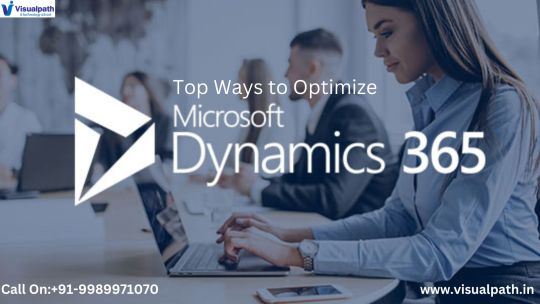
4. Enhancing Mobility
Microsoft Dynamics 365 CRM, integrated with Power Apps, enables organizations to build mobile-friendly applications. These apps allow field teams to access crucial data on the go, such as client information, appointment schedules, or order details. This mobility ensures that employees remain productive regardless of location.
5. Improving Data Analytics and Visualization
Power Apps and Power BI, when paired with Microsoft Dynamics CRM, provide advanced analytics and visualization tools. By creating custom dashboards, businesses can gain insights into customer behavior, sales trends, and operational performance. These insights drive informed decision-making and strategic planning.
6. Streamlining Customer Service Operations
Microsoft Dynamics 365 CRM, when optimized with Power Apps, enhances customer service workflows. For instance, customer service representatives can use custom apps to quickly retrieve customer histories, track support tickets, and resolve issues efficiently. These capabilities lead to improved customer satisfaction and loyalty.
7. Integrating Third-Party Applications
Businesses often rely on multiple tools to manage operations. Power Apps enables seamless integration of third-party applications with Microsoft Dynamics CRM. Whether it's integrating marketing automation tools or syncing with e-commerce platforms, this integration ensures a centralized and efficient workflow.
8. Tailoring Apps for Specific Business Needs
Every organization has unique requirements. Power Apps empowers businesses to build tailored applications that address specific challenges. For example, a company could develop an app to manage inventory or a solution to monitor customer feedback, enhancing the functionality of Microsoft Dynamics CRM.
9. Leveraging AI and Machine Learning
With Microsoft Dynamics 365 CRM, businesses can incorporate AI capabilities to predict customer behavior, identify leads with high conversion potential, and automate responses to common queries. Power Apps makes it easier to integrate AI tools into CRM workflows, providing a competitive edge.
10.Achieving Compliance and Security
Data security and compliance are critical in today’s business landscape. Microsoft Dynamics CRM, coupled with Power Apps, offers robust features to ensure data integrity. Custom apps can be designed to adhere to industry-specific regulations, track compliance metrics, and manage sensitive customer information securely.
Conclusion:
Optimizing Microsoft Dynamics CRM with Power Apps opens the door to unparalleled efficiency and customization. Whether it's automating workflows, improving mobility, or enhancing customer engagement, the integration of these tools provides businesses with the flexibility they need to thrive in a competitive landscape.
Investing in a Microsoft Dynamics CRM Certification further equips professionals to harness the full potential of these tools, ensuring they can implement and manage solutions effectively. As businesses continue to evolve, the synergy between Microsoft Dynamics 365 CRM and Power Apps will remain a cornerstone of digital transformation. By leveraging the strategies outlined above, organizations can create a dynamic, responsive, and customer-focused system that drives success.
Visualpath offering MS Dynamics CRM Training in Hyderabad with real-time expert instructors and hands-on projects. Our Dynamics 365 crm training course, from industry experts and gain experience We provide to individuals globally in the USA, UK, etc. To schedule a demo, call +91-9989971070.
Course Covered:
Microsoft Dynamics 365, Power Apps, Power Automate, Power BI, Azure Logic Apps, Microsoft SharePoint, Dynamics 365 Sales, Microsoft Flow, AI Builder
Attend Free Demo
Call Now: +91-9989971070
Whatsapp: https://www.whatsapp.com/catalog/919989971070
Visit our Blog: https://visualpathblogs.com/
Visit: https://www.visualpath.in/online-microsoft-dynamics-crm.html
#Microsoft Dynamics CRM#Microsoft Dynamics 365 CRM#Microsoft Dynamics 365 Training Courses#Microsoft Dynamics CRM Certification#dynamics crm online training#Dynamics 365 online training#Dynamics 365 crm training course#MS Dynamics CRM Training in Hyderabad#Microsoft Dynamics CRM Online Training
0 notes
Text
PowerApps Training in Hyderabad | Microsoft PowerApps Training
PowerApps Training: Automating Routine Tasks with Power Automate
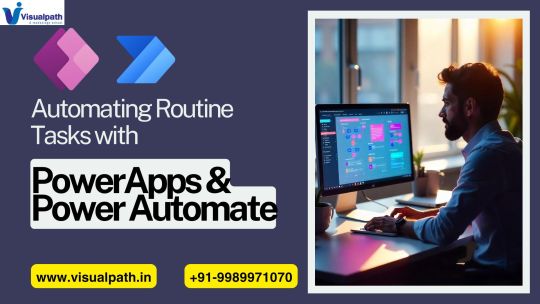
PowerApps Training in Hyderabad has emerged as a sought-after opportunity for professionals aiming to master workflow automation and boost productivity. In the modern business landscape, repetitive tasks such as approvals, notifications, and data management often consume valuable time and resources. Microsoft Power Automate provides an efficient solution by enabling the automation of these routine tasks. This article explores how Power Automate transforms workflows, its benefits, and the role of Microsoft PowerApps Training in unlocking its potential.
Understanding the Importance of Automation
In any organization, certain tasks must be performed regularly, from updating spreadsheets to managing approval chains. These routine activities often slow down operations and lead to inefficiencies. Automation simplifies these processes by reducing manual intervention, ensuring consistency, and minimizing the risk of errors.
Power Automate, with its low-code interface and broad integration capabilities, empowers businesses to address inefficiencies and focus on strategic goals. Learning to use Power Automate through PowerApps Training in Hyderabad ensures that professionals can design effective workflows tailored to their organizational needs.
How Power Automate Works
Power Automate is a cloud-based platform that connects various applications, services, and systems. It allows users to design workflows (known as flows) that perform specific actions when triggered. These workflows can handle simple tasks, such as sending email notifications, or more complex processes, like data synchronization across multiple platforms.
Through Microsoft PowerApps Training, users learn how to configure triggers (events that initiate a workflow) and actions (the steps performed once triggered). They also gain insights into advanced features like condition-based actions, parallel branches, and the integration of artificial intelligence.
Key Features of Power Automate
One of Power Automate's strengths is its versatility. The platform offers several features that make it indispensable for businesses:
Seamless Integration: Power Automate connects with over 500 services, including Microsoft 365, Dynamics 365, SharePoint, and third-party apps. This integration ensures smooth data flow and task automation.
Low-Code Approach: With a user-friendly drag-and-drop interface, Power Automate allows non-technical users to create workflows effortlessly.
AI Capabilities: Built-in AI tools, such as text recognition and sentiment analysis, enable intelligent automations that enhance decision-making.
Cloud-Based Accessibility: Power Automate is accessible from anywhere, making it ideal for remote and hybrid work environments.
These features, combined with the skills acquired through PowerApps Training in Hyderabad, enable professionals to create workflows that drive efficiency and productivity.
Practical Applications of Power Automate
The versatility of Power Automate makes it applicable across various industries and functions. By automating repetitive tasks, businesses can improve workflows and allocate resources more effectively.
For example, a human resources department can automate the onboarding process by using workflows to collect employee information, schedule training, and send welcome emails. Similarly, customer service teams can set up automated responses to common inquiries, ensuring faster response times and better customer experiences. These use cases highlight the platform’s ability to address diverse business challenges.
Through Microsoft PowerApps Training, users gain practical experience in designing such workflows, enabling them to solve real-world problems and enhance operational efficiency.
Benefits of Automating with Power Automate
The adoption of Power Automate offers several advantages for businesses and professionals:
Enhanced Efficiency
Automation reduces the time spent on repetitive tasks, allowing employees to focus on high-value activities. Tasks that previously required hours of manual effort can now be completed in seconds through workflows.
Improved Accuracy
Manual processes are prone to errors, especially when dealing with large volumes of data. Power Automate ensures consistency and accuracy in workflows, minimizing the risk of mistakes.
Cost Savings
By reducing the need for manual intervention, businesses can save on labor costs and improve resource allocation. Automated workflows also reduce operational inefficiencies, resulting in long-term savings.
Scalability
As businesses grow, their processes often become more complex. Power Automate offers scalability, enabling organizations to expand workflows and adapt them to changing needs.
These benefits underscore the importance of learning automation skills through PowerApps Training in Hyderabad, which equips professionals to harness the platform's capabilities effectively.
Why PowerApps Training in Hyderabad Matters
Mastering Power Automate requires a clear understanding of its features, functionalities, and best practices. PowerApps Training in Hyderabad provides structured learning that covers everything from basic flow creation to advanced automation techniques.
This training ensures hands-on experience with the platform, enabling participants to design workflows that align with their organizational goals. It also focuses on real-world applications, helping users address practical challenges in their work environments. With the growing demand for automation expertise, professionals who invest in training gain a competitive edge in the job market.
Getting Started with Power Automate
To effectively utilize Power Automate, it’s essential to follow a systematic approach:
Identify Automation Opportunities: Determine which tasks consume the most time or are prone to errors.
Learn the Basics: Familiarize yourself with the platform’s interface, connectors, and templates.
Experiment with Templates: Power Automate provides pre-designed templates for common workflows, which serve as a great starting point.
Customize Workflows: Tailor workflows to your specific needs by adding conditions, loops, and actions.
Optimize and Monitor: Regularly review your workflows to ensure they remain efficient and effective.
Through Microsoft PowerApps Training, learners can accelerate this process and gain the confidence to implement automation solutions independently.
Conclusion
Automating routine tasks with Power Automate is a transformative step for businesses and professionals looking to enhance productivity and efficiency. By reducing manual intervention and streamlining workflows, Power Automate enables organizations to achieve their goals faster and more accurately.
Investing in PowerApps Training in Hyderabad is the ideal way to unlock the full potential of this platform. The training equips professionals with the skills to design and implement effective workflows, providing them with a competitive advantage in a technology-driven world.
Whether you are an individual aiming to advance your career or a business seeking to optimize operations, mastering Power Automate through Microsoft PowerApps Training is a valuable investment. Embrace automation today and reap the benefits of streamlined workflows and enhanced organizational performance.
Visualpath is the Leading and Best Institute for learning in Hyderabad. We provide PowerApps and Power Automate Training. You will get the best course at an affordable cost.
Attend Free Demo
Call on – +91-9989971070
Blog: https://visualpathblogs.com/
What’s App: https://www.whatsapp.com/catalog/919989971070/
Visit: https://www.visualpath.in/online-powerapps-training.html
#PowerApps Training#Power Automate Training#PowerApps Online Training#Microsoft PowerApps Training#PowerApps Training Course#PowerApps and Power Automate Training#PowerApps Training in Hyderabad#Microsoft PowerApps Training Courses
1 note
·
View note
Text
Unlocking Efficiency with Microsoft Power Automate
In today's fast-paced digital landscape, Microsoft Power Automate has emerged as a transformative tool for businesses seeking to streamline their operations and boost productivity. This innovative platform allows users to automate repetitive tasks and workflows across various applications and services, saving time and reducing manual errors.
What is Microsoft Power Automate? Microsoft Power Automate is a powerful automation tool that integrates seamlessly with Microsoft Office 365 and other popular apps. It enables users to create automated workflows, known as flows, without the need for extensive coding knowledge. Flows can range from simple tasks like sending notifications based on triggers to complex processes involving multiple steps across different applications.
Key Benefits of Microsoft Power Automate
Enhanced Productivity: By automating routine tasks, employees can focus on higher-value work that drives innovation and business growth.
Integration Capabilities: Power Automate seamlessly integrates with over 300 apps and services, including Microsoft Teams, SharePoint, and Salesforce, allowing for comprehensive workflow automation.
Cost Efficiency: Automating tasks reduces operational costs associated with manual labor, minimizing errors and increasing overall efficiency.
Use Cases of Microsoft Power Automate
Automated Approval Workflows: Streamline approval processes for documents, expenses, and requests by setting up automated approval flows.
Data Synchronization: Automatically sync data between different systems and platforms, ensuring consistency and accuracy.
Customer Engagement: Create automated responses to customer inquiries or trigger follow-up actions based on customer interactions.
How Does Microsoft Power Automate Work? At its core, Microsoft Power Automate operates on a straightforward principle: automate repetitive tasks to free up valuable time for more strategic activities. Users can build flows using a visual interface where they define triggers, actions, and conditions. Triggers initiate the flow, while actions perform specific tasks such as sending emails, updating spreadsheets, or posting on social media. Conditions add flexibility by specifying when actions should execute based on certain criteria.
Click here for more information:-
Small businesses near me
Microsoft copilot
0 notes
Text
POWER AUTOMATE SUCCESSFACTORS

Unlocking HR Automation: Power Automate and SAP SuccessFactors
In today’s fast-paced business environment, HR departments continually seek ways to streamline processes, improve efficiency, and deliver better employee experiences. Power Automate, Microsoft’s powerful cloud-based automation platform, offers a compelling answer when integrated with the widely-used SAP SuccessFactors HR management suite.
Why Power Automate and SAP SuccessFactors?
Eliminate Repetitive Tasks: Many core HR processes involve repetitive, manual tasks that consume valuable time. With Power Automate, you can automate these mundane steps, freeing up your HR team to focus on more strategic initiatives.
Reduce Errors: Manual data entry is often prone to errors. Power Automate flows can move data seamlessly between systems, reducing the risk of human mistakes and ensuring greater accuracy.
Enhance Employee Experience: Power Automate empowers you to create self-service workflows for employees. These workflows enable them to initiate common HR requests and receive updates directly, improving overall satisfaction.
Boost Compliance: Power Automate provides a reliable way to enforce rules and regulations within HR processes, ensuring consistency and reducing compliance risks.
Key Use Cases
Let’s look at some popular ways to use Power Automate with SuccessFactors:
Onboarding Automation: Design automated workflows to welcome new employees. These workflows trigger emails with essential information, create tasks for required training, schedule equipment, and assign system access—all without manual intervention.
Offboarding Streamlining: Create flows to manage offboarding. Deactivate accounts, handle equipment returns, process exit paperwork, and coordinate communication flawlessly.
Benefits Enrollment and Changes: Set up workflows that allow employees to enroll in benefits or update their selections during open enrollment or life events. Power Automate can automatically update data in SuccessFactors.
Time-off Request Management: Build flows to digitize time-off requests. Design forms for employees to submit requests set up approval paths, and update calendars upon approval, all automatically.
Performance Review Triggers: Automate notifications to initiate performance reviews, send reminders throughout the review cycle, and store completed review data back into SuccessFactors.
Getting Started
Identify Target Processes: Begin by outlining HR processes within your organization that are time-consuming or error-prone. These will be your prime candidates for automation.
Familiarize Yourself with Power Automate: Explore the platform’s drag-and-drop interface, pre-built templates, and an extensive list of connectors, including a dedicated one for SuccessFactors.
Start Small: Begin with a simple workflow, such as automating a notification process or form submission. As comfort and understanding grow, they gradually increase flow complexity.
Measure and Iterate: Track the time saved and errors avoided with your workflows. Analyze the results of your automation and continually make refinements.
Power Automate for a More Efficient HR
You can revolutionize your HR operations by harnessing the power of Power Automate and SAP SuccessFactors. This potent combination empowers you to break down silos, optimize workflows, and deliver a more streamlined and engaging employee experience.
youtube
You can find more information about SAP Successfactors in this SAP Successfactors Link
Conclusion:
Unogeeks is the No.1 IT Training Institute for SAP Training. Anyone Disagree? Please drop in a comment
You can check out our other latest blogs on SAP Successfactors here - SAP Successfactors Blogs
You can check out our Best In Class SAP Successfactors Details here - SAP Successfactors Training
----------------------------------
For Training inquiries:
Call/Whatsapp: +91 73960 33555
Mail us at: [email protected]
Our Website ➜ https://unogeeks.com
Follow us:
Instagram: https://www.instagram.com/unogeeks
Facebook: https://www.facebook.com/UnogeeksSoftwareTrainingInstitute
Twitter: https://twitter.com/unogeeks
0 notes
Text
Sculpting Emotion : The Artistry of UI/UX Design
In the digital landscape, where user interfaces (UI) and user experiences (UX) reign supreme, designers play the role of modern-day sculptors. Their canvas is the screen, and their tools are pixels, colors, and interactive elements. The result? An emotional journey for users that goes beyond mere functionality. Welcome to the world of UI/UX design, where the artistry lies in sculpting emotions.
The Fusion of Form and Function
UI/UX design is more than just arranging buttons and images on a screen; it’s about creating an immersive and emotionally resonant experience. The fusion of form and function is where the true artistry comes to life. A well-designed interface not only guides users seamlessly through an application but also evokes specific emotions tied to the brand or product.
Consider the serene simplicity of Apple’s iOS, the vibrant playfulness of Google’s Material Design, or the professional elegance of Microsoft’s Fluent Design. Each UI/UX design language is a deliberate choice, aiming to sculpt a distinct emotional response from the user.
The Emotional Spectrum of Color
Colors are the palette of UI/UX designers, and their choices are far from arbitrary. The emotional impact of color is a well-researched field, and designers leverage this knowledge to create experiences that resonate with users.
For instance, warm colors like reds and oranges can evoke feelings of excitement and energy, while cool colors like blues and greens create a sense of calm and trust. The careful selection and arrangement of colors within a user interface can significantly influence the emotional state of the user, shaping their perception of the brand or product.
Microinteractions: The Details that Matter
In the realm of UI/UX design, it’s often the smallest details that make the biggest impact. Microinteractions, those subtle animations and feedback loops that occur during user interactions, contribute immensely to the emotional quality of the user experience.
Imagine the satisfying ‘ding’ sound when you successfully send a message, or the subtle vibration of your phone when you pull down to refresh your email. These microinteractions are intentional choices made by designers to enhance the user experience, providing instant feedback and imbuing the interface with personality.
Storytelling Through Design
Every UI/UX design tells a story, and the narrative is crafted through the careful arrangement of elements on the screen. From the onboarding process to the navigation flow, users embark on a journey guided by the designer’s narrative choices.
Consider a well-designed e-commerce app where the user seamlessly moves from browsing products to completing a purchase. The narrative arc, in this case, is one of exploration, decision-making, and satisfaction. By consciously shaping this story, UI/UX designers can elicit emotions ranging from curiosity to delight.
The Role of Empathy in Design
Ultimately, the artistry of UI/UX design is rooted in empathy. Successful designers put themselves in the shoes of the users, anticipating their needs, frustrations, and desires. By understanding the emotional context of user interactions, designers can create interfaces that feel intuitive and responsive, fostering a deeper connection between the user and the digital environment.
Conclusion
In conclusion, UI/UX design is not merely a technical endeavor; it is a form of digital artistry that seeks to sculpt emotions. From the color palette to microinteractions, each decision is a brushstroke on the canvas of the user interface. In this ever-evolving landscape, designers continue to push the boundaries, exploring new ways to evoke and shape the emotional experiences of users. As technology advances, one thing remains constant — the artistry of UI/UX design will continue to be a powerful force in shaping the way we interact with the digital world.
Visit my Upwork profile for — UI/UX design, Web design & Mobile design
0 notes
Text
Enhance Your Marketing Strategy with Microsoft Dynamics 365
Incorrect data and flawed customer data are often the biggest pain points in marketing. If your campaigns aren't yielding results, you might be dealing with poor customer data or duplicate accounts in your CRM system.
Without accurate insights, identifying unmet customer needs becomes difficult. Clean data and actionable insights are crucial for delivering personalized experiences. Personalization and segmentation help you achieve your business objectives and boost ROI.
But how can you provide seamless, personalized experiences without clean data that reveals your target audience's behaviors and needs? Introducing Dynamics 365 for Marketing. This is a leading cloud-based marketing automation solution that transforms every customer interaction into a marketing opportunity. In this post, you can see how to enhance your marketing strategy with Microsoft Dynamic 365:
Use AI and Predictive Analytics
One of the standout features of Microsoft Dynamics 365 is its integration of advanced AI and predictive analytics. AI and predictive analytics in Dynamics 365 can process vast amounts of data at incredible speeds. This capability allows the system to identify patterns and correlations that human analysis might miss.
For instance, AI can pinpoint which customers are most likely to make a purchase based on their past behavior. It enables sales teams to focus their efforts on high-potential leads. Predictive analytics can also forecast sales trends. These things help businesses prepare for market shifts and adjust their strategies accordingly.
Regularly review the predictive analytics reports in Dynamics 365 to identify emerging trends and adjust your sales approach accordingly. Use AI-driven insights to prioritize leads and personalize your outreach, ensuring that your sales efforts are both targeted and effective.
Automate Routine Tasks
Sales teams often get bogged down with repetitive tasks, which can significantly hinder their productivity. By automating these tasks, your sales team can focus more on building relationships and closing deals.
Automation in your business saves time and it also reduces the risk of human error. By automating routine tasks, sales representatives can ensure that no important activities fall through the cracks. For example, follow-up emails can be scheduled to be sent automatically after a sales call, ensuring timely communication with potential clients.
With Microsoft Dynamics 365 marketing automation, appointment scheduling can be easily streamlined. It reduces the back-and-forth often involved in coordinating meetings. For example, automate the sending of follow-up emails following a sales call or set reminders for necessary client appointments. By freeing up time previously spent on mundane tasks, your sales team can concentrate on more strategic activities.
Enhance Collaboration with Integrated Tools
Sales success often depends on seamless collaboration between different teams. Dynamics 365 links with a variety of products, including as Microsoft Teams, Outlook, and SharePoint, to improve communication and collaboration.
This integration guarantees that everyone is on the same page and has access to the information they require whenever they need it. Integrated tools in Dynamics 365 create a cohesive work environment where information flows smoothly between teams.
For instance, Microsoft Teams allows for real-time communication and collaboration to discuss strategies, share insights, and make decisions quickly. Outlook integration ensures that emails and calendar events are synchronized with Dynamics 365. SharePoint integration allows for centralized document management. Encourage your sales team to use integrated tools like Microsoft Teams for communication and collaboration.
Monitor and Improve Performance
Keeping track of your sales performance is important for continuous improvement. Dynamics 365 provides real-time dashboards that offer a complete view of your sales activities, pipeline, and performance metrics.
These dashboards help you monitor key performance indicators and identify areas for improvement. Real-time dashboards in Dynamics 365 provide updated information on sales performance. These dashboards can be customized to highlight the most important KPIs for your sales team, such as conversion rates, average deal size, and sales cycle length.
Customize your Dynamics 365 dashboards to highlight the most important KPIs for your sales team. Regularly review these dashboards to track progress, identify bottlenecks, and make data-driven decisions to enhance your sales process.
Use Advanced Customer Segmentation
Understanding your customer base is key to effective selling. Customer segmentation is crucial for personalizing your sales approach. By dividing your customer base into distinct groups, you can create targeted marketing campaigns and sales strategies that resonate with each group's unique needs.
Dynamics 365 allows for advanced customer segmentation. It enables you to categorize customers based on various criteria such as industry, company size, buying behavior, and more. This segmentation allows you to tailor your marketing and sales efforts to meet the specific needs of different customer groups.
A professional Dynamics CRM consulting service can help optimize your segmentation strategy, ensuring effective customization and alignment with diverse customer requirements.
The Bottom Line
Microsoft Dynamics 365 Marketing effectively engages customers by providing real-time insights and delivering a personalized experience powered by AI. By using the platform's comprehensive features, businesses can streamline their marketing efforts, unify data, enhance collaboration, and nurture leads for improved customer relationships and increased revenue.
0 notes
Text
Understanding Mi Flow: Revolutionizing Workflow Management
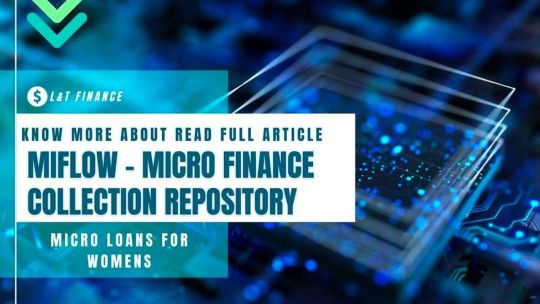
In today's fast-paced digital landscape, effective workflow management is crucial for businesses to stay competitive. One of the latest tools making waves in this arena is Mi Flow. But what exactly is Mi Flow, and how can it benefit your organization?
Introduction to Mi Flow
Mi Flow is a cutting-edge workflow management platform designed to streamline tasks, enhance collaboration, and boost productivity within teams. With its intuitive interface and powerful features, Mi Flow offers a comprehensive solution for managing projects, deadlines, and resources efficiently.
Understanding Mi Flow: What Is It?
At its core, Mi Flow is a cloud-based software that allows teams to organize, track, and prioritize tasks in real-time. It provides a centralized hub where team members can collaborate, communicate, and share documents seamlessly. Whether you're working on a small project or coordinating a large-scale initiative, Mi Flow offers the flexibility and scalability to adapt to your needs.
Benefits of Mi Flow
Streamlined Workflow
Mi Flow eliminates the need for manual tracking and coordination, allowing teams to automate repetitive tasks and workflows. By streamlining processes, Mi Flow helps minimize errors, reduce delays, and ensure smoother project execution.
Increased Productivity
With its intuitive interface and user-friendly features, Mi Flow empowers teams to work more efficiently and effectively. By providing visibility into project timelines, milestones, and dependencies, Mi Flow enables better prioritization and resource allocation, leading to higher productivity levels.
Enhanced Collaboration
Mi Flow facilitates seamless collaboration among team members, regardless of their location or time zone. Its robust communication tools, such as instant messaging and video conferencing, enable real-time interaction and feedback, fostering a culture of collaboration and innovation.
Features of Mi Flow
Task Management
Mi Flow allows users to create, assign, and track tasks effortlessly. With customizable task boards, deadlines, and reminders, teams can stay organized and focused on their goals.
Document Sharing
Mi Flow enables secure document sharing and storage, ensuring that team members have access to the latest files and information. Its version control and permissions management features offer added security and control over sensitive documents.
Communication Tools
Mi Flow provides a suite of communication tools, including chat, email, and video conferencing, to facilitate seamless collaboration and information exchange among team members.
Integration Capabilities
Mi Flow integrates seamlessly with a wide range of third-party applications and tools, such as Google Workspace, Microsoft Office 365, and Slack, allowing users to leverage their existing workflows and maximize productivity.
How to Get Started with Mi Flow
Setting up an Account
Getting started with Mi Flow is quick and easy. Simply sign up for an account on the Mi Flow website and follow the prompts to create your organization's workspace.
Exploring Dashboard and Interface
Once logged in, take some time to familiarize yourself with the Mi Flow dashboard and interface. Navigate through the various features and settings to customize your workspace according to your preferences.
Inviting Team Members
Invite your team members to join your Mi Flow workspace by sending them an invitation link or email. Once they accept the invitation, they can start collaborating with you on projects and tasks immediately.
Tips for Maximizing Mi Flow Efficiency
Utilizing Automation
Take advantage of Mi Flow's automation features to streamline repetitive tasks and workflows. Set up automated triggers, rules, and notifications to save time and minimize manual effort.
Customizing Workflows
Tailor Mi Flow to your team's unique workflow requirements by customizing task boards, statuses, and workflows. Adapt Mi Flow to fit your existing processes and methodologies, rather than the other way around.
Integrating with Other Tools
Integrate Mi Flow with your favorite productivity tools and applications to create a seamless workflow ecosystem. Whether it's project management software, time tracking tools, or CRM systems, Mi Flow offers extensive integration capabilities to enhance your productivity and efficiency.
Case Studies: Real-Life Examples of Mi Flow in Action
To illustrate the effectiveness of Mi Flow in real-world scenarios, let's explore some case studies of organizations that have successfully implemented Mi Flow to improve their workflow management and productivity.
Mi Flow Pricing Plans
Mi Flow offers flexible pricing plans to suit organizations of all sizes and budgets. Whether you're a small startup or a large enterprise, there's a Mi Flow plan that's right for you. Visit the Mi Flow website to learn more about our pricing options and choose the plan that best fits your needs.
Conclusion
In conclusion, Mi Flow is a powerful workflow management platform that can revolutionize the way your team works. By streamlining tasks, enhancing collaboration, and boosting productivity, Mi Flow empowers teams to achieve more in less time. Whether you're a small startup or a large enterprise, Mi Flow offers the tools and features you need to succeed in today's fast-paced business environment.
Unique FAQs
Can I try Mi Flow before committing to a paid plan?
Yes, Mi Flow offers a free trial period so you can test out the platform and see if it meets your needs before making a decision.
Is Mi Flow suitable for remote teams?
Absolutely! Mi Flow is designed to facilitate collaboration and communication among remote team members, making it an ideal solution for distributed teams.
Does Mi Flow offer customer support?
Yes, Mi Flow provides dedicated customer support to assist users with any questions or issues they may encounter while using the platform.
Can I customize Mi Flow to fit my team's specific workflow?
Yes, Mi Flow offers extensive customization options, allowing you to tailor the platform to your team's unique workflow requirements.
Is Mi Flow secure?
Security is a top priority for Mi Flow. We employ robust encryption and data protection measures to ensure that your information remains safe and secure at all times.
0 notes
Text
What is workflow automation with Microsoft Power Automate?
Workflow automation with Microsoft Power Automate is a platform that allows users to automate and streamline business processes and tasks across multiple applications and services. Formerly known as Microsoft Flow, Power Automate provides a low-code or no-code environment for creating workflows that connect various systems and services, eliminating manual and repetitive tasks.
Power Automate integrates with a wide range of applications, including Microsoft 365, SharePoint, Dynamics 365, OneDrive, Teams, and hundreds of other popular services such as Salesforce, Twitter, Dropbox, and more. It enables users to build automated workflows by defining triggers, actions, and conditions based on events or data changes in these systems.
Here's a breakdown of the key components and functionalities of Power Automate:
Triggers: Triggers initiate the workflow when a specific event occurs. For example, a trigger can be an email arrival, a new item added to a SharePoint list, a file uploaded to OneDrive, or a form submission.
Actions: Actions are the steps performed by the workflow. Power Automate provides a wide range of pre-built actions for interacting with different systems and services. These actions can include creating, updating, or deleting records, sending notifications, generating reports, and more.
Connectors: Connectors serve as integration points between Power Automate and various applications and services. They provide a set of actions and triggers specific to each connected system, allowing seamless communication and data exchange.
Conditions and Control Statements: Power Automate allows you to define conditions and control statements to create more complex workflows. These statements enable you to control the flow of the automation based on specific conditions or criteria.
Expressions: Expressions are used to manipulate and transform data within the workflow. They allow you to perform calculations, extract specific values, format data, and apply logical operations.
Templates and Customization: Power Automate offers a wide range of templates for common automation scenarios. These templates can be customized and tailored to meet specific requirements, saving time and effort in building workflows from scratch.
Notification and Approval Processes: Power Automate includes features for sending notifications and creating approval processes. You can set up email notifications, push notifications to mobile devices, or create approval workflows for tasks that require human intervention.
Monitoring and Analytics: Power Automate provides monitoring and analytics capabilities to track the performance and usage of your workflows. You can view execution history, identify bottlenecks, and gain insights into the efficiency of your automated processes.
With Power Automate, organizations can automate repetitive tasks, streamline business processes, improve productivity, and enhance collaboration across different systems and services. It empowers users to create efficient workflows without the need for extensive coding knowledge, making automation accessible to a broader range of users within an organization.
0 notes