#microsoft edge update windows 11
Explore tagged Tumblr posts
Text
Fun fact for those of you who might not know, if you have windows 10 and you hate that Search shows search results from the Internet instead of just whats on your computer, you can turn that setting off
Its through the registry keys, so if you can't or don't wanna touch that, this wont work for you lol
i also cannot guarantee this is *safe* exactly
im a chronic messer arounder, and ill dick around with shit on my computer frequently, but i have 0 actual computer knowledge ¯\_(ツ)_/¯
all i can say is that it works and so far ive noticed nothing bad
Which i fucking despised that search would constantly bring up bing results instead of how it used to be so
#windows 10#i miss the dog :(#yall remember the search dog?#loved him‚ its sick that they took him away from us#also ive probably fucked something up on my computer somewhere but it still runs and my stuff is there so like#currently doing battle with Microsoft edge trying to perma delete it#i successfully deleted it once and then it got reinstalled when my computer auto updated#so i shut off auto updates in several places and i redeleted all the files n shit for edge and now we just have to wait and see#if someone with computer knowledge has a better way to do all this i would gladly hear it#or even if someone has recommendations for things to turn off/on in general#i hate windows 10 its awful#only surpassed by windows 11 which thank god i never upgraded to when they offered it
8 notes
·
View notes
Text
Recall is designed to use local AI models to screenshot everything you see or do on your computer and then give you the ability to search and retrieve anything in seconds. There’s even an explorable timeline you can scroll through. Everything in Recall is designed to remain local and private on-device, so no data is used to train Microsoft’s AI models. Despite Microsoft’s promises of a secure and encrypted Recall experience, cybersecurity expert Kevin Beaumont has found that the AI-powered feature has some potential security flaws. Beaumont, who briefly worked at Microsoft in 2020, has been testing out Recall over the past week and discovered that the feature stores data in a database in plain text.
Holy cats, this is way worse than we were told.
Microsoft said that Recall stored its zillions of screenshots in an encrypted database hidden in a system folder. Turns out, they're using SQLite, a free (public domain) database to store unencrypted plain text in the user's home folder. Which is definitely NOT secure.
Further, Microsoft refers to Recall as an optional experience. But it's turned on by default, and turning it off is a chore. They buried it in a control panel setting.
They say certain URLs and websites can be blacklisted from Recall, but only if you're using Microsoft's Edge browser! But don't worry: DRM protected films & music will never get recorded. Ho ho ho.
This whole debacle feels like an Onion article but it's not.
Luckily(?) Recall is currently only available on Windows 11, but I fully expect Microsoft to try and shove this terrible thing onto unsuspecting Win10 users via Update.
Stay tuned...
3K notes
·
View notes
Text
Alright. I'm making this post because I was unpleasantly surprised to find Microsoft had forcibly downloaded an """"ai assistant"""" onto my computer (called Copilot), and because finding a site that actually told me how to kill it for good -- in clear, truly step-by-step terms -- was way harder than it needed to be.
Preface: this is only relevant if you're running Windows 11.
Here is your target:

If you see this logo on your taskbar -- or... have Edge installed on Windows 11 -- you've got Copilot. You can't delete it on its own, Microsoft has integrated it into the OS as best they can. The most you can do is disable it (instructions for which are at the very end of this post).
So... to REALLY get rid of it you need to uninstall Microsoft Edge, because it's a part of/reliant on Edge. A lot of bells and whistles of Windows are also reliant on Edge, like widgets, but I never use those. I use my PC almost exclusively for gaming, and I don't want this slimy "ai" shit on my computer. I use Firefox anyway. Edge can go die as far as I'm concerned.
Here's the actual steps, copy-pasted from a website that took me way too long to find. It also really makes my browser chug for some reason, which is why I'm copy-pasting the whole thing. If you still want to look at the site itself, put it in reader view as fast as you can (link to site).
1.) Open Microsoft Edge, type "edge://settings/help" in the address bar, and then press Enter.
2.) Click "About Microsoft Edge" at the bottom of the left-hand pane. Copy the version number at the top of the screen, under Microsoft Edge.
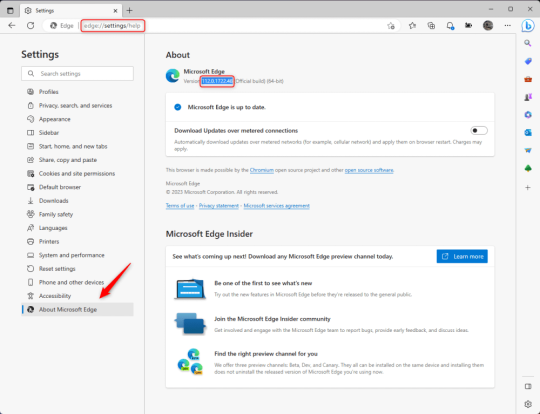
3.) Press Windows Key + S to open Windows Search.
4.) Type "Command Prompt", right-click the result, and then select "Run as Administrator".
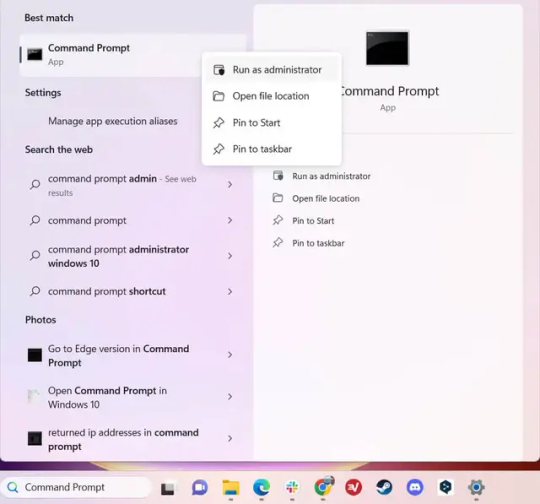
5.) The User Account Control (UAC) prompt will appear. Click "Yes".
6.) Navigate to Edge’s “Installer” directory by using the cd command. Depending on which directory your Command Prompt opens in by default, you may need to use the "cd .." command to go back a level or two.
Once ready, run this command:
cd “Program Files (x86)\Microsoft\Edge\Application\Version Number\Installer”
Replace "Version Number" with your actual version number copied earlier.
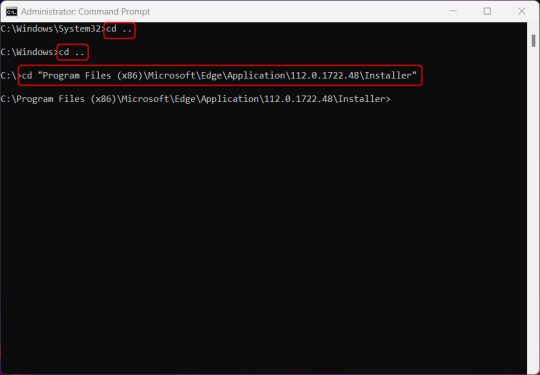
7.) Next, run this command to uninstall Microsoft Edge:
setup –uninstall –force-uninstall –system-level
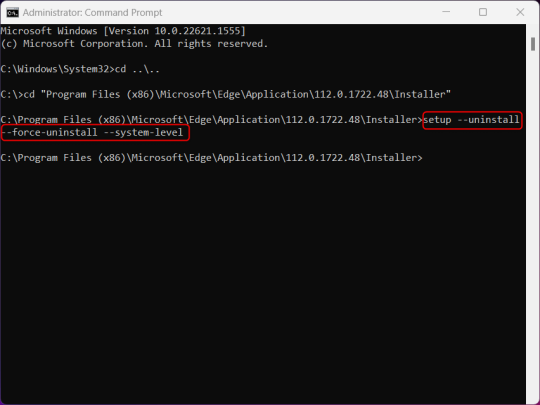
((It will look like nothing happened! Don't worry!))
8.) Restart your PC for the changes to take place.
((HOWEVER, Windows will try to reinstall it the next time your PC updates (or whenever it feels like it lol) so there's a second half to this))
1.) Press Windows Key + R to open Run.
2.) Type "regedit" in the text box and click OK to open the Registry Editor.
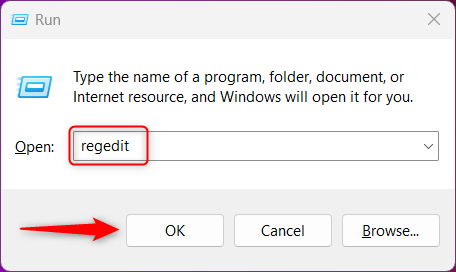
3.) The User Account Control (UAC) prompt will appear. Click "Yes".
4.) In the Registry Editor, navigate to HKEY_LOCAL_MACHINES\SOFTWARE\Microsoft.
5.) Right-click the "Microsoft" folder, hover your cursor over "New", and then select "Key".
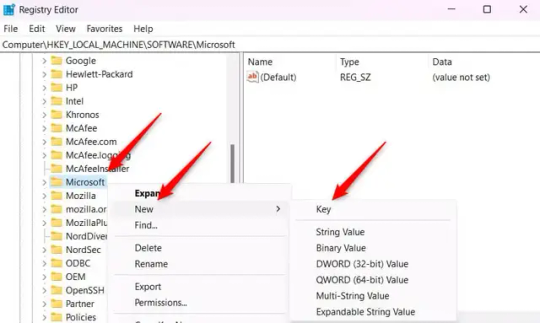
6.) Rename the new Key to "EdgeUpdate".
7.) Right-click EdgeUpdate, hover your cursor over "New", and then select "DWORD (32-bit) Value".
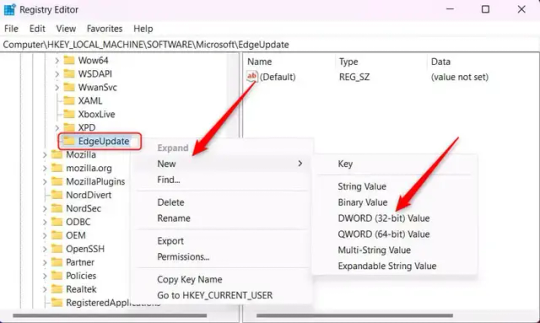
8.) Right-click the new value, which is currently named "New Value #1".
9.) Select "Rename" from the context menu.
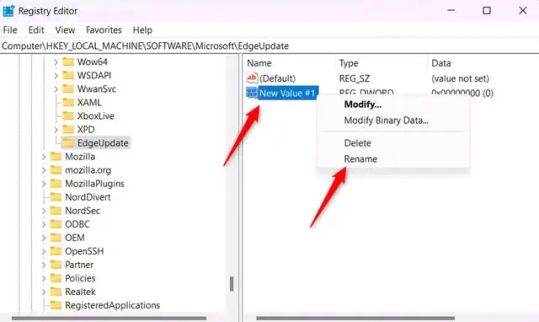
10.) Rename the value to "DoNotUpdateToEdgeWithChromium".
11.) Right-click the newly-named DoNotUpdateToEdgeWithChromium value and select "Modify" from the context menu.
12.) The Edit DWORD (32-bit) Value window will appear. Change the Value data to "1" and then click OK.
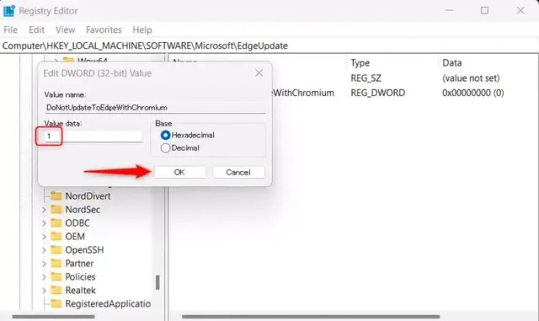
((You are now free. If you ever run into a really serious, unavoidable issue with your OS that's clearly a result of Edge being gone, you can redownload it like a regular app. But you should be fine.))
((And, if for some reason you want still want Edge around but just want the copilot thing gone, here's what you do:
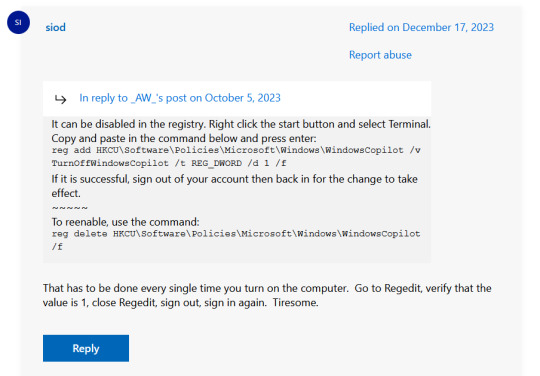
The command, for ease of copy-pasting: reg add HKCU\Software\Policies\Microsoft\Windows\WindowsCopilot /v TurnOffWindowsCopilot /t REG_DWORD /d 1 /f
You can't actually truly delete Copilot (without deleting Edge), only disable it. And as the reply says, you do have to do this every time you turn the computer on. I haven't tested that myself, but I believe it. I assume/hope that excludes just waking the computer up after it goes to sleep, but I don't know for sure.))
120 notes
·
View notes
Text
Thess vs Windows 11 Updates
Nothing in this new version of Windows is making me want to use it. Like, at all.
First it was, "Let's cram every nook and cranny with ads". No. That's what I have ad blockers for. Go away.
But now? I was just reading an article in PC World about how "Windows 11 is getting an exciting new update, which will really be giving users what they want!"
Is it getting rid of the ads? No.
It's cramming every nook and cranny with AI.
I don't want that shit running in the background of my computer. I have enough Windows bullshit eating CPU and memory as it is. I'm never going to use it. I don't use Edge. And apparently everything you use the AI for in this thing is going to send that data back to Microsoft to profile you even deeper than everything else you do online does.
Fuck that. Windows 11 can just ... fuck right the hell off.
3 notes
·
View notes
Text
Ok actually I have something to add to this.
If you're willing to wipe your windows device and reinstall a different version of windows 10 you can install a special enterprise edition that only has edge installed by default and will continue recieving updates after microsoft starts charging money for windows 10. (this is great if your computer doesn't have the specs to upgrade to 11)
After you install it you can activate windows with by running this in powershell and just choosing the first option:
irm https://get.activated.win | iex
For more info on that script see here.
genuinely wild to me when I go to someone's house and we watch TV or listen to music or something and there are ads. I haven't seen an ad in my home since 2005. what do you mean you haven't set up multiple layers of digital infrastructure to banish corporate messaging to oblivion before it manifests? listen, this is important. this is the 21st century version of carving sigils on the wall to deny entry to demons or wearing bells to ward off the Unseelie. come on give me your router admin password and I'll show you how to cast a protective spell of Get Thee Tae Fuck, Capital
70K notes
·
View notes
Text
A Deep Dive into Microsoft Windows 10: Features, Benefits, and Why It’s Still Relevant
Microsoft Windows 10, first released in July 2015, remains one of the most popular and widely used operating systems in the world. With its user-friendly interface, enhanced security features, and support for both personal and professional needs, Windows 10 has become the go-to OS for over a billion devices globally. Even as new operating systems like Windows 11 emerge, Windows 10 continues to be relevant for many users due to its stability, wide compatibility, and support for older hardware.

Key Features of Microsoft Windows 10
Windows 10 introduced several groundbreaking features designed to enhance productivity, security, and the overall user experience. Some of the most notable features include:
1. Start Menu
One of the first things users noticed with Windows 10 was the return of the Start Menu. After its removal in Windows 8, Microsoft brought it back due to popular demand, merging the traditional layout with the modern tile-based interface. The hybrid Start Menu allows users to access apps, settings, and files quickly, with customizable tiles that provide dynamic information, such as live weather updates or calendar events.
2. Cortana — The Digital Assistant
Cortana, Microsoft’s virtual assistant, was integrated into Windows 10 to help users with tasks such as setting reminders, searching for files, and answering questions. While Cortana’s presence in newer versions of Windows has been scaled down, in Windows 10 it plays a significant role in making the OS more interactive and hands-free for users who need quick access to information.
3. Microsoft Edge Browser
Along with Windows 10 came the introduction of Microsoft Edge, which replaced the outdated Internet Explorer. Built on a faster and more secure platform, Edge has evolved into a competitive browser that supports a wide range of modern web standards and provides better integration with Microsoft services like Office 365 and OneDrive.
4. Virtual Desktops and Task View
Windows 10 introduced Virtual Desktops, a feature that allows users to create multiple desktops for different tasks. This is especially useful for power users and professionals who want to separate workspaces. Along with Virtual Desktops, Task View provides a simple overview of all open apps and windows, making it easier to switch between tasks or manage multiple workflows.
5. Windows Hello
One of the standout security features of Windows 10 is Windows Hello, a biometric authentication system that allows users to sign in using facial recognition, fingerprints, or a PIN. This provides a more secure and faster way to access devices without relying on traditional passwords.
6. Action Center
The Action Center is Windows 10’s hub for notifications and quick settings. It collects all system alerts and app notifications in one place and allows users to toggle settings like Wi-Fi, Bluetooth, and screen brightness directly from a sidebar.
7. Gaming Features
Windows 10 is an excellent OS for gaming, thanks to built-in support for DirectX 12, which enhances game graphics and performance. The Xbox Game Bar and Game Mode allow gamers to capture gameplay, monitor performance, and optimize system resources while gaming.
Why Windows 10 is Still Popular in 2024
Despite the release of Windows 11, Windows 10 remains a popular choice for many users, and for good reason. Here are some of the factors contributing to its continued relevance:
1. Compatibility with Older Hardware
One of the main reasons users stick with Windows 10 is its compatibility with older devices. Windows 11 has stricter system requirements, which leaves many users with older PCs unable to upgrade without new hardware. Windows 10 continues to provide updates and support for those who do not meet the requirements of newer operating systems.
2. User-Friendly Interface
Windows 10 strikes a balance between familiarity and modernization. The interface feels intuitive for long-time Windows users while incorporating new features that make it easier to use on both desktops and touch-based devices. The Start Menu’s blend of classic design and live tiles provides quick access to apps and dynamic information, keeping users efficient and informed.
3. Ongoing Support
Microsoft has committed to supporting Windows 10 until October 14, 2025, meaning users can continue to receive important security updates and patches for several more years. This makes it a safe choice for businesses and individuals who prefer to wait before transitioning to Windows 11 or other operating systems.
4. Strong Security Features
Windows 10 introduced several robust security features that are still highly effective today. Features like BitLocker (for full disk encryption), Windows Defender Antivirus, and Windows Hello (biometric authentication) ensure that users are protected against modern cybersecurity threats.
5. Versatile Across Devices
Windows 10 is designed to work seamlessly across a variety of devices, from traditional desktops and laptops to tablets and 2-in-1 hybrid devices. This versatility makes it an ideal choice for both personal users and businesses, who need an OS that adapts to their hardware setup.
6. Productivity-Driven Features
Windows 10 focuses heavily on productivity, offering features like Snap Assist (to organize multiple windows on the screen), Virtual Desktops (for multitasking), and tight integration with Microsoft Office 365. Whether you’re a student, professional, or casual user, Windows 10 has the tools to boost your efficiency.
Windows 10 in Business Environments
For businesses, Windows 10 Pro and Enterprise editions offer several additional features that cater specifically to professional environments. These include enhanced security measures, centralized management capabilities, and more sophisticated networking features. Here’s why Windows 10 is still a strong choice for businesses:
Advanced Threat Protection: Tools like Windows Defender Advanced Threat Protection (ATP) provide businesses with robust security, preventing malware, ransomware, and other cyber threats.
Group Policy Management: Businesses can control and configure settings across multiple devices with Group Policy to enforce security protocols and compliance requirements.
Remote Desktop: Windows 10 Pro and Enterprise editions allow users to access their desktops remotely, making it easier for IT departments to support employees working from home or other locations.
Compatibility with Legacy Software: Many businesses still rely on legacy applications that might not be fully supported by Windows 11. Windows 10 ensures compatibility with a wide range of software, making it easier for companies to continue their operations without disruptions.
Conclusion: Windows 10 in 2024
Although Windows 11 may be the latest version in the Microsoft ecosystem, Windows 10 remains a vital operating system in 2024 due to its familiarity, stability, and broad compatibility. For users who prefer a tried-and-tested platform or whose devices are not compatible with Windows 11, Windows 10 continues to deliver a reliable and secure computing experience.
0 notes
Text
💻 HP 14 Laptop, Intel Celeron N4020 Review: A Tiny Laptop That Gets the Job Done (If You Don’t Ask for Much)

Let’s be real—if you want a budget laptop that does everything, you’re gonna be let down. But if all you need is something simple and cheap that just works, the HP 14-dq0040nr might be all you need. 😉
I’ve been using this little 14″ Windows laptop for a while now. And honestly? It’s done its job. I use it for emails, schoolwork, YouTube, and light stuff like that—and it hasn’t let me down.
🧠 What’s Inside?
CPU: Intel Celeron N4020 (not fast, but okay for basics)
RAM / Storage: 4 GB DDR4 + 64 GB eMMC (tight, but manageable)
Display: 14″ HD (1366×768), micro-edge (it’s fine—not fancy)
Graphics: Intel UHD 600 (handles 4K YouTube!)
Battery: Up to 11.5 hours (I get about 8—still great!)
Ports: USB-C, 2x USB 3.1, HDMI, microSD, headphone jack
OS: Windows 10/11 in S Mode (you can switch out of S Mode)
Weight: About 3.2 lb—easy to carry
More Info Get The Product Here>>>
💡 Why It’s Actually a Good Buy
✅ It’s Super Cheap
This laptop costs around $180–$200, and for that, you get a full Windows machine. It’s not a Chromebook. It’s not a toy. It’s a real laptop—and that matters.
✅ Light and Easy to Carry
It’s small and thin—only about 3 pounds. I toss it in my bag and forget it’s there. It’s not premium, but it’s not a tank either.
✅ Battery Life That Surprises
I’ve streamed Netflix for 6+ hours on it during a trip and still had battery left. For everyday stuff, it lasts most of the day.
✅ Free Microsoft 365 (1 Year)
You get Word, Excel, PowerPoint, and more—for free—for a whole year. That’s awesome for students or anyone working from home.
🔍 Where It Struggles
🐢 Performance: Slow but Not Broken
The Celeron N4020 isn’t made for heavy tasks. If you stick to one or two browser tabs, a doc, and maybe YouTube, you’ll be fine. But open five Chrome tabs or try editing photos? Forget it. It’ll crawl.
📦 Storage: Tiny
With only 64GB, Windows takes up a big chunk. After updates and Office, there’s barely any room left. I added a 128GB SD card just to make it usable.
📺 Display: Just Okay
The screen is 1366×768, which is fine for videos and browsing. But it’s not sharp or super colorful. For basic use, it’s okay—but don’t expect amazing picture quality.
🗣 What People Say (I Agree, Kinda)
On Reddit, some folks said it helped them get through school. Others said it wasn’t enough for nursing school. I get both takes—it all depends on what you’re doing.
BestBuy reviews say the same: it’s great for light work, not great for multitasking.
🛠 Warranty & Support
1-Year Limited Warranty: Covers parts, labor, and some software help.
HP Support: You can extend coverage or get help at a service center.
Pro tip: Grab a cheap USB drive or SD card to expand the storage—you’ll need it.
💭 My Take: Should You Get It?
If you’re a student, a grandma who just wants email, or someone tired of borrowing a laptop—this one might be perfect.
You’re getting:
✔️ Real Windows ✔️ Solid battery life ✔️ All the right ports ✔️ A good screen size ✔️ Lightweight design
But heads-up:
🚫 Not for gaming 🚫 Not for multitasking 🚫 Not for heavy apps
🏁 Final Thoughts
The HP 14-dq0040nr won’t wow you—but it won’t disappoint either. It’s like that old bike you use to get to class. It may not be fancy, but it gets you there.
So, if you’re okay with the basics and want something cheap, light, and ready to go—this little laptop is a great pick. 👍
More Info Get The Product Here>>>
0 notes
Text
How to fix installation issues with TurboTax on Windows 11?
Installing TurboTax on Windows 11 should be a smooth experience. However, technical issues can sometimes get in the way. If you're facing problems like TurboTax not installing, freezing, crashing, or displaying error messages on your Windows 11 device, you're not alone. This guide will walk you through all the proven ways to fix installation issues with TurboTax and get you back on track with your tax filing.
Whether you're using a download version or installing from a CD/DVD, the tips below will help you troubleshoot errors effectively using www.installturbotax.com as a starting point.
Why TurboTax Installation Issues Happen on Windows 11
Before diving into solutions, it helps to understand why TurboTax may not install properly on Windows 11. Here are the most common reasons:
Incompatible Windows 11 system requirements
Incomplete or corrupted installation files
Conflicting antivirus or firewall settings
Pending Windows updates
Lack of administrator privileges
Corrupt .NET Framework components
The good news? Most of these issues can be resolved without technical support.
Prerequisites Before Installing TurboTax
To avoid installation errors from the beginning, ensure the following:
✅ Minimum System Requirements for TurboTax
OS: Windows 11 (64-bit)
Processor: 1 GHz or faster
RAM: 2 GB minimum
Disk Space: 1 GB free space for installation
Browser: Latest version of Microsoft Edge, Chrome, or Firefox
.NET Framework: Microsoft .NET Framework 4.7.2 or later
If you're missing any of the above, you may run into problems.
✅ Use www.installturbotax.com to Begin Installation
Go to www.installturbotax.com and log in with your Intuit credentials. This site provides the official and most updated version of TurboTax for downloading and installation.
Step-by-Step Guide to Fix TurboTax Installation Issues on Windows 11
Let’s walk through each solution to fix TurboTax not installing on Windows 11.
1. Run TurboTax as Administrator
One of the easiest ways to fix installation issues is to run the installer as an administrator.
Steps:
Download TurboTax from Turbo tax website
Right-click the installation file (e.g., setup.exe)
Select Run as administrator
Follow on-screen instructions
This ensures TurboTax has the necessary permissions to install and write files to your system.
2. Turn Off Antivirus and Firewall Temporarily
Some antivirus programs (like Avast, Norton, or Windows Defender) can mistakenly flag TurboTax as a threat, blocking installation.
Steps:
Go to your antivirus settings and temporarily disable real-time protection.
Disable Windows Firewall via:
Settings > Privacy & Security > Windows Security > Firewall & network protection
Restart the installer from www.installturbotax.com
Once installation completes, re-enable your antivirus and firewall.
3. Install the Latest Windows 11 Updates
Outdated system files may cause TurboTax to malfunction.
Steps:
Go to Settings > Windows Update
Click Check for updates
Install all pending updates
Restart your computer
Try running the TurboTax installer again from www.installturbotax.com.
4. Ensure Microsoft .NET Framework is Installed and Enabled
TurboTax depends on .NET Framework to run. If it’s missing or corrupted, installation may fail.
Steps to Enable .NET:
Press Windows + R > type optionalfeatures.exe
Check .NET Framework 3.5 and 4.8 Advanced Services
Click OK and let Windows install the necessary files
Restart your PC
Now, re-run the TurboTax installer using www.installturbotax.com.
5. Use TurboTax Cleanup Tool
Intuit offers a cleanup tool to remove previous corrupted TurboTax installations that may cause conflicts.
Steps:
Go to the official Intuit support site
Download the TurboTax Uninstall/Cleanup Tool
Run it to remove leftover files
Restart your computer
Download TurboTax fresh from www.installturbotax.com
This can resolve installer hang-ups, freezes, or crashing errors.
6. Clear Temp Files and Free Up Space
Low disk space or corrupted temporary files can block installations.
Steps:
Press Windows + R, type %temp% and hit Enter
Delete all files in the Temp folder
Empty the Recycle Bin
Make sure you have at least 1 GB of free disk space
Then retry installing TurboTax via www.installturbotax.com.
7. Use Compatibility Mode
If you're running a very new build of Windows 11, try running the TurboTax installer in Windows 10 compatibility mode.
Steps:
Right-click on the installer
Click Properties > Compatibility
Check Run this program in compatibility mode for: Windows 10
Click Apply and OK
Run the installer again
This trick resolves version-specific glitches.
8. Download a Fresh Copy from www.installturbotax.com
Corrupted download files are a common cause of errors. Instead of retrying the same installer:
Go to www.installturbotax.com
Delete the old file
Re-download the setup file
Run it as administrator
Fresh files from the official source often solve unexpected issues.
Common TurboTax Installation Errors and Fixes
Here are some specific errors you might see while installing TurboTax on Windows 11 and how to fix them:
Error Message
Fix
Error 1603
Run installer as admin and ensure .NET Framework is active
Installation freezes
Disable antivirus and download a fresh copy
Installer won't launch
Enable compatibility mode and check admin rights
Setup file missing
Re-download from www.installturbotax.com
“Installation Failed” message
Clear temp files and use the TurboTax cleanup tool
Final Thoughts
Running into installation problems while trying to install TurboTax on Windows 11 can be frustrating, especially during tax season. However, most of these issues can be easily fixed by following the steps in this guide.
Start by verifying system compatibility, using the official installer from www.installturbotax.com, and running it with administrator privileges. Disabling security software temporarily and updating your system can also solve many common issues.
https://www.rueanmaihom.net/forum/topic/20064/how-to-install-turbotax-on-windows-10-or-11?
0 notes
Text
Last time I updated windows, Microsoft quietly reinstalled Edge that I had removed manually.
So I blasted everything and put linux mint instead.
That was on windows 10, and I'm so glad I did. I'm never going back. I'm not getting anywhere near windows 11
I believe everything should be offline, I believe that every time something that is not your internet browser (and I'm being generous here) should have a big red alert that says THIS PIECE OF SHIT PROGRAM NEEDS TO CONNECT TO THE INTERNET AND REQUESTS YOUR CONSENT TO DO THIS SPECIFIC THING, and you had to touch a big red button and it would disconnect as soon as you close it.
29K notes
·
View notes
Text
Activate Your Digital World with Genuine Windows, Office and Autodesk Licenses
In nowadays’s rapid-paced digital ecosystem, having access to genuine software program licenses is greater than just a criminal necessity—it’s a strategic funding in productivity, overall performance, and safety. From operating systems like Windows 7 to creative suites like Autodesk, customers require reliable keys and licenses for a seamless user revel. Whether you're a home user, student, IT admin, or business owner, the proper license makes all the difference.
Upgrade legacy systems using Windows 7 and Windows 8 keys.
If you're maintaining legacy systems or older hardware, the windows 7 home premium product key is nevertheless critical for going for walks Windows 7 with complete functionality. Many users and corporations still rely on this solid operating gadget for specific applications and systems. Meanwhile, for the ones bridging the distance between antique and cutting-edge, the windows eight license key and windows 8 license key help activate Windows 8 legally, permitting persisted support and smoother performance.
Increase productivity with Microsoft Office 2024 for Mac.
Mac customers searching out superior productiveness equipment can now benefit from microsoft office 2024 for Mac. This modern day model includes updated packages like Word, Excel, and PowerPoint tailor-made specially for macOS, giving customers unequalled performance, UI integration, and collaboration capabilities.
Permanent Access with Office 2021 Professional Plus
Say goodbye to subscriptions and revel in lifetime usage with an Office 2021 professional plus lifetime license key. This one-time buy includes all of the vital Office packages—perfect for commercial enterprise proprietors, faraway people, and students who need dependable equipment with out routine prices.
Optimize Business Servers with Windows Server Standard
For employer-grade reliability and overall performance, Windows Server Standard gives advanced server functionalities like virtualization, garage management, and strong protection. It’s best for companies coping with databases, web sites, or enterprise-huge programs on a scalable infrastructure.
Home PC Ready? Buy Windows 10 Home Product Key
For regular users, the buy windows 10 home product key unlocks access to a dependable, steady, and rapid running gadget. This model is best for domestic laptops and desktops, offering compatibility with a huge range of software program and hardware.
Advanced Users Choose Windows 10 Pro
Professionals and tech-savvy users prefer the delivered features of the windows 10 professional license. With BitLocker encryption, Remote Desktop, and Group Policy management, Windows 10 Pro caters to business environments and electricity customers alike.
Smooth Transition to Modern Operating Systems: Windows 11 Pro and Home.
Upgrading your system? You can now buy windows 11 pro license key for powerful multitasking, more suitable safety, and smooth visuals. For domestic customers, the windows 11 home product key provides a streamlined Windows eleven revel with all the essentials included.
For business-degree control and features, the windows eleven expert product key offers the gear and security wanted in a corporate environment. Want to set off a professional version of Windows 10? You can buy a windows 11 professional product key to get instant get entry to to seasoned-stage functions, updates, and safety.
Unlock Design Power with Autodesk and AutoCAD
Designers and architects can unleash full creativity with the Autodesk All Apps 2025 license. This consists of AutoCAD, Revit, Maya, 3ds Max, and greater—important gear for any expert working in engineering, animation, or construction.
Looking to consciousness on one application? Understanding the charge of autocad software program is fundamental. Investing in an authorized model ensures get entry to to updates, cloud offerings, and aid from Autodesk—ensuring your work stays current and professional.
0 notes
Text
0 notes
Text

Ok so this tags made me go "hmm" because I managed to fix it with the link I provided in the masterpost, but just in case I looked again (because I don't often use the Calendar map and just use the flyout to see my appointments) and HAHAHAHAHAHA LMAOOOO
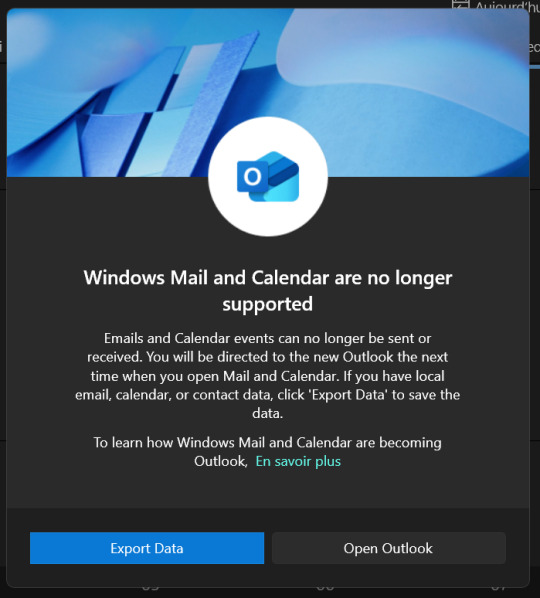
Microsoft is FULLY shutting down the People, Calendar and Mail apps on Windows 11, thus forcing everyone to 1) make a microsoft account to access the most basic of necessities and (if you go through with it) 2) have IMPORTANT DATA ON THEIR SERVERS since everything is now stored on Microsoft's servers (and, obviously, choke-full of AI)(because they have no shame whatsoever considering they changed Microsoft 365's icon to the Copilot one, and has Microsoft edge listed as "Microsoft Edge: AI browser" on Google Play)
Someone did a flyout to have Calendar again, but my three problems with this solution is that 1) you have to use the Microsoft store to install it, 2) it's only available in English and 3) the weeks start with sunday (?? wtf???)
There's another Calendar flyout app but it's ALSO only on the Store and ALSO has the weeks starting by fucking Sunday. It also wasn't updated since 2022 (or at least Microsoft doens't show the updates dates), has limited language support (it doesn't has French) and costs 4$.
Some people proposed StartAllBack, but I can't see when the last update is from and you also need to spend 5$ to have a license to have it work past the 30 days trial. So yeah, might not work.
There could also be Proton, but iirc you can only access it via an app if you have the paid version, and there are chances that it's ALSO stored on their servers and not locally, which, while they are better than Microsoft or Google, is still a problem if you don't have access to internet.
The other solution would be Thunderbird to have a calendar stored locally, but yet again, you need to connect an email account since it's a multi-tool app. (Also there's no flyout, and I want/need a flyout).
I'm stopping my research here for now, but if you have more alternatives, you can reblog this post with them AND PLEASE detail stuff about the alternatives, like if they have a flyout or not, are free or not, are locally stored or not, and/or if they are just a calendar app or a mutli-tool one.
Fixing Windows 11 - A Masterpost
Windows 11 is absolute crap for a good bunch of stuff so yeah, have a masterpost with most of the things I've found around to fix it haha (they're not all here because I did stuff around and I don't remember what)
YES, I KNOW at this point Linux would be a better alternative, however some here can't use Linux due to some proprietary programs that are not on Linux. This Masterpost is for the people in the same situation as I, aka those who have to have Windows or they can't do their job.
I also have a ko-fi if ever you want to help.
Stopping W11 from making you create an account/setting up your computer without internet (with a way to create gpedit.msc if your version doesn't have it)
Fixing the Taskbar (in case you also don't like the grouped Battery/internet/sound or the way the windows look)(there's more to it, check the settings)
How to move the volume and luminosity pop ups (so you can finally see those sweet sweet subtitles)
In case ModernFlyouts doesn't automatically start up, possible solution
Fixing the Start Menu (ExplorerPatcher can do that too, btw)
How to show all options right away
A way to stop Outlook (new)'s forced install (great if you're using the calendar)
https://github.com/matej137/OutlookRemover
(Tumblr doesn't want to embed the link for some reason)
How to remove Copilot if you have it (I don't, but it might be because I'm in Europe??)
Archive
Apparently Copilot is being forced on people so hummm
Other stuff not specifically related to the shit W11 did
Changing the size of the scroll bars
How to fully remove Cortana
Website with tools to fix W10 and W11
#W11#Windows 11#Windows Calendar#I'm losing my shit over that like it's the most basic feature and they just... nuked it???#so yeah anyway I'm not working myself into a hypoglycemia mess just for that so I'm stopping here#but HOT DAMN if you can move to Linux DO IT#your life will be soooooo much better y'all
2K notes
·
View notes
Text
Windows 11 Home – Streamlined UI, Better Control, Smarter Apps
Windows 11 Home represents a significant leap forward in Microsoft’s operating system evolution, offering users a more streamlined and intuitive interface, enhanced control over their system, and smarter, more integrated applications. Designed with the modern user in mind, Windows 11 Home enhances productivity, improves performance, and introduces features that make everyday tasks easier and more enjoyable. Whether you're a casual user, a student, or someone working from home, this version of Windows brings several improvements that make it more user-friendly, efficient, and versatile. This article delves into the key features of Windows 11 Home, highlighting its streamlined UI, better control, and smarter apps.
Streamlined User Interface for a Modern Experience
One of the most noticeable windows 11 home 11 Home is the redesigned user interface (UI). The operating system brings a fresh, modern aesthetic that prioritizes simplicity and usability. The taskbar is now centered, creating a more balanced and visually appealing layout, with icons for apps and features aligned in the middle. This subtle change makes it easier to access frequently used applications, and the taskbar design itself feels more open and accessible. Additionally, the Start menu has been redesigned, moving away from the traditional live tiles of Windows 10 to a more minimalist, grid-style layout that presents a clear and concise view of the most important apps, files, and settings.

Windows 11 Home also introduces rounded corners for windows and a cleaner, more cohesive visual style across the entire system. This shift gives the OS a more contemporary and polished feel. The updated system animations and transitions contribute to a smoother user experience, making navigation and interaction more fluid. Whether you're working on multiple applications or browsing the web, the UI is designed to keep things visually appealing and easy to navigate without feeling cluttered.
Better Control with Enhanced Multitasking Features
Multitasking is a critical part of any modern operating system, and Windows 11 Home introduces several features that enhance control over how you manage and organize your open applications. One of the most exciting new additions is Snap Layouts, which allows users to quickly and easily snap windows into different layouts on the screen. Whether you need to view two apps side by side or organize multiple windows into a grid for better visibility, Snap Layouts lets you customize the workspace with minimal effort. This makes it easier to stay focused and organized when juggling several tasks.
Snap Groups is another useful feature that pairs with Snap Layouts, enabling users to save groups of apps that are frequently used together. This means that you can quickly switch between different tasks and maintain an organized workflow. In addition, Windows 11 Home introduces Snap Assist, which intelligently suggests open apps that could be snapped into available screen space, saving time and enhancing the multitasking experience.
For users who frequently work with multiple monitors, Windows 11 Home offers improved multi-display support. You can now seamlessly switch between different virtual desktops and easily move apps from one monitor to another, making it simpler to manage complex work setups. These features give users better control over how they organize their workspace, making Windows 11 Home ideal for productivity and multitasking.
Smarter Apps for Increased Efficiency
Windows 11 Home brings smarter, more integrated apps that can enhance productivity and streamline daily tasks. The operating system comes with updated versions of classic Microsoft apps like Microsoft Edge, Mail, and Calendar, all of which have been optimized to work seamlessly within the new interface. For example, the new Microsoft Edge browser offers faster performance, better security, and improved compatibility with modern websites. Its built-in features, such as vertical tabs and a redesigned reading list, make browsing more efficient and organized.
In addition to core apps, Windows 11 Home introduces several new features and tools that leverage artificial intelligence and machine learning to improve the user experience. One such feature is the new Widgets panel, which provides personalized news, weather, calendar events, and other relevant information at a glance. Powered by AI, the Widgets panel learns from your preferences and adjusts its content to suit your interests and needs. This dynamic feature ensures that users have quick access to the most relevant information without the need to search or navigate through multiple apps.
Another improvement comes with Microsoft Teams integration, which is now built directly into Windows 11 Home. This makes it easier to communicate and collaborate with colleagues, friends, or family members without needing to switch between different apps or platforms. Whether you’re in a professional meeting or catching up with friends, Teams is now readily available from the taskbar, providing a seamless and efficient communication experience.
Improved Performance and Gaming Features
Windows 11 Home brings substantial improvements to system performance, making it faster, more responsive, and optimized for modern hardware. The operating system is designed to take full advantage of newer processors, improving overall speed and reducing system latency. Users can expect faster boot times, improved memory management, and enhanced energy efficiency, all of which contribute to a smoother computing experience.
Gaming enthusiasts will also appreciate the gaming-related upgrades in Windows 11 Home. The OS introduces features like Auto HDR and DirectStorage, which are designed to enhance visual quality and reduce load times in supported games. Auto HDR automatically enhances the colors and contrast in games, providing a more immersive visual experience, while DirectStorage speeds up the loading of game assets, reducing wait times and improving gameplay responsiveness. Windows 11 Home also brings support for gaming monitors with higher refresh rates, providing gamers with a more fluid and responsive experience. These features make Windows 11 Home an excellent choice for gamers looking to get the most out of their hardware.

Better Integration with Microsoft Ecosystem
Windows 11 Home is designed to work seamlessly with the broader Microsoft ecosystem, ensuring a unified and connected experience across devices. Users who already use Microsoft services like OneDrive, Office 365, and Xbox Live will find that these services integrate smoothly with Windows 11 Home, making it easier to sync documents, apps, and settings across different platforms. For instance, the integration of OneDrive allows you to easily access your files across devices, ensuring that your important documents are always available, whether you’re at home or on the go.
Additionally, Windows 11 Home supports the use of Android apps via the Microsoft Store, further enhancing the integration of the Windows ecosystem with mobile applications. This feature makes it possible to run your favorite Android apps natively on your PC, opening up a new world of functionality for users who rely on mobile applications.
Conclusion: A Modern, Streamlined Operating System
Windows 11 Home offers a refined, modern experience that is built to accommodate the needs of today’s users. With its streamlined UI, improved multitasking capabilities, smarter apps, and enhanced performance, it is an ideal operating system for users who demand efficiency, simplicity, and flexibility. Whether you're a student, professional, or gamer, Windows 11 Home provides the tools and features necessary to stay productive, connected, and entertained. The integration of AI-driven features, a more cohesive interface, and deeper Microsoft ecosystem integration ensures that Windows 11 Home delivers a seamless and intuitive user experience that will continue to meet the demands of the modern digital landscape.
0 notes
Text
Windows 11 Upgrade: Hidden Features You Should Try Now

Windows 11 Upgrade
Wondering what Windows 11 features are new? Unsure if upgrading is worthwhile? Windows 11's revolutionary features and updates will be examined in this post. Multitasking, productivity, creativity, and security are improved in Windows 11, simplifying your digital life.
Get what you need faster
Starting with Windows 11, you'll see the redesigned Start Menu. It looks simple and contemporary now that it's on the taskbar. The new layout lets you tailor your preferred applications, making them easier to find.
Windows 11 adds intelligent suggestions to the Start Menu and File Explorer. Based on your previous behaviour, these suggestions help you identify files quickly. File Explorer tabs, a Windows 11 feature, may organise files and designate favourites for easy access.
Windows 11's time-saving features boost productivity.
Windows 11 contains several efficiency and multitasking capabilities, including:
Snap Assist: Arrange open windows into perfect grids to maximise screen space. Snap keeps your Windows 11 flow, so you can stay in it.
Personalised desktops: Add business, gaming, and personal backgrounds and settings.
Snipping Tool: Quickly capture and modify screenshots. Snipping Tool in Windows 11 may copy or redact snapshot text. Another usage is screen recording a move or instant.
Connect your iPhone to your PC using Microsoft Phone Link. You can check notifications, send texts, and make calls from your PC without pulling your iPhone out of your pocket. This connection reduces device switching and boosts productivity.
Windows 11 offers creative flexibility
These technologies make creativity simpler than ever:
This smooth tool lets you remove photo bombers and crowded backgrounds.
Maker of Images: Use text prompts to make watercolour, claymation, and steampunk pictures to break creative blocks and create fantastic things.
Layer Support: More composition control and layer modification without impacting others.
You can realise your creative ambitions like never before with Windows 11’s cutting-edge features.
Use better security to keep your data secure
Windows 11's powerful new features boost security:
Replace passwords with passkey. Passkeys are secure sign-ins' next generation. Windows Hello13 or your mobile device lets you enter programs using your login and passkey. Many major browsers support passkeys, which may be regulated in Windows Settings.
In Windows 11, your device wakes up when you arrive and locks when you leave, making it easy and safe.
Smart App Control: Windows 11 will only install reputable programs, so you may download new apps with confidence.
Upgrade to Windows 11 now
Windows 11 offers a safer, smarter, faster work and play experience. Windows 10's improved security, productivity, and interface make it the best time to update.
#technology#technews#govindhtech#news#technologynews#Windows 11 Upgrade#Windows 11#update to Windows 11#Windows 11 device#Windows 10
0 notes
Text
Microsoft starts testing Copilot Vision update that can ‘see’ your screen and apps
Copilot Vision running on Windows 11. | Image: Microsoft Microsoft has started testing a new update to its Copilot app on Windows that will let you share your screen or apps with the AI assistant. Copilot Vision was originally limited to Microsoft’s Edge browser, but it’s now extending to any app on your PC. Copilot Vision will be able to do things like coach you through using Adobe Photoshop…
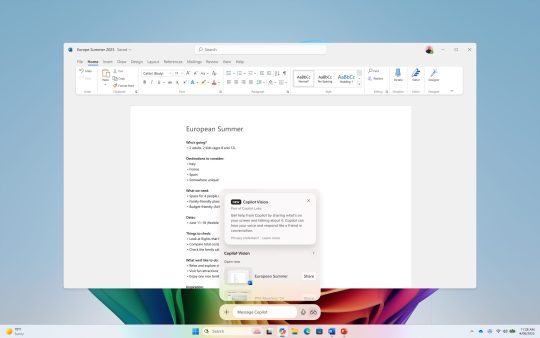
View On WordPress
0 notes
Text
Microsoft Windows 10: A Comprehensive Look at Its Features and Why It Remains Popular
Microsoft Windows 10, released in 2015, is one of the most widely used operating systems (OS) in the world. While Microsoft has since launched Windows 11, Windows 10 continues to enjoy strong popularity due to its reliability, user-friendly design, and a wealth of features that cater to both personal and professional users. This article takes a closer look at what makes Windows 10 so effective and why it remains a staple in households, schools, and businesses worldwide.
The Evolution of Windows 10
When Windows 10 was launched, it was intended to be a significant upgrade from Windows 8.1, which had received mixed reviews for its focus on touch interfaces at the expense of traditional desktop users. With Windows 10, Microsoft addressed these concerns, striking a balance between a modern interface and the familiarity that users had grown accustomed to. It became the default choice for many PC manufacturers and businesses, quickly replacing older systems.

Key Features of Windows 10
Windows 10 brought a host of new features and improvements over its predecessors. Here’s a look at some of the standout features that continue to make it a popular choice.
1. Start Menu Revival
One of the most significant changes in Windows 10 was the return of the Start Menu, a familiar and beloved feature that was missing in Windows 8. The new Start Menu combined the traditional list of applications with dynamic live tiles, offering users quick access to their favorite programs and real-time information from apps like news, weather, and email. This blend of old and new has made the Start Menu both functional and visually appealing.
2. Virtual Desktops and Task View
Windows 10 introduced Virtual Desktops, a powerful tool for multitasking that lets users create multiple desktops for different tasks. For instance, you can keep work-related applications open on one desktop and personal apps on another, improving organization and focus. The Task View button on the taskbar makes it easy to switch between desktops and manage open applications.
3. Cortana: The Digital Assistant
Cortana, Microsoft’s digital assistant, was integrated into Windows 10 as a personal productivity tool. It helps users set reminders, search the web, manage calendar events, and even perform system tasks like adjusting settings. Although Cortana’s role has since been minimized in later updates, it remains a useful feature for hands-free and voice-activated commands.
4. Enhanced Security Features
Windows 10 introduced several security enhancements, making it one of the most secure versions of Windows to date. With features like Windows Hello, which supports biometric authentication through fingerprint or facial recognition, and Windows Defender Antivirus, which provides real-time protection, Windows 10 strengthens user data and device security.
BitLocker drive encryption adds another layer of security, especially useful for businesses and professionals handling sensitive information. This feature ensures that data on a device is inaccessible if the device is lost or stolen.
5. Microsoft Edge Browser
Windows 10 debuted with a new web browser, Microsoft Edge, which replaced Internet Explorer as the default browser. Edge offers faster performance, a cleaner interface, and compatibility with modern web standards, making it a solid competitor to browsers like Chrome and Firefox. Microsoft Edge’s ability to integrate with other Windows 10 features and services, including Cortana, further enhances the browsing experience.
6. DirectX 12 for Gamers
For gaming enthusiasts, Windows 10 supports DirectX 12, a powerful API that allows developers to create games with more detailed graphics and improved performance. Combined with Windows 10’s Game Mode — which prioritizes system resources for games — Windows 10 provides an optimized environment for gaming.
7. Seamless Updates with Windows as a Service
Windows 10’s “Windows as a Service” model means users receive updates more frequently, keeping their systems current with security patches and feature enhancements. This approach ensures that users aren’t left with an outdated OS, as each update improves performance, security, and usability. While this model means more frequent updates, Microsoft has included options for scheduling updates to minimize disruption.
Why Windows 10 Remains a Popular Choice
Despite the introduction of Windows 11, Windows 10 continues to enjoy a substantial user base. There are several reasons why users stick with Windows 10:
Familiarity and Usability: Windows 10 strikes the right balance between new features and familiar functionality, making it comfortable for users transitioning from older versions. It has a clean, modern design that appeals to both novice and experienced users.
Compatibility: Windows 10 is highly compatible with a wide range of software and hardware. This backward compatibility is essential for businesses, educational institutions, and professionals who rely on legacy applications.
Enhanced Security: For those concerned about cybersecurity, Windows 10 offers robust built-in protections. Regular updates ensure that vulnerabilities are addressed quickly, and security features like Windows Defender and BitLocker help keep users safe from online threats.
Stable and Mature OS: Having been on the market for years, Windows 10 has benefited from refinements and patches, making it a mature and stable operating system. Users can rely on it for both productivity and entertainment without encountering frequent issues.
Customizability and Multitasking: Windows 10’s flexible settings allow users to customize the OS to their needs. From the ability to add virtual desktops to personalizing themes and taskbars, Windows 10 caters to individual preferences and workflows.
Final Thoughts
Windows 10 has proven to be a versatile, secure, and user-friendly operating system. It offers something for everyone, from gamers to business professionals, making it one of the most successful OS versions in Microsoft’s history. With its emphasis on regular updates, enhanced security, and intuitive design, Windows 10 remains a reliable choice for users worldwide. As long as Microsoft continues to support and update it, Windows 10 will continue to be a popular OS for those seeking a balanced, modern, and highly functional computing experience.
0 notes