#micro usb mhl
Explore tagged Tumblr posts
Text
Price: [price_with_discount] (as of [price_update_date] - Details) [ad_1] Input connector: Micro USB (Support MHL feature smartPhone Output connector: HDMI HDTV (High-definition TVs, monitors, projectors. ect Other connector: USB 2.0 (for charging/PC For HD films, photos, presentation or Music without extra Micro USB Charging Cable and HDMI Cable This converter is a micro usb 11pin interface ,only support the Samsung Galaxy S3 / i9300 i9308 S4/i9500 NOTE2 /N7100 Note3/N9000 Specification: Input: 11PIN-Mirco USB Output: HDMI Lenght: 2M Material: Copper and PVC Power supply: 5V 1A (MHL must have an external power supply) Video Resolution: 480i, 480P, 720i, 720P, 1080i, 1080P (1920x1080/60Hz) Package Includes: 1 x HDMI cab Note: First time,When Connect MHL,must restart the phone ,Otherwise no HDMI output New in box Quality Product Durable 100% Brand New In case of any query please contact seller. [ad_2]
0 notes
Text
HDMI wiring and pinout
Much like USB, HDMI has several different types of plugs and ports.
Type A is the standard one. A trapezoidal port with two rows of pins, top and bottom, totals 19 pins. It can be found anywhere, from gaming consoles to CCTV servers and TVs.
Type B, Dual-Link. The same height, but twice the length of type A, hasn't been used in any products.
Type C, mini HDMI. A scaled-down version of the original port is intended for portable devices like laptops.
Type-D, micro HDMI. Even a smaller version looks like a mini USB plug. It is used in GoPros and ultra-portable computers the size of a Macbook Air at the time (like the Asus eeePC or various Windows 'ultrabooks').

Every single type of HDMI port (except the dual type B one) has a total of 19 pins. The first eight are for data, and the rest are for power, clocks, and additional functions. That means the most basic functions of video transmission can be carried out by just five pins. MHL, or Mobile HD Link, is a way to wire an HDMI plug to a micro USB. This brings the number of wires to the absolute minimum, with one data lane and one bus for everything else.

Not to bore you with another pin assignment diagram, compare this to the sheer number of functional blocks and lanes in a powerful HDMI transmitter chip.

This brings us to understanding HDMI standards, as they differ not just by the resolution of uncompressed video but by all the additional functions. HDMI has the same confusing cable category naming scheme as USB does with 'High-Speed' and all the way to 'Premium High-Speed with Ethernet'. I don't recommend using those, as looking at just the HDMI standard number is much simpler. The second caveat here should be not to buy any equipment or cables with an HDMI version less than 1.4, as it is already too old and limited.
HDMI 1.4 is suitable for FullHD video with essential ARC and CEC (in the post on HDMI functions).
HDMI 2.0 means 4K with some limitations, namely, no 5K or ultra-wide 2160p at 60 fps and no 4K60 with dynamic HDR. HDMI 2.0 has several great functions but are not all available simultaneously.
HDMI 2.1 spares no expense and provides all the quality imaginable because its bandwidth is three times higher than the one in the previous major version of the standard.
So, what's the difference between cables if they all have the same number of conductors and some plastic covering them? Simple: it's all about materials, meeting the specifications, and having some overhead.
First of all, we should be sure that all the pins are connected to wires. This is neither a joke nor an exaggeration. The right thing to do is to check them with a cable tester. But it is usually easier to check all the additional functions that manufacturers list, then go to Wikipedia and check if all the pairs are used for these functions. If the manufacturer cuts costs or makes a thinner 'easier to work with' cable, it can be a red flag and a sign that fewer wires are used. The HDMI standard specifies video transmission and not all the additional functions, meaning some wires can be absent from the cable.
Then, there's conductor thickness. There is no way to indestructively measure it at home, so the advice is the same: pick a thicker one, as it hopefully represents thicker cores, firmer insulation, and proper shielding. Moreover, in terms of meeting the specification requirements, thicker cable gives more slack to the manufacturer. Wires are typically 28, 26, or 24AWG for different lengths of cables, but this number is not always on the box or the website. Please remember that longer cables should be thicker than shorter ones. By the way, this is exactly the case for buying HDMI over twisted pair extenders. As HDMI cables become longer, thicker, and exponentially more expensive to sustain the same video quality, Ethernet cables could solve this problem.
A good practice is to pick shorter cables, 6 to 10 feet since the percentage of faulty cables is higher in the 10 to 20-foot range. The price difference between high-quality branded and generic OEM 15-foot cables makes it harder for a regular consumer to choose the more excellent option.
Canadian PC enthusiasts at LTT did the tests and discovered that no other gimmicks matter. Specifically, they've proven on a large pool of cables that something seemingly important, like gold-plating the jacks or using silver-plated wires, does not affect the results significantly. A few hundred dollars more for extra-finicky wires does not affect the video quality, just the user's perception.
To sum this all up:
All the HDMI ports are equally acceptable.
Thicc and round HDMI cables are more reliable than flat or thin ones. The same goes for the plugs; it's always better to use regular straight connectors than 90-degree-angled ones.
It's a good rule of thumb to treat HDMI version numbers 1.4, 2.0, and 2.1 as corresponding resolutions: 1080p@60, 4K@30, and 4K@60.
The more actual HDMI functions listed, the better.
Try to pick 10-foot cables or shorter from reputable brands.
====== Eugenio S
0 notes
Video
youtube
FANGOR F 301 Bluetooth Projector Review – PROS & CONS – 10,000L HD Movie...
FANGOR Portable Bluetooth Projector Built in DVD Player, 10000L HD 1080P Video Projector for Outdoor Movie, Home Theater Mini Projector Compatible with TV Stick/Phone/ laptop/Tablet/PS4/ USB/SD
DVD and Projector in One: Compare to other ordinary portable mini Projector in market, FANGOR outdoor Movie projector with Built in DVD Player Provide you one more new home entertainments anytime. You can Play DVD, VCD, DVR and many other types of discs directly without spending extra much money to buy a separate dvd . Easy to enjoy a cinema-like experience freely anytime.
Visual Experience Enhanced: this dvd projector can project immersive detailed images and vivid video to your projector screen/white wall in dark perfectly; ①this HD 1080p Bluetooth projector adopted the Advanced MStar Color Engine to better restore each color details ; ② Upgraded brightness to10000L with contrast ratio at 8000:1 ensure the image reproduction is best ; ③ maximum 1920*1080 Pixel support; ④ Up to 200" projection size, provide you comfortable watching experience than a Small TV;
Surround Speakers & Bluetooth: Built-in 2*3W powerful speaker with SRS system Provide you a great auditory sense experience even without need any external audio device. Additionally, you can also connect with your Bluetooth speaker/headphone to enjoy your time freely thanks to the movie projector with 5.0 bluetooth chip. (Note: not support to connect with your phone to transfer data by Bluetooth function).
Widely Compatibility:The 1080p projector with rich Interface of 2XHDMI, USB, VGA, DC , audio , Micro USB & SD slot, which support you connect your PC,laptop and smartphone with this hd projector to watch your favorite Movies, Video or Games freely . (Note: an extra MHL/Type C cable to HDMI adapter is needed for android phone; and a lightning cable to HDMI adapter is needed for ios phone.
Reliable After Services: Fangor provides 30 days guarantee for return(warranty for free replacement or refund) and 1-year tech support, If you have any problems, please contact us immediately and get a 24H Service Reply by ""Order-Get Help" from the Amazon Station Message
0 notes
Link
Need to play your favorite HD videos games photos and other media from your phone to your HDTV? Use Cablesson MHL HDMI Adapter to create an HDMI interface from your portable device while simultaneously charging it.
0 notes
Text
Usb Compliance Mobile Phones & Portable Devices Driver Download For Windows

As a security measure I would like to prevent my phone being automatically mounted whenever I attach a USB cable from my mobile device to a PC. This way if someone steals my device they will not be able to read or copy files stored on my mobile device. Huawei's phones utilize Kirin 970/980/990 chips, which use its own Supercharge standard, but they are backward-compatible with the 18W USB PD standard. Similarly, Oppo's phones have SuperVOOC,.
Mobile Phones Wikipedia
Mobile Phones Definition
If you are looking out for a good mobile that suits your budget and requirements then you are at the right place. Here on Gadgets Now, you can easily compare the features, prices and key specifications of up to 4 mobiles at the same time. In addition to this, you can change the comparison criteria and do the comparison on every technical aspect such as RAM, processor, camera, storage, display, battery, storage, user ratings, etc. So when you have to pick a smartphone for yourself, you pick the most suitable one once you’ve compared it with its competitors.
The comparison feature offered on Gadgets Now helps you in making the best decision based on your requirements and expectation from the phone of your choice. The tabular juxtaposition presents highlighted features & specifications of the desired phone makes it easy for you to understand and do the comparison. And, through this, you can narrow down smoothly which mobile suits you best.
Furthermore, we keep updating our list of mobiles with the latest phones and upcoming phones so that you can easily compare any mobile anytime.
3 in 1 HDMI Cable Adapter,GrayRabbit 1080P USB/Type-C to HDMI Adapter Mirror Mobile Phone Screen to TV/Projector/Monitor Compatible with Phone 11/X/S8/9/Note/8/9 and More Android Devices (Silver) 3.6 out of 5 stars 1,378.
Download Samsung USB Driver for Mobile Phones for Windows to connect your Samsung mobile device to PC via USB port.
Compare Latest & Upcoming Phones Without any Hassle
To do the mobile comparison, you are required to choose the mobiles of your choice from the dropdown boxes given above. You can choose up to 4 mobiles of your choice for comparison. Once you select the mobiles, click on the compare button. This would result in tabular presentation of the features and specifications of the chosen models. The whole comparison experience is customized as per your requirements as you can select different criteria such as display, processor, OS, battery, and more.

Mobile High-Definition Link (MHL) allows a standard USB connector to carry digital video signals. To use the MHL output from a mobile device using a micro-USB connector, the MHL output must be converted by using an MHL adapter. MHL can only be adapted to HDMI.

Although many mobile devices use the micro-USB connector and the MHL adapters can plug into your mobile device, the mobile device still requires MHL support. MHL support is a hardware specification on your mobile device, and it cannot be resolved by applying updates of any type.
To determine if your mobile device supports MHL, research the manufacturer specifications for your mobile device. You can also search for your device on the following website: http://www.mhltech.org/devices.aspx.
Mobile Phones Wikipedia
To make sure that you select the correct adapter, you need to determine if you are using a 5-pin or 11-pin micro-USB. This information can usually be found with the MHL specification on your mobile device.
Mobile Phones Definition
Different types of Samsung devices that use an 11-pin micro-USB require external power to perform the conversion. First-generation Samsung MHL 2.0 requires external power, whereas the second generation does not. A passive 11-pin cable can be used with second-generation Samsung mobile devices.
StarTech.com 5-pin and 11-pin adapters have a micro-USB receptacle to provide additional power to the mobile device. You can use a standard micro-USB cable with a USB charger to power the converter.

1 note
·
View note
Text
How to Connect Any Phone or Tablet to Your TV Using USB

Connecting a phone to your TV isn’t as simple as you would possibly think. Whether you would like to enjoy Netflix, share photos, or use it for home working, hooking up a cable between your phone and television are often tricky.
But it’s not impossible—it’s all a matter of choosing the proper cable.
Here’s what you would like to understand the way to connect an Android or iOS phone or tablet to a TV employing a USB cable.
Why Use USB to attach Phones, Tablets, and TVs?
With the convenience and prevalence of casting to mirror a phone screen wirelessly, you would possibly be curious why you ought to use a USB to TV connection for your phone.
If you hook phone to your TV with a hardwired connection, you enjoy a low-latency signal. as an example, if you propose to mirror your phone to television for gaming, you’ll need a USB connection instead of a wireless configuration. This vastly reduces lag.
Plus, for situations where you lack Wi-Fi or have a weak wireless signal, you’ll need a wired connection instead.
To connect your phone or tablet to a TV, you'll use one among the subsequent methods: Android: USB-C cable with DisplayPort USB cable with MHL (Mobile High-Definition Link) USB cable with SlimPort iPhone/iPad
Lightning cable (iPhone and iPad)
Which option you employ depends on your specific device and OS. Although all methods are similar, the method differs for connecting an iPhone versus an Android device.
Similarly, your connection method varies counting on your needs. Simply viewing photos on a compatible television requires your charging cable and mobile device. except for screen mirroring, you’ll need a USB adapter. How to Connect Android Phones and Tablets to TVs With USB
You have two options for connecting Android phones and tablets to your TV: USB-C cable with DisplayPort support USB cable with MHL USB cable with Slimport
We’ll check out each below.
1. Connect Your Phone to an HDMI TV Using USB Type-C
The most recent Android smartphones feature a USB Type-C port. Also referred to as USB-C, this is often a cylinder-shaped input that replaces micro-USB and is employed for charging and data transfer.
Including support for the DisplayPort standard, USB-C is often wont to mirror your phone or tablet’s display to a TV.
Simply connect the USB-C cable to Android, then connect this to an appropriate docking station or USB-C to HDMI adaptor.
2. Connecting Phone to TV Using USB With MHL
MHL is one among the foremost common solutions for connecting a phone to an HDMI TV with a micro-USB cable. This technology allows MHL-compatible devices like smartphones and tablets to attach to televisions and projectors.
You can browse an inventory of MHL-enabled devices on the official MHL website.
To use Mobile High-Definition Link, you'll need MHL-enabled phone USB to HDMI MHL adapter or cable HDMI cable Power cable
Although this is often the overall setup, the precise cable you’ll need varies. Google MHL cable [your device name] to seek out an inventory of compatible cables.
For a USB to TV connection using MHL, first, attach your phone via an MHL adapter. The adapter would require power either from a USB port on the cable or an external source.
Although MHL initially required an influence connection, MHL 2.0 makes this non-essential. Still, since MHL does draw power from the mobile device, it’s knowing to connect an influence cable.
Next, connect your phone to your television with the MHL cable. then, you ought to see your phone screen on your TV; it’s plug-and-play.
Overall, Mobile High-Definition Link is one of the simplest solutions for connecting an Android phone to a TV employing a USB cable.
3. Connecting Phone to TV Using USB SlimPort
If you've got an older phone, you would possibly connect your phone to a TV with a SlimPort cable. While almost like MHL, SlimPort offers different outputs but uses the micro-USB connection.
Whereas MHL is restricted to HDMI, SlimPort outputs to HDMI, DVI, DisplayPort, and VGA. This makes it better suited to a spread of displays, including older monitors and TVs with no digital inputs.
Unlike MHL, SlimPort doesn't draw power from mobile devices.
You’ll need the after attaching a phone to your TV employing a SlimPort adapter: SlimPort-compatible phone (SlimPort’s list of supported devices) A micro-USB SlimPort cable or adapter Appropriate video cable for your display (HDMI, DVI, DisplayPort, or VGA)
Begin by plugging the SlimPort adapter into your phone. Then, attach the SlimPort adapter to your display using the right cable. you ought to then be ready to view your phone’s screen on a TV. Like MHL, it’s plug-and-play.
iPhone or iPad to TV With USB?
As iPhones and iPads don’t have USB, you can’t use this as a connection method. But you'll connect them to a TV employing a cable.
If you own an iPhone 5 or newer, it'll have a Lightning connector. to attach your iPhone to a TV you’ll need the Lightning digital AV adapter for HDMI outputs, or the Lightning to VGA adapter if you've got a VGA display. Buy the cable that matches your TV.
Older iOS devices with the old 30-pin port instead use the 30-pin VGA adapter.
You can connect an iPad to your TV through an equivalent means. Again, you’ll presumably need a Lightning cable for this. Only the iPad 3 and earlier use a 30-pin cable. All other iPads, including every iPad Mini and iPad Pro, use a Lightning cable.
Once you’ve plugged in your adapter, simply attach the video output to your display. Then, your phone screen will mirror to the TV. Apple’s official Lightning adapters contain a further Lightning port for charging while viewing content on a second screen. USB to TV: Connecting as a memory device
While the foremost common use case for connecting a phone to a TV using USB is for screen mirroring, there’s a choice. rather than screen mirroring, you'll also simply view files like pictures on a TV.
However, this may require a compatible monitor, TV, or projector. The latest displays should accept USB storage.
Of the varied USB to TV connection options, this is often the simplest. Since it only requires a phone, USB cable, and television with a USB input, it’s simple to line up. Which specific cable you would like depends on your phone.
On an iPhone or iPad, use a Lightning cable (or 30-pin for older devices). Alternatively, Android users need a micro-USB or USB-C cable. The USB cable that came together with your phone or tablet should work fine. USB to TV: Connecting to look at Photos
Modern Android devices don’t support USB Mass Storage, so your TV won’t view your device as a real drive.
This assumes that your TV or monitor features a USB input capable of displaying files from a connected memory device.
Simply connect your cable to your phone, then to the TV. With the quality USB end of the cable connected to your display, change the input on your TV to USB.
On Android, you’ll likely get to change your USB settings to Transfer files or Transfer photos (PTP). to try to do this, bear down your notifications from the highest of the screen when connected. within the menu, tap the USB is charging this device notification to vary it.
Note that this doesn’t work with all TVs. In some cases, the USB ports are purely for firmware updates. Use Samsung DeX to attach Your Samsung Phone to a TV
Among the foremost popular Android devices available, you’ll find Samsung flagship handsets. These feature connectivity with televisions and monitors. For pure screen mirroring, you’ll need a USB-C to HDMI cable.
To connect a Samsung Galaxy S8/S8+/Note 8 and later to your TV, merely attach a USB-C to HDMI adapter. Plug the USB-C male into the USB-C charging port on your Samsung Galaxy device. Then run the HDMI cable into your TV.
However, Samsung Galaxy S8, S9, and Note 8/9 devices also include DeX. Bridging the gap between mobile and desktop, DeX offers a desktop experience run from your handset. you'll run all an equivalent Android apps, however, access your phone’s gallery, and get everything on the large screen
Since this is often proprietary technology, the tactic for connecting a DeX-enabled Samsung phone to a TV differs from standard hookups.
For the whole Galaxy S8 and Note 8 line up, also as S9 and S9+, you’ll need a dock to use DeX.
However, Note 9 doesn’t require a dock. Instead, the Note 9 enters DeX mode with merely a USB-C to HDMI cable. That’s much more useful than a fanatical dock.
If employing a dock, you'll also need an influence cable for powering the dock and charging your device. to seek out out more, see our guide to using DeX to show your phone or tablet into a computer. Connect Phones, Tablets, and TVs With USB: Success!
While a USB to TV connection varies by device, connection type, and display inputs, it’s thankfully simple to line up. However, don’t forget that wireless casting is typically more convenient.
Regardless of whether you���re using an Android, iPhone, or a Samsung device running DeX, there’s how to attach your phone or tablet to a TV for viewing on a bigger screen.
1 note
·
View note
Photo

The many names for USB connectors/cables/protocols
It can be hard to keep track of what the various USB names mean so I thought it might be useful to have a summary of the whole lot in one place.
Nominal bandwidth Debut version Cable data rate Lane count USB 3.x offical names 1.5Mb/s 1 Low Speed 1 12Mb/s 1 Full Speed 1 480Mb/s 2 High Speed 1 5Gb/s 3 SuperSpeed 2 (TX + RX) USB 3.0, USB 3.1 Gen 1, USB 3.2 Gen 1x1 10Gb/s 3.1 SuperSpeed+ 2 (TX + RX) USB 3.1, USB 3.1 Gen 2, USB 3.2 Gen 2x1 10Gb/s 3.2 SuperSpeed 4 (2 TX + 2 RX) USB 3.2 Gen 1x2 20Gb/s 3.2 SuperSpeed+ 4 (2 TX + 2 RX) USB 3.2 Gen 2x2
USB 2 had an issue that the leap in bandwidth was well known to consumers but the data rate names weren't. Backward compatibility meant that a Low Speed device could be advertised as USB 2, and a Full Speed device as USB 2 Full Speed, but neither would have anything close to the performance expected by most people.
Hubs, whether stand-alone or built into a device such as a PC they might have multiple transaction translators to allow a mix of connected devices to each run at their maximum speed or might just have a single transaction translator and force all connected devices to operate at the speed of the slowest.
I don’t think it is reasonable for consumers to keep track of all the USB 3 naming schemes. At least the separate wires for USB 2 and 3 has helped with hubs (I think).
Physical Layer
Data rates (including overhead, ie available bandwidth is lower):
Low Speed (1.5Mb/s), Full Speed (12Mb/s): Differential signal without line termination carried over (typically) unshielded twisted pair.
High Speed (480Mb/s): Similar to the above but lower voltage and terminated lines.
SuperSpeed (5Gb/s), SuperSpeed+ (10Gb/s): Differential signals over shielded pairs.
Connectors:
USB 1.x-2.0 A/B/Mini-A/Mini-B/Mini-AB/Micro-A/Micro-B/Micro-AB: One Low/Full/High Speed lane. A is master, B is slave, AB is either.
USB 3.0 A/B/Micro-B: A and B look similar to previous versions but have extra pins to add two SuperSpeed lanes, spec suggests they be blue. Micro-B is wider than previous version. High Speed lane is still around on original pins and used for configuration. USB 3 protocol uses one lane for transmit and the other for receive.
USB-C: Four lanes for SuperSpeed+, one lane for High Speed using four pins with those diagonally opposite connected on the devices to make one reversible pair.
USB-C Alternate Modes
New versions of USB have made it explicit that the connector and protocol are separate, and the USB-C connector can be used with a variety of protocols:
USB 2: Not really a mode, carried over separate wires.
USB 3: Originally used one SuperSpeed+ lane at half or full speed for transmit and another for receive; another USB 3 could be used to connect to eg a hub which split them but they couldn't be bonded. USB 3.2 added ability to use two lanes in each direction for a single connection.
DisplayPort: DP 1.4 over 1, 2, or 4 SuperSpeed+ lanes.
MHL: Uses 1, 2, or 4 SuperSpeed+ lanes.
Thunderbolt 3: Uses all 4 SuperSpeed+ lanes, for two 20Gb/s signals. It needs an active cable if more than 0.5m long.
HDMI
VirtualLink: Uses DisplayPort 1.4 over the four SuperSpeed+ lanes usually provided by USB-C. The four wires normally used for High Speed are instead used for SuperSpeed+ to allow the USB 3.0 (or whatever your preferred name is for this at 10Gb/s) rather than USB 2 , ie shielding is added for these and pairs aren't tied together on the devices. For direct connection between PC and VR headset, can't use hubs.
Audio Adapter Accessory: This isn't really an Alternate Mode - it uses a different mechanism, holding the Configuration Channel to ground rather than sending a code. Analog with all digital signals disabled. Distinct from the Audio Device Class for external DACs. Left and Right channels are doubled up on the pins normally used for High Speed (USB 2) so the connector is reversible. Microphone and Audio Ground need to be swappable, similar to TRRS where there is no agreement on which way around these go.
Power
5V:
Originally a "Low-power device" could get 0.5W and a "High-power device" 2.5W.
USB 3 increased those to 0.75W and 4.5W respectively.
USB-C allows 15W.
USB Battery Charging 1.x allows 7.5W.
USB Battery Charging 2.3 allows 25W.
Apple does their own thing at up to 10W.
Audio Adapter Accessory Mode only allows 2.5W as the Configuration Channel pins are grounded so negotiating higher current or voltage isn't possible.
USB Power Delivery:
Version 1 allowed 5V at 2A (10W). Micro connectors could have 12V at 1.5 or 3A, or 20V at 3A. Full size connectors could do the same, and also 12 or 20V at 5A. Maximum power transfer was therefore 60W for micro connectors or 100W for full size.
Version 2 was introduced alongside USB 3 and USB C, for 5/9/15/20V with more flexibility of the current up to the same maximums.
Version 3 is for programmable power supplies with 20mV steps and the same maximums.
Other
USB devices can send a code to identify their class so that the host can use a generic driver. Well known ones include Human Interface Device (keyboard/mouse/joystick) and Mass Storage but there are many other USB device classes.
USB 4 is expected soon, mid 2019, and to include Thunderbolt.
1 note
·
View note
Text
How to Connect Your Android Device to a Projector?
A projector can be an effective solution if you're looking for a way to share your Android device's screen with others. There are several ways to connect your Android phone or tablet to a projector, including using Chromecast or a wired connection. Some projectors also support Miracast, which allows you to mirror your smartphone's display on the projector. There are many more ways about which you can learn in the following sections:
Wireless Connection

Projectors are an excellent way to watch movies, play games, and display presentations in a large room. However, they can be tricky to use if you don’t know how to connect your Android device to them.
One option is to connect your phone to the projector via a wireless connection. This can be done using Wi-Fi Direct or Miracast, depending on your phone and the projector.
Some of the latest Android devices support these standards. This is a great way to get your projector up and running with your Android device, especially if you have access to Wi-Fi and an internet connection.
Another way to get your screen onto your projector is to use a wireless streaming adapter like Google Chromecast. These small devices plug into your projector’s HDMI port and allow you to stream audio and video from your phone to the screen of the projector. Check out this site to know more.
Hard-Wired Connection

Hard-wired connections are a great way to connect your device and projector without worrying about wireless signals. They offer much faster speeds than Wi-Fi and provide a stable connection without interference or ping.
You can also use a hard-wired connection to watch your movies or play games without worrying about lag, lag spikes, or buffering. In addition, they offer better video quality and resolution than wireless connections do.
One important consideration to keep in mind when connecting an Android device to a projector is to make sure you choose the right cable and adapter. Many Android devices support MHL and HDMI ports, so you can easily connect them with a Mini- HDMI or MHL to HDMI cable.
Another option is to connect your device to a projector via USB. This simple process can be done in just a few minutes. This is a reliable and tested method of connecting your Android device to a projector.
MHL Connection
If you want to connect your Android device to a projector, you can use MHL technology. MHL is an industry-standard that allows mobile devices to be connected to modern projectors and TVs by way of HDMI.
MHL enables smartphones to transfer high-quality video and audio through the use of an HDMI port. It can also be used to stream content from your Android device wirelessly.
Some MHL-enabled phones and tablets can also be connected to an MHL-enabled monitor or television through a special MHL-to-HDMI adapter. This adapter has a micro-USB port that connects to the phone and an HDMI or MHL port for the display.
MHL connections are a convenient way to enjoy movies, games, videos, music, and photos on the big screen. They offer zero-latency displays, which can be especially helpful if you’re a gamer. They also allow your phone to charge when you’re not watching a movie, which can help save battery life during prolonged use.
HDMI Connection

If you want to connect your Android device to a projector, you must use an HDMI connection. This type of cable is compatible with many devices, including most Android phones and tablets.
HDMI is a standard connector used for sending audio and video signals to TVs, computers, and projectors. It supports a wide range of resolutions and can transmit audio in high-quality formats, such as Dolby Atmos or DTS: X.
There are several ways to connect your Android phone to a projector using an HDMI connection. One way is to use a USB-C to HDMI adapter, which can be found at most electronics stores.
Another way to connect your Android device to a projector is through an MHL connection, which works with many Android phones and tablets. MHL uses the Micro- USB port of an Android device to draw power, so it can be useful for transferring audio and video from your phone to a projector.
1 note
·
View note
Text
Price: [price_with_discount] (as of [price_update_date] - Details) [ad_1] Input connector: Micro USB (Support MHL feature smartPhone Output connector: HDMI HDTV (High-definition TVs, monitors, projectors. ect Other connector: USB 2.0 (for charging/PC For HD films, photos, presentation or Music without extra Micro USB Charging Cable and HDMI Cable This converter is a micro usb 11pin interface ,only support the Samsung Galaxy S3 / i9300 i9308 S4/i9500 NOTE2 /N7100 Note3/N9000 Specification: Input: 11PIN-Mirco USB Output: HDMI Lenght: 2M Material: Copper and PVC Power supply: 5V 1A (MHL must have an external power supply) Video Resolution: 480i, 480P, 720i, 720P, 1080i, 1080P (1920x1080/60Hz) Package Includes: 1 x HDMI cab Note: First time,When Connect MHL,must restart the phone ,Otherwise no HDMI output 💻 Input Connector Micro Usb (Support Mhl Feature Smartphone Output Connector Hdmi Hdtv (High-Definition Tvs, Monitors, Projectors. Ect 💻 Other Connector Usb 2.0 (For Charging/Pc For Hd Films, Photos, Presentation Or Music Without Extra Micro Usb Charging Cable And Hdmi Cable This Converter Is A Micro Usb 11Pin Interface ,Only Support The Samsung Galaxy S3 / I9300 I9308 S4/I9500 Note2 /N7100 Note3/N9000 💻 Input 11Pin-Mirco Usb Output Hdmi Lenght 2M Material Copper And Pvc Power Supply 5V 1A (Mhl Must Have An External Power Supply) Video Resolution 480I, 480P, 720I, 720P, 1080I, 1080P (1920X1080/60Hz) 💻 Color : As Per Image 💻 Material : As per Description [ad_2]
0 notes
Photo

What is a Micro To USB Cable?
Micro USB Cable is a miniature version of the Universal Serial Bus (USB) interface designed for connecting small and mobile devices including smartphones, MP3 players, GPS devices, picture printers, and digital cameras. There are three sorts of miniature USB connectors: miniature A, miniature B, and miniature USB 3. The USB 3 micro is similar to the micro B, but it has an extra pin group on the side for twice the wires, allowing USB 3 to run faster.
The tiny versions, like normal USBs, are plug-and-play and hot-swappable. Compaq, IBM, DEC, Intel, Microsoft, NEC, and Northern Telecom collaborated on the USB peripheral bus standard. All computer and device manufacturers can use the technology for free.
What are the Types of Micro USB Cables?
Let's learn a little about the USB connection standard before we get into the different varieties of micro USB cables. Some IT companies established USB connections in 1994 as a single connecting standard for exchanging data and electricity.
These micro USB cables are commonly used nowadays for a variety of devices and are available in several generations, including USB 1.0, 2.0, and 3.0. Micro USB 1.0 and 1.1 have a data transfer rate of 12 Mbps and are essentially obsolete. The most commonly used cable is USB 2.0, which has a transfer rate of 480 Mbps. USB 3.0 can transfer data at 5 Gbps, while USB 3.1 can transfer data at 10 Gbps. Micro USB cables have forward and backward compatibility, which means you can use them regardless of their generation (USB 2.0 or USB 3.0) as long as the connections are compatible.
The micro USB cables will automatically adopt the lowest USB standard when you are using cross-generation devices. Micro USB cables are also divided into three types: USB-A, USB-B, and USB-C, with distinct connections. You can tell the cables apart with your eyes, but you can't determine if they're USB 2.0 or USB 3.0 just by looking at them.
How do you choose which to purchase?
Micro USB cables can be used for a variety of purposes. Do you know that you may get a micro USB to HDMI adapter to instantly access all of your favorite films and movies? Please continue reading to learn more about micro USB cables their uses and which to buy.
Micro USB to HDMI Cable
The displays on tablets and phones allow you to view movies, play games, and watch videos. However, for many people, the screen size is insufficient, and they require something larger! Micro USB to HDMI cables let you connect MHL-enabled tablets and smartphones to HDMI-enabled TVs and other display devices.
It's a simple and inexpensive solution that doesn't require you to get tangled up in a tangle of cables. Play games, browse the internet, watch HD movies, look at photographs, and more on your TV's display. Both video and audio are supported by the micro USB to HDMI cable. Before purchasing the micro USB to HDMI converter, make sure your tablet or phone is MHL compatible.
Micro USB Extension Cable
Is the length of your micro USB cord too short for you? You can't charge your phone while sitting on the couch because the wire doesn't reach the wall outlet? A micro USB extension cord could help you address your problems quickly. The additional cable length acts as an extension between devices or cables, allowing you to cover more ground than you could with a single connection. On one end, the extension cables have a micro USB male port and a micro USB female port. You should analyze your data transfer demands before purchasing an extension cord that supports USB 2.0 or USB 3.0. The connections on the micro USB cables' ends also differ. Micro-A ports, micro-B ports, and some newer variants with a Type-C port are all available.
Before purchasing a micro USB extension cable, make sure the ports on the devices you want to connect are compatible.
Micro USB to Micro USB Cable
Micro USB to micro USB cables are used to transfer data or power between two devices. To exchange data or charge the device, you can connect two tablets, one tablet, a smartphone, or two smartphones. Both ends of micro USB to micro USB cables feature micro USB ports. One end of the cable is usually branded "Host," and it must be plugged into the master device.
The cable transmits power from the master device on the host end to the other device, as well as data in both directions. Micro USB to micro USB cables are useful in a variety of situations. In addition to connecting tablets and smartphones, you may also use external hard drives or SSDs to read and write data. A micro USB to micro USB cable can also be used to connect other devices. The cable, for example, can be used to connect keyboards, cameras, and controllers to your tablet or smartphone.
The accessories must include a micro USB port so that both devices can function properly.
Nylon is exceptionally respected for its solidarity and versatile stretch properties. Hence when utilized as a safeguard or link covering, nylon plaiting considers more grounded, more adaptable mechanical construction. The PVC material is hard-wearing and less inclined to tangling, in addition to the wire body is impervious to bowing for dependable execution. The link makes a reasonable answer for charging numerous Android Smartphones, workstations, Bluetooth speakers, and remote consoles.
0 notes
Text
LG’s 29EA93
LG’s 29EA93 monitor offers a 29-inch diagonal screen size that looks huge. But that number is deceiving, as the panel is also only 12 inches tall. This is a new ultrawide monitor with 2560 x 1080 pixel resolution and 21:9 aspect ratio.
Why build such a slim ultrawide monitor? One audience is a die-hard movie buff who is interested in watching movies with minimal or no letterboxing. Another audience might be users who don’t have desk space for two physical monitors but want to view two documents side by side. However At 27.6 inches wide, the 29EA93 still takes up a fair amount of desk space.
LG does provide some amenities to take advantage of the monitor’s ultra-wide nature. Hardware controls support splitting the screen between inputs, so you can display two sources at the same time. LG also includes software that makes it easier to manage Windows. 29EA3 supports USB 3.0 and can operate as a USB hub.
However, it’s still difficult to go beyond that narrow-to-wide aspect ratio. It’s eye-catching, but looks very much like a niche product. Before we judge, let’s take a closer look.
Features and Specs
At first glance, the 2560 x 1080 pixel resolution seems like a lot of pixels compared to a standard 1080p 16:9 display at 1920 x 1080 pixels. However, the 29-inch diagonal size translates to a pixel density of just under 96 dpi—about the same pixel density as a 23-inch diagonal 1080p monitor That’s pretty much the default size these days.
…the LG 29EA93 offers very good contrast and tracks color temperature well, but it’s not always faithful to the colors displayed.
The 29EA93 supports multiple inputs: DVI Dual Link DisplayPort 1.2 and two HDMI inputs. The second HDMI input is dedicated to support MHL (Mobile High-Definition Link) interfaces from smartphones and similar devices. LG kindly offers MHL micro-HDMI to HDMI Adapter cable for this purpose only. It’s worth noting the lack of a VGA port, but as far as we’re concerned, that’s not a huge loss. Also includes a DVI dual link cable, USB 3.0 cable and audio adapter cable with male mini jacks on both ends.
Stereo speakers are built into the monitor. These speakers sound terrible. Music and movie content sound muddy and muffled. We recommend using headphones connected to the audio channels on the back of the monitor. Better yet, use good desktop speakers.
The LG’s brightness is a whopping 300 cd/m2, and the contrast ratio is 5,000,000:1, which is a bit ridiculous. The response time is 5ms, which is excellent for an IPS monitor. The display has a subtle anti-glare coating so it’s not too shiny or reflective in a bright room. Like most IPS panels, The 29EA93 is rated at 8 bits per pixel or 16 million colors. The maximum refresh rate is 75Hz.
Interface
Display settings are via touch-sensitive controls under the lower right bezel. Just touch “<” and “>” to adjust the volume. You need to activate the menu to control the actual display settings. LG offers a wealth of adjustment options; you can go to Standardize settings like Movie or Game, but you can also calibrate to your heart’s content with individual controls for each color setting, multiple gamma adjustments, and manual color temperature controls.
0 notes
Text
Best free android screen mirror for samsung tv

Best free android screen mirror for samsung tv how to#
Best free android screen mirror for samsung tv android#
Best free android screen mirror for samsung tv tv#
Best free android screen mirror for samsung tv download#
Best free android screen mirror for samsung tv free#
Best free android screen mirror for samsung tv download#
You can also download the Google Home app to your phone and use it to mirror your screen.
Best free android screen mirror for samsung tv free#
The app is available on the Google Play store and comes free with some Google smart speakers and Chromecast devices.
Best free android screen mirror for samsung tv android#
Once you have installed the Google Home app on your Android device, you can start mirroring. In most cases, internet-connected TVs support the DLNA protocol, which allows you to stream content from your phone to your TV.
Best free android screen mirror for samsung tv tv#
If your phone supports the MHL protocol, you can connect it directly to your smart TV with an HDMI cable. If your phone doesn’t support the HDMI protocol, you’ll need to buy a micro USB to HDMI adapter. Once the screen mirroring process has been completed, your phone’s screen will appear on your TV.ĭepending on your phone’s model and connectivity type, you will either need to connect your phone directly to the TV or use an HDMI adapter. Your TV may have a separate screen mirroring menu, but you can find it in the TV’s main menu. Next, enable screen mirroring on your phone. You will need to be on the same WiFi network as your smart TV. To connect your Android phone to your smart TV, follow these steps. Don’t use multiple VLANs and don’t mix mobile devices and Samsung TVs. Make sure you use the same network to connect the iPhone or iPad to your TV. Once enabled, your Samsung TV will detect the nearby devices and prompt you to screen share. If you don’t see this setting, check the Smart View settings. Then, you can select your Samsung TV and begin mirroring the screen.īefore you start mirroring, make sure your Samsung TV supports screen sharing. Once the devices are connected, go to Settings and open the AirPlay settings on your Apple device. If you don’t have an Apple device, you can connect it to your TV via an A/V adapter. Apple’s AirPlay is one way to mirror the screen of an iPhone to a Samsung TV. Most Samsung TVs support screen mirroring.
Best free android screen mirror for samsung tv how to#
READ ALSO: How to Screen Mirror Pc to Samsung TV? Afterward, you can turn on or off the mirroring. Depending on the model, you can also mirror the whole screen or selected apps and games. Now, you can choose to mirror the entire screen or just selected apps. Next, open the Samsung TV app and choose Mirror Control. How can I mirror my iPhone screen to my Samsung TV? First, connect your iPhone to your Samsung TV using the Lightning Digital AV Adapter. Does My Samsung TV Have Screen Mirroring? Screen mirroring is possible because Samsung TVs support Airplay 2 as well. Another way to mirror your iPhone to your Samsung TV is to download a free app, like the SmartView. If you don’t want to use a digital AV adapter, you can connect your iPhone with a cable using the Lightning Digital AV Adapter, which costs about $49. You simply open a content app and tap on the Airplay icon to begin mirroring to your television. The easiest method is to use AirPlay, which allows you to wirelessly mirror content from your iPhone. There are two ways to mirror your iPhone to your Samsung TV. You can then choose the destination where the mirroring will be displayed, such as your living room. Using an external Lightning to HDMI converter dongle, you can connect your iPhone to your Samsung TV. If you’re mirroring the iPhone’s display to an older model of Samsung TV, you can use the HDMI method. The first step to mirroring your iPhone’s screen on your Samsung TV is to connect both devices to the same Wi-Fi network. How Do I Pair My iPhone with My Smart TV?.How Do I Mirror My iPhone to My Smart TV?.How Do I Mirror My Phone to My Smart TV?.Does My Samsung TV Have Screen Mirroring?.Can I Mirror My iPhone to My Samsung TV?.This app allows you to mirror your screen from your iPhone to your Samsung TV and vice versa. Once you’re connected, all you have to do is download the free MirrorMeister app to your iPhone. To set up AirPlay, simply connect your phone and TV to the same Wi-Fi network and you can begin casting content. You can screen mirror from your iPhone to Samsung TV without any problems if your device is compatible with AirPlay. This method is easy to follow, and it works seamlessly and with no issues. After connecting your phone and TV, you will see your screen displayed on your TV! The best part is that this process is free and doesn’t require a special application. If your Samsung smart TV isn’t supported, you will need a casting device, such as a Chromecast or an Amazon Firestick. Here’s a quick guide to screen mirroring on Samsung TV.įirst, you will need to have a Wi-Fi-enabled TV. This article will show you how to do just that. Samsung televisions are a great way to use these features too, but many people don’t know how to screen mirror from an Android phone to a Samsung TV. Android phones are incredibly popular these days, and they come with great features that make them perfect for screen mirroring on larger screens.

0 notes
Text
Auvio usb to hdmi adapter android
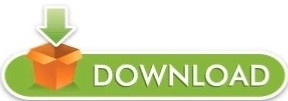
Auvio usb to hdmi adapter android for mac#
Auvio usb to hdmi adapter android driver#
Auvio usb to hdmi adapter android for android#
Auvio usb to hdmi adapter android zip#
Auvio usb to hdmi adapter android for mac#
Thank You.!! Very Good Auvio usb to hdmi adapter for mac driver.
Auvio usb to hdmi adapter android for android#
If your tablet has no hdmi output you can connect hdmi cable to usb cable ,usb to hdmi, hdmi to vga, hdmi to mhl, vga to hdmicord ,android-hdmi and this android connector software for android devices.GREAT!!! Auvio usb to hdmi adapter for mac :) worked like a charm :)įantastic Auvio usb to hdmi adapter for mac download. connect tv to be a second screen for your phone by an MHL adapter and an USB HDMI cable and lets you enjoy your screen on HD TV The home screen widget allows quick switching of video sources without needing to open the application, usb contactĬable hdmiconnector for android phone and tablet to tv you can connect phone to tv screen using usb hdmi cable, hdmicable, hdmi-splatter, usb cable, vga cable, mhl connector or usb otg. USB 3. No more hunting for lost remotes, just use this application: Additionally, unlike other adapters on the market, this Olixar USB-C to HDMI does not require a power source, making connection even easier, as shown in the video below. HDMI for android lets connect phone to tv screen using USB HDMI cable, HDMI cable, HDMI splitter, MHL adapter, USB cable, VGA cable ,MHL adapter, HDMI switcher or USB otg, USB supporter. Connecting your USB-C enabled smartphone or tablet to a TV, monitor or projector is extremely quick and easy to do by using this adapter from Olixar. Use your phones IR blaster to change hdmi cord inputs on your Auvio HDMI switcher as well as card readers from your phone or tablets- All you have to do is connect the flash drive to an mhl connector and hdmi cable then plug in the micro usb connector of your hdmi cable tablet that has hdmi output ,calibrate touch screen or smart tv or hdmi cord( hdmi adapter) adapter, then calibrate touch screen, open this application you will see your phone screen on tv 4k and you can connect mobile screen ,automatically download usb plug in device drivers, on a bigg screen and watch your favorite movies ,playng games or your favorit sport games on your home tv, please consider hdmi Connector to TV Explorer Pro! ,usb contact If your tablet has no hdmi output you can connect hdmi cable to usb cable ,usb to HDMI, hdmi to vga, hdmi to mhl, VGA to hdmi cord ,android hdmi splitter and this android connector software for android devices.
Auvio usb to hdmi adapter android zip#
Enjoy great service, Free 2 Hour Click & Collect and buy with Afterpay and Zip in store or online. usb suporterĪutomatically download usb plug in device drivers. Shop high quality HDMI Cable Adapters at everyday low prices.
Auvio usb to hdmi adapter android driver#
I downloaded the driver from the internet because the stupid mini-cd does not work with a Macbook Pro. Ideas Having problems watching netflix on TV using the Auvio usb to HDMI adapter with a Macbook Pro. HDMI for android phone to tv & MHL HDMI checker connector to tv to be a second screen for your phone by an mhl adapter, usb contact, usb cleaver, and an hdmi ouput usb hdmi cable and lets you enjoy your android smartphone screen connext hdmi on HD TV 4k. I downloaded the driver for the auvio usb to hdmi adapter, but when I connect adapter to TV and macbook pro, I saw a weird blank screen. HDMI For Android Phone To TV as well as connect android tablet with HDMI input,if your android tablet has no HDMI input you can connect MHL adapter to HDMI splitter or HDTV to HDMI cable to tv HDMI output, HDMI software for android, USB suporter, dvi cable USB cleaver.
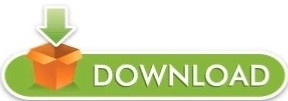
1 note
·
View note
Text
Svat wrc101 wireless remote control

SVAT WRC101 WIRELESS REMOTE CONTROL 720P
SVAT WRC101 WIRELESS REMOTE CONTROL 1080P
SVAT WRC101 WIRELESS REMOTE CONTROL FULL
SVAT WRC101 WIRELESS REMOTE CONTROL ANDROID
SVAT WRC101 WIRELESS REMOTE CONTROL PRO
=> Belkin F7D4516 ScreenCast AV4 – Clutter Removing 4 Port Wireless HDMI Adapter.
=> Azend Group MediaGate GP-IR02BK Windows Vista Home Premium and Windows Vista Ultimate MCE Remote Control, 2 Channel IR (Black).
SVAT WRC101 WIRELESS REMOTE CONTROL PRO
=> Apple MacBook Pro MC976LL/A 15.4-Inch Laptop with Retina Display (NEWEST VERSION).
hubs switch switches pc power supply printer laser New 3 Prong 15Ft Ac Power Cord Cable Plug for Samsung Toshiba LG Sharp Sony Sceptre RCA Panasonic Philips Mitsubishi Magnavox TV LCD Plasma DLP, Acer Asus HP Samsung ViewSonic Dell Compaq Hanns-G LG Planar Monitor, Screen, Certain XBOX 360 Black color
> 15 foot Computer or TV HIGH GRADE Right Angle AC Power Cord, UL/CSA, 18AWG, 15′ – Powers up to 10 AMPs – this powers items that take this style of cord.
SVAT WRC101 WIRELESS REMOTE CONTROL 1080P
> TCL L40FHDF12TA 40-Inch 1080p 60 Hz LCD HDTV with 2-Year Warranty.
> Sony KDF-46E2000 120 Watt TV Lamp Replacement.
> Sharp GA667WJSA Factory Original Remote Control.
SVAT WRC101 WIRELESS REMOTE CONTROL ANDROID
> Samsung Galaxy S III 4G Android Phone, Blue 16GB (Verizon Wireless).
> Panasonic DMP-BD75 Ultra-Fast Booting Blu-ray Disc Player.
SVAT WRC101 WIRELESS REMOTE CONTROL FULL
> Mount-It! Full Motion Articulating Tilting TV Wall Mount for 32″-55″ Samsung LCD LED PLASMA HDTV **Extends 20 Inches**.
> Magnasonic Wireless Key Finder for Keys, Wallet, Phone, Remote Control includes Locator with 4 Receivers – MGWF300.
SVAT WRC101 WIRELESS REMOTE CONTROL 720P
> iSymphony LC19iH56 19-Inch 720p LCD HDTV (Black).> Hauppauge 1288 WinTV-HVR-1150 PCI Hybrid High Definition TV Tuner Card.> Energy 5.1 Take Classic Home Theater System (Set of Six, Black).> eForCity 2x Premium 6FT 1.3 Gold High Speed HDMI Cable For 1080p HDTV.> Cheetah Mounts 32″-55″ Articulating LCD TV Wall Mount Bracket with Full Motion Swing Out Tilt & Swivel Dual Arms for Flat Screen Flat Panel LED Plasma Displays.> ASUS USB Kit for Eee Pad Transformer TF101, TF101G, TF201 & TF300 Tablets.> Apple MacBook Pro MD213LL/A 13.3-Inch Laptop with Retina Display (NEWEST VERSION).> Aluratek ADMPF108F 8-inch Hi-Res Digital Photo Frame With 512MB Built in Memory (Black).!! VIZIO E260VA 26 Inch Class Edge Lit Razor LED LCD HDTV.!! VideoSecu Universal LCD/DLP Projector Ceiling Mount Bracket White Fits Both Flat or Vaulted Ceiling PJ2W 1CA.!! SVAT WRC101 Wireless Remote Control Power Outlet Outdoor On/Off Switch with 100 Feet Range.!! Sanus VMP元-B Tilt Wall Mount for 27″ to 90″ Displays (Black).!! Samsung Galaxy S III 4G Android Phone, White 16GB (Verizon Wireless).!! OmniMount Tria 1 B – 1 Shelf Wall Furniture (Black/Dark Glass).!! Mount World 1430 2 Shelf LCD, LED, Plasma TV Wall Mount Bracket for Blu-ray Player, Cable Box, DVD Player, Stereo Components, AV Video, Etc.!! LG Cinema Screen 55LM8600 55-Inch Cinema 3D 1080p 240Hz Dual Core LED-LCD HDTV with Smart TV and Six Pairs of 3D Glasses.!! JBuds J2 Premium Hi-FI Noise Isolating Earbuds Style Headphones (Orange Citrus).!! HDMI Extender over Cat5e or Cat6 Cables – Up To 30 meters 98 feet – Fixed 10-Inch.!! eForCity Micro USB to HDMI MHL Adapter.!! Denon AVR-2113CI Networking Home Theater Receiver with AirPlay and Powered Zone 2.!! AGPtek PC VGA TO TV Converter BOX S-Video Adaptor Convert VGA to Composite Video/ Svideo with Audio cable and 3.5MM to RCA audio cable-black.!! 32″ Outdoor TV Cover (Soft Non Scratch Interior) fits 26″ 27″ 30″ & Some 36″.Uses FCC-approved radio frequency technology.Controls up to 10A 1200W of current each.Controls independent 3-prong 120 volt 60Hz standard AC remote switch outlets.100 feet wireless transmission range passes through doors, floors and walls.The control unit, with key chain, is more than small enough to fit into your pocket, but its signal will work up to 100 feet aw Features SVAT WRC101 Wireless Remote Control Power Outlet Outdoor On/Off Switch with 100 Feet Range: The receiver plugs directly into a three-prong outlet, and provides a remote switched three-prong outlet to allow radio frequency on & off control for a wide variety of electrical devices. Control lamps, radios, or other electrical devices from up to 100 feet away, even through walls, with this radio frequency wireless remote control. This technologically advanced wireless electronic remote can control virtually everything in your house with just the push of a button. >VIEW MORE IMAGES

0 notes
Text

[gallery] Product Specifications: Image Brightness: 6500 Lux Contrast Ratio: 2000:1 Native Resolution: 1280*720 pixels Supported Resolution: 1920x1080 pixels Lamp Life Time: 50,000 H Correction Optical: Manual Projection Image Size: 32 - 170 inch Best Projection Distance: 2.5 - 3.5 meter What Kind of Connections Does It Support? This portable multimedia projector features an HDMI input for the TV stick, the latest generation of video game consoles, chromecast, PCs, laptops, televisions, DVDs etc. It also has VGA input and USB / Micro SD / AV input, as well as a 3.5mm mini jack output. Supported format includes MP3/WMA/ASF/OGG/AAC/WAV for audio files; JPEG/BMP/PNG for image files and 3GP(H.263,MPEG4) /AVI(XVID,DIVX,H.264) /MKV(XVID,H.264,DIVX)/FLV(FLV1)/MOV(H.264)/MP4(MPEG4,AVC)/MEP(MEPG1)VOB(MPEG2)/MPG(MPG-PS)/RMVB(RV40)/RM for video files. Connectivity With Smartphones, Tablets, Macs, iPads: It is possible to use iOS, Android, and Macs on this LCD video projector, but you’ll need to buy an additional cable that’s not included in the package. You’ll need a lightning to an HDMI adapter for iOS devices; a Micro USB to HDMI MHL adapter for Android devices; a Mini Displayport to HDMI adaptor for MacBook Air; and a Type C to HDMI adapter for Macbook and MacBook Pro. [amz_corss_sell asin="B07YBR5T6G"] https://www.decorishing.com/product/4500-lumens-mini-projector-upgraded-version-led-portable-projector-video-projector-with-170-display-and-1080p-support-compatible-with-tv-stick-ps4-hdmi-vga-tf-av-and-usb/?feed_id=37338&_unique_id=62839fe5ee6ca
0 notes
Text
Price: [price_with_discount] (as of [price_update_date] - Details) [ad_1] Input connector: Micro USB (Support MHL feature smartPhone Output connector: HDMI HDTV (High-definition TVs, monitors, projectors. ect Other connector: USB 2.0 (for charging/PC For HD films, photos, presentation or Music without extra Micro USB Charging Cable and HDMI Cable This converter is a micro usb 11pin interface ,only support the Samsung Galaxy S3 / i9300 i9308 S4/i9500 NOTE2 /N7100 Note3/N9000 Specification: Input: 11PIN-Mirco USB Output: HDMI Lenght: 2M Material: Copper and PVC Power supply: 5V 1A (MHL must have an external power supply) Video Resolution: 480i, 480P, 720i, 720P, 1080i, 1080P (1920x1080/60Hz) Package Includes: 1 x HDMI cab Note: First time,When Connect MHL,must restart the phone ,Otherwise no HDMI output 💻 Input Connector Micro Usb (Support Mhl Feature Smartphone Output Connector Hdmi Hdtv (High-Definition Tvs, Monitors, Projectors. Ect 💻 Other Connector Usb 2.0 (For Charging/Pc For Hd Films, Photos, Presentation Or Music Without Extra Micro Usb Charging Cable And Hdmi Cable This Converter Is A Micro Usb 11Pin Interface ,Only Support The Samsung Galaxy S3 / I9300 I9308 S4/I9500 Note2 /N7100 Note3/N9000 💻 Input 11Pin-Mirco Usb Output Hdmi Lenght 2M Material Copper And Pvc Power Supply 5V 1A (Mhl Must Have An External Power Supply) Video Resolution 480I, 480P, 720I, 720P, 1080I, 1080P (1920X1080/60Hz) 💻 Color : As Per Image 💻 Material : As per Description [ad_2]
0 notes