#merge powerpoint slides
Explore tagged Tumblr posts
Text
Mastering Shape Rotation in Google Slides: A Step-by-Step Guide
High-quality professional Google Slides design: Top Inquiries Answered
1.How do I rotate shapes in Google Slides?
To rotate shapes in Google Slides, click on the shape to select it. Then, hover over the circular handle at the top of the shape. Click and drag the handle to rotate the shape to your desired angle. Alternatively, right-click the shape, select “Format options,” and manually adjust the rotation under the “Size & Rotation” settings.
2. How do I add a page number in Google Slides?
To add a page number in Google Slides, go to the "Insert" menu, select "Slide numbers," and check the box for "Slide number." Click "Apply to all" to add numbers to all slides or "Apply" for a specific slide. You can then format and position the page number as desired in the master slide view.
3. How do you export notes from Google Slides?
To export notes from Google Slides, open your presentation and click on "File" > "Download." Choose "Microsoft PowerPoint (.pptx)" format. Once downloaded, open the PowerPoint file, and you'll find the speaker notes in the notes section below each slide. Alternatively, you can copy and paste notes directly from Google Slides into a document.
4. How to merge PPT in Google Slides?
To merge PPT files in Google Slides, first upload your PPT files to Google Drive. Open one of the presentations in Google Slides, then go to "File" > "Import Slides." Select the other PPT file, choose the slides you want to merge, and click "Import Slides." Repeat for additional files as needed. Save your merged presentation.
5. Where is Arrange in Google Slides?
In Google Slides, the "Arrange" option is found in the top menu bar. Click on "Arrange" to access various options like aligning, distributing, rotating, and ordering objects on your slide. You can also right-click on an object and find similar arrangement options in the context menu that appears.

0 notes
Video
youtube
How To Fill Text With A Video In Microsoft PowerPoint | Office 365 Tutorial
Discover how to fill text with a video in Microsoft PowerPoint using Office 365 with this creative and easy-to-follow tutorial. Learn how to make your presentations stand out by combining text and video for a stunning visual effect. Perfect for students, professionals, and designers looking to add a unique touch to their slides. Watch now to elevate your PowerPoint game!
Simple Steps 1. Open PowerPoint. 2. Click on the "Insert" tab. 3. On the ribbon, click on "Shape" and choose the "Rectangle" shape. 4. Draw out a rectangle to cover your slide. 5. Click on the "Insert" tab and select "Text Box from the ribbon and draw out a text box on your slide. 6. Remove the fill and outline from the text box. 7. Type your text into the text box and choose a large bold font. 8. Position your text box as desired. 9. Select the text, hold down the shift key and select the shape so you have both the image and text selected. 10. Click On the "Shape Format" tab and on the ribbon, click on the "Merge Shapes" dropdown and choose "Combine". 11. Click on the "Insert" tab and on the ribbon click "Video", "This Device" and in the dialog box that opens locate the video. 12. Make sure the video covers the text 13. Click on the "Playback" tab and on the ribbon, change the "Start" option to "Automatically" and check the box next to "Loop Until Stopped. 14. Right click on the video and choose "send To Back".
0 notes
Text
Learn MS Word, PowerPoint, and Excel with TCCI’s Expert Training

Every student, professional, or business owner today needs to know how to handle MS Word, PowerPoint, and Excel applications under their belt. Training by the professionals at TCCI Computer Coaching Institute will equip students with proficiency in these essentials tools. Presenting presentations, developing professional documents, or even working with data and analyzing the trends can be possible through tailored courses offered at this institute.
Why Learn MS Word, PowerPoint, and Excel?
Supercharge Your Career Opportunities
Microsoft Office skills top the list of requirements in job postings. Word, PowerPoint, and Excel proficiency places you at an advantage for any job.
Boost Productivity
From crafting professional-looking documents in Word to creating vibrant presentations in PowerPoint and managing intricate data in Excel, these tools save time and increase productivity.
Universally Applicable
These tools are used in every industry—be it education, IT, finance, or business. Knowing how to use them effectively is a game-changer.
What TCCI Offers?
At TCCI, we provide hands-on training by experienced instructors. Here's what you can expect:
MS Word Training
Formatting documents for professional use
Inserting tables, charts, and images
Advanced features like mail merge and templates
PowerPoint Training
Designing impactful slides
Adding animations and transitions
Presenting data visually using charts and SmartArt
Excel Training
Basic Formulas and Functions
Pivot tables and dashboards
Advanced Features: Macros, Data Visualization
Enroll Now
Do not miss this opportunity to improve your Microsoft Office skills with TCCI. Begin your journey to professional excellence today!
Location: Ahmedabad, Gujarat
Call now on +91 9825618292
Get information from https://tccicomputercoaching.wordpress.com/
#Best Computer Course in Ahmedabad#Best Computer Training Institutes Ahmedabad#Best Computer Training Institutes Bopal Ahmedabad#MS Office Training Institutes in Bopal Ahmedabad#TCCI - Tririd Computer Coaching Institute
0 notes
Text
Key Skills You’ll Learn in a Microsoft Basic Computer Course
In this digital age, proficiency in the fundamental usage of a computer is going to translate into much-needed success in academic and professional settings.
You will be armed with basic computing skills that will help increase your efficiency and productivity as well as boost your confidence in putting these digital tools into action.
There is the benefit of mastering the computing basics to enhance office productivity or a foundational knowledge of Microsoft Office applications like Word, Excel, and PowerPoint.
You can enroll in a microsoft basic computer course offered by providers such as Tally Education, and thereby enjoy a structured, comprehensive curriculum covering all items from basic operations to mastering office software.
Here's an overview of the key skills you will gain in a basic computer course:
Basic Operations of a Computer: One of the major skills that you will gain is the ability to handle basic computer operations. Some of these foundational skills include:
Basic Concepts: know the basics of hardware components such as CPU, Monitor, Keyboard, and mouse.
Operating Systems: You learn the most common ones, including Windows, and how to use them to achieve daily tasks.
Creation and Editing with Microsoft Word: MS Word is the part of the basic computer course MS Word where you will master that takes you out of being a novice in creating and editing documents. Some of the skills expected in this category are
Document Formatting: Learn to style a document through various styles, including headings, font style or size, justification and others.
Advanced Features: To understand how to use headers and footers with page numbers, and apply the mail merge feature to create personalized letters or labels.
Creating Spreadsheets and Data Management: Excel is an essential tool for managing data and performing analysis. In the course, you’ll learn:
Spreadsheet Basics: Learn how to keep information organized and formatted in rows and columns.
Advanced Excel Skills: A natural progression beyond the basics in this course is intermediate Excel skills like conditional formatting, VLOOKUP, and pivot tables.
Designing Presentations: PowerPoint might be one of the greatest tools for professional presentations. Here, you'll learn some of the following skills:
Slide Design: Learn how to make slides fairly beautiful with text, images, and videos
Animation and Transitions: Identify how to add animations and transitions from one slide to another for a more energetic presentation.
#Basic Computer Course#Microsoft Basic Computer Course#basic computer course ms word#Computer Course
1 note
·
View note
Text
MS Office
Microsoft Office: A Comprehensive Overview
Microsoft Office (MS Office) is a suite of productivity software developed by Microsoft Corporation. It is one of the most widely used collections of applications in workplaces, schools, and homes around the world. MS Office helps users perform various professional, educational, and personal tasks by providing tools for word processing, data management, presentations, email communication, and more. Over the years, the suite has evolved to include cloud-based features, improved collaboration tools, and mobile apps. This article provides a detailed overview of MS Office, including its core components, versions, and key features.
Core Applications in Microsoft Office
1. Microsoft Word
Microsoft Word is a word processing program used to create, edit, and format text-based documents. It offers tools to adjust fonts, layouts, and paragraph settings, along with advanced features such as templates, mail merge, and collaboration through comments and track changes.
Common Uses: Reports, letters, resumes, essays, contracts, and proposals.
2. Microsoft Excel
Excel is a powerful spreadsheet program that allows users to manage data through tables, perform complex calculations using formulas and functions, and visualize data through graphs and charts. It supports automation through macros and is widely used for business analytics and financial planning.
Common Uses: Budgeting, financial forecasting, data analysis, and project management.
3. Microsoft PowerPoint
PowerPoint is a presentation software that enables users to create slide-based presentations, often enhanced with multimedia elements like images, videos, animations, and charts. It is popular in both business and academic settings for delivering engaging presentations.
Common Uses: Business proposals, project presentations, lectures, and workshops.
4. Microsoft Outlook
Outlook is an email client that also integrates a calendar, task manager, and contact manager. It helps users manage their emails and schedule meetings or appointments. Outlook is widely used in business environments due to its seamless integration with Microsoft Exchange and Microsoft 365 services.
Common Uses: Email communication, scheduling meetings, task tracking, and contact management.
5. Microsoft Access
Access is a database management tool used to create and manage relational databases. It allows users to build databases for tracking information, generate reports, and perform queries using SQL (Structured Query Language).
Common Uses: Small-scale database projects, inventory management, and data tracking.
6. Microsoft OneNote
OneNote functions as a digital notebook for organizing notes, ideas, and information. It supports handwritten notes, text, images, and audio clips, making it a versatile tool for students, professionals, and personal use. Notes are saved automatically and can be synchronized across devices.
Common Uses: Lecture notes, meeting notes, to-do lists, and brainstorming sessions.
7. Microsoft Teams
Microsoft Teams is a communication and collaboration tool that integrates messaging, video conferencing, and file sharing. It plays a key role in remote work by facilitating virtual meetings and team collaboration.
Common Uses: Virtual meetings, remote team collaboration, project management, and messaging.
0 notes
Text
Best MS Office Interview Questions
In today's corporate world, proficiency in Microsoft Office Suite is often considered a fundamental skill for many job positions. Whether you're aiming for an administrative role, a marketing position, or any job requiring documentation and data management, being well-versed in MS Office can set you apart from other candidates. This guide will explore the essential interview questions related to MS Office, what interviewers expect from candidates, and tips for preparation.
What Interviewers Expect from MS Office Candidates
When interviewers ask questions related to MS Office, they are assessing more than just your ability to navigate the software. Here’s what they typically expect:
Technical Proficiency: A solid understanding of Word, Excel, PowerPoint, and Outlook, including features and functionalities.
Problem-Solving Skills: The ability to use MS Office tools effectively to solve real-world problems.
Attention to Detail: Competence in creating professional documents, presentations, and spreadsheets.
Time Management: Efficient use of MS Office tools to manage tasks and deadlines.
Adaptability: Willingness to learn new features and applications as technology evolves.
Tips for Candidates to Prepare for MS Office Interview Questions
Familiarize Yourself with the Suite: Ensure you are comfortable using all core applications—Word, Excel, PowerPoint, and Outlook.
Practice Common Tasks: Work on tasks such as creating formulas in Excel, formatting documents in Word, and designing presentations in PowerPoint.
Explore Advanced Features: Learn about features such as pivot tables, macros, and mail merge, which can set you apart.
Mock Interviews: Conduct mock interviews focusing on MS Office questions to build confidence and fluency.
Show Real-World Examples: Be ready to discuss how you've used MS Office tools in past projects or roles, emphasizing outcomes.
Interview Questions for Freshers
What is Microsoft Word, and what are its primary functions?
Interviewer’s Expectation: Basic understanding of Word.
Sample Answer: "Microsoft Word is a word processing software used for creating, editing, and formatting text documents. Its primary functions include writing reports, letters, and resumes, along with features for spell check, formatting, and inserting images."
How do you create a table in Word?
Interviewer’s Expectation: Practical knowledge of document formatting.
Sample Answer: "To create a table in Word, I would navigate to the 'Insert' tab, click on 'Table,' and choose the desired number of rows and columns. I can also customize the table layout and design using the 'Table Design' tab."
What is the difference between a workbook and a worksheet in Excel?
Interviewer’s Expectation: Understanding of Excel terminology.
Sample Answer: "A workbook is an Excel file that can contain multiple worksheets. Each worksheet consists of a grid of cells where data can be entered, formatted, and analyzed."
How would you sort data in Excel?
Interviewer’s Expectation: Basic data management skills.
Sample Answer: "To sort data, I would select the range of cells I want to sort, then go to the 'Data' tab and choose either 'Sort Ascending' or 'Sort Descending' based on the criteria I need."
Can you explain what a pivot table is?
Interviewer’s Expectation: Awareness of data analysis tools.
Sample Answer: "A pivot table is a data processing tool in Excel that allows users to summarize and analyze complex data sets. It helps in extracting meaningful insights by rearranging data to view it from different perspectives."
What are some common features of PowerPoint?
Interviewer’s Expectation: Familiarity with presentation software.
Sample Answer: "Common features of PowerPoint include slide layouts, animations, transitions, inserting multimedia, and the ability to collaborate with others through shared presentations."
How do you attach a file to an email in Outlook?
Interviewer’s Expectation: Basic functionality of email management.
Sample Answer: "To attach a file in Outlook, I would click on 'New Email,' then use the 'Attach File' option in the toolbar to browse for and select the file I want to send."
What is mail merge, and how is it useful?
Interviewer’s Expectation: Understanding of document automation.
Sample Answer: "Mail merge is a feature in Word that allows users to create personalized documents for multiple recipients. It’s useful for generating letters, labels, or envelopes quickly, pulling data from a list."
How do you use formulas in Excel?
Interviewer’s Expectation: Basic knowledge of Excel calculations.
Sample Answer: "I can use formulas in Excel by starting with an equal sign, followed by the formula name and its arguments. For example, to sum a range of cells, I would use '=SUM(A1 )'."
Describe the steps to create a new presentation in PowerPoint.
Interviewer’s Expectation: Knowledge of presentation creation.
Sample Answer: "To create a new presentation, I would open PowerPoint and select 'Blank Presentation.' From there, I can add slides, choose layouts, and customize each slide's content."
Interview Questions for Intermediate Level
How do you create a drop-down list in Excel?
Interviewer’s Expectation: Understanding of data validation features.
Sample Answer: "I would select the cell where I want the drop-down list, go to the 'Data' tab, choose 'Data Validation,' and select 'List' as the criteria. Then, I input the items for the list."
What are macros in Excel, and how would you create one?
Interviewer’s Expectation: Knowledge of automation tools.
Sample Answer: "Macros are sequences of instructions that automate repetitive tasks in Excel. To create one, I would use the 'Record Macro' feature under the 'View' tab, perform the desired actions, and then save it for future use."
Can you explain how to use the VLOOKUP function?
Interviewer’s Expectation: Proficiency in Excel functions.
Sample Answer: "VLOOKUP is a function that searches for a value in the first column of a table and returns a corresponding value from a specified column. The syntax is =VLOOKUP(lookup_value, table_array, col_index_num, [range_lookup])."
How do you protect a worksheet in Excel?
Interviewer’s Expectation: Understanding of security features.
Sample Answer: "To protect a worksheet, I would go to the 'Review' tab and select 'Protect Sheet.' I can then set a password and choose what actions users are allowed to perform on the protected sheet."
Describe the process of using charts in Excel.
Interviewer’s Expectation: Knowledge of data visualization.
Sample Answer: "To create a chart, I would first select the data I want to visualize, then go to the 'Insert' tab and choose the type of chart that best represents the data, such as a bar chart or line graph."
What are SmartArt graphics in PowerPoint, and how are they used?
Interviewer’s Expectation: Understanding of design features.
Sample Answer: "SmartArt graphics are visual representations of information in PowerPoint. They can be used to create diagrams, lists, and processes, enhancing the presentation's clarity and appeal."
How can you insert and edit images in Word?
Interviewer’s Expectation: Practical skills in document creation.
Sample Answer: "To insert an image, I would go to the 'Insert' tab, select 'Pictures,' and choose an image file. Once inserted, I can resize, crop, or apply effects to the image using the 'Picture Tools' format tab."
Explain how to use conditional formatting in Excel.
Interviewer’s Expectation: Advanced data visualization skills.
Sample Answer: "Conditional formatting allows me to apply specific formatting to cells that meet certain criteria. I would select the range, go to the 'Home' tab, and choose 'Conditional Formatting' to set rules for formatting."
What are the benefits of using templates in Word and PowerPoint?
Interviewer’s Expectation: Awareness of efficiency tools.
Sample Answer: "Templates provide pre-designed layouts and formatting, saving time and ensuring consistency across documents and presentations. They help maintain a professional appearance and simplify the creation process."
How do you handle version control in collaborative documents?
Interviewer’s Expectation: Understanding of document management.
Sample Answer: "I use features like 'Track Changes' in Word to monitor edits and comments made by collaborators. Additionally, I save versions with dates in the file name to maintain an organized archive."
Interview Questions for Advanced Level
How do you analyze large data sets using Excel?
Interviewer’s Expectation: Proficiency in data analysis tools.
Sample Answer: "I use features like pivot tables and advanced filtering to analyze large datasets. These tools allow me to summarize data, identify trends, and extract insights efficiently."
Explain the importance of keyboard shortcuts in MS Office.
Interviewer’s Expectation: Efficiency in software use.
Sample Answer: "Keyboard shortcuts improve productivity by allowing quick access to frequently used commands without navigating menus. For example, using Ctrl+C to copy and Ctrl+V to paste saves valuable time."
What is your approach to creating a comprehensive project report in Word?
Interviewer’s Expectation: Skills in document structuring and formatting.
Sample Answer: "I start by outlining the report structure, including headings and subheadings. Then, I utilize styles for consistent formatting, add a table of contents, and ensure proper citation and references."
How do you ensure consistency and branding in PowerPoint presentations?
Interviewer’s Expectation: Attention to detail in design.
Sample Answer: "I use master slides to set a consistent design across all slides, including fonts, colors, and logos. This ensures that the branding is uniform and professional throughout the presentation."
Can you discuss a time when you used Excel to solve a complex problem?
Interviewer’s Expectation: Application of analytical skills.
Sample Answer: "In a previous role, I used Excel to analyze sales data, identify underperforming products, and provide recommendations for improvement. By using formulas and charts, I presented clear insights to the management team."
How do you utilize data validation in Excel, and why is it important?
Interviewer’s Expectation: Knowledge of maintaining data integrity.
Sample Answer: "Data validation restricts the type of data that can be entered into cells, helping to maintain accuracy. I would set rules to ensure that users only enter valid data, reducing errors."
What are the benefits of using cloud services for MS Office applications?
Interviewer’s Expectation: Understanding of modern workplace tools.
Sample Answer: "Cloud services like OneDrive enable real-time collaboration, automatic saving, and easy sharing of documents across devices. This enhances teamwork and flexibility in work environments."
How do you create and manage macros for efficiency in Excel?
Interviewer’s Expectation: Advanced skills in automation.
Sample Answer: "I create macros by recording repetitive tasks using the 'Record Macro' feature. Once recorded, I can run the macro to automate those tasks, saving time and reducing errors."
Describe how you handle complex formatting and styles in Word documents.
Interviewer’s Expectation: Proficiency in document design.
Sample Answer: "I use styles for headings and body text to maintain consistency and utilize formatting features like bullets, numbering, and section breaks to organize content effectively."
What strategies do you employ to present data effectively in PowerPoint?
Interviewer’s Expectation: Skills in data visualization and communication.
Sample Answer: "I focus on clarity by using charts and graphs to visualize data, keeping slides concise, and utilizing bullet points for key messages. Engaging visuals and a consistent design enhance audience understanding."
FAQs
What skills are necessary for MS Office proficiency? Basic skills include document formatting in Word, data analysis in Excel, presentation design in PowerPoint, and email management in Outlook. Advanced skills involve using functions, data visualization, and collaborative features.
How can I improve my MS Office skills? Regular practice, online courses, and tutorials can help. Engaging in real-world projects and seeking feedback will also enhance your skills.
What resources can I use for MS Office interview preparation? Consider utilizing platforms like LinkedIn Learning, Coursera, and Microsoft’s own training resources. Mock interviews and peer discussions can also be beneficial.
0 notes
Text
Microsoft Office Course Learning Content Ideas
Core Microsoft Office Suite
Word:
Document formatting, styles, and templates
Advanced features like mail merge, track changes, and collaboration tools
Creating professional-looking documents, reports, and letters
Excel:
Basic formulas and functions (SUM, AVERAGE, IF, etc.)
Data analysis and visualization (charts, graphs, pivot tables)
Advanced features like macros, VBA, and data validation
PowerPoint:
Creating effective presentations with engaging visuals and content
Using animations, transitions, and themes
Designing professional-looking slides and delivering impactful presentations
Outlook:
Email management, organization, and filtering
Calendar scheduling and time management
Contact management and task tracking
Advanced Topics
Access: Creating and managing databases, designing forms and reports
Publisher: Creating professional publications like newsletters and brochures
OneNote: Taking notes, organizing information, and collaborating with others
Teams: Using Microsoft Teams for collaboration, communication, and project management
Specialized Topics
Data Analysis and Visualization: Advanced Excel techniques for data analysis and creating interactive dashboards
Business Writing: Writing effective business documents, such as proposals, reports, and emails
Presentation Skills: Delivering impactful presentations, overcoming public speaking anxiety, and using body language effectively
Productivity Hacks: Time management techniques, keyboard shortcuts, and using Office tools efficiently
Course Delivery Methods
In-person training: Classroom-based instruction with hands-on exercises
Online courses: Self-paced learning with video tutorials, quizzes, and assignments
Live virtual training: Interactive online classes with real-time instructor guidance
Corporate training: Customized training programs tailored to specific business needs
Course Benefits
Enhanced productivity: Learn to use Office tools efficiently to save time and increase productivity
Improved job prospects: Enhance your skills and increase your marketability in the job market
Career advancement: Advance your career by mastering essential office skills
Cost-effective: Learn at your own pace and at a fraction of the cost of traditional training
Would you like to focus on a specific Microsoft Office application or topic?
0 notes
Text
Best Professional Training Center | Takeoffupskill
What are Online Courses?
Online courses are educational training programs conducted through online/offline. You can learn your preferred course on Real-Time Project handling at the Best Professional Training Center. Students and working professionals make the most of online and classroom courses. These certifications help demonstrate your skills and give you the authority to explore new industry trends and ensure yourself a well-paid job in the constantly changing market. A few of the trending options for these courses include educational videos, worksheets, and audio files. Usually, these courses include discussion forums. Therefore, they are extremely engaging. Learners can pursue their dream professions and attend lectures using the most popular courses for 2024.
Top 5 Trending Online Courses
MS Office
Takeoff upskill MS Office Course offers students in-depth instruction in the most used features and functions in all the components of Microsoft Office software, such as Word, Excel, PowerPoint, and Outlook. Learners shall become knowledgeable in preparing professional documents, maintaining spreadsheets, controlling and designing presentations, and handling mail and data productively. The course also includes chapters on the following: Format, Formula, Chart, Mail Merge, Slide, Design, Collaboration, Features, Database, and much more.
C Programming
Takeoff Upskill C Programming course is designed to provide comprehensive knowledge regarding the core ideas and principles of writing high-performance solutions with the use of C as a programming language. As for the technological and tactical aspects, participants will gain practical knowledge on how to work with the C programming language, how to use variables, data types, control structures, functions, arrays, pointers, and memory management.
C++ Programming
Takeoff Upskill C++ Programming course is a complete guide and a detailed introduction to one of the most feature-rich and influential programming languages on the planet. Learners will tour the core constructs of C++ including data types, variables, control statements, functions, and arrays. After that, the course passes to the core part of any object-oriented programming course – classes, objects, inheritance, polymorphism, and encapsulation all these terms will be introduced to the students and necessary for the design and implementation of any software system in a clear and efficient way.
Fullstack Java
The Fullstack Java course by Takeoff upskill is well structured and prepared to teach participants all the necessary skills and knowledge to allow them to work on both the front-end and back-end of web applications as Java developers. Fundamentals of Java programming training form the first part of this Java course in which students are taken through Java variables, data types, control structures, introduction to object-oriented programming as well as exception handling.
Fullstack Python
The Python Fullstack Course is an intensive program in the field of full-stack web development, the main task of which is to learn the skills of writing server/client web applications on the basis of Python technologies in a professional environment. The first section of the course is dedicated to Python programming focuses on familiarizing the audience with the language’s syntax and key concepts like data types, control structures, functions, classes, and exceptions.
Conclusion:
These courses provide an in-depth insight into practical productivity tools and programming languages from beginner to advanced level and every enthusiast in between. At the Best Professional Training Center, we focus on MS Office to promote greater office productivity, move on to C and C++ programming and system development, and transition to Full Stack Java and Python development. Attendees acquire a wealth of practical skills that are simply essential today. These courses incorporate practical information and offer students the basic skills necessary for them to participate effectively in the various emerging fields of technology.
#Professional Training Centers#Professional Training Institute#Personal Development Training#Best Placement Training#Training Institute
0 notes
Text

MS Office Legal and Corporate 2007-365 We Have You Covered!
Firms are now either fully back in the office or currently operating on a hybrid schedule.
Where Do You Fit In?
. Are you an attorney that needs the solid basics so that you can comfortably do your own touch up work when your secretary is not available?
. Are you a paralegal that needs to edit documents, run comparisons, deal with track changes and so many other tasks that are asked of you in a given day?
. Are you a secretary that has a lot of gaps in your knowledge as to formatting, styling and general awareness of the system as a whole?
. Are you a word processing operator that has strength in a number of subject areas and weakness in others. You want to finally close the gap for those areas that could hold you back.
. Finally, are you an IT person working in a legal firm that is also asked to fill in on the help desk. You are going to need a nuanced understanding of the software because of the in-depth nature of the questions that you encounter.
THIS IS WHAT WE CAN DO FOR YOU!
We have twenty plus years of situational experience spanning all 3 shifts in top-tier law firms and we bring that experience and knowledge to you! We train secretaries, WP operators, paralegals, IT help desk, admin support, legal outsource firms as well as lawyers from large firms down to the single practitioner. Our methods get results and you learn a ton! We don’t believe in “show them just enough”. We show as much as possible.
Our Offerings:
Basic-Advanced:
We do a thorough Basic - Advanced MS Word, Excel, PowerPoint and Adobe Pro/Nuance set of classes. These classes comfortably and substantially raise your awareness level and place you within the top 10% of the knowledge base.
For legal firms this means your documentation looks better and the efficiency of the staff goes way up!
Specialty Class:
We also offer Specialty Classes such as Litigation vs. Corporate, Merge and Fillable Forms and many more.
Tailored Class:
Our Tailored Classes allow you to mix and match so that you get the blend of material that suits your needs across the spectrum of possible topics and procedures. We do Tailored Classes for legal firms as well as individuals.
Video on Demand:
Finally we do video on demand for any particular subject matter. Just let us know what subjects you need and we will produce that for you.
Summary of Perks:
1. Basic through advanced MS Word, Excel Power Point, Adobe Pro/Nuance and Outlook. Each class is thorough and high value.
2. Homework follows every class. This gives us the chance to chart your progress and for you to know how you are coming along.
3. You decide when to move on to the next class.
4. Agency and law firm test preparation. This way you know what to expect.
5. Placement Assistance when done.
6. LinkedIn group and other blogs filled with high level how-to's going back to 2010.
7. One of a kind Teacher Connected books and Video. You can ask us questions pertaining to any book or video and you will get a thorough answer.
Works Shops spanning from working in a word processing center to merge, fillable forms, adobe/nuance PDF Editing Power Point Slide Shows with Music and Narration.
www.awalkinthecenter.com for details!
We can train at your office, or we do phone class as well as Zoom on-line.
For Individuals:
Phone and Zoom are $175.00 per class. Discounts are available for the purchase of 2 or more classes. All groups are discounted.
LinkedIn Group: AdvanceTo Legal and Corporate Word Processing Training Forum.
Give Yourself The Edge Over Others In The Industry. The more you know, the more opportunities will come your way.
https://advancetoffice.com/
www.awalkinthecenter.com
888-422-0692 Ext. 1 and 2
Email:
1 note
·
View note
Text
Mastering Microsoft Office: Advanced Course in Southern Africa
In today's dynamic and technology-driven world, proficiency in Microsoft Office is a crucial skill that empowers individuals and organizations to excel in various professional domains. Whether you're a seasoned professional looking to enhance your expertise or a beginner aiming to establish a solid foundation, the Microsoft Office Advanced Course in Southern Africa offers an unparalleled opportunity to deepen your understanding and master the advanced features of this indispensable suite of productivity tools.

Course Overview:
The Microsoft Office Advanced Course in Southern Africa is meticulously designed to cater to the diverse needs of professionals, students, and anyone seeking to maximize their productivity with Microsoft Office applications.
This comprehensive program covers a wide range of advanced topics within the Office suite, including:
Microsoft Word Advanced Techniques: Unlock the full potential of Word by delving into advanced formatting, document automation, mail merge, and collaboration features.
Microsoft Excel Advanced Functions: Master complex formulas, data analysis, PivotTables, macros, and data visualization to transform Excel into a powerful analytical tool.
Microsoft PowerPoint Advanced Presentations: Create captivating and interactive presentations with advanced animation, multimedia, and slide show techniques.
Microsoft Outlook Advanced Productivity: Streamline your email management, calendar, and communication tasks using advanced features such as rules, automation, and customization.
Microsoft Access Database Management: Design and manage relational databases, queries, forms, and reports for efficient data handling.
Microsoft OneNote for Organization: Harness the power of OneNote for note-taking, research, and collaboration, using advanced organization techniques.
Course Benefits:
Enhanced Productivity: Discover time-saving techniques and shortcuts that will boost your efficiency when working with Microsoft Office applications.
Advanced Data Handling: Learn to manipulate and analyze data effectively, making informed decisions using Excel's advanced functions.
Professional Presentations: Craft impressive presentations with dynamic visuals and interactive elements, leaving a lasting impression on your audience.
Efficient Communication: Optimize your email and calendar management, ensuring effective communication and task organization.
Database Expertise: Acquire the skills to design and manage databases, simplifying data storage and retrieval.
Organization Mastery: Utilize OneNote to streamline your note-taking and project management, maintaining a clutter-free workspace.
Course Format:
The Microsoft Office Advanced Course in Southern Africa is delivered through a combination of instructor-led sessions, hands-on exercises, and real-world case studies. Participants will have access to a dedicated learning environment, enabling them to practice and apply their newfound knowledge.
Target Audience:
This advanced course is suitable for:
Professionals seeking to enhance their Microsoft Office skills for career advancement.
Students and recent graduates looking to gain a competitive edge in the job market.
Entrepreneurs and small business owners aiming to optimize their office productivity.
Anyone interested in unlocking the full potential of Microsoft Office applications.
Conclusion:
In the digital age, proficiency in Microsoft Office is a valuable asset that can open doors to countless opportunities. The Microsoft Office Advanced Course in Southern Africa equips participants with the expertise needed to excel in their personal and professional pursuits. With a focus on practical skills and real-world application, this course empowers individuals to harness the full potential of Microsoft Office and take their productivity to the next level. Invest in your future success by enrolling in this comprehensive advanced course today.
For More Info :-
Ms Office Advanced Course Southern Africa
Ms Office Intermediate Level For Beginner
0 notes
Text
Assessing Office Proficiency: Free Microsoft Office Skills Assessment Test for Recruiters
Proficiency in Microsoft Office applications is a crucial skillset for many job roles, ranging from administrative assistants to project managers. As recruiters strive to find candidates with the right technical capabilities, assessing Microsoft Office proficiency becomes paramount. In this blog post, we will explore the importance of assessing Microsoft Office skills during the recruitment process. Additionally, we will introduce a free Microsoft Office Skills Assessment Test for recruiters to efficiently evaluate candidate's proficiency.

The Significance of Microsoft Office Skills Assessment: a) Job Relevance: Microsoft Office suite, including applications like Word, Excel, PowerPoint, and Outlook, is widely used in various professional settings. Assessing candidate's Microsoft Office skills ensures they possess the necessary competencies to perform the job efficiently.
b) Workplace Productivity: Proficiency in Microsoft Office applications directly impacts an employee's productivity and efficiency. Skilled users can create professional documents, analyze data, deliver compelling presentations, and effectively manage emails, leading to improved workplace performance.
c) Collaboration and Communication: Microsoft Office tools facilitate seamless collaboration and communication within teams. Candidates with strong Microsoft Office skills are better equipped to collaborate on shared documents, create project plans, and communicate effectively using email and presentations.
The Free Microsoft Office Skills Assessment Test: To assist recruiters in evaluating candidate's Microsoft Office proficiency, a free Microsoft Office Skills Assessment Test is available. This assessment allows recruiters to gauge a candidate's competence in different Office applications and provides valuable insights during the selection process.
a) Test Structure: The assessment test is designed to evaluate the candidate's proficiency in Microsoft Word, Excel, PowerPoint, and Outlook. It consists of multiple-choice questions and interactive tasks that assess various features and functions of each application.
b) Word Assessment: The Microsoft Word section tests candidate's abilities in formatting documents, creating tables, managing styles, using mail merge, and other essential Word functionalities.
c) Excel Assessment: The Excel portion focuses on assessing candidate's skills in data entry, formulas and functions, creating charts, sorting and filtering data, and analyzing data using pivot tables.
d) PowerPoint Assessment: The PowerPoint segment evaluates candidate's proficiency in creating and formatting slides, adding animations and transitions, incorporating multimedia elements, and delivering effective presentations.
e) Outlook Assessment: The Outlook section measures candidate's competence in managing emails, scheduling appointments and meetings, organizing tasks and contacts, and utilizing other features within Outlook.
Benefits of Using the Microsoft Office Skills Assessment Test: a) Objective Evaluation: The assessment test offers an objective evaluation of candidate's Microsoft Office skills, enabling recruiters to make data-driven hiring decisions. It provides a standardized measure of proficiency and ensures fairness across all candidates.
b) Time Efficiency: The Microsoft Office Skills Assessment Test saves recruiters time by efficiently evaluating candidate's skills. Rather than conducting separate interviews or relying solely on self-reported skills, the test provides a comprehensive evaluation in a shorter timeframe.
c) Cost Savings: The free Microsoft Office Skills Assessment Test eliminates the need for costly third-party testing providers. Recruiters can leverage this assessment tool without adding extra expenses to their recruitment budget.
d) Tailored Skill Evaluation: The test covers a range of Microsoft Office applications, allowing recruiters to assess candidate's proficiency in specific areas relevant to the job role. This ensures a tailored evaluation aligned with the job requirements.
How to Utilize the Microsoft Office Skills Assessment Test: a) Incorporate the Test Early: Integrate the assessment test early in the recruitment process to efficiently screen candidates based on their Microsoft Office proficiency. This helps identify top candidates who possess the necessary skills before proceeding to the interview stage.
b) Combine with Other Assessments: While the Microsoft Office Skills Assessment Test provides valuable insights, it should be used in conjunction with other assessments to create a comprehensive evaluation of candidate's qualifications and suitability.
c) Use Test Results as Discussion Points: The results of the assessment test can serve as discussion points during the interview stage. Recruiters can inquire about specific Office skills, problem-solving approaches, and the candidate's experience with the applications.
Conclusion:
Assessing candidate's Microsoft Office proficiency is vital for recruiters seeking to hire candidates who can contribute effectively in the modern workplace. The free Microsoft Office Skills Assessment Test offers a convenient and comprehensive way to evaluate candidate's skills in Microsoft Word, Excel, PowerPoint, and Outlook. By utilizing this assessment test, recruiters can make informed decisions, save time and costs, and ensure they select candidates who possess the necessary Microsoft Office skills for success in their respective roles.
SITES WE SUPPORT
Talent Potential – Weebly
SOCIAL LINKS
Facebook Twitter LinkedIn
0 notes
Text
Mastering Microsoft Office: Free Skills Assessment Test for Recruiters
Proficiency in Microsoft Office applications is essential in today's digital workplace. From word processing and spreadsheet management to creating presentations and organizing data, Microsoft Office skills are highly valued by employers across industries. To ensure that you hire candidates with the necessary expertise, it is crucial to assess their Microsoft Office skills accurately. In this blog post, we will explore the importance of Microsoft Office skills in recruitment, discuss the benefits of a free skills assessment test, and introduce a comprehensive assessment tool to help recruiters evaluate candidates' Microsoft Office proficiency effectively.

The Significance of Microsoft Office Skills in Recruitment:
Microsoft Office is a widely used suite of productivity tools, including applications such as Microsoft Word, Excel, PowerPoint, and Outlook. Proficiency in these applications is crucial for tasks such as document creation, data analysis, report generation, and effective communication. Recruiters often seek candidates with strong Microsoft Office skills as these abilities enhance productivity, streamline workflow, and contribute to efficient collaboration within teams.
Benefits of a Free Skills Assessment Test for Microsoft Office:
a. Accurate Evaluation: A skills assessment test allows recruiters to evaluate candidates' proficiency in specific Microsoft Office applications accurately. It provides objective measurements of their abilities, enabling you to make informed hiring decisions based on data-driven evaluations.
b. Time and Cost Efficiency: Sorting through resumes and conducting multiple interviews to assess Microsoft Office skills can be time-consuming and costly. A skills assessment test helps you streamline the screening process by identifying candidates with the required expertise early on, saving time and resources.
c. Objective Comparison: A standardized skills assessment test allows you to compare candidates objectively. It provides a level playing field for evaluating their abilities, ensuring fairness in the selection process.
d. Tailored Assessment: Different job roles require varying levels of Microsoft Office proficiency. A skills assessment test can be customized to assess candidates' skills in specific applications and functionalities, ensuring that their abilities align with the requirements of the position.
Introducing the Free Microsoft Office Skills Assessment Test:
To assist recruiters in evaluating candidates' Microsoft Office skills effectively, we are pleased to introduce our free Microsoft Office Skills Assessment Test. This comprehensive assessment covers the most commonly used applications, including Microsoft Word, Excel, PowerPoint, and Outlook. By utilizing this test, recruiters can assess candidates' proficiency in these applications and ensure they have the required skills for the job.
Key features of our free Microsoft Office Skills Assessment Test include:
a. Application-specific Evaluation: The test evaluates candidates' skills in each Microsoft Office application individually. It assesses their proficiency in creating documents, managing spreadsheets, designing presentations, and handling email communication.
b. Practical Exercises: The assessment includes practical exercises that simulate real-world scenarios to gauge candidates' ability to apply their Microsoft Office skills effectively. This ensures that candidates can translate their knowledge into practical tasks relevant to the job role.
c. Advanced Features Assessment: The test covers advanced features within Microsoft Office applications, such as formula creation in Excel, mail merging in Word, and slide animation in PowerPoint. This allows recruiters to identify candidates with a deeper understanding of the applications' capabilities.
d. Time-bound and Adaptive Testing: The assessment test is designed to be time-bound, challenging candidates to complete tasks within specified time limits. Additionally, the test adapts to candidates' performance, providing tailored questions based on their skill level, ensuring a comprehensive evaluation.
Conclusion:
Assessing candidates' Microsoft Office skills is crucial for successful recruitment. By utilizing a free Microsoft Office Skills Assessment Test, recruiters can accurately evaluate candidates' proficiency, saving time and resources while ensuring objective comparisons. Mastering Microsoft Office applications enhances productivity and efficiency in the workplace, making these skills highly sought-after by employers. Embrace the benefits of our free Microsoft Office Skills Assessment Test and unlock the potential to recruit candidates with the right expertise to excel in their roles.
SITES WE SUPPORT
Hiring Decisions – Weebly
SOCIAL LINKS
Facebook Twitter LinkedIn
0 notes
Text
ppt viewer
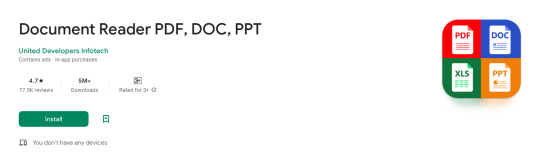
Document Reader PDF, DOC, PPT
Document Reader is the solution! It is a free application that allows you to open and view over Word (DOC, DOCX), Sheet (XLS, XLSX), Slide (PPT, PPTX), PDF, TXT, ZIP, RAR and RTF file formats support. all document reader
Do you have documents files on your mobile that you can't open?
Document Reader is the solution! It is a free open office document files that allows you to open word document, read PDF file, open excel, open PowerPoint and extract zip and rar file formats support. document read
➡️ Why should you choose our all document reader app?
• Fast and easy viewing of your office documents
• Search particular document by name
• You can easily convert doc to pdf pdf opener
• Find any keyword in document files through quick search option
• Easily copy text from PDF file PDF opener
• All the functionality of this app you can access without internet access.
• You can easily view documents look like as a as Doc reader, PDF reader, PPT reader, XLS reader, TXT reader, csv file viewer, xml viewer & other open document format. ppt viewer
🌟 Document viewer - Document reader 📖
The most used tools for working with Word, Sheet, Slides, TXT, PDF, ZIP and RAR all from one application. You don’t need to install multiple applications to open apps on different platforms. It is a complete all document reader app. File Reader
🌟 PDF reader - PDF viewer - File Viewer
✔ Zoom in/zoom out pages while reading PDF document
✔ Jump to the page you want directly
✔ Switch from landscape and portrait reading mode freely
✔ Easily print and share PDFs using our PDF reader app
🌟 Word reader - Docx reader 📘
✔ A simple list of word file like as DOC, DOCS and DOCX files
✔ Easily find word document through quick search feature
🌟 Xlsx viewer - Xls reader 📊
✔ Quickly open all excel spreadsheets
✔ A simple and straightforward way to read xlsx file on your device
🌟 PPT reader - PPTX file opener 💻
✔ Support PPT files, PPTX reader, PowerPoint view with high resolution
✔ Easily you can convert ppt to pdf
🌟 Zip Extractor - RAR file opener 🗜️
✔ You can also extract files without internet connection
✔ The quickest way to create a zip file.
✔ All of the files that you want to archive into one folder.
🌟 PDF Tools
✅ JPG to PDF: You can easily convert images (jpg, jpeg, png, etc.) to PDF files. During file conversion time you can compress the pdf file acceding to your requirement.
✅ PDF to JPG: As Important favorite page saves into image format.
✅ Text to PDF: You can easily change your Text files to PDF with this tool.
✅ Remove Password: Remove PDF password security, giving you the freedom to use your PDFs as you want.
✅ Add Password: Encrypt your PDF with a password so it can't be read by unauthorized users.
✅ Merge PDF: Combine PDFs in the order you want with the easiest PDF merger available.
🌟 Document Scanner 📷
The Document Scanner is a PDF document scanner app. You can scan documents, receipts, photos, reports, or anything.
🌟 Notepad - TXT file 📝
Notepad is a small and fast note taking app for making and reading notes, memos, or just any plain text content.
🌟 Scan QR Code - Scan Barcode 📃
This scanner focuses on the core functionality to scan and read the most common types of QR codes and barcodes with super-fast speed.
🌟 File viewer - File opener 🔍
All files are no longer hidden in the mobile. The file manager will help you find files easily. It also provides for opening, deleting, renaming, and sharing files. See file information like file path, file size, last modified date, etc.
Experience the ultimate file reader for all formats now and boost your productivity while saving valuable time.
Our team is dedicated to enhancing the functionality of the office opener application, ensuring it meets your needs. As we continue to develop this comprehensive document management app, we eagerly welcome your feedback.
More Information - https://play.google.com/store/apps/details?id=com.united.office.reader
0 notes
Text
Microsoft Office Word
New Prospects Microsoft Word training courses will allow you to produce stylish, professional documents in a highly efficient manner.

Microsoft Word training courses contains following topics at TCCI:
Document creation, editing and saving
Formatting text and paragraphs
working with tables, columns and other formatting features
Graphics, WordArt, charts, text flow
Document templates
Advanced features including mail merge, macros, document versioning and proofing tools.
Microsoft Excel
Microsoft Excel is important because it is the basic spreadsheet program used in Windows, which means a large number of computers in the world use it. This also means that a lot of businesses use it for payroll.
TCCI-TRIRID Institute teaches basic Microsoft Office Excel in the best way to any person.
If you are a new learner or not aware of computers, then also don’t worry.
Our faculty always try to support you in each possible way.
We always try to solve your problem in the easiest way.
Microsoft PowerPoint
A PowerPoint Presentation can help a Lecturer to teach a lesson, illustrate an event in history, easily display statistical information, or be used for training in corporations.
PowerPoint presentations are useful no matter what the topic and help communicate ideas to an audience. Learning with visual aids helps students retain information typically including images, graphs, charts, and bullet points.
PowerPoint offers you whole complete manipulation over how your slides look and customize your presentation with your own design. The elements provided by this software can be easily modified and played with to create a presentation that is just right for you.
TCCI-Tririd Computer Coaching Institute offers basic Computer Course to BCA, MCA, MSCIT, PGDCA, Degree-Diploma-Engineering school student, and any person etc.
Basic Computer Course includes Microsoft Office Word, Excel and PowerPoint Presentation at TCCI.
TCCI-Tririd Computer Coaching Institute is focused on providing Quality education with practical sessions.
Satisfaction of our students is our priority.
TCCI computer classes provide the best training in various computer courses through different learning methods/media located in Bopal Ahmedabad and ISCON Ambli Road in Ahmedabad.
For More Information:
Call us @ +91 9825618292
Visit us @ http://tccicomputercoaching.com
#computer classes in bopal Ahmedabad#computer classes in ISCON Ambli Road Ahmedabad#computer institute in bopal Ahmedabad#computer institute in ISCON Ambli Road Ahmedabad#computer courses in Ahmedabad
0 notes
Text

MS Office Document Preparation and Formatting For Business People, Entrepreneurs, Authors, Artists and other Creative Individuals! Let us Train You To Professionally Format Your Documents!
People with new ideas, business concepts, artistic endeavors, invention concepts of all types, have the need to at some point put together business plans, executive summaries, white papers, elevator pitches, slide shows contracts, brochures, presentations, animated commercials and other documentation.
What happens is that many who do not have the skill level to produce nicely formatted documents go to other people to do this work. Not everyone has a private secretary at their disposal. The problem is that you may not have properly protected the concept as of yet nevertheless, you have someone who is now reading your material and they know exactly what you are working on.
One might say, “oh don’t worry, they signed an NDA”. But, you may live in the United States and they live in India as an example of many who use a service like fiver. They could live anywhere. If you truly have a unique concept how would you really ever know that your idea has not been emailed to other parties that you will never know? What should have been kept under wraps for as long as possible, is now exposed and your chances of capitalizing on this idea is greatly diminished.
Let AdvanceTo Training and Consulting teach you how to style and format a myriad of document types. We are from the top-tier of the legal industry and have thousands of hours working in the legal environment and training legal staff all across the United States. This experience we can bring to you so that within a class or two, you can certainly be formatting your own documentation! We train thoroughly on MS Word, Excel, PowerrPoint, Adobe Pro and Kofax Nuance.
We would be teaching you stying and formatting of MS Word documents. This can be books, documents, white papers, contracts, letters, merge letters, fillable forms and all classes would be tailored to your needs.
Using PowerPoint for slideshows, charts, graphs and other PowerPoint related features.
Learning the solid basics of Excel.
Learning how to use Adobe Pro and Nuance for documentation you are putting together for your interested parties such as Bookmarked documents, Fillable Forms, Redactions and other great features that Adobe and Nuance have to offer.
We know that new ideas have to be carefully flushed out so that those that see your materials clearly understand what you are intending to achieve with your new venture.
Let us help you to learn the solid basics of formatting and styling so that you can share documents that are professionally done with others while ensuring that YOU control who and when that information is shared.
Each class is 4.5 hours and the cost is $175.00. Classes can be segmented into 2 sessions. Bring a friend and pay $150.00 each. These are skills that will serve you again and again.
Contact us today and let us tailor a class that fits your needs. Classes are through Zoom and you can be anywhere!
Training From An Inside Perspective...
www.AdvanceTo.com
www.awalkinthecenter.com
888-422-0692 Ext. 1 and 2
Email:
Teacher Connected Books and Video
www.legaltestready.com
www.awarenessexplosion.com
https://mswordlegaltraining.pivotshare.com/authors/louis-ellman/16793/media
0 notes
Text
MS Office
Microsoft Office: A Comprehensive Overview
Microsoft Office (MS Office) is a suite of productivity software developed by Microsoft Corporation. It is one of the most widely used collections of applications in workplaces, schools, and homes around the world. MS Office helps users perform various professional, educational, and personal tasks by providing tools for word processing, data management, presentations, email communication, and more. Over the years, the suite has evolved to include cloud-based features, improved collaboration tools, and mobile apps. This article provides a detailed overview of MS Office, including its core components, versions, and key features.
Core Applications in Microsoft Office
1. Microsoft Word
Microsoft Word is a word processing program used to create, edit, and format text-based documents. It offers tools to adjust fonts, layouts, and paragraph settings, along with advanced features such as templates, mail merge, and collaboration through comments and track changes.
Common Uses: Reports, letters, resumes, essays, contracts, and proposals.
2. Microsoft Excel
Excel is a powerful spreadsheet program that allows users to manage data through tables, perform complex calculations using formulas and functions, and visualize data through graphs and charts. It supports automation through macros and is widely used for business analytics and financial planning.
Common Uses: Budgeting, financial forecasting, data analysis, and project management.
3. Microsoft PowerPoint
PowerPoint is a presentation software that enables users to create slide-based presentations, often enhanced with multimedia elements like images, videos, animations, and charts. It is popular in both business and academic settings for delivering engaging presentations.
Common Uses: Business proposals, project presentations, lectures, and workshops.
4. Microsoft Outlook
Outlook is an email client that also integrates a calendar, task manager, and contact manager. It helps users manage their emails and schedule meetings or appointments. Outlook is widely used in business environments due to its seamless integration with Microsoft Exchange and Microsoft 365 services.
Common Uses: Email communication, scheduling meetings, task tracking, and contact management.
5. Microsoft Access
Access is a database management tool used to create and manage relational databases. It allows users to build databases for tracking information, generate reports, and perform queries using SQL (Structured Query Language).
Common Uses: Small-scale database projects, inventory management, and data tracking.
6. Microsoft OneNote
OneNote functions as a digital notebook for organizing notes, ideas, and information. It supports handwritten notes, text, images, and audio clips, making it a versatile tool for students, professionals, and personal use. Notes are saved automatically and can be synchronized across devices.
Common Uses: Lecture notes, meeting notes, to-do lists, and brainstorming sessions.
7. Microsoft Teams
Microsoft Teams is a communication and collaboration tool that integrates messaging, video conferencing, and file sharing. It plays a key role in remote work by facilitating virtual meetings and team collaboration.
Common Uses: Virtual meetings, remote team collaboration, project management, and messaging.
1 note
·
View note