#just for the chance i get a virus i can just delete the partition from the hard drive and not have to reset my whole laptop completely
Explore tagged Tumblr posts
Text
.
#maan it took me like 2 hours to take this dell laptop completely apart#and reassembling it back into a new chassis only to find out the chassis i got doesnt have the keyboard light slot for the ribbon cable#thats on me to not paying attention or taking apart my dell laptop to compare the parts#but in the end it works just as new#not only did i change out the chassis but i even put in a new screen 😭#i had to remove so many small screws all different sizes and positions#take the mother board and move it to the new chassis 😭#made a couple mistakes but nothing too serious#it was my first time doing this without any real guide ahahaha#bruh it was task no cap#but at least the laptop looks and feels completely new#next up is adding a 2nd ram stick#then figuring out how to remove this firecuda from this heatsink so i can move it jnto the laptop and run a virtual box#just for the chance i get a virus i can just delete the partition from the hard drive and not have to reset my whole laptop completely#then i could probably run some emulators for ps2 or 3 games#i needed this windows laptop for the off chance i need to use windows for certain applications and i can finally stop using my mac#to virtual machine windows on it to use windows taking up half of my ram cpu cores and storage LMAO#i now freed that up#next up is waiting for my soldering machine to get here so i can fix this ps5 controllers with halo affect analog sticks#which would mean never having to worry about stick drift any longer#i now patiently wait#personal#about me
5 notes
·
View notes
Text
note after making this post: so i might be throwing a bunch of bs rn but this post kinda became the representation of me spiralling down the rabbit hole of theories and becoming this picture
note (part 2): i deleted this post but im posting it again bc i have no shame and also cannot shut up abt anything
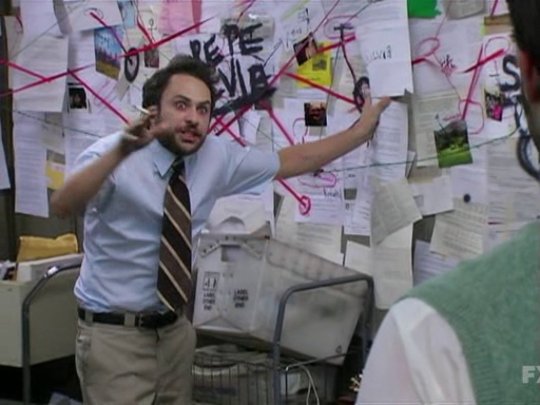
okay so i just finished relistening to the newest amnesty episode and between that and @zinglebert-bembledack ‘s post from last night, i’ve been doing some... thinking
and, i’ll be the first one to admit it, but this might not be a hot take? i haven’t seen anyone say this yet but i don’t know if this could be considered obvious or not
but what if the monster... isn’t a shapeshifter in the way we have been thinking it is? like, with “shapeshifter,” i’ve been seeing it as “it sees a person/kidnaps them, and is then able to mimic them”
but, i mean, it’s a little more precise than that, yeah? it has memories that it did not experience itself and can mimic voices perfectly, among other things
so, what if it’s a shapeshifter, but more than that? what if it’s a hard-drive?
i mean, okay, again, idk if this is something that other people have already been thinking, but, looking back at this monster, it would make so much sense if this thing was, above anything else, a storage device. it trapped ned in its own “network,” which only billy was able to break him out of (which i’ll cycle back to) and, as many others before me have stated already, cycled through ned’s memories
also, not to read too deeply in it, but it does act sorta like a computer program/one filled with a shit ton of, like, malware or some shit? it’s incredibly digitalized, it has access to knowledge that it technically shouldn’t have and can reason like an AI, it can “wipe out” memory (since dani cannot remember where she was the night of the attacks), even the fact that it can step through rifts in reality gives a vibe like that. and, i mean, for shit’s sake, it has a literal virus! it has a virus that is making it glitch!
this now brings me to some other things that have been standing out to me
(smh im putting more thought into this post than i am into an essay i have due in a week)
1) the monster, when talking to ned, mentions a “partition,” and then reveals that it’s billy. in the post i linked above, op mentions that that is a very particular word to use and, well, turns out that there is a computer-geared definition for the word
partition: each of a number of portions into which some operating systems divide memory or storage
so, what could this mean? honestly, this is the point that still makes my head hurt, because does that mean that billy actually knows this abomination? or is of the same caliber? i honeslty don’t know, but considering that a lot of things surrounding this monster are very digital (from the music to the way it acts), i don’t think it’s just coincidence that griffin used a technical term like that
2) the monster, when talking to ned, states that it is “breaking protocol” and that if “other bodies” found out about what it was doing, they’d be pretty pissed
i feel like that gives the implication that this thing has an... agenda? that it has done something like this before? and the mention of “other bodies” (which that in itself is really weird wording to use if it just meant other people) makes it seem like this thing is... reporting back to something?
hence, if this thing is truly a hard drive, that means that it is just gathering information for a bigger thing.
like, what if this monster is a henchman, like how billy was? what if this thing, time and time before, has been sent to other worlds to destroy it, to gather as much information as possible, and then just bring it back to something much bigger and much more dangerous?
2.5) so, going on the hypothesis that this thing might be working for something bigger, and that it has done this before, and that it has caused war in other places, where the fuck has it been before? has it shown up in other places where the gate had shown up before? can its rifts change worlds? could this thing be related to the war that destroyed minerva’s planet? ik this might be reaching, but it did tell ned that its job in kepler is almost done, and say that job was to start a war between humans and monsters, then could it have been connected to what happened to minerva’s planet?
3) i don’t know how but i still feel like whatever the fuck happened with thacker in that one episode is super connected
4) okay, this one might really be me reaching, but something that has been stumping me all along is that this thing knows what the pineguard’s next steps are gonna be. it knew that they were going to be at the morgue. it knew that aubrey was going to be at the cryptonomica, hence putting all of ned’s stuff back. and i’m 99% sure that there have been so many other things that this thing just knew was going to happen
ik there has been a small theory going around that, in the slightest chance, this thing might be indrid cold, but i really doubt that. because, let’s say this is right and that this thing is a hard-drive and is geared towards acting similar to a computer, not to get super down the rabbit hole here, but a huge part of a computer is kinda... assuming ahead? there’s auto-correct and auto-fill for search engines. websites know what to advertise to you based on other sites that you’ve been on. again, ik this is probably a bit farfetched and i’m feeling this theory slip through my hands bc i’m talking so gd much, but i’m kinda in that phase where i’m talking now and i can’t stop
and, again, i know this might have been obvious, and i get that, so i apologize if i’m stating stuff that people already knew, i just can’t help but think that this monster is definitely Big Picture related, but i don’t think it’s The Big Picture that will segway us right into finale territory, i still think there’s something left in between this and the end
#this might be a mess of a post im so sorry and also so tired#also omfg i hope you dont mind me tagging you i wanted to give credit to your post#taz amnesty#taz amnesty spoilers#headcanons#not really but i dont have a theory tag????#omfg i almost feel embarrassed posting this theory bc it feels ridiculous now even to me#but i just am incapable of deleting this large block of text#so im sorry if this is super bad please dont drag me im so tired
26 notes
·
View notes
Text
Western Digital Hdd Repair Software
Updated on January 27, 2020
Wd Hdd Repair Tool
Western Digital Hard Drive Tools
Hard disk recovery software, HDD firmware updates, various tools downloads. Utility to configure SATA speed on WD drives without any jumpers:-) 14788. About Western Digital hard drive repair. Western Digital hard drives, like any other hard drive, may be damaged by a virus, improper user actions (for example, deleting a volume with important information), a system failure, etc. Options for repairing a Western Digital HDD vary greatly. WD Drive Utilities lets you configure, manage, and diagnose your Western Digital external drives. The interface is simple to use. You can scan for errors as well as check for increases in temperature, noise, or read and write errors, which can all be signs of a failing hard drive. Disk Genius is one of the most popular hard disk management tools among IT.
Lost the partition from your Western Digital hard drive? Then, download the demo version of Remo Partition Recovery software and recover the entire files from the partition in just three easy steps. It also allows you to preview the recovered files in demo version itself. Try now!!!
Need to retrieve data from Western Digital Partition?
“My 2 TB WD partition is showing me error message like “Disk need to be formatted, would you like to format it now?' on my Windows PC. I am tired of finding the solution to this problem and want to get over it. Is there any recovery software that helps me to restore my Western Digital partition data?”
Yes…! You can definitely recover data from Western Digital partition via a Windows or Mac computer, but for many of the users recovery of data from WD partition is tough task. However, there are times when users lose their important files and folders, because of some uninvited reasons, and suffer data disaster. In this situation most of us get panic and assume that lost information can’t be retained and get upset. Just relax.! No need to get worried, are there is 100% chances of lost, deleted, formatted, and RAW partition recovery from Western Digital hard disk drives using strong recovery software.
Western Digital hard disk drives are most preferred hard disk drives to store computer information, as they offer excellent read write speed, large space to save digital data and considered as reliable and safe hard drive. Unfortunately, apart from all these good qualities there are some downsides, due to which you need to carry out WD partition recovery.
How Data Loss Occurs from a Western Digital Hard Drive Partition?
There are many reasons because of which you may lose information from Western Digital partition. Some of the reasons are mentioned below:
Accidental Deletion: It is termed as one of the main cause for losing data from WD partition, at times because of some distraction, user may delete the files and folders from wrong drive and lose all the important information and suffer data disaster.
Virus Infection: Virus infection may force you to perform WD partition recovery. When your drive gets affected by virus, it may start responding in an improper way on your clicks and in worst situation your drive may even restrict you from accessing it.
Repartitioning Errors: Similar to other hard drives WD hard drive; allow you create partitions, in order to improve the system efficiency. However, errors occurred during the reformatting process may lead to data loss.
Use of third party software: There are times when user makes use of third party software in order to create free space on the drive, or at times to remove virus elements user carry out antivirus scan, which sometimes turn your health Western Digital partition into inaccessible.
Western Digital Partition Recovery Software - Remo Recover!

You might be tried of finding an answer to above stated question. Your search comes to an end here at Remo Recover, as it a perfect Windows 10 partition recovery tool. With Remo Recover you can easily recover lost data from WD hard disk. It is an award winning hard drive recovery software that is designed by a team of world-class experts to recover erased partition on external hard drive. It is incorporated with high tech and advance recovery techniques using which software recovers files and folders from Western Digital partition that are lost due to above mentioned reasons. You can easily recover partition on WD disk and other popular brands of hard drives using this prominent tool. Remo Recover can also be used to restore permanently deleted files on Windows partition, as it supports recovery of data from almost all versions of Windows operating system. Computer data like audios, videos, documents, etc. can be rescued at your fingertips, by employing this tool. Software help you to recover deleted data from external hard drive formatted with the file systems like FAT16, FAT32, NTFS, etc in few simple clicks, by just downloading the demo edition of the software you can check out more attribute of the tool. It works well with Windows 10, Windows 8, XP, etc. and on all Mac OS X including the latest High Sierra.
Steps to recover Data from Western Digital Partition:
Wd Hdd Repair Tool
1: Connect your Western Digital hard drive to the system. Launch the installed demo edition of software on your Windows computer. Welcome screen appears with two different recovery options 'Recover Files', and 'Recover Partitions', as shown in Figure 1. Choose 'Recover Partitions' option. Then, a list of physical and logical drives available in the system are displayed. Now, choose your Western Digital hard drive from the list and click 'Scan' button to initiate scanning
Figure 1: Welcome Screen
2: Now the software scans the western Digital hard drive to find lost/deleted partitions. Once scanning is completed, a list of found partitions are displayed. Choose the required partition which you want to recover and click 'Scan' button, as shown in figure 2.
Figure 2: List of Found Partitions
3: The software now scans the selected partition to find lost files. Once it completes scanning and recovery process, you will see a list of recovered files in 'Data iew', and 'File Type View' as shown in Figure 3.
Figure 3: Recovered Data View Thinkorswim.
4: Now, click on 'Save Recovery Session' option to save the entire scanned and recovery information. So that you can resume the recovery process later, from where you left and continue recovery process without rescanning the hard drive again. Using 'Open Recovery Session' option you can resume the recovery process any time, as shown in Figure 4.
Figure 4: Save Recovery Session
Step 5: Finally you can preview the recovered files using its 'Preview' button to evaluate the recovery results before saving the files.
Figure 5: Preview Recovered Files
Step 6: At last, if you are satisfied with the tool, then purchase the complete edition of the tool and save the recovered files at the location of your choice
Figure 6: Save Recovered Files
Precautionary steps to be taken after data loss and before data recovery:
Western Digital Hard Drive Tools
Avoid the usage of Western Digital partition from where data is lost.
Do not perform formatting and reformatting process.
Do not install or reinstall the operating system.
0 notes
Text
Is Data Recovery Possible after a Ransomware Attack?

"Specialists from foreign countries and other users started to seek advice after reading this article. Turns out, not all of you understand when forensics engineers can help recover data. In this article, we will consider typical questions and give answers based on own experience."
If you require assistance following a Ransomware Attack get in touch now - Advanced Data Recovery Frequently asked questions: Are the files encrypted or a whole partition? We have had both cases in our experience. If files are encrypted, we recommend you recover data from FreeSpace partition (ransomware usually misses this area). Why will it succeed? Data copies could be deleted, moved or create temporary files. So it’s necessary to make analysis. It’s a difficult case when a partition is entirely encrypted. In the future it will occur rarely. Why do we think so? The volume of storage devices increases. As a result, time spent for encryption will increase as well. This will make it more difficult for hackers to achieve their goals. Is it possible to recover data if a whole partition is encrypted? If the algorithm of encryption is cryptographic and the key is unknown, we won’t be able to help. How can you determine whether an algorithm is cryptographical or not? Usually the algorithm of encryption is unknown. So it’s difficult to give a definitive answer. There’s a choice to search markers.

In this case, we define XOR with some additions. How to determine XOR is used? It’s necessary to take two or three files of same type and compare them. The presence of coinciding parts and further analysis will let us make a conclusion about the algorithm used.

A frauder sent the name of algorithm of encryption in a text file. Will it help to decrypt?

It’s difficult to answer. There are many variations of cryptographic algorithms. The task of key search is the most important. I know a new extension of files that ransomware created. Will it help? It’s not important what kind of extension it is. There are many options, but they systematize poorly. Most important is what is inside the file.

How can you find the encryption key? It’s a direct key brute-force or heuristic analysis. But there are few chances. If there’s ransomware (for example, an email with an infected file), it’s possible to make a test case with prepared PC with a huge volume of data (we need to buy some time). Run a ransomware. While it’s encrypting data, we make some dumps of RAM in short intervals. Compare them and seek patterns. Have you succeeded in key searching with the help of RAM dumps? Not yet. It’s just a hypothesis. We can’t check it because users are not ready to pay for such expensive work. So when is it possible to help if a virus has encrypted data? It’s possible if files are not entirely encrypted.

How can you determine that? You need to find an unencrypted copy of an encrypted file (on another device, for example) and compare them. This procedure should be repeated on some examples. It’s necessary to determine the length and location of encrypted areas better. If there’s no coincidence, file will be entirely encrypted. The only decision is a key search (vide supra). If there’s coincidence, part of the user’s data is not encrypted. What size of file should be taken for comparison? The more the better. A file’s size has to be more than 10 MB. One of the versions of well-known Petya (NotPetya) encryptor had encrypted only the first MB of data. Files of up to 1 MB were entirely encrypted. Files of more than 1 MB were partly recovered. Look at the fifth figure. How can you recover data if a file is not entirely encrypted? There’s no single algorithm for the problem. Everything depends on data file type, length and location of encrypted areas. It’s a creative work for data recovery specialists. What do you do when you get a case with ransomware? The algorithm we follow: to check FreeSpace area to investigate the ransomware we open uncompressed files, for example doc, xls (don’t confuse with docx, xlsx). If you don’t have a correct header of a file, so this file is possibly encrypted we search a code 0x00000000 (for example). Such code is often used in uncompressed files and it’s not used in encrypted fragment.

we ask the customer to provide unencrypted copies of encrypted files from another PC, if possible compare them and define the areas of encryption in this example at 6th pic ransomware encrypts with blocks 8192 bytes in size. Encrypt area Unchanged area Encrypt area Unchanged area Encrypt area Unchanged area … ID key ransomware


We try to decrypt using various combinations of ID key ransomware and known algorithms of encryption (AES 256, for example). We know that there are a few chances but let’s try. we suggest RAM investigation if there’s ransomware; we define more exactly what kind of data should be recovered and whether partial data recovery will help the customer; we suggest an individual solution depending on a file type. https://www.digitalforensics.com/ Read the full article
0 notes
Text
How to Backup Your Entire Hard Drive on Linux
New Post has been published on https://geekeasier.com/how-to-backup-your-entire-hard-drive-on-linux/5881/
How to Backup Your Entire Hard Drive on Linux
(adsbygoogle = window.adsbygoogle || []).push();
In this digital world we all have some important data stored on our hard disk drive without any backup, may be professional or private. Even though if you are using Linux, the stated ‘Most secure Operating System’, the data present on your hard disk is still not safe. There are many threats to your all files like
A ransomware scammers might target your PC.
During Linux installation, a bug can also develop.
A rare Linux virus might attack.
Or simply your hard drive will get rupture.
So, whatever may be the reason, it is always better to have entire backup of your hard disk. God forbid, if anything above happens to your PC/laptop and everything stored on your device loses then by restoring the backup, you can get back to your work within minutes with no loss of any data, saving you from guilt and grief of losing your entire life’s work. Hence here are the 4 ways you can follow to backup your whole HDD on Linux operating system.
Read Also: How to Backup Your Computer to an External Drive
4 Ways to Back Up Your Entire Hard Drive on Linux
1. dd – The Native Tool For backup
In Linux operating system, dd or “Disk Destroyer” is the most powerful tool because but if we do not handle it carefully, this tool can completely delete the whole storage of your hard drive.
You can find this tool free built-in most Linux operating system, but if not, open package manager and install it. Open terminal window, after opening it, with the help of lsblk command,
Steps to backup:
Select the terminal which you want to backup.
Find the name of the drive where the backup will be placed.
Now for backing up the hard drive enter this command and wait
dd if=/dev/sdA of=/dev/sdB bs=64K conv=noerror,sync
Where sdA is the disc you want to backup and sdB is the address of the drive where the system will hold the backup.
The bs in the above line stands for block size, which means the size of the data block by which transfer of data takes place. 512 bytes is the default value. Since this value is very small, it is better to write 64 K or 128 K as the condition. Bigger value helps in transferring data at a higher rate while smaller value of bs gives more accurate data.
For cloning a particular part of your hard disc drive, use the following command.
dd if=/dev/sda1 of=/dev/sdb1 bs=64K conv=noerror,sync
Image source: Google
Here sda1 the part of the hard drive sda which will be copied to a new partition sdb1 of an external or secondary hard drive sdb present on your computer. Now run the command. Wait until the backup is complete.
2. tar
The shortest way to backup your entire hard drive on Linux is with the help of TAR. It does not make a copy or image of the whole drive rather it compresses the ditto copy of whole filesystem of Linux operating system into TAR archive. To do the entire backup of disk drive, follow the steps:
After opening terminal, enter “cd /”. This command is used for putting the user in the / directory or root where we can find all files on our Linux installation.
Now just enter the following command for backup and run it -”sudo tar -cvpzf backup.tar.gz –exclude=/backup.tar.gz –one-file-system /”.
So when the command is finished running, we just need to search inside the / folder,a file named backup. tar.gz .
Finally move this file to an external hard drive for keeping it safe.
3. Gnome Disk Utility
Of all the methods to backup hard disc drive on Linux, this is the most user friendly way because in this method one don’t have to deal with command line programs, live disks or anything like that. Gnome disc utility is a tool that is available with most distributions of Linux. Or if you are already using Gnome, there is high chance that this tool is already present in your PC. But if that’s not the case you can always install it by searching ‘gnome-disk-utility’ under Linux distribution package manager.
Read Also:
(adsbygoogle = window.adsbygoogle || []).push();
Best Linux Distros You Should Know About
How to Use and Install Ubuntu Snap Packages on Other Linux Distros
It is very basic and self explanatory. It basically creates the copy of the hard disc which the user select to backup and save in the form of raw .IMG file. Now, before you start backing up there is one thing that should be kept in mind that there must be enough space to store the backup files in the hard drive. Because if the drive is, say 750GB big, then the image file of the disc would also be 750 GB .IMG file. And if the drives largest capacity is 1TB then clearly it can store 1.5 TB. So either connect one external hard drive or create the image of the storage of hard disc drive of the computer is less than half of the maximum storage. Now follow the steps to backup.
Steps:
Open the Gnome disc utility program.
After opening it, to choose the hard drive if you want to backup.
Now click the “create disc image” option in the menu.
The program will demand for the password. Enter the password.
Save the backup and give some name to your .IMG file.
Now just wait for the backup to complete.
4. Clonezilla – Partition Imaging And Cloning Software
An another popular way that can help you in backup your hard drive on Linux is Clonezilla.It is basically a live CD or disc utility program that can be booted from a USB drive. It is a more advanced tool damn Gnome disc. Although both of the programs have similar features but clonezilla comes with more options and setting for advanced users. Some of the advantages of Clonezilla over Gnome disk utility are following.
It support wide variety of file system.
Also it can copy entire HDD or even partitions of it.
It can work smartly by backing up only the parts of drive which are actively in use by cloning them.
Clonezilla can clone to .IMG file or from one drive to another.
Here is the method of using clonezilla for running disc to disc copy.
First of all, you have to download clonezilla. There are many choices of ISO files present. Of all this, I would prefer stable because
Testing and stable both uses debian and has only open source software while Ubuntu operating system and some non open source software is used by alternate.
Now, choosing between stable and testing, so we would prefer stable because we can be handy while using stable compared to testing.
Preparing to Clone
From the CD, after booting the ISO file, the clonezilla application will start.
Choose language and keymap.
Then a dialogue box will appear asking you to start the cloning process or drop to shell. The shell option is a confusing one and this must not be understated. The shell option is used for partitioning before backing up. After doing this the application can be restarted by sudo /opt/drbl/sbin/clonezilla
Choose the type of disc transfer. It can be
local to local disc.
disk to remove disk.
part to local part.
part to remote part.
Choose the source of the drive to backup and destination where the backup will be stored.
Now transfer will begin.
After transfer is completed save the clone file with a suitable name.
These were the most popular four methods to back up hard drive disk in Linux operating system. Hope this helps.
(adsbygoogle = window.adsbygoogle || []).push(); (adsbygoogle = window.adsbygoogle || []).push();
0 notes