#its not that creative but i wanted to try out affinity on ipad so this was more of a test than anything
Explore tagged Tumblr posts
Text

Little Inside No. 9 poster I made
#its not that creative but i wanted to try out affinity on ipad so this was more of a test than anything#the hare is from the painting ‚dead hare‘ by#jacob biltius#inside no 9#inside no. 9#oc#my art#steve pemberton#reece shearsmith#poster#design#poster design#i guess lmao
101 notes
·
View notes
Text
Adonit Note+ Review
If you guys listen to my podcast, Oh My Allergies! (subscribe to the podcast if you haven’t done so already), then you know how I’ve been wanting to get more into graphic design, drawing, and digital illustrations. This led me to wanting an iPad and then actually going through with it and purchasing the iPad.
Here’s a little back story on why I purchased one: I had been wanting to get a new iPad for a while now. I’ve had my first and only iPad for 8+ years now and it was honestly time for an upgrade. My first iPad is the iPad Mini and at the time I had gotten it, I really loved the size of it. As the years passed, the little guy was getting slower. Once it stopped getting software updates and app updates, I knew it was time for a new one. Since I wanted to get more into all things creative with the digital illustrations, drawing, graphic design, etc., it made sense to get one with a much bigger screen. Therefore, I ended up not going with the iPad Mini size. PLUS, I got all A’s this past semester in college, so I wanted to treat myself for all of my hard work this past semester and school year overall. I’m actually really proud of myself since I rocked both semesters of college this past school year. With that being said, all of those things combined gave me that extra push to just get a new one.
Once I got an iPad, I knew that I wanted to get a stylus to use not only for its creative and artistic abilities, but also for note taking. I use it to take notes for the podcast, to-do lists, and other business and personal things. I know there’s a stylus that a lot of people recommend to get for the iPad (cough cough *Apple Pencil* cough cough), however I wanted to try a more economical option that did what I wanted the stylus to do but at a more affordable price point. Here’s where the Adonit Note+ enters the chat.
So for the past 4 or so weeks, I’ve been playing around with and testing the Adonit Note+ stylus and today, I’m going to be doing a product review on the Adonit Note+.
If you’re not familiar with the company Adonit, they are known for offering stylus products for all devices such as iPad, iPhone, Surface devices and Android and On-The-Go mobile technology products that fit every lifestyle. I’ve become a fan of their products as I have the Adonit Ink Pro for my Surface device and I actually talked about my thoughts on this stylus on the blog, so you can click here to check out my review of it.
ABOUT THE NOTE+
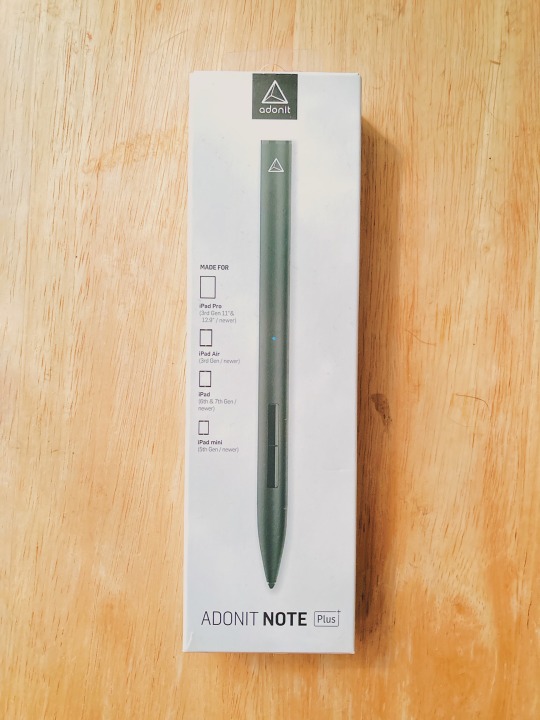
The Adonit Note+ is an advanced, pressure sensitive stylus that is compatible with the following iPad models:
iPad Pro (11 inch or 3rd generation 12.9 inch)
iPad Air (3rd generation)
iPad (6th generation and 7th generation)
iPad Mini (5th generation)
I really like how the Note+ is compatible with a lot more devices than the native Apple stylus, the Apple Pencil. I know when it comes to the Apple Pencil you have to get a certain one depending on the iPad model you have, which can be confusing. I’ve heard so many stories of people purchasing the wrong pencil for their device, so I really like how Adonit wants to keep things as simple as possible and cut the confusion out by making the Note+ compatible with multiple devices. This can be helpful if you have an iPad Mini and a regular sized iPad because you can use this stylus on both devices. Neat right?
WHAT’S IN THE BOX?
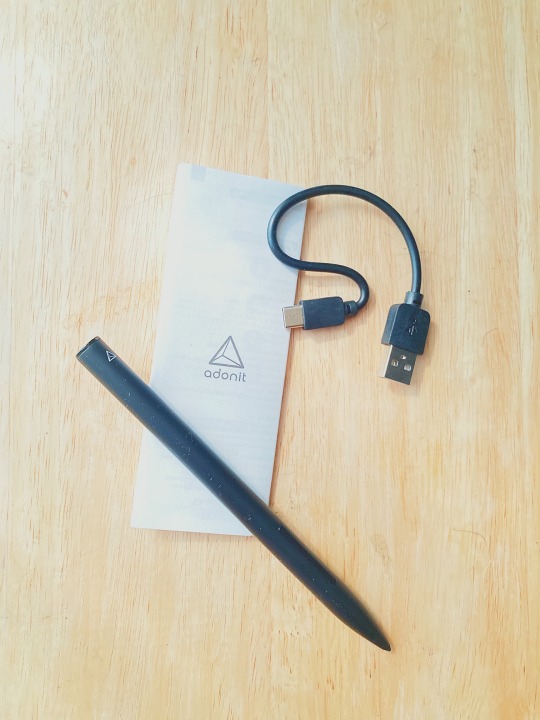
When you get inside of the box, you’ll see the stylus, the quick start guide, and a USB-C charging cable.
LOOK AND FEEL
The Adonit Note+ only comes in black and weighs 15 grams, which is less than the *cough cough* Apple Pencil *cough cough*.
On the end of the Adonit Note+, there is a USB-C port to recharge the pen. The stylus comes with a USB-C charging cable which is great but I rarely use it. This is because the majority of Apple’s latest products like their iPad Pro models and their MacBooks charge via USB-C, so I already have USB-C chargers laying around the house from my other devices.
PERFORMANCE
When I first turned on the stylus, there weren’t any issues with connecting it to my tablet and I was able to use it immediately. I didn’t have to hassle with connecting the Note+ via Bluetooth or anything like that. All I did was just push button A to turn it on and then once the LED light turned blue on the Note+, it was active and ready for all of my note taking and drawing needs.
One of my favorite things about the Note+ is that it doesn’t feel like I have a stylus in my hand. It feels like I have an actual pen in my hand and it doesn’t lag when taking notes. When looking at my handwriting on paper versus my handwriting electronically, I feel like the Note+ does a pretty good job at matching my handwriting. The stylus did a pretty good job at the natural hand/palm rejection.
If you’re not sure what natural hand/palm rejection is, it basically means you can rest your hand on the screen of your iPad without accidentally making a mark with your palm. This feature always saves me because I guarantee my notes and drawings would look a HOT MESS if this feature wasn’t on this stylus. Haha.
I use the pen a lot to jot down ideas for future podcast episodes, talking points for the different segments of the podcast, journaling, church notes, notes for personal reasons, etc. When it comes to drawing and illustrations, I use the app Affinity Designer and so far I really love this app. I have been just drawing and creating away with that app and I’ve been using this quarantine time to do just that.
I’m still getting acquainted with the app, but so far so good. I also have used the Note+ with coloring book apps on the iPad, which have been quite the stress reliever when quarantining. Haha.
When it comes to taking notes, I like to use OneNote because I can access my notes on multiple devices. I can access them on my phone, my laptop, etc. The Note+ works really well in this app. I also use the Notes app that comes on the iPad with the stylus and it works well in this app too.
Here is a sample screenshot of what it looks like to take notes using the Note+ in my favorite app, OneNote:

I know that this stylus has it where you can program shortcuts into the buttons on the side of the pen. For an example, you can program one of the buttons to act as an eraser, but this only works with certain apps. This is a little annoying, I will say. Not only do the program shortcuts work with certain apps, but advanced features of the Adonit Note+ like tilt support (tilting the stylus to create a shading effect when sketching, drawing, etc.) and pressure sensitivity only work in certain applications as well. The Adonit website states that the following apps support the Adonit Note+:
Concepts
Zen Brush 2
KDAN Noteledge
ArtStudio Pro
Procreate
Adobe Draw
Adobe Sketch
GoodNotes 5
Notability
...and much more! Click here to see what apps support the Adonit Note+.
BATTERY LIFE
I don’t find myself charging this stylus that often. Since I’ve had it, I’ve only had to charge it only once. The battery life on the Note+ is 10 hours of continuous use, which isn’t too bad. This will come in handy if you are going to be using this stylus a lot during the day for school, work, personal matters, etc. The battery can easily be charged using the USB-C charging cable that came in the box and it will take 1 hour for the Note+ to charge. I like how it doesn’t take too long to charge. You can charge it while you’re getting ready for bed, while watching a TV show, while cooking dinner, or something along those lines. Whenever you wake up, it’ll definitely be ready for use in the morning (*sings in Kylie voice* rise and shine). I just couldn’t help myself there. Haha.
OVERALL THOUGHTS
Overall, I really like the Note+ and I find myself using it a lot for day to day tasks such as making to-do lists and planning out podcast episodes to coloring in coloring book apps and doing digital illustrations. I highly recommend the Adonit Note+ if you are looking for a great stylus to draw, take notes, mark up PDF files, etc., on your iPad. It’s very easy to use, it’s comfortable in the hand, it’s light, sturdy, and most importantly it’s affordable.
The price of the Adonit Note+ is $69.99, which is a lot less than the native Apple stylus. I am a big fan of how flexible the Adonit Note+ is in terms of how many devices it’s compatible with when compared to the Apple stylus. You can just get the Note+ and it can work with 7 models. It works the 11 inch iPad Pro models, the 3rd generation iPad Pro, the 6th generation and the 7th generation iPad, the 3rd generation iPad Air, and the 5th generation iPad Mini. However, the Note+ can be limiting in terms of what apps support it.
Third party app developers have to add support for the Note+ to their apps in order to fully take advantage of the advanced features of the stylus. Therefore, this fact makes the Apple stylus more broadly supported when comparing it to the Note+. It’s just something to think about. For an example, I’ve been looking into maybe getting the apps GoodNotes 5 and Procreate, so I’m very excited these apps support the Adonit Note+.
Honestly, it really just comes down to if you are looking for a stylus that is much more affordable than the native Apple stylus and if the apps you want to use support the Note+. This is so you can take advantage of its pressure sensitivity, natural tilt support, and the natural hand/palm rejection features. If you use any of these apps listed above or the apps that the Adonit website says support the Note+, the Adonit Note+ may be the perfect match for you. If you prefer using other apps that aren’t listed, you may want to look into other stylus options as they may be a safer choice.
Overall, you get such a good stylus experience with the Note+ and it’s perfect for students, for work, and even just for day to day tasks. The Adonit Note+ has your back!
Disclaimer: I worked with Adonit on this product review. However, all opinions are my own and are straight from my own noggin’. Find out more about Life of a Vegaholic’s blog policies here.
#myproductreviews#adonit#adonit note +#stylus#tablet#ipad#ipad mini#ipad pro#ipad air#back to school#college#college life
0 notes
Text
With the rollout of Apple’s public beta software program previews of macOS and the brand new iPadOS, I’ve lastly been in a position to expertise first-hand Sidecar, the characteristic that allows you to use an iPad as an exterior show in your Mac. That is one thing I’ve been trying to make work because the day the iPad was launched, and it’s lastly right here – and nearly the whole lot you would ask for.
These are beta software program merchandise, and I’ve positively encountered a couple of bugs together with my fundamental Mac show blanking out and requiring a restart (that’s completely advantageous – betas by definition aren’t totally baked). However Sidecar is already a game-changer, and one which I’ll in all probability have a tough time dwelling with out in future – particularly on the street.
Falling properly into the ‘it simply works’ Apple ethos, establishing Sidecar is extremely easy. So long as your Mac is working macOS 10.15 Catalina, and your iPad is close by, with Bluetooth and Wifi enabled, and working the iPadOS 13 beta, you simply click on on the AirPlay icon in your Mac’s Menu bar and it ought to present up as a show possibility.
As soon as you choose your iPad, Sidecar simply shortly shows an prolonged desktop out of your Mac on the iOS system. It’s handled as a real exterior show in macOS System Preferences, so you may organize it with different shows, mirror your Mac and extra. The one factor you may’t try this you are able to do with conventional shows is change the decision – Apple retains issues default right here at 1366 x 1024, nevertheless it’s your iPad’s extraordinarily helpful native decision (2732 x 2048, plus Retina pixel doubling for the first-generation 12.9-inch iPad Professional I’m utilizing for testing), and it means there’s nothing bizarre happening with pixelated graphics or funky textual content.
Apple additionally activates, by default, each a digital Touchbar and a brand new characteristic referred to as ‘Sidebar’ (sure, it’s a Sidebar in your Sidecar) that gives numerous helpful instructions together with the flexibility to name up the dock, summon a digital keyboard, shortly entry the command key and extra. That is significantly helpful for those who’re utilizing the iPad by itself with out the connected Mac, which might actually come in useful once you’re deep in a drawing utility and simply trying to do fast issues like undo, and Apple has a devoted button in Sidebar for that, too.
The Touchbar is similar to Apple’s {hardware} Touchbar, which it contains on MacBook Professionals, courting again to its introduction in 2016. The Touchbar has at all times been sort of a ‘meh’ characteristic, and a few critics vocally want the entry-level 13-inch MacBook Professional mannequin that does away with it altogether in favor of an precise {hardware} Escape key. And on the iPad utilizing Sidecar, you additionally don’t get what is perhaps its finest characteristic – TouchID. However, for those who’re utilizing Sidecar particularly for picture or video modifying, it’s superb to have the ability to have it referred to as up and sitting there able to do, as an app-specific devoted fast motion toolbar.
Better of all, Apple made it attainable to simply flip off each these options, and to take action shortly proper out of your Mac’s menu bar. That method, you get the total advantage of your huge stunning iPad show. Sidecar will keep in mind this choice too for subsequent time you join.
Additionally new to macOS Catalina is a hover-over menu for the default window controls (these three ‘stoplight’ round buttons that seem on the prime left of any Mac app). Apple now supplies choices to both go fullscreen, tile your app left or proper to take up 50% of your show, or, for those who’re utilizing Sidecar, to shortly transfer the app to Sidecar show or again.
This fast shuffle motion works nice, and in addition respects your present home windows settings, so you may transfer an app window that you simply’ve resized manually to take up 1 / 4 of your Mac’s show, after which once you ship it again from the Sidecar iPad, it’ll return to the place you had it initially in the identical dimension and place. It’s positively a pleasant step up by way of native assist for managing home windows throughout a number of shows.
I’ve been utilizing Sidecar wirelessly, although it additionally works wired and Apple has stated there shouldn’t actually be any efficiency disparity no matter which method you go. Thus far, the wi-fi mode has exceeded all expectations, and any third-party rivals by way of reliability and high quality. It additionally works with the iPad Professional keyboard case, which makes for a unbelievable enter different for those who occur to be nearer to that one as an alternative of the keyboard you’re utilizing along with your Mac.
Sidecar additionally actually shines for digital artists, as a result of it helps enter by way of Apple Pencil instantly in apps which have already inbuilt assist for stylus enter on Macs, together with Adobe Photoshop and Affinity Photograph. I’ve beforehand used a Wacom Cintiq 13HD with my Mac for this sort of factor, and I discovered Apple’s Sidecar to be an incredible different, not least of which as a result of it’s wi-fi and even the 12.9 iPad Professional is such extra moveable than the Wacom system. Enter appears to have little or no response lag (like, it’s not even actually perceivable), there’s no calibration required to verify the Pencil strains up with the cursor on the display screen, and as I discussed above, mixed with the Sidebar and devoted ‘Undo’ button, it’s a creative productiveness machine.
The Pencil is the one technique of contact enter accessible with Sidecar, and that’s probably going to be bizarre for customers of different third-party show extender apps, most of which assist full contact enter for the prolonged Mac show they supply. Apple has deliberately omitted finger-based contact enter, as a result of Mac simply wasn’t designed for it, and in use that truly tracks with what my mind expects, so it in all probability gained’t be too disorienting for many customers.
When Apple launched the 5K iMac, it omitted one factor that had lengthy been a mainstay of that all-in-on desktop – Goal Display Mode. It was a tragic day for individuals who like to maximise the lifetime of their older units. However they’ve greater than made up for it with the introduction of Sidecar, which genuinely doubles the utility worth of any trendy iPad, offered you’re somebody for whom extra display screen actual property, with or with out pressure-sensitive pen enter, is one thing invaluable. As somebody who usually works on the street and out of the workplace, Sidecar looks as if one thing I personally designed within the room with Apple’s engineering group.
Apple’s Sidecar just really *gets* me, you know? With the rollout of Apple’s public beta software program previews of macOS and the brand new iPadOS, I’ve lastly been in a position to expertise first-hand Sidecar, the characteristic that allows you to use an iPad as an exterior show in your Mac.
0 notes
Link
The Complete Affinity Designer for iPad Course ##CouponUdemy ##elearning #Affinity #Complete #designer #iPad The Complete Affinity Designer for iPad Course Do you wish to learn to design graphics in your iPad? Affinity Designer is the right iPad app for designers such as you, and that is the one course you may want to grasp Affinity Designer. One of the good issues about being a creator is the flexibility to create, WHEN and WHERE the temper strikes you, and whereas Affinity Designer has been the favourite of many, the reliance on a laptop computer has hindered this and made it, nicely as a minimum UNCOMFORTABLE. Add to that, the concept that for years ipad person have had to decide on both VECTOR or RASTER based mostly stripped down packages….and designing on the ipad was an enormous ache. Finally Affinity Designer has launched its model of the ipad app, and it's EPIC! And as seventh season studios together with Video School Online is the premier teacher on a number of platforms within the Affinity Space, it is just logical that we current THE BIGGEST, MOST COMPREHENSIVE Affinity Designer course for the ipad on the market available in the market at the moment. In this course we educate you probably the most desired methods to take you from understanding the instruments to creating skilled kinds utilized in trade at the moment. What You Will Learn: Basics of utilizing the Affinity Designer App Design abilities utilizing shapes, strains, colours, and textual content Create seamless textures Advanced neon glow methods Design your personal emoji icons Vector based mostly artwork pinstriping Create exportable vector and raster brushes Create skilled pallets for use with paperwork And a lot extra! Get Immediate Access to: Over 80 classes and 9 hours of content material Practice downloads with each lesson Technical + challenged-based classes to actually grasp new abilities Premium assist from the teacher everytime you need assistance Lifetime entry with course updates Why seventh Season Studios and Video School Online? With a number of thousand college students within the Affinity Designer house we all know the way to educate digital artwork, and with a 4.5-star common ranking, we intention to be one of the best at what we do. Other packages can educate the fabric however in terms of the precise utility and depth of our information…..we now have extra happy college students than some other. We educate beneath 1 precept....“EDUCATION by CREATION”, so whereas there are technical classes that have to be taught, we now have precise initiatives you'll full to kick begin your portfolio. At the top of the course you'll: Have 5 accomplished initiatives by idea to creation for your portfolio Have 2 full brush units ( vector and raster ”prepared for sale”) You will know the way to full totally different kinds of artwork, together with pinstriping, neon lights and fantastic pixel artwork You may have entry to a group of individuals which can be taking the identical course You will be capable of grasp skilled workflows by the applying of problem initiatives So in case you are focused on taking your abilities to the following degree within the shortest time potential hit that enroll button and let’s flip: “WISH I COULD” into “GLAD I DID” Who is the audience? Creatives new to the digtial artwork house and searching for an natural option to create on ipad Anyone wanting for an superior various to Adobe photoshop and illustrator Digital artists acquainted with the desktop interface and excited that the ipad model lastly got here out Anyone trying to break into the digital world and create T-shirts, graphics, fantastic artwork or the rest utilizing the ipad Location impartial nomads who wish to create from obscure locations..you already know who you might be 👉 Activate Udemy Coupon 👈 Free Tutorials Udemy Review Real Discount Udemy Free Courses Udemy Coupon Udemy Francais Coupon Udemy gratuit Coursera and Edx ELearningFree Course Free Online Training Udemy Udemy Free Coupons Udemy Free Discount Coupons Udemy Online Course Udemy Online Training 100% FREE Udemy Discount Coupons https://www.couponudemy.com/blog/the-complete-affinity-designer-for-ipad-course/
0 notes
Text
Gifts for graphic designers – or what to offer your friends on Christmas
For those of who work with, or even live with, graphic designers, finding the right gift can be a tricky process.
Gifts for graphic designers are so difficult to pick out because we are such picky people. Part of this is because they have learned to value precise placements of the elements around them and have found that everything needs to have a particular purpose.
After years of thinking this way, it bleeds over into all aspects of their lives. Everything in a graphic designer’s life is carefully curated to their tastes and sensibilities (if they can help it).
If you’re searching for a gift for a graphic designer, you’re probably finding it quite a challenge. We’ve assembled a list of some cool gifts for graphic designers to help you out! Taste can be unique to every individual person, but most graphic designers have common interests. These gifts will appeal to their sense of visual balance, usefulness, and be pretty cool on top of all that.
Moleskine Smart Notebook
The Moleskine Smart Notebook is one of the best gift ideas for graphic designers. It allows the user to create SVG files from their sketches.
By using special markings on the pages as well as its special app designed to optimize the process, it makes the time between sketching out a design idea and its full realization much shorter. This great gift idea helps reduce the effort it takes for the graphic designer to get to the truly fun and profitable parts of their job.
Blue LED Wooden Alarm Clock
This alarm clock is both functional and beautiful! It is both touch and voice activated. It has a simple design and a lovely wooden finish. Along with the blue LED lights, it is one of the most stylish digital clocks out there.
Plus, it is very budget friendly, coming in at $21 or less from most retailers. It will also tell the temperature, making it good for any busy professional who needs to know if they should grab a jacket.
POP Desk Smartphone Handset
This is a great gift idea for a graphic designer who enjoys the retro look. This phone handset has some great old school style and a professional feel. It is compatible with most smartphones, provided they have a headphone jack (Bluetooth only users are out of luck).
It will work in standard phone mode and also works for voice calls being made using Skype. It’s a great and fun gift that works for most budgets, typically coming in at $47 from most retailers. If you’ve got a graphic designer in your life who likes the retro look, this is one of those great graphic designer gifts!
Travel Tag Prints
This is a great design gift for anyone who travels. It comes from Neil Stevens, who has assembled a really amazing range of beautiful A3 poster that were inspired by travel tags.
They feature destinations from all over the world depicted in a beautiful vintage style that looks really great just about anywhere. It is both retro and modern, perfect for anyone who wants a touch of their travel on their home walls.
Groovemade iPhone Cases and More
Groovemade has made a really great line of lovely wooden cases and other accessories for the iPhone, iPad, and Mac.
They have been “built the hard way” and you can tell from their excellent quality and look. If you find it hard to pick the right one as a gift for a graphic designer, Groovemade offers gift cards so you don’t have to worry about selecting just the right case.
Wacom Intuous
If you don’t practice design as a hobby or a job, you might not know that designing with a computer mouse can be tedious and limiting. Fortunately, there are other options that work much better, like the Wacom Intuous.
It works really well and is great for a designer who is looking to make great looking digital doodles, illustrations, and lettering.
Creative Market Gift Card
Graphic designers are always looking for resources to add to their designs. Creative Market is a huge marketplace where many different designers showcase and sell what they’ve made for the use of others. They feature textures, patterns, fonts, templates, and more. There are more than 110,000 wonderful design resources on Creative Market.
Getting a gift card for Creative Market is a great gift idea for designers. You can purchase gift cards that range from $20 to $100. They also work well as gifts for those “oops, I forgot” moments, since Creative Market gift cards can be emailed in mere moments.
Affinity Designer
The Affinity Designer software is looking to be the smoothest, fastest, and most precise vector graphic design software you can find. It works for just about every aspect of design, from UI design to Icon Design to even allowing for the creation of full works of art.
The team behind affinity Designer is trying to get rid of the need for multiple design apps and the tedious process of creating, exporting, and re-opening it edit in another app. This process is a pain for any designer. Removing it makes Affinity Designer a great gift for graphic designers. It’s also not going to break your budget, coming in at $39, making it an incredibly accessible gift (and tool) for a designer.
4-Port Aluminum USB Hub
We all have a lot of gadgets. Sometimes finding enough USB ports is a real problem. Fortunately, if you’re looking for great gifts for graphic designers, there is this 4-port aluminum USB hub.
It not only gives you extra slots that will work great with most Apple computers, it also looks really great. This makes it a great gift for designers who might not enjoy the clunky, ugly look of many USB port hubs on the market.
Crop It Like It’s Hot
This is a fun and playful t-shirt that’s a great gift idea for a designer with a sense of humor. It’s even better if the designer you have in mind likes Snoop Dog and Pharrell Williams.
The simplicity and humor can mean a lot to a designer who spends their time surrounded by software and gadgets. This t-shirt is 90% cotton and only costs $24, making it a good budget choice for office Christmas parties or even forgotten birthdays.
Browser Sketch Pad
If you know a web designer, they will be grateful when you give them this Browser Sketch Pad. It comes with the grid already on it, as well as the browser.
This makes it much easier for a web designer to sketch out new ideas and get a clear vision of what the final product will work out. It will save time and effort since it is so much easier to design on a wireframe. It’s only $16 for a 50 sheet pad and a whole lot of gratitude from the web designer you give it to.
Chalk Board Mug
Everyone needs caffeine, especially in the busy and frantic world of design. This chalkboard coffee mug is cute and clever, not only offering a way for a designer to get their caffeine fix but also express their creativity.
It can be redone to reflect whatever the mood of the day is or even become a useful design tool in a pinch. It is sure to catch the eyes of everyone at the office, especially if they are other designers. It’s also very budget friendly, coming in at around $ or less.
Philips Wake-Up Light
Waking up is hard for just about everyone, especially if you have to put in long hours the night before. This wake-up light makes it much easier. It is designed to imitate sunlight to gently wake you up in a natural way. It also provides an FM radio or your choice of wake-up sounds.
This is all backed by science, of course, and is going to help you or anyone you give it to have a better, calmer morning. It’s a great gift for a graphic designer, who tend to work long hours or be natural night owls.
3Doodler
This is an amazing little tool that is one of the great gifts for graphic designers out there. It allows people to draw in 3D! You can quickly sketch out ideas with his pen, allowing for even better visualization.
Or you can just create fun little models because you can! It’s actually much cheaper than it might seem, coming in at only $99. Check out its videos and some of the amazing things designers have made with this fantastic little tool! It’s a great gift for anyone interested in design, professionally or otherwise!
Letterpress Cookie Cutters
For anyone who wants to have some fun with type, there are these letterpress cookie cutters. Aren’t they cute? They’re also pretty handy when baking. They make type so good you can eat it!
These cookie cutters come with two sides, one for cutting cookies, another for pressing, so they’re useful for many other baking projects as well. You can use them to make fun cookie messages. Kids really enjoy them for this. If you know a designer who also likes baking, these make for a great gift that a whole family can enjoy together.
Sensu Artist Brush and Stylus
This great tool works on many different devices. It will make paintings made on a tablet or other mobile devices feel much more authentic than any other tool on the market. It offers you realistic, lifelike brush control hat you can’t find anywhere else.
It also comes with a secondary stylus nib that can be used when you don’t need the brush. It’s basically two devices in one, great for those who enjoy both painting and drawing. This is a very good gift for a designer from anyone on a budget since it runs just $40.
Clearcal Anti-Glare Film
If you or your designer friend are tired of seeing your own reflection on the screen, this anti-glare film has got your problem solved. Reflections can cause problems in truly seeing a design or even disrupt presentations during meetings with others working on a project.
This film will blur out and soften reflections while still keeping the screen crisp and clear. It retails at a budget-friendly $20. Get one for yourself and one as a gift for a graphic designer you know. Everyone will appreciate the effect this anti-glare film will have on their computer screen.
Smashing Books
This set of books comes from Smashing Magazine. They have been a very well-received collection of design-related books. They touch on just about every aspect of design, from mobile design to coding to freelancing to…well, everything.
It really is an amazing set of references that can be used now and in the future, allowing designers to brush up on the basics as well as develop new skills. You’ll find a great gift for a designer in this collection. They are available as either hardcover physical books or eBooks for iOS, Kindle, or Nook.
Sketch App
From the great team at Bohemian Coding, Sketch 3 is the new and improved version of the powerful Sketch app. It has only been recently released. It looks to be largely aimed at UI designers, though it does have a wide and varied range of capabilities that will work for just about every designer.
This design app is only growing in popularity. It is a really solid alternative to Adobe for the web, desktop, mobile, and icon design. Any designer will be more than happy to receive Sketch App as a gift!
LaMetric Dashboard and Speaker
This is a pretty cool device. It works in two ways. It will display fun live pixel notifications around anything you want, including emails, tasks, business metrics, news, alerts, and much more. It also functions as a speaker.
You can customize it however you want, having it display whatever you like from either your desktop computer or your mobile device. It’s a fun and playful gift for a designer that also can be very useful. It’s on the more expensive side, at $199, so be sure to give it to someone special. It is a great Christmas or birthday gift.
Tile: Never Lose Anything Again
This nifty little device can be attached to any item you don’t want to lose. It can be something important like your wallet or phone or just something that you keep losing. If the item the Tile is attached to goes missing, use the tile app to track it down.
It will even have the Tile play a sound to help you find it. If the item goes missing farther away or is really stolen, Tile uses a network of apps to help you locate it. It is a great gift idea for designers or anyone, especially if they have a habit of losing their keys.
NomadKey
This device allows you to always have a charging cable on hand but makes sure you don’t have to carry the entire wire. It fits easily in your pocket and can be kept on a keyring.
With NomadKey, you’ll never have to worry about whether or not you have your charger on you again. It’s so small and portable that you’ll probably forget you do have it when you need it! It makes for a great gift idea for graphic designers and just about anyone you know.
Olloclip
This is a wonderful clip-on lens for your iPhone camera. It gives the iPhone a 4-in-1 lens option without having to carry around a ton of different devices. It can capture up close macro images, wide-angle images, and even a fish-eye image.
This is a great tool for photographers on the go who want to be able to capture any photo that catches their fancy without having to carry around a large camera. Just clip it onto your iPhone and you can take the picture however you want. The possibilities are limitless.
Blackwing Pencils
These pencils have been voted as the best pencil out there officially by Design Island. Their slogan is “Half the pressure, twice the speed” and they live up to it. It’s easy to go through them very quickly, so even if you know someone who already uses them, a replacement box is a much-appreciated gift.
Give them with a nice, cool Moleskine notebook to make this gift something extra special. If you are looking for one of the best gift ideas for graphic designers, the Blackwing pencils are definitely one of them.
Desk Shelf System by Grovemade
Every workspace needs to be organized to be truly useful. For creative people, who work in frantic environments, it’s doubly important. These beautiful and useful shelves, stands, and accessories will fit the bill very nicely.
As Grovemade states on their website: “Our Desk Shelf System brings clarity and intention to your workspace. It gives you global control of clutter, and a place for everything you need to work.” This gift is sure to go over well with any designer you give it to, whether for their home office or their office at work.
Rainbow Chopsticks
For those late night sessions or just an order of Chinese for a busy day to the office, these rainbow chopsticks will make an impression. They’re fun and cool. Creative people will enjoy doing something different. It also means that the office won’t have to worry if the take-out place didn’t include utensils again!
Ending thoughts on gifts for graphic designers
There are many great gifts for graphic designers out there, ranging from tools they can use for work to helpful fun accessories. Take a look at this list and see if one of the gift ideas is the right one for your graphic design friends!
If you enjoyed reading this article about Gifts for graphic designers, you should read these as well:
Cool Office Gadgets For Your Desk (84 Examples)
Best iPhone Accessories: 32 Gadgets To Check Out
Gadgets For Men: The Best Men Accessories That You Can Buy
The post Gifts for graphic designers – or what to offer your friends on Christmas appeared first on Design your way.
from Web Development & Designing https://www.designyourway.net/blog/tech/gifts-for-graphic-designers/
0 notes