#iphone user guide
Text

Unleash the Power of Samsung M31s: Ultimate Review!
Welcome to our in-depth review of the Samsung M31s! In this video, we delve into every aspect of this incredible smartphone, exploring its features, performance, and capabilities. Whether you're a tech enthusiast or a casual user, this review is your ultimate guide to understanding the Samsung M31s. Join us as we uncover its strengths, weaknesses, and everything in between. Get ready to unleash the power of Samsung M31s!
Know more
#samsung m31s review#samsung m31s features#samsung m31s performance#samsung m31s camera#samsung m31s specifications#samsung m31s comparison#samsung m31s vs iphone#samsung m31s vs competitors#samsung galaxy m31s#best budget smartphones#smartphone buying guide#tech reviews#mobile gaming#samsung tips and tricks#smartphone photography#samsung accessories#samsung apps#mobile device management#android smartphones#samsung innovations#mobile technology trends#samsung product showcase#smartphone customization#samsung ecosystem#mobile productivity#samsung software updates#samsung user experience#smartphone durability#samsung warranty#smartphone storage solutions
1 note
·
View note
Text
Complete-ish Guide To Settings You Might Want to Change
These instructions will be for desktop, because the settings are easier to find there. You can do the same on mobile, but it might be in different places.
Dash settings

Your dashboard is broken down into several feeds, including "Following" and "For You".
"Following" is primarily the posts of people you follow, "For You" is algorithmic.
If you just joined, "For You" is default, if you're a longtime user it's "Following". You can change this in the settings on the right
A lot of longtime users will tell you that the Following feed is where we spend most of our time. But try out all the feeds, and see what you like most.
The settings that are settings:
To start, click the settings gear under the account icon (the abstract person head).

This should take you to the General tab. Key settings:
Community Labels: By default anything NSFW is silently hidden. You can change how each subtype is handled.
Hide Additional Mature Content: If you have an iPhone disable this or it'll hide every post from you on the off-chance it contains porn.
If you're under 18 as determined by the birthdate you entered on signup, you can't change these. (If you want them on, you'll have to make a new account and lie)
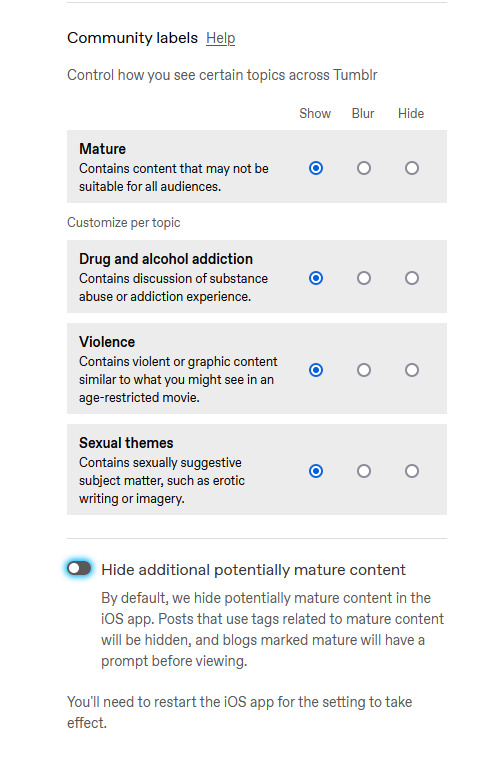
Under the "Dashboard" tab, you can enable timestamps, which is mostly just nice information to have. sometimes a post is from 2010 and you can be like wow.

The next four probably have the biggest impact on your tumblr experience, so I'm gonna do a breakdown.
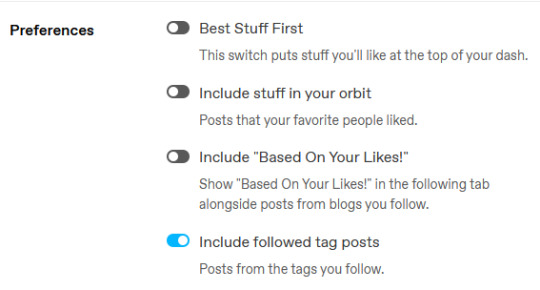
Best Stuff First reorders your "Following" to have popular posts at the top. Disabling it makes your feed chronological. I like it off, but up to you.
Include Stuff In Your Orbit and Based On Your Likes put various content from "For You" into "Following". Personally, I disable them to keep "Following" purely posts by people I follow, and then switch between feeds to get what I want.
Followed Tag Posts will put content from the "Your Tags" feed into your "Following" feed. Since you can go to the separate tags feed, I usually turn this off (it tends to show me a lot of duplicate posts), but up to you.
Under the "Notifications" tab you can tell Tumblr to stop sending you emails.

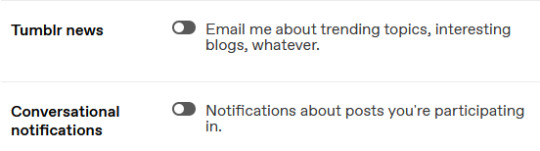
I'd recommend disabling all the emails--if you get a bunch of replies, Tumblr will happily send you dozens of emails, and you don't need that.
Notifications is the push-notifications in-app/in-website. The mobile app, for some reason, has a much better interface for controlling these, including the option to only get activity-notifications for mutuals. You can leave these on, or turn them off if you find the flood of notifications is distracting.
Tumblr News is a newsletter, it usually just has content from @fandom and the other staff-run recap blogs.
Conversational notifications sends you more emails.
Under the "Tumblr Labs" tab you can enable a bunch of cool beta tests.

I particularly suggest Reblog Graphs, What you Missed tab, & Popular Reblogs tab, but they're all fun to try out. A lot of these are honestly better than the For You dashboard.
For each blog you have, you can customize it's Blog Settings. Beyond things like setting an avatar or description, there's a few settings that are fun.
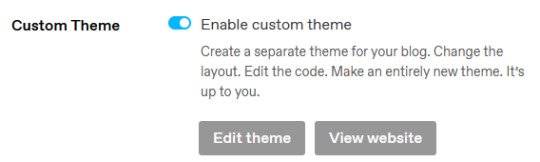
Custom Theme gives you your own subdomain at [blogurl].tumblr.com.
This makes your blog easier to search, and a lot of 3rd party tools depend on you enabling it. It also makes it easier to link your posts to people who don't have tumblr accounts.
You can completely customize the CSS/HTML/Javascript. you can go legitimately crazy. It's not a requirement, but if you want unlimited flexibility, go wild.
On the contrary, if you wanna run a more private blog, you can disable this and then hide your blog from search results/non-registered users.

Likes and Following are public by default. I like to turn these off so I don't have to worry about like, "what will people think if they see i'm following [...] or liking [...]". But it's also fair to keep them public if you'd like.
The other Blog Settings are important but pretty self-explanatory I think.
Finally, there's some useful tools I like:
XKit Rewritten - A bunch of scripts (like RES for Reddit). The one I really like is "mutual checker", which shows at a glance which blogs you are in mutuals with. Which is such a good feature it's included in the mobile apps by default i think.
siikr.tumblr.com - Tumblr search is bad, and google's indexing of tumblr blogs is worse. Siikr will find any post you've made on your blog. Because disk space is limited, only use it to search your blog, and if you're tech savvy consider running a local copy from source.
987 notes
·
View notes
Text
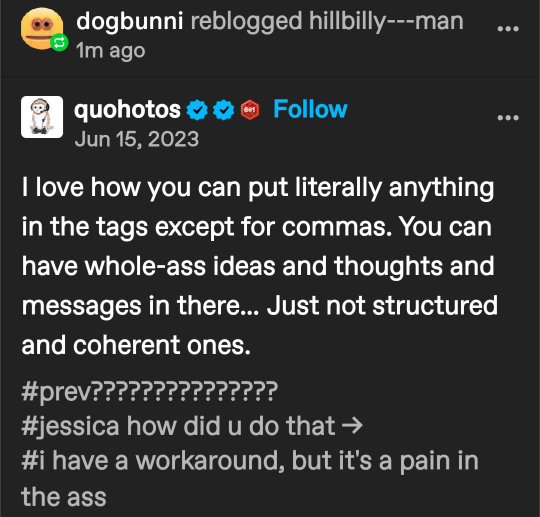
@dogbunni I saw it in a post ages ago but I wouldn't even know how to try to find it, so I'm making my own.
I use THIS SPECIFIC COMMA:
‚
⬆️ Copy that one
I copied it from the post and added it in my personal dictionary on my phone keyboard (I'm almost exclusively a Tumblr mobile app user).
Here's a guide for Android (mine is a little different bc I have a Pixel but hopefully this is enough info to help you know what you're looking for anyway)
And one for iPhones
I set it up so that when I type the word "comma", the right comma shows up as a suggestion:
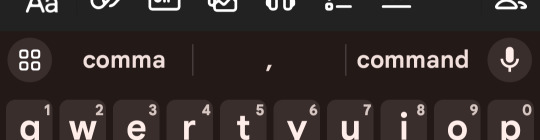
The "pain in the ass" part comes from the fact I do glide typing, and it turns out that double letters (like the M's in "comma") are often a little tricky with glide typing! Half the time I end up typing "come" instead of inserting a comma.. So I have to remember to type the old-fashioned way when I'm putting commas in my tags lmao
14 notes
·
View notes
Text
I’ve seen a lot of posts lately complaining about the decline of computer literacy and judging younger generations for not knowing how to use computers and like. All they do is complain and talk about the importance of knowing this stuff, but i’ve yet to see a post that would be helpful in actually TEACHING the younger generation the basics of computer literacy and i’m sure the heavy judgment in those posts is not making people more inclined to actually learn anything.
But also @ the younger generation following me, teaching yourself computer skills is INVALUABLE. Sure, maybe it’s clunkier and less user friendly, but it’s not meant to be carried around in your pocket and there’s A LOT more you can do with just basic computer skills. And honestly, a lot of it ARE things you can figure out with a quick google search (we can get into other search engines later, but google will suffice for this). I use excel at work a lot and I’ll look up “how to do X on excel” whenever I don’t know something and there will be a ton of results with handy step by step guides. You can even look things up on your phone and then use that to figure out how to use a computer! If you don’t have a computer to just play around on and figure things out yourself, your local library will always have computers for public use. And if you want one of your own so you can spend more time with it, a cheap laptop is a few hundred bucks (way cheaper than an iphone) and will be able to do all the basics
Anyway @ millenials be nicer and more supportive and helpful. We WANT them to know how to use computers. And @ gen z i believe in you, if you want to learn how to use a computer you absolutely can
#i would make a basic computer literacy post but i’m probably not the best equipped for the job#but i can give some of these helpful tips#anyway yeah those posts have always rubbed me the wrong way and i just realized why because they’re not helpful in any way
13 notes
·
View notes
Text
Tomorrow April 11
Let-s explore Harvey-s Daddy Issues.
Gotham Knights Ep 5 – More Money, More Problems LIVE on:
The room will be open on April 11, 2023, at 08:15 p.m. ET.
08:15 p.m. : EP3 – Under Pressure
09:00 p.m. : EP4 – More Money, More Problems LIVE
Here is a brief guide of how to use KAST:
Please go to this link first: https://w.kast.gg/ then follow the steps to create an account, or you can sign in with your Google account.
Once you have an account, simply paste this link: https://s.kast.gg/g/lbfyvnfh59 in a browser, on PC CHROME IS BETTER. There is the Kast app, for Android and iPhone, in each store.
You don’t need to install the Software for PC. The software for Pc/Mac works for if you want to host the KAST. For example, host your Watching Party, or show/teach something on your Computer. But if you like, you can install it then search the room with the name: WE DESERVE BETTER.
YOU NOW HAVE TO ASK TO JOIN THE ROOM. Try to send me a message (My User is: Ravenzita) to request to join the party.
#Gotham knights#live on kast#Misha Collins#Harvey dent#a probably 80% plausible seminude Misha#watching thing
66 notes
·
View notes
Text
Unveiling Apple iPhone iOS 16 New Features 📱
Exciting news for Apple enthusiasts! Discover the latest innovations in mobile technology with "Apple iPhone iOS 16 New Features. 📱 Authored by Jacob Smith, this insightful book offers a detailed exploration of the exciting updates and enhancements introduced in iOS 16. From enhanced privacy features to innovative productivity tools, he provides a comprehensive overview of the new features, accompanied by practical tips on how to make the most of them in your daily use. Whether you're an avid iPhone user or simply curious about the latest advancements in mobile software, this book is your go-to guide for navigating the cutting-edge features of iOS 16.
#iPhoneiOS16#MobileTechnology#iOSUpdates#iPhoneFeatures#SmartphoneInnovations#iOS16NewFeatures#AppleSoftware#MobileOperatingSystem#iPhoneTips#SmartphoneEnhancements#iOS16Enhancements#iOS16Guide#iPhoneProductivity#iOSPrivacyFeatures#SmartphoneTips#iOS16Analysis#iPhoneFunctionality#iOS16Tutorial#iPhoneUserGuide#SmartphoneTechnology#iOS16Exploration#iPhoneUsageTips#iOS16Review#SmartphoneUtilities#iPhoneEfficiencyTips#iOS16Improvements#iPhoneOperatingSystem#iOS16Walkthrough#SmartphoneAdvancements#iPhoneSoftwareUpdate
7 notes
·
View notes
Video
youtube
Power banks for cell phonesThe Ultimate Guide to 22.5W/18W Portable Power Bank 20000mAh
So, you're in the market for a portable power bank, huh? Well, you've come to the right place! Today, we're diving deep into the world of 22.5W/18W portable power banks, specifically the 20000mAh ones that support logo customization and come with removable charging cables. Sounds pretty cool, right? Let's break it down for you.
## What Makes a 22.5W/18W Portable Power Bank 20000mAh Special?
First things first, let's talk about what sets these bad boys apart from the rest. The 22.5W/18W power output means faster charging for your devices, which is a game-changer when you're on the go. The 20000mAh capacity ensures that you'll have plenty of juice to keep your devices powered up throughout the day. And the best part? You can customize these power banks with your logo, making them perfect for promotional giveaways or branding your business.
## The Benefits of Removable Charging Cables
Now, let's chat about those removable charging cables. Having the ability to swap out cables means you can use the power bank with different devices, whether you're an Android user, an iPhone aficionado, or something in between. It's all about versatility and convenience, making your life easier when you're out and about.
## Why You Need a Portable Power Bank in Your Life
Let's face it, we rely on our devices more than ever these days. Whether it's your smartphone, tablet, or even your smartwatch, having a portable power bank in your arsenal is a must. No more worrying about your battery dying at the worst possible moment – with a 22.5W/18W power bank, you'll always be prepared.
## How to Choose the Right 22.5W/18W Portable Power Bank 20000mAh
With so many options on the market, it can be overwhelming to choose the right power bank for your needs. Consider factors like size, weight, charging speed, and of course, customization options. Think about how you'll be using the power bank and what features are most important to you. Do your research, read reviews, and find the perfect power bank that ticks all your boxes.
## Wrapping Up
And there you have it – the ultimate guide to 22.5W/18W portable power banks with 20000mAh capacity, logo customization, and removable charging cables. Whether you're a tech-savvy gadget lover or just someone who needs a reliable backup power source, these power banks have got you covered. So, what are you waiting for? Level up your charging game with a portable power bank that's as unique as you are.
#youtube#Power banks for cell phones#Power banks airplane#Power bank goal zero#Power bank quick charge#Power banks near me#Power banks at Best Buy#Power banks custom#Power bank jump start#Power bank zendure#Power banks with AC outlet#Power banks 20000mah#Power banks costco#Power bank magnetic#Power banks target#Power bank 30000mah#Power bank 50000mah#Power banks with solar panel#Power banks with wireless charging#Power banks on planes#Power bank 12v#Power bank keychain#Power bank nintendo switch#Power banks tarkov
3 notes
·
View notes
Text
When Does the Weekly Limit Reset on Cash App? A Comprehensive Guide
Cash App weekly limit for sending and receiving money depends on the status of account verification. Accounts that are not verified may only transfer as much as $250 per week and a total of $1000 per month. Cash App weekly limit is not reset on a particular date of the week. The reset time begins when you have reached the limit and continues to count down until it resets. It is therefore important to keep track of when you have exceeded them, so that you are aware of when they reset. To check them out, launch Cash App and navigate to your profile section. Let's begin and learn about the weekly limit of Cash App in greater detail and address the most important question: when does Cash App weekly limit reset?

What Is the Cash App Weekly Limit?
The Cash App has weekly limits on the exchange and transfer of funds to safeguard users from frauds, money laundering and other illegal activities. It ensures that they follow the anti-money laundering (AML) laws and remains safe for all users using the platform. The Cash App's weekly limit is the maximum amount you can transfer or withdraw within 7 days period.This limit could differ based on whether your account is verified or not. For verified users Cash App limit for a week is $250 for sending money.
When Does the Cash App Weekly Limit Reset?
The daily limit on Cash App is a continuous seven-day timeframe. It means that your limit is not reset at a set date like Sunday’s midnight, but instead seven days after each transaction. For instance, if you made a transaction on a Tuesday, at 3pm, that amount will "reset" and become available the following week, exactly one week later, at 3PM on the next Tuesday.
How to Check Your Cash App Weekly Limit?
You can check the available Cash App weekly limit by taking the steps mentioned below:
Open the Cash App on your Android or iPhone device.
Go to the Profile section.
Then click down until you reach the "Limits" section.
Here will find the total amount you have sent to, received, or removed, as well as the remaining limitations for the week in question.
How to Increase Your Cash App Weekly Limit?
If you are a verified user (those who have provided additional personal details like your full name and birth date and Social Security number), Cash App raises the limits significantly. Once verified, you can make payments up to $7500 per week and receive an unlimitable amount of cash. Here is how to increase Cash App weekly limit:
First of all, log into your Cash App account
Then go to Profile section and verify your identity
For this, you will be asked to shareall your personal information, including the date of birth, as well as the four digits that make up your Social Security number.
After your account has been verified, your limit for sending will be increased to $7,500 per week. In addition, your Cash App receiving limit will be unlimited.
What is the Cash App Weekly Limit for Withdrawals?
Cash App also putslimits on the amount of money you can withdraw from your bank account within the course of a week. In general, unregistered accounts can withdraw as much as $500 per month, and verified accounts are able to withdraw more. Like the limit for sending however, the Cash App weekly limit for withdrawals is reset on a rolling basis. The reset of every withdrawal takes place exactly seven days following the transaction.
Conclusion
Cash App’s weekly limits are designed to offer security and prevent fraud. By understanding the rolling reset schedule and verifying your identity, you can increase your Cash App’s limit and better manage your transactions. Keeping track of your transaction dates and knowing how the 7-day rolling period works will help ensure smooth transfers on Cash App.
2 notes
·
View notes
Text
[iOS] 240911_v1.0.3 Update

<Bug fixes>
-Fixed the issue where the UI appears cut off on certain devices. (iPhone Xr, 11, 15 Pro)
-Resolved the error that occurred when the 2048 game ends.
-Fixed the issue where the special food does not unlock when purchasing a theme that includes special food.
<Improvements>
-The 'Settings' pop-up window has been reorganized.
-Added an option to adjust the distance between the finger and the item when touching an item.
There have been some reports that it's uncomfortable when the item doesn't align with the finger's position while touching or dragging it. We've improved this by adding an option where you can adjust the distance between your finger and the item!
-Added a mini-guide related to customizing the background for Pattern 1.
Although it's not been long since the release, many users have shared their customized game screens(Thank you so much!). Interestingly, most users haven’t been using the Pattern 1 background. You can customize two colors in Pattern 1! Explanation about this feature might have been insufficient, so I've added a simple mini-guide.
Thank you to all the players who played the game, and to everyone who reported bugs and helped improve the game. ♥
2 notes
·
View notes
Text
I've mentioned before that the Eywa app provides your phone with the Na'vi keyboard which is great, but what i didnt mention is that its also a English/Na'vi dictionary. It has a lot of entries and definitions and their grammatical information (like if its a transitive verb, etc). It also used IPA markings to give an exact idea of how to pronounce the word.
Its a great starting app for getting your fingers comfortable with Na'vi phonetics on a mobile device (for Apple iPhone and iPad users only right now, unfortunately lol). However, there seems to be a few features that dont seem to function right now:
The audio button for listening to word pronunciation is unresponsive:
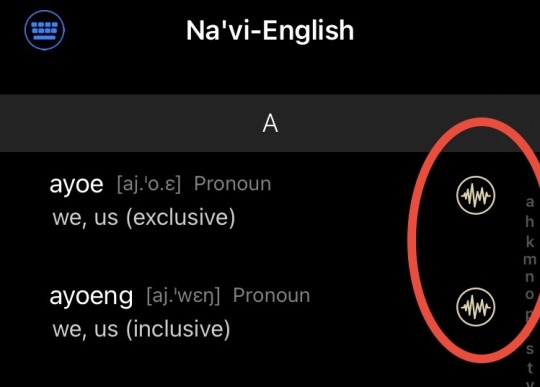
The search bar is cropped considerably by the keyboard:
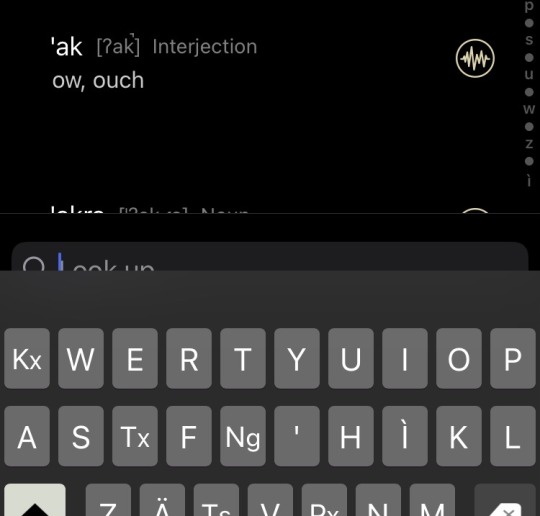
Sometimes the function doesnt seem to output relevant results:
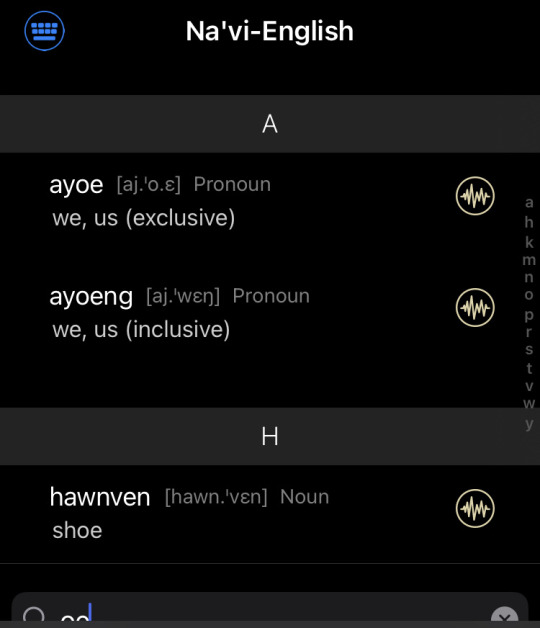
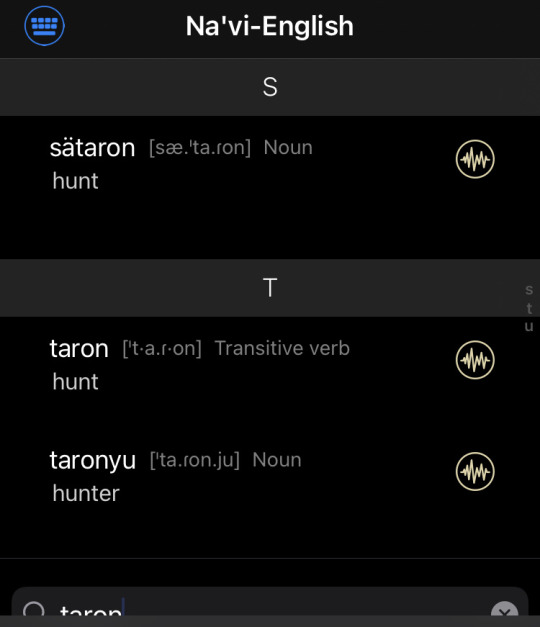
(left) I searched "oe", which means i/me and got words with the letters 'o-e' together rather than the word as the first results (right) I searched "taron", which means hunter, and, similarly, got a words with the letters 't-a-r-o-n' together, which is apparent since a different word, "sätaron", is the first result.
---
This is not to breate the creators because this is a great resource thats still being curated. The search bar functions for most other words (I searched "ikran, fmi, kaltxì", and "kop" and they came up first after I spelled the whole or most of the word), and while the audio aspect of the definitions is convenient, its not necessary since there are IPA symbols to guide speech (plus i can imagine how much time and effort it takes to record and update audio for each entry). I still absolutely recomment this app for the keyboard and dictionary function for all Avatar fans and lì'fya leNa'vi learners like me (the app is free and you can purchase it on the App Store if you have an iPhone)! But I'm curious if other fans who've downloaded the app are having similar problems with it. 👀❔🌀
For additional context, I have an iPhone 8 iOS 15.5. The App Store indicates the last update by the Eywa app team was ~6 months ago and is currently on version is 1.5.0. The developer is Chuhan Qin. <- dont know if this is relevant info for the tech savvy or those experienced with app development but here you go!
#avatar 2009#oel.mine#james cameron avatar#avatar 2#avatar film#avatar way of water#na'vi#avatar#lì'fya lena'vi#contains pic
68 notes
·
View notes
Text
Decoding the 2300 Short Code: A Comprehensive Guide
The 2300 short code has become a ubiquitous presence in our text message inboxes. Whether you're a T-Mobile subscriber, an iPhone user, or reside in Mauritius, chances are you've encountered this mysterious code. This article aims to demystify the 2300 short code, exploring its various uses, potential implications, and how to manage it effectively.
https://sihasah.com/decoding-the-2300-short-code-a-comprehensive-guide/
2 notes
·
View notes
Text
Far Cry Lockscreens/Wallpapers/Icons/Widgets
I'm doing this instead of my degree :)
I wanna tag @hammerbuster, @cosmicyeehaw @jacobseedz as I've used their pictures, if they want me to take them down then please message me
Also, I've added samples on how to use all the images, but this is more a guide if anything, honestly just go crazy with it, they're all linked on a Google Drive
These cater more towards IPhone but I reckon a Samsung or Google user could use the wallpapers/lockscreens
Joseph Seed
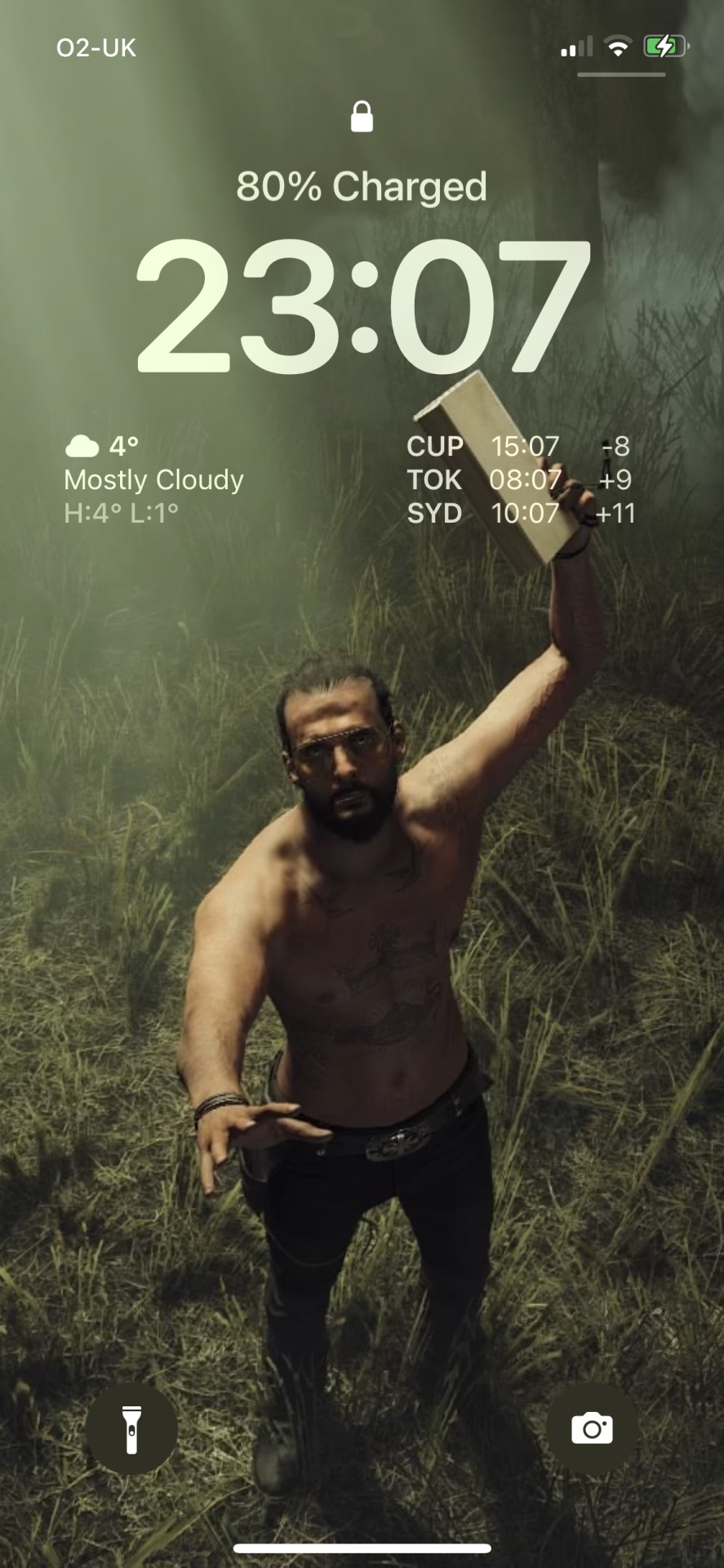

John Seed


Jacob Seed


Faith Seed
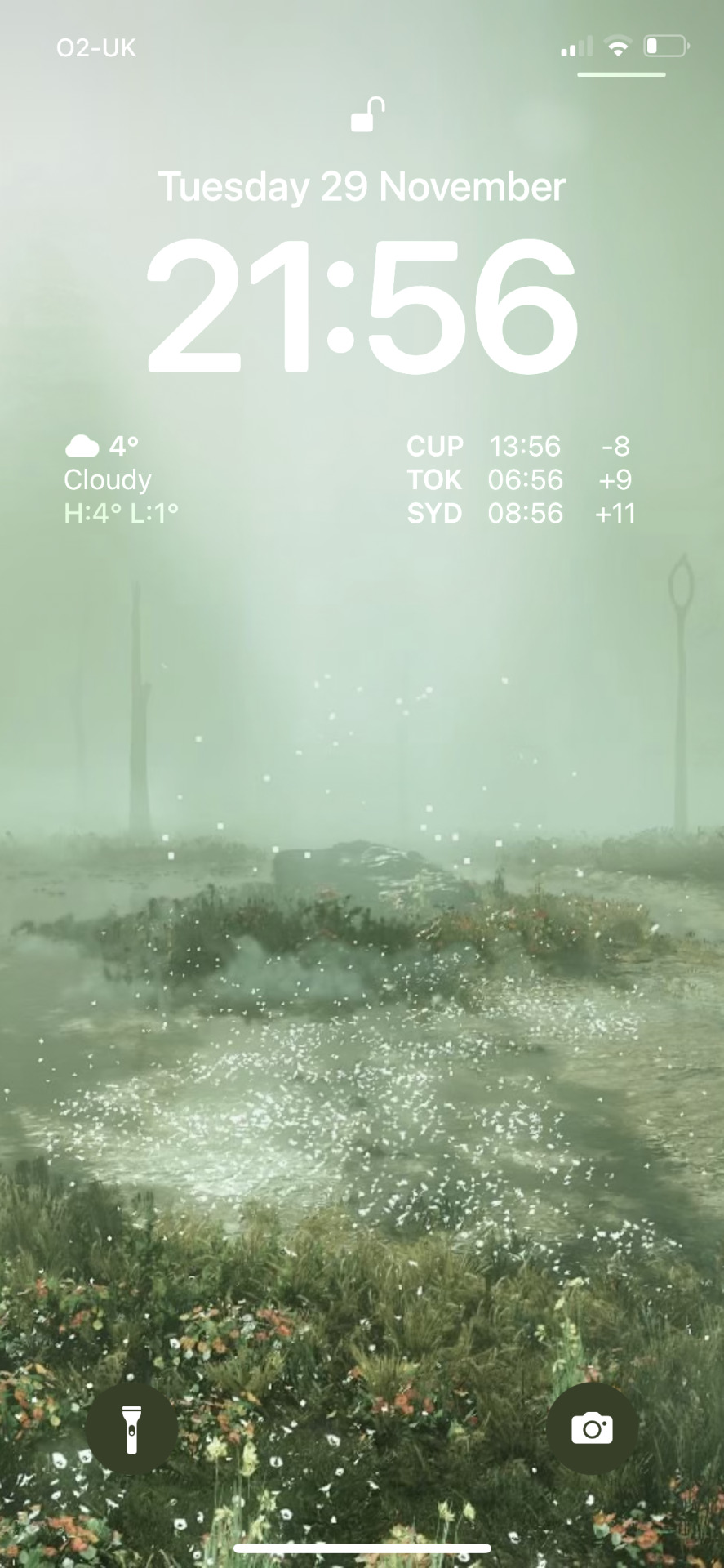
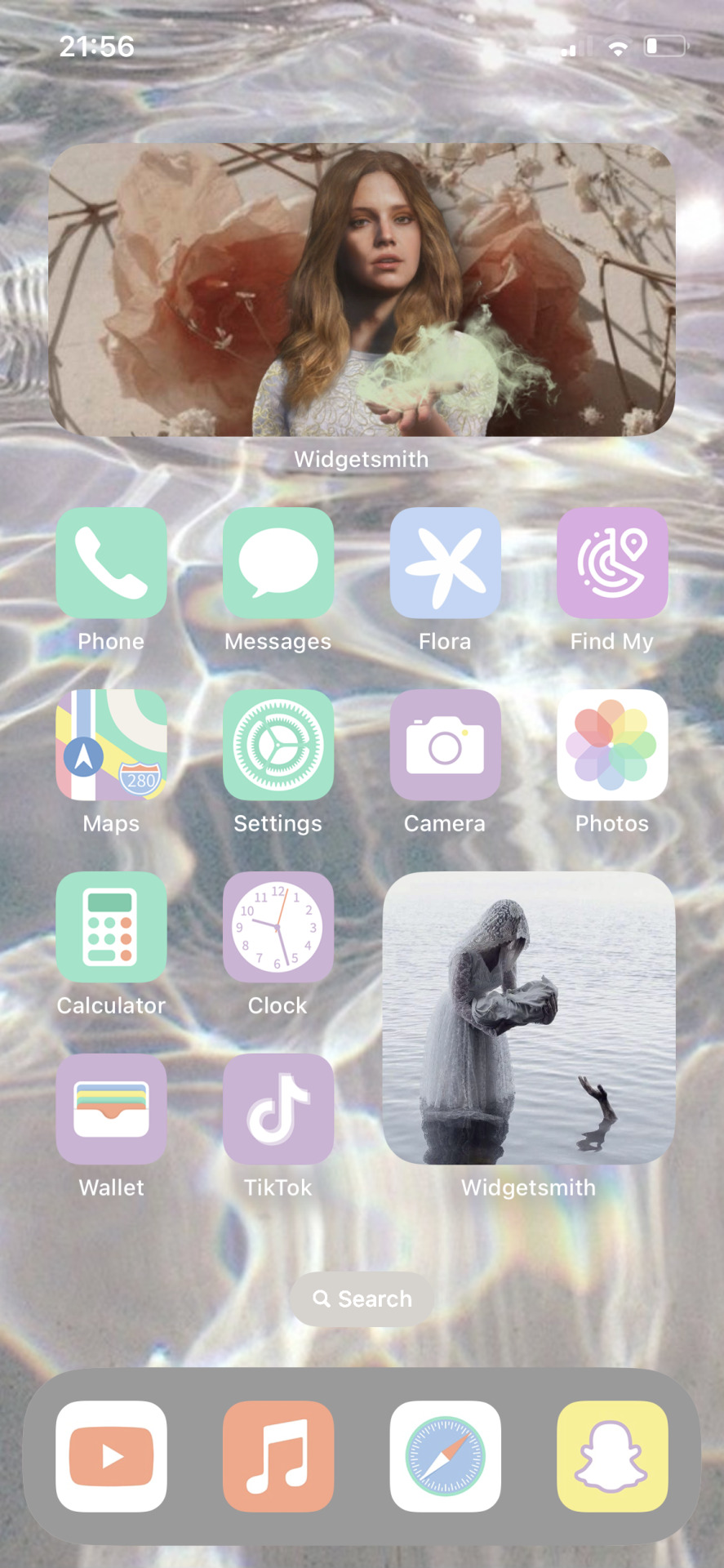
LINKS
Green Icons
Blue Icons
Red Icons
Pastel Icons
Widgets (Short/Big)
Widgets (Long)
Wallpapers
Also, if you see my email on these Google Drives (I don't think you can) but if you do it's a throwaway so I won't respond to anything
#far cry 5#joseph seed#john seed#jacob seed#faith seed#icons#wallpaper#lockscreens#widgets#iphone ios 16
53 notes
·
View notes
Text
Quick guide to accented letters and special characters
Hey Tolkien fandom, I've seen a couple posts and questions about this, so here's a quick guide to adding accented letters and other special characters for all those tricksy elf names when using an English keyboard.
ON A PHONE:
Super simple. Select upper or lower case and then just press and hold the letter you want to accent, and a lil menu should pop up with options for that letter. Press a for á, â, ä and so on. Press t for þ and d for ð.

This works on both Android and iPhone, but the special character selection will vary by what keyboard you have installed. Some keyboards give more options than others. (In the image above, I'm using a Swype keyboard, and it gives me a bunch of stuff.) If your keyboard doesn't have what you need, try a different one.
ON A WINDOWS COMPUTER:
Special characters can be entered by holding down the ALT key and typing a numeric code using your keyboard's number pad. The codes are in (mostly) numerical/alphabetical order, starting with upper case before moving to lower. So this means Á will have a lower number code than û. It also means that if you can't remember the exact code for the letter you need, you can just type numbers in sequence until you get what you want. I've only memorized a few, but from there, I can make educated guesses about where approximately I should start guessing for others.
Some common letters that come up in Tolkien's writing are:
Á = ALT 0193
É = ALT 0201
Ë = ALT 0203
Í = ALT 0205
Ñ = ALT 0209
Ó = ALT 0211
Ú = ALT 0218
á = ALT 0225
é = ALT 0233
ë = ALT 0235
í = ALT 0237
ó = ALT 0243
ú = ALT 0250
ð = ALT 0240
þ = ALT 0254
The ones I have memorized are á, ë, í, ó, and ú. If I can remember these ones, then when I need an â I know it's going to be somewhere around 0225, and I can try adjacent codes until I find it. (It's 0226). If you can't find the letter you're looking for, the Character Map app (search "character map" in Windows Explorer to bring this up) has this info and will let you copy/paste special characters into any program. If you use Word, the Insert Symbol function also does this.
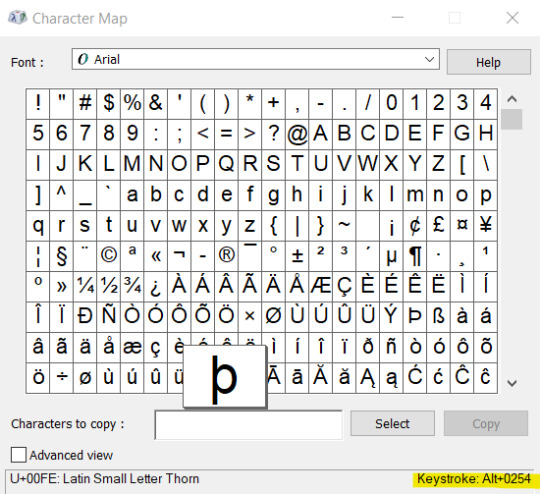
CRITICAL NOTE: the ALT codes only work with the right side number pad. They will not work with the top number bar. Sorry, friends. If you have a laptop with no number pad, you SHOULD have numbers somewhere on the alpha keyboard that are accessible by hitting FN or something. As seen on this photo of my wee netbook from 2011. On this guy, I'd have to hold both FN and ALT and then type in the numeric code, meaning ë essentially becomes FN ALT mkli.

A secondary option on windows, if memorizing and entering codes is too much of a pain and you'd rather just always select the character you need, is to hold down the windows key and press . to bring up a menu of emojis and symbols. From the symbols menu (top ribbon), go to the subset of special characters (bottom ribbon). Clicking on the one you want will insert it into whatever you're typing. The frequently used (clock) subset on the bottom ribbon will save the ones you use for easy future access.
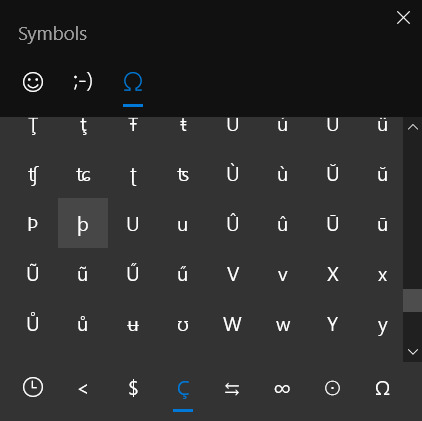
ON A MAC COMPUTER:
Listen. I'm gonna be real with y'all. I haven't used a Mac since I was a kid and used to go over to my cousin's house to play math-based educational video games. You don't want me providing information on this topic because I am about as knowledgeable as a newt here. This post belongs to the internet now and if God wills it, somebody will reblog with instructions for Mac users.
39 notes
·
View notes
Text
Ludo Money App: Your Ultimate Guide to Earning

Online gaming in the present age is not only an entertainment package, but it is also an opportunity to make some bucks. Out of the available many games, Ludo is emerging again not only in terms of fame but also a source of earnings through different Ludo Money Apps. If you have been wondering whether it is possible to make some cash while playing your favorite game of Ludo, then this article is for you. In this guide we will discuss all that you require to know about earning through Ludo Money Apps.
What is a Ludo Money App?
A Ludo Money App is an application for Android and iPhone with which you can play Ludo on your smartphone and not only for entertainment but to gain money. These apps commonly provide a service to connect players from different locations to games, tournaments, and where people bet real money against each other. The user who wins the game or tournament receives some money that can be cashed out based on the application’s terms and conditions.
How Do Ludo Money Apps Work?
These apps operate on a simple principle. Here's a breakdown of how you can start earning:
Download and Sign Up: First, choose a reputable Ludo Money App and download it from your app store. After installing, you'll need to create an account. This might require you to provide some personal details and payment information.
Deposit Funds: To play games that offer monetary rewards, you’ll need to deposit funds into your account. These funds will be used to enter games and tournaments that require a buy-in.
Join a Game: Once you have funds, you can join games. These could be 1-on-1 games or larger tournaments. The entry fees and rules will vary depending on the app and the type of game.
Play and Win: Play Ludo against other players. Like the traditional board game, your success can depend both on your strategy and a bit of luck. Winning games or tournaments will earn you money.
Withdraw Your Earnings: If you win, the money will be added to your app wallet. You can usually withdraw this money to your bank account or digital wallet, depending on the app’s setup.
Choosing the Right Ludo Money App
With numerous apps available, choosing the right one can be critical. Here are some factors to consider:
Reputation and Reviews: Check the reviews and ratings on the app store. See what other users are saying about their experience.
Ease of Use: The app should have an intuitive interface, making it easy for you to navigate and play.
Security: Since you’re dealing with real money, ensure that the app has good security measures in place to protect your data and funds.
Customer Support: Good customer support is essential for resolving any issues you might encounter.
Payout Options: Look at the withdrawal methods and timelines. It’s important that you can easily access your winnings.
Tips for Earning More
To maximize your earnings from Ludo Money Apps, consider the following tips:
Practice Makes Perfect: The more you play, the better you’ll understand the strategies that can help you win.
Set Limits: It’s easy to get carried away. Set deposit and loss limits to manage your finances responsibly.
Take Advantage of Bonuses: Many apps offer bonuses for deposits or referrals. These can give you extra money to play with.
Participate in Tournaments: While they may have higher entry fees, tournaments often offer larger payouts.
Stay Focused: Treat each game seriously and stay focused on your strategy.
Risks and Considerations
While playing Ludo for money can be fun and potentially profitable, it comes with risks. The most obvious is the risk of losing money. Gambling can be addictive, and it's important to play responsibly. Always remember that no game of chance should be seen as a primary source of income.
Ludo Money Apps offer a modern twist on a classic game, providing not just entertainment but also an opportunity to earn some extra cash. By choosing the right platform, playing wisely, and managing your funds responsibly, you can enjoy what these apps have to offer while earning money. Whether you're playing for fun or to supplement your income, always prioritize safety and responsible gaming.
2 notes
·
View notes
Text

Join me to witness the new Misha era on The Room in Kast:
The room will be open on March 14, 2023 at 08:30 p.m. ET.
Here is a brief guide of how to use KAST:
Please go to this link first: https://w.kast.gg/ then follow the steps to create an account, or you can sign in with your Google account.
Once you have an account, simply paste this link: https://s.kast.gg/g/lbfyvnfh59 in a browser, on PC CHROME IS BETTER. There is the Kast app for Android and Iphone, in each store.
You don’t need to install the Software for PC. The software for Pc/Mac works for if you want to host the KAST. For example, host your Watching Party, or show/teach something on your Computer. But if you like, you can install it then search the room with the name: WE DESERVE BETTER.
YOU NOW HAVE TO ASK TO JOIN THE ROOM. Try to send me a message (My User is: Ravenzita) to request to join the party.
55 notes
·
View notes