#install windows 10 without losing data
Explore tagged Tumblr posts
Text
Plugging my passion-project Firefox extension for ChoiceScript games again, I don't want to spam either my followers or the tags but I've made some pretty significant updates! I've also renamed the project as it's drifted pretty far from my original idea and the old name didn't fit very well.
New features include:
Dashingdon games now save your current status the same way ChoiceOfGames games do, so if you leave the page and come back your progress is saved (although your history will be lost). The save/history system in general has been massively improved and should now work without exception on any CS game.
A few minor fixes and upgrades for the modals, including the ability to hover over them to prevent them from disappearing.
There is now a "code" button that will pull up the ChoiceScript code for the exact page you're looking at, with the starting line for the page highlighted in green and the line the interpreter paused at highlighted in yellow. Additionally if you highlight any text on the page prior to clicking the code button, the line(s) of code that generated that text will be highlighted in blue!
The big one in my opinion: your saves on both Dashingdon and ChoiceOfGames games will sync across browsers! This is limited by the speed at which the browser syncs data (about once every 10 minutes) but in my opinion it's really nice to be able to play a game on my laptop then transfer it over to my desktop, and I don't have to worry about losing saves due to a browser failure or cache cleanup!
Anyway, if any of the above sounds interesting please do check this out, I'm open to feature requests and feedback about every part of this.
Future plans:
Syntax highlighting in code window
Better mobile support (not that Mozilla really lets you install extensions on mobile but w/e)
Settings window to customize some behaviours
Comment parsing from the source to enable/disable some features (some authors don't like people code diving, and as this tool makes it really easy I'd like to add a way for them to indicate that they don't want it to happen. I think the disable-able features will be the modals and the code window, while the saving functionality will be always-on).
80 notes
·
View notes
Text
Exploring Microsoft Software Solutions: LTSB, Microsoft Home and Student, and Office 2019 Download
If you’re looking for reliable software for both personal and professional use, Microsoft offers a variety of options to meet your needs. From a long-term stable operating system version to an ideal productivity suite for students, Microsoft has it all. Here, we’ll delve into some of Microsoft’s most popular products, focusing on LTSB, Microsoft Home and Student, and Microsoft Office 2019 download.
What Is Windows 10 Enterprise LTSB?
Windows 10 Enterprise Long-Term Servicing Branch (LTSB) is a specialized version of Windows that’s built for stability. Unlike other Windows versions, LTSB doesn’t receive regular feature updates. Instead, it prioritizes security and long-term stability, making it ideal for business environments that require a reliable OS without frequent changes. By choosing LTSB, users benefit from an operating system designed for critical applications and sensitive environments.
LTSB is particularly suitable for industries that rely on stability, such as healthcare, finance, and manufacturing. Because LTSB doesn’t receive new feature updates, it reduces potential disruptions that could impact essential workflows. However, it still receives security updates to keep the system safe. This setup is ideal for organizations that prioritize system consistency over new features, allowing them to operate with minimal interruptions.
Key Benefits of Microsoft Home and Student
For students, families, and individual users looking for a reliable suite of applications, Microsoft Home and Student is an excellent choice. This suite includes essential tools like Word, Excel, and PowerPoint, which cover a wide range of personal and academic needs. It’s designed to simplify tasks like document creation, data organization, and presentation development, making it highly popular among students and home users.
Microsoft Home and Student is compatible with both Windows and Mac operating systems. The suite is available as a one-time purchase, making it affordable for users who don’t need the recurring features of a subscription model. With this product, students and home users can access powerful tools to enhance their productivity without worrying about monthly fees.
The applications included in Microsoft Home and Student provide all the necessary functions for everyday tasks. Word allows for professional-quality document editing, while Excel enables advanced data management and analysis. PowerPoint makes creating visually engaging presentations easy, perfect for students or professionals who need to share their ideas effectively.
Why Choose Microsoft Office 2019 Download?
When it comes to professional-grade office tools, Microsoft Office 2019 download is a top choice. This version offers all the familiar applications—Word, Excel, PowerPoint, and Outlook—with advanced features that enhance productivity. Unlike Office 365, Office 2019 is a standalone purchase, meaning users don’t need a subscription. This version is perfect for users who prefer to own their software rather than renting it.
Office 2019 includes significant updates that enhance its usability. Excel, for example, features new data analysis tools and charts, allowing users to manage data more effectively. PowerPoint now offers new transitions and visual effects, making presentations even more dynamic. Additionally, Word comes with a “Focus Mode” that minimizes on-screen distractions, helping users stay on task.
One of the advantages of Microsoft Office 2019 download is that it doesn’t require internet access after installation. This allows users to work offline without losing functionality, which is beneficial for people who may not have constant internet access. Office 2019 is also optimized for Windows 10, meaning it takes full advantage of the latest operating system capabilities to improve speed and performance.
How to Decide Between LTSB, Microsoft Home and Student, and Office 2019
Your choice between these options will depend on your specific needs:
Choose LTSB: If you’re running a business with critical applications, LTSB provides a stable environment without frequent changes. It’s the best option for maintaining consistency and security, especially in industries that require reliability above all.
Choose Microsoft Home and Student: If you’re a student or home user needing essential office tools, Microsoft Home and Student is an excellent solution. It covers basic productivity needs without a subscription, making it affordable and ideal for academic or personal use.
Choose Office 2019: For professionals who require advanced features in Excel, Word, and PowerPoint, Microsoft Office 2019 download offers the latest enhancements. This version is best for users who want a one-time purchase with powerful tools designed for modern work environments.
Final Thoughts
Selecting the right Microsoft product depends on your specific requirements, whether for business, personal use, or academic projects. Each of these options provides distinct advantages that cater to different needs, ensuring that users can find the best tools for productivity. By understanding the features of LTSB, Microsoft Home and Student, and Microsoft Office 2019 download, you can make an informed decision to enhance your work or study experience.
0 notes
Text
Forgot Dell Laptop Password Windows 7 How to Unlock?
I forgot Windows 7 admin password for my Dell laptop and a reset disc was not created. How do I reset the password and get into my locked Dell laptop? Many people have this dilemma when using Windows 7 system. A strong and unique password is essential to protect our system, but you tend to forget Windows 7 password. What to do if we are locked out of Dell laptop Windows 7?
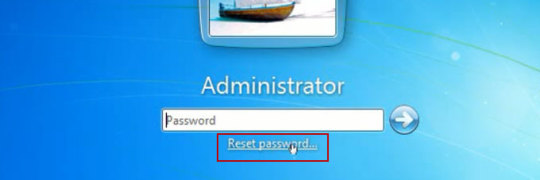
The following Tips will tell you how to unlock a locked Dell laptop Windows 7 without original password. All you need is to reset the forgotten admin password of Windows 7.
Tip 1: Using Windows 7 default Administrator account.
Windows 7 OS has a built-in administrator account which is created during Windows installation without password, and disable by default. You need to enable that account before losing your other admin account password. Or in this tip your built-in administrator account won’t appear in the screen.
1. Start your computer and press "F8" while the computer boots up. The Advanced Boot Options screen appears.
2. Scroll down to "Safe Mode with Command Prompt" and press "Enter." Your computer starts in Safe Mode with Command Prompt.
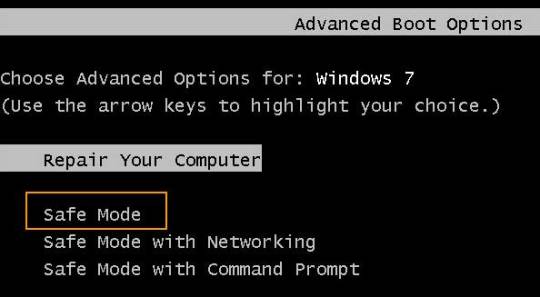
3. Select the Administrator account that appear in the screen, then enter command prompt.

4. Type: net user your username 123456 and hit enter, it will show you a message that” the command completed successfully.
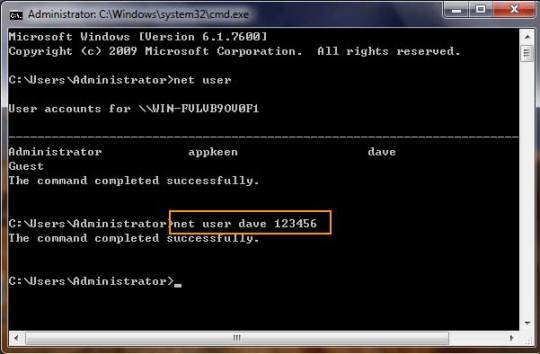
5. Restart your computer, then you can log in as dave with the password 123456. You can go to control Panel to change your account password if necessary.
Tip 2: Reset Dell Laptop Password Windows Vista Using A Free Password Reset Disk.
This is a free and easy way to hack Windows Vista without data lost. The problem with this option is that you have to create the reset disk before the password is lost. Thus if you don’t have a password reset disk, this option is not for you. Here are the steps if you have reset disk.
Step 1. Insert Win7 password reset disk to your computer.
Step 2. When you entering a wrong password for login, a hint will appear: The user name or password is incorrect. Click OK and back to the login Window. Click Reset password.
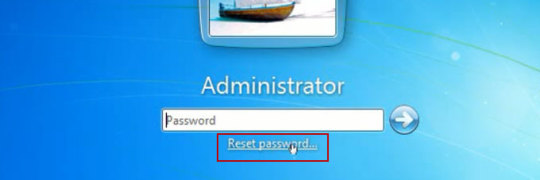
Step 3. Password reset wizard is running. On the Welcome screen, click Next.
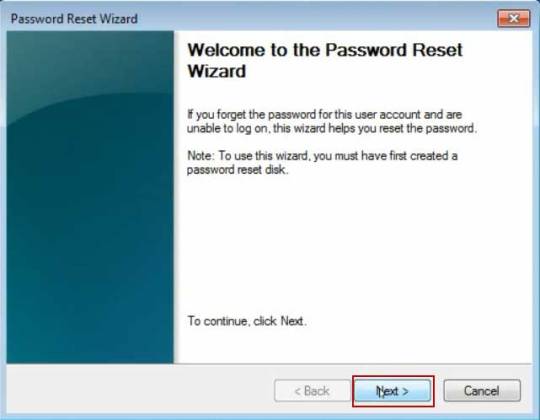
Step 4. Choose your USB flash drive in the drop-down menu and click Next.
Step 5. After the Password Reset Wizard finished reading your saved password, you need to type a new password in the Type a new password box and confirm. And then Click Next, then Finish. It is OK.
Tip 3: Use a Windows Password Recovery program to help Unlock Dell laptop Windows 7.
If you forgot an admin account password on your Dell laptop Windows 7 and there is only one admin account. It is a little troublesome.
However, we can use a handy password recovery tool, Windows Password Rescuer Advanced, to easily bypass Windows 7 admin password on your laptop without admin privileges, then you can log into your Dell laptop without password.
Here I will show you how to reset Windows 7 administrator password on a Dell laptop with USB flash drive.
It works perfectly for all Windows versions on any laptop and desktop computers. All you need is another computer which you can login with administrator account and install Windows Password Rescuer to create a Windows password recovery disk with USB flash drive.
Step 1: Log in any available computer that you can access to and allows you download. Download and install “Wimware Windows Password Rescuer program” in that computer.
Of course, it also works for Windows 10. If you want to unlock a Dell Windows 10 laptop without password, this is one of the best workable ways.
Step 2: Run and burn the program to a blank CD/DVD or USB flash drive.
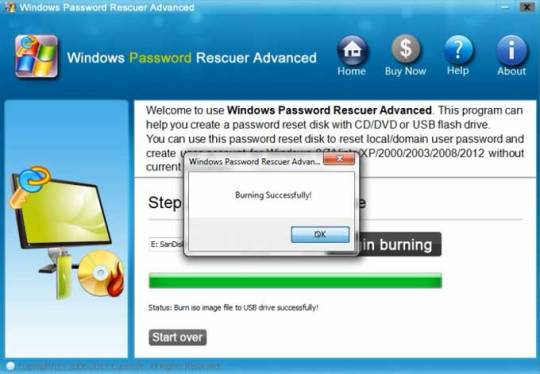
Step 3: When finish, insert the disk to your locked Computer and make your computer boot it from the disk by changing the BIOS setup, then you can follow the instruction to reset your password.
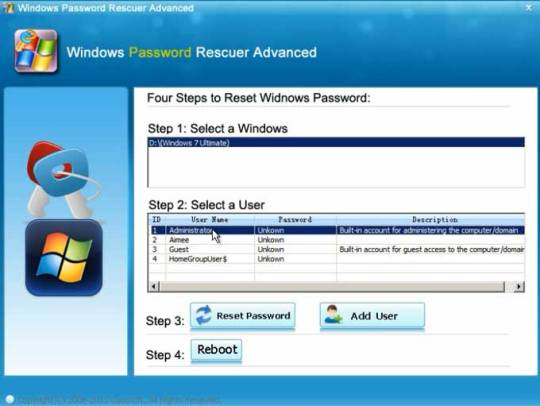
Step 4: After restart, you can log into your Dell laptop Windows 7 without password.
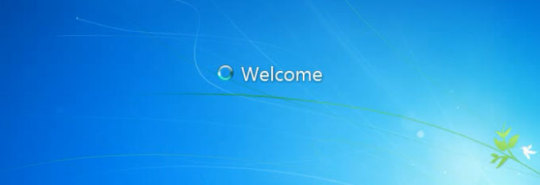
#Dell laptop#Windows 7#unlock dell laptop windows 7#reset password on dell laptop Windows 7#forgot dell laptop password windows 7
0 notes
Text
Price: [price_with_discount] (as of [price_update_date] - Details) [ad_1] Features: 1. Compatible with USB specification revision 3.1 gen 1 and backward compatible with USB 2.0 & USB 1.1. 2. Support Windows Vista and Windows XP without device driver. 3. Support Windows 7, Windows 8 and Windows 10 without device driver. 4. Support MAC OS X and later without device driver. (USB 1.1 speed) 5. Support MAC OS 10.2.8 and later without device driver. (USB 2.0 speed) 6. Support MAC OS 10.8 and later without device driver. (USB 3.1 GEN 1 speed) 7. Support Linux Kernel ver 2.4.0 or above without device driver. (USB 1.1 speed) 8. Support Linux Kernel ver 2.4.10 or above without device driver. (USB 2.0 speed) 9. Support Toggle 1.0 / ONFI 2.0 speed 10. High performance with small form factor PCBA. 11. Low power consumption. 12. Hot Plug & Play without driver installation. 13. Powered by USB port, no external power is required. 14. Transfer rate for USB interface : Super speed up to 5Gbit/sec for USB 3.1 GEN 1 High speed up to 480Mbits/sec for USB 2.0 Full speed up to 12Mbits/sec for USB 1.1 15. Operating temperature : 0℃ to 70℃ 16. Humidity : 20% to 90% Micro Center Mini Flash Drive for USB Type C Devices, easily transfer files between smartphones, tablets and computers. Free up space on your Android smartphone (Mobile device requires USB Type-C port and On-The-Go (OTG) support). Storage is fast, safe and stable High-Speed USB 3.0/USB 3.1 Gen1 performance of up to 120MB/s Read Speeds to ensure transferring data never slows you down, backward compatible with USB 2.0 and 1.1 ports Exquisite and Compact, with 1.89" *0.71" * 0.31"(length*width*height) dimension can take it with you anywhere in your pocket. Keyhole design makes it easier to carry without worrying lose it Easy to Use, the thumb drive is hot plug and play without driver installation. Supports Windows 7/8/10 / Vista / XP / Toggle / Linux and Mac OS. Working LED indicator is included Wide Compatibility - USB flash drive support TV, desktop, notebook computer, audio and other device with type-c ports (Note: not available for car). Experience the light weighted, compact design, super performance and fast data transfer with Mini Type-C Flash Disk [ad_2]
0 notes
Photo

How to Repair Windows 10 Installation (Keeping Files without Losing Data)
0 notes
Text
does netgear prosafe vpn client work in windows 10
��🌍✨ Get 3 Months FREE VPN - Secure & Private Internet Access Worldwide! Click Here ✨🌍🔒
does netgear prosafe vpn client work in windows 10
Netgear ProSAFE VPN Client compatibility
Title: Understanding Netgear ProSAFE VPN Client Compatibility
Netgear ProSAFE VPN Client stands out as a reliable solution for businesses seeking secure remote access to their networks. However, ensuring compatibility with various operating systems and devices is crucial for seamless integration and optimal performance.
One primary consideration is the compatibility of the Netgear ProSAFE VPN Client with different versions of Windows. This VPN client is designed to work efficiently with Windows operating systems, including Windows 10, Windows 8, Windows 7, and even older versions like Windows Vista and XP. Such compatibility ensures that businesses can deploy the VPN client across their network infrastructure without concerns about operating system limitations.
Furthermore, compatibility with macOS is essential for businesses that rely on Apple devices. Netgear ProSAFE VPN Client extends its support to macOS, offering a robust solution for Mac users to securely connect to their network resources. This compatibility enhances flexibility and accessibility for employees using Mac computers within the organization.
Moreover, mobile compatibility is increasingly important in today's mobile-centric work environment. Netgear ProSAFE VPN Client extends its reach to mobile devices, supporting both iOS and Android platforms. This compatibility enables employees to securely access the corporate network from their smartphones and tablets, enhancing productivity and flexibility for remote workers.
In addition to operating systems, compatibility with VPN protocols is crucial for ensuring secure connections. Netgear ProSAFE VPN Client supports various VPN protocols, including IPsec and SSL, providing businesses with the flexibility to choose the most suitable protocol for their security requirements.
In conclusion, Netgear ProSAFE VPN Client offers extensive compatibility with a wide range of operating systems and devices, making it a versatile solution for businesses seeking secure remote access. By ensuring compatibility across different platforms and protocols, Netgear enables businesses to maintain a secure and efficient network infrastructure, empowering employees to work remotely with confidence.
Windows 10 compatibility of Netgear ProSAFE VPN Client
Netgear's ProSAFE VPN Client is a popular choice for businesses and individuals looking to secure their internet connection and protect their data. With the release of Windows 10, many people have been wondering about the compatibility of this software with the new operating system.
The good news is that Netgear ProSAFE VPN Client is compatible with Windows 10. This means that users can continue to enjoy the benefits of this powerful VPN client while using the latest version of the Windows operating system.
By installing the Netgear ProSAFE VPN Client on a Windows 10 device, users can securely connect to their corporate network or access sensitive information online without worrying about their data being compromised. The software provides a secure tunnel for data to pass through, encrypting it along the way to prevent unauthorized access.
With Windows 10 compatibility, users can confidently upgrade to the latest operating system without fear of losing the functionality of their Netgear ProSAFE VPN Client. This ensures that users can stay protected online while taking advantage of the new features and improvements offered by Windows 10.
In conclusion, if you rely on Netgear ProSAFE VPN Client for secure internet access, you can rest assured that it is fully compatible with Windows 10. Upgrade to the new operating system with confidence, knowing that your VPN connection will remain strong and your data secure.
Netgear ProSAFE VPN Client functionality on Windows 10
Netgear ProSAFE VPN Client offers a robust solution for secure remote access, especially for Windows 10 users. With its seamless integration and user-friendly interface, it ensures a hassle-free VPN experience.
One of the key functionalities of the Netgear ProSAFE VPN Client on Windows 10 is its ability to establish encrypted connections over the internet, safeguarding sensitive data from prying eyes. Whether you're accessing your company's network or browsing from a public Wi-Fi hotspot, this VPN client ensures that your online activities remain private and secure.
Moreover, the Netgear ProSAFE VPN Client on Windows 10 provides flexibility in configuring VPN connections. Users can easily set up multiple VPN tunnels to different locations, allowing for efficient management of remote access to various networks. This versatility makes it ideal for businesses with diverse connectivity needs.
Additionally, Netgear ProSAFE VPN Client offers advanced security features such as support for various VPN protocols like IPSec and SSL, ensuring compatibility with different network environments. It also includes features like NAT traversal and Dead Peer Detection, enhancing connection stability and reliability.
Furthermore, the client's intuitive interface simplifies the setup process, making it accessible even for users with limited technical expertise. From configuring VPN settings to monitoring connection status, everything can be easily managed through the user-friendly interface.
In conclusion, Netgear ProSAFE VPN Client functionality on Windows 10 provides a comprehensive solution for secure remote access. Its robust features, compatibility with various network environments, and user-friendly interface make it an excellent choice for businesses and individuals looking to protect their online privacy and security.
Using Netgear ProSAFE VPN Client on Windows 10
Netgear ProSAFE VPN Client is a popular choice for users seeking a reliable and secure VPN solution on Windows 10. Setting up and using the Netgear ProSAFE VPN Client on Windows 10 is a straightforward process that ensures your online activities remain private and protected.
To begin, download the Netgear ProSAFE VPN Client software from the official Netgear website and install it on your Windows 10 device. Once the installation is complete, launch the application and follow the on-screen instructions to configure your VPN connection settings. You will need to enter the server address, your username, and password provided by your VPN service provider.
After the initial setup, you can easily connect to the VPN server by clicking the connect button within the Netgear ProSAFE VPN Client application. This will encrypt your internet connection and route your traffic through a secure tunnel, preventing unauthorized access to your data and ensuring your privacy online.
The Netgear ProSAFE VPN Client on Windows 10 offers several advanced features, such as split tunneling, which allows you to choose which traffic goes through the VPN connection and which does not. Additionally, it provides robust encryption protocols to safeguard your data while browsing the web or accessing online services.
Overall, using the Netgear ProSAFE VPN Client on Windows 10 is an effective way to enhance your online security and privacy. Whether you're working remotely, accessing sensitive information, or simply browsing the web, this VPN client ensures that your connection is secure and your data remains protected.
Netgear ProSAFE VPN Client performance on Windows 10
Title: Evaluating Netgear ProSAFE VPN Client Performance on Windows 10
Netgear's ProSAFE VPN Client is a popular choice among businesses and individuals seeking secure remote access to their networks. However, the performance of VPN clients can vary depending on factors like network speed, encryption protocols, and compatibility with operating systems. In this article, we'll delve into the performance of the Netgear ProSAFE VPN Client on the Windows 10 platform.
Firstly, compatibility is crucial for any VPN client to perform optimally. Netgear ProSAFE VPN Client is fully compatible with Windows 10, ensuring seamless integration and smooth operation on this widely used operating system. Users can install and configure the client without encountering compatibility issues, thereby enhancing user experience.
Secondly, performance is influenced by the efficiency of data encryption and decryption processes. Netgear ProSAFE VPN Client employs robust encryption protocols such as IPSec and SSL to safeguard data transmission over the internet. These protocols ensure data confidentiality and integrity while maintaining reasonable performance levels on Windows 10 systems.
Moreover, network speed plays a significant role in determining VPN performance. The Netgear ProSAFE VPN Client efficiently utilizes available bandwidth, minimizing latency and ensuring fast data transfer rates on Windows 10 devices. This enables users to access network resources and applications seamlessly, even when working remotely.
Additionally, the user interface of the Netgear ProSAFE VPN Client on Windows 10 is intuitive and user-friendly. It offers easy navigation and configuration options, allowing users to customize settings according to their preferences and requirements.
In conclusion, the Netgear ProSAFE VPN Client demonstrates commendable performance on Windows 10, offering reliable security and seamless connectivity for users accessing network resources remotely. Its compatibility, encryption protocols, network speed optimization, and user-friendly interface make it a preferred choice for businesses and individuals alike.
0 notes
Text
uPVC - An Intervention of Modern Windows And Doors
If we talk about the modern choice, from which we can make our home interior more beautiful and attractive, then the first name comes from uPVC windows and doors. They also have lots of benefits.The material used in making uPVC doors and windows has a low maintenance cost. The only way we can clean windows and doors with soapy water is to prevent stains and dirt that can be easily cleaned. Compared to regular windows and doors, uPVC doors and windows proved to be more efficient. uPVC door comes with a protective coating, useful against harsh UV rays that keep the door’s color from fading.Although the installment cost of uPVC windows and doors is much lower than that of wooden doors or windows, the good thing is that it is eco-friendly and it does not even require paint again and again. can last upwards of 20 years without losing any of their insulating capacity.
Research About Windows and Doors
uPVC refers to unplasticized polyvinyl chloride, As you know from the name it does not contain phthalates or BPA, rendering a safe product for the environment while still maintaining the benefits of a vinyl window frame, Some data of research shows that the contribution or growth In the market of windows and doors till (2020–2024) is as follows:
Market growth will ACCELERATE of a CAGR of almost — 3
%Incremental growth in ($) 5.17
Growth contributed by APAC 72%
Growth for 2020 (9.42%)
As you know India, China, and Japan are the key markets for unplasticized polyvinyl chloride windows in APAC.
Moreover, If we talk about uPVC sliding windows, it is a wonderful way to open your home. When it comes to good looks and security this is the right option for your space. We can give any kind of shape to this type of window, and set any kind of mirror in different types of frames. They are more cost-effective in the long run, eco-friendly, and easy to maintain, uPVC windows make an excellent choice for all homes.
Unplasticized Polyvinyl Chloride (uPVC) sliding windows are durable, long-lasting, and commonly used in residential and non-residential areas. Meanwhile, it is soundproof and dustproof, and the insulation ability won’t compromise the aesthetics, you can get them in any desired size, shape, or color. their superior privacy and locking features with the highest contribution in the interior door market.
With the changing times, it can be guessed that there will be a lot of demand in the Indian market for uPVC windows and doors, for residential apartments & hotels in metro cities during the forecast period.
Over 10 years in the industry, Fortune Windows is proud to offer a comprehensive suite of products for a true exterior transformation. We aim to provide high-quality uPVC & aluminum windows, doors, and superior customer services with the focus to ensure customer satisfaction.
Products:-
Windows — All kinds of uPVC Windows, Aluminum Windows.
Doors — All kinds of uPVC doors, Aluminum doors, Internal doors.
The most trusted uPVC brand in India. Our wide range of uPVC windows & doors with colored texture options including wood finishes, are available all over India.
So, whether you are building a commercial space or a residential one, If you are looking for the best uPVC manufacturer in India all you need to do is get in touch with us!
Visit the website by clicking on the link 🌐https://fortuneshoppe.com 🌐www.fortunewindow.co.in 🌐 https://fortune-windows.business.site/ Phone: 091166 31603 Message Fortune on WhatsApp. https://wa.me/message/4HBPH72G4EKPN
#steelwindowdesign
#upvccontactnumber #upvcdoorandwindowprice #upvcdoorandwindows #upvcdoorinjaipur
#upvcdoormanufacturerinjaipur #upvcdoorwindowsmanufacturerinjaipur #upvcdoorsandwindows
#upvcdoorsandwindowsmanufacturerinjaipur #upvcdoorsandwindowsmanufacturersinjaipur
#upvcdoorsforbathroommakerinjaipur #upvcdoorsijaipur #upvcdoorsnearme #upvcmanufacturersinjaipur #upvcmanufacturersofdoorsandwindowsinjaipur #upvcwindowinjaipur #upvcwindowjaipur
#upvcwindowmanufacturerinjaipur #upvcwindowmanufacturersinjaipur #upvcwindowsmanufacturerinjaipur #upvcwindowspriceinjaipur #window #windows

0 notes
Text
Win Big: 11 ChromeOS Flex Strategies You Need Now

11 ChromeOS Flex Win Strategies Upgrading to the newest version of Windows has historically been a practical way to lessen the likelihood of an attack however, since hundreds of millions of Windows 10 devices will soon lose support due to their ineligibility for the newest version of Windows, finding a means to keep these PCs sustainable and secure should be a top priority. Businesses may use 11 ChromeOS Flex to update the operating system on their fleet of Windows devices automatically. By doing this, gadgets are modernized, their lifetime is increased, they are kept out of landfills, their attack surface is decreased, and hardware refresh expenses are avoided.
We will go over 11 ways that ChromeOS Flex may benefit your company in this post.
It’s safe Security is integrated into ChromeOS Flex from the ground up, not as an afterthought. Features that assist defend against malware and other online risks include data encryption, automated upgrades, and sandboxing. Regular security upgrades provide a constant line of defense, and IT controls prevent data loss on lost or stolen devices. The best part is that there has never been a successful ransomware attack on 11 ChromeOS Flex as of yet! By updating your devices to run ChromeOS Flex, you can save your company money on application and administration fees by doing away with the requirement for antivirus software!
It’s recognizable If you have Google Workspace or have used the Chrome browser, 11 ChromeOS Flex will fit right in with your company. Their primary UI is the Chrome web browser, and the Google Admin portal may be used to administer all three services simultaneously.
It boosts output ChromeOS Flex is designed to be quick and effective, which will increase productivity for your team. ChromeOS Flex devices update in the background every four weeks, start up fast, and don’t slow down over time. 11 ChromeOS Flex can revive your Mac or Windows devices if you’re beginning to experience performance slowdowns or compatibility problems.
It’s simple to handle You can easily manage your Windows and Mac devices from the Google Admin panel when you modernize them with 11 ChromeOS Flex. Remotely configuring, deploying, and managing any number of devices is simple for IT administrators.
It is compatible with your company software You may install third-party solutions with confidence while using 11 ChromeOS Flex. Get access to a large selection of Google-validated Chrome Enterprise Suggested solution partners, allowing you to choose third-party solutions that are ideal for your ecosystem in areas like as security, kiosks, healthcare, and much more. Virtual app delivery allows you to stream productivity and legacy Windows apps that are fully integrated into the ChromeOS experience.
It is adaptable Almost every device you have deployed will function flawlessly with ChromeOS Flex installed, since the ChromeOS team has certified almost 600 devices for ChromeOS Flex! ChromeOS Flex is a system that can manage modernizing devices for your front of house staff, back office staff, and IT staff. When you’re ready to try ChromeOS Flex, you may boot up your device from the USB drive without wiping away your current operating system. 11 ChromeOS Flex can be installed for free in as little as five minutes.
It lowers the cost of IT support Because ChromeOS Flex is a dependable, low-maintenance operating system, less IT help is required. For ChromeOS Flex, Google regularly releases security patches and software upgrades, so your outdated devices are maintained for a very long time.
It lowers hardware expenses Installing ChromeOS Flex on your current gear may eliminate the need to buy new gadgets. ChromeOS Flex can keep your devices up and running whether they are experiencing slowness, have been compromised due to security flaws, or cannot be upgraded to new operating systems.
It keeps electronics from turning into e-waste By extending the life of current hardware, ChromeOS Flex may lessen the need for frequent replacements and keep gadgets out of the trash. Increasing the useful life of your outdated PCs is a sustainable decision that also helps to cut down on electronic waste.
It uses less energy On average, ChromeOS Flex-powered devices use 19% less energy than equivalent non-ChromeOS devices. This implies that setting up ChromeOS Flex on your gadgets is advantageous for both the environment and your financial situation.
Any size firm may use it with success For companies searching for an affordable and user-friendly operating system, ChromeOS Flex provides a scalable option with easy-to-manage security measures. ChromeOS Flex can assist you whether you’re in charge of managing devices for a well-established company or a smaller one that is just starting to flourish.
It shouldn’t be necessary for you to replace your perfectly excellent fleet of devices in order to provide your staff a current, dependable experience. Try ChromeOS Flex if you want to increase device security, prevent your current fleet from ending up in landfills, and reduce the cost of device updates for your company! The best part is that you may begin for free and in as little as five minutes.
Read more on Govindhtech.com
1 note
·
View note
Text
How to Move Windows to Another Drive [2024 Updated] - Technology Org
New Post has been published on https://thedigitalinsider.com/how-to-move-windows-to-another-drive-2024-updated-technology-org/
How to Move Windows to Another Drive [2024 Updated] - Technology Org
Whether you’ve snagged a new SSD or aim to switch to a roomier drive, the real question is “How to move windows to another drive?” But worry not. This guide shares the complete knowledge of transferring Windows, aka “cloning,” to a new drive with three methods without losing data.
We’ve also shared the prep steps in the drive cloning process and dished out insights on the effort and time each method demands, empowering you to make a savvy decision. So, let’s transfer Windows to a new hard drive now!
Part 1: When Do You Need to Move Windows to Another Drive?
You may need to transfer Windows to new hard drive, such as a larger one, to fix the insufficient disk space issue. Or want to move Windows to another drive, like an SSD, due to the advantages it offers over HDDs, such as:
Ensure a notably faster and more efficient startup with quick data reading and writing speeds.
Offers faster data access speeds, providing quicker application loading and heightened system responsiveness.
Have no moving parts, thus reducing the risk of mechanical failures.
Provide shock resistance for increased durability.
Contributes to energy efficiency due to lower power consumption.
Part 2: Preparation Before Moving Windows to Another Drive
Before you move Windows 11 to another drive or downgrade to an older OS version, preparing beforehand is wise to prevent boot errors. Here’s what you need to do:
Backup Your Data – Back up your valuable data on the target disk, as the Windows migration involves rewriting the entire disk.
Get a Larger Drive – Choose a new disk with more capacity than your current drive and keep 30% to 40% of free space on the system disk. This is to maintain high-level computer performance and stability.
Set Up the New Disk – Install the new disk using a SATA Cable to your PC, then initialize it to MBR or GPT (the same disk type as the source OS drive). If the target drive is old, clear all existing data and partitions.
Choose an OS Migration Tool – Select an efficient tool according to your technical knowledge to move Windows installation to another drive.
Part 3: Three Methods to Move Windows to Another Drive
We’ve delved into three ways to move Windows 10 to another drive. You can either use a cloning tool to copy the OS from an HDD to an SSD or create a system image and recover it on an SSD. Another choice is to go for the easiest route with a third-party Partition Manager tool. Check out the detailed steps below, which we’ve shared in detail for each method:
Method 1: 4DDiG Partition Manager
Time
25 -30 minutes
Ease of Use
Beginner-friendly
Tools
4DDiG Partition Manager and your new drive
Drawback
Priced at $9.9 on Christmas Sale
For beginners, the top choice is 4DDiG Partition Manager, which provides a one-click solution to move Windows installation to another drive without reinstalling the system. This versatile tool also efficiently clones your entire hard drive for seamless data backup, so there is no need to prepare a bootable USB. More than just that, it provides many more benefits, such as:
Recover deleted, repair RAW, and restore formatted partitions.
Repairs bad sectors and offers comprehensive disk care.
Resize, merge, split, create, delete, and format partitions to optimize disk space.
Transfer windows to new hard drive without losing any data.
Follow the instructions below to move Windows 11 to another drive with the help of this tool:
Step 1: Install the tool on your computer and connect the new drive to your PC.
Step 2: Launch the tool, click “Start,” and choose the new drive as the target disk.
Step 3: Confirm the source disk (selected by default) and acknowledge the overwrite warning by clicking “Sure” and “Start.”
Step 4: Based on the drive size, it will take some time to transfer Windows to new hard drive. You can check the migration speed, elapsed time, and related data in the meanwhile. Press “Finish” when the OS transfer is complete.
Method 2: Windows System Image Tool
Time
40-50 minutes
Tools
Windows inbuilt System Image tool, bootable USB, and new drive
Ease of Use
Medium
Cost
Free
Drawbacks
Time-consuming backup and setup; carries a risk of data loss or corruption.
For professional users who don’t mind the manual steps, another effective method involves using a Windows System Image to move Windows 10 to another drive. Start by creating a system image backup, then a recovery USB, and finally, restore the system image to a new drive. Here’s how to move Windows to another drive with detailed steps using the Windows System Image tool:
Step 1: Create a System Image Backup
Connect an empty external drive (SSD or HDD) to your computer.
Open “Control Panel” and head to “System and Security.”
Choose “Backup and Restore,” select “Create a system image,” then tap “Start backup.”
Choose a destination drive with enough space for the system image backup and click “Next.”
Opt for either “Let Windows choose” or “Let me choose” to select what to backup. Click “Next.”
Finally, tap “Save settings and run backup” to generate the system image.
Step 2: Create a Recovery USB
Plug in a USB to your computer.
In the Control Panel, type “ Create a recovery drive” and click on it to open.
Mark “Back up system files to the recovery drive.” Hit “Next.”
Choose the USB as the target, click “Next,” and follow the onscreen instructions to complete the process.
Step 3: Move Windows to Another Drive
Turn off your computer, open its case, and remove the old hard drive.
Connect the recovery USB and external drive to your PC with the system image backup instead.
Reboot the system, press F2/Del for BIOS, and set the PC to boot from the USB recovery drive.
On the “Windows Setup” screen, click “Next,” set language, keyboard, etc., then click “Next.”
Head to “Repair your computer” and choose “Troubleshoot.”
Select “Advanced options,” then tap“System Image Recovery.”
The newest backup will appear; if it fails, pick the right one from the external drive and click “Next.”
Check “Format and repartition disks” and click “Next.”
Confirm by clicking “Yes” and “Finish” to move Windows installation to another drive.
Wait for the system recovery to finish, reboot, and Windows will start automatically.
Method 3: Clonezilla
Time
4-5 hours for a 1TB drive
Tools
Clonezilla, bootable USB, and external drive
Ease of Use
Difficult
Cost
Free
Drawbacks
Time-consuming; Requires advanced tech skills; Cloning can fail due to bad disk sectors.
Another option to move Windows 11 to another drive is by cloning the entire disk. You can do this through an open and free-source cloning tool like Clonezilla. It will clone the OS, applications, and data from your disk, so you don’t need a backup. You can also use Clonezilla as a backup tool to clone your disk data before using the System Image or 4DDiG tool. Here’s how to transfer Windows to new hard drive with Clonezilla:
Step 1: Reduce Partition Size (Optional)
You must reduce the partition size if you’re using Clonezilla to move Windows to another drive that is smaller. But if the destination drive is equal to or larger than the source drive, skip this step. Here’s what to do to reduce partition size:
Press the “Windows + R” keys and type in “diskmgmt.msc.” Press Enter to open Disk Management.
Right-click the main volume (C:) and select “Shrink Volume.”
Adjust the volume size to shrink and tap “Shrink.”
After shrinking, you’ll see unallocated space. Right-click on the unallocated space and select “New Simple Volume” to create a new partition or leave it unallocated for the cloning process.
Step 2: Download Clonezilla and Prepare a Bootable USB
Visit the Clonezilla download page, choose the ISO option, and click “Download.”
Visit the Rufus website and download the latest version of the tool to create a bootable USB.
Launch the tool, select your USB, click “Select,” choose the Clonezilla ISO, click “Open,” and hit Start.
Step 3: Clone Windows to Another Drive
Connect your new drive to your computer.
Boot your computer using the bootable USB. When Clonezilla loads, hit “Enter” for default settings.
Choose your language, select “Don’t touch keymap,” and start Clonezilla.
Opt for “Beginner mode,” pick “disk_to_local_disk local_disk_to_local_disk_clone,” and press “Enter.”
Choose the source and target drives and decide whether to check or skip the source file system.
Choose “reboot/shut down/etc” when everything is finished.
Confirm the cloning process by typing Y thrice. Press “Enter” each time. This is to confirm everything’s good with the cloning process, data overwrite in cloning, and getting the boot loader cloned (for a bootable Windows drive). Next, the software will move Windows 10 to another drive by cloning.
Conclusion
In our comprehensive guide on how to move Windows to another drive, we’ve covered three methods catering to diverse technical skills. If you’re not tech-savvy, the ultimate choice is 4DDiG Partition Manager.
This user-friendly tool is a time and effort-saver, offering a one-click Windows OS migration to SSD sans the hassle of reinstalling. It’s also efficient at cloning your entire hard drive for data backup, eliminating the need for a bootable USB.
#2024#applications#back up#backup#Christmas#clone#comprehensive#computer#control panel#data#data backup#data loss#delete#efficiency#energy#energy efficiency#Featured technology news#GPT#hard drive#hdd#how#how to#insights#ISO#it#keyboard#language#loader#management#merge
0 notes
Text
Top 10 Instagram Story Viewer Pros and Cons
Until lately, it was nearly impossible to remain anonymous on Instagram. That's why third-party app developers completed their move and created various Instagram story viewer apps that let users watch or even download stories on Instagram without being spotted by anybody. Apps in this slant were chosen for their outstanding functionality, user-friendly layout, and, most highly, for the complete privacy they promise.
Top 10 Instagram Story Viewer Pros and Cons
Remember to check whether the tool you aim to use offers 100% anonymity. Another thing to consider when selecting an alternative Instagram viewer is the option to accept video content on your device besides watching it offline later. Some apps even grant access to hidden outlines that are impossible to visit.
Qoob Stories
Qoob Stories is unquestionably one of the most versatile choices available. It covers a kit of helpful features and can download any content from Instagram.
The main difference between Qoob Stories and similar apps is that hidden accounts make it easy for this anonymous story viewer. Just write the account names you want to review, and you'll get immediate access to the content. Additionally, it is pretty simple to download high-intensity pictures together through metadata from Instagram profiles.
StoriesDown
StoriesDown is accessible to customers, and you don't need to register anywhere. So, there are no concerns vis-à-vis your anonymity because you don't share any information. Besides, this Instagram story viewer has a prodigious design and clear layout. Find a textbox just in the internal of the screen, enter the username you want to check, and that's all. I also appreciate that there are no meddling ads. Anything you want to save, whether pics or videos, won't lose value during the download process.
stories
Instagram stories can be checkered without signing up or downloading an app; no personal IG account is obligatory. Your actions are unconditionally untraceable; your personal information and all the facts of your visits are not recorded and are undetectable by the Instagram account owner. You can likewise download Instagram posts and stories with Instagram twin downloader to your laptop, smartphone, or computer.
InstaStalker
InstaStalker lets you view IG stories namelessly and smoothly. Furthermore, you can also track all profile updates, new endorsers, posts, likes, and comments on public profiles. If you add an account to this anonymous story viewer, all posts and stories will be protected so you can watch them even if they were deleted from Instagram.
InstaStalker collects and courses public data to provide daily reports on all details and updates that may be thought-provoking to you. Downloading or installing any apps or software to use InstaStalker is unnecessary. It's likeminded with any Android and iOS device, Windows computer, or drug.
Glassagram
Glassagram is an progressive spy app. It's created for incognito viewing of the profile's content, even if those books are private. Users get access to many settings and functions. It is conceivable to view hidden users' stories, check reactions from followers, read private messages, etc.
This other Instagram viewer allows users to see the content that the targeted account owner looks finished most often. You'll receive comprehensive gossip, which will be saved in your dashboard.
mSpy
mSpy is a top-notch Instagram following tool that is excellent for parents who worry about what their kids are doing on Instagram. It makes all IG chats and activities of the targeted account visible. mSpy is wholly anonymous, and there's also no need to install anything on your kid's smartphone. As a product, they remain unaware that you're looking at them afterward. Unlike the popularity of alternative Instagram viewers, mSpy also has a GPS tracking feature. As for the other features, you can remotely record the screen, create a ban on the websites you don't want your kids to visit, and recite even their deleted messages.
Cocospy
Cocospy is an additional great Instagram story viewer. It takes just a pair of minutes to set everything up. You must create a Cocospy account and install the app on the device. You will receive full access to the user's data after installation. But it's not limited by floors. The app also displays call history, site, and all conversations.
eyeZy
With eyeZy, you obtain a full-featured remote smartphone tracking app that sheens at the Instagram spy. It lets you incognito observe all posts and stories and record your target's explicit messages. Additional features like screen detention and keystroke tracker make eyeZy the ideal answer for remote Instagram surveillance.
Inflact
In fact is a safe, nameless, and efficient Instagram story viewer. This app provides you with hashtags for content planning, endorsing, and expanding your Instagram presence. Therefore, if you wish to have a successful Instagram, Inflact will handle this task flawlessly. You can anonymously save older IG stories via this app. It will retain tabs on each new level a user uploads. In fact, it will amass stories from up to 100 profiles you've chosen to follow so that you can remember about constant monitoring.
Mobic
If a forward-thinking spying tool with a massive list of various observing topographies is what you seek, then uMobiX will fit perfectly. It senses a user's geo position, scans social network activity, and lets us follow all actions, including phone calls and text emails included.
Conclusion
The order of Story spectators is based on how your followers interact with your profile on the stage instead of how you engage with these profiles. This income, those people who visit your profile the most seem at the top of the list.In today's digital age, privacy and anonymity are paramount. These Instagram story viewer apps provide users with the means to discreetly enjoy Instagram content without compromising their identity. However, it's essential to use these tools responsibly and respect the privacy of others. Always remember that while these apps offer anonymity, ethical considerations should guide your actions.
0 notes
Text
Upgrade Windows 10 to Windows 11 without Losing Data
Upgrade Windows 10 to Windows 11 without Losing Data
First Check if Your PC Can Support Windows 11
First it's important to verify whether your PC meets the Windows 11 system requirements, you can use the PC Health Check App to check it, The Health Check app will immediately tell you whether your PC is capable of upgrading Windows 11 or not !
Will Upgrade Windows 10 to Windows 11 Erase All My Files?
Upgrading your system from Windows 10 to Windows 11 will not erase all your files, data, Programs and Apps.
But before you upgrade, We strongly recommend that you perform a full backup of your system before proceeding with an operating system upgrade. so you can revert back to Windows 10 if you do not like Windows 11
Two Ways to upgrade from Windows 10 to Windows 11 Without Losing Data
Now, we will show you three ways to safely install Windows 11 without losing data. Hopefully, you have taken our advice and backed up your machine before performing the upgrade.
If you need Windows 10 or Windows 11 Product key, you can get it from the legit reseller keyingo.com
1. Use the Windows Update feature
Follow these steps to see if you can use the Windows Update feature to install Windows 11 on your machine.
1. Go to Settings > Update & Security > Windows Update. 2. Click Check for Updates. 3. Look for Feature update to Windows 11. 4. Click Download and install

2. Use the Windows 11 Installation Assistant
Download and install the Windows 11 Installation Assistant. https://www.microsoft.com/en-us/software-download/windows11
just follow the instruction and steps to complete the ugprade. The installation can take several hours and multiple restarts may occur during which you cannot turn off your computer’s power.
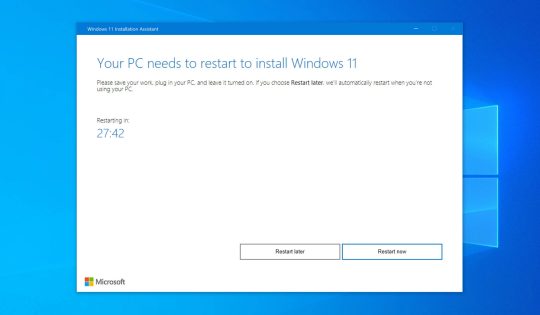
How to Revert Back to Windows 10
Hopefully, after upgrading your computer to Windows 11, everything is fine and you are enjoying its new features. But what can you do if you realize you made a mistake by upgrading? Perhaps your system barely met the specifications resulting in degraded Windows 11 performance.
Fortunately, if you determine that Windows 11 is not for you, it may be possible to roll your system back to Windows 10 if you act quickly. To perform this trick, you need to have used the Windows Update feature when the software was made available for your device.
If you used that installation method, you have 10 days from the upgrade to go back to Windows 10. At any point within those 10 days, you can use the following steps to downgrade from Windows 11 to Windows 10.
1. Open Windows Settings. 2. Open the System tab and click on Recovery. 3. Scroll down to Recovery options. 4. Click the Go Back button. 5. Choose your reason for downgrading and click Next. 6. On the Check for Updates screen, select No, thanks. 7. Click Next and then click Go back to earlier build for confirmation.

1 note
·
View note
Text
The Best Way to Update Windows 10 and All of Your Apps
Click the Download tool now button to save the installer on your computer. Talking about Windows upgrade, many people wonder, “If I upgrade to Windows 10, will I lose my files? ” Ease your mind and learn how to upgrade to Windows 10 without losing data in the next part. What’s more, Windows 7 users may have already been informed ofthe end of support for Windows 7after January 14, 2020. This…
View On WordPress
0 notes
Text
Forgot Windows 8.1 Local Admin Password No Reset Disk How to Resolve
How to get back into your Windows 8.1 computer if you have forgotten local administrator password no reset disk, how can you reset administrator password in Windows 8.1 without reset disk?

To resolve this problem, you can firstly try Offline NT Password Editor to help reset the forgotten Windows 8.1 administrator password without reset disk. Offline NT password Editor can help clear or reset Windows local account password via CD/DVD. The following procedure will show you the detailed walkthrough.
Trick 1: Use Offline NT Password Editor to Reset Windows 8.1 Local Admin Password (Work with CD/DVD).
When you forgot Windows 8.1 administrator password and a password reset disk was not created, “Offline NT Password Editor”, a free Windows password reset disk, can help you reset forgotten Windows 8.1 local account’s password without knowing it. Free download the ISO file from the official site. Extract the downloaded file and then burn the ISO file on to a writable CD/DVD. Once burning completed, you can use the CD/DVD which is bootable to crack Windows 8.1 Local Admin password.
Step 1: Power on your locked computer and then insert the bootable CD to the CD-ROM.
Step 2: Restart the computer to boot from CD/DVD. If it still boot into Windows, you may need to change device boot order in BIOS. Learn how to boot computer from CD/DVD.
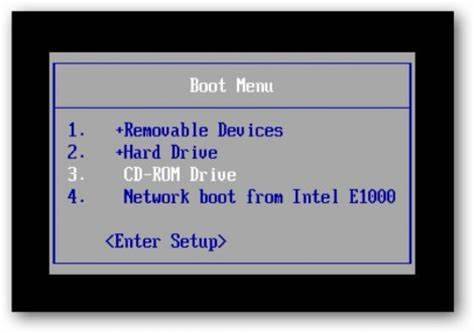
Step 3: When the computer boots from CD and loads Offline NT screen, press Enter until the “step one” appears. Type “1” and hit Enter.
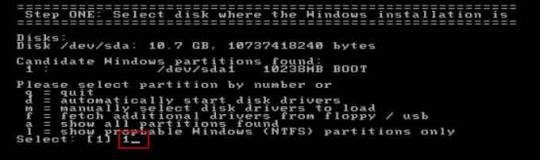
Step 4: Select “Password reset”, type “1” and hit Enter.
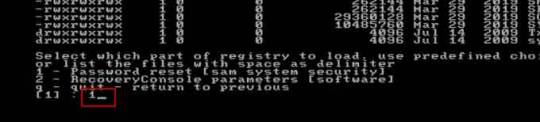
Step 5: Select “Edit user data and passwords, type “1” and hit Enter.
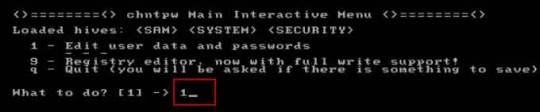
Step 6: Select a user account, type “administrator” and hit Enter.
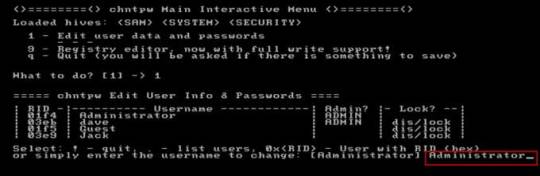
Step 7: Select “Clear user password”, type “1” and hit Enter.
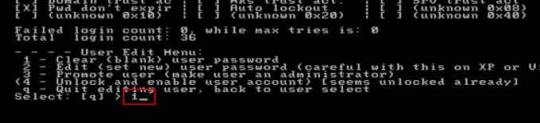
Step 8: Administrator’s password is cleared. Select “Quit editing user and back to user select”, type “!” and hit Enter.

Step 9: Select “Quit”, type “q” and hit Enter.
Step 10: Write back changes, type “y” and hit Enter.
Step 11: When it asks you if try again, type “n” and hit Enter.
Step 12: Now eject your CD and then press CTRL-ALT-DEL to restart the computer.
Step 13: When Windows 8.1 welcome screen appears, click the screen to automatically sign in administrator without password.
Another simple method to reset forgotten Windows 8/8.1 local admin password is using a password recovery program, Windows Password Rescuer, which is working fine for all Windows systems including Windows 11. Here is how to use the utility to reset a local admin password on Windows 8.1/8 PC without logging in.
Trick 2: Reset Windows 8.1 Administrator Password with Windows Password Rescuer Run from USB.
If you have forgotten Windows 8.1 administrator password and need to get back into the account, you can use Windows Password Rescuer to create a bootable USB disk and then use the disk to reset Windows 8.1 local administrator password easily without losing data. It also works perfectly for Windows 11, 10, 8.1, 8, 7, Vista, XP and Windows server 2022, 2019, 2016, 2012, 2008, 2003 etc.
Equipment required: Another Windows computer, USB flash drive.
Read more detailed steps: How to reset Windows 8.1 Admin Password with USB.
Step 1: Use another computer to download Windows Password Rescuer and then install the software.
Step 2: Plug in a blank USB flash drive to the computer and launch the software. Select “USB device” on the software screen.
Step 3: Pull down the drive list and select your plugged USB flash drive. Then click “Begin Burning” to create a bootable USB under a minute.
Step 4: Once the burning process is completed, unplug the USB flash drive and then connect it to your locked computer that you want to reset Windows 8.1 password.
Step 5: Power on the locked computer and press F12 as soon as possible to open “Boot Menu”. Press arrow key to highlight USB option and press Enter to boot from USB.
Step 6: Once the locked computer boots from USB and locates Windows Password Rescuer, you can reset administrator or other local user account passwords with several clicks. Now click “Administrator” from user list.
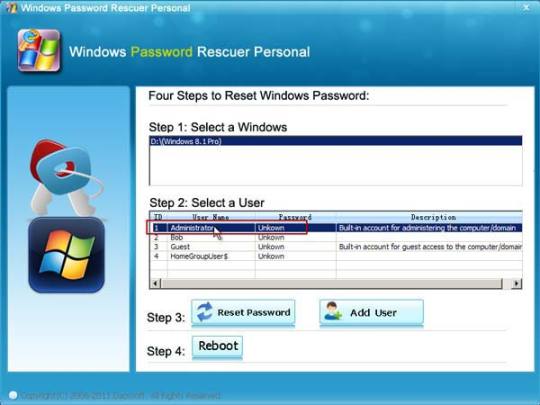
Step 7: Click “Reset Password”, when it asks you if reset administrator password to blank, click “Yes” to confirm it.
Step 8: Administrator password will be removed and shown blank in password list. It means that you will be able to sign in the account without password.
Step 9: Click “Reboot”. When it asks you to remove your USB, remove the USB from your computer and then click “Yes” to restart the computer.
Step 10: After restarting, you can log on administrator without password.

Methods in this article apply to any laptop and desktop computers such as Dell, HP, Toshiba, Acer, Lenovo, Asus etc.
0 notes
Text
How to Remove Password from Windows 10 Without Losing Data

Forgetting your Windows 10 password can be a frustrating experience, but luckily there are ways to regain access to your computer. One effective solution is using PassFab 4WinKey, a professional software designed to help you reset or remove your forgotten Windows 10 password. In this article, we will guide you through the steps of removing a password from Windows 10 using PassFab 4WinKey.
youtube
How to Remove Password from Windows 10 using PassFab 4WinKey:
Step 1: Download and Install PassFab 4WinKey
Go to the PassFab website and download the 4WinKey software.
Install the software on an accessible computer.
Step 2: Create a Bootable USB Drive
Insert a USB drive into the computer and launch the PassFab 4WinKey software.
Select "USB Flash Drive" as the boot media and click "Burn" to create a bootable USB drive.
Step 3: Boot your Locked Windows 10 Computer from the USB Drive
Insert the bootable USB drive into the locked computer and restart it.
Press the Boot menu key and select the USB drive as the boot device.
Step 4: Remove the Windows 10 Password
Once the PassFab 4WinKey interface appears, select "Remove Account Password."
Choose the target user account and click "Next."
Click "Yes" to confirm the removal of the password.
Finally, click "Reboot" to restart your computer and access your Windows 10 account without a password.
FAQs:
How do I get into Windows 10 if I forgot my password?
You can regain access to your Windows 10 account by using a password reset disk, the built-in administrator account, or third-party software like PassFab 4WinKey.
How do I log into my computer if I forgot my password? i
f you forgot your Windows 10 password, you can log into your computer using a password reset disk or a third-party software like PassFab 4WinKey.
How can I remove my login password on Windows 10?
You can remove your login password on Windows 10 by going to the "Accounts" section of the Settings app and selecting "Sign-in options." From there, you can choose to remove your password or switch to a PIN or other authentication method.
How do I remove a password from my desktop?
You can remove a password from your desktop by going to the Control Panel and selecting "User Accounts." From there, you can choose to remove the password associated with your account.
Can you open a computer if you forgot the password?
Yes, you can regain access to your computer by using a password reset disk or third-party software like PassFab 4WinKey.
How can I find out my computer password?
If you forgot your computer password, you can try using a password reset disk, the built-in administrator account, or third-party software like PassFab 4WinKey to reset or remove the password.
0 notes
Text
Price: [price_with_discount] (as of [price_update_date] - Details) [ad_1] Do you enjoy being online and experience the world of possibilities that the internet offers you? If you do, then you need an extra layer of protection on your computer or any other device so that you enjoy the cyber experience without worrying about being hacked. Protect your device against virus, malware and spyware with security software. Whether you want to shop, order food, play games, interact or do essential chores like banking, conference calls, sending important E-mails, booking tickets or just anything that requires you to provide your personal data and passwords, if you have an online presence, you need an additional layer of protection to save you from any unforeseen threat. In addition, security software can also be installed on your kids’ device to save them from any online threats they could be exposed to. You can also safeguard your business’ confidential data such as client list, pricing, quotes, receipts, important contacts, email lists by making your network robust and impenetrable. Buy a suitable antivirus software to suit the needs of your business and focus on growing your business and let the antivirus take care of the security of your data and information. From the brand Quick Heal AntiVirus PRO provides all round protection for your PC against digital threats such as malware, ransomware, phishing attempts and all other kinds of cyberthreats. It is tough on viruses, light on your PC.Protects your data from data-stealing malware. Stops unknown threats that traditional antivirus software cant. Automatically blocks websites that can infect your PC. Backs up all your important data so that you never lose out on anything PROTECTION AGAINST EVERY THREAT: 100% protection against all viruses, phishing, ransomware and tomorrow’s most advanced cyberattacks SAFE BROWSING: Enjoy safe browsing experience as we block any risky sites to protect you from advanced attacks EXTERNAL DRIVE PROTECTION: Scan external devices (USB, pendrive etc) to block any malware that may infiltrate through external drives and infect your system PROTECTION AGAINST THEFT: Track location of your stolen device, lock device, and wipe your data remotely with our Remote Device Management portal ANTIVIRUS WITH ARTIFICIAL INTELLIGENCE: Most innovative cutting-edge malware hunting Artificial Intelligence technology to keep you safe from all new and existing online threats AWARD & PATENTS: Trusted by millions worldwide- Awarded “BEST ANTIVIRUS“ with patented technology to protect your digital life Works on - Windows 11, 10, 8.1, 8, 7, Windows XP (Service Pack 2 and later) [ad_2]
0 notes
Video
youtube
How To Convert MBR to GPT or GPT to MBR In Bangla | Convert MBR To GPT Disk Without Data Loss In this video, I will teach you how to convert your hard disk/SSD or external disk MBR to GPT or GPT to MBR. There are 3 ways that you can apply to convert your hard disk. But you won't lose any data from your computer's hard disk. 1st Way: Here you will need software that is Minitool partition wizard. This software will help you to convert your computer hard disk MBR to GPT or GPT to MBR. But after complete hard disk conversion, you will have to install windows on your computer. 2nd Way: Here you will have to format your hard disk and you will lose all the data from the computer's hard disk. so before you do this you must watch this video until the end. 3rd Way: Here we will convert the external hard disk so you won't lose any data. you just have to use Minitool partition wizard software. How To Install Windows 7 Step by Step: https://youtu.be/jhNOsgP4W3M How To Install Windows 8.1 Step by Step: https://youtu.be/hdLmzzCvNDk How To Install Windows 10 Step by Step: https://youtu.be/E69EoJPPs3k How To Install Windows 11 Step by Step: https://youtu.be/YUNMufLg11Y মোবাইল দিয়ে ফ্রিল্যান্সিং করে প্রতি মাসে ৫০০০০৳ হাজার টাকা + ইনকাম করছি। https://youtu.be/lBFG4kWW5xo Join These Telegram Group: 👇👇👇👇👇 💥💥Computer Problem Solution Group: https://t.me/rirobincps 💥💥RI ROBIN Earning Support group: https://t.me/rirobin24 💥💥Airdrop Problem Solution group: https://t.me/rirobinbd 💥💥RI ROBIN MAX Group: https://t.me/rirobinlt ================Others Important Video================== 💥 ডাউনলোড ২জিবি/৪জিবি রেমের জন্য ভিডিও ইডিটিং সফটওয়্যার https://youtu.be/0ZdjGDcz-n4 💥 ডাউনলোড Camtasia 22 ভিডিও ইডিটিং সফটওয়্যার https://youtu.be/rG4Wn48jnyM 💥 ডাউনলোড Filmora 11 ভিডিও ইডিটিং সফটওয়্যার https://youtu.be/QzSRDfU7JFk 💥ডাউনলোড ফটোশপ সিসি 2022 https://youtu.be/5o6sOTIus4Q 💥 Internet Download Manager (IDM) Aamer Website Paben. 💥 ডাউনলোড মাইক্রোসফট অফিস 2021 https://youtu.be/T0xfI-4A_ck 💥 Adobe PDF Reader & Editor https://youtu.be/DfOj37BYQdg 💥 আনলিমিটেড ফ্রি ভিপিএন https://youtu.be/sMO9B2KIKh0 ======================================== Thanks For Watching This Video. LIKE || COMMENT || SHARE || SUBSCRIBE NOW 🕴️ Business Inquiry: 📧 [email protected] Produced by: [ Rafiqul Islam Robin ] Video: How To Convert MBR to GPT or GPT to MBR In Bangla | Convert MBR To GPT Disk Without Data Loss Edit & Color: Rafiqul Islam Robin Directed by: RI ROBIN Disclaimer:- This Channel does not promote any illegal content, Does not encourage any kind of illegal activities. All contents provided by this channel is meant for EDUCATIONAL purpose only. ================== Social Media Link ====================== Follow Me On Facebook: https://ift.tt/cvsSuox Facebook Page: https://ift.tt/6xslcvw Vlog Page: https://ift.tt/DZrKSqC Facebook Group: https://ift.tt/DPOhxvn Twitter: https://twitter.com/rirobinbd24 Instagram: https://ift.tt/3j5OiFc ======================================== #RIROBIN #mbrtogpt #mbr #gpt #computer
0 notes