#i was clearing out my phone storage and found some Originals screenshots and then this post just... happened
Explore tagged Tumblr posts
Text






Okay, Story Time: Many moons ago, back when Choices was first beginning its descent into steaminess and Storyscape was still hanging on by a thread, there was also another interactive fiction app on the market, called Originals. Its stories were a bit more mature and a bit grittier, had more space for complex themes and difficult decisions and tough consequences, and all the MCs were gender-of-choice. Its take on a vampire story was called Immortal Thirst and was set in a 1920s jazz club. There were three love interests: Viktor, the owner of the club who was secretly a vampire; Marisol, a singer at the club who knew about vampires and protected them from hunters; and finally, Cary, a bartender at the club who didn’t know about vampires and was disgusted when he found out, considered them an abomination to God. In Episode 6 of the story, Cary was fatally injured, and you had to choose between letting him die or turning him into a vampire, saving his life by transforming him into the thing that he detested most. Then, if you saved him and also romanced him, the story eventually ended with the scenes above – with Cary saying that yes, he struggled at first with the thought that his soul was now damned, but deep down he knew that something born out of your love for each other could never, ever be damning. And now it’s been four years, and Originals is long gone, and whenever I want to post about it I have to write this huge intro because I have no idea if anyone still remembers, but – I still think about these scenes all the time. I think about how the writers somehow wrote a story that makes perfect sense no matter who your MC and LI are, but if you do happen to be a male MC romancing Cary, it is also a tear-jerkingly beautiful metaphor for a man in a traditionalist society learning to love the fact that he loves another man. And this is in an interactive fiction game, one that only lasted a couple of years before being shut down. One that wasn’t seen to hold its own against the pressure of ‘sex sells’. And it still blows my mind every. single. time.
#sorry for the long non-Choices post guys#i was clearing out my phone storage and found some Originals screenshots and then this post just... happened#i’ve been thinking about making it for years but today the feels were too strong to fight#i just hope there are some other ex-Originals fans on here who get a smile out of it ❤️#not choices#originals app#immortal thirst#cary dupree#cary x mc#fandom essay#screenshots#original post
2 notes
·
View notes
Text
Purchasing Beat Stones on the Google Play Store Outside of Japan
My wife and I have been able to successfully set up the ability to purchase Beat Stones in Rising Beat from our US-based Android phones, and thought that we would put out what we did to help guide others who are hoping to do the same. 💖

Edit as of 8/13/21: Things have evolved since I first put together this guide in 2017. As such, I’ve removed irrelevant information to streamline it a bit.
Somewhere along the line, I was able to add my US credit cards to my account. Today I tried recreating my steps and was able to successfully make a purchase with a new card with these directions:
From the JP Google Play store, click your profile picture
Click Payments & subscriptions > Payment methods
Click Add credit or debit card and follow the directions from there
I can confirm that I’ve been able to migrate both the JP Google account and Tenirabi from the Galaxy S6 to the S9 and then to the S20 and I’ve had no issues not being able to access the store or making purchases. Furthermore, I’ve not needed a VPN to switch between my US and JP accounts to be able to access the location-based content. I’m not sure if there was a change on Google’s end at some point, but fortunately it’s worked like this for both my wife and myself for at least the past two-ish years.
As far as I’m aware, all of the steps below still work, but all of my previous disclaimers still apply.
And now, for the original post!
A few discoveries we’ve made since doing all of this:
We’re still able to purchase Beat Stones even when not running on Tunnel Bear and having readded our other Google accounts.
It doesn’t seem to care that we’re not located in Japan so much as requiring Japanese currency to make the purchase - it’s more the process of spoofing Google and enabling the access to make the purchase in the first place.
The ¥3000 card is not enough to purchase one round of gacha, so you’ll need to combine multiple codes. (If you’d like a recommendation, I personally use Play-Asia as retailer for digital codes.)
Please note! This is in no way a guarantee that it will work for absolute certain. It took a ton of trial and error and we’ve had to estimate the precise order of steps that caused it to finally work, though my wife was able to recreate what I did to also enable it on her account. This was done on a Samsung Galaxy S6 and I’ve designated the S6 specific menus down below, though most Androids will be very similar in navigation.
Additionally, a quick disclaimer: Please do the following at your own risk; we are not responsible for any issues that might arise following our suggestions. This will be much easier if you have previous experience doing something like this or if you’re familiar with how Google accounts/Android phones operate. We’re both intermediate-to-advanced users. That isn’t to say that you won’t be able to do this if you’re not, but it did definitely help soothe our fears of messing up something along the way.
What you’ll need before you begin: The Tunnel Bear app and associated account, QooApp, a Japanese address, digital code for the Japanese play store, an infinite amount of patience, and anywhere from ~15min to 2hrs of free time (which is to say, probably don’t follow our lead and do this while the event is going on because this might cause you to throw your phone out the window and miss out on those Christmas Akaya cards).
Set up your password in Rising Beat so that you can reaccess your account (bonus: if you haven’t done this yet, you will fulfill one of the main missions 👍) and take a screenshot so you can reference it directly when needed
Turn off Location Services (Settings > Connections > Location)
Uninstall Rising Beat
Run Tunnel Bear and set your location to Japan, and confirm that it’s running properly by checking your IP
Create a Japanese Google account and set your location to Japan
Set up your Japanese Google account on your phone (Settings > Cloud and Accounts > Accounts > Google)
Remove all other Google accounts on your phone so that all you have left is the Japanese account (Settings > Cloud and Accounts > Accounts > Google > click on any non-Japanese accounts > click on the little three dots in the right hand corner > “Remove Account”)
Clear Data/Cache from the Play Store (Settings > Apps > Google Play Store > Storage > “Clear Data”)
From a browser, log into your new Japanese Google account, and set up your Payment Profile with a Japanese address and redeem your Japanese digital code
Open the Google Play Store and confirm that it’s in Japanese. If not, cycle between clearing data/cache and reopening the store until you’re able to access the Japanese store (note: this was by and large the most frustrating part of this whole process; you could end up doing this 100 times over before you’re able to access it, it seems to be completely random)
Download Rising Beat either from QooApp or the Japanese Play Store and reinstall
Open Rising Beat and enter your code and password to reaccess your account, then let it run all of its updates and stare endlessly at the bouncing Karupin while it loads (note: we found that disabling Tunnel Bear to let it run its updates had no effect on being able to purchase Beat Stones or not)
Close Rising Beat, run Tunnel Bear again, and confirm again that it’s still running properly by checking your IP
Open Rising Beat, click on the + icon by the Beat Stones, and enter your birth month and birth year
Check to see if you can now purchase Beat Stones!
If not, don’t panic - try closing the app and reopening it, or repeat the steps of clearing the data/cache from the store, confirming you can open up the Japanese Play Store, and then reopening Rising Beat to check again. It’s really not an exact science and it also seems to take Rising Beat a moment to talk to the Google Play servers.
#rising beat#テニラビ#beat stones#@rising-beat#@plotdevice#新テニスの王子様#テニスの王子様#prince of tennis#テニプリ#tenipuri#tenirabi#shin tennis no oujisama#tennis no oujisama#new prince of tennis#pot 2: rb#the prince of tennis ii rising beat#the prince of tennis ii#bistos#beat gems
59 notes
·
View notes
Text
Taskade: Multi-platform planner and task manager
The year 2021 is looming over us and I am dying to have some sort of control over what I could be doing for the next 365 days. While 2020 had been a year of 'character building', I discover alot of things about everything around me and myself. For starters, I am an avid planner; surprisingly. But it does not mean that I follow through with them. See what I did right there? I am admitting the truth behind self-study and lifetime of learning.
With alot of things I have planned to breathe new life to my own progress and time management, I went hunting for some interesting stuff in the internet for inspiration and try-outs. And guess what? I found one and I think most people may have been using this already in full swing because the review is 5 ⭐!
🌑🌒🌓🌔🌕🌖🌗🌘🌑
Taskade is simply a project/team management tool. Ah ah ah...before you write me off, hear me out. Taskade is aimed to help teams to plan, organize or manage their tasks and prioritize output for decision-making. It is simply an interactive planner sans organizer sans dashboard that sees where you're at with your work, what you've managed to get done and communicate tasks among people in your team; IF you have a whole team working on some sort of project. Hence, the chat capability that is implemented in this tool.
At my job, I work in a team of only 2 people; me and another colleague, and we're the regional programme unit which is apart of the bigger unit of team mates spread elsewhere in other regions. So, just because your unit is small, it doesn't mean that your task load complements your pint-sized manpower. So, I've been looking for platforms that could help me organize our productivity and ensure high-quality output. Just because technology is more advanced, it doesn'e mean there isn't any learning curve, right? So I tried just about anything under the sun for project/team management; Asana, Slack, Discord, the pre-existing Google..., but none of them could nail all shortcomings precisely; due dates, assignment of tasks, progress, sub-tasks, interactive commenting, multiplatform sync, brainstorming etc. Channels in Slack gives me headache -- same with Discord, and Telegram channels is too 'static' and 'one-way street' for me to view everything.
I found Taskade after trying to find a complementary 'Forest: Focus' extension at the Google Chrome extensions marketplace. There are plenty of interesting high-quality extensions as of late and I am pleasantyl surprised because earlier this year, most of them were quite 'beta' in their functionality. I saw a 'Bullet Journal' extension that someone raved about and another individual commented: 'Isn't this Taskade?'. The curious cat I am, I googled it and was not disappointed. What are the main keywords that hooked me?:
FREE
Google-integrated
Remote work environment advocacy
Multi-platform
What features do Taskade actually have? ✨
Given that it is an All-in-One Collaboration tool, it is understandable if the GUI is pleasing on the eyes. I do understand that first-impression is everything; color, packaging, fore-front information and visual, but it was really the functionality that delivers me to salvation. If you're an active member of Dev.to, then you'll catch feels with this theme that Taskade delivers. Key features in Taskade that you should try out:
Task list
Collaborators invitation feature (no organizational handle required)
Chat feature (with a call feature!)
Workspace feature (nothing new but...I'll get back to this later)
5 interchangeable neural-forest task list templates; List, Board, Action, Mindmap and Org Chart -- seamless with no error.
The capability to utilize this very platform as a presentation or exported into PDF task list printout.
Safe to say, Taskade buried me alive with the curation of beautiful images for the background; again...not relevant but needed to be said.
The Live Demosandbo lets you try it out for yourself although, at first glance, you may be wondering what on earth you are looking at. But it won't take long before you discover that it is quite intuitive.
Did I mention you can download and access it from just about ANYWHERE? Laptops, browser extensions and even smartphone apps. I'm not kidding when I said Taskade is multiplatform; they work on Windows, Mac, Android, iOS and Linux. Currently, I am testing it out using the Chrome extension and installed the app in my Android phone. It works like I expect it to so far.
What is the difference between the FREE and PAID version? 💰💰💰
As I just mentioned, you can sign-up for it for free and use it for life...for free. The priced version is seemingly there to accommodate the file size per upload you require; as of now. For free plan, you can upload 5MB file per upload while the paid version increases the size to 50MB per upload. Both versions offer:
Unlimited storage
Unlimited tasks entry
Unlimited project creation
Unlimited collaborators addition
The development team is currently adding more functionalities such as Project Activity Tracking, Integration to Dropbox, Google Drive and One Drive as well as Email Integration -- available for free.
Although it is mentioned that the free version of Taskade includes unlimited tasks, collaborators and all essential features, it was also mentioned that you will need to upgrade if you exceed the workspace limits which doesn't actually have any entailing elaborations which I will try to dig soon enough. But safe to say that if you are a single person using this tool, you are considered a team of 'one' where your shared projects in workspace to your 'editors' are still considered free. Only workspace the addition of workspace members are billed. This may imply that there are certain limits to how many individuals you can add into your workspace before you are required to upgrade. So far, visually, I see that the limit may be 2 people that makes up to 3 people per workspace (including yourself). You can find some details to pricing and FAQs here:
Taskade | Simple Pricing
Personally, I don't think USD5 is a hard bargain if you're self-employed and work with external parties collaboratively. If you're apart of an organization, feel free to ask for demo from them. Discount is possible if you're from a nonprofit or educational institution.
How I use Taskade? ☕
Well, given that it was free to sign-up, I tried it out straight away and I'm happy to report that I successfully managed to use it without having to google nor view any how-tos. That is a good thing! In fact, I am quite elated with just how easy it is to use this tool that I have used my personal email to help centralize and manage my work and personal work side-by-side. If you prefer some satellite view of your progress and all the task you need to complete to clear off certain objective, this is not a bad organization.
So I created 2 workspace: one for work and one for my personal tasks. Then I just collate all my tasks into monthly projects.
My personal tasks involve me updating my study progress and curating stuff I like online into my Tumblr blog.
Create studyblr workspace
Create new project in the studyblr workspace to organize and brainstorm Tumblr contents I plan to create and post: Tumblr: 2021/01.
Utilize the Mindmap template from all the options of templates shared and start creating the and organizing the content I want and tasks I need to execute to develop them.
Et voila! There all there is to it! It is easy peasy and you can start adding due dates as reminders and links as resources as well as hashtags for filtering in future. Check out some drafting I did so far in the screenshots below!

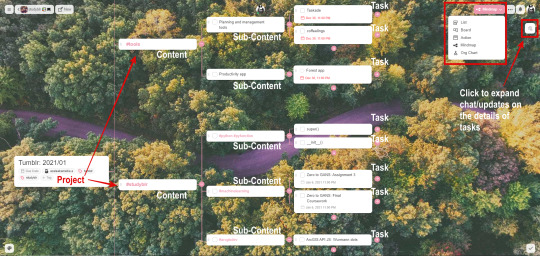
youtube
For more updates, check out their Updates page that fully utilizes Taskade to share all the updates straight from December 2017 till present and the chat function is there available for you to ask the Taskade team about the feature updates directly. Now that's awesome cause you know something's good if the one who makes them, actually uses them.😎😎😎
0 notes
Photo

Map of the British Isles - the words are in Latin and it’s either an antique or a vintage map done in an antique style. The map is not properly in the frame - it’s cut off in my screenshot here, but the top of the map is curving out and over the frame. It has some clear signs of improper treatment - you can see rippling in my screenshot, and there’s also some dents in the lower lefthand corner of the printed area.
Telecom phone
Wildflowers As They Grow by G. C. Nuttall & H. E. Corke, published by The Waverley Book Company - volumes II, III, IV, and VI are here but not shelved in order (they’re mixed up with the encyclopedia listed below) and VI is upside-down. Looks like it was published in 1911 (x)
The Historians’ History of the World - Vols 1-2: Egypt, Mesopotamia, Ancient Asia - Vols 3-4: Greece - Vol 26: These Eventful Years Part II
Wikipedia: The Historians’ History of the World, subtitled A Comprehensive Narrative of the Rise and Development of Nations as Recorded by over two thousand of the Great Writers of all Ages, is a 25-volume encyclopedia of world history originally published in English near the beginning of the 20th century. It is quite extensive and its perspective is entirely Western Eurocentric. It was compiled by Henry Smith Williams, a medical doctor and author of many books on medicine, science, and history, as well as other authorities on history, and published in New York in 1902 by Encyclopædia Britannica and the Outlook Company. It was also published in London printed by Morrison & Gibb Limited, of Edinburgh. A second edition was published in 1907 in London by The Times. Two further volumes were subsequently released, dealing with the First World War. (x)
Again these are not shelved in order. It would appear Sherlock has the 1926 edition. (x) Wikipedia also lists volumes one through four separately, whereas Sherlock’s edition has them combined into 2 books, but the titles match up as far as subject matter.
Bombay and Son by Charles Dickens Most of the results I’m finding for this have the title as “Dealing with the Firm of Bombay and Son: Wholesale, Retail, and for Exportation” and say it was published in 1905. I am getting a few results for “Bombay and Son” published in 1910, but it says there are two volumes and Sherlock’s version is in one book.
The final book has the title partially obscured and I can’t read the author’s name. My best attempt: A History of ?nancial ?culation
The brown package says R-Kive Basics, which is apparently a “storage bag” for files. One of the Amazon listings I found says: “Transfer files, ideal for storing A4 & Foolscap papers and folders on shelves or on your desktop. Manufactured from corrugated fibre board with a convient [sic] labelling area for identification of contents and finger hole for easy retrieval.” 32 and FG are handwritten on the label.
The stack in the glass cabinet is almost certainly magazines. I’m unable to get close enough for identification to the books next to them that you can see in this screencap.
2 notes
·
View notes
Photo


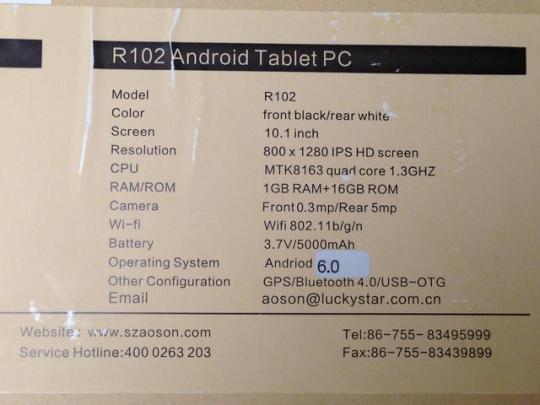



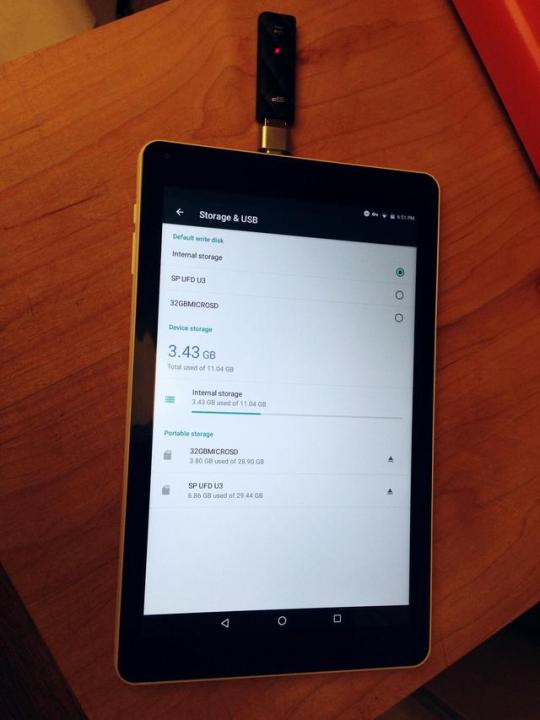
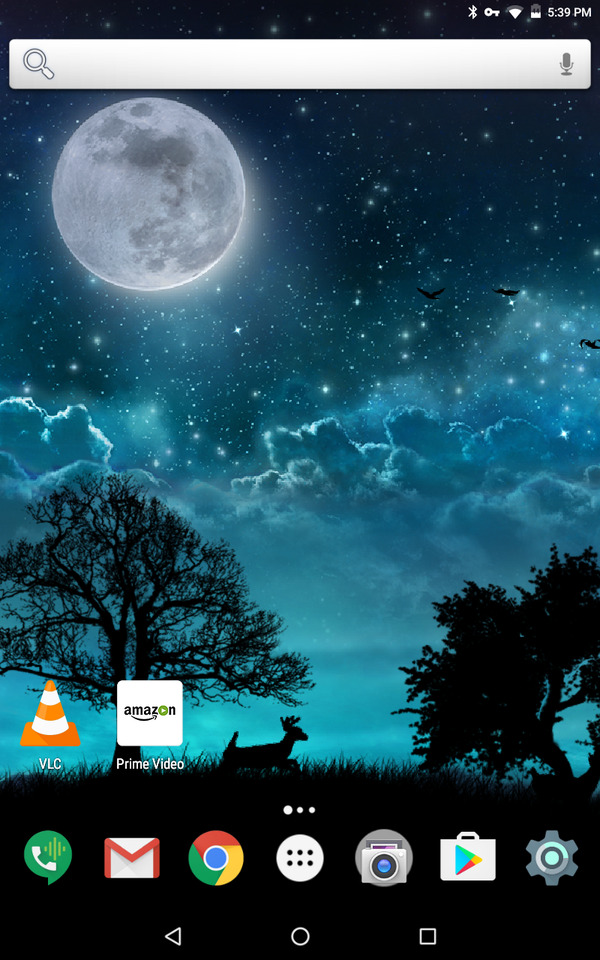
AOSON R102 10-Inch Android Tablet
(Android 6.0 Marshmallow, MTK8163A-B Quad Core, 1GB RAM, 16GB internal Storage, 10.1″ 1280x800 IPS Touch Screen, Dual Camera, Wi-Fi, Bluetooth, with micro SD card slot)
SCREEN: Sharp, nice contrast, great color. Came with a screenguard pre-applied. Viewing angle is fine for two people watching a movie together. Touch responds smoothly.
BRIGHTNESS: This can go really bright. I actually use it most often on the dimmest setting (kinda wish it went a bit dimmer actually - but there's likely an app for that).
SOUND: Okay. It's really what you'd expect for a tablet. You can hear alright on wifi calls, but using a bluetooth headset better. For movies, you'll likely want to use headphones or a speaker.
BATTERY LIFE: Better than expected. The listing says "Average Battery Life: 5 hours" (and the seller told me 4 to 6 hours), but I am getting significantly LONGER than this. I think I'm averaging over 7 hours (which the battery monitoring app I installed agrees with, putting my average at 7 hours and 41 minutes). You can play games and watch entire movies, no problem. This would make a great tablet for entertainment on trips. I originally thought it was draining a lot while idle, but that turned out to be entirely my weather app widget. When I removed it, the drain was only 1% for 20 hours idle (with wifi and bluetooth on, not in airplane mode).
Here are some battery usage stats, all with wifi and bluetooth on:
Star Wars: The Force Awakens, VLC player, brightness at half, headphones = used 30%
Indiana Jones and the Last Crusade, Prime Video, lowest brightness, headphones = used 17%
playing misc games for 1 hour = used 14%
30 minutes browsing play store and installing apps = used 4%
1 hour reading, Alreader on autoscroll = used 9%
STORAGE: Of the 16gb internal, 11.04gb is available. There is a card slot (under a pop-off panel on the back) which can take a 32gb micro SD card. Also, if you have a micro usb to regular usb adapter, you can plug flashdrives into the tablet. I have played movies from a flashdrive with no lagging or issues.
FILE TRANSFER: Just plug the tablet's usb cable into your computer, it will show up as aosonR102, and you'll see internal storage and your micro SD card. You can open these and drag and drop files. Super simple, same as transferring to/from a portable hard drive.
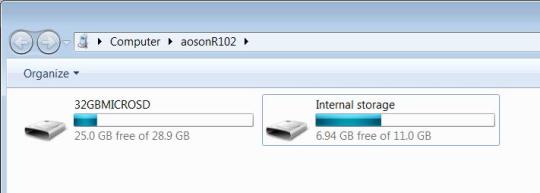
WIFI: Good. Setup was literally just selecting my wifi and putting in my password, and now it hops on automatically. It is very fast to connect. I can have the tablet on the complete opposite side of the house from my wifi router and it's still in range, going through a couple walls. The speed is able to stream movies. I've had no issues so far.
WIFI CALLS: Yep, just install something like Hangouts. You can call and text both ways using phone numbers. The tablet will ring just like a phone when somebody calls you.
BLUETOOTH: Good. Pairing devices is simple, and I can be in a different room down the hall with the door shut and my headset will still work perfectly. You can use things such as a keyboard and mouse with this. It's paired easily with everything I've tried so far.
CAMERAS: This is not the tablet for people who want to take serious photos with it. I know my sister takes all her baby photos with phones/tablets, and if you're wanting to do that, this is NOT the tablet for you. Photo quality is extremely poor (like ridiculously so). I don't mind this much myself because THIS IS A 10-INCH TABLET, and holding it up and using it as a camera is just plain awkward. You can use the camera for video chats, but it's certainly not ideal if that's your main reason for having the tablet. You'll be grainy and probably going off the edge of the screen unless you set the tablet on a stand and back up a fair amount due to the camera being in the corner.
HEAT: I'm mostly okay holding this in my hands or on my lap for hours. It can occasionally get somewhat uncomfortably warm in the upper, left corner, though. Just be sure to let that area of the back breathe. Don't prop it in a way that covers the entire back.
AMAZON PRIME VIDEO: Works fine with this. I installed the app with no issues and was playing a movie within minutes.
MOUSE: Yes, when you use a mouse with this, you do indeed get a functional pointer.
FIREWALL: Doesn't come with one installed, but I found a free one in the app store which works fine. Apps now only get access to the internet when I allow it.
CASES: Unfortunately, case selection seems to be limited to universal styles.
GOOD FOR:
watching videos (plenty of battery life for two or three full-length movies, although sound will likely need headphones or a bluetooth/wired speaker to be loud enough in quiet scenes)
looking at photos (nice, clear images - great for portfolios)
play store games (has worked fine with all the game apps I've tried so far, any lagging seems to be only in menus and not in actual game play - but I'm not a serious gamer, so I'll just remind you this tablet only has 1gb of ram and you should keep your expectations realistic)
wifi calls using Hangouts (I can have the tablet on the complete opposite side of the house from my wifi router, and then walk all over the house with a bluetooth headset without problems)
adult coloring books (the large screen makes this a lot more fun than on smaller tablets or phones)
reading
email
surfing internet (comes with Chrome browser installed)
calendar
BAD FOR:
taking photos (both cameras are unfortunately very poor)
video calls (you can do it, but again the camera is very poor and also positioned at the corner)
How to take a SCREENSHOT: Press Power and Volume Down together for about 2 seconds.
How to MAKE THE ONSCREEN KEYBOARD STOP VIBRATING AND MAKING A CLICKING NOISE WHENEVER YOU TYPE A LETTER: Settings/Personal/Language & input/keyboard & input methods/Android Keyboard (AOSP)/Preferences/uncheck Vibrate on keypress and Sound on keypress.
How to AUTO-ROTATE THE SCREEN ORIENTATION: Settings/System/Accessibility/check Auto-rotate screen. You can also find this in Settings/Display, and also by swiping down twice from the top of the screen to pull up that quick menu.
How to QUICKLY PUT THE PHONE ON SILENT OR AIRLINE MODE: Swipe down twice from the top of the screen. AUDIO PROFILES and AIRPLANE MODE are both here.
How to SCHEDULE SILENT HOURS: As far as I could find, there is no pre-installed app for this. I was able to easily find and download one, though. Then I used the app to set times for switching to silent mode (but keeping alarms enabled).
How to CHANGE THE WALLPAPER: Press and hold any blank spot on the Home page or other page. The Wallpapers and Widgets icons will appear.
How to add WIDGETS: Press and hold any blank spot on the Home page or other page. The Wallpapers and Widgets icons will appear.
OVERALL THOUGHTS: This is a good, low-cost tablet. I definitely like it. The quality (in regard to both feel and look) is satisfactory, plain but not cheap.
Since that was a long read, I’m going to put the Amazon product link and complete tablet specs again here at the bottom.
CLICK HERE TO VIEW ON AMAZON!!
Specification Operating System and CPU: Android 6.0 MTK8163A-B Quad core 64bit 1.3GHZ (GPU Mali T720) Memory: 1GB RAM 16GB ROM, Storage can be expanded to 32GB by Micro SD memory card Display Size:10.1" 800*1280 IPS Dual Camera: Front 0.3 MEGA, Rear 5.0 MEGA Battery: Li-Ion 5000mAh/3.7V Network: Wi-Fi 802.11b/g/n 2.4Ghz, Bluetooth 4.0 GPS: Yes Dimension: 10.28*6.34*0.39 in. /261*161*9.9mm Net Weight: about 1.11 lb/500g. Input / Output Connectors:1 x Micro USB Interface,1 x Earphone Jack,1 x Micro SD card slot Support Multi Media Format: Video Format-AVI,MKV,MWV,MOV,MP4,MPEG,MPG,FLV WAVetc. Image Format-MJPEG,JPEG,JPG,GIF,BMP,PNG. Music-MP3,WMA,MP2,OGG,AAC, M4A,MA4,FLAC,APE,3GP,WAV Package Contents 1 x R102 Tablet 1 x Charger 1 x USB Cable 1 x English Manual
0 notes